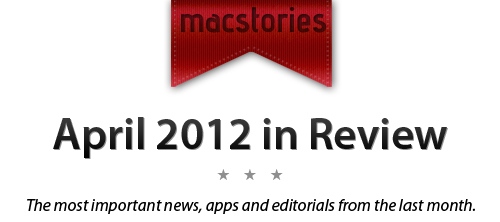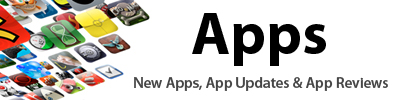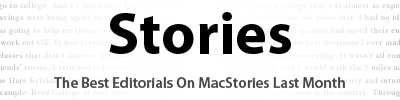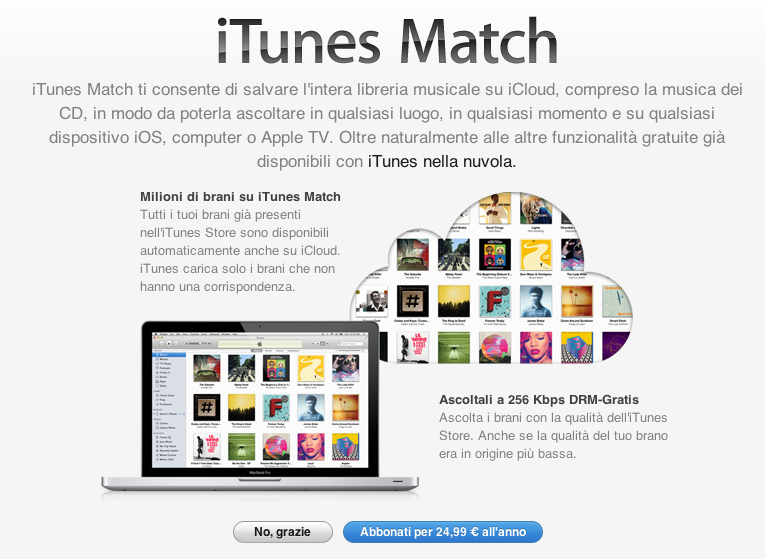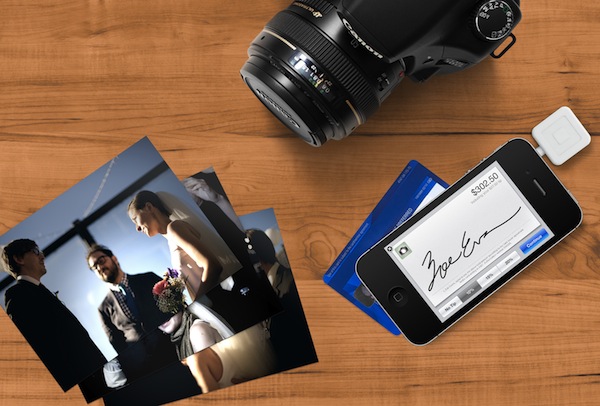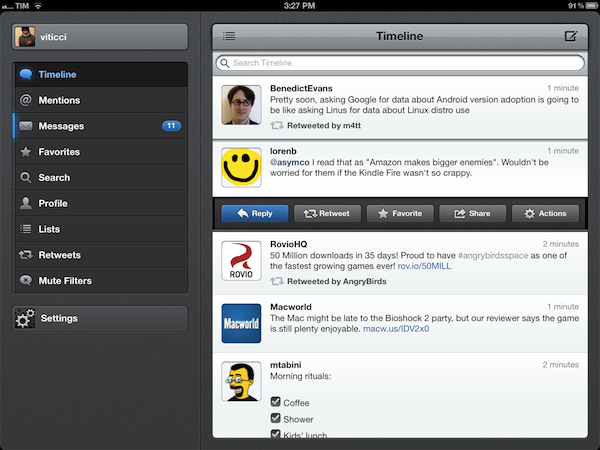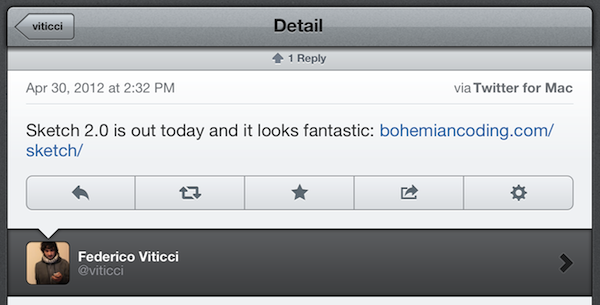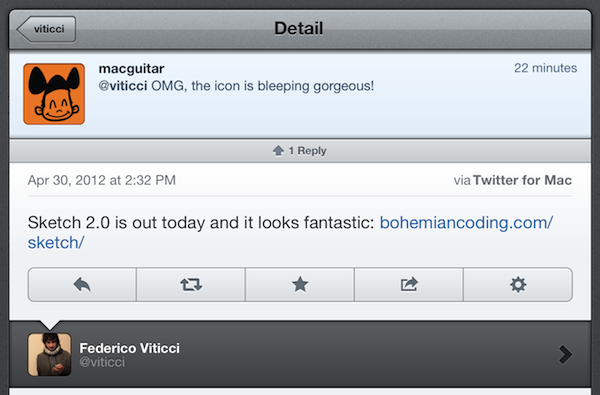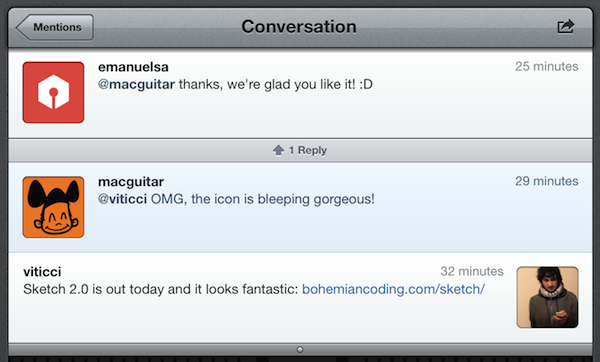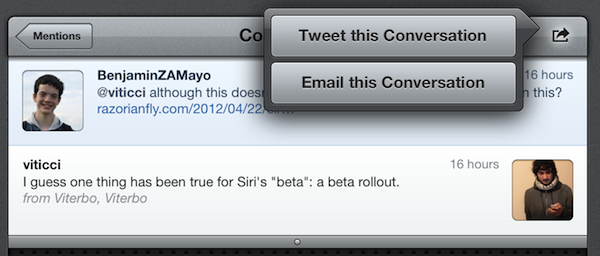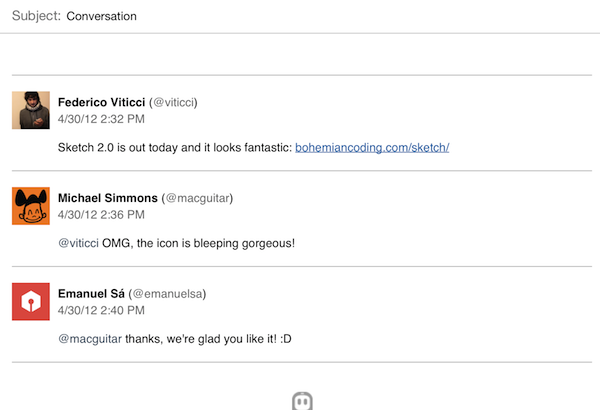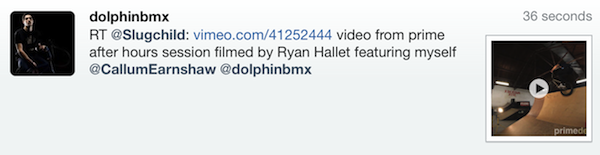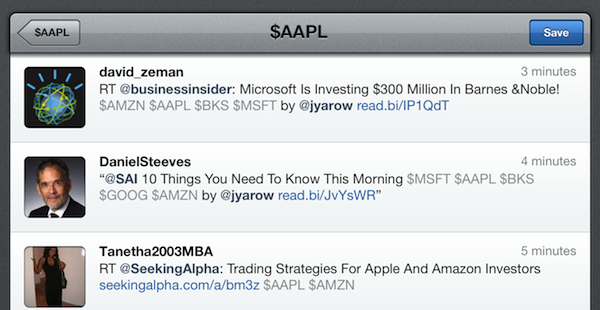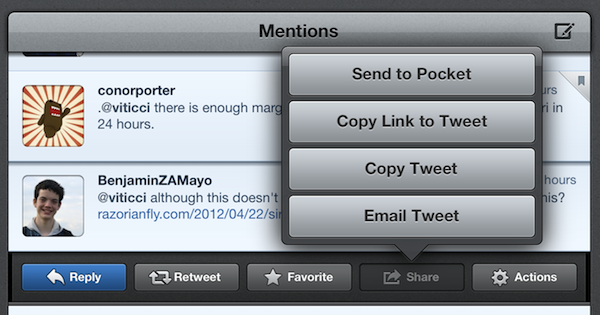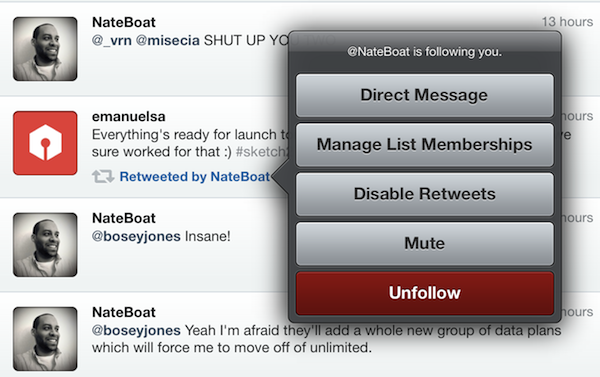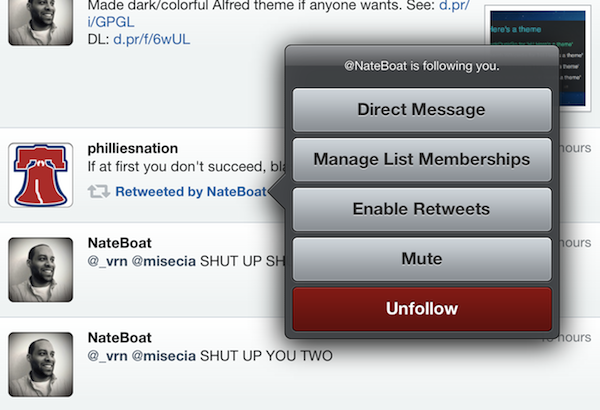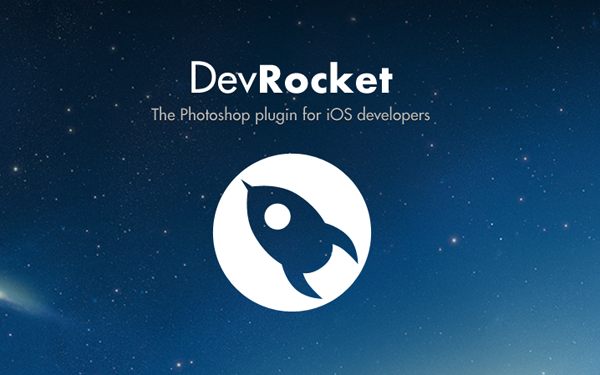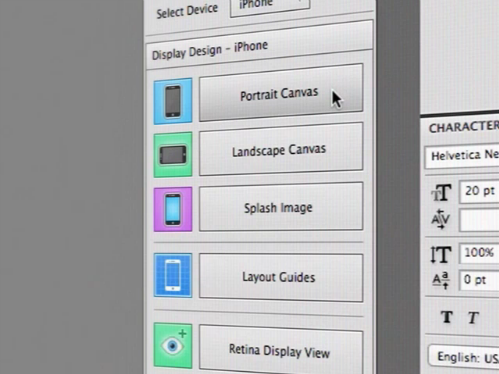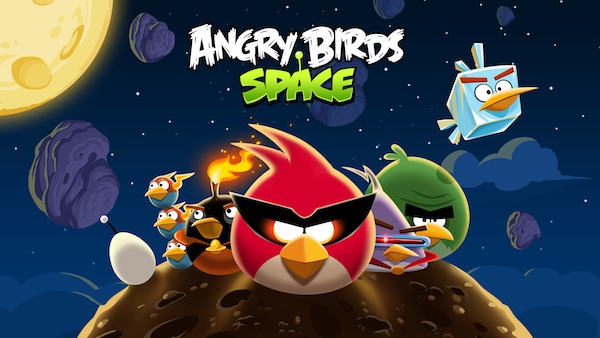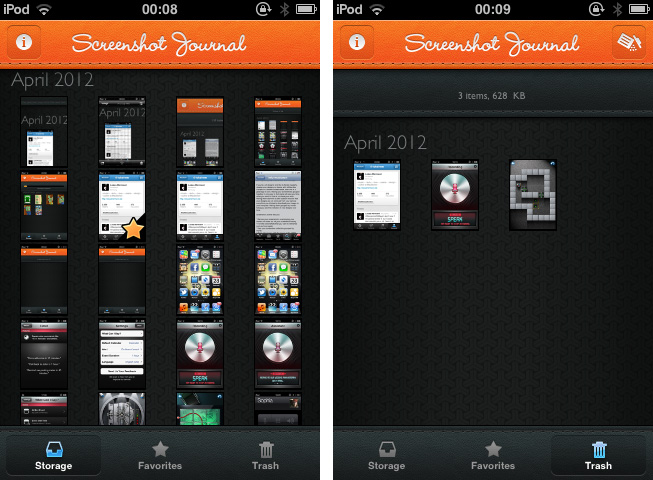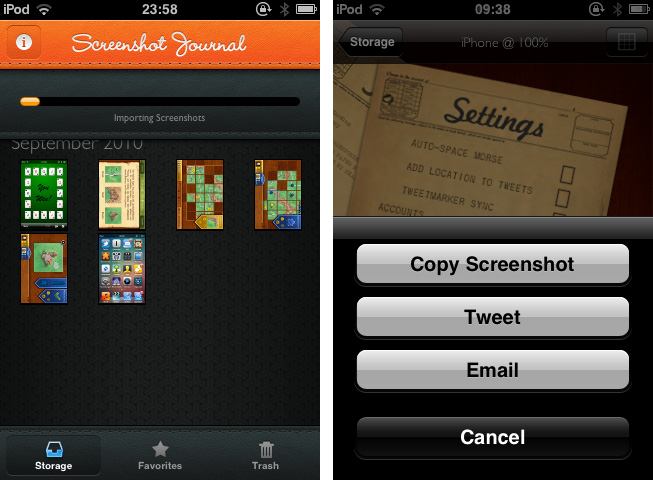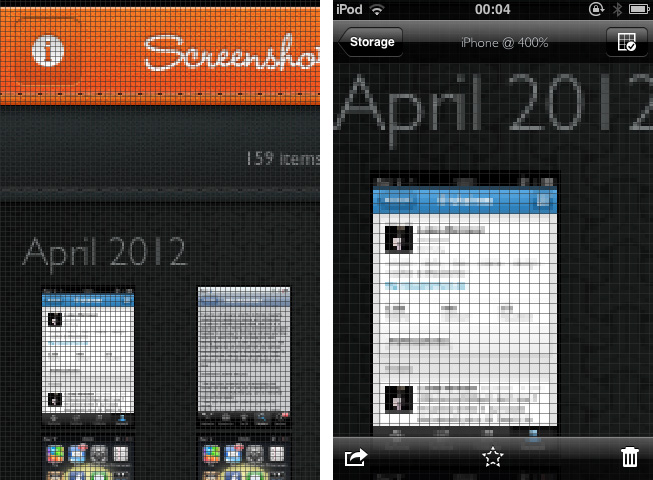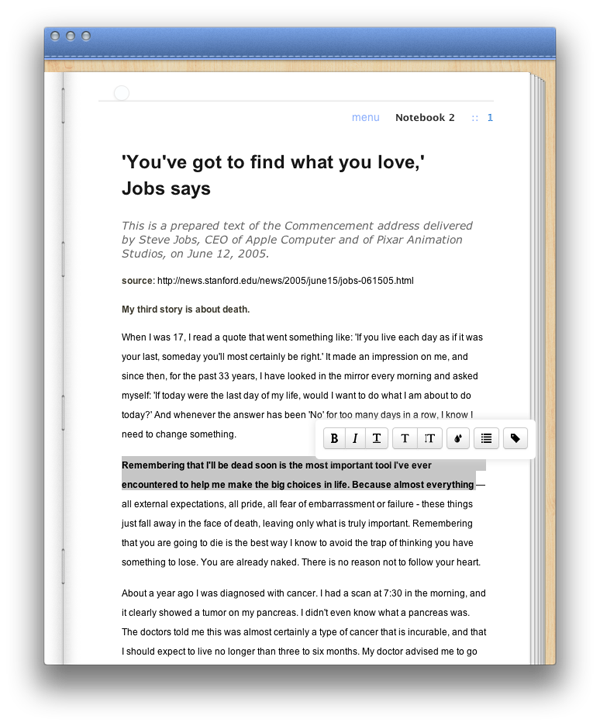April was a little bit of a slower month, with no keynotes or big announcements from Apple - with the exception of yet another huge earnings call. However, MacStories did celebrate its third birthday on April 20th, and welcomed our seventh MacStories writer, Lukas Hermann, who is focused on reviewing some great apps with Inspiring UIs - you’ll see a list of those articles below the break. In news, we did see the announcement of WWDC this month (it sold out in less than 2 hours) and some incredibly successful Kickstarter projects. On the apps front there continued to be a number of app updates for the new iPad, two Tweetbot updates, Clear 1.1 and Read It Later relaunching as Pocket. Lastly, we had a number of great stories this month including a great one on iCloud in which Federico interviewed some of the developers who have implemented it and what their thoughts on it are.
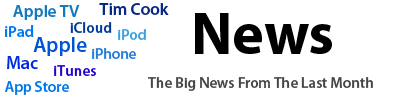 WWDC 2012
WWDC 2012
On April 25th, Apple “finally” announced WWDC 2012, to be held over June 11th to 15th this year in San Francisco. The $1599 tickets went on sale immediately at around 8:30am EDT and promptly sold out in less than 2 hours. Along with the WWDC dates and tickets, Apple also announced that nominations for the 2012 Apple Design Awards were open - so if you are a developer an want to suggest an app for the award you can do that here. If you’re a student and missed out on WWDC tickets (or they were too expensive), you have until tomorrow May 2nd to lodge an application for a WWDC Student Scholarship.
Apple’s Q2 2012 Earnings Call
Yet again, Apple had a stunning quarter - its second best ever, only beaten by the last (holiday) quarter. Apple sold 35.1 million iPhones, 11.8 million iPads and saw $39.2 billion in revenue for the quarter. Our full post includes the usual graphs that really highlight the growth Apple has had in nearly all aspects of their business over the past few quarters and even years.
Flashback
April saw what was perhaps the most serious malware incident the Mac has ever seen with ‘Flashback’. Apple, after taking some time to respond, eventually revealed they will provide a Flashback removal tool - which they soon did, as well as provide a Java update to remove various Flashback variants. F-Secure also released an automated Flashback removal tool (and did so before Apple released their tool).
Kickstarter Projects
The Pebble e-paper watch saw an absolute explosion of support when it launched on Kickstarter this month. As of today, about $7.5 million has been pledged to the project - far exceeding the initial goal of $100,000. Then there is the Bydge, an iPad dock that’ll turn your iPad into somewhat of a MacBook look-a-like. Not everyone is a fan of the premise, and it hasn’t set the world on fire, but it has also easily surpassed the $90,000 goal on Kickstarter with about $360,000 pledged so far (and there’s still a month to go).
Everything Else:
- Instagram’s Rise To 30 Million Users Visualized
- Sparrow 1.1 for iPhone Available, Push Coming “With or Without Apple”
- Apple Releases iAd Producer 2.1
- Apple Informs Australian WiFi + 4G iPad Owners Of Refund Offer, Tells Resellers To Update Marketing
- Second Apple Store in Rome To Open On April 21
- Tim Cook To Speak at D10 Conference
- Apple’s London Stores Prepare For Olympic Visitors And Journalists
- Apple Loses A Few Legal Battles, Wins One And Responds To DOJ Allegations
- Apple Confirms 10th Retail Store in Italy
- iPad Launches In 12 Additional Countries This Week
- Apple Removes iWork, Aperture Trials From Its Website
- Samuel L. Jackson and Siri Star in New iPhone 4S Commercial (Update: Zooey Deschanel Too)
- Apple Set To Open Second Perth Store Later This Year
- Google Officially Launches Google Drive
The Really Big Reviews
- Drafts Review
- Tweetbot Gets iCloud Sync for Timelines, DMs, and Mute Filters
- Everyme Review
- Marked 1.4: A Little Something for Everybody
- Scanner Pro Combines “Post-PC” and “Paperless” In A Single App
- Clear 1.1: Refining the User Experience
- Read It Later Reborn: Pocket Saves Everything “For Later”
- Tweetbot 2.3 Adds New Gestures, Integrations, UI Refinements
Everything Else
- Tweet Marker Launches “Plus” Version To Sync Timeline on the Web, Index Tweets
- Air Display Gets HiDPI Mode Support on iPad Retina Display
- Shazam 5.0 Brings Faster Tagging
- World Contacts+ Is A Quick Dial App with a World Clock
- Layer Cake Adds Sugar To PSDs
- The iPad As A GPS Speedometer with Speed
- Adobe Updates Revel with Retina Support, Better Photo Management
- DragonDrop Simplifies OS X Drag & Drop
- Iris: A Beautiful and Simple Instagram App for iPad
- Adobe Announces Creative Cloud Subscription Service for CS6 Desktop Apps
- Airfoil Speakers Touch 3.0 Review
Lukas’ Inspiring UI Series
- Gemini Lovingly Finds Duplicates Of Your Files
- Keep An Eye On Your Twitter Followers With Detective
- Produce Morse Ringtones With iToneMaker
- TeleTweet: Tweeting with Morse Code
- National Parks By National Geographic: A Beautiful Guide To American Nature
- StockTouch: Monitoring Stock Values With Style
- BangTidy2: A Beautifully Animated Growl Notification Theme
- The Heist 1.1: Highly Addictive Puzzle Fun
- Assistant: Older iPhone Generations Just Got Their Own Siri
- Typeli Is A Questionable OS X Note-Taking App
- Organize And Investigate Your Mobile Screenshots with Screenshot Journal
- DevRocket Is A Photoshop Plugin To Boost Your iOS Design Workflow
- Happy 3rd Birthday, MacStories!
- When It Comes to 7.85″ iPad, The Question Is “Why”
- “Bartending” by Stephen Hackett Shows The Human Side of Apple Retail
- Understanding The Agency Model And The DOJ’s Allegations Against Apple And Those Publishers
- The (Big) Numbers Of The App Store Platform
- iCloud’s First Six Months: The Developers Weigh In
- MacStories Reading List: April 8 – April 15
- Interview: Nate Weiner Talks Pocket Launch, Read It Later Evolution
- Interview: Justin Williams
- Promoting Software
- Insanely Simple
- My Dropbox Writing Workflow