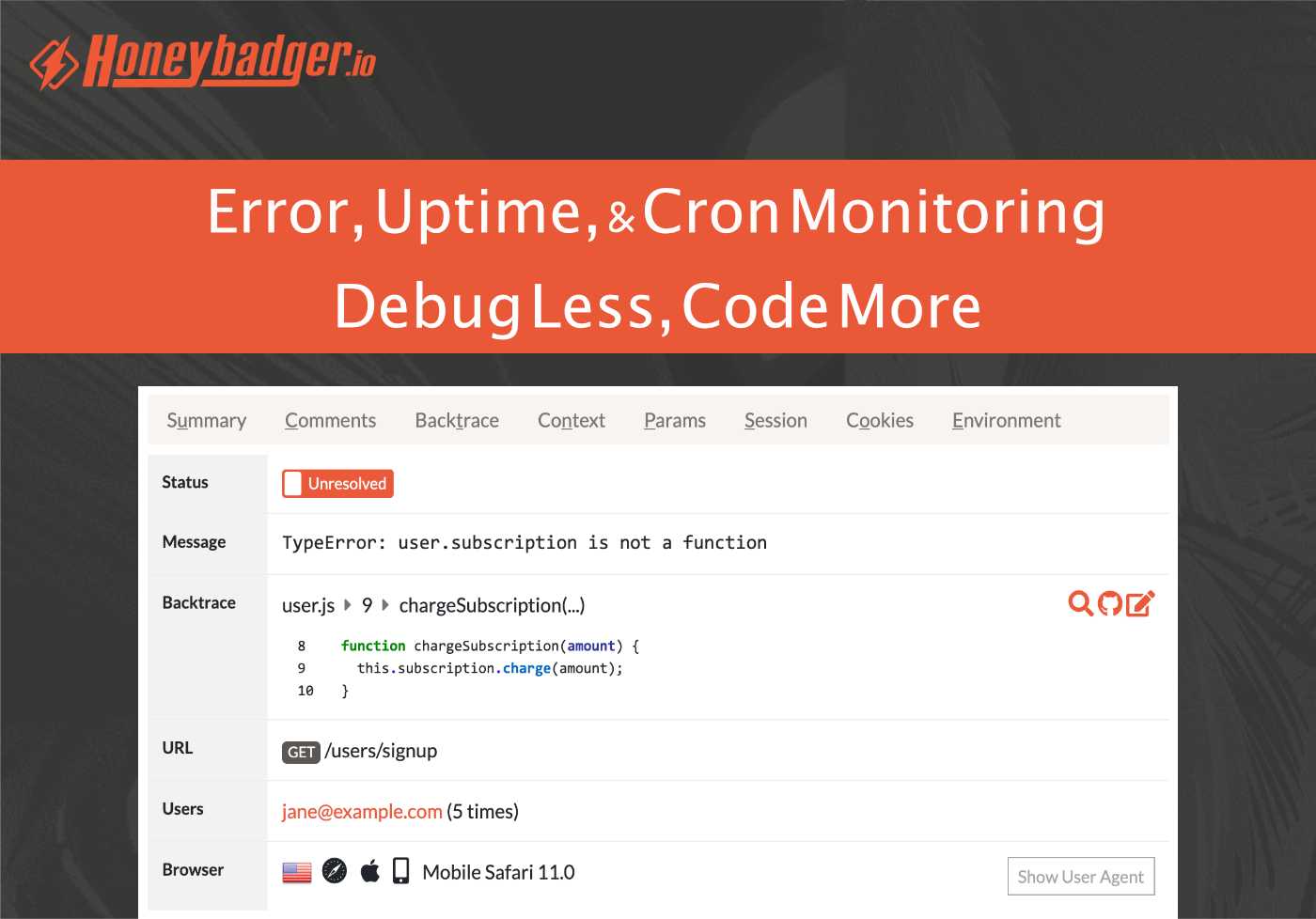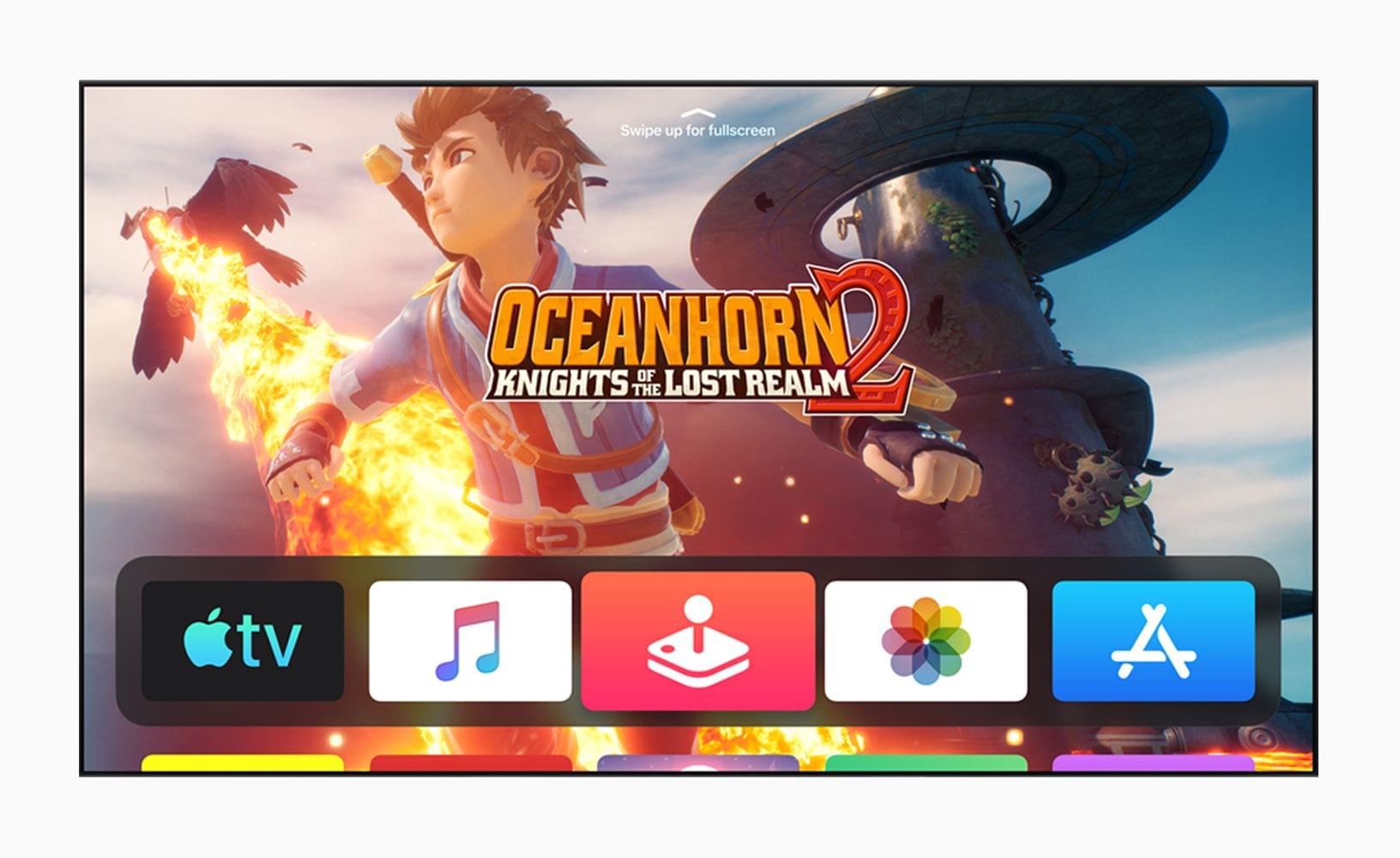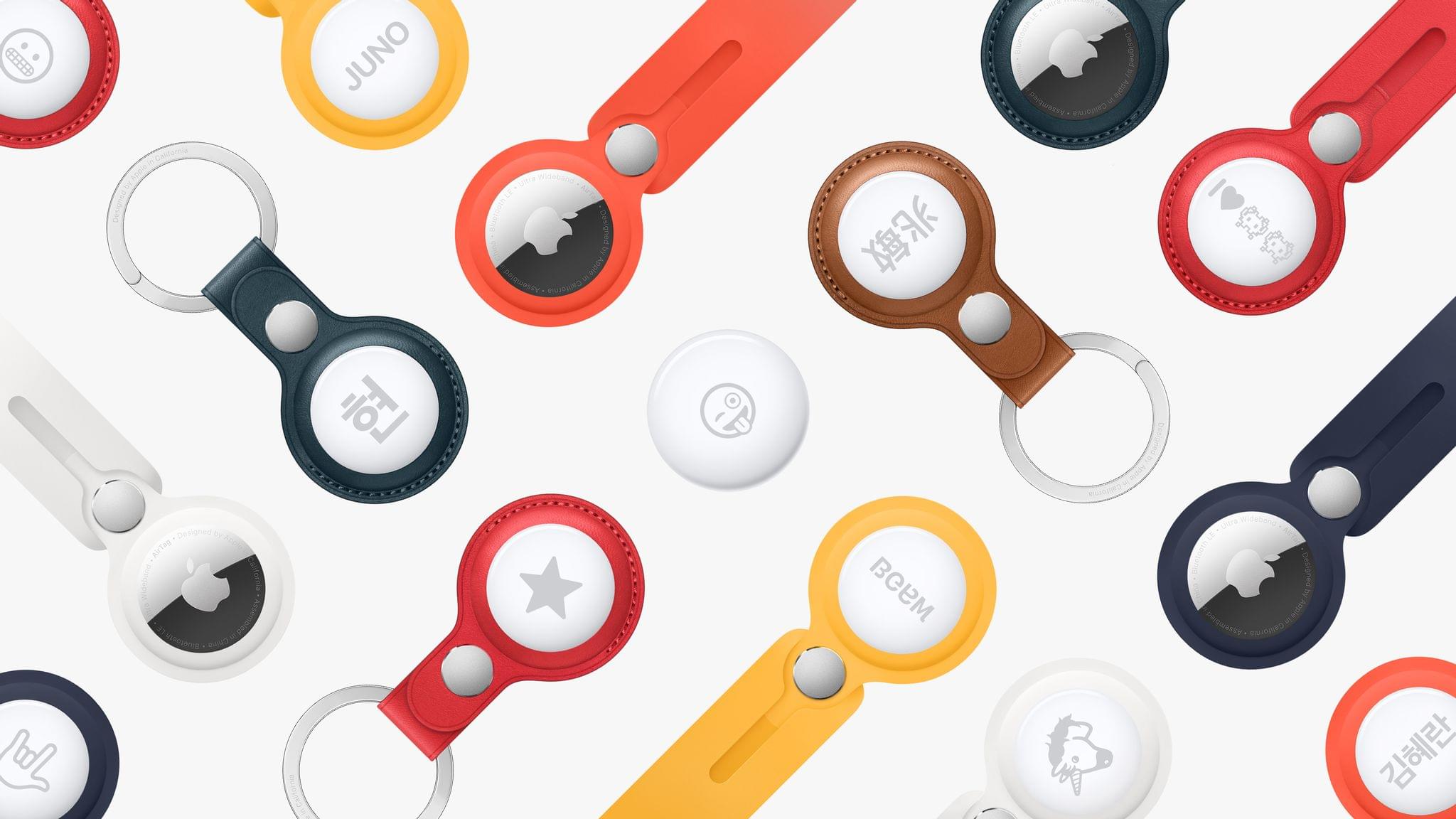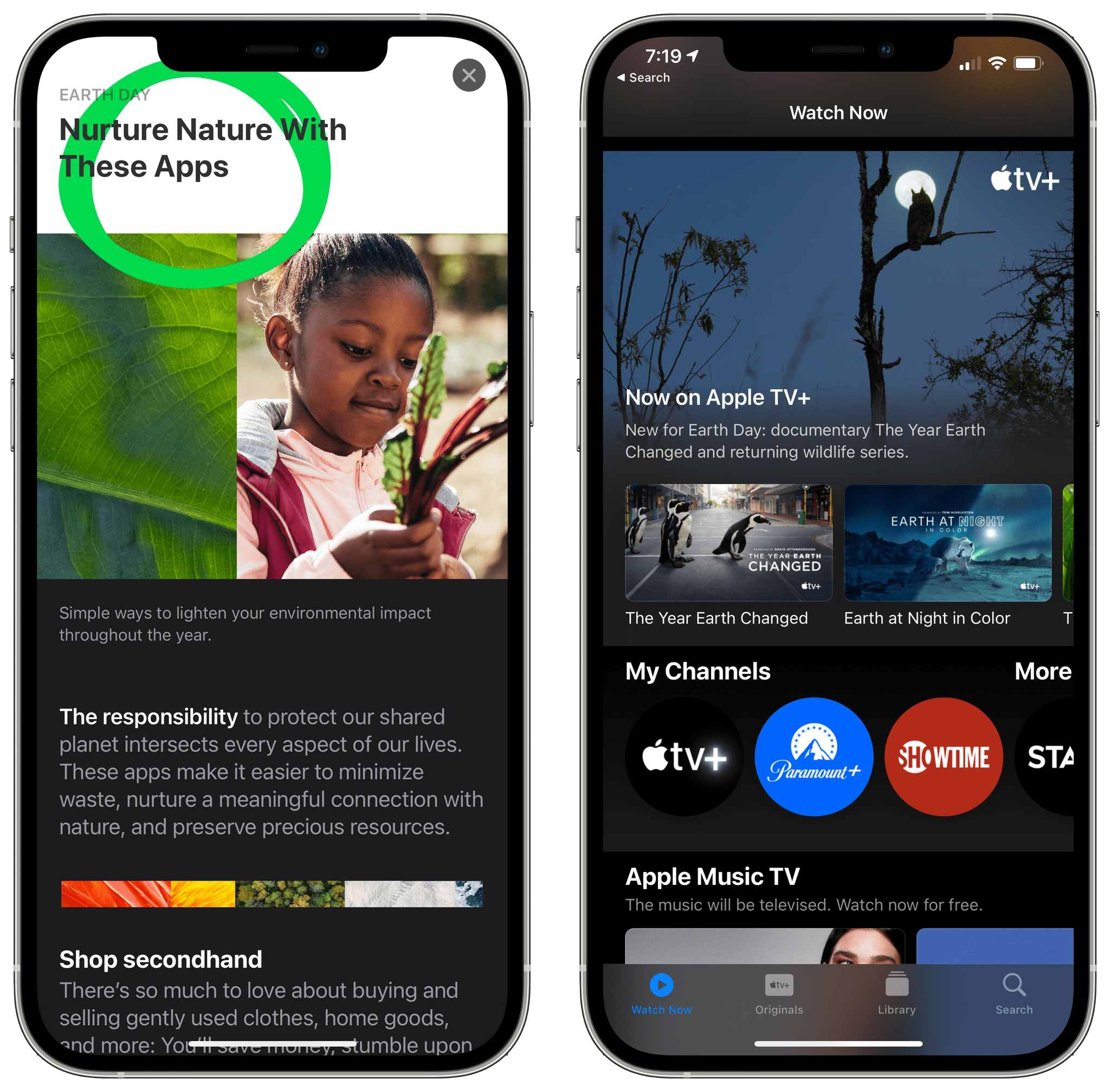Apple announced today that it has increased its planned investment in the US over the next five years. The company had previously set a goal in 2018 of investing $350 billion but is now planning on spending $430 billion and adding 20,000 new jobs in the US, a 20% increase over the previous goal.
At the center of Apple’s revised plans is a new campus that it will build in the Research Triangle area of Raleigh-Durham, which will create at least 3,000 jobs. The company is also setting aside $100 million to support local schools and other community initiatives.
In addition to the North Carolina campus, Apple has committed to creating 20,000 new US-based jobs over the next five years. According to the company’s press release, those jobs will be located in California, Colorado, Massachusetts, Texas, Washington, and Iowa. Apple’s plan to spend $430 billion in the US also includes increased spending with more than 9,000 manufacturers and suppliers in all 50 states. Finally, the company plans to continue its investment in clean energy initiates across the US, including a new solar storage facility in Monterey County, California.