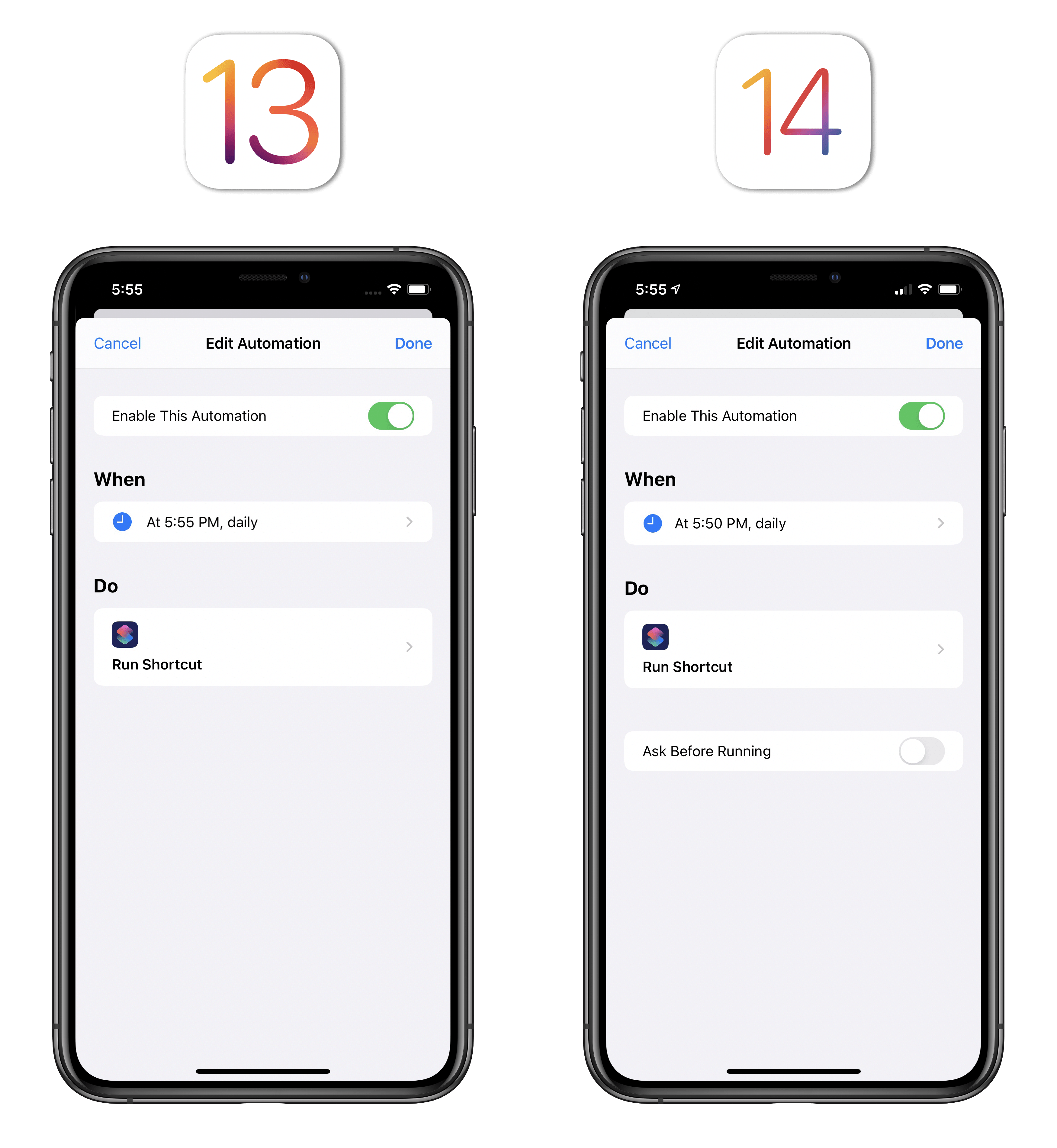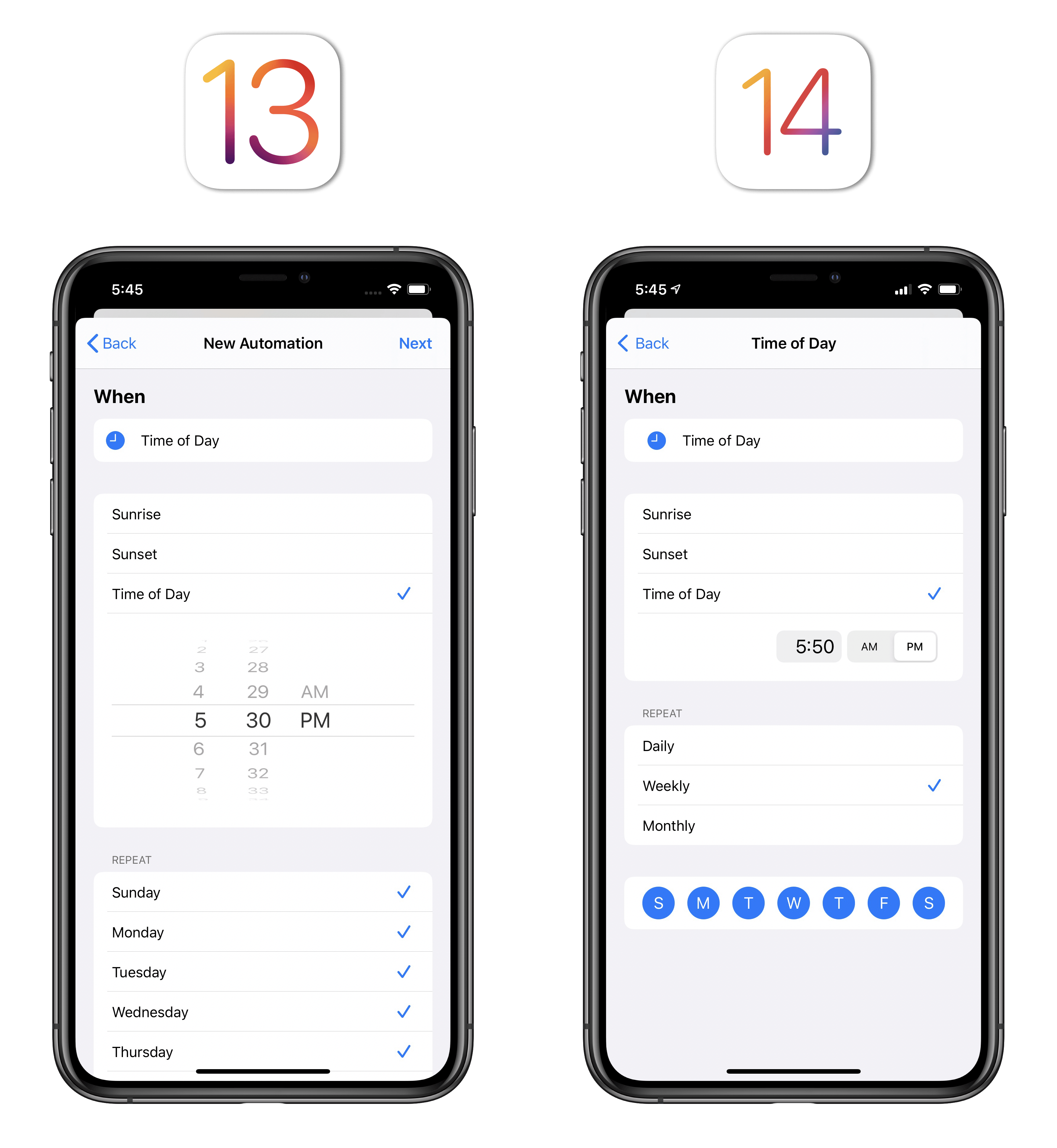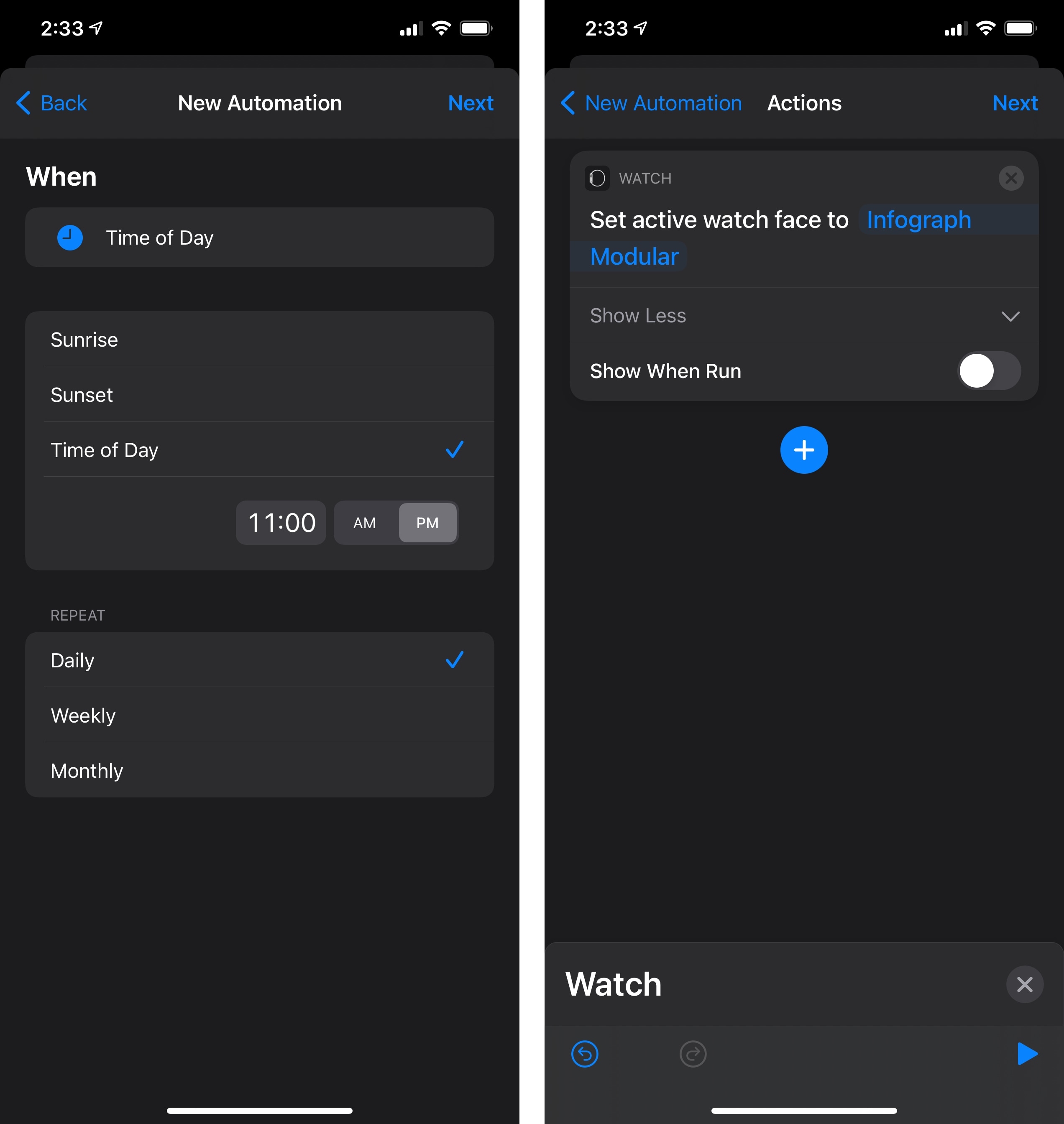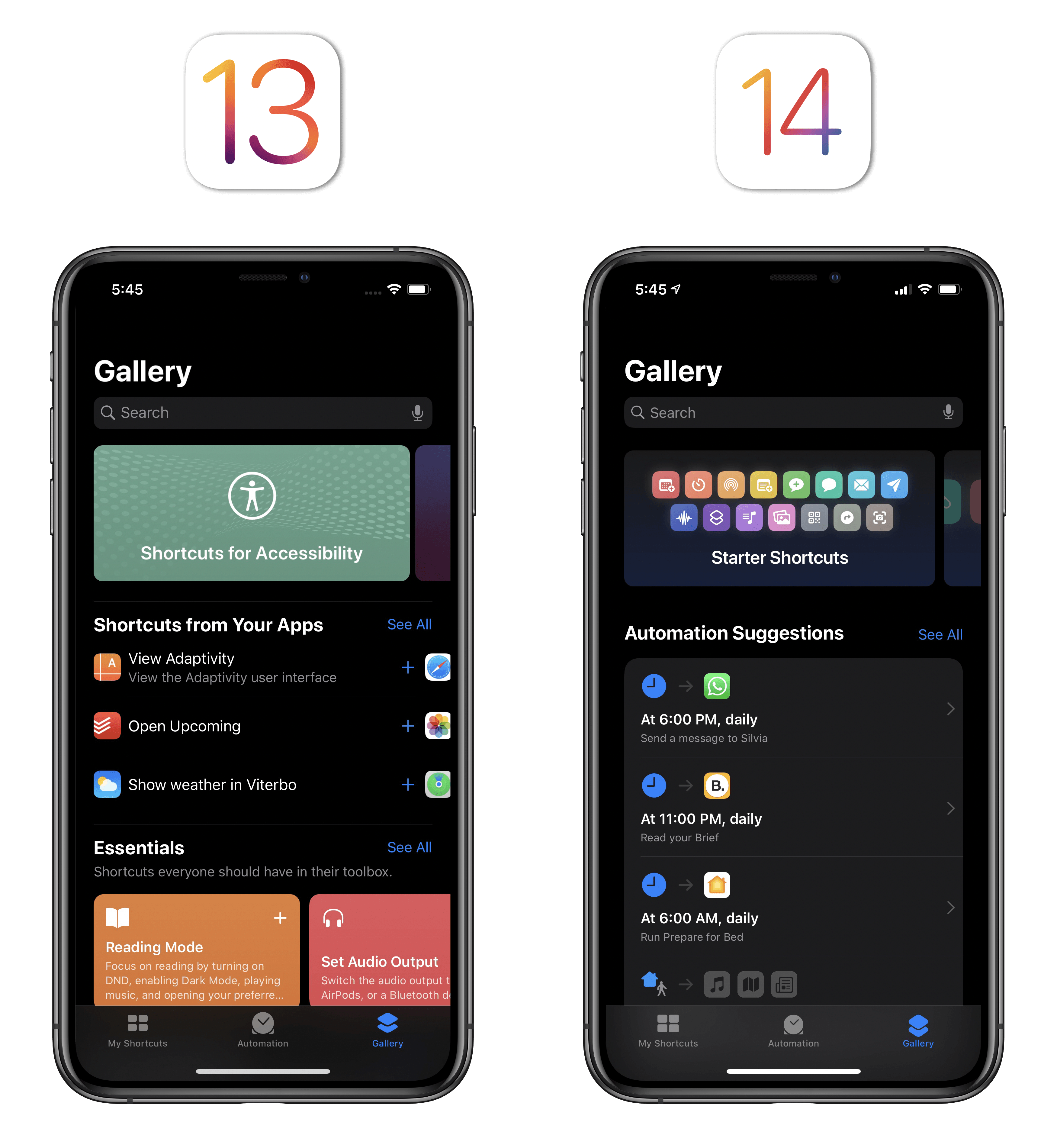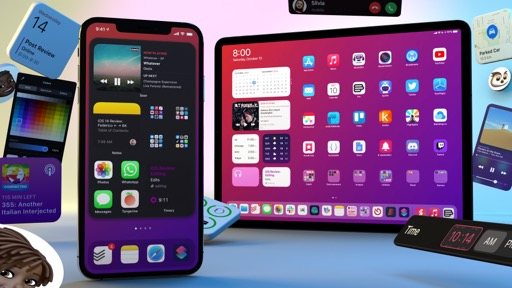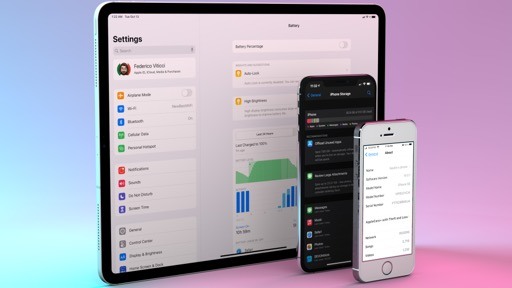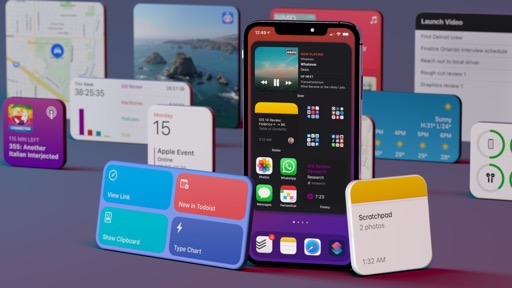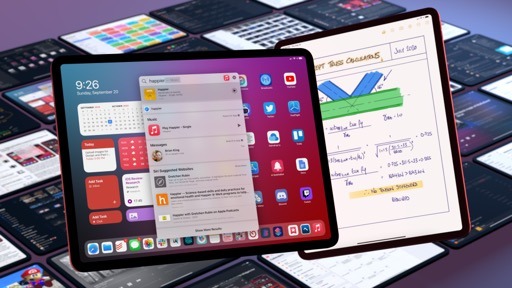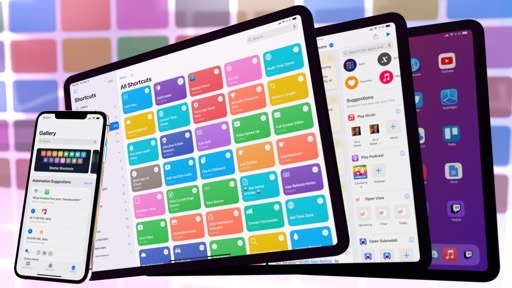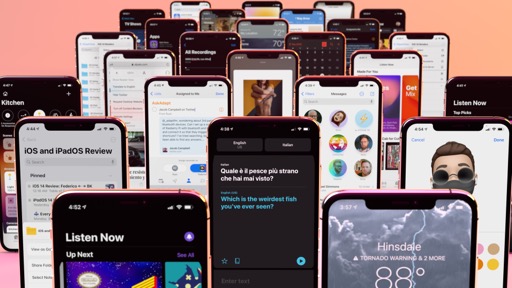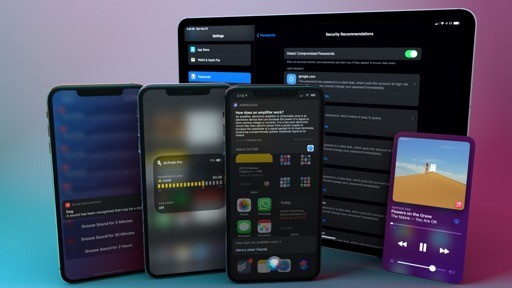Automations
iOS 14 brings a few notable changes for the marquee addition to last year’s Shortcuts update: Apple is extending automations – the feature that lets you run shortcuts automatically based on schedules, locations, and other criteria – with new triggers, the ability to run scheduled automations without confirmation, and a new way to get started within automations via the Shortcuts Gallery.
Scheduled Automations
Let’s start with scheduled automations. Last year, one of the common criticisms surrounding automations in Shortcuts concerned the need to manually confirm each time-based automation by tapping a notification. Users had long asked Apple to implement a way to run shortcuts automatically on a schedule; when the company did add a feature to do so, it felt like they only half-trusted users and their ability to configure scheduled automations on their devices.
Here’s what I wrote:
I understand Apple’s position regarding triggers and background execution. The company likely didn’t want to introduce a feature that made it possible for automations to run unfettered in the background, particularly in the first release of an app that just got pushed to the Home screens of millions of people. The current limitations, though tedious for power users, are reasonable boundaries for the masses.
That said, I wonder if Apple could have found ways to mitigate the annoyance derived by confirming automations for expert users who know what they’re doing. There’s a larger discussion about Apple’s security concerns and permission dialog obsession here (more later); in the case of automations, I would have liked to see an “expert mode” to outright disable confirmation steps. Or perhaps Shortcuts could learn from my usage: if I manually confirm an automation enough times each week, maybe the app could prompt me to disable the extra step the next time it runs.
Apple went for the easiest solution to this issue in iOS 14: time of day automations can now be configured to run in true automatic mode – without user confirmation – by disabling the ‘Ask Before Running’ toggle in the configuration screen. Furthermore, support for recurrence in scheduled automations has been enhanced, so you can now repeat an automation on a daily interval, on specific days of the week, or on a specific day each month (alas, you still can’t repeat an automation every few hours).
Automatic execution for scheduled automations is going to be a big deal for Shortcuts power users. With a single fix, Apple removed the most annoying limitation of Shortcuts automations and opened the door to all the use cases we imagined last year – automations that could be implemented, but which were hindered by the need to confirm them each time. With iOS 14’s improved time of day automations, you can now run any shortcut, at any time, without having to do anything else.
Let me give you a few examples of what I’ve been doing with scheduled automations in iOS 14. A while back, I put together a shortcut that plots my time tracked in Timery on a chart generated via Charty in Shortcuts (Club members can find my original TimeChart shortcut in Issue 224 of MacStories Weekly). At the time, the chart could only be presented as an image inside Shortcuts; in iOS 14, however, Charty supports generating widgets from charts, and you can do so entirely via Shortcuts actions by updating a chart (and thus its related widget) in the background, without launching Charty. So, I updated my TimeChart shortcut for iOS 14 (you can find it in the Examples section below), scheduled it to run twice a day with an automation and voila – I now have a pie chart widget of my tracked time that updates during the day thanks to scheduled automations.
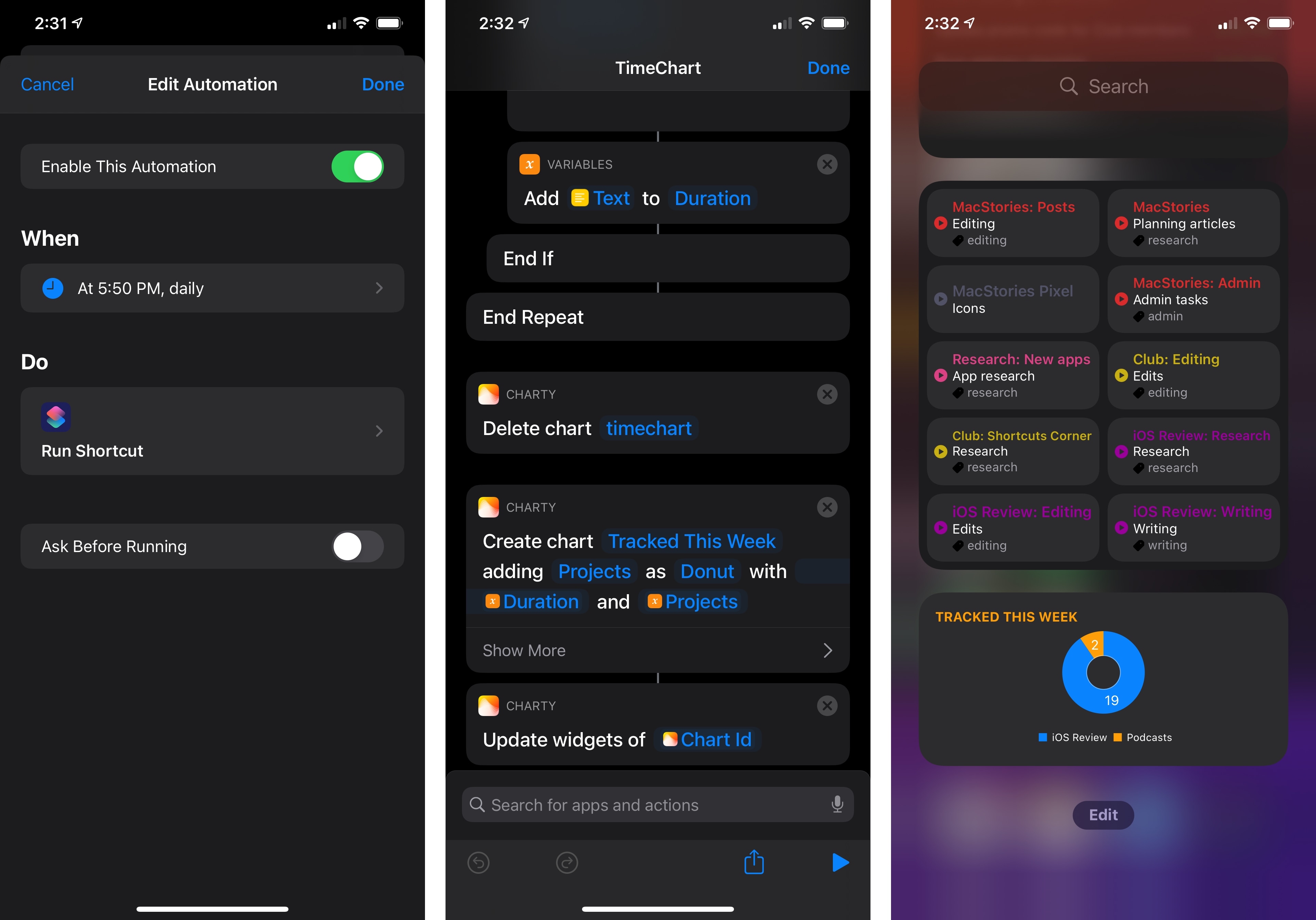
Thanks to scheduled automations, I can now update a chart displayed in a widget in the background throughout the day.
Here’s another: every day at 11 PM, I like to switch my Apple Watch to a different watch face that helps me wind down for the night and removes work-related complications from view. I could do this manually, but I’m a man of culture, and I know better than to trust my habits and memory. This is the perfect use case for improved time of day automations and the new Apple Watch actions in iOS 14: the new ‘Set Watch Face’ action lets you change watch faces on a paired Apple Watch from Shortcuts, and with automations you can now do so on a schedule without confirmation. Here’s what this automation looks like:
It’s impossible to describe all the potential use cases of scheduled automations, but I’ll say this: by removing the need to confirm a scheduled automation, Apple is providing users with an infinite toolbox of ideas to automate their daily lives and routines in a way that no other mobile OS has ever attempted before.
Effectively, anything you can manually run in Shortcuts can now become something that runs on its own, in the background, at a specific time of day without your input. The implications for third-party apps are also huge here: with this new system, and thanks to the new in-app intent handling technology (more on this later), actions from your favorite apps can also run automatically and for more complex tasks, meaning that developers can build more memory-intensive actions that weren’t supported by Shortcuts before. I expect iOS 14’s more flexible scheduled automations to be an area where we’re going to see a lot of innovation from users over the next year, and I’m excited to see how developers will rethink their actions to integrate with automations.
New Triggers
There are also new triggers for automations in iOS 14, which extend Shortcuts’ awareness of a device’s context and provide a fascinating peek into what third-party “app-based triggers” could look like in the future.
The new triggers are:
- Sleep
- Wind Down Begins
- Bedtime Begins
- Waking Up
- Charger
- Is Connected
- Is Disconnected
- Battery Level
- Equals
- Rises Above
- Falls Below
- Close App
- Message
- Sender
- Message Contains
- Email
- Sender
- Subject Contains
I’ve yet to come up with interesting implementations of these triggers on my devices, but I find them fascinating nonetheless since they give us some clues on the future direction for automations.
With the addition of battery and charger (joining CarPlay, NFC, Wi-Fi, Bluetooth, and location), it’s clear Apple wants to ensure a device’s context and conditions can be used as triggers in Shortcuts. If we follow this theory, I wouldn’t be surprised to see ‘Proximity’ via the U1 chip become a trigger in the near future.27 The more our devices grow aware of their surroundings, the more I think it’s in Apple’s best interest to translate that awareness into triggers that tie into Shortcuts and Siri.
Sleep, Message, and Email are also interesting. These are triggers that take into account something that happened inside a specific app (Health, Messages, and Mail, respectively) and provide you with multiple filters and conditions you can configure before assigning actions. Creating automations for when you receive an email message from a specific sender is surprisingly flexible:
I don’t have a particular need for running actions whenever John texts or emails me, but I understand why these could be useful for people who work in office environments and want to automate emails from their colleagues; if you’re the type of person who likes to have a fixed, regular morning routine after waking up, look no further than the new Sleep triggers.
What I do find intriguing about these triggers is the potential for opening up the same technology to third-party developers in the future with triggers for “events” occurring inside apps. I hinted at this last year, and I wonder if Apple could ever make it work given iOS’ technical constraints: Health, Mail, and Messages have background execution privileges not available to third-party apps, but what if Apple devised a new system for apps to “push” events28 to the system in the background, which would then pass them along to Shortcuts? Imagine if you could let Shortcuts perform specific actions whenever a specific account tweets, or when Lire finds a new article from a favorite feed, or when you get a Slack message from a coworker. The technology to do this isn’t here today, but I hope it’s something Apple is considering for the evolution of Shortcuts automations. This would open up new opportunities for developers to integrate with Shortcuts; I want to see a future where apps can provide both triggers and actions to Shortcuts, covering the full spectrum of user automation.
But I’m getting ahead of myself. Today, the new triggers in Shortcuts for iOS 14 extend the app’s integration with hardware and provide new ways to automate sleep, messages, and emails. I welcome this added flexibility; generally speaking, I’m glad Apple is continuing to expand automations and listening to users’ requests.
Suggested Automations
In iOS 13, Shortcuts could recommend automations to set up with a few taps, but they were largely centered around the idea of daily routines – activities such as being at the gym, commuting to work, or going back home. In iOS 14, the Gallery is gaining a richer Automation Suggestions section that spans all kinds of user activities, including third-party apps.
…or at least that’s the idea. In practice, as I’ve noted with Smart Stacks earlier in this review, I’ve found the “intelligent” automation suggestions in the Gallery too generic for my needs and, frankly, somewhat random. To give you a few examples of app-based automations recommended in iOS 14, which have no particular ties to my computing habits:
- At 11 PM, create a new note in Bear (I downloaded Bear a few weeks ago to test it and only played around with it twice)
- At 2 PM, view your recent photos (okay!)
- At 2 PM open a note in Notes (for those times when I’m not looking at my recent photos?)
- Log hydration in WaterMinder at 3 PM (do I get thirsty after looking at my photos?)
None of these suggestions are useful to me and, more importantly, I struggle to understand how the system came up with them. In the time I’ve used iOS 14, I’ve come across one potential suggested automation that could have worked for me, but even then the system was slightly off: Shortcuts suggested an automation for texting my girlfriend using WhatsApp when my iPhone connects to my car’s Bluetooth. I text my girlfriend every day, but what iOS 14 wasn’t smart enough to figure out was that I text Silvia from the car only when I arrive at home. Somehow, that clear, repeatable, consistent signal got lost in the process, with iOS 14 prioritizing things like “create a new note at 11 PM” instead.
At this point, I’ve lost hope in iOS’ ability to deliver timely and accurate shortcut suggestions, whether they involve individual actions or automations. Every year I want to believe iOS’ recommendations will finally be contextual and useful, and I’m consistently disappointed by them.
- After all, Apple did launch a new API for Nearby Interaction this year. With this framework, apps can locate nearby iPhones with a U1 chip. ↩︎
- Too bad a certain name is already taken. ↩︎