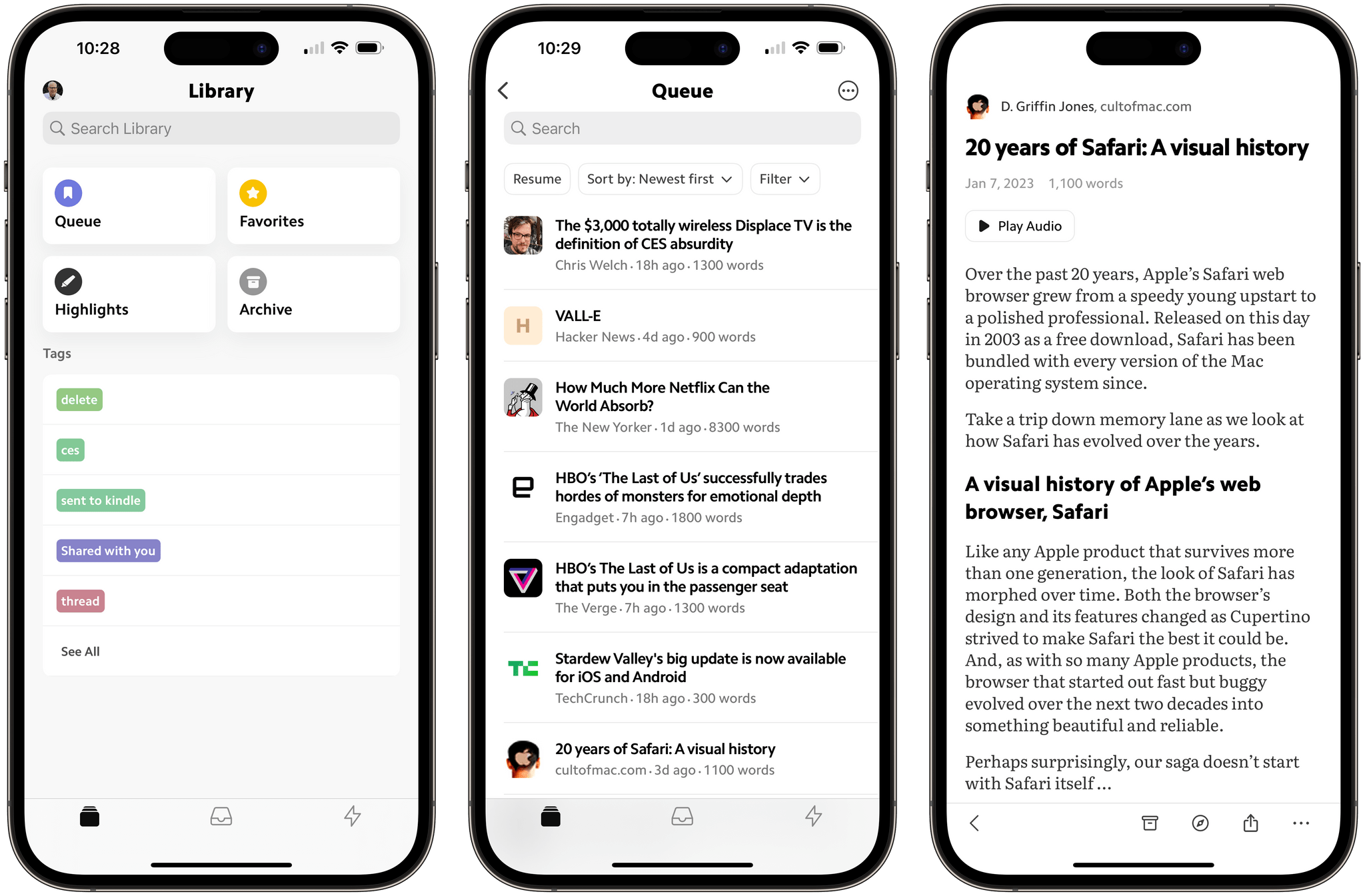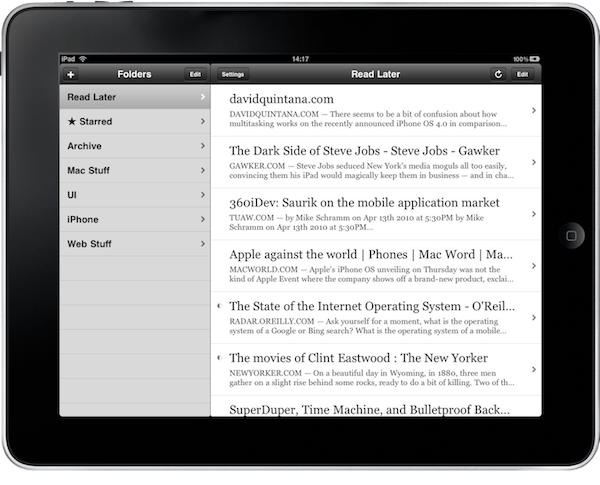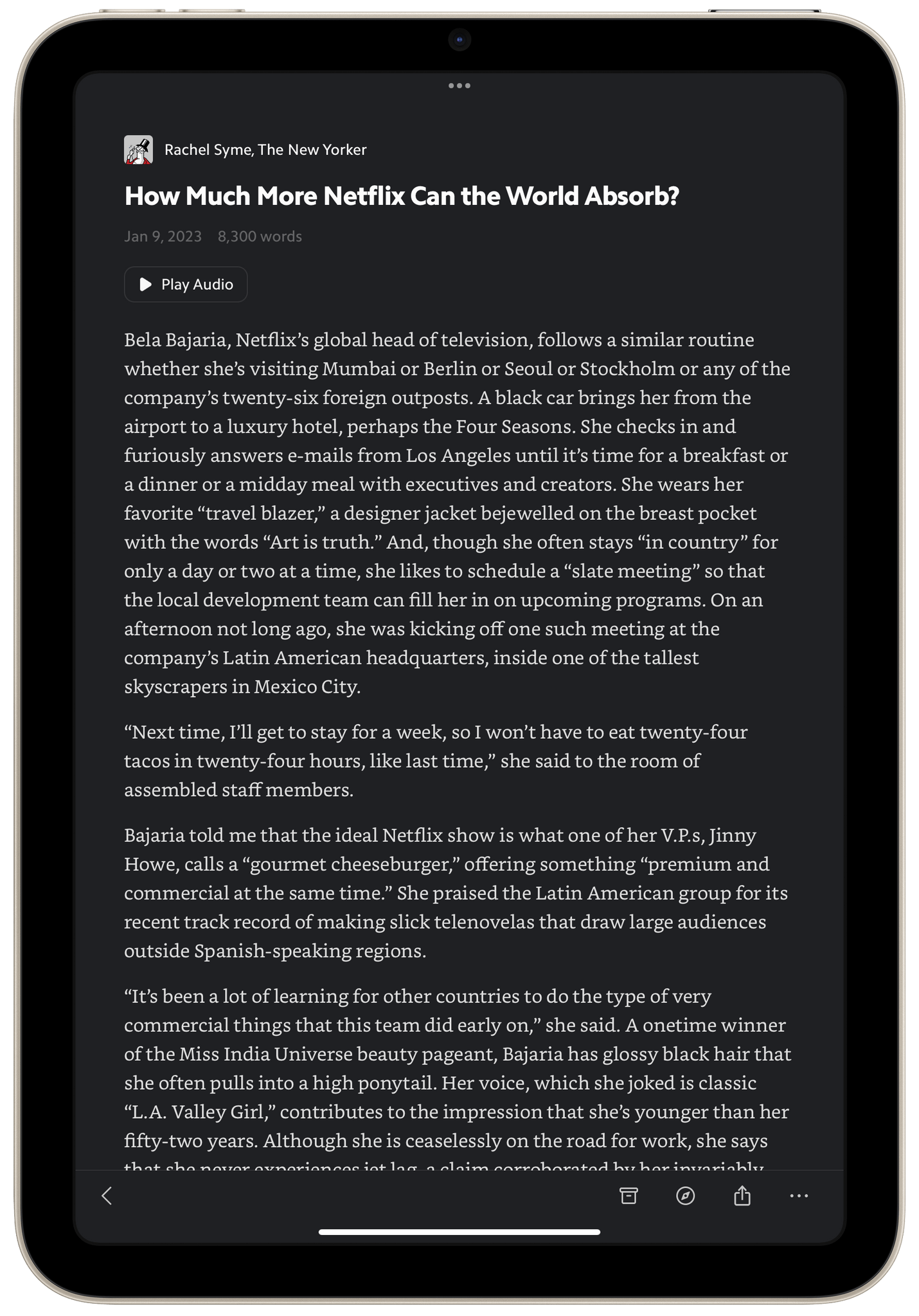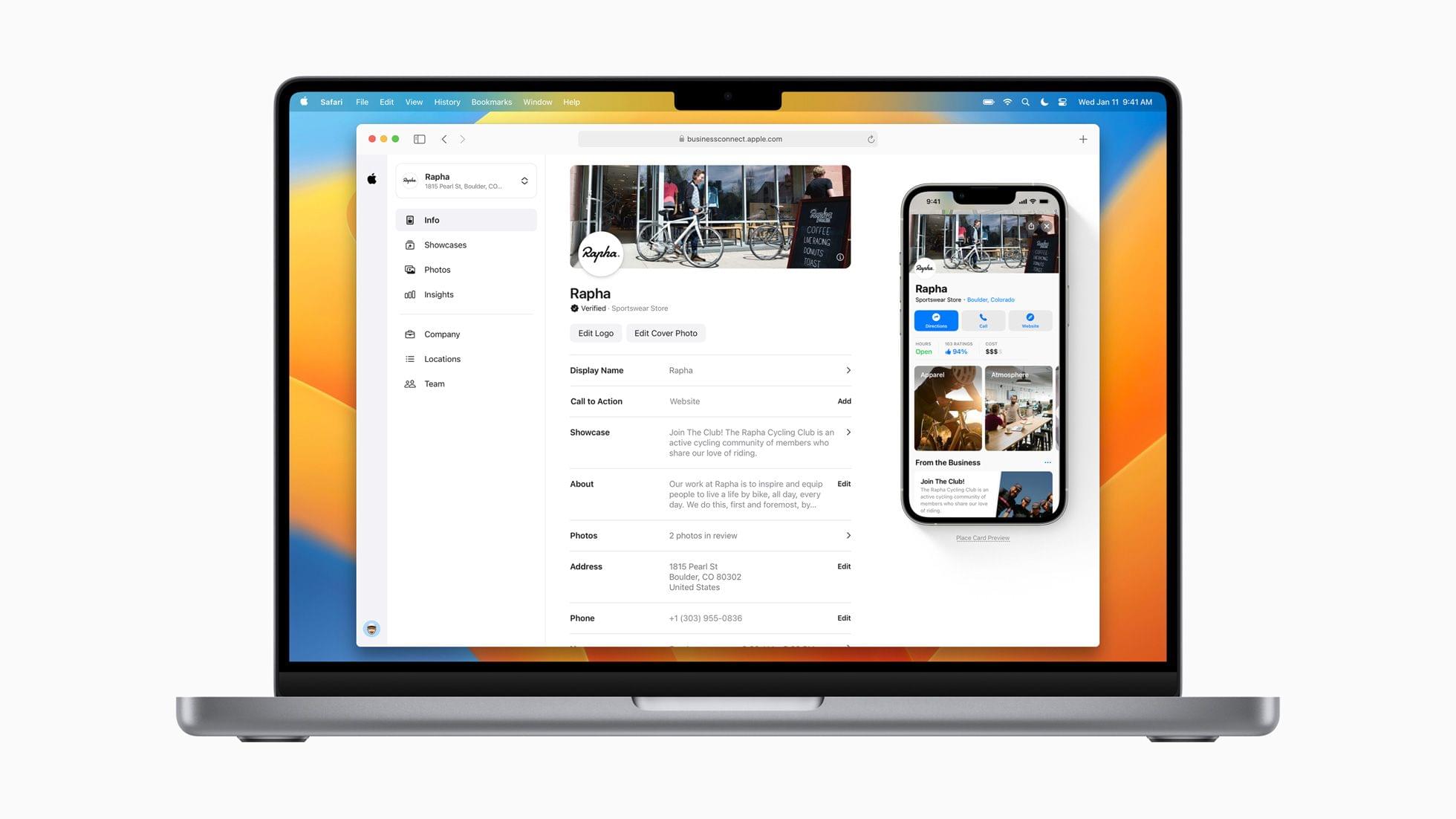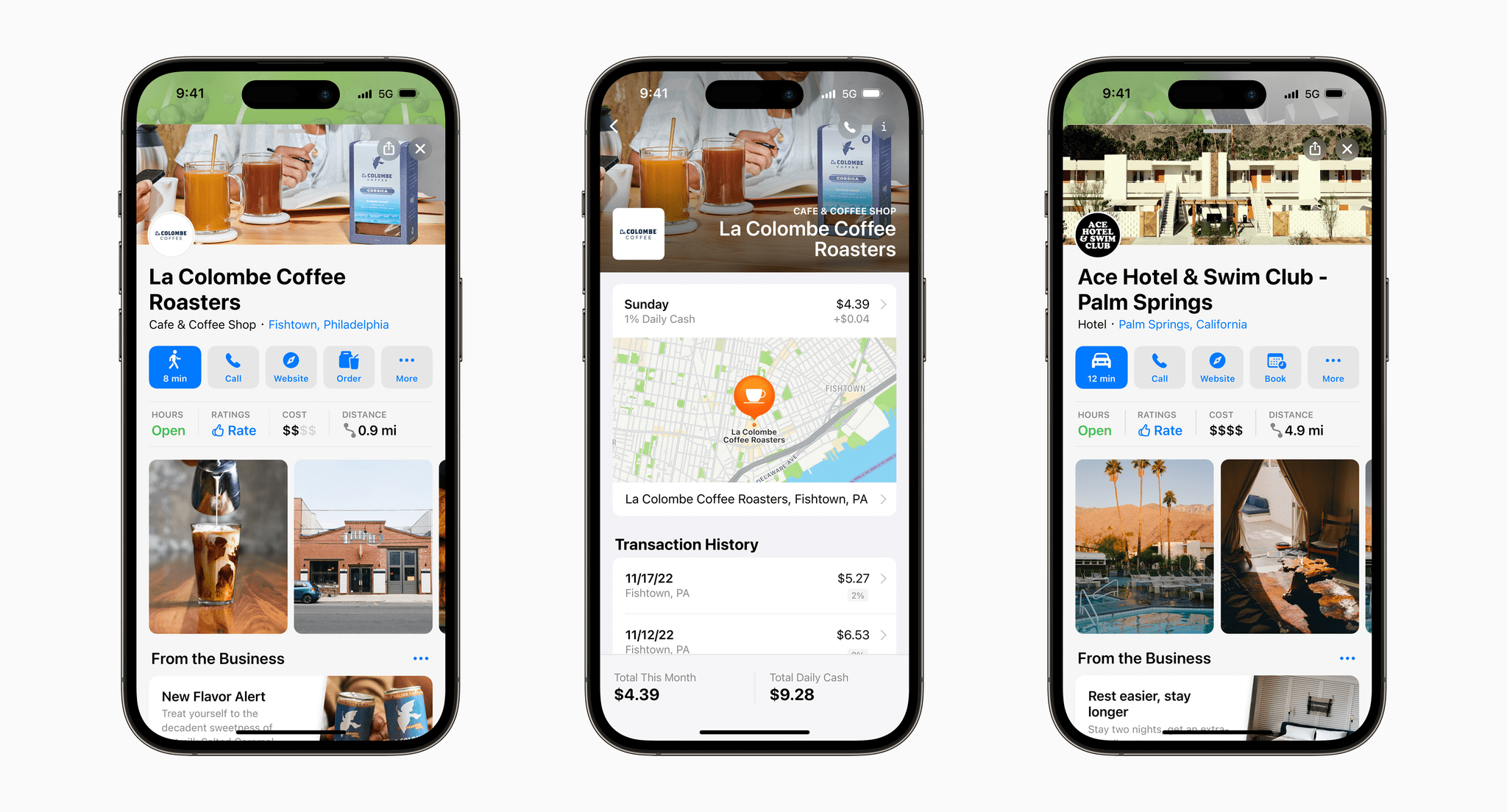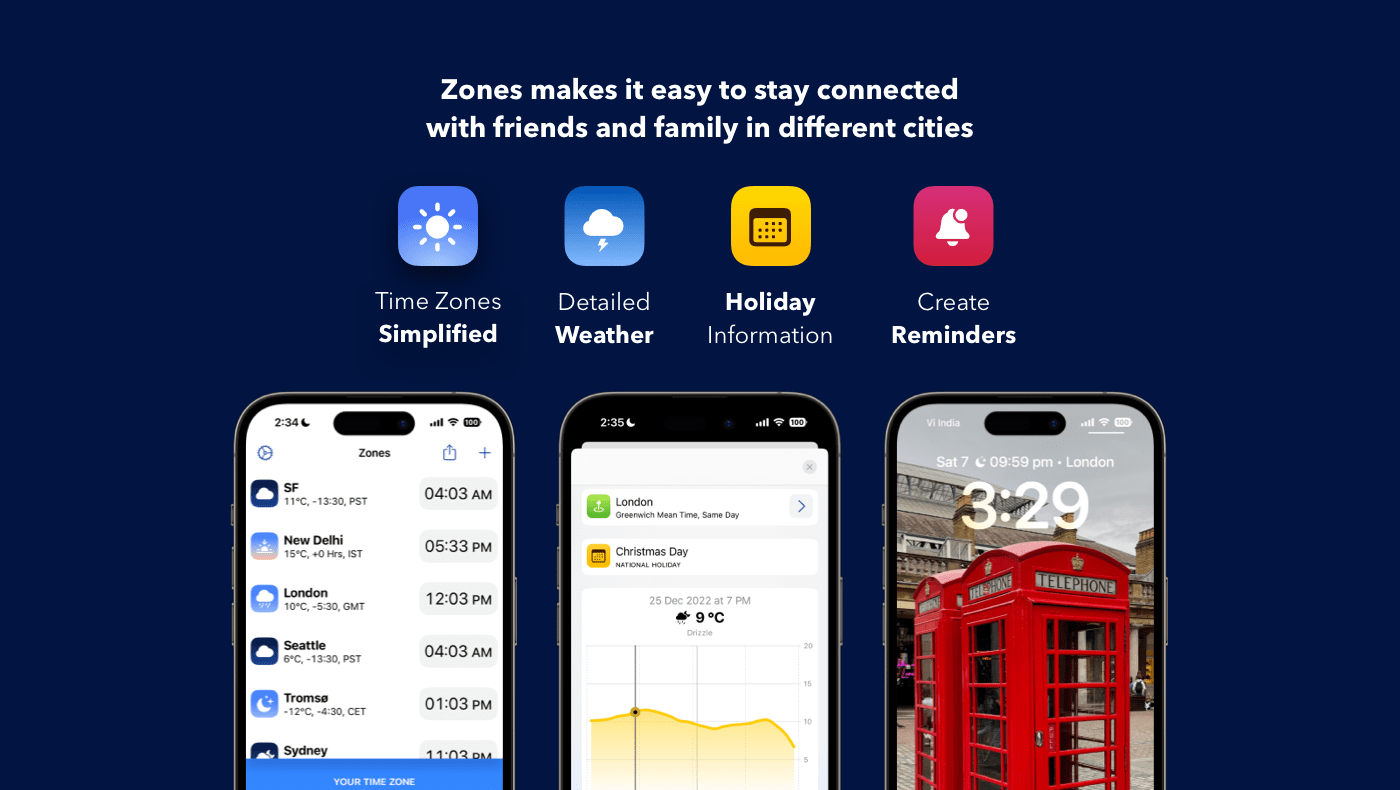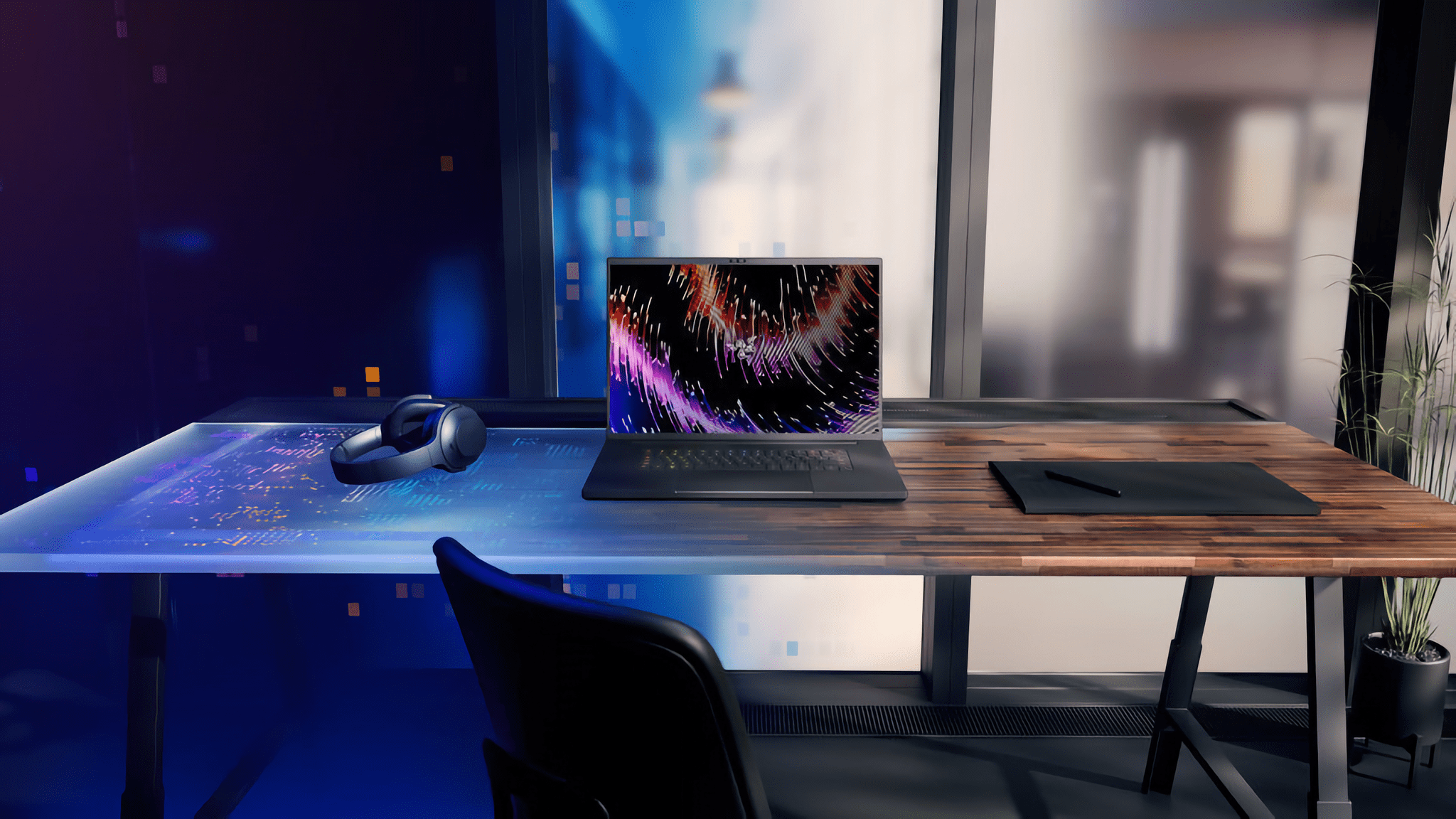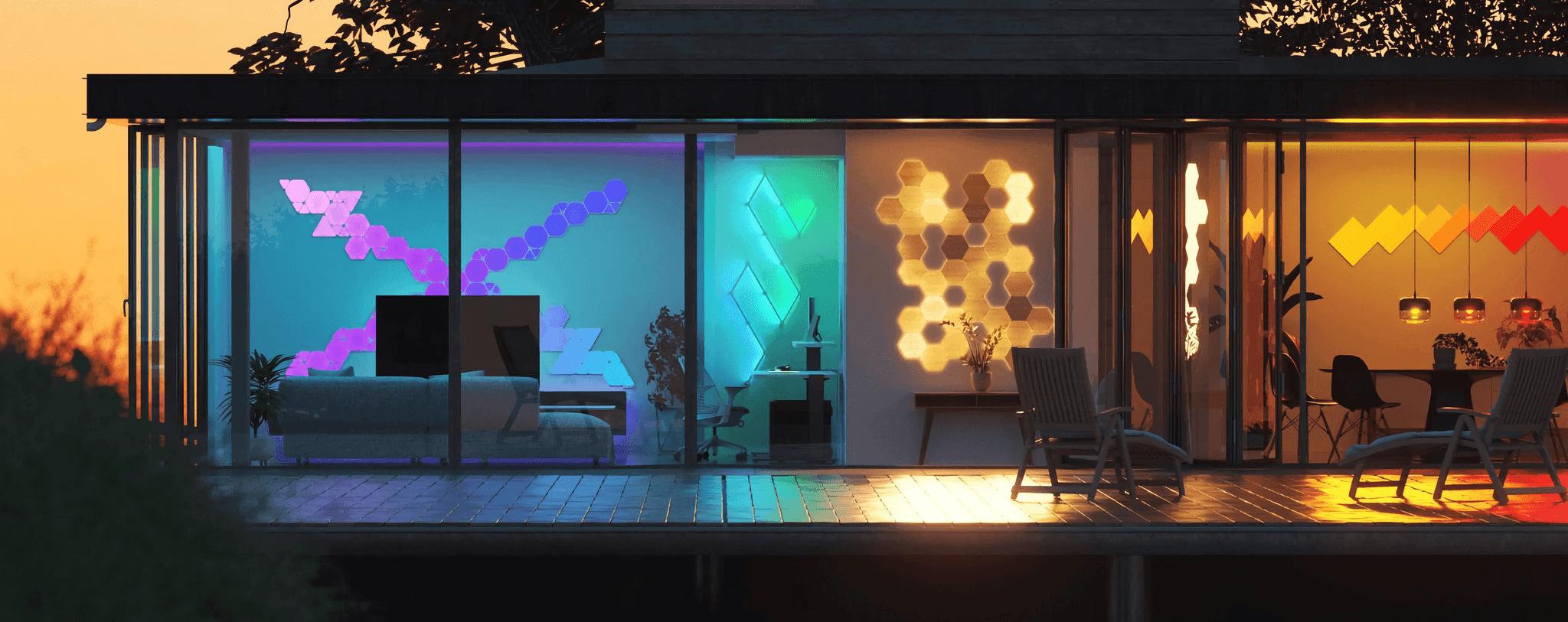Mark Gurman recently reported that Apple’s much-rumored headset will combine AR and VR technologies, which Brendon Bigley argues could be the wrong approach:
… I don’t think the road to mass adoption of virtual reality actually starts with virtual reality, it starts instead with augmented reality — a technology that can quickly prove its function if presented in a frictionless way. While even the best VR headsets demand isolation and escapism, a hypothetical product focused first and foremost on augmented reality would be all about enhancing the world around you rather than hiding from it.
Brendon’s story nails something that has been nagging me about recent headset rumors. The iPhone was a hit because it took things we already did at a desk with a computer and put them on a device we could take with us everywhere we go, expanding the contexts where those activities could be done. As Brendon observes, the Apple Watch did something similar with notifications. AR feels like something that fits in the same category – an enhancement of things we already do – while VR is inherently limiting, shutting you off from the physical world.
Like Brendon, it’s not that I’m not excited about the prospect of an Apple headset or the long-term prospects for virtual reality as a technology, but given where the technology is today, it does seem as though jumping into VR alongside AR could muddy the waters for both technologies. Of course, we’re all still working off of speculation and rumors. I have so many questions still and can’t wait to see what Apple has in store for us, hopefully later this year.