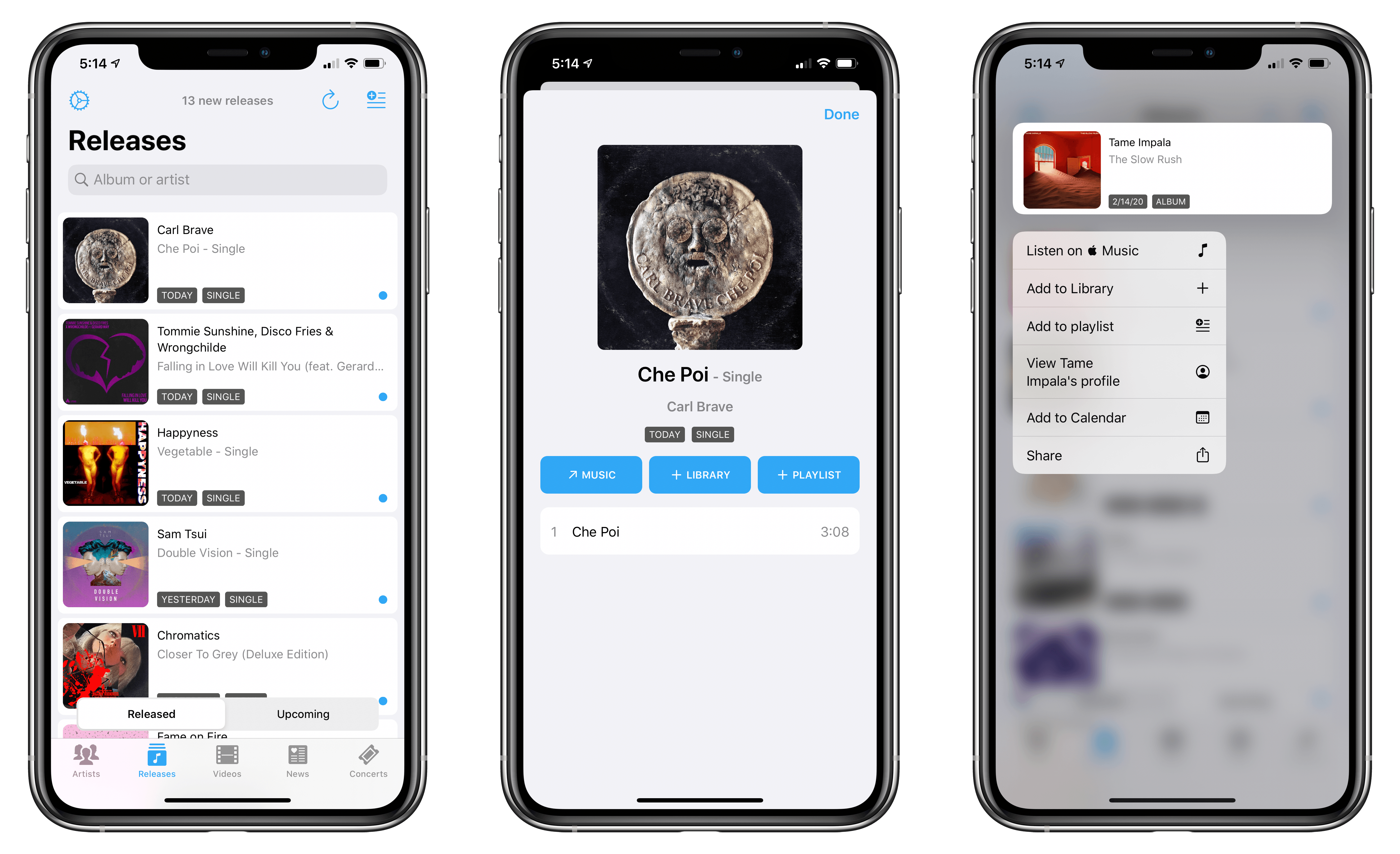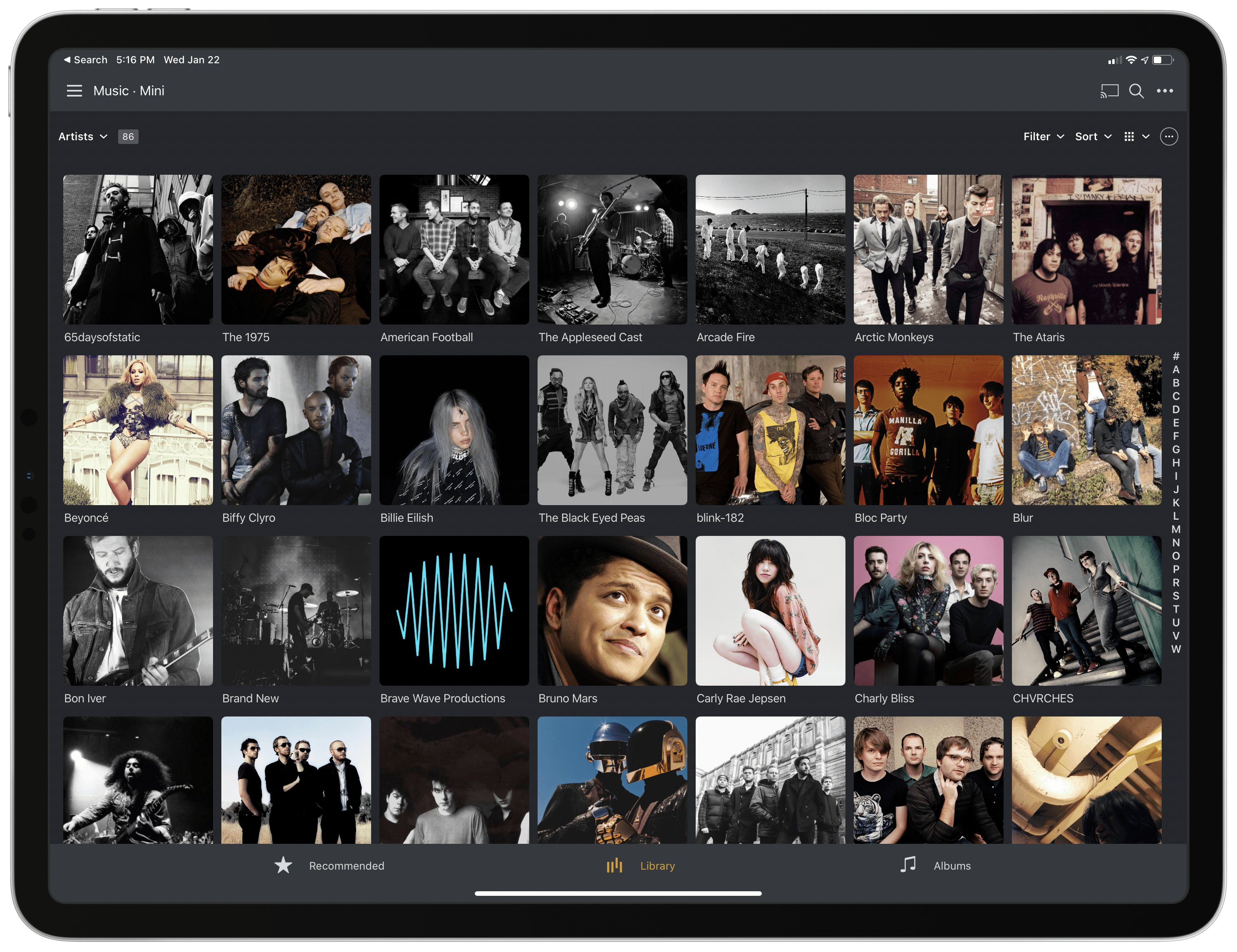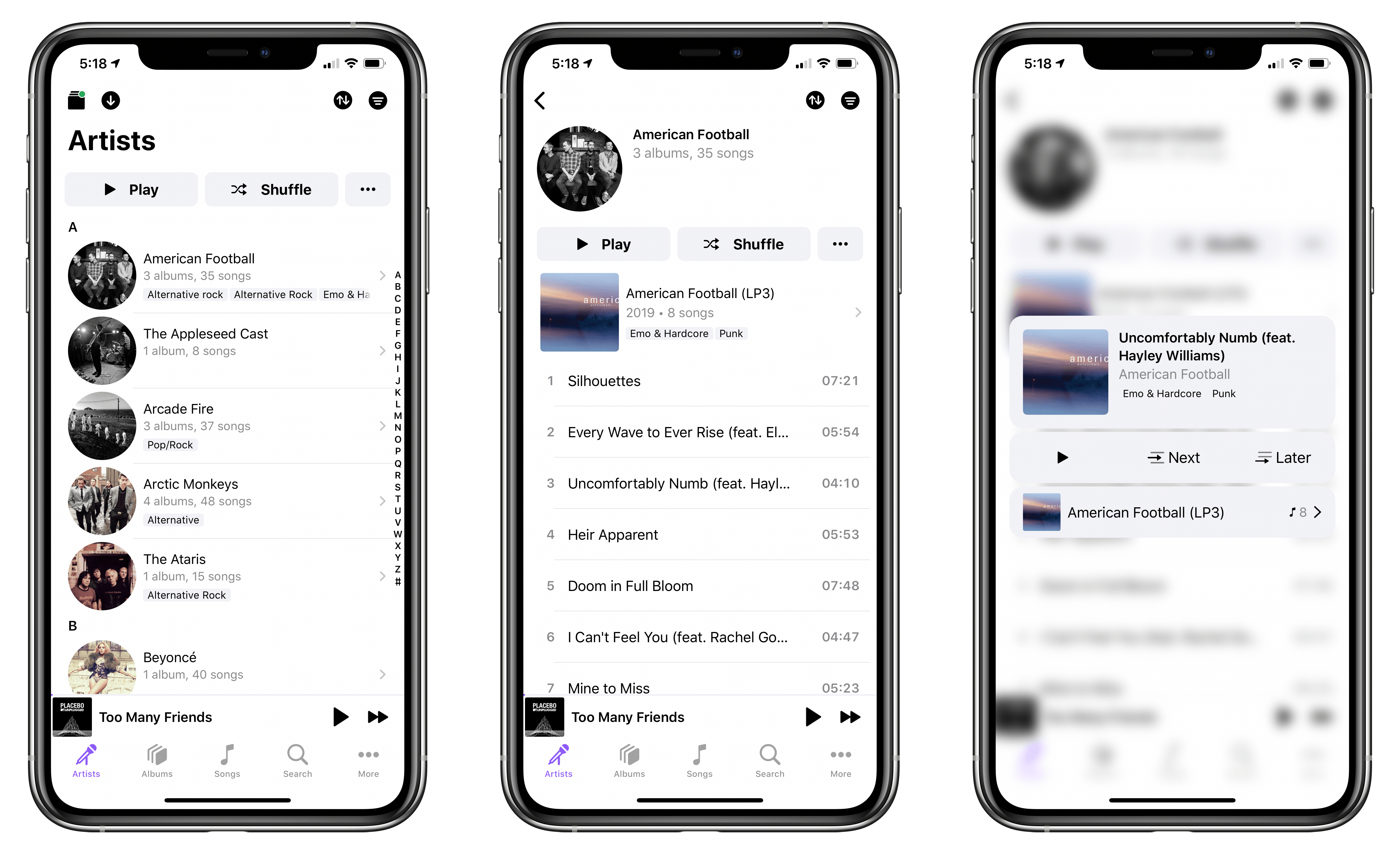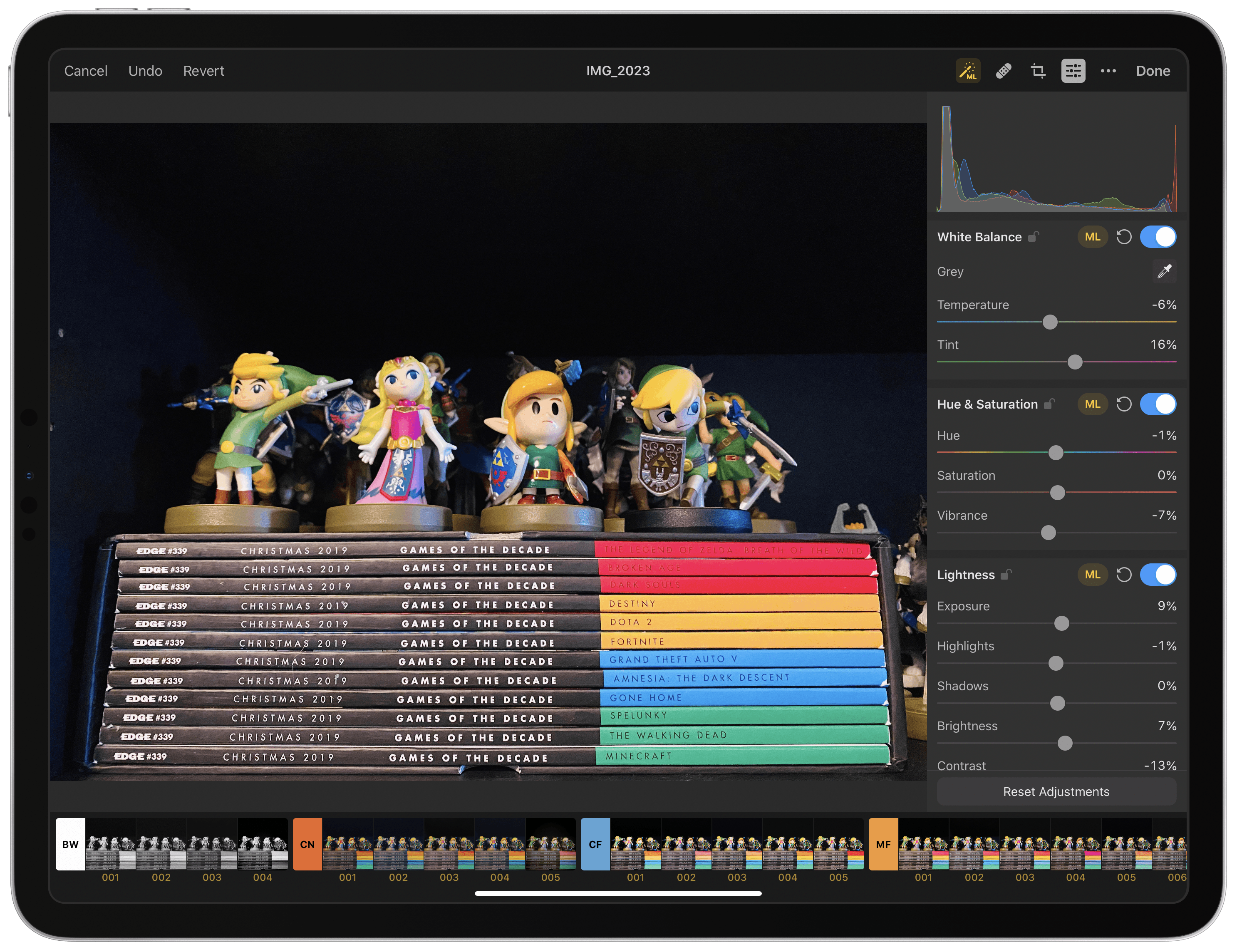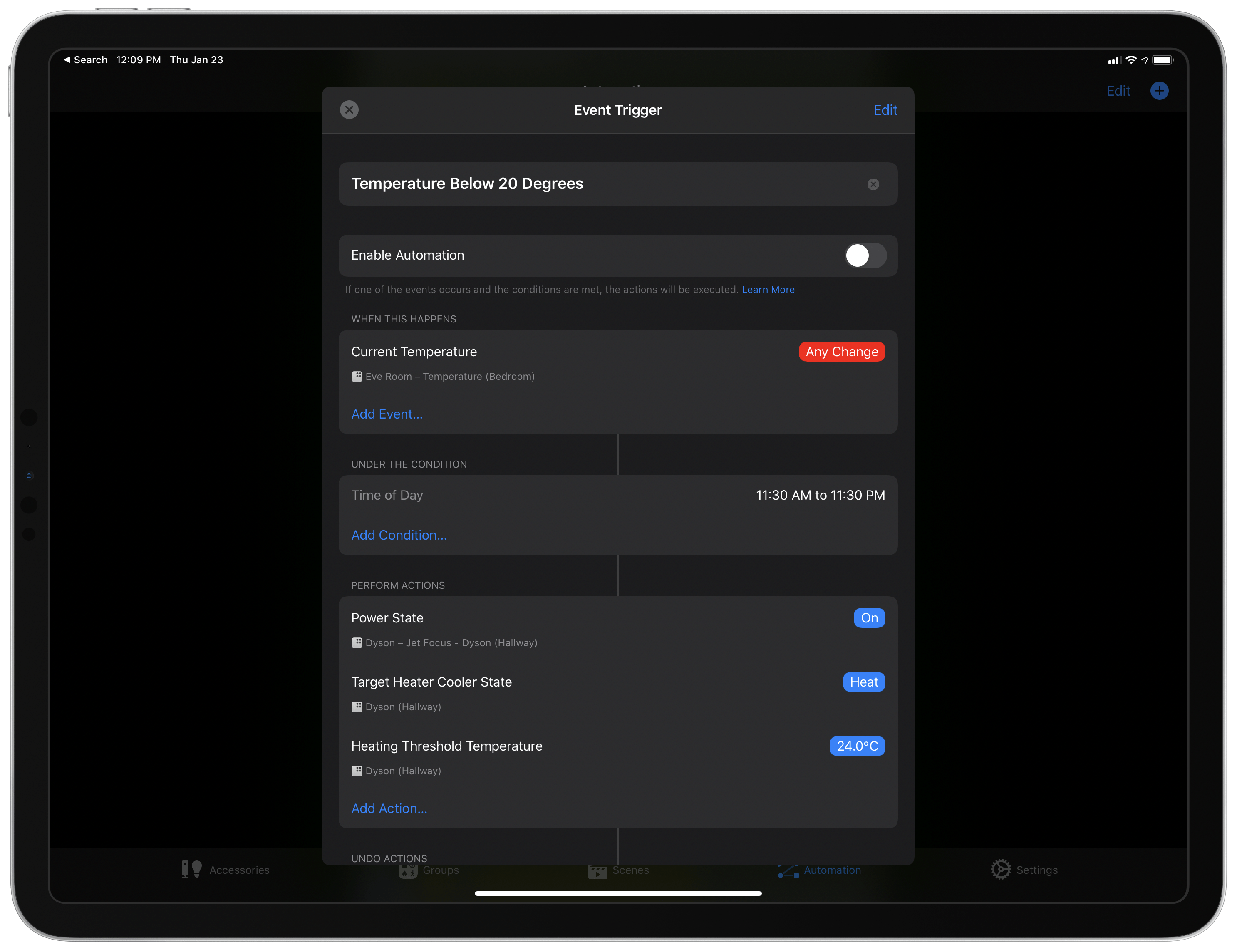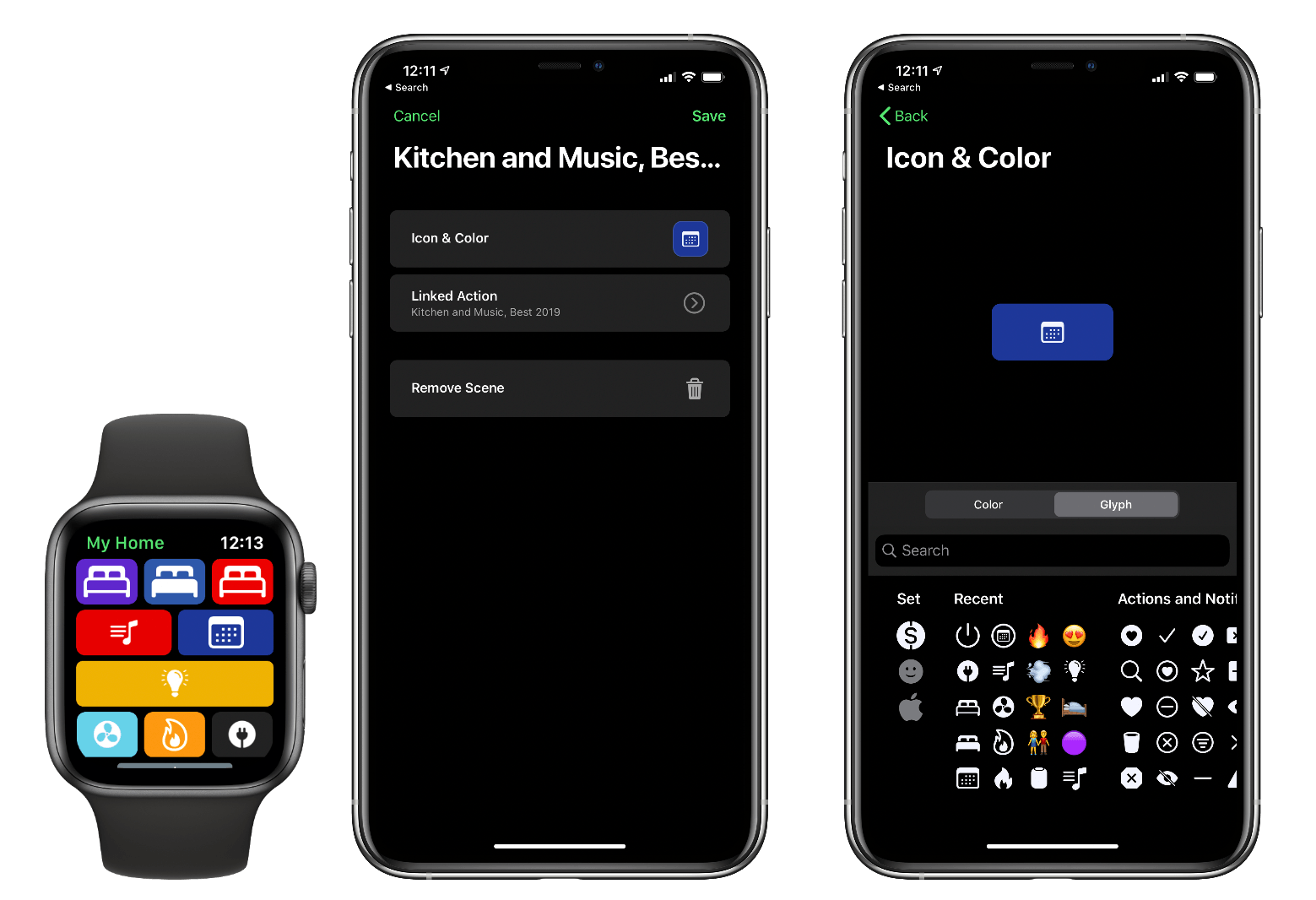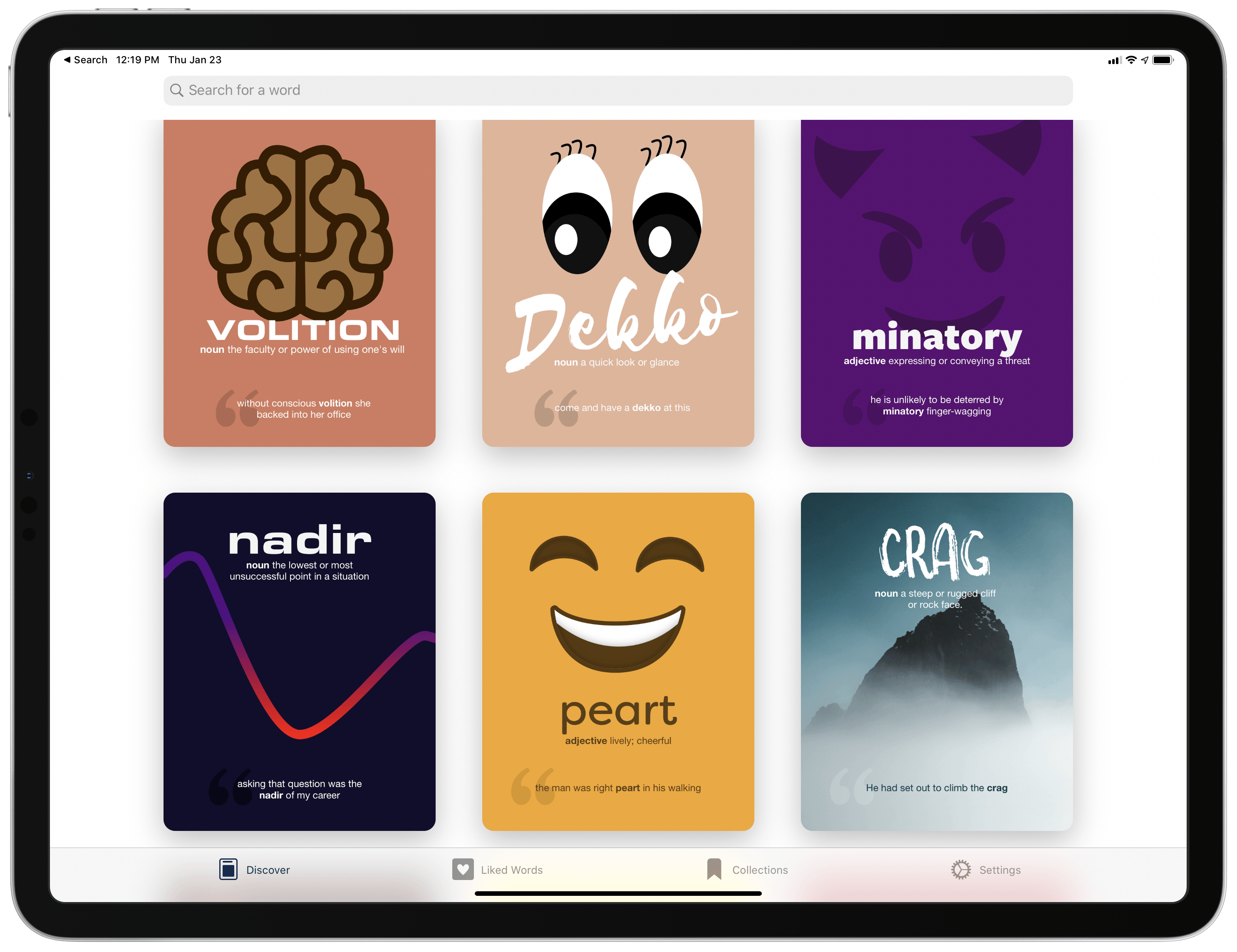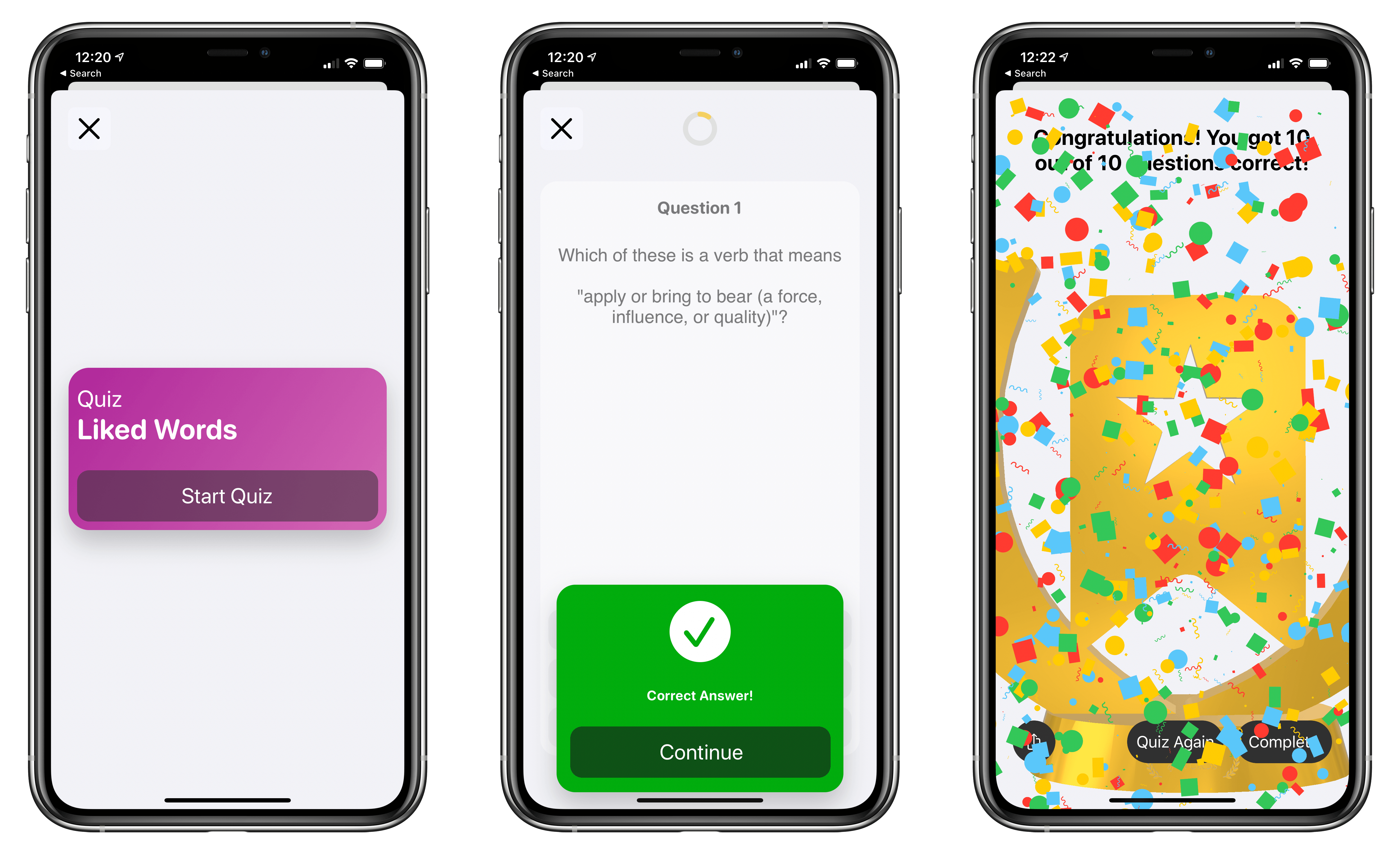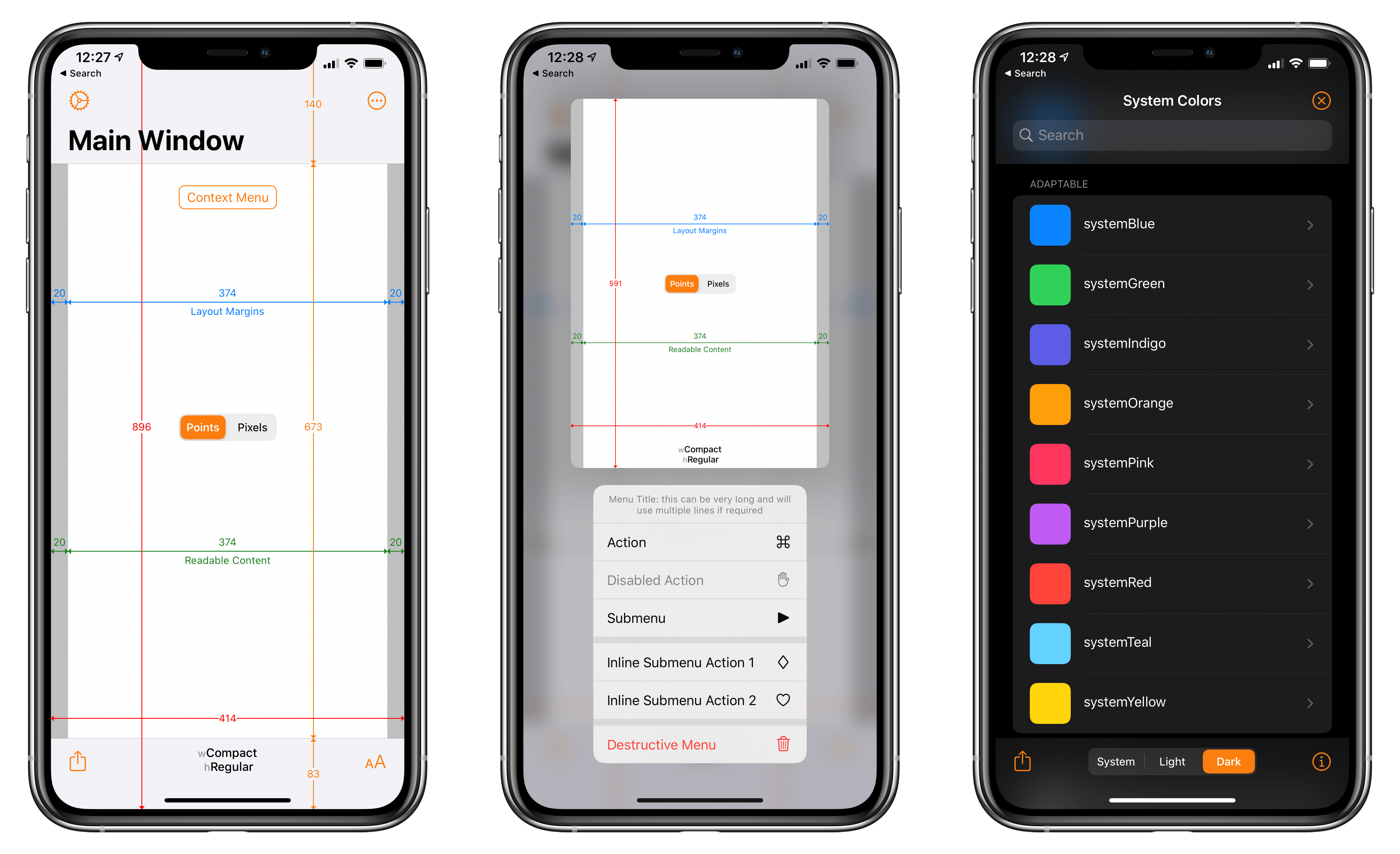Entertainment
Shazam. I was afraid Apple would turn Shazam into an Apple Music-only app after their acquisition, but that hasn’t happened yet. I still use Shazam as a simple “recognize this song and save it into a playlist” type of app, and I care very little about its additional bells and whistles. I like the design, but I prefer to spend as little time as possible looking at its UI. As a basic utility to save recognized songs into an Apple Music playlist, Shazam still works very well.
MusicHarbor. As someone who deeply cares about music, I like to keep up with new music releases from my favorite artists and make sure I stay on top of upcoming albums.
I feel like MusicHarbor has been designed specifically for people with my same preferences: the app provides a better ‘New Releases’ section than Apple’s Music app and, as I wrote in my article about it, it integrates well with other system features such as the share sheet and Calendar. MusicHarbor makes it easy to see what’s new and start listening, and I check the app multiple times per week. [Previous coverage and AppStories episode]
Netflix. How else was I supposed to binge four seasons of Lucifer in two weeks? There’s nothing particularly special to say about the Netflix app – it’s the gateway to thousands of TV shows and movies that my girlfriend and I like to watch together. For those times when we’re not at home, we watch them on the iPad Pro.
YouTube. Same as above: it’s YouTube, and there’s very little to say about it. Am I bummed that YouTube for iPad doesn’t support Picture in Picture? Yes, of course I am. But as a Premium user, the appeal of watching ad-free videos and supporting my favorite creators at the same time is too strong to even remotely consider using a third-party YouTube client.
Plex. Unlike others, I don’t use Plex to store a library of movies and TV shows: between Netflix, Apple TV+, and buying content from the iTunes Store, my TV needs are served pretty well these days. Instead, Plex is where I store a mirrored copy of my library of high-res FLAC albums. For the past year, I’ve been slowly re-building a music library comprised of albums I really like from artists I love by purchasing them, just like I used to 15 years ago. I mostly listen to these albums via my Sony Walkman and over-ear balanced headphones, but I like keeping the library accessible from Plex if I ever want to listen via my iPad Pro, stream to one of my HomePods, or just browse the albums I’ve purchased.
In addition to FLAC music, I also use Plex to watch YouTube videos downloaded in 4K thanks to youtube-dl on my Mac mini. The official YouTube app for iPhone and iPad doesn’t support 4K playback; with youtube-dl and Plex, I can watch videos in glorious, crisp 4K on my iPad Pro, and I can definitely tell the difference from standard 1080p. Plex’s video player is great and, thanks to my well-specced 2018 Mac mini, hardware-accelerated transcoding works well with 4K video streams.
Prism. Developed by Lachlan Charlick, Prism is a third-party music player for your Plex library that provides a cleaner design, more playback options, and a dedicated experience for music files you store in Plex. By removing the additional layers of media management required by the official Plex app and focusing entirely on music, Prism lets you browse your Plex music library more quickly, taking advantage of powerful options that aren’t available in the standard Plex client.
For instance, you can use custom filters and mix and match different pieces of metadata to craft a personalized view of your music library (including star ratings and download status); you can long-press any item in the app to access queue and playback shortcuts; the app supports AirPlay 2 playback, has a good selection of custom themes and icons, and even comes with “I’m feeling lucky” buttons to pick random artists, albums, or songs from your library. For those times when I want to listen to an album from my library without streaming it via Apple Music (perhaps because I don’t want my social feed to show my activity), I turn to Prism, which is unique in its category and with virtually no competition on the App Store.
Images
Annotable. After several years, Annotable is still the best way to annotate photos and screenshots on an iPhone or iPad. Little has changed in terms of features and design since our coverage of version 2.0, but that doesn’t matter: the app is updated regularly for compatibility purposes, does the job well, and comes with an unmatched feature set if you want to add multiple annotations with different style options to an image. [Review]
Pixelmator. In the era of Photoshop for iPad and Affinity Photo, I still rely on good old classic Pixelmator for iPad whenever I have to put together a composite image for the site. My graphic needs are basic and do not require the full power and complexity of something like Photoshop: I usually just need to overlay a PNG on a transparent background or crop an image to specific dimensions. Pixelmator for iPad hasn’t received a lot of substantial feature updates over the years, but it still does everything I need with a native iPad UI that I can understand.
Pixelmator Photo. The other app from the Pixelmator team is a powerful photo editor that is best experienced with the Apple Pencil on the iPad Pro’s large screen. With its large collection of machine learning-powered adjustments, advanced cropping tools, and filters, I’ve found Pixelmator Photo to be a lightweight, yet powerful companion to Apple’s Photos app when I want to apply some specific modifications to photos on my iPad Pro.
The feature I use the most is, by far, Pixelmator Photo’s intelligent healing tool, which magically “fixes” photos by removing unwanted objects or spots that would otherwise draw too much attention in an image. I love using this app with the Apple Pencil. [Review]
Health
AutoSleep. Keeping a consistent sleep schedule in my adult life has always been challenging for me, but since I started using AutoSleep on my Apple Watch a few years ago, the task has become more manageable, and I have a good sense of what my sleep trends are like at different times of the year. I wear an old Apple Watch as a dedicated sleep tracking device at night, and AutoSleep lets me keep track of how much time I sleep, what my “sleep debt” is, and the total decrease of my average resting heart rate when I’m sleeping. Every year, I continue to expect AutoSleep to be Sherlocked by Apple, but it hasn’t happened yet, so I continue to rely on David Walsh’s app. [Review and previous coverage]
HeartWatch. Also from developer David Walsh, HeartWatch is a heart rate dashboard for your iPhone that lets you make sense of the data captured by the Apple Watch with daily breakdowns, weekly and monthly trends, and other interesting correlations. In my effort to lose weight and lower my resting heart rate, HeartWatch has proven a trusted companion utility that puts actionable data front and center and lets me easily monitor my progress.
WaterMinder. Hydration is important, but it’s easy to forget to drink enough water on a daily basis, particularly on busy days. WaterMinder is my favorite utility to keep track of my water intake because it comes with a useful Watch complication in the form of a ring that fills up during the day as you keep logging your glasses of water.
I mostly use WaterMinder on the Watch, where tapping the complication launches the WaterMinder app, which comes with four custom shortcuts that I set up on the iPhone. These buttons let me log a glass of water, two glasses, or a half-liter bottle of water without having to talk to Siri or run a shortcut. WaterMinder integrates with HealthKit, so I’ve been able to build a nice archive of my hydration habits and patterns over time.
Home
Home+. Ever since there has been a Home app for iOS, it’s been affected by an odd omission: certain features of the HomeKit framework, which is maintained by Apple and available to all developers, are not implemented in the Home app itself. One such feature is the ability to run automations based on value ranges for sensors that report numeric values – for instance, turning on a fan when the temperature drops below a specific level.
Matthias Hochgatterer’s Home+ client exposes all these options and, unlike Apple’s Home app, has a fun, well-organized interface that is highly customizable and informative at the same time. I use Home+ primarily to create automations that can’t be set up in Apple’s Home app, but I also appreciate the app’s overall structure and detailed breakdowns of accessory data. [Review]
HomeRun. I don’t use HomeRun on my iPhone – the app is a HomeKit remote for the Apple Watch – but since I have to configure its Watch UI from the iPhone, it qualifies for this list. HomeRun is the Home app for the Watch Apple should have made. Rather than forcing you to swipe through an endless carousel of scenes and accessories, HomeRun allows you to set up a personalized, modular dashboard of buttons that will trigger HomeKit scenes with one tap. You can craft your own grid of scenes on the iPhone, choosing from a selection of colors and thousands of icons, which will then sync to the Apple Watch.
I tap the HomeRun complication on my watch face several times a day, and it’s become the fastest way I can turn my lights a certain color or switch my Dyson fan to heating mode. I prefer the HomeRun app on the Watch to asking Siri for HomeKit actions, and I believe it is one of the finest pieces of software available on watchOS. [Previous coverage]
Utilities
Deliveries. I’ve tried different package tracking apps over the years, but I always return to Deliveries because of its intuitive design, reliable notifications, and excellent integration with Amazon. Purchasing stuff on Amazon constitutes the majority of my online shopping these days; with Deliveries’ extension, I can start tracking an Amazon delivery simply by sharing the Amazon order webpage with it and choosing “Amazon – by tracking link”. I use Deliveries all year long, but the app is especially useful to check on the status of multiple packages that we order over the holidays. This is the kind of essential utility that, if necessary, I would start paying an annual subscription for.
LookUp. My favorite dictionary app for iPhone and iPad was updated in September with terrific new Shortcuts actions and, more importantly for me, a very specific feature I’ve always wanted from a dictionary app: quiz mode.
With quizzes, you can now play a game against LookUp and see if you can remember the meaning of words you’ve previously saved in a collection. I used to ask my girlfriend to quiz me about words I’d saved in LookUp, but now that the process has been “gamified” inside LookUp itself, I don’t have to anymore (Silvia didn’t really like this game). I use LookUp to save new English words I discover while reading, so being able to practice on those words has added a lot of value to an already-useful app. [Review]
PCalc. What else is there to say about James Thomson’s versatile calculator for iPhone and iPad? I use it every day for simple calculations as well as currency and unit conversions. PCalc is a fine piece of software that’s been consistently maintained and refreshed over the years, and it’s one of the first apps I download on a fresh installation of iOS and iPadOS. [Previous coverage]
Linky. Still the best way to share links and pictures to one of multiple Twitter accounts from other apps using the share sheet. Linky’s extension supports syntax highlighting for URLs and hashtags, lets you easily switch between multiple accounts, and has a character count that ensures your tweets fit within the 280-character limit. Unless I need to share a thread made of multiple tweets, I always share links to MacStories articles and AppStories episodes using Linky in Safari.
Text Case. I rely on Chris Hannah’s text transformation utility for one specific purpose: the ability to capitalize headlines using the Chicago Manual of Style guidelines from within the shortcut I use to publish articles from iA Writer to WordPress. The Text Case app supports a plethora of text transformation options, but using it in Shortcuts with parameters is enough for my needs.
AnyFont. I thought that iOS 13’s improved font installation support would allow me to stop side-loading fonts with the old profile-based method of AnyFont, but, sadly, that isn’t possible. Font apps from the App Store (a new feature in iOS 13) need to come bundled with the fonts they let you install; in my case, I want to install Apple’s family of San Francisco typefaces, which is only available for download on the Apple Developer website. For this reason, I’ve continued to use AnyFont to install Apple’s fonts on my devices the old fashioned way, and the app still works well.
Google Maps. We still don’t have access to Apple’s fancy new maps here in Italy, so I rely on Google Maps to look up points of interest and other local businesses because I find its data superior to Apple’s current maps. However, I’ve been noticing a gradual decrease in Google’s quality of turn-by-turn directions over the past year with some highly questionable choices, and I’ve been eagerly anticipating the rollout of Apple’s improved maps in my area. After several years, for the first time I’m not so sure Google Maps is going to stay on my iPhone forever.
PDF Viewer. This app continues to be my favorite PDF reader for iPhone and iPad for two reasons: its superb selection of editing tools and integration with Files’ native document browser. With PDF Viewer, I do not have to learn another file manager’s UI and I can keep using iCloud Drive to manage my collection of business documents and other PDFs. The document browser is far from perfect, but at least it lets me integrate apps such as PDF Viewer in a single, consistent workflow.
Adaptivity. It’s somewhat tricky to describe Adaptivity, which is a niche developer utility that I find myself using every summer when I’m working on my annual iOS review. Adaptivity is a debugging tool for designers and developers who want to visualize the operating system’s size classes, semantic colors, safe area insets, SF Symbols, and other native UI elements in practice. It is, effectively, a design playground for Apple’s HIG and latest UIKit APIs.
Adaptivity has saved me hours of work I would have spent reading through Apple’s documentation or finding ways to describe concepts that are much better explained with screenshots. Adaptivity lets me visualize iOS’ latest design changes, and it plays an essential role in the making of my iOS reviews every year.
Countdowns. A newcomer to my devices this year, Countdowns, as the name implies, lets you create countdown timers that show you how much time is left until a specific event occurs. My use case for the app is very specific: I use it to create countdowns to upcoming music releases previously saved via MusicHarbor or MusicBot Pro. Countdowns can import future events from any calendar on your device and, thanks to iCloud integration, sync events across platforms, including the Mac thanks to the app’s new Catalyst version.
2019
Every time I put together this annual roundup, it’s always fun to look back on the concluding thoughts of the previous year’s edition and see how my predictions panned out. Two thoughts stood out to me from the 2018 roundup:
Looking ahead at 2019 and the next WWDC, I fully expect Shortcuts to continue growing and assimilate more functionalities that are still part of apps included in this collection today.
And:
By this time next year, I expect iOS for iPad to sport drastic improvements to file management and multitasking; it’ll be interesting to see the effect a more powerful iOS will have on the third-party app ecosystem, and if I’ll find myself using fewer apps, more pro tools, or perhaps new and different apps that are impossible to imagine right now.
Over a year later, I can see the impact that the updated Shortcuts app and iPad multitasking have had on my typical workflow. By far, the biggest change to my Home screens has been better support for launching shortcuts, which is reflected in the custom icons that now coexist alongside “regular” apps on both my iPhone and iPad. We made MacStories Shortcuts Icons because I needed them; in addition to other improvements I’d like to see in the Shortcuts app, I hope the ability to run shortcuts from the Home screen becomes even more powerful and flexible in iOS 14.
Similarly, the positive effects of iPadOS rippled through the apps I consider must-haves on my iPad Pro: I now consistently favor apps that support Split View and multiwindow, have good integration with external keyboards or displays (see Working Copy and MindNode), and which integrate with the Files app and its document browser. I’m curious to see if Apple will continue to improve upon iPadOS in 2020 following its 2019 relaunch, and, if so, how my favorite iPad apps will keep up with the platform’s evolution.
Besides the more prominent role of Apple apps on my devices (see Mail, Reminders, and Notes), 2019 has been the year of Shortcuts integration with apps made possible by parameters. Over the past few months, not only have we seen developers come up with fresh ideas for how their apps can expose functionality to Shortcuts (see Reeder’s read-later management, Secure ShellFish’s remote uploads, PCalc’s dynamic conversions), but we’ve also observed the progressive rise of a tooling ecosystem built around Shortcuts with apps such as Toolbox Pro, Scriptable, Pushcut, and LaunchCuts. I wouldn’t be surprised to see Apple take on some of these in 2020 with native enhancements to Shortcuts, but I also know that the company can’t do it all, and I only expect this trend to continue. After all, it’s only a smart decision to let third-party developers expand Shortcuts’ feature set for power users who seek extra options.
2019 was a great year for iPhone and iPad apps, with design improvements such as dark mode and SF Symbols and underlying platform enhancements in the form of Shortcuts parameters and iPadOS multitasking. I’m feeling pretty optimistic about 2020, and I can’t wait to see what developers will come up with over the next few months.
As always, let’s check back in a year.