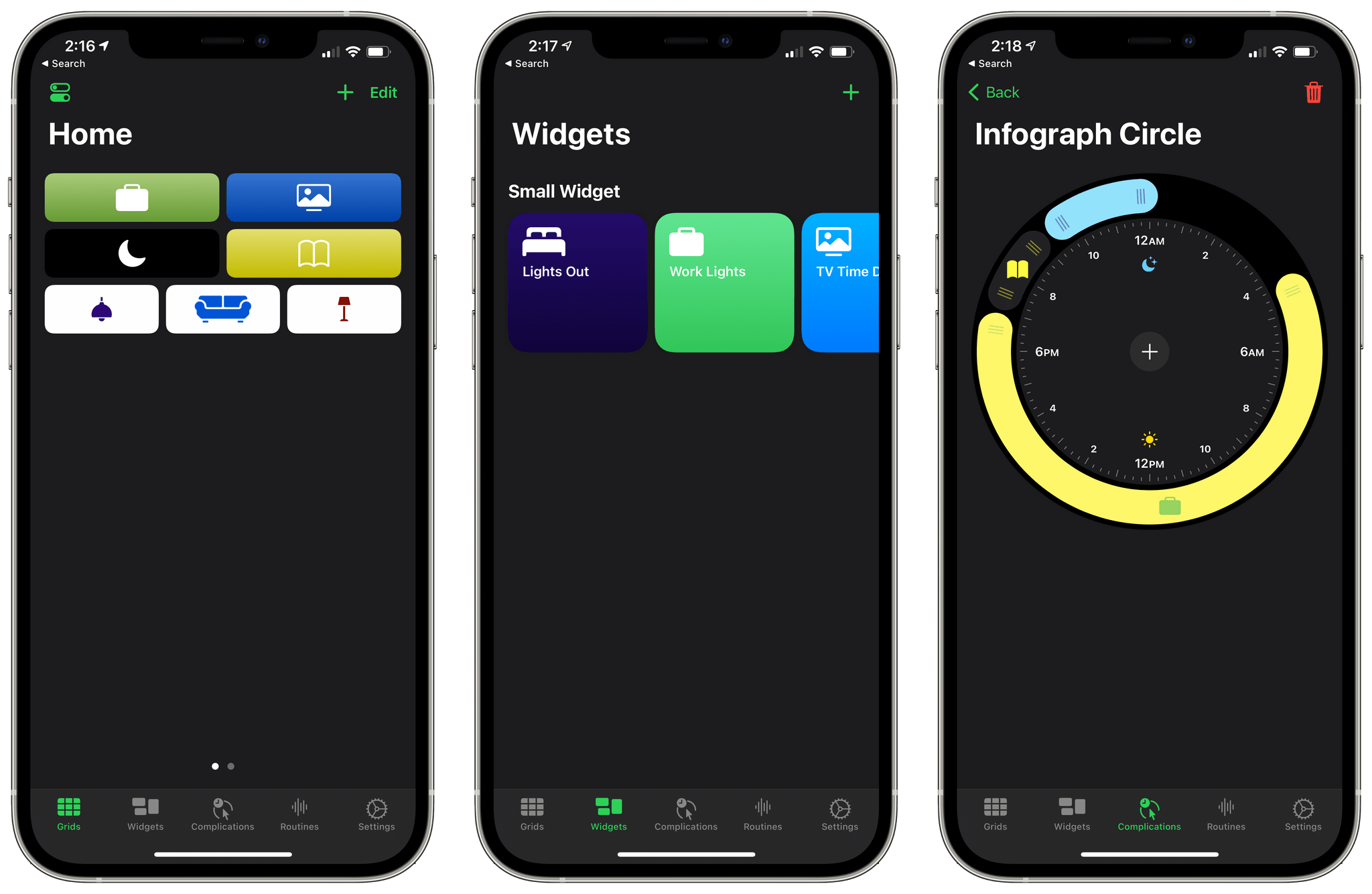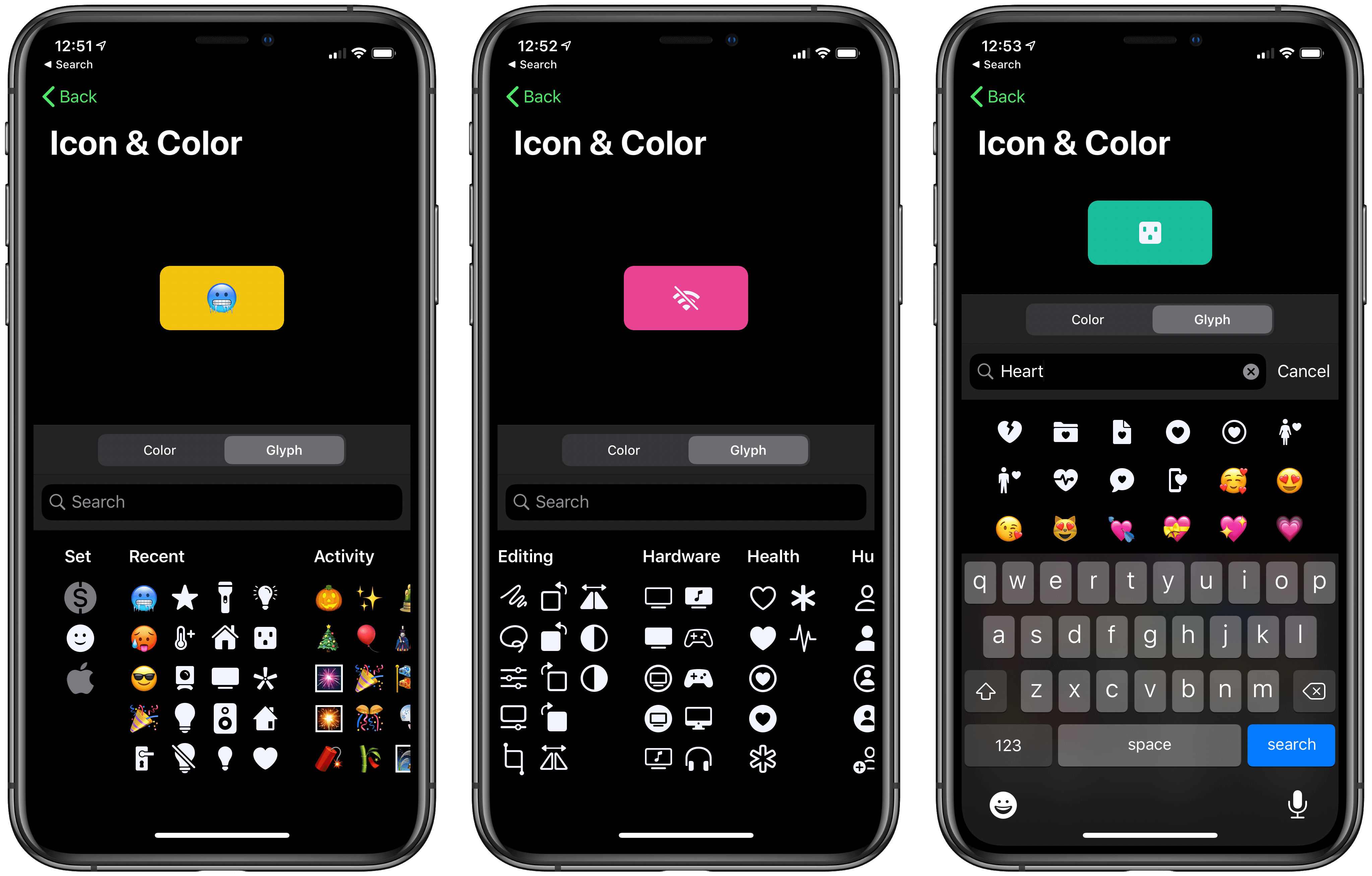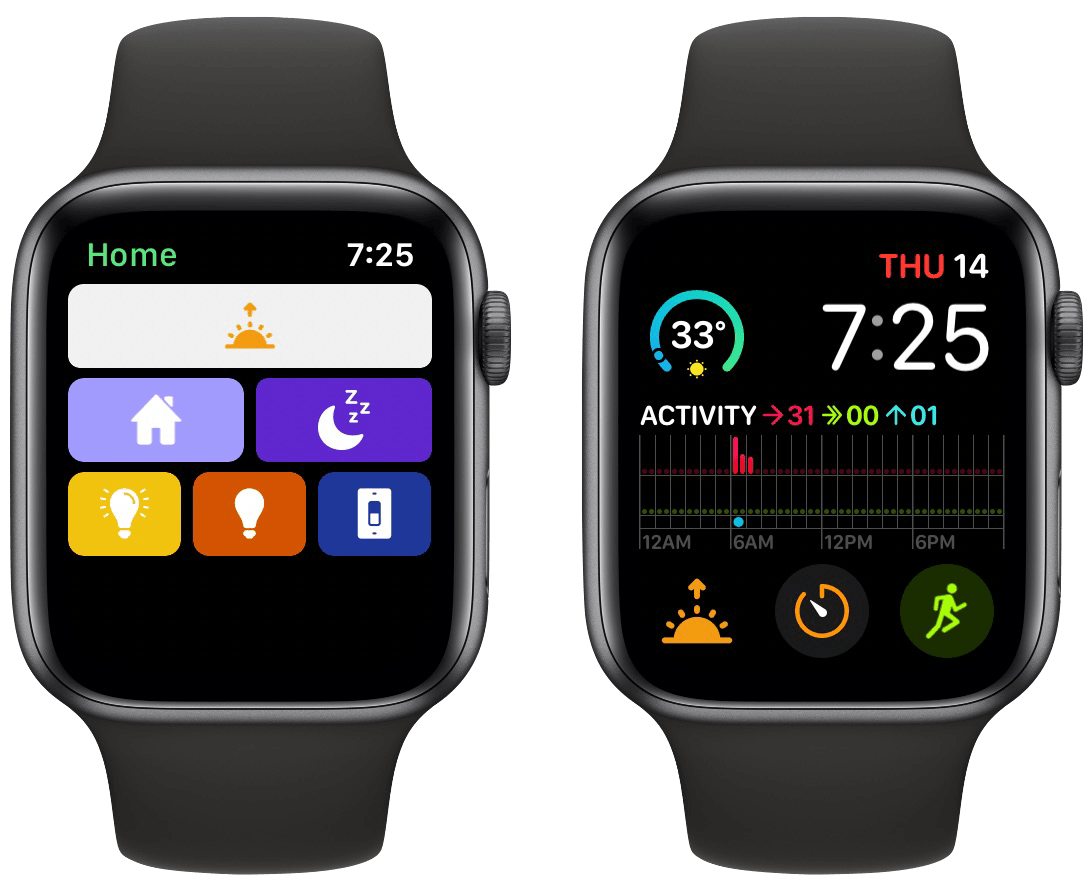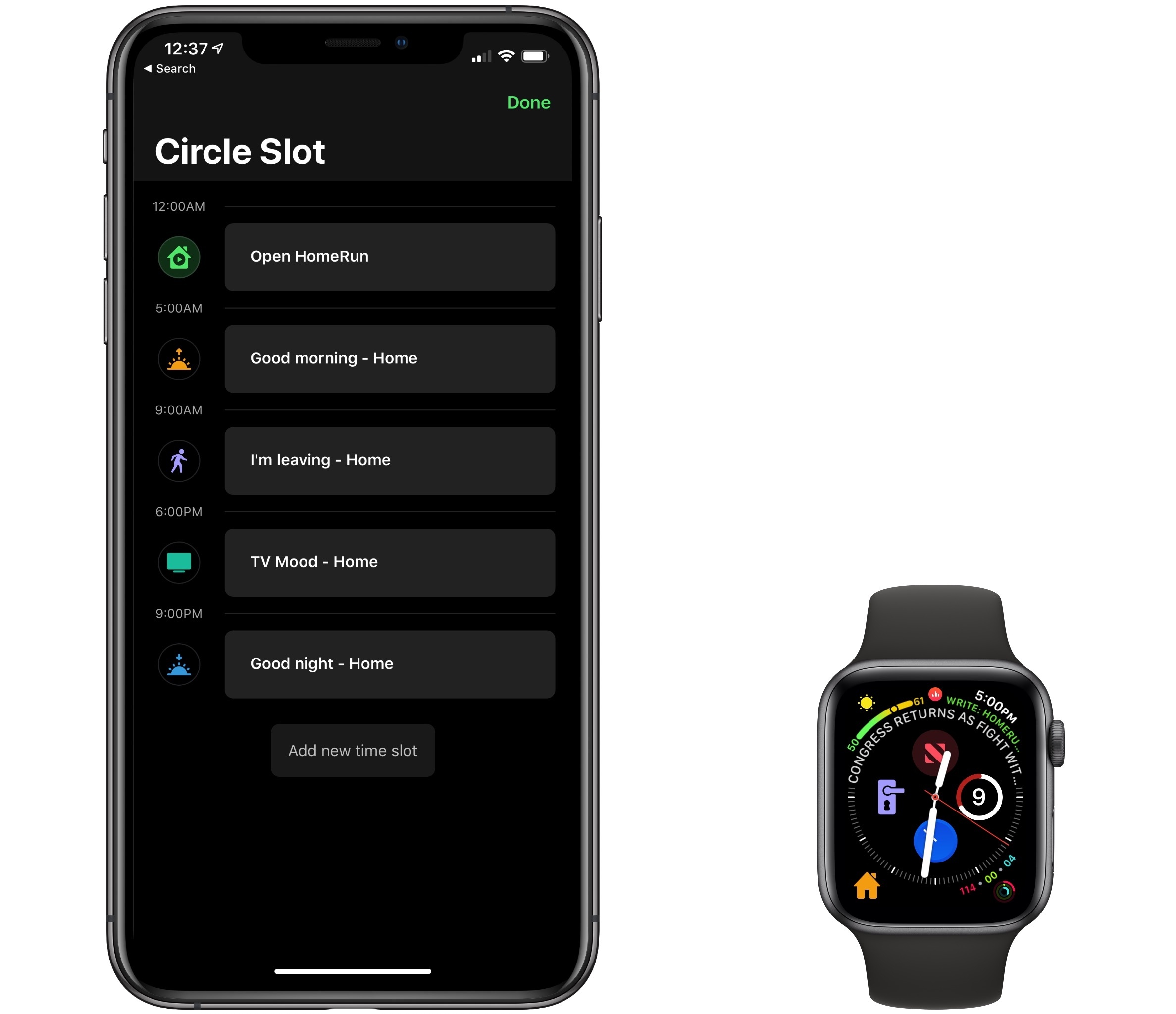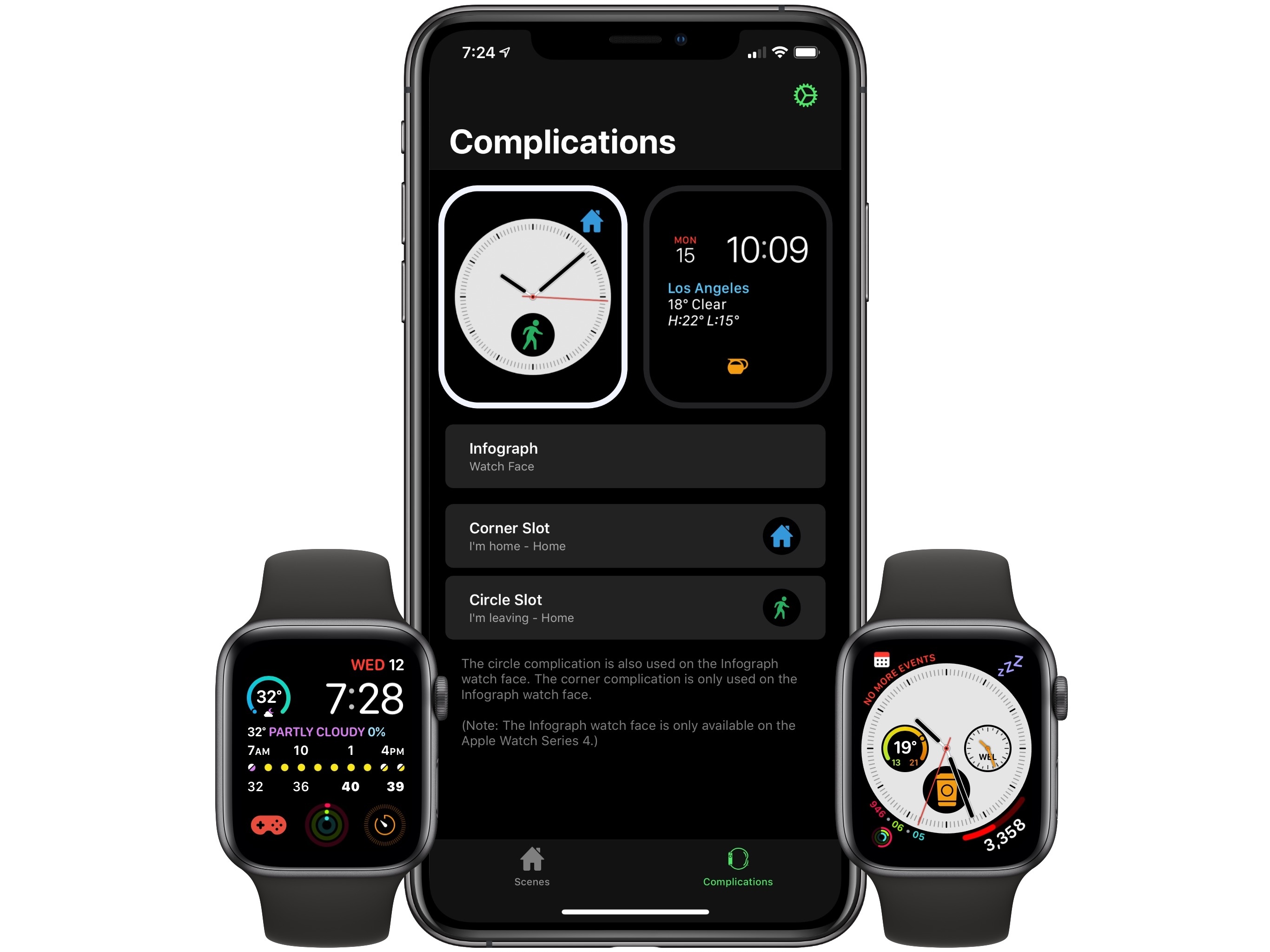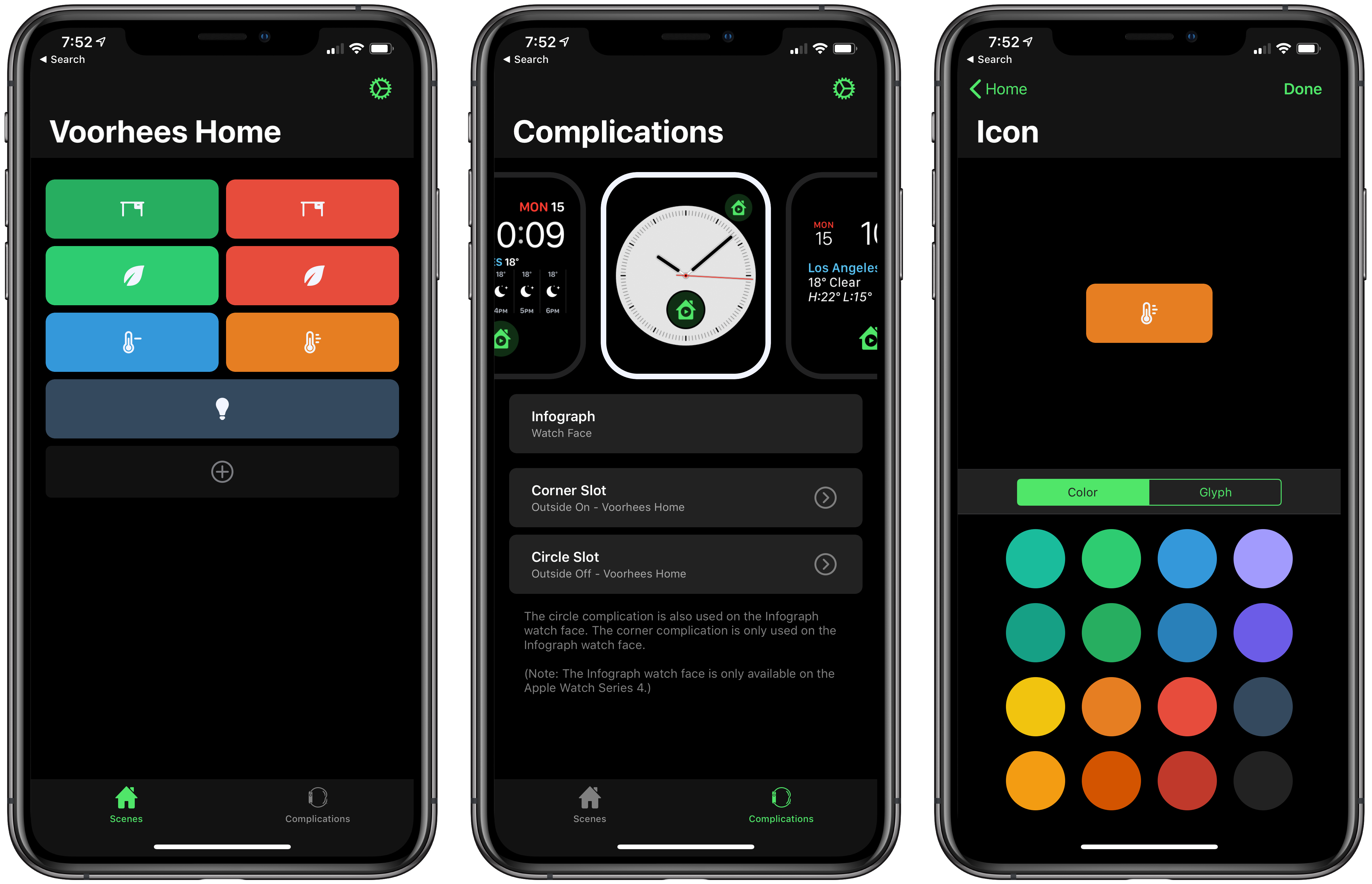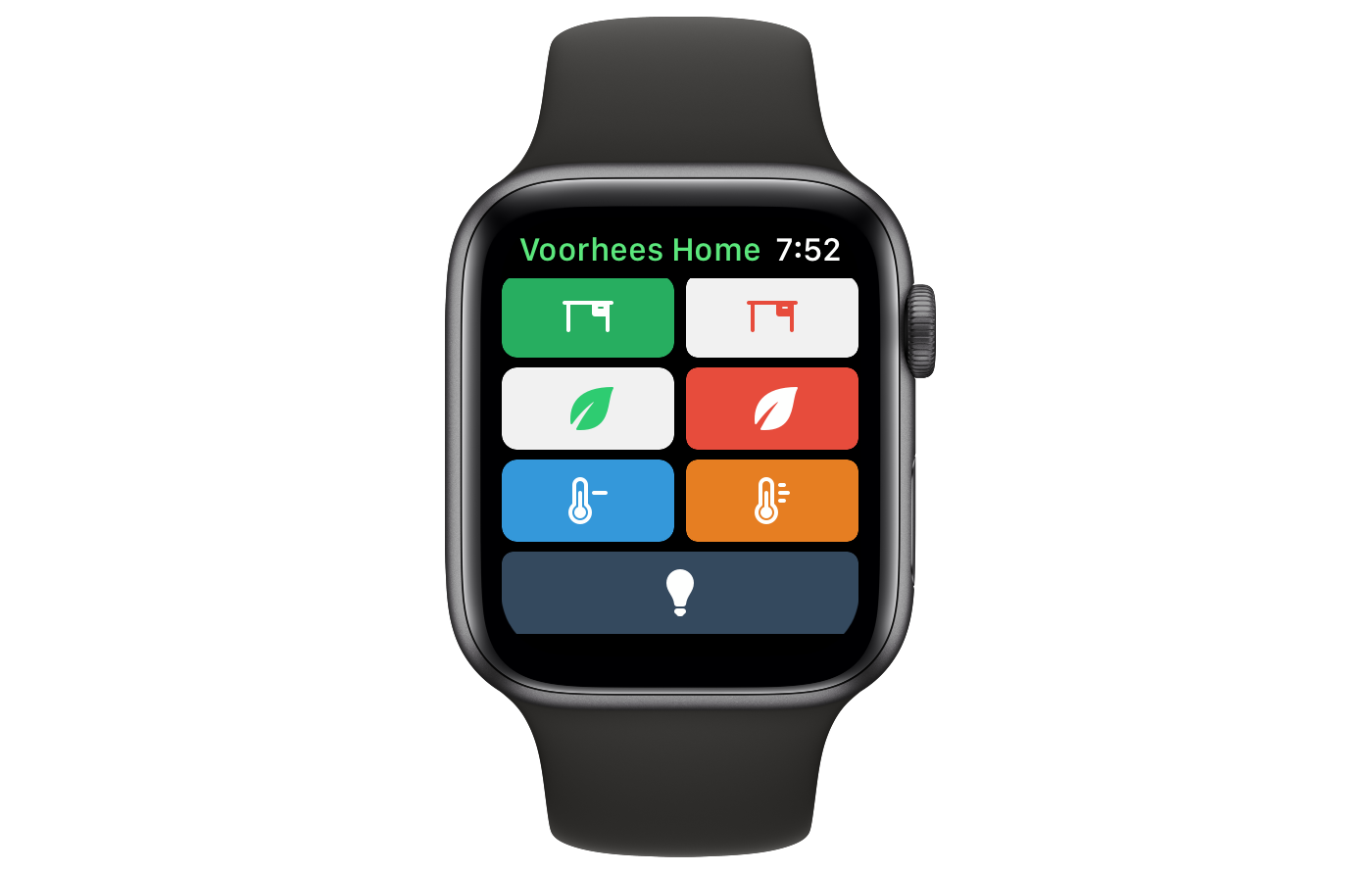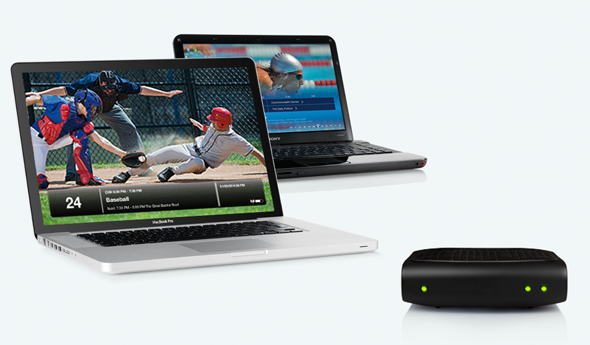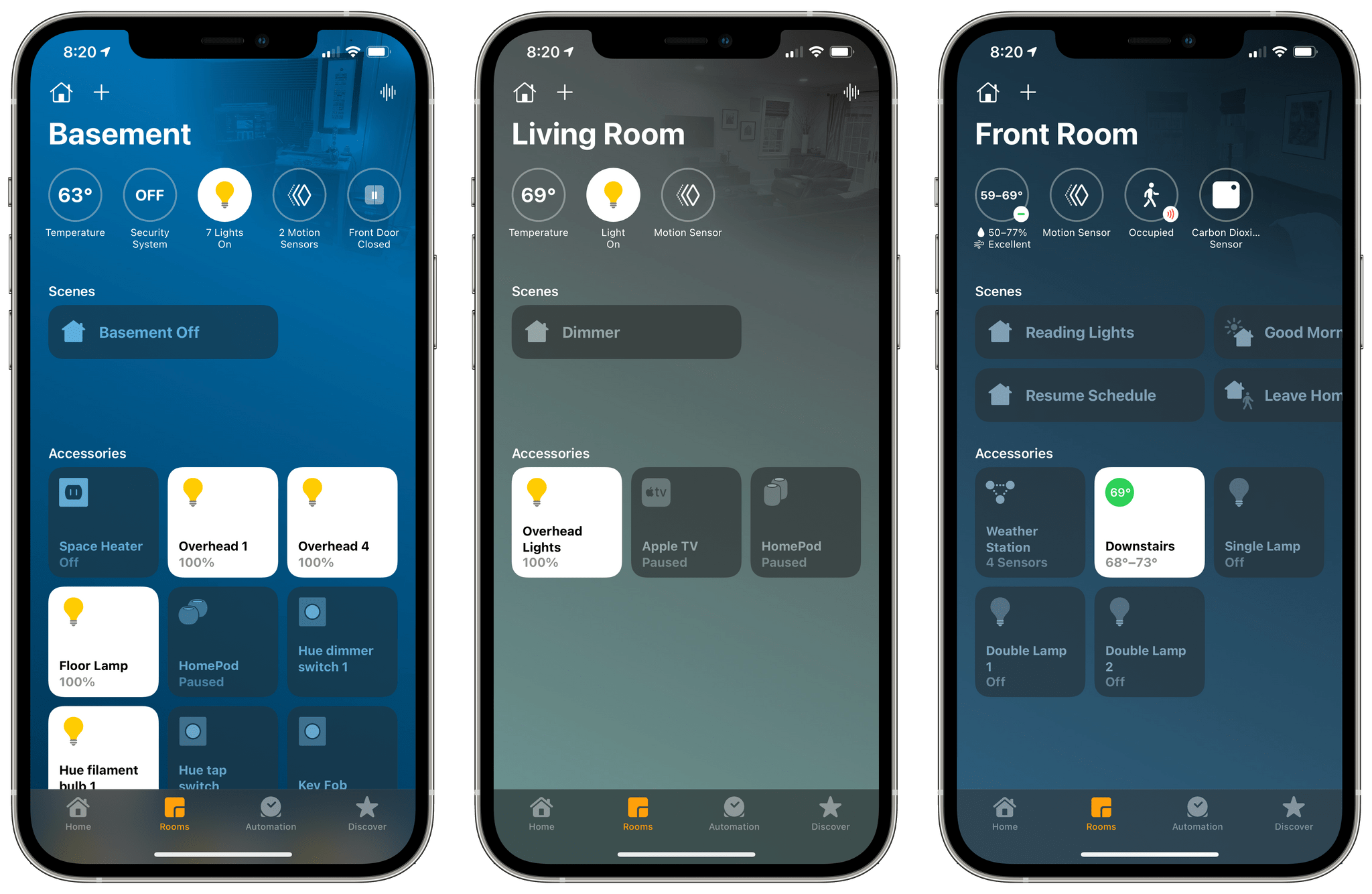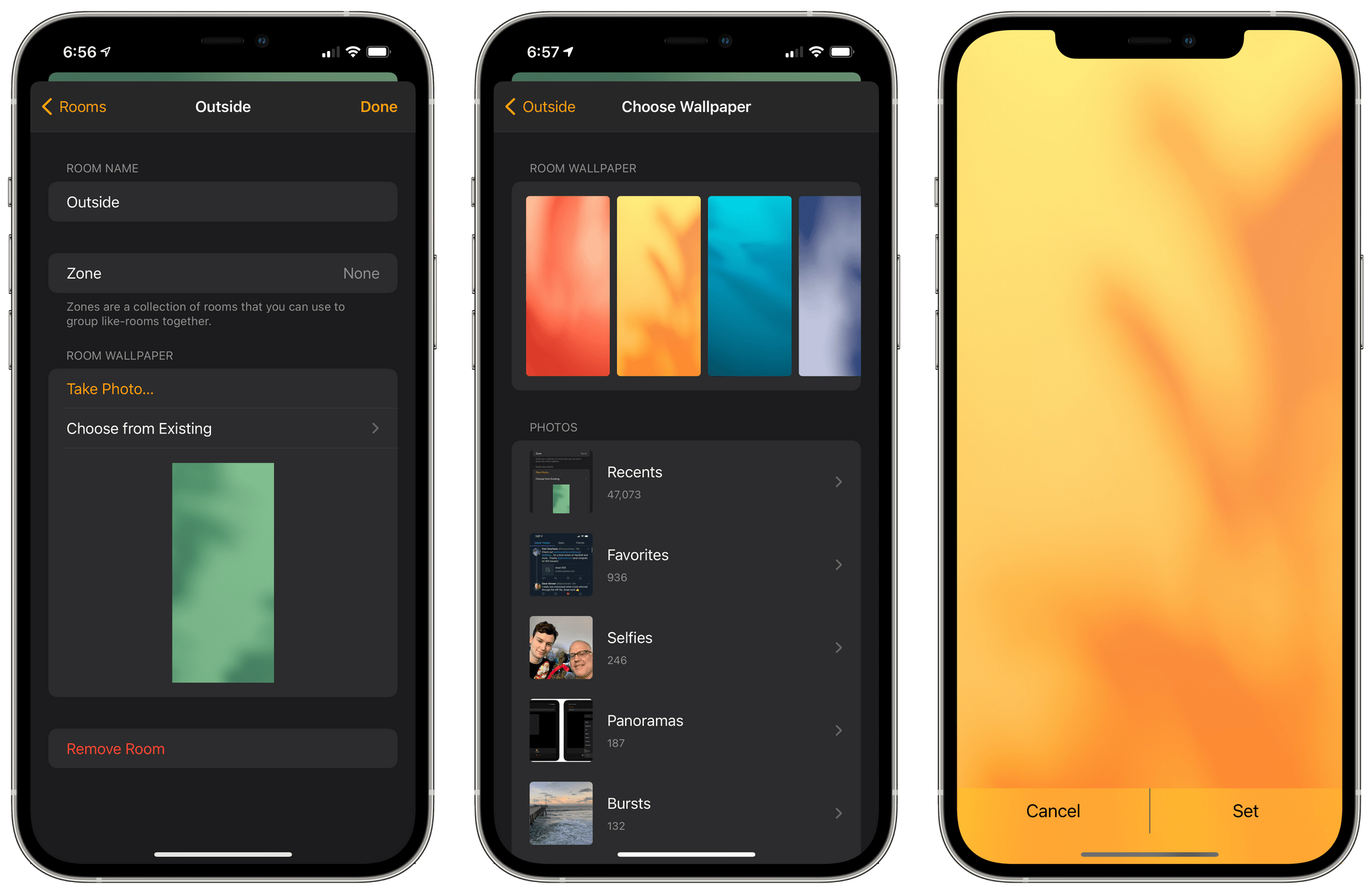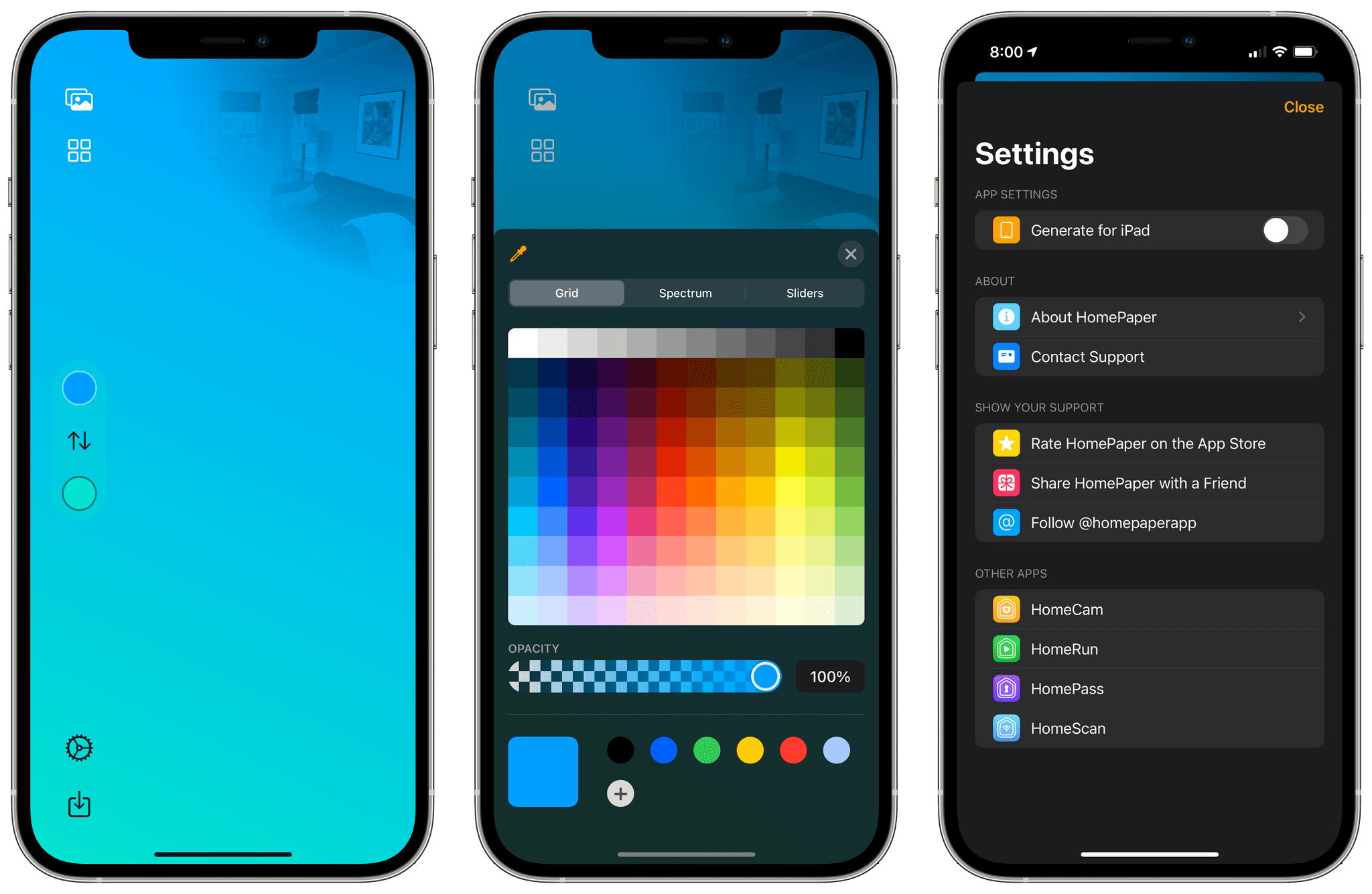30:41
Sponsored by: Genius Scan – A Scanner in Your Pocket
This week, Federico and John preview MacStories’ and AppStories’ upcoming WWDC coverage and recap updates to Timery and HomeRun, along with news of ADA finalists, Swift Student Challenge Winners, an iPadOS design concept, and link posts about the App Store and AirTags along with two music Unwind picks for the weekend.
MacStories
-
Timery Comes to the Mac and Makes Time Tracking With Toggl Easier Than Ever
- Apple Tells CNET It’s Making Privacy Changes to AirTags and Has an Android App Coming Later This Year
- Apple Design Award Finalists Announced
- Apple Announces the Winners of the WWDC Swift Student Challenge
- Vidit Bhargava’s Design Concept for a Menu Bar and Multitasking on iPadOS
- Apple Captured in a Single Email Message
- Apple Tells CNET It’s Making Privacy Changes to AirTags and Has an Android App Coming Later This Year
Club MacStories
- MacStories Unplugged
- John has an update on his cul-de-sac, we preview MacStories’ upcoming WWDC coverage, and Federico lifts the veil on Apple’s restoration of historic Palazzo Marignoli, home of the company’s latest flagship retail store.
- MacStories Weekly
- ReadKit
- A collection of iOS apps for Readers
- A tip for removing Home hubs
- Lots of App Debuts
- A Timery giveaway
AppStories
Unwind
- Federico’s Pick:
- John’s Pick: