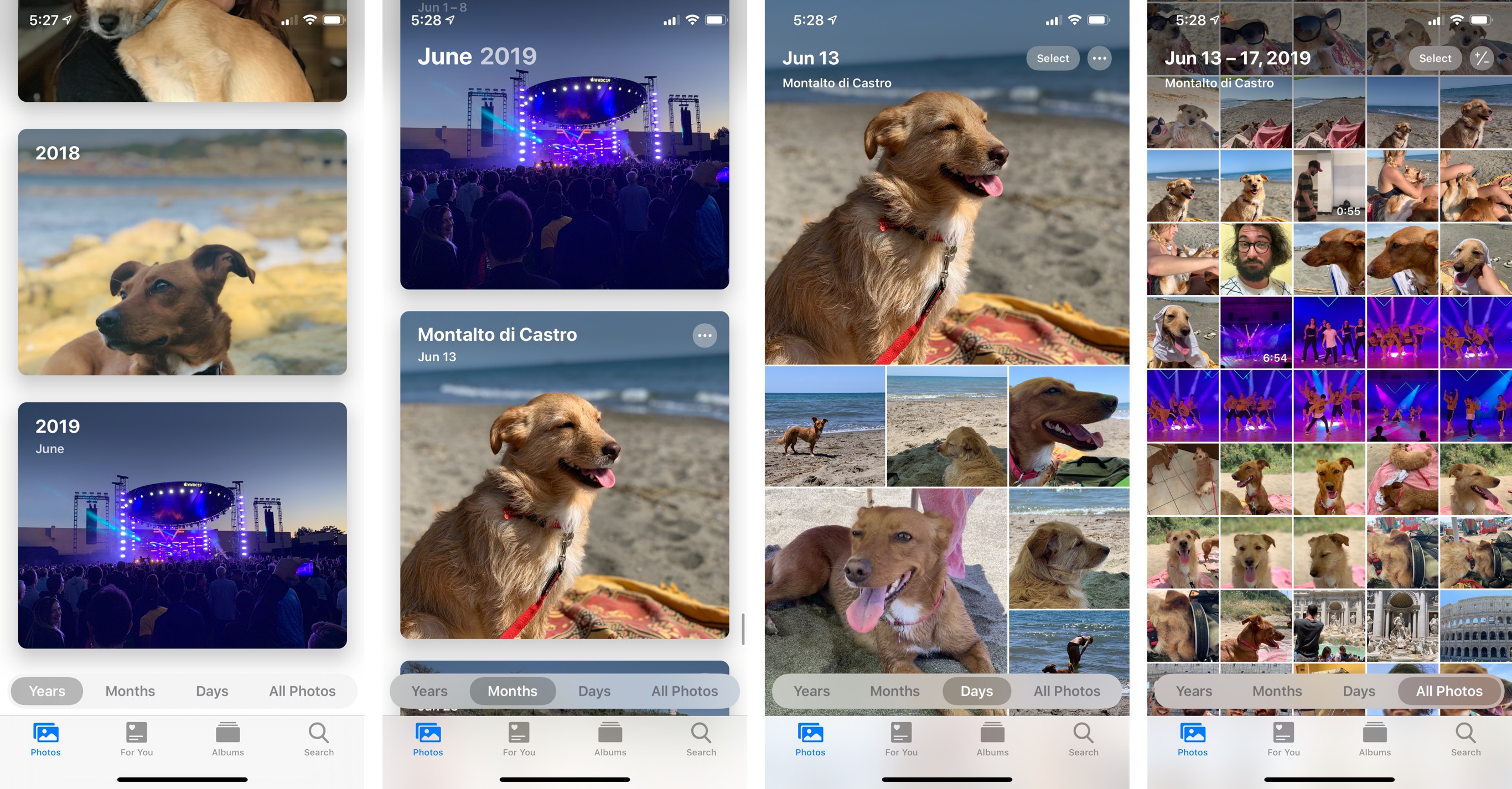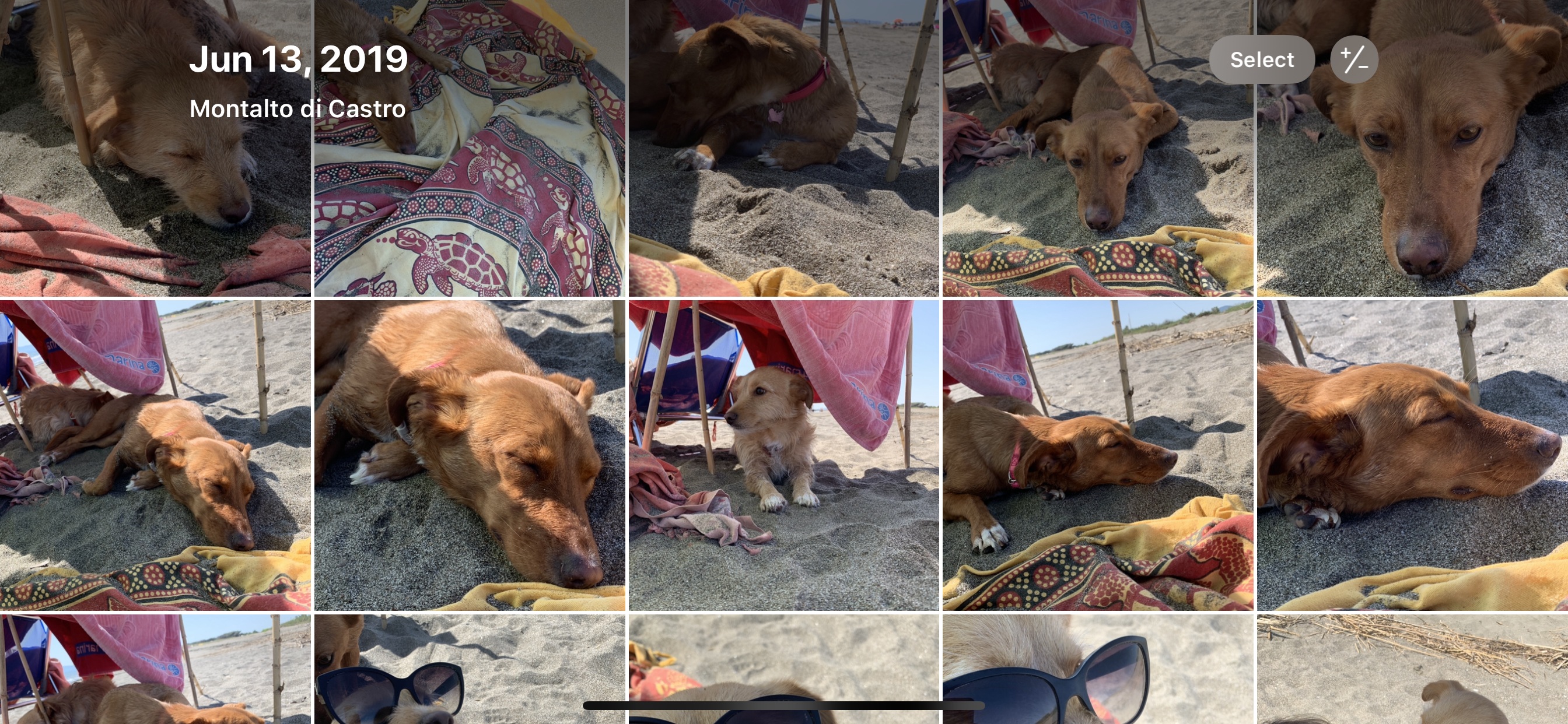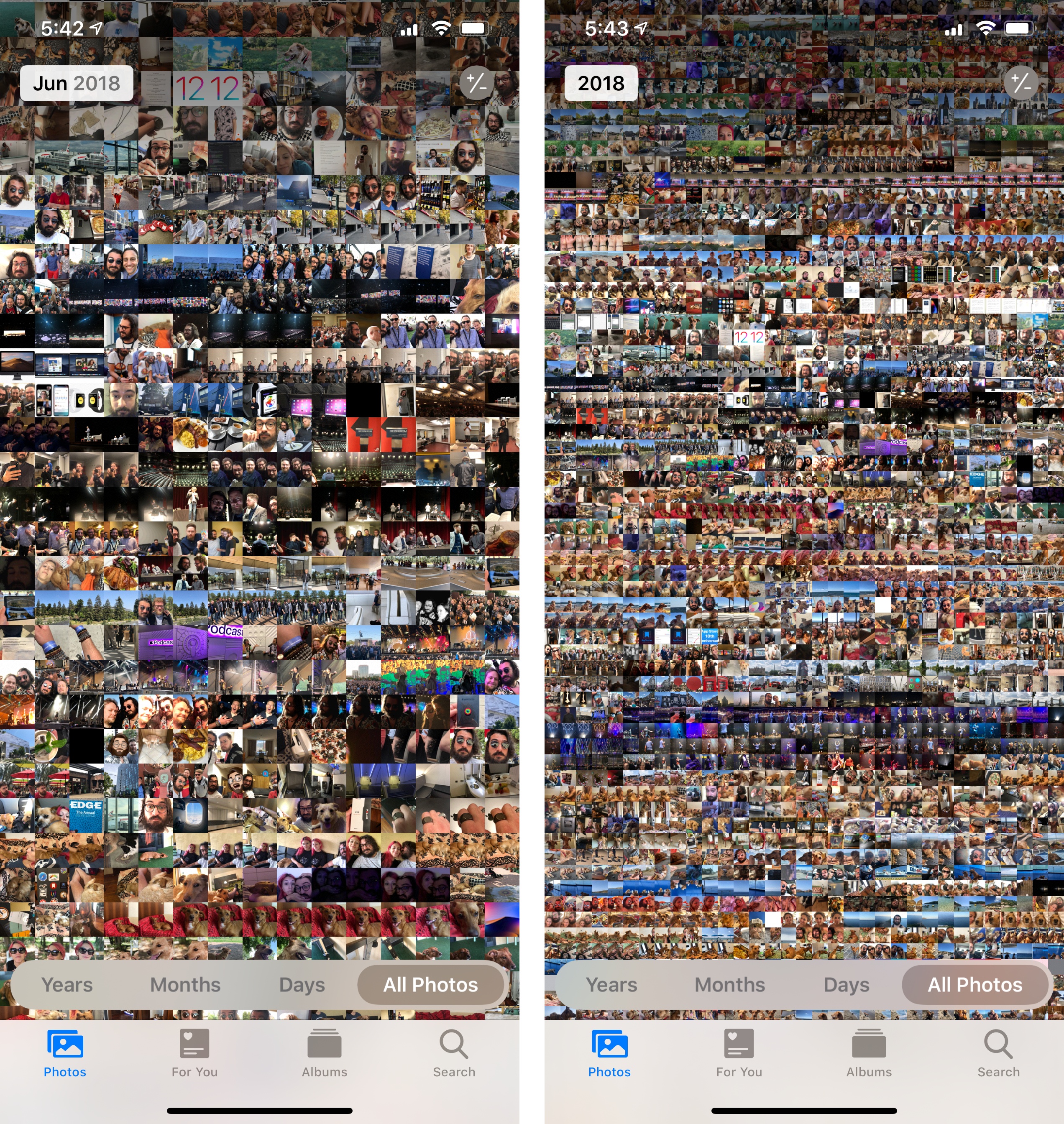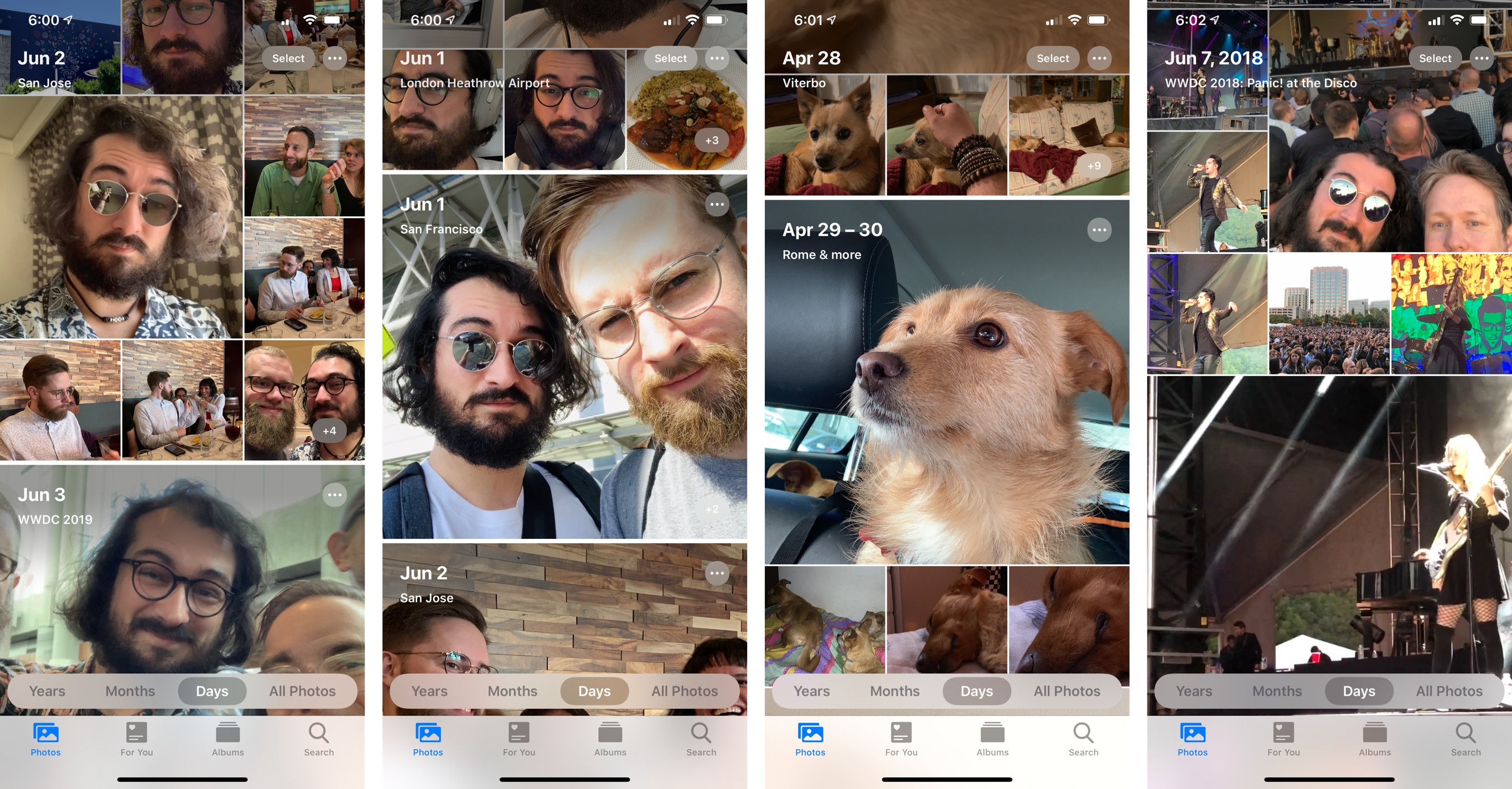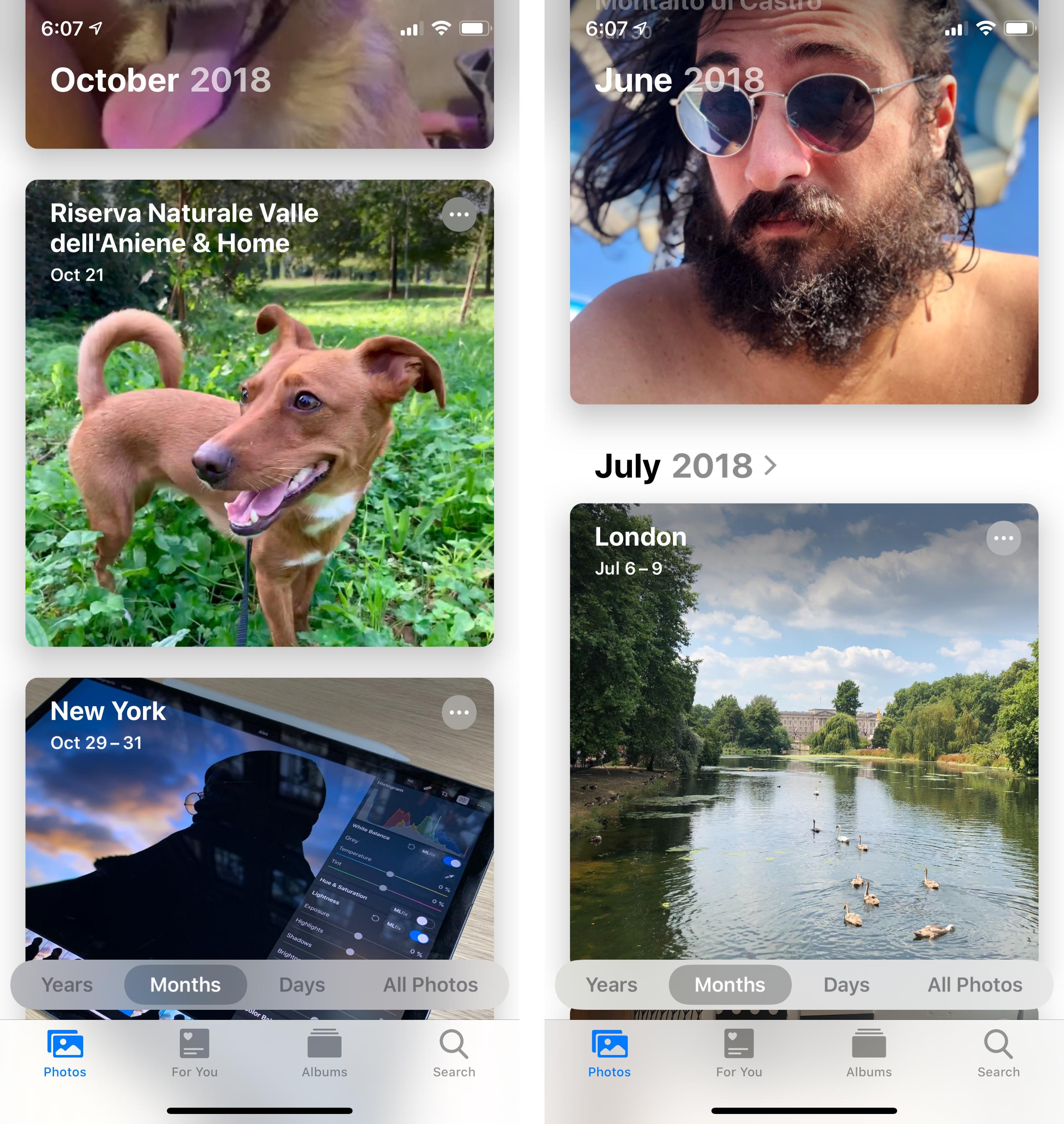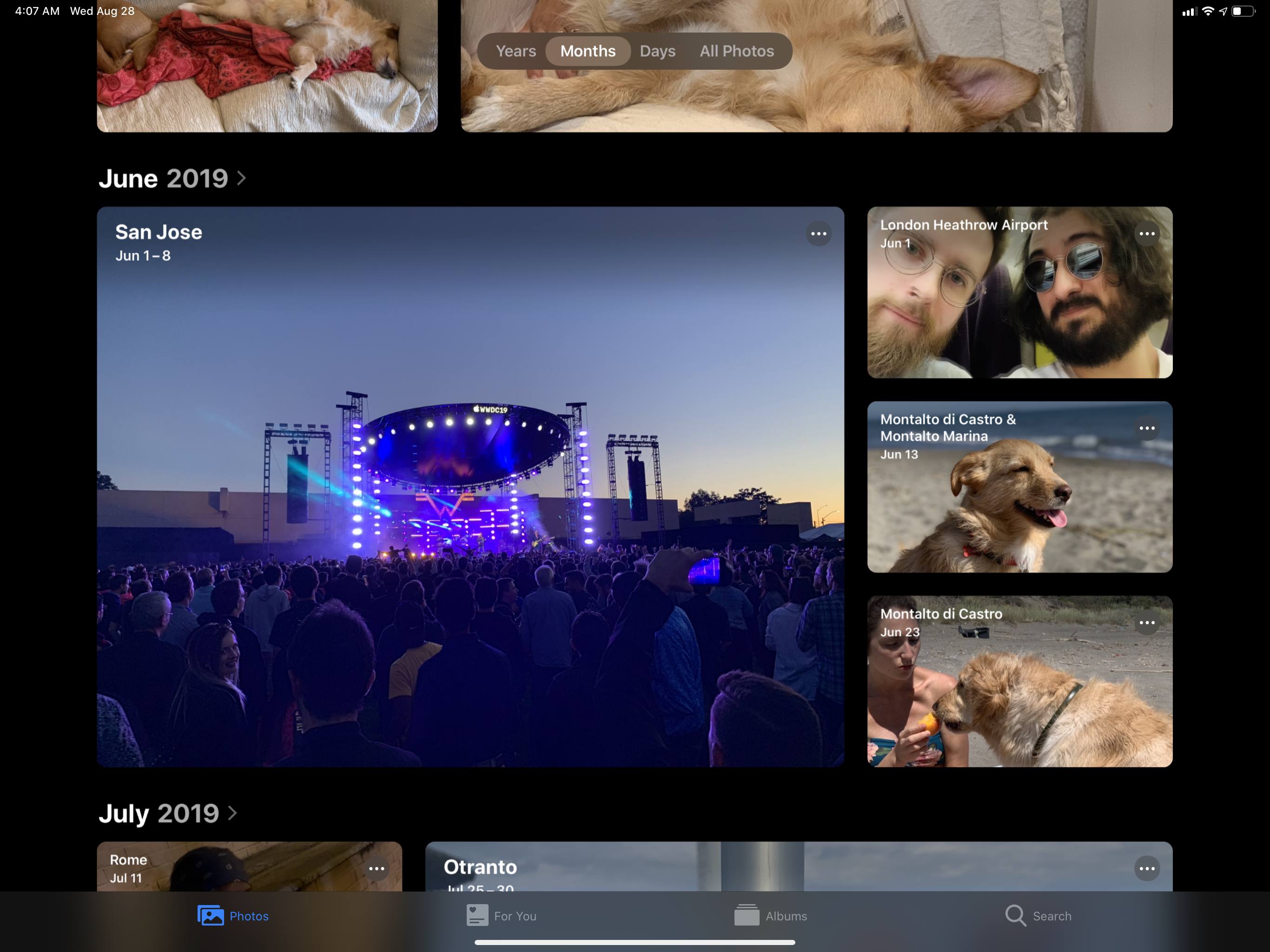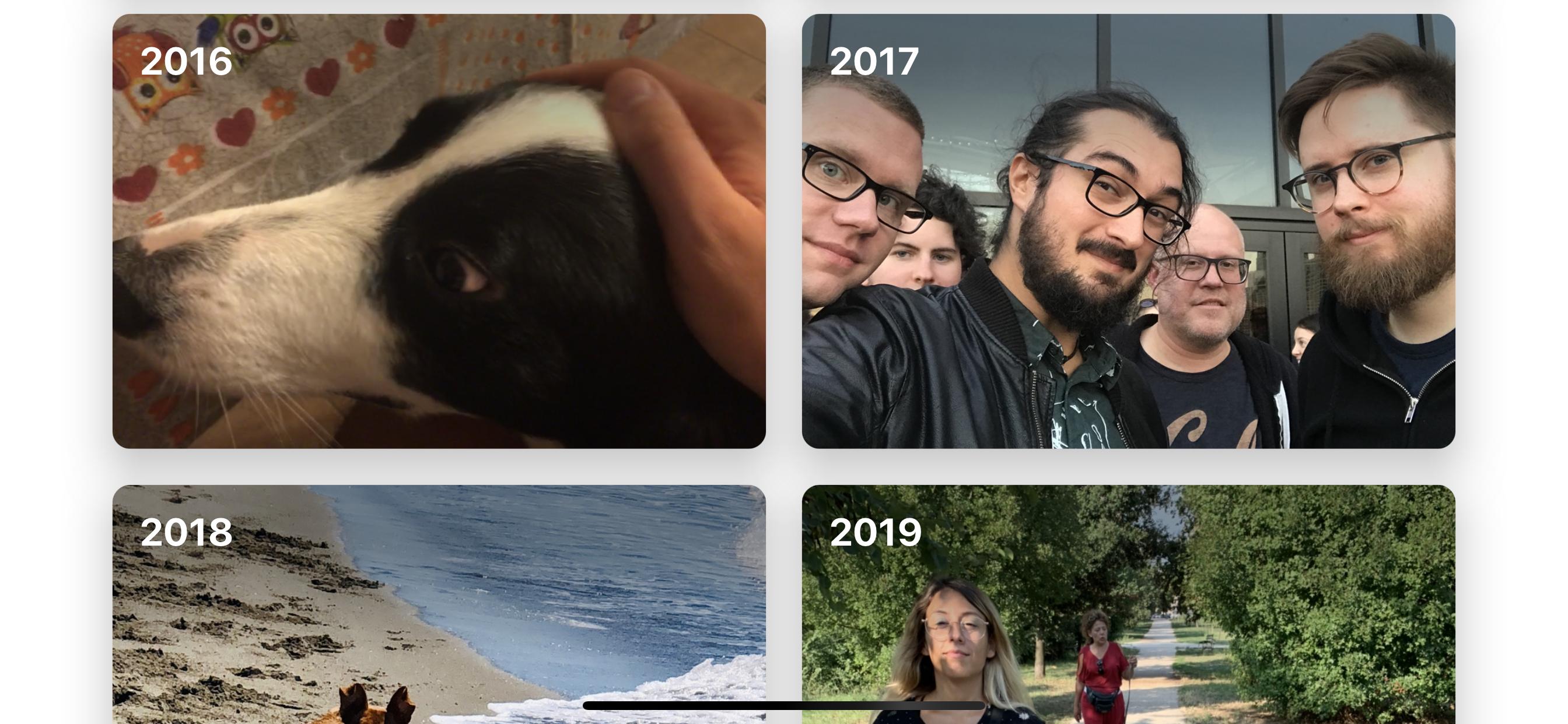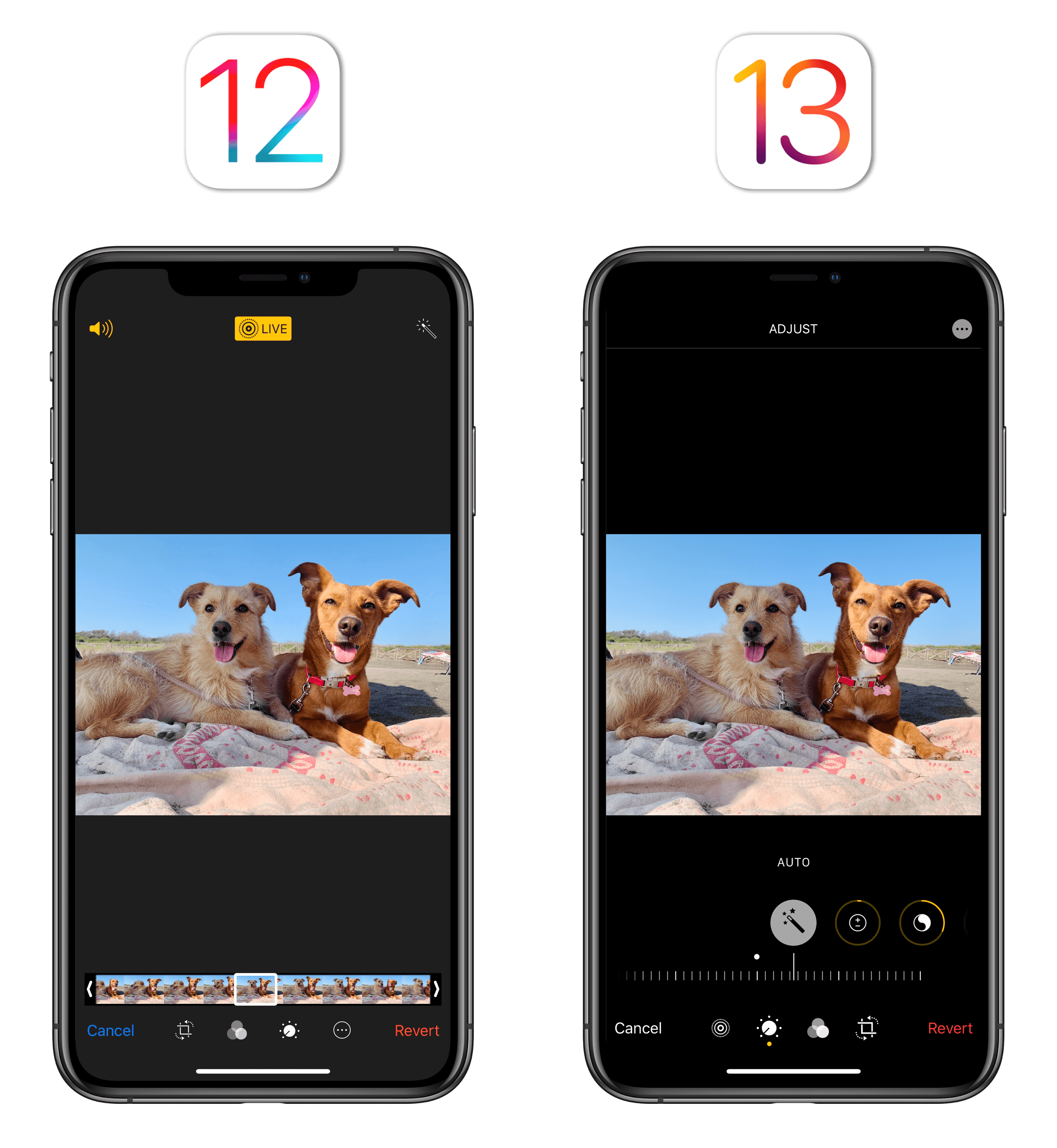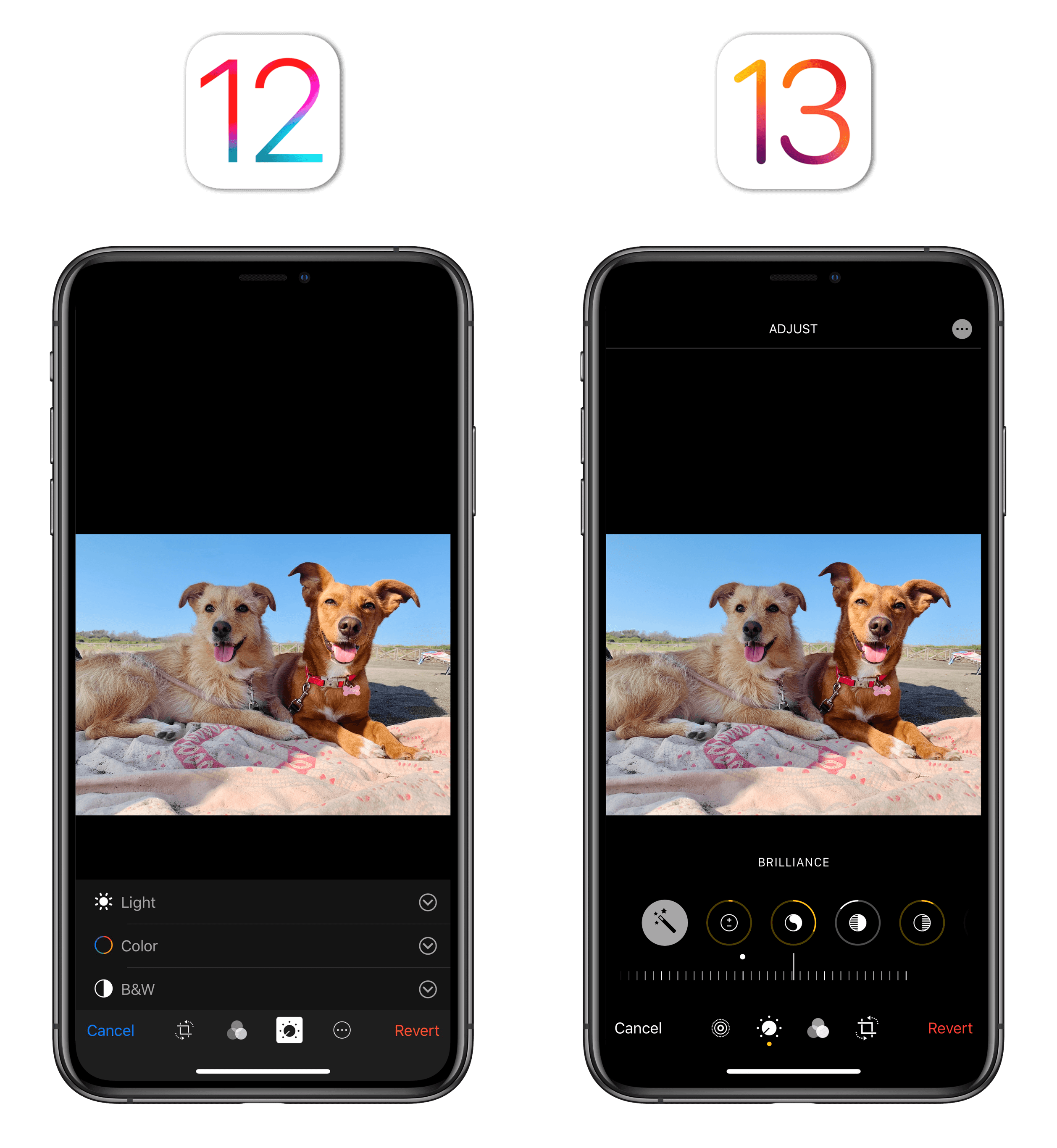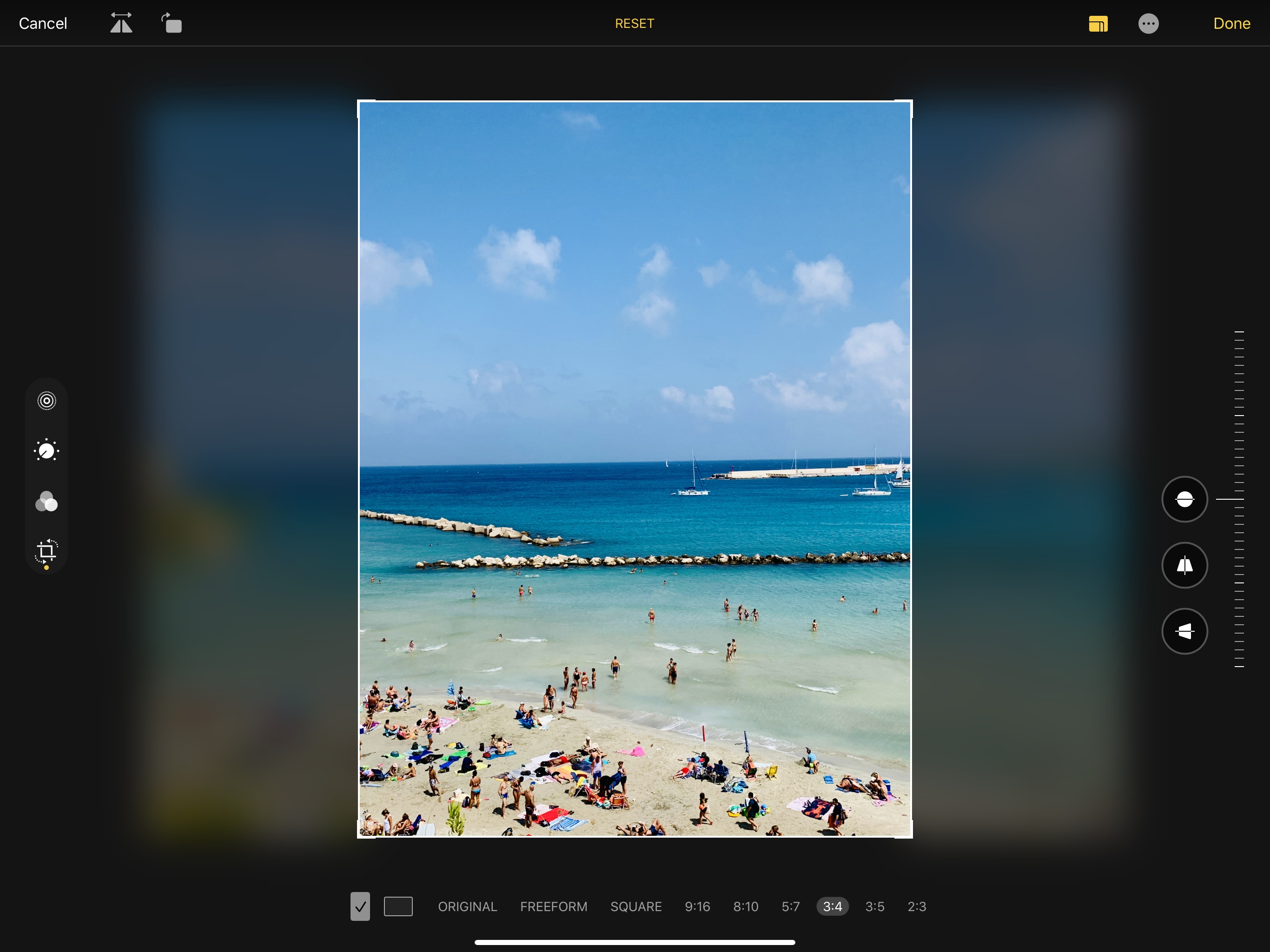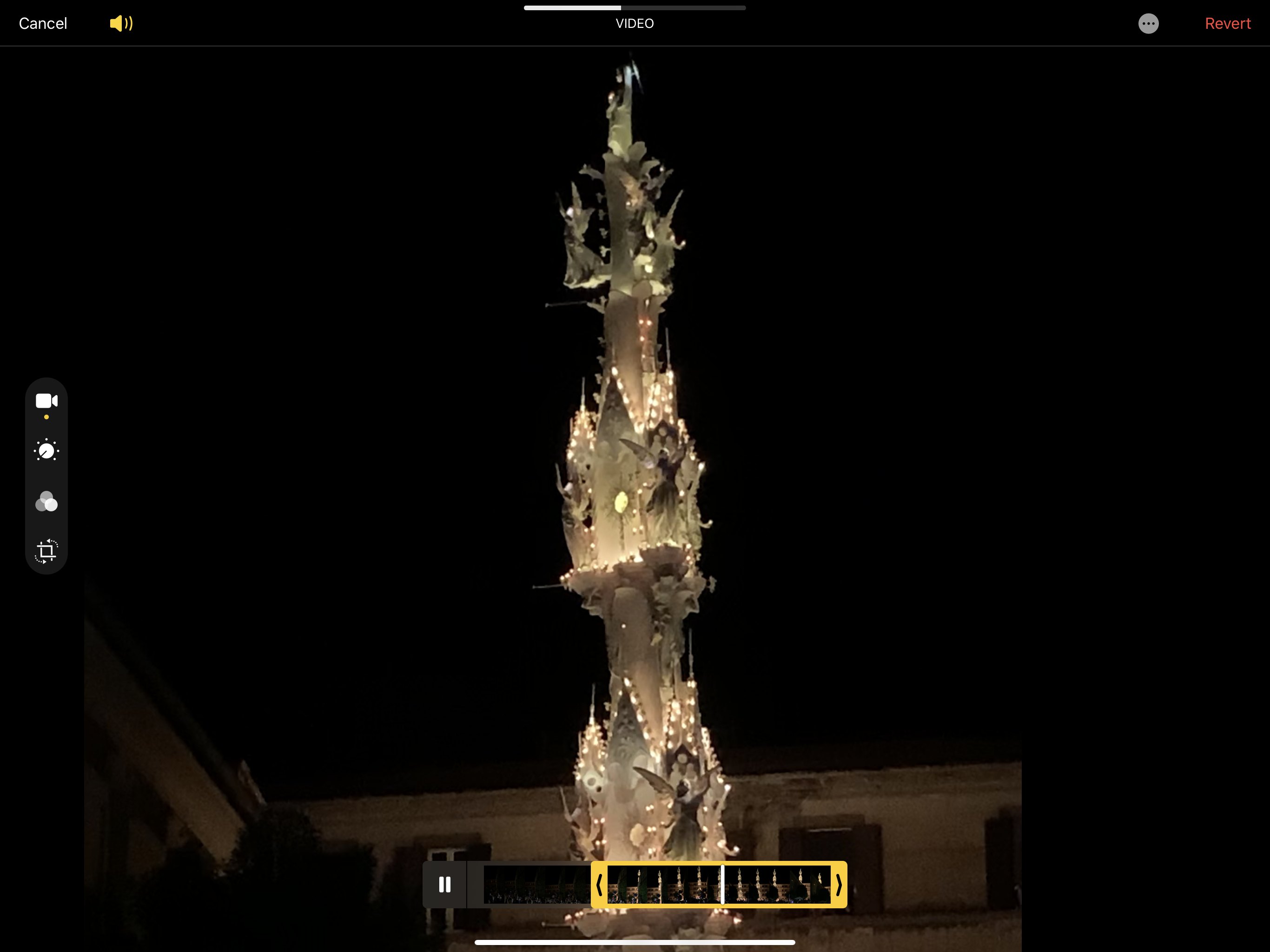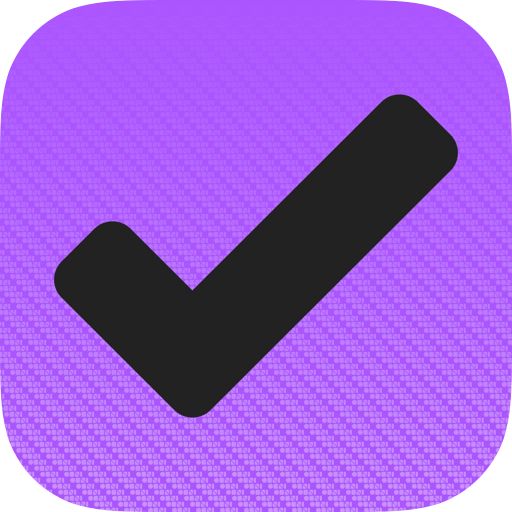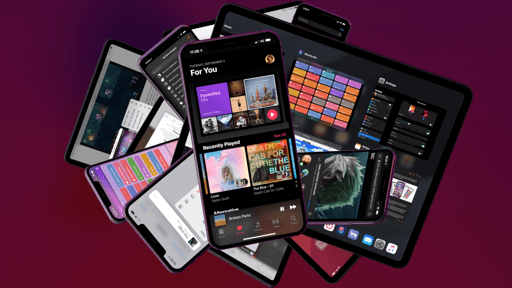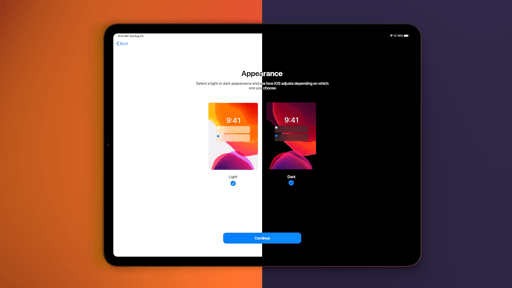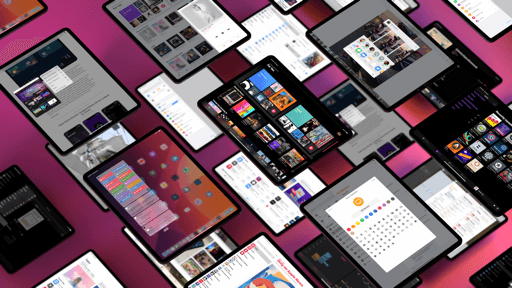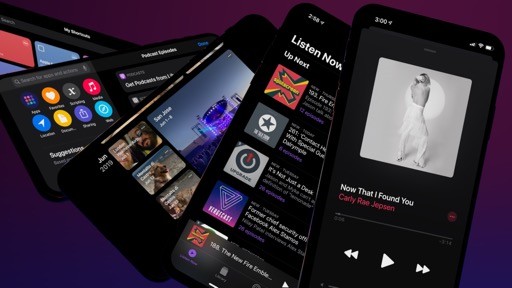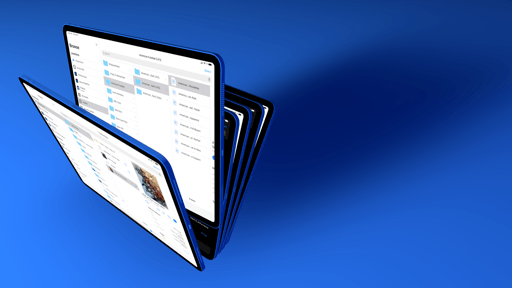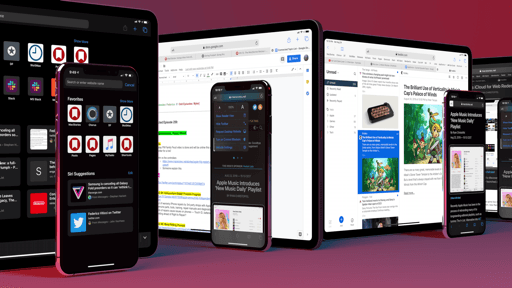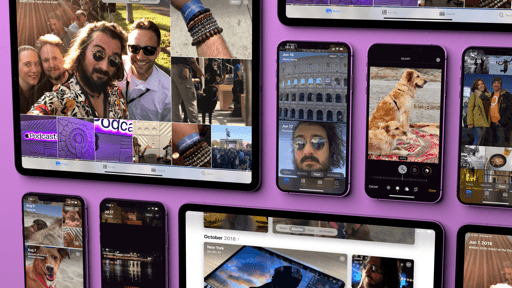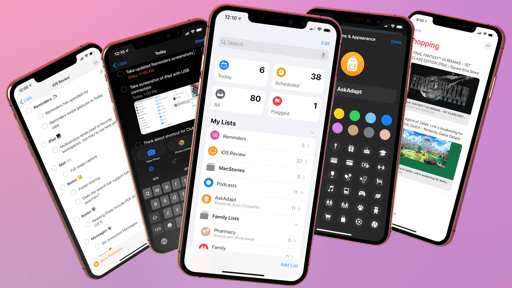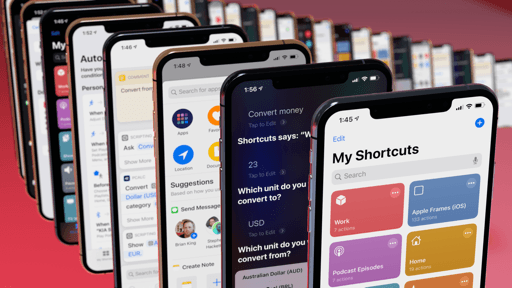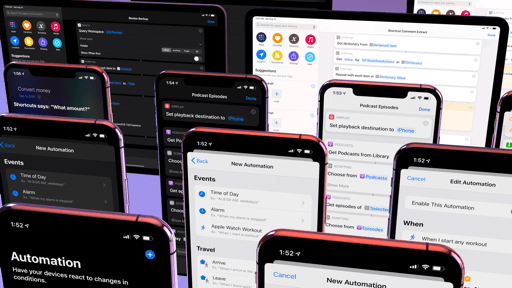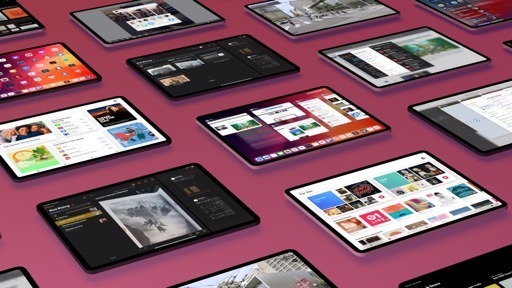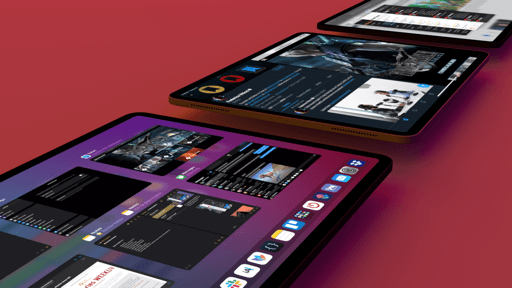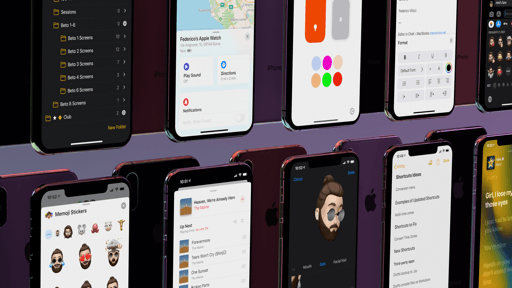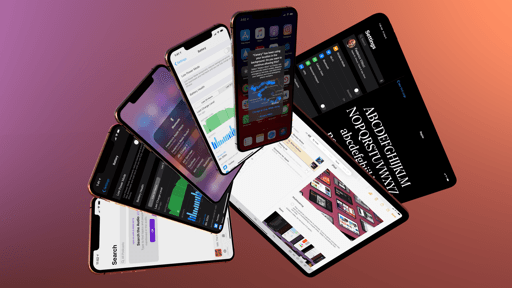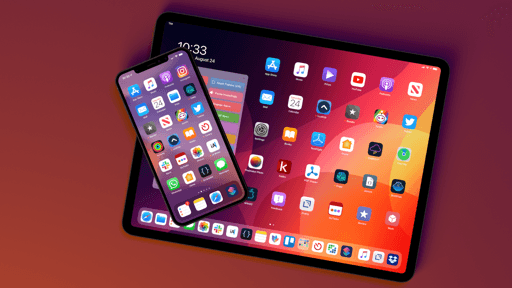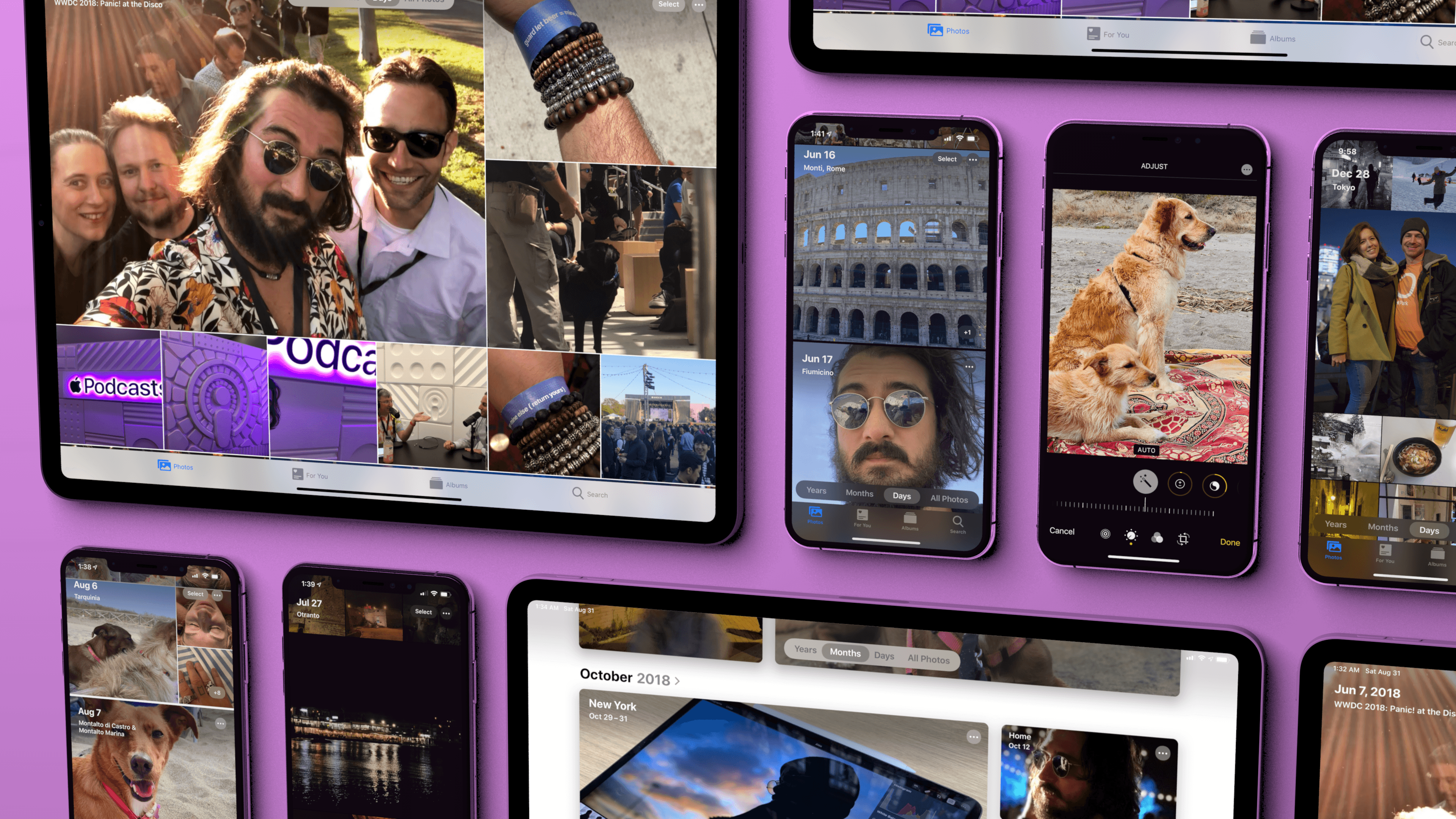
Photos
Following modern advancements in machine learning and image classification, tech companies have been on a mission to help us make sense of the thousands of pictures we take on our phones by resurfacing our most precious memories. More than a typical Silicon Valley fad, applying artificial intelligence to photo organization and search has become a necessity: as the cameras in our smartphones continue to unlock new shooting modes and improve in quality (or number), we find ourselves taking more pictures than we could possibly remember. So while in the smartphone’s first decade the built-in camera app was arguably the most important piece of software a vendor should focus on, the app used to browse, search, and share photos has now become an essential component of the experience for any company who’s serious about mobile photography.
This is apparent in iOS 13’s updated Photos app, which introduces three brand new, machine learning-powered views to browse photos and discover old moments. And even more than Apple’s former attempts at making Photos smarter with Memories, the For You page, and sharing recommendations, I believe this year’s updates have a chance to profoundly impact many users’ daily experience with the app.
Days, Months, and Years
The new Photos app dispenses with the Moments view (which categorized photos by location and time) and adds four new sections to the leftmost Photos tab: All Photos, Days, Months, and Years.11
All Photos is the new default view of the Photos tab; while the name might suggest it’s an uninspired grid view for, well, all your photos, it’s got some tricks up its sleeve that, in my opinion, make it a perfect fit for the updated Photos app.
Unlike iOS 12’s default view, location and date separators are subtly overlaid over thumbnails in the All Photos section without creating separate groups of photos; the grid bleeds into the top edge of the display, a beautiful aesthetic that suggests more thumbnails are available by scrolling up. The lack of proper sections doesn’t mean the All Photos view has no organization whatsoever: rather than creating clusters of photos grouped by time and location as iOS 12 used to, iOS 13 uses headers in the upper left corner of the grid. A header indicates the location and timeframe for the photos currently shown onscreen, and updates as you scroll.
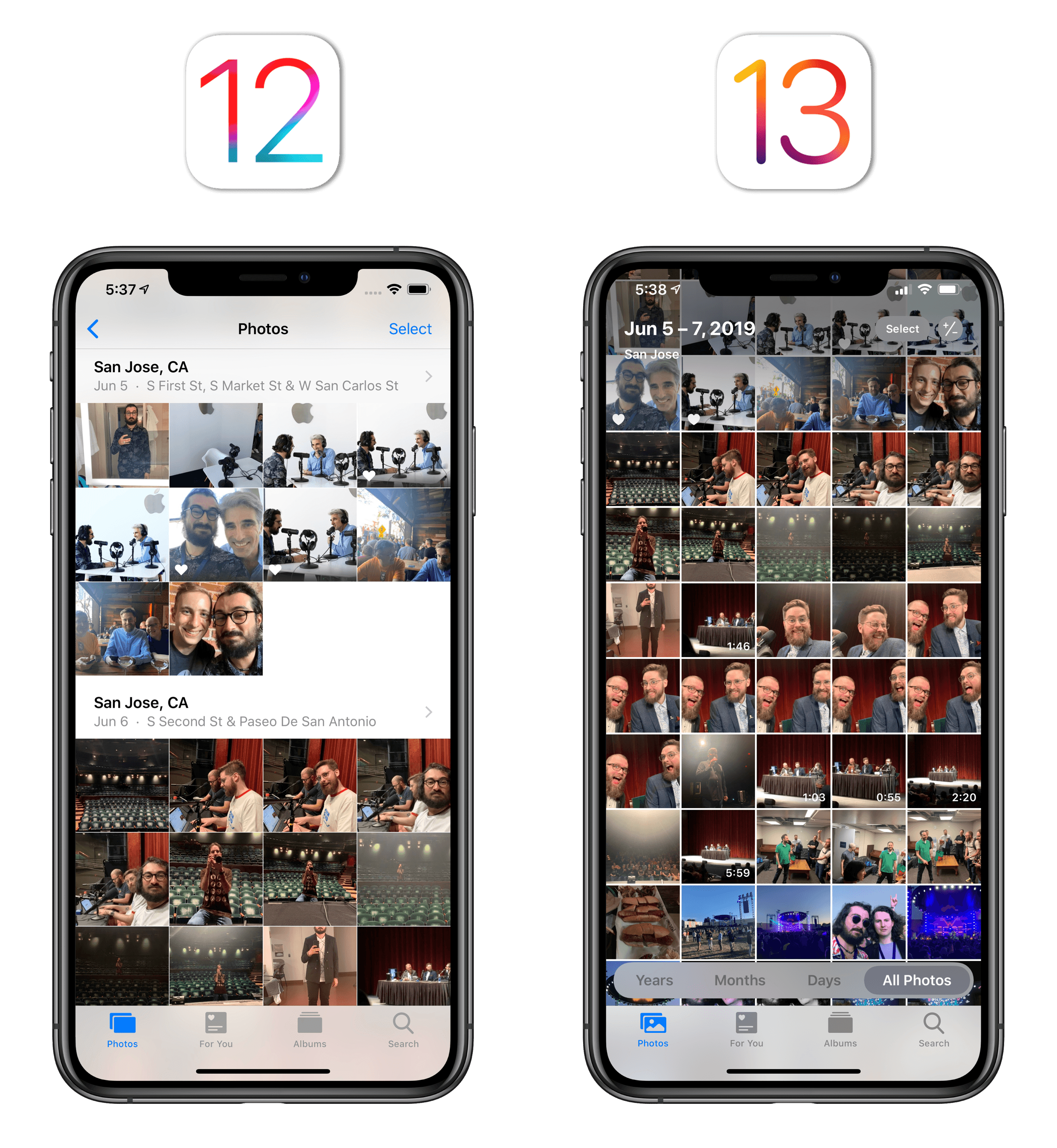
The All Photos view fits more photos onscreen at once and uses a header overlay instead of sections.
You can press on photos to preview them and show actions contained in a context menu – an interaction that I find faster than iOS 12’s peek and pop menu. My favorite detail of the All Photos view, however, is that it supports multiple zoom levels: pinch-open with two fingers, and you’ll make items in the grid larger until you end up with a scrollable column view that focuses on one photo or video at a time; pinch-close and you’ll zoom out.
Incredible performance and multiple zoom levels in the All Photos view.Replay
At first when zoomed out, All Photos’ headers will display bigger groups of photos; then you’ll see headers for months; finally once you’re zoomed all the way back, you’ll reach the still impressive-looking year view, which has no separators in iOS 13 and is fun to scroll through to get a sense of the “color heat map” behind pictures taken during a specific year. I’ve always loved this view, and I’m glad Apple found a way to keep it – and even improve it – in iOS 13.
After using the new Photos app for three months, I believe the updated All Photos view is a better default for most people: it retains the basic organizational features of iOS 12 thanks to headers, but it’s more versatile due to multiple zoom levels, and its performance is remarkable. You can smoothly zoom in and out of thousands of photos with no stuttering, swiping across a decade of photos without the slightest slowdown. Animations are incredibly fluid, and I love watching how the grid transitions from years to months by making thumbnails bigger and updating the header’s label at the same time. It’s details like this – the combination of outstanding performance and elegant visual design – that allow Apple’s software to stand out among increasingly fierce competition. As we’ll see shortly for other sections of the app, the Photos team has done an incredible job blending high performance with polished design in what has become – at least in my opinion – the most technically and visually impressive app in iOS 13.
By the way: if you’re like me and can’t stop watching the zoom transitions in Photos for iPhone, take a look at the iPad version of the app, where the bigger screen makes the animation look impossibly fast:
Photos’ performance is impressive on iPad Pro as well.Replay
On iPad, you can also choose to display thumbnails in the grid with their original aspect ratio – an option that is not available for iPhone users.
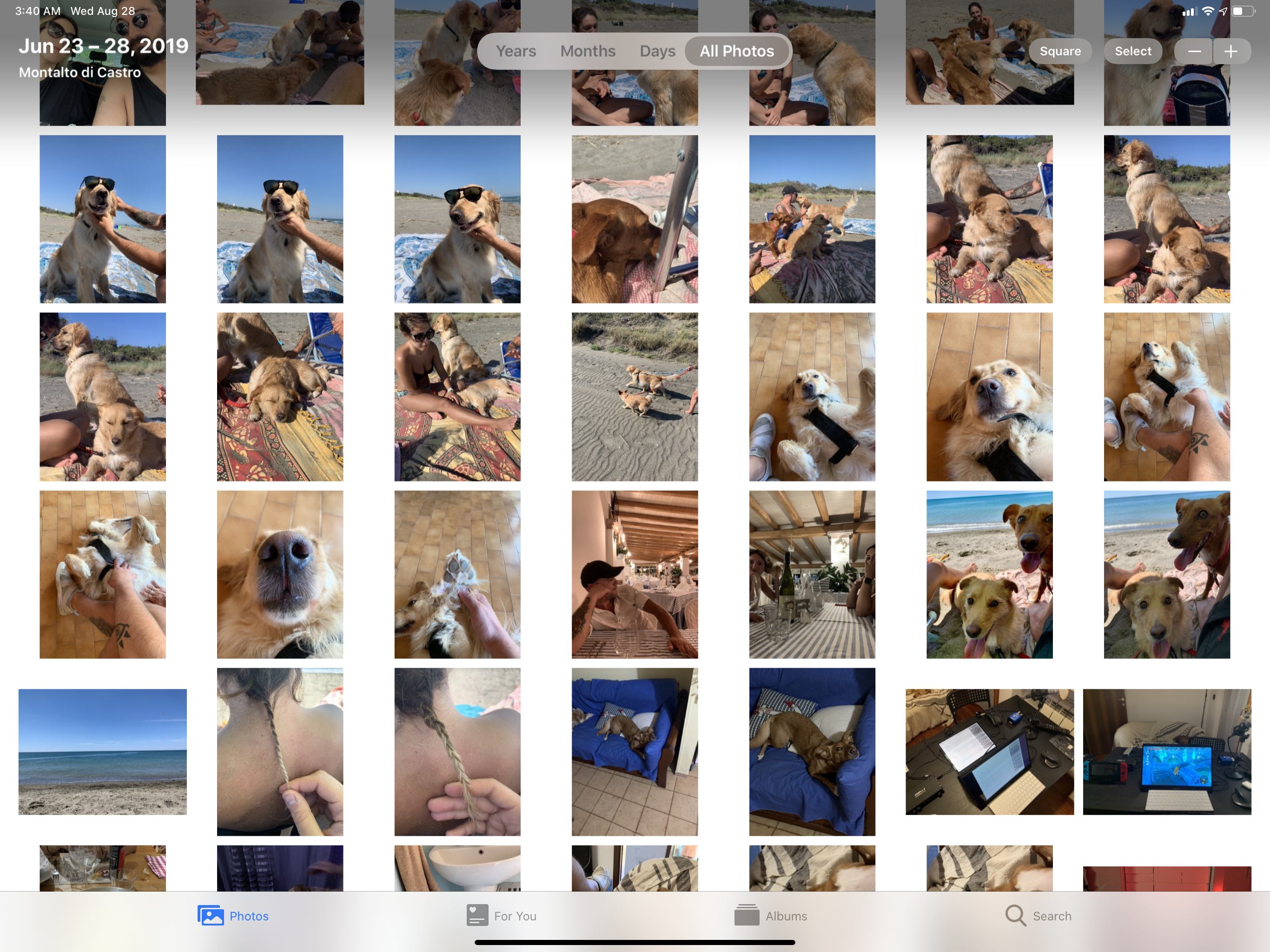
Tap the ‘Aspect/Square’ button in the top right corner of the iPad app to toggle between aspect ratios in the All Photos view.
Although the All Photos view is a solid addition to the app, it’s the least important change in iOS 13. The highlights of this year’s update are the new Days, Months, and Years views, intelligent tools Apple hopes will help users rediscover memories and find their best shots inside sprawling collections of pictures.
Here’s how it all works: Photos uses new machine learning techniques for image classification to determine which photos should be considered the “most important” ones. Various factors contribute to this analysis: subjects that are front and center, well-lit, and smiling; group photos taken at a particular location; Live Photos with a particular motion; and lots more going on behind the scenes that Apple hasn’t detailed yet. In these “curated” views, in addition to filtering the pictures it deems the best ones, Photos also removes duplicates, hides screenshots and photos of receipts and other types of documents, and assembles a flexible “collage” layout that feels dynamic and lively. Videos and Live Photos auto-play (a setting that can be disabled) with no audio as you scroll, creating the illusion that you’re flicking through a photo album from the Harry Potter series, where subjects in photos come alive as you look at them.
The flexible thumbnail sizes, combined with the edge-to-edge layout and video auto-play create an environment in which browsing your photos feels more intimate and humane. Even more so than the Months or Years views – not to mention the existing For You page – swiping through the Days view feels like the fulfillment of Don Draper’s vision for the carousel – it creates a sentimental bond with the app, a personal connection that goes beyond memory alone.
In my experience with the Days view, I’ve been positively impressed by Photos’ ability to filter out good photos among a roster of similar shots, remove screenshots, and focus on the best stuff. There’s the occasional image saved from the web or screen recording that creeps into these highlights, but no algorithm is ever so perfect that it can’t be complained about. Days succeeds as a way to effortlessly discover the best pictures you’ve recently taken; it also works well as a tool to get instant highlights from any past trip, vacation, or event12, which you can find by scrolling back in time or, even better, opening from the Months and Years views.
Months and Years serve to replace iOS 12’s Moments view and provide users with a denser visualization of groups of photos before drilling down into individual days or all photos. In the Months view, you’ll find multiple cards for each month that highlight different collections of photos based on time or location. The logic behind this feels consistent with iOS 12’s Moments, but the new design gives each card its own cover that comes to life thanks to auto-play. When you tap a card in the Months view to check out the photos inside it, the app takes you back to the Days view for that specific group of items, which reinforces the hierarchical structure of the Photos app in iOS 13.
On iPad, Months uses a flexible layout where certain cards are bigger than others. I don’t know what the exact reasoning behind this is, but it’s fun.
Months is best used to break down your Photos library into different times of the year: in addition to time and location changes, Photos also recognizes holidays when generating cards, which means you’ll likely find albums for “Halloween” and “New Year’s Eve” when scrolling through your Months page.
With a swipe from the left edge of the screen while in Months view (or by tapping in the tab bar), you can then switch to the Years view, which creates one card per year. In this view, each card contains 12 photos – one per month – which automatically advance, carousel-style, when you’re not touching the screen. When you’re not scrolling between years, photo covers will animate and display the month in which they were taken.
A nice detail of the Years view is that you can preview the 12 photos that make up a card by holding down on it with a finger and scrubbing over it. On modern iPhones, you’ll feel a series of haptic taps when scrubbing through photos in a card. Once you’ve identified a photo you like from a card in the Years view, you can tap the cover and Photos will jump to the relevant section in the Months view.
Unlike other views in the app, Years is contextual: by default, it opens showing you photos taken today or around the current date in previous years. However, if you have birthdays assigned to anyone in your People album, the Photos tab will highlight photos of them on their birthday – something I was able to experience this summer for three different birthdays of people I’d saved both in my contacts and the People section of the Photos app.
We live in an era defined by an abundance of photos and videos we capture within our smartphones every day – a surplus that’s in stark contrast with the relative paucity of truly intelligent tools to collect, browse, search, and rediscover important photos. Arguably, there are two major players in this space: Google Photos, with its cloud-based algorithms and potent search functionalities, and Apple’s Photos app, a highly efficient, private-by-design client that applies machine learning on-device to categorize photos and understand their contents. As time goes on, it’s becoming clear that Apple isn’t preoccupied with matching Google’s deeper search options or proactive editing suggestions; rather, Apple seems content building a Photos app that prioritizes discovering moments and sharing them with your closest friends and family members.
From this perspective, Photos’ iOS 13 update feels ripe for success: in my tests, the Days view has done a solid job curating a focused, polished visual diary of my life; it removes clutter and puts a smile on my face every time I scroll through old pictures and suddenly a live photo of my dogs Zelda and Ginger running at the park auto-plays in the middle of the screen. The Months and Years views have similarly helped me cherish the discovery of old moments and events that were always there in my library, just not highlighted as well as in iOS 13.
This, I think, is the subtle difference that elevates iOS 13’s Photos above its predecessor: where iOS 12’s Photos was well-suited for organizing photos in moments, iOS 13’s new photo views create emotional connections that transcend photo organization.
We, as humans, hold onto our favorite memories not as files neatly sorted in folders, but as highlights in a messy, never-stopping reel. We can recall particular scenes with oddly specific detail: the sunlight hitting our partner’s face just right that day at the beach; that wrinkle in the shirt on the first day at the new job; feeling ridiculous taking a selfie with other tourists watching and waiting in line at the same spot in Paris. Our brains have limited capacity compared to computers, but, somehow, they make sense of our favorite memories and never let go of what makes them special and, ultimately, ours.
The irony of an algorithm trying to mimic the human brain’s photographic memory isn’t lost on me; but when its approximation is so well-executed, so fun, so delightfully serendipitous, what’s not to love?
New Editing Tools
The new Days, Months, and Years views are the most important aspect of Photos’ update this year, but we shouldn’t sleep on the completely revamped editing tools available for photos and videos either. In one fell swoop, Apple has added a prosumer-level editing suite to Photos and obviated the need for several third-party utilities.
The UI for editing photos and videos has been rebuilt in iOS 13 to allow for more options as well as the ability to zoom in while editing, so you can get up-close with the details of a shot you want to improve. In the adjustment panel, the Light, Color, and B&W sections have been removed, replaced by a scrollable row of controls that, in addition to existing ones, now include options such as vignette, definition, warmth, and noise reduction. You can change the intensity of every adjustment, and it’s easier to tell if you’ve performed multiple adjustments because each option is now a top-level item and gets highlighted in yellow when modified.
There are so many options available, it’s almost hard to believe this is the same Photos app Apple has been shipping to millions of customers for years now. But there’s more: every filter now supports adjustable intensity levels too, including the useful ‘Auto’, which is no longer an on/off toggle but an actual slider; you can now adjust the vertical and horizontal perspective of photos and videos; you can flip the canvas; there’s a new screen for cropping to a different aspect ratio that lets you pick the format and preferred orientation with a new UI that feels made for Instagram stories.
There’s great news for the video editor too: at long last, you can now trim a video without saving a duplicate; you can rotate videos without having to download an app from the App Store; you can even remove sound from a video with one tap. These were the most common complaints regarding video editing on iOS, and Apple has addressed them all at once in iOS 13.
It truly is amazing how much Apple invested in the idea of bringing professional editing features to consumers, getting to the essence of their functionality so they don’t feel too obscure or difficult to use. Even more impressive is the performance of it all: you can zoom into 4K videos as they’re playing, apply a filter, change the intensity of other values, and your iPhone won’t skip a beat. Thanks to the performance gains granted by HEIF, you can smoothly zoom in and out of photos, perform adjustments until you’ve gotten all the details right, and save without realizing you just performed a task that was unthinkable on a phone a few years ago. As per Photos’ tradition, all edits are non-destructive: you can always revert to an older version of a photo, selectively remove adjustments you’ve applied, and, thanks to the new share sheet, choose to share a version of a photo that contains all edits for others to undo or improve upon.
In the right hands, iOS 13’s new photo and video editing tools are going to prove exceptional additions to the Photos app from a creative standpoint. Apple could have just added an option to rotate videos and everyone would have been happy, but they’ve gone well beyond that and turned Photos into a semi-professional photo and video editing app. I wonder what the effect on similar third-party apps will be.
Extras
Here’s a collection of other small, yet welcome changes in Photos for iOS and iPadOS 13.
Extended Live Photo playback. In iOS 13, when you press and hold to play a live photo, Photos automatically extends video playback when you have Live Photos taken within 1.5 seconds of each other. If you tend to take multiple photos of something funny your kids or dogs are doing, this is a nice touch as you’ll end up watching a mini “live photo movie” that doesn’t need exporting. Another great detail: you can tell that live photo playback has extended from one photo to another by looking at the scrubber at the bottom of the screen.
Export multiple Live Photos as video. When you do want to export a collection of Live Photos as a video file, the Photos app in iOS 13 has you covered: select them, hit the share button, then choose ‘Save as Video’ from the share sheet. Photos will stitch all Live Photos together and save a new video in the library. This feature doesn’t have all the bells and whistles of dedicated solutions like Snapthread, but I bet it’s going to be enough for most people.
Screen Recordings. In iOS 13.1, Photos has gained a new Screen Recordings media type in the Albums page; as the name suggests, it collects all screen recordings you’ve saved in the Photos app, including those created on other devices and synced with iCloud Photo Library.
Multiple keywords in search. You can still tokenize search queries in the Photos app by tapping on individual suggestions and adding them to the search bar, but iOS 13 also allows you to just type and perform advanced searches in “plain text” without tapping to add tokens. As a result, Photos’ search is much easier to use than before as it feels more natural to type something and expect results. I’m not sure how popular Photos’ intelligent search feature is, but I’m glad Apple has put in the work to make it less clunky.
- Because All Photos has been rolled into the main tab, the first item in the Albums page has been renamed Recents, and it's still a plain grid of all your photos from oldest to newest. ↩︎
- Like in iOS 12, Photos can automatically categorize photos taken at concerts and other public events based on a database Apple has never disclosed. In my tests, it always worked reliably with concerts from popular artists. ↩︎