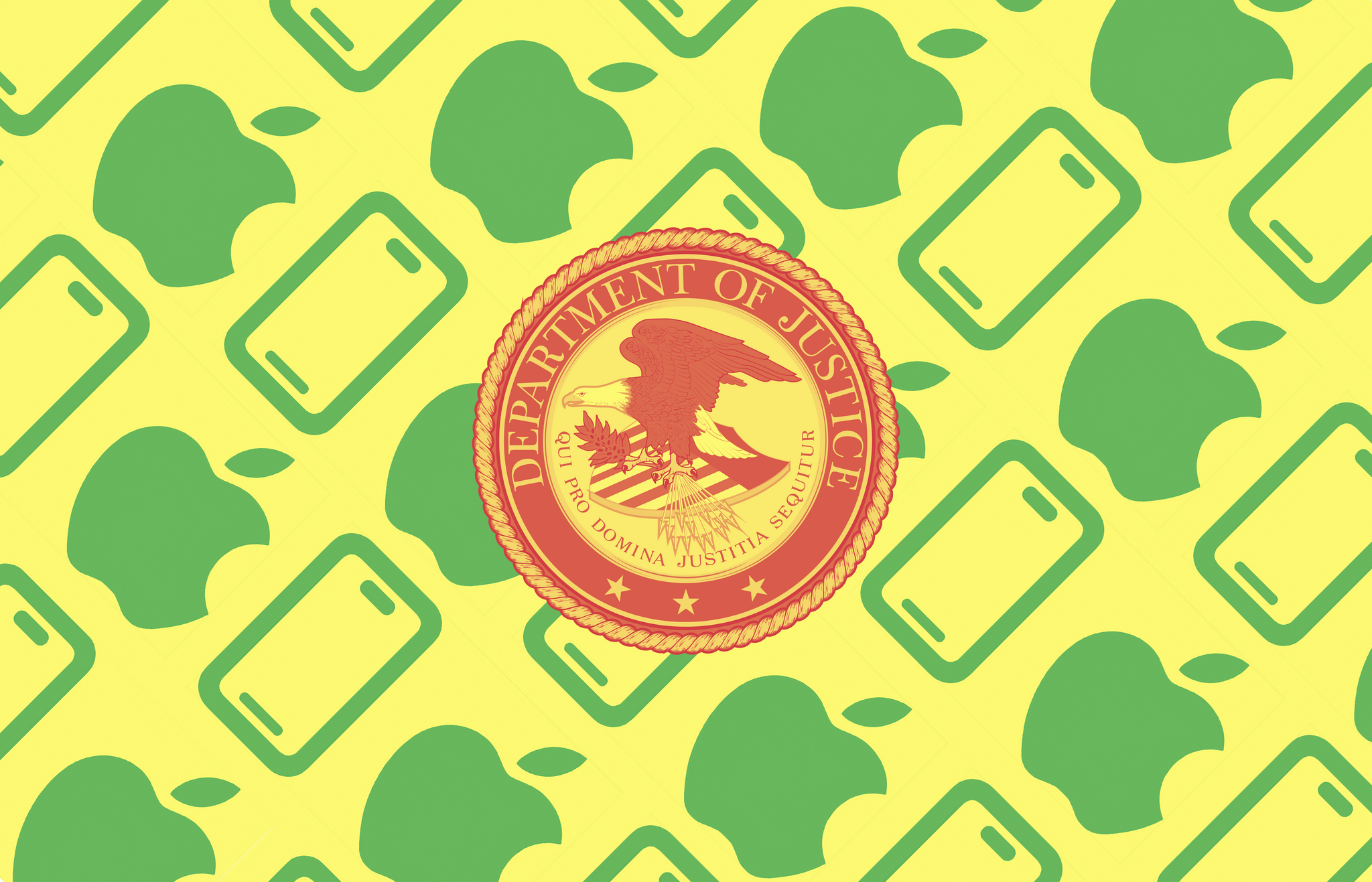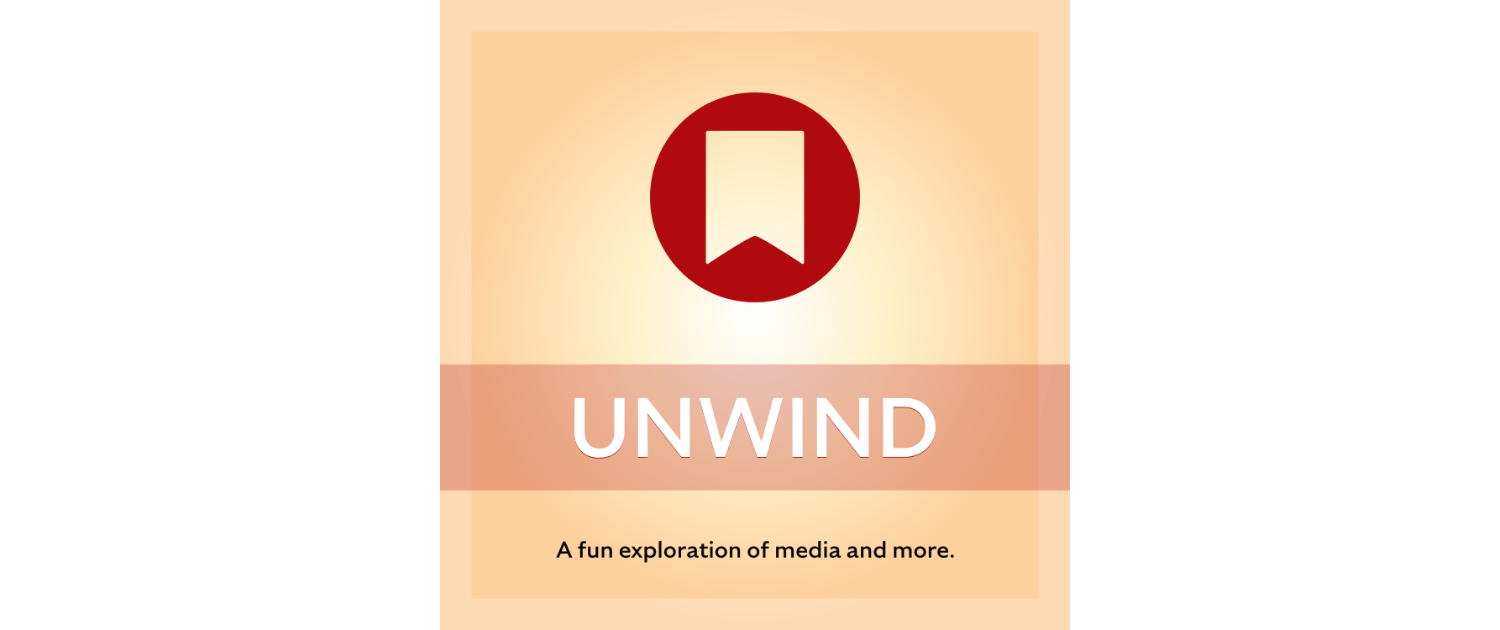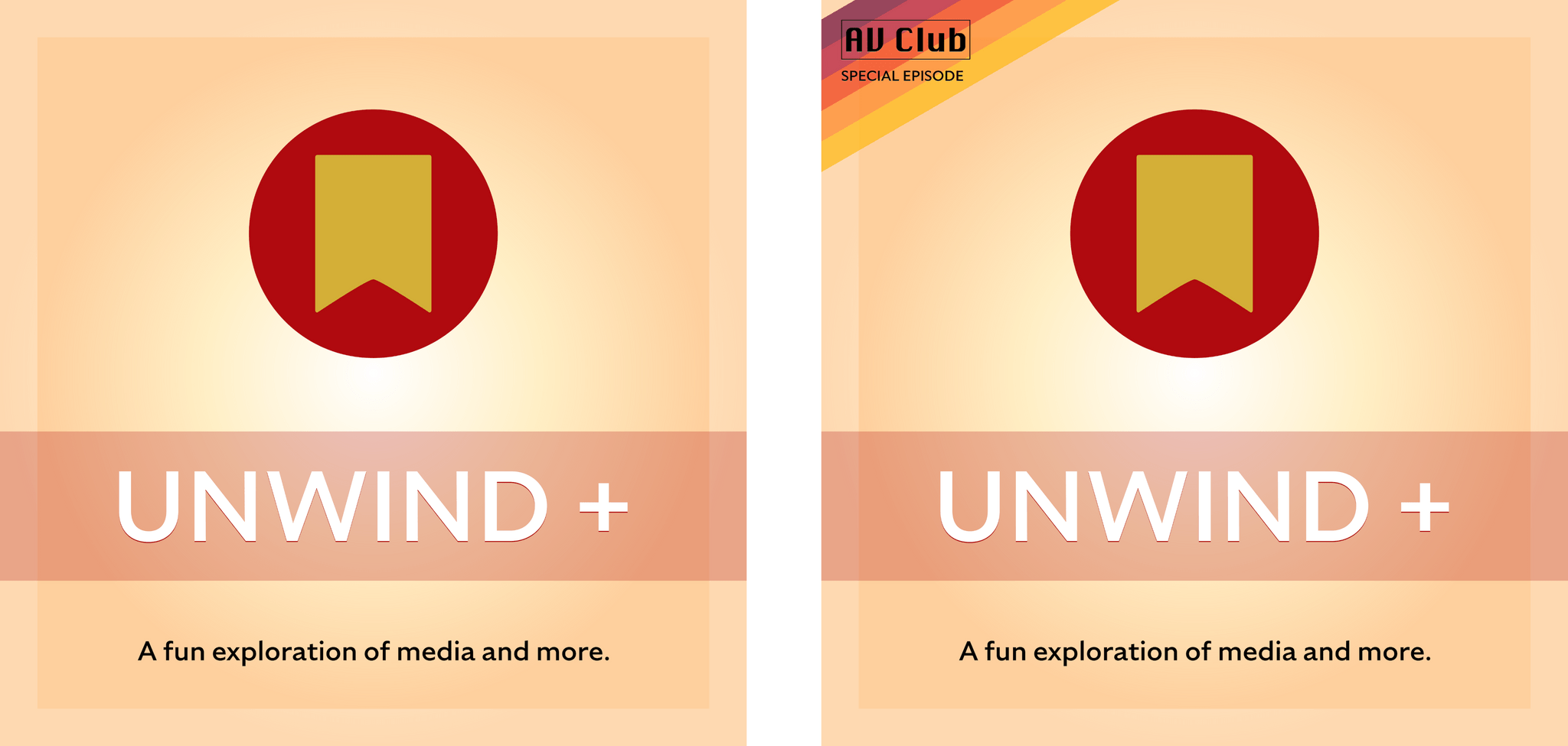Ian Hamilton writing for UploadVR about his experience playing Half Life: Alyx with Nintendo Joy-Con and the Apple Vision Pro:
The tracking quality is far from ideal and I couldn’t get the gravity gloves to pull objects. Those limitations make much of Half-Life: Alyx still off-limits at present. The hand tracking is so sluggish, for example, I wouldn’t want to engage in combat like this. Still, I enjoyed exploring a laid back look through the early parts of Half-Life: Alyx on Vision Pro’s untethered system with developer commentary turned on. And that this works at all is a remarkable testament to the ingenuity of open-source developers.
Hamilton, who tested other games like Beat Saber, too, used ALVR, an open-source project that allows SteamVR games to be played on the Vision Pro over Wi-Fi and just released a beta visionOS app.
As with a lot of these cutting-edge experiments, the number of games that are playable using ALVR is limited. However, as a proof of concept, it’s interesting to see Joy-Con, which are supported by visionOS, working in concert with hand tracking. As limited as the experience is now, ALVR points to a potential hybrid solution for gaming on the Vision Pro that combines the natural interactions of hand tracking with the precision of controllers.


.](https://cdn.macstories.net/169639-connectix-virtual-game-station-1711386686117.png)






](https://cdn.macstories.net/banneras-1629219199428.png)