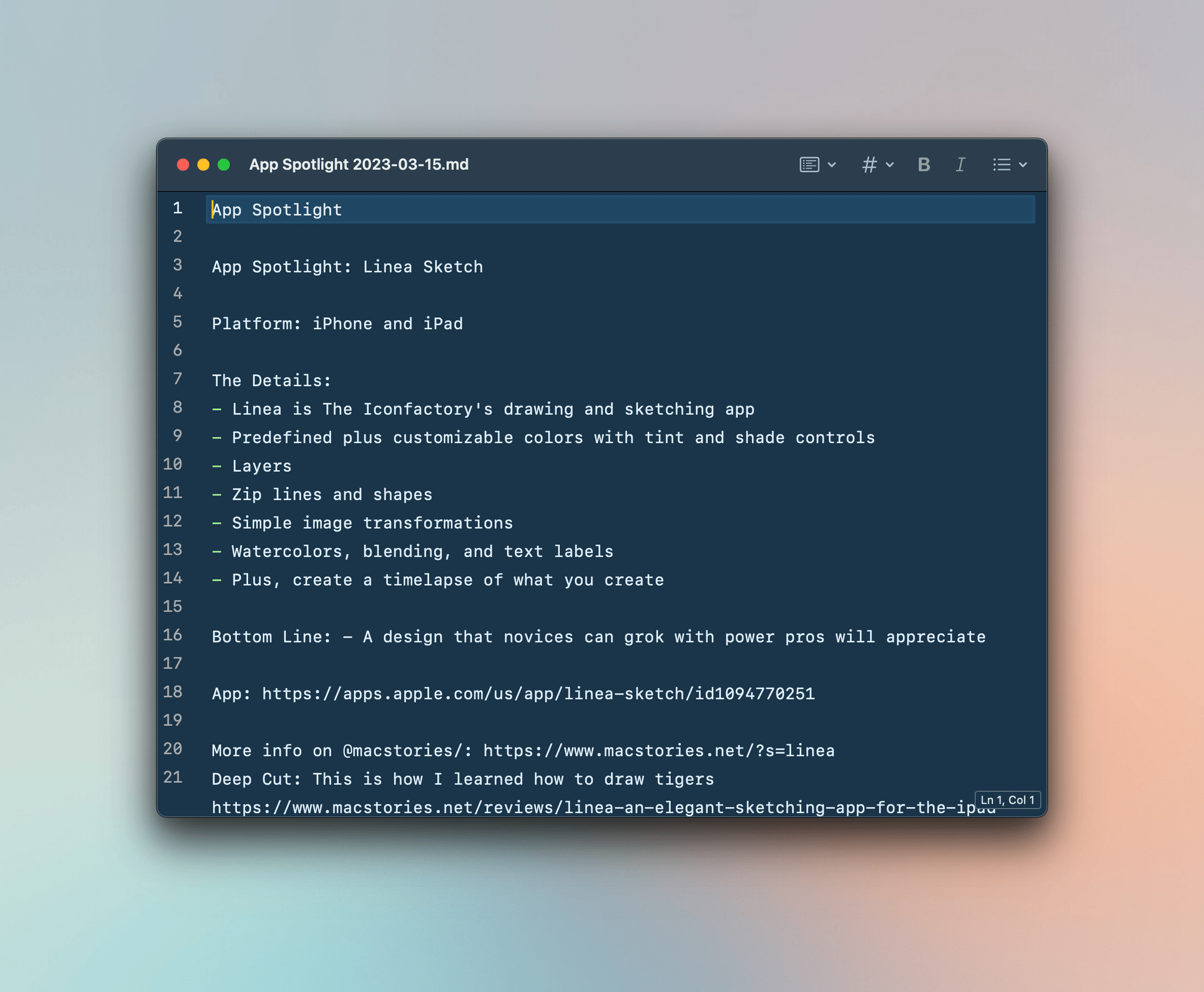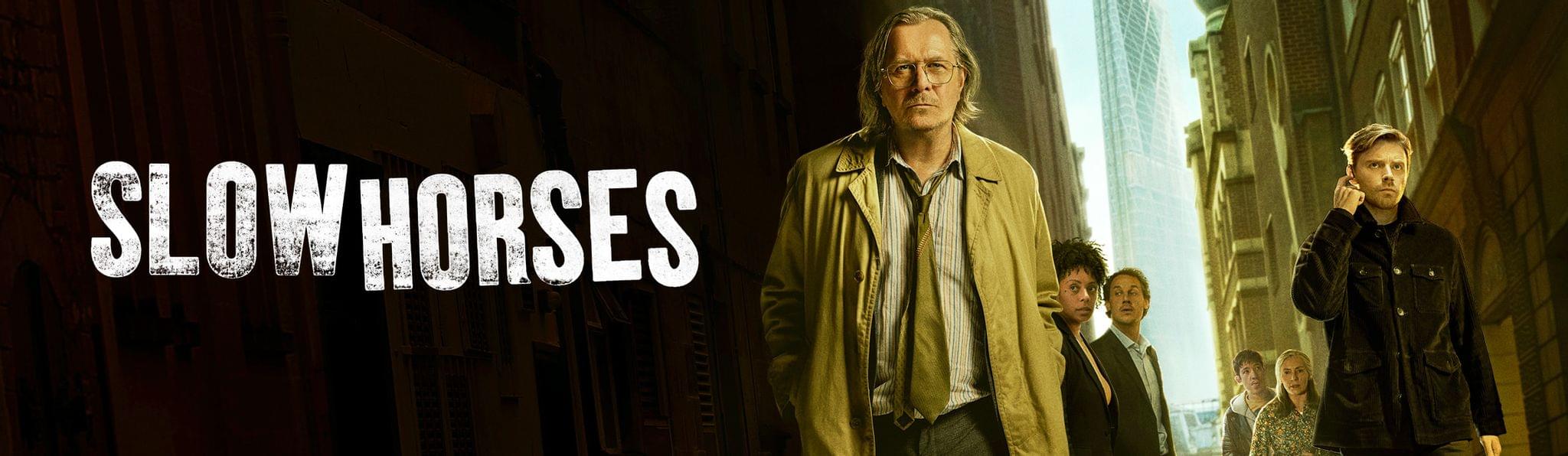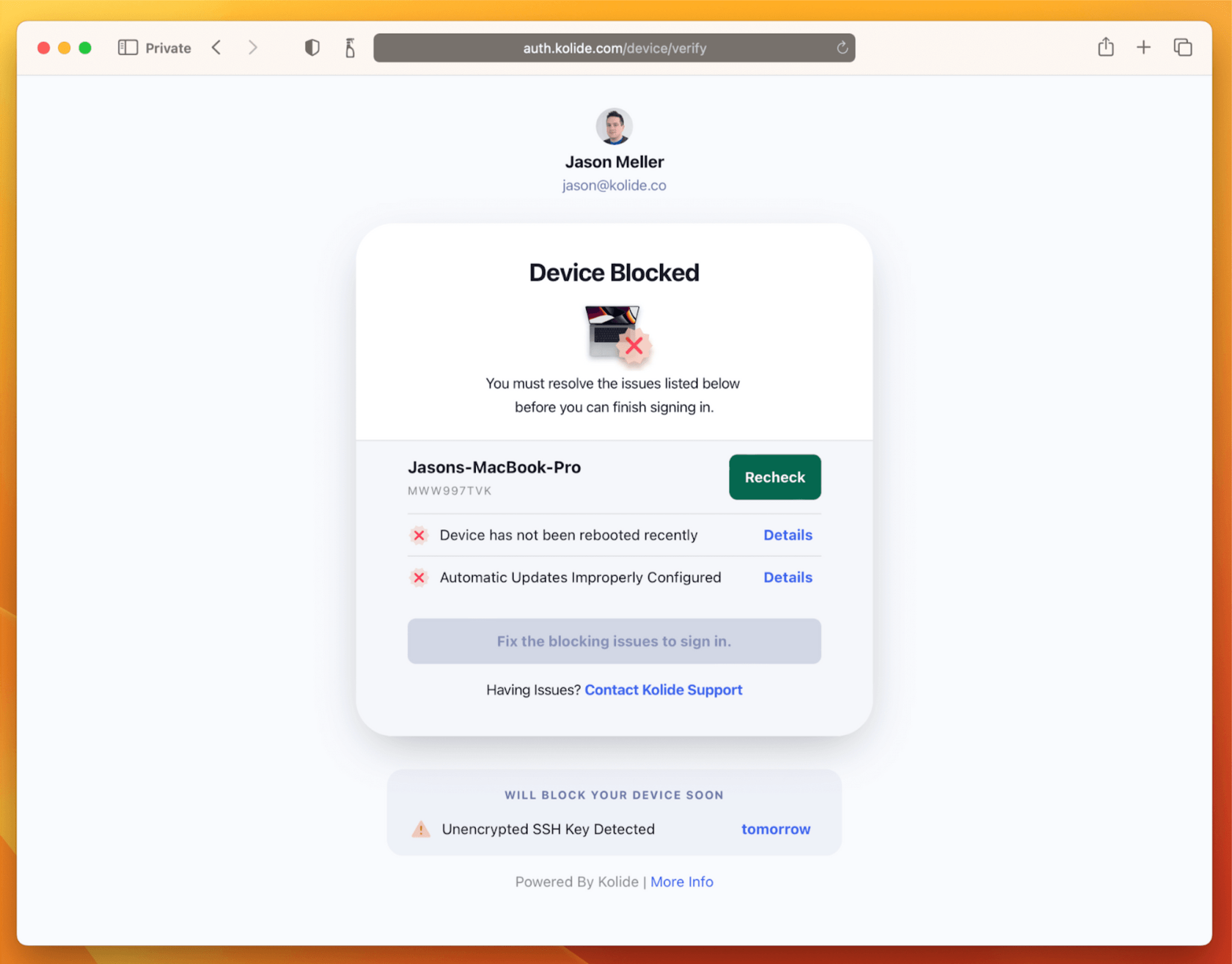I have some sad news to share with the MacStories community. Recently, Alex Hay, the developer of Toolbox Pro and other apps, passed away after a battle with cancer.
I can’t tell you how hard it is to write those words, and I can only imagine what those closest to Alex are going through. However, it’s also important to us here at MacStories to take a moment to reflect on Alex’s impact on our community and honor his memory.
One of the greatest privileges of running MacStories has been getting to know the developers behind the apps we love. Over the years, Federico and I have gotten to know hundreds of developers. They are the artists of our time, and their imagination, creativity, and passion are what inspire us.
In any creative field, though, there are always some people who stand apart from the pack. You don’t notice them because they’re especially good at self-promotion. No, they stand out because their raw talent is simply impossible to ignore. That was Alex Hay.
I don’t recall how Alex first appeared on my radar, but it was undoubtedly a text from Federico along the lines of “Hey, you gotta check out the crazy stuff this guy in the UK is doing with Shortcuts. You’re going to love this.” Nobody has an instinct for up-and-coming developers and apps like Ticci, but honestly, anyone could see Alex’s immense talent after just a few minutes with his apps. They are that good.
No app exemplifies Alex’s talent as much as Toolbox Pro, an app that simplifies complex APIs by making them accessible through Shortcuts. Toolbox Pro provides access to features of apps like Apple Music that even Apple hasn’t built by translating MusicKit APIs into Shortcuts actions. For Shortcuts power users, Toolbox Pro became the bridge between the worlds of iOS development and Shortcuts creation, allowing Shortcuts to be extended further than ever before.
Toolbox Pro was just one of Alex’s apps. He built a logger for Shortcuts that made debugging complex shortcuts infinitely easier. He also released Nauromate, an app that translated Notion’s APIs into Shortcuts actions making that app immensely more accessible to Shortcuts users.
What all of Alex’s apps have in common is that they opened new doors for Shortcuts users to take control of their iPhones, iPads, and Macs in new and exciting ways. Instead of building apps that fulfilled a specific need, Alex’s talent was building apps that let users tap into their own creativity to make what they wanted for themselves with Shortcuts.
The news of Alex’s passing reached us just as Federico and I were finalizing our plans for Automation April, leaving us shaken. Our reactions were the same: to use Automation April, an event that brings all corners of the Apple automation community together to remember and honor Alex’s memory.
So, with his family’s blessing, we’re dedicating Automation April 2023 in memory of Alex Hay, a brilliant and beloved member of the automation community who was taken from us far too early at the age of 36. MacStories is also making donations to the American Cancer Society and Cancer Research UK in Alex’s name, and we’d love it if you would join us in making a donation using the links above too.
The Apple automation community is a close-knit group of talented, creative people, and no one exemplified that more than Alex Hay. We’re grateful for the chance we had to get to know Alex and the apps he built that opened up so many new possibilities for Shortcuts users around the world. Our hearts go out to his family and friends, and we hope you’ll join us in thinking of him and his loved ones throughout Automation April.


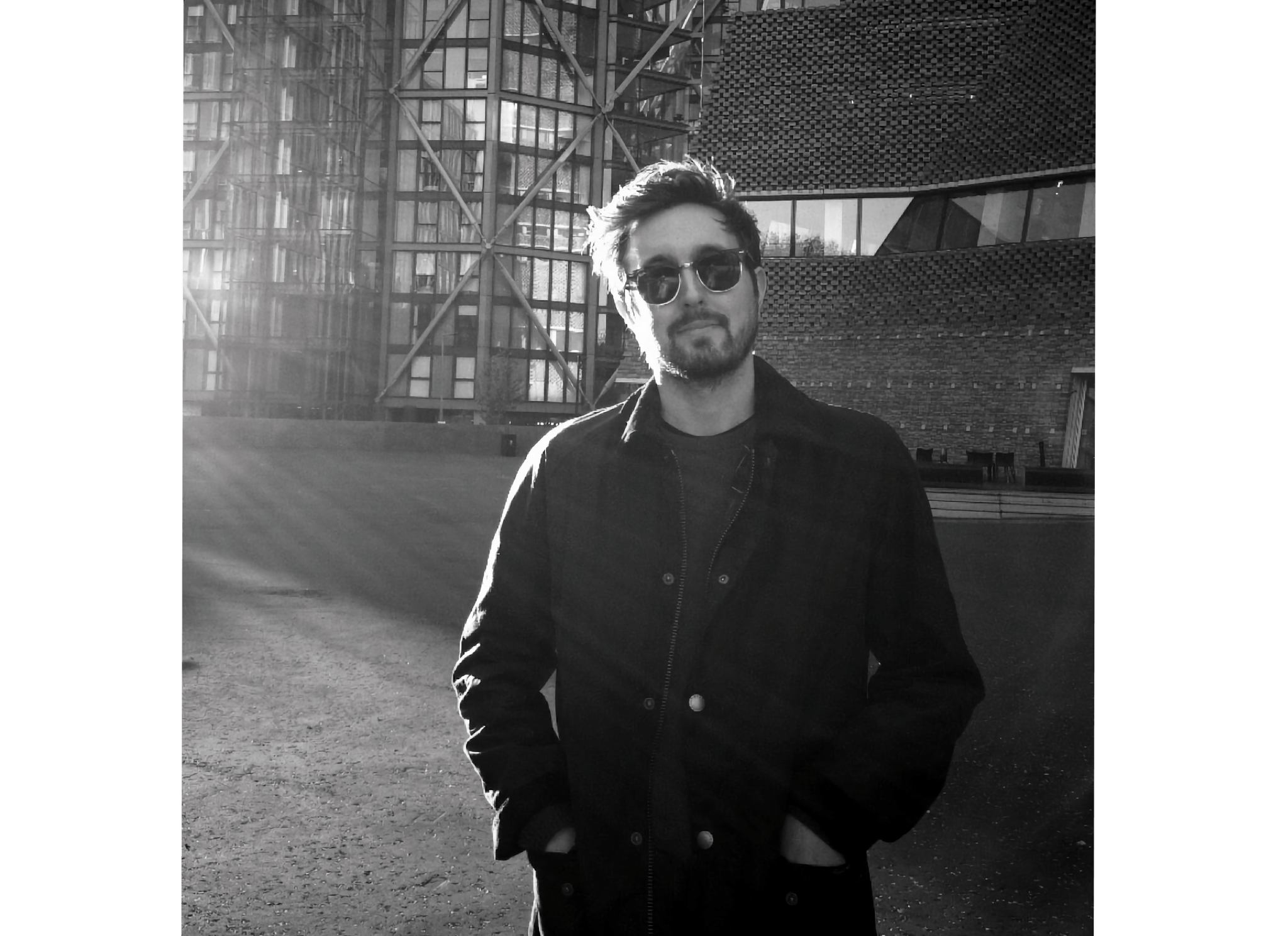
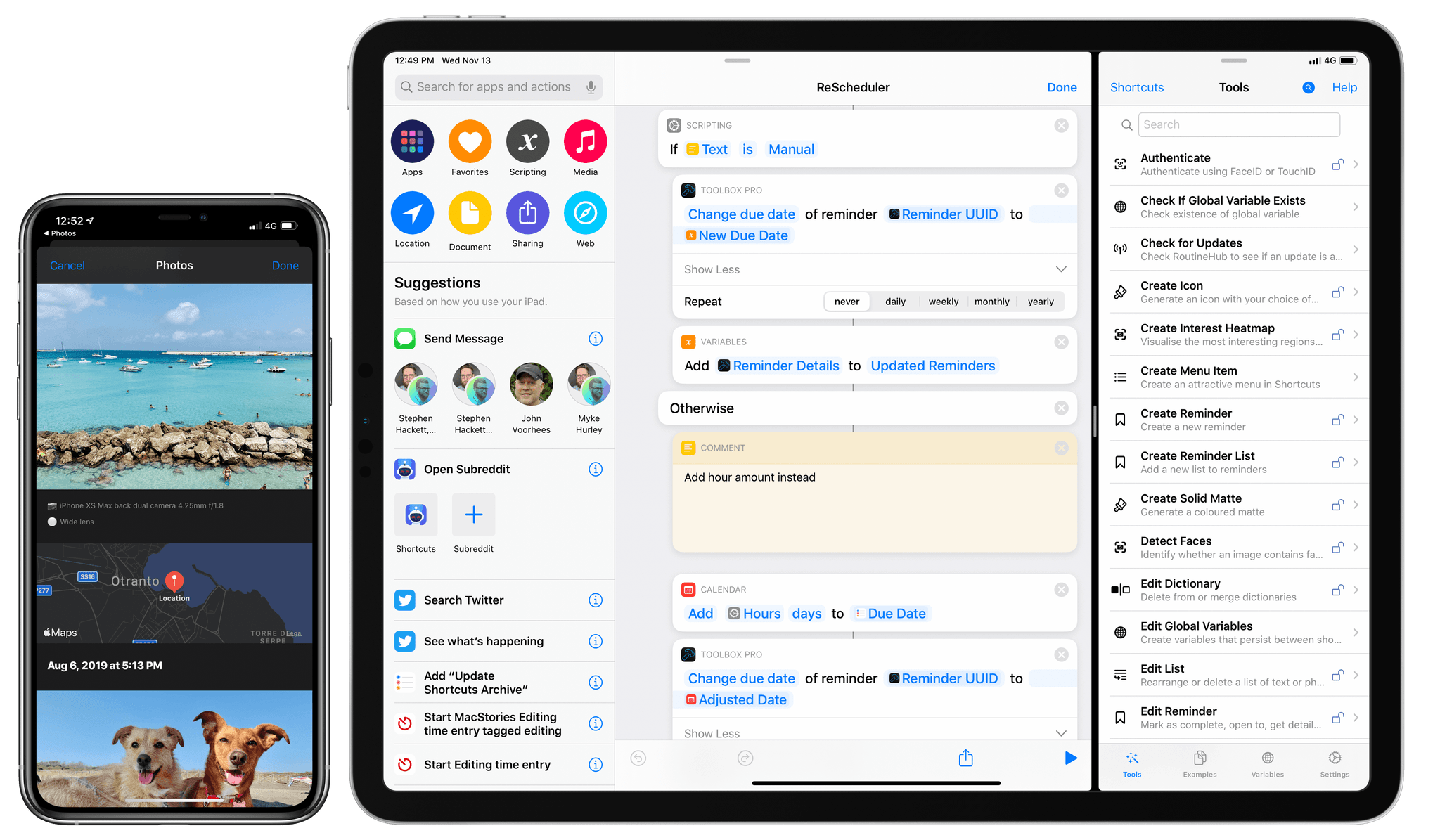
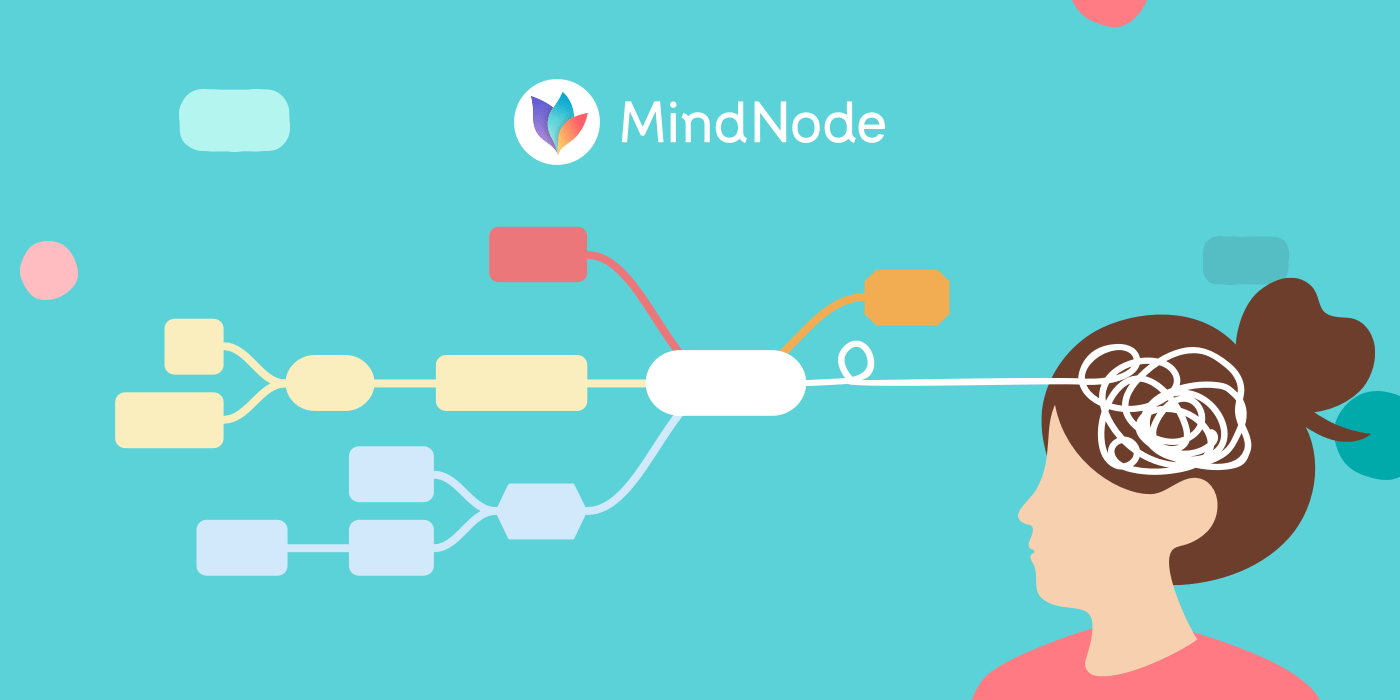
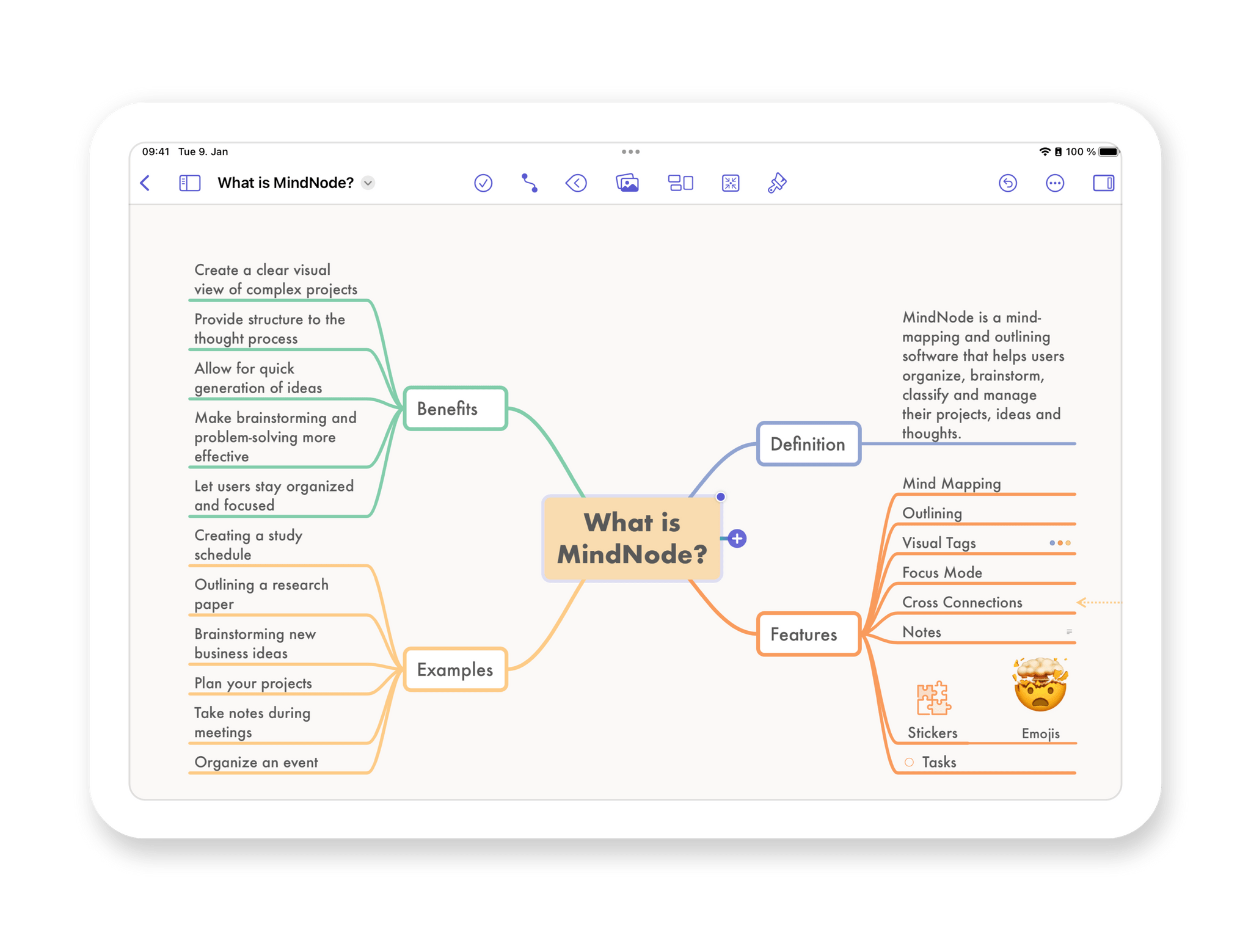






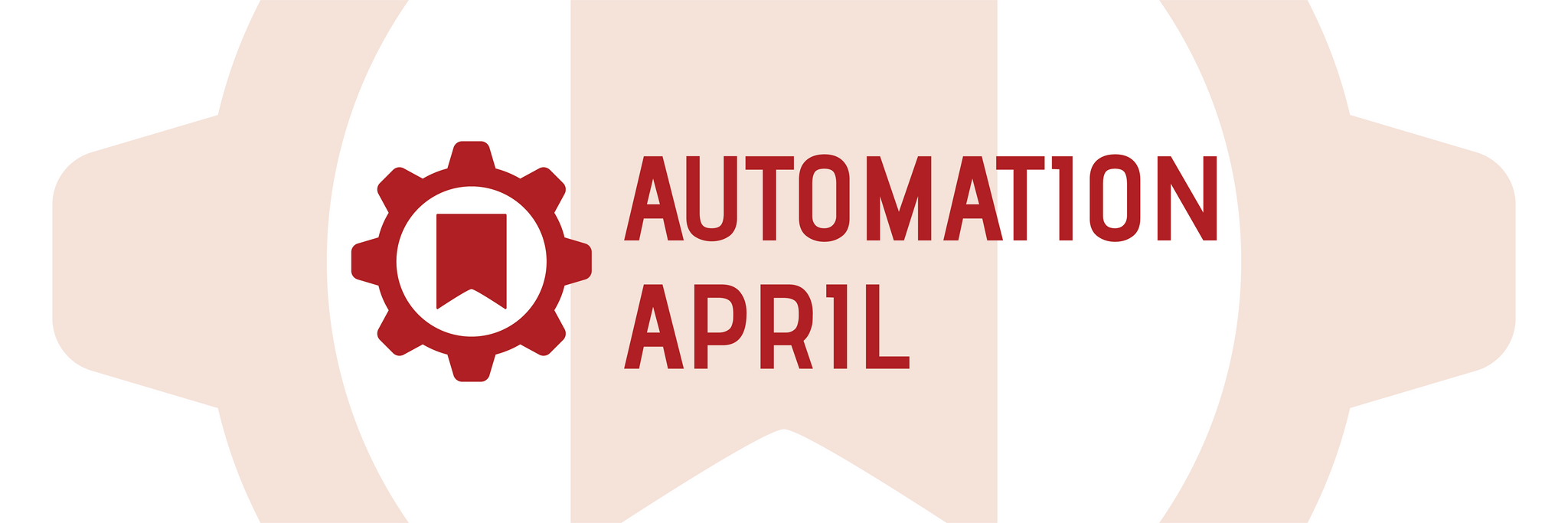
](https://cdn.macstories.net/banneras-1629219199428.png)