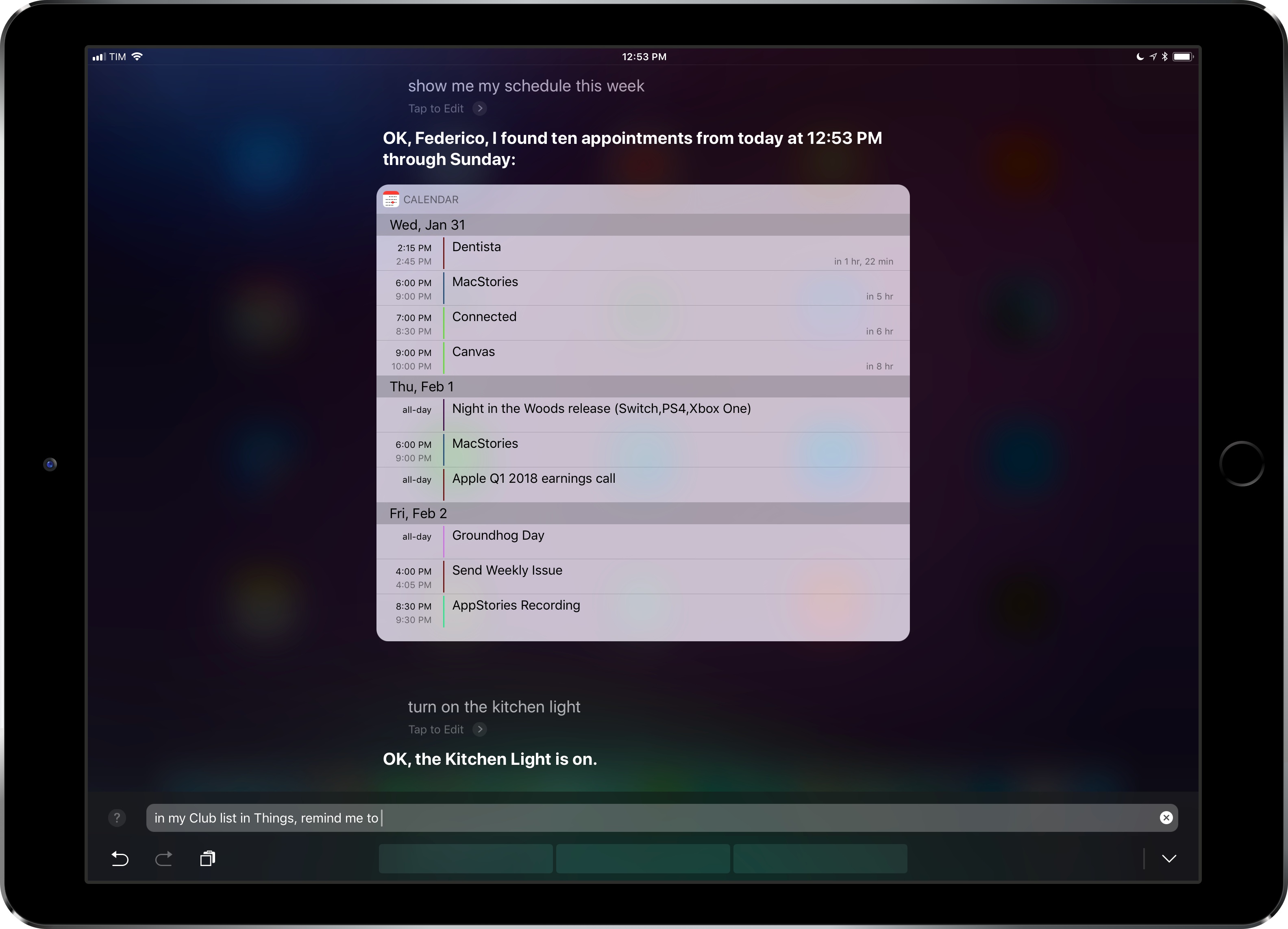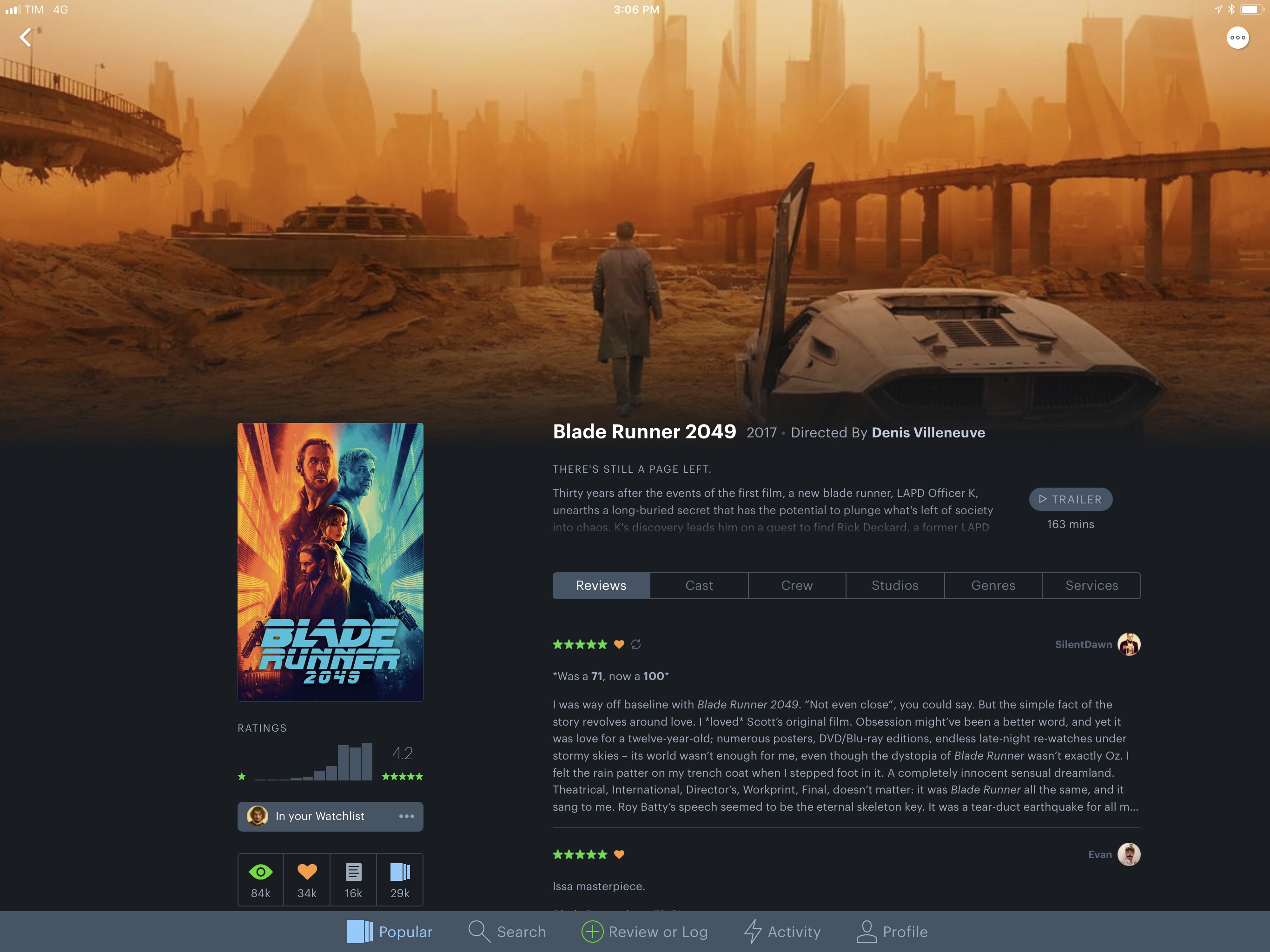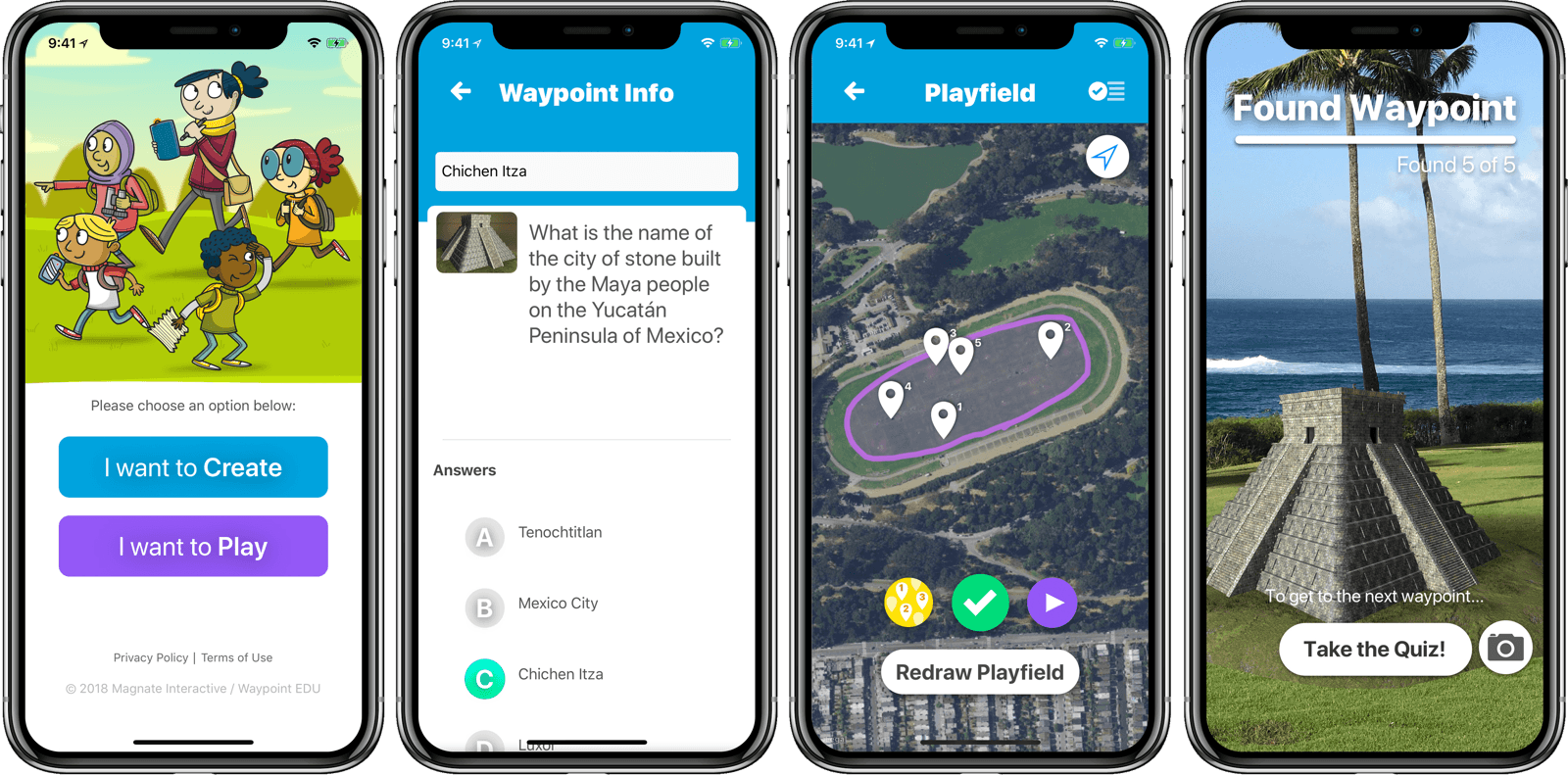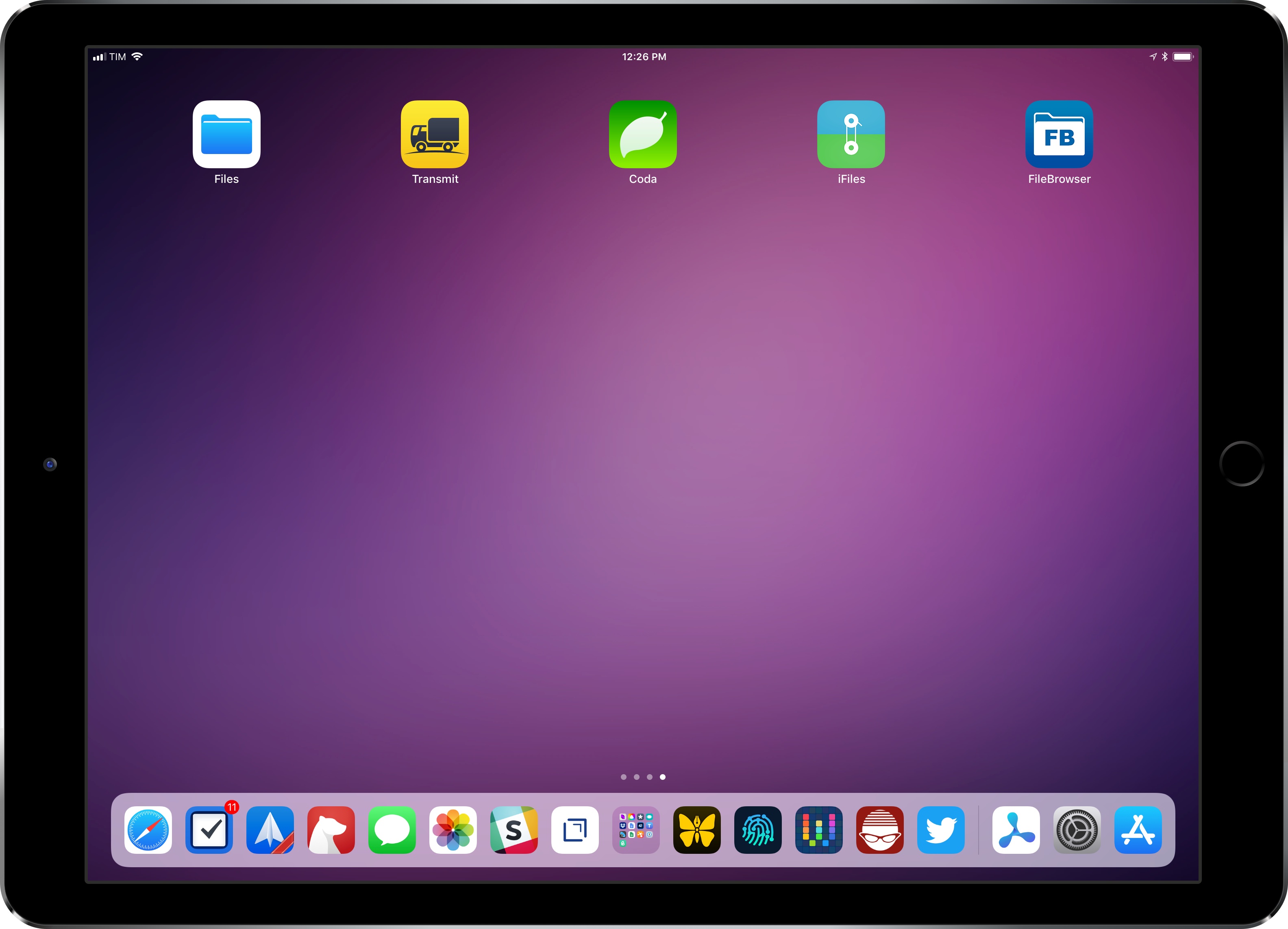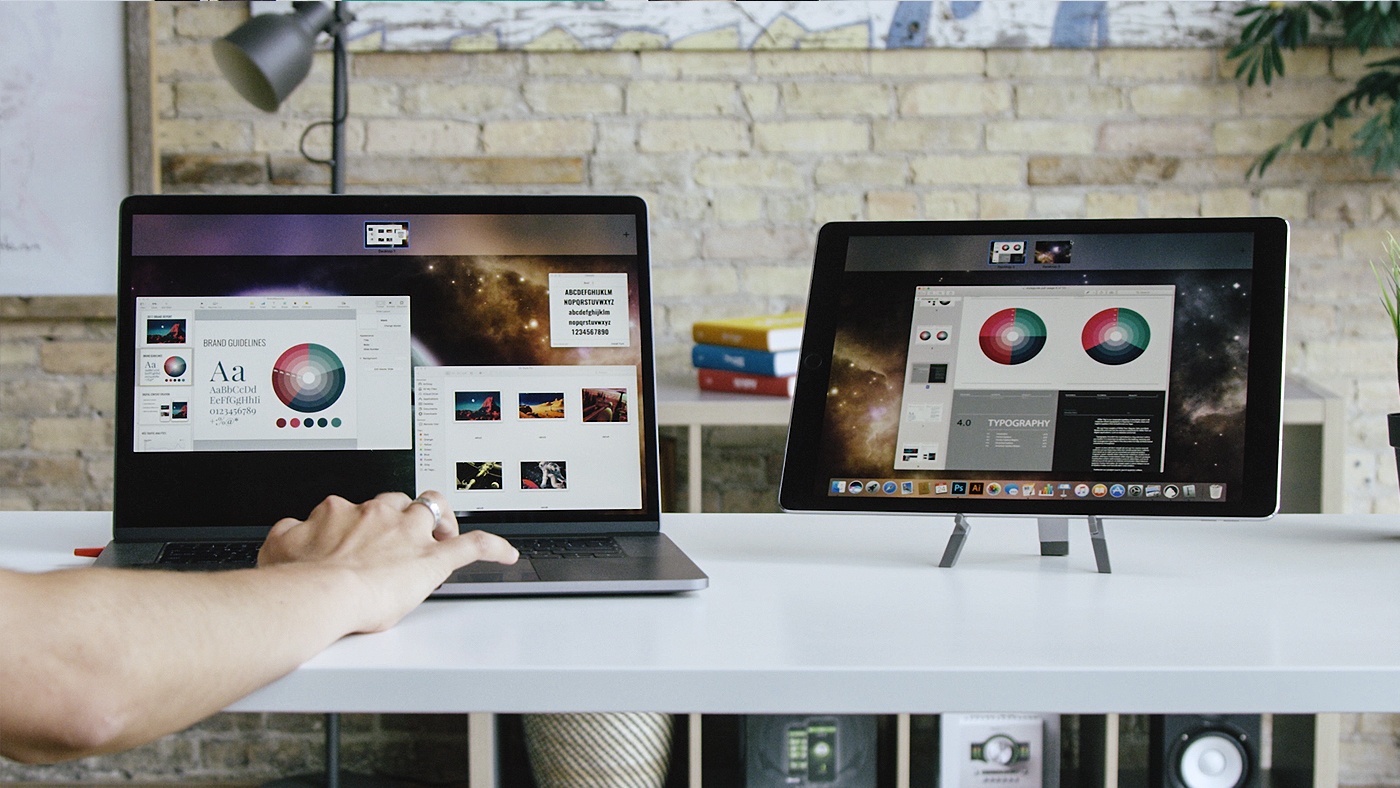iPad Diaries is a regular series about using the iPad as a primary computer. You can find more installments here and subscribe to the dedicated RSS feed.
You can download my wallpaper here.
Even though I never depended on Transmit for my daily iPad file management needs, I was sad to read that Panic couldn’t find a market for it on the App Store. Thousands of iPad owners use Panic’s app to manage their FTP servers and Amazon S3 buckets; integration with the latter is particularly important as it’s hard to find apps that combine FTP access with S3 support and aren’t hindered by questionable interface choices or a lack of updates.
Transmit for iOS was (and, until it is removed from the App Store, still is) one of a kind. Its excellent Mac foundation was adapted to iOS with taste and elegance, leveraging a split-pane UI long before iPad users were comfortable with Apple’s native Split View; thanks to Panic’s penchant for beautiful and intuitive design married to power-user functionalities, the Mac-like approach worked surprisingly well on iPad too.
It’s difficult to pin down what, exactly, made Transmit for iOS unprofitable. The iOS counterpart always lagged behind the cloud integrations from the Mac app (Backblaze B2 and Rackspace Cloud Files, for instance, never made it to iOS); Panic didn’t update Transmit to take advantage of major additions to iOS 11 such as Files and drag and drop; perhaps more importantly, Transmit for iOS is a product of the pre-iOS 11 era, back when the concepts of desktop-like file management and drag and drop were alien to the platform. Ultimately, I think Transmit for iOS lived and (slowly) died because we had it too soon.
But this isn’t a post-mortem for Transmit on iOS, which, according to Panic, may even relaunch as a new app on the Store someday. Instead, I’d like to take a quick tour of some of the alternatives for Transmit available on iPad today. In case Panic decides to pull Transmit from the App Store, or if the app stops working in a future release of iOS, these FTP clients and file managers should compensate for the features of Panic’s app. Most of them don’t offer the same sophisticated and polished UI design, but some of them may even turn out to be more flexible and better integrated with iOS than Transmit.
Read more