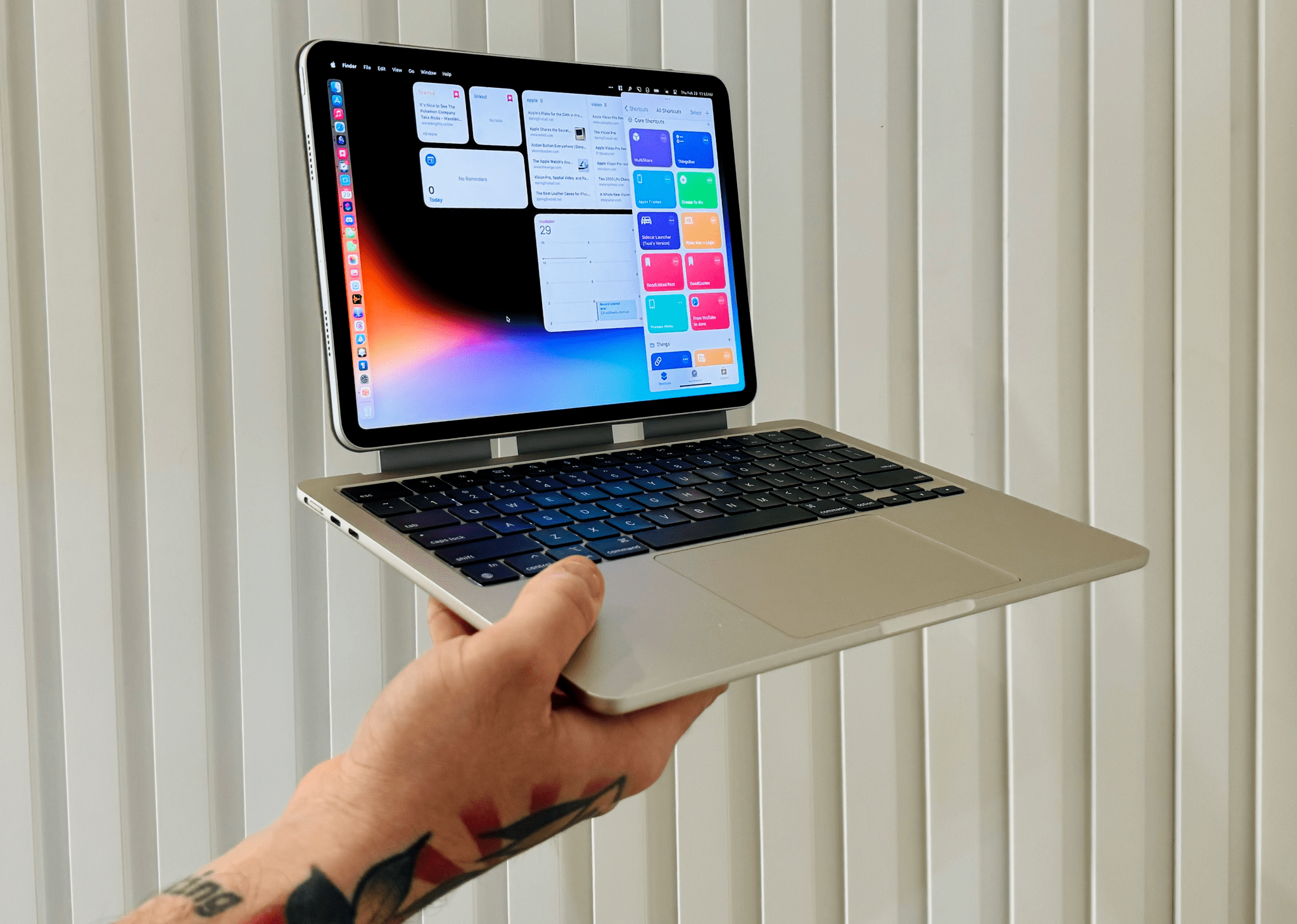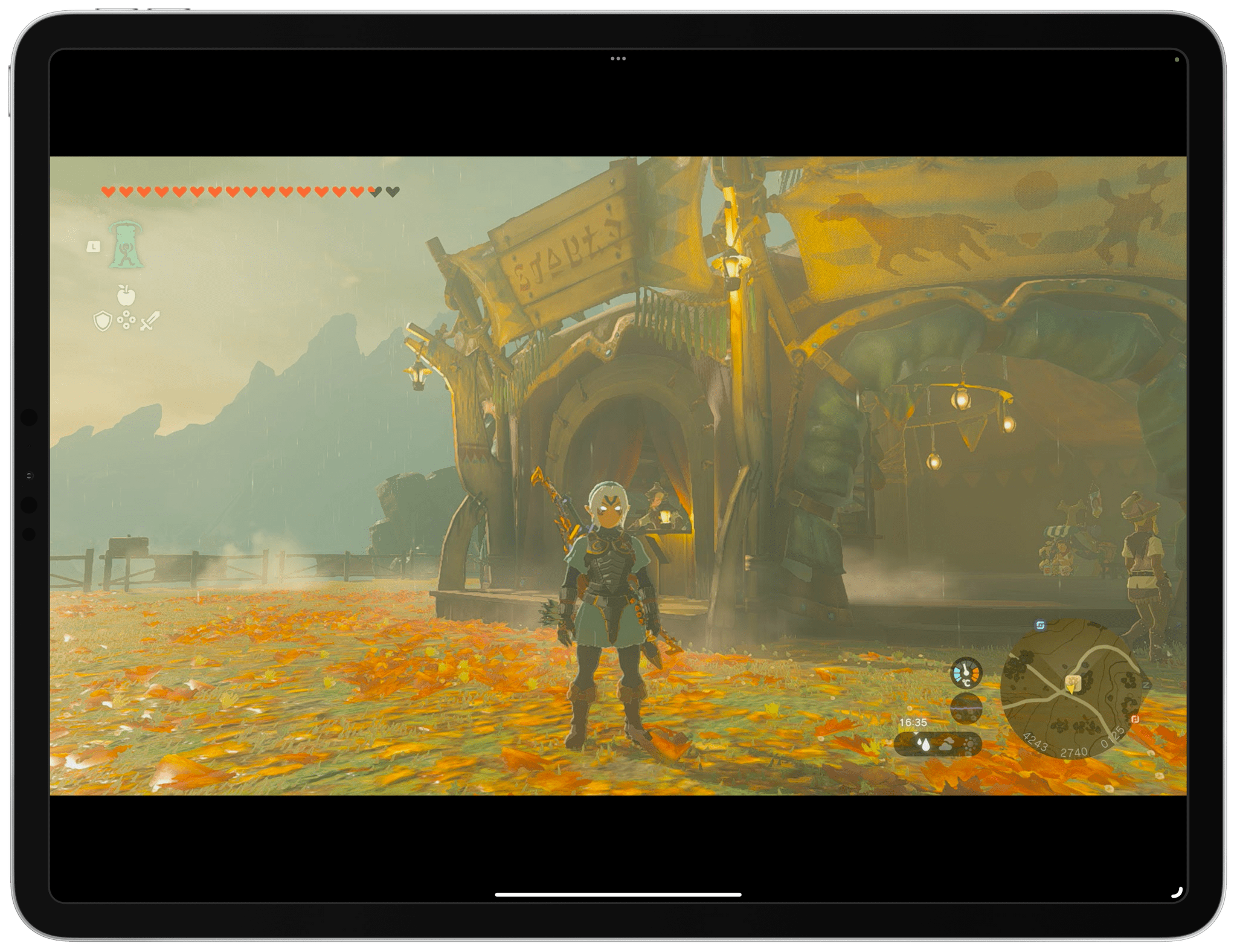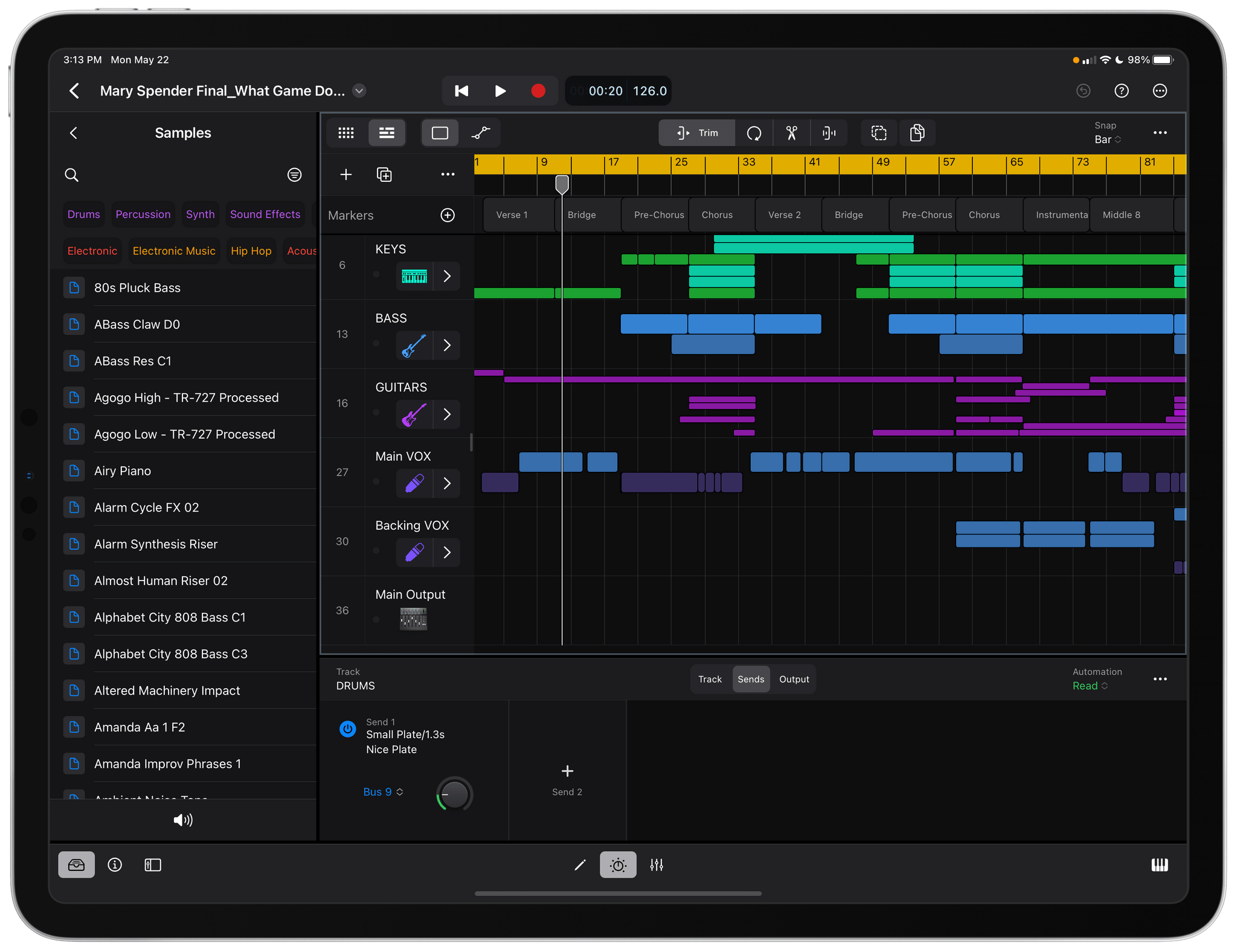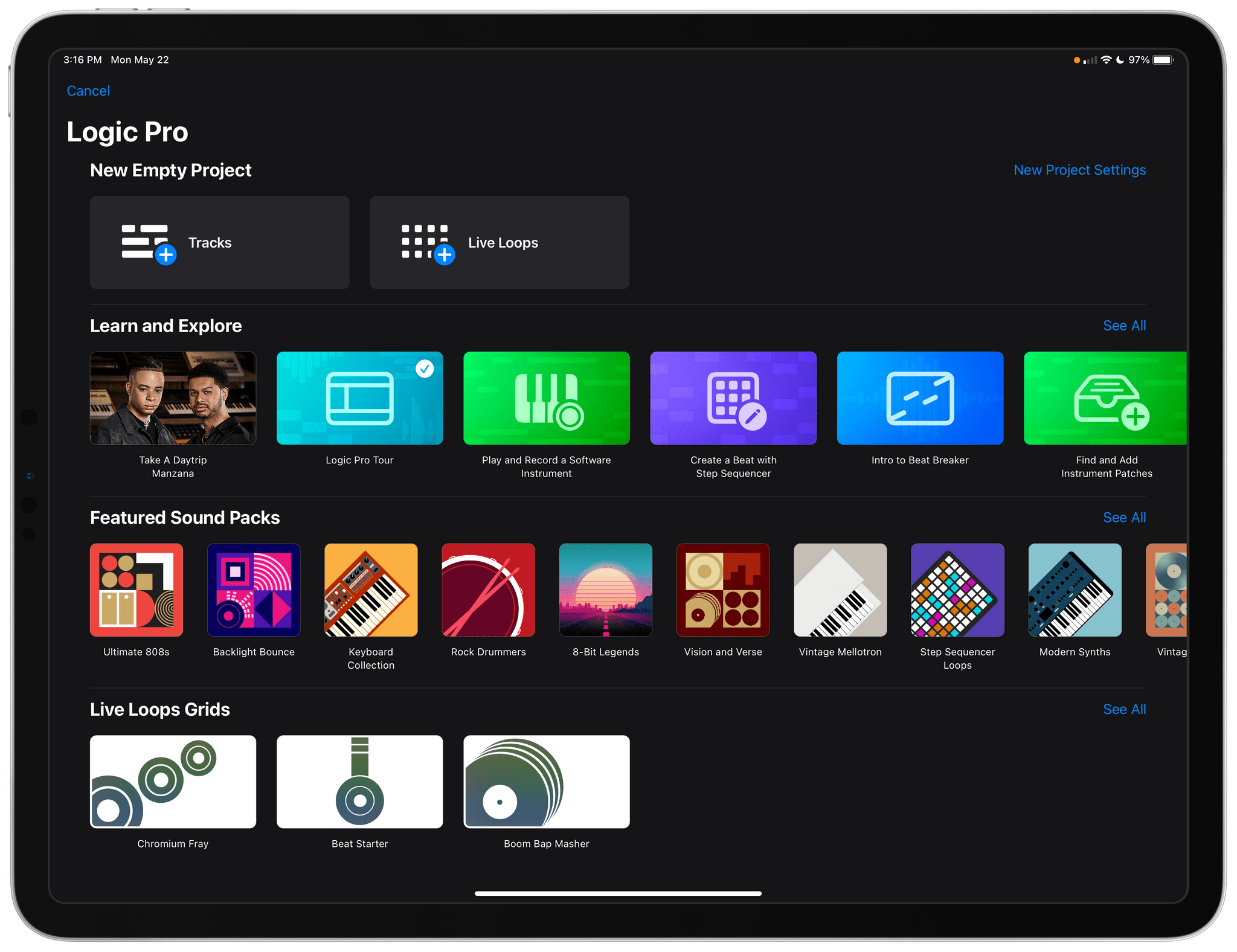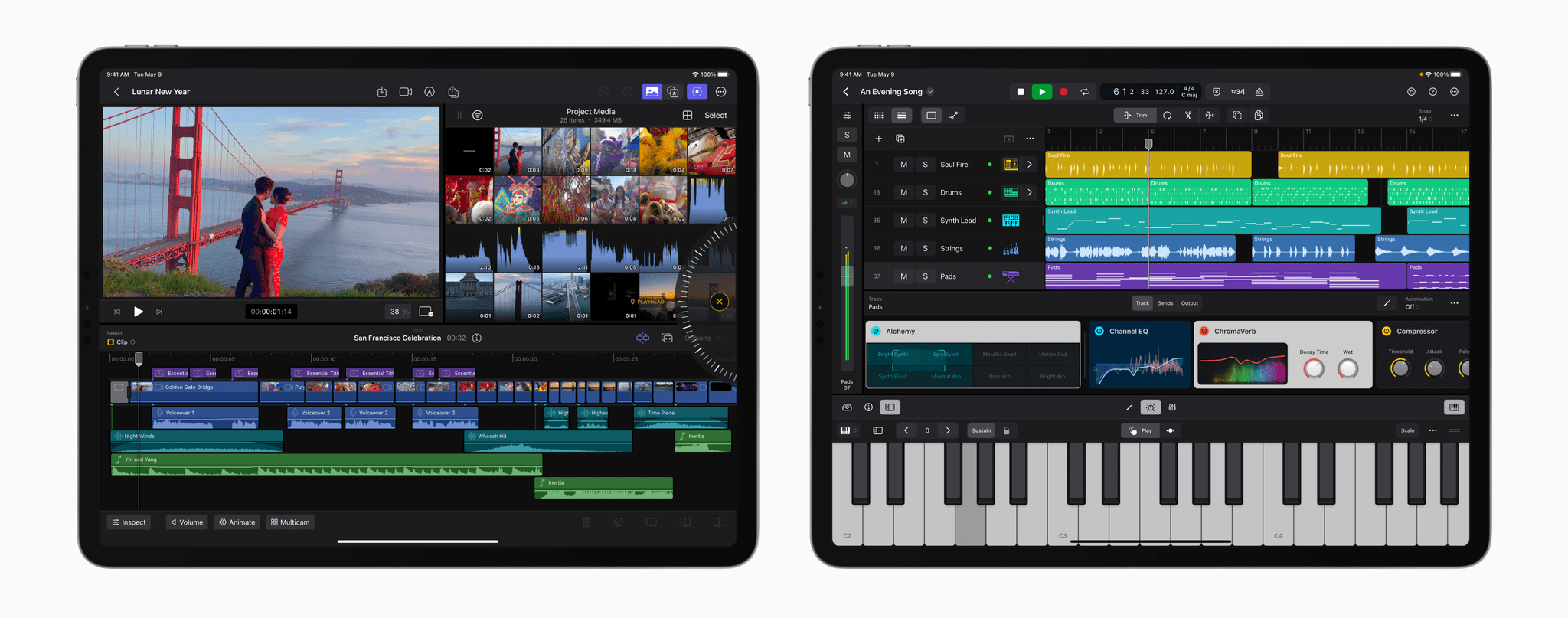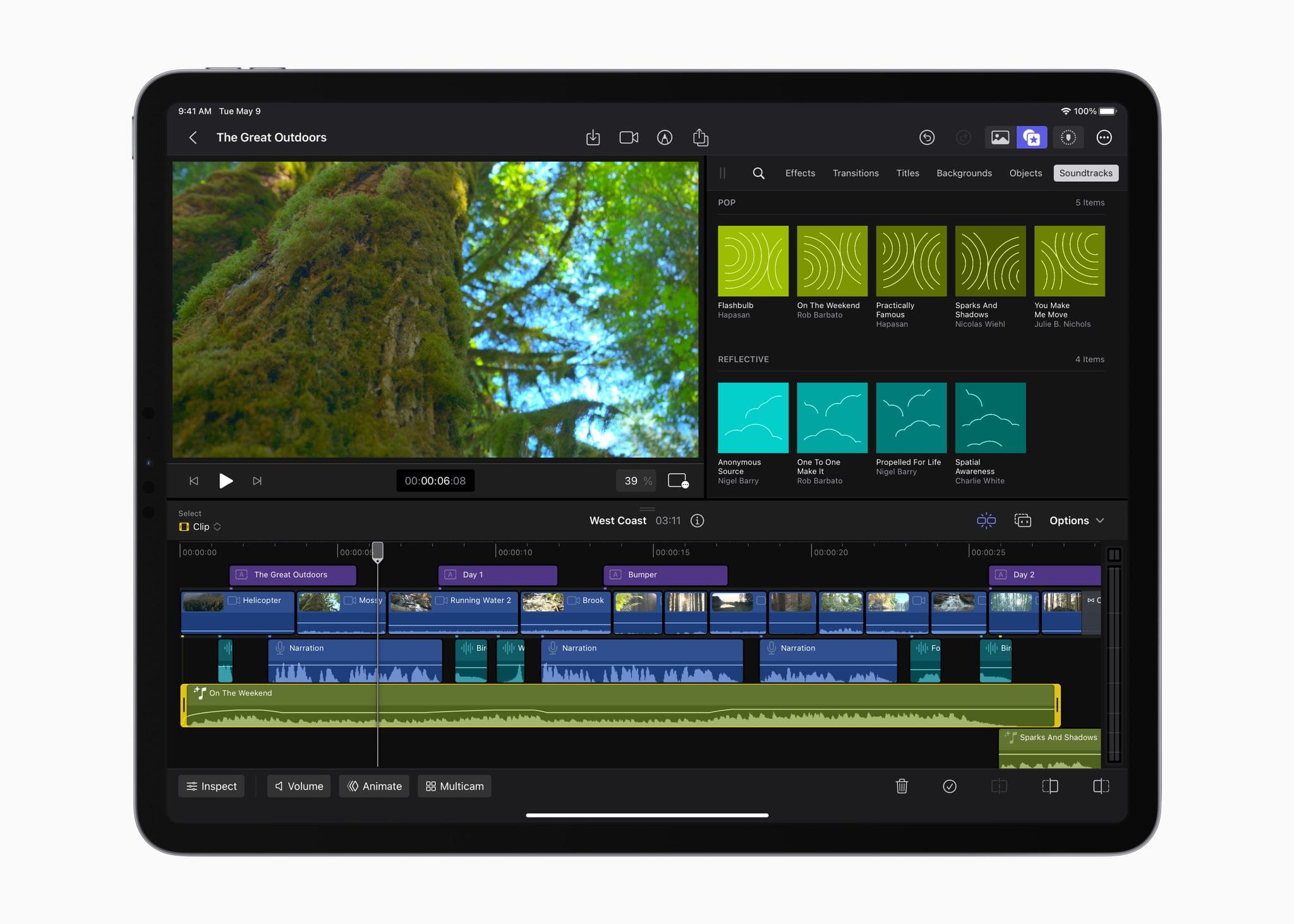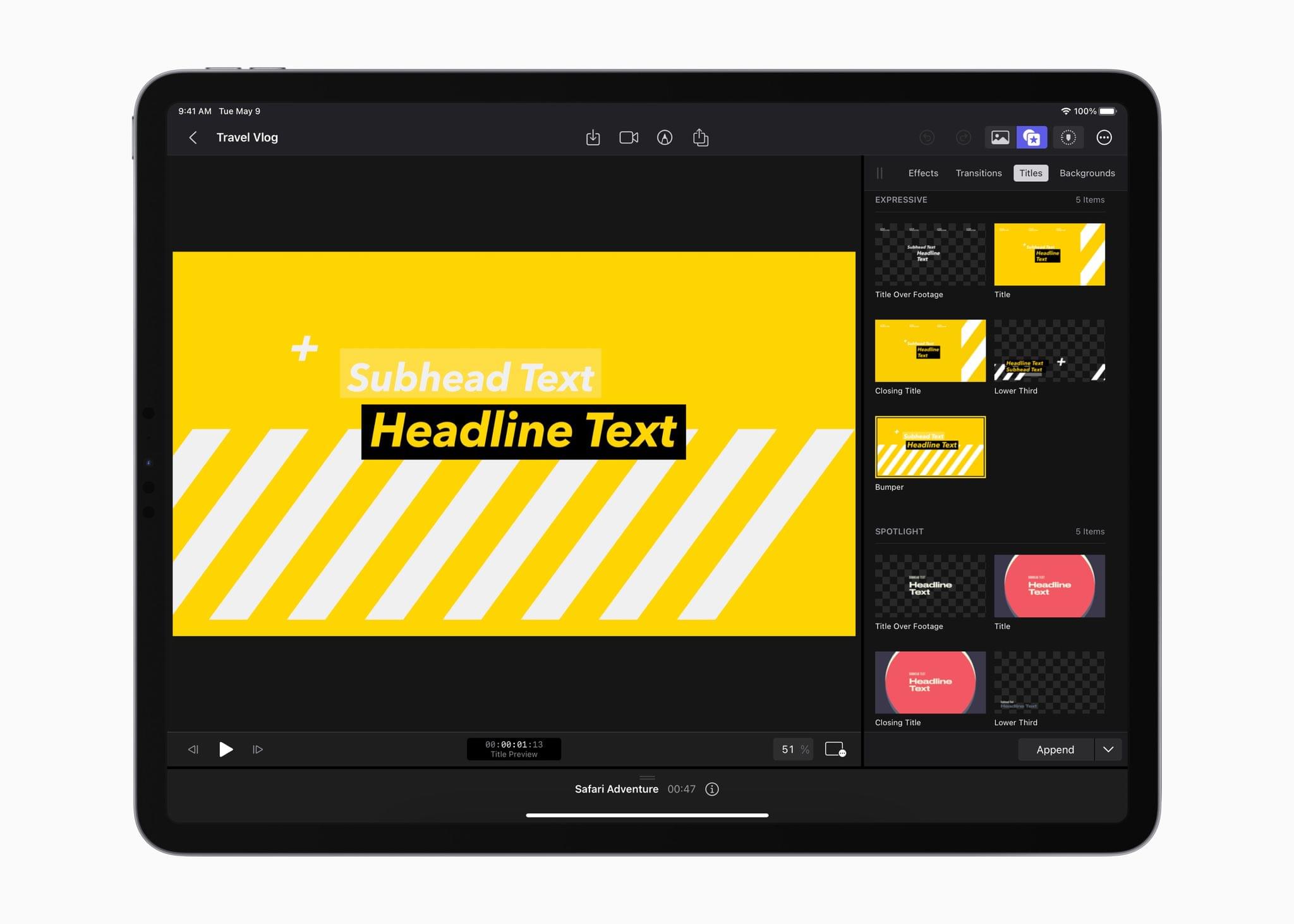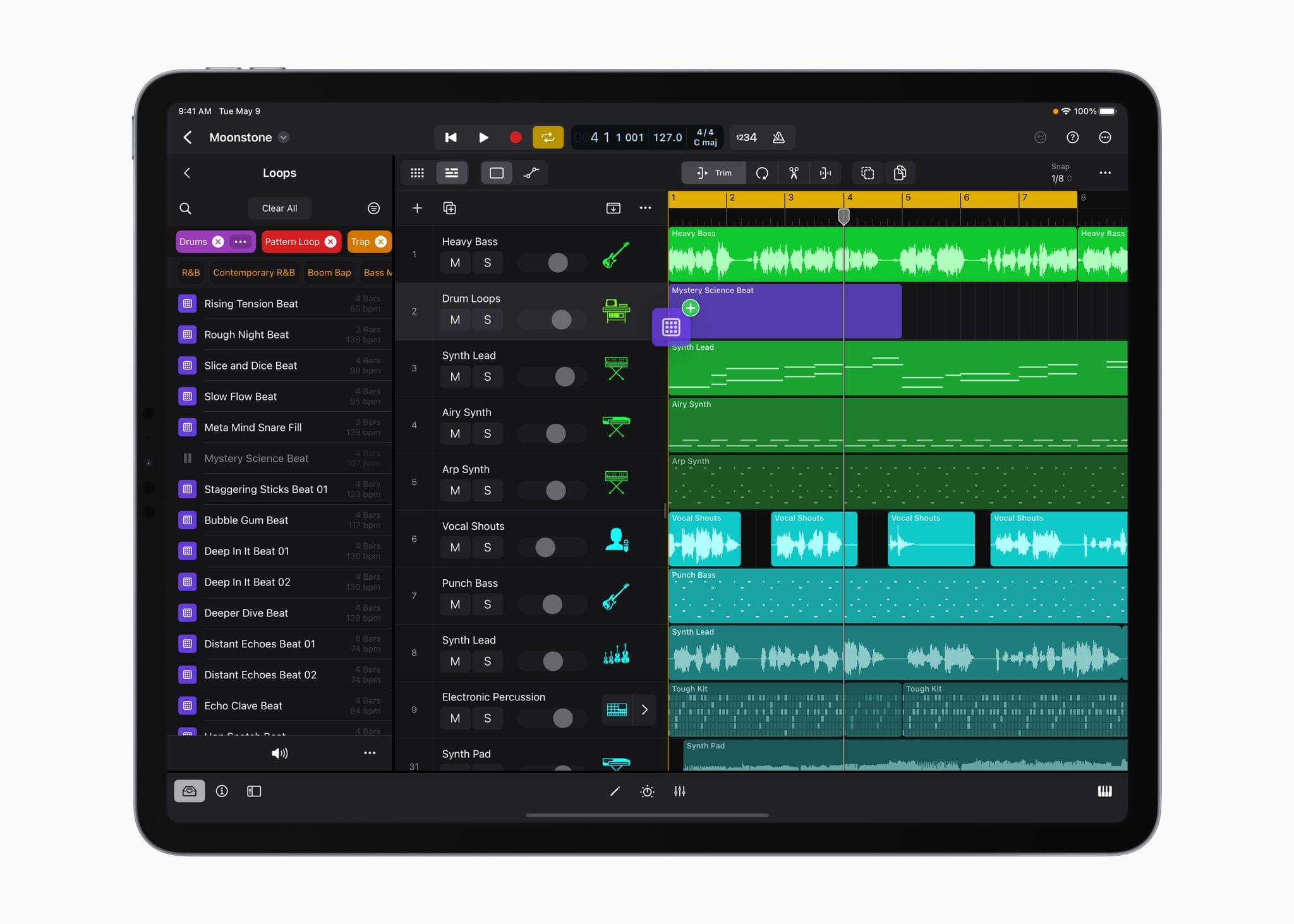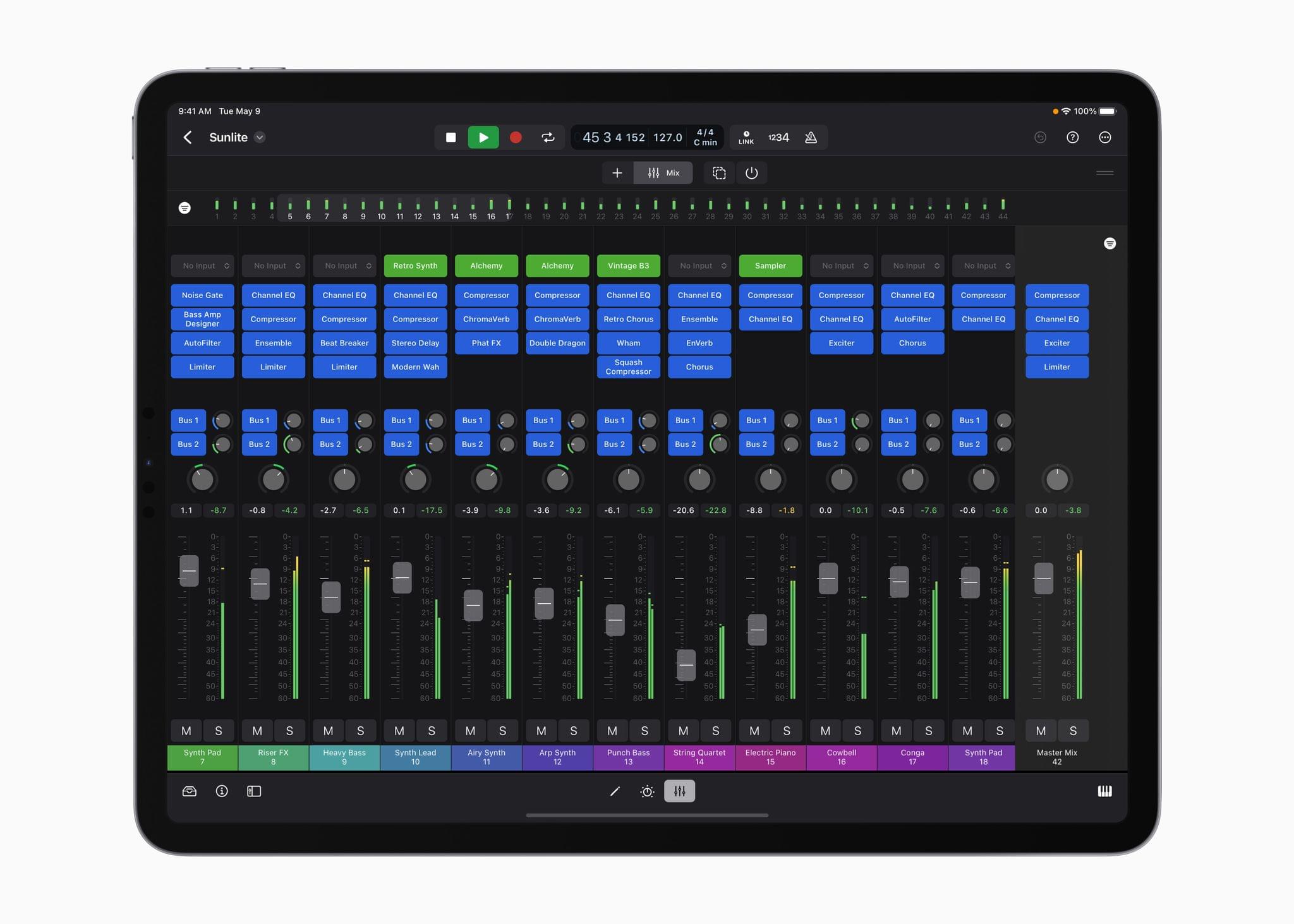At long last, Apple has announced Final Cut Pro and Logic Pro for the iPad. Ever since the introduction of the iPad Pro, iPad power users have wondered where the ‘pro’ apps were. Third parties released pro-level creative tools, but Apple’s lineup of apps was conspicuously absent. That looks like it’s changing with today’s announcement that Final Cut Pro and Logic Pro are coming as subscription-based apps on Tuesday, May 23rd.
According to Apple’s press release:
Final Cut Pro for iPad introduces an all-new touch interface and intuitive tools — unlocking new workflows for video creators. A new jog wheel makes the editing process easier than ever and enables users to interact with content in completely new ways. They can navigate the Magnetic Timeline, move clips, and make fast frame-accurate edits with just the tap of a finger, and with the immediacy and intuitiveness of Multi-Touch gestures, push their creativity to new heights.
Apple says users with an M2 iPad Pro will be able to skim and preview footage using the Apple Pencil’s hover functionality. The app will also support keyboard shortcuts when connected to a Magic Keyboard.
According to Apple’s press release, Final Cut Pro will support single-device field recording, with the M2 iPad Pro supporting ProRes video. The app will also support multicam editing, which can be automatically synced together.
Auto-cropping of the subject of a video will be possible thanks to machine learning. The app will also use machine learning to assist users with cropping to common video sizes and isolating recorded voices.
Apple also says the app will come with a “vast library” of professional graphics, effects, audio, and animation that can be automatically adjusted to the length of a video. Finally, Final Cut Pro will be able to import from the Files and Photos app and supports iMovie projects. Plus, it will be able to export to Final Cut Projects that are compatible with the Mac version of the app.
Apple says that Logic Pro will take advantage of Multi-Touch gestures for manipulating a project as well as Plug-in Tiles that will provide convenient access to certain controls. The iPad’s microphones will also be available as an audio source.
The app will also debut a sound browser:
The sound browser displays all available instrument patches, audio patches, plug‑in presets, samples, and loops in a single location, and users can tap to audition any sound before loading it into a project to save time and stay in their creative flow.
Also included in the app are over 100 instruments and effects, synths, including one called Sample Alchemy for manipulating audio samples, and an extensive set of tools for creating beats. Logic Pro for iPad will work with compatible third-party hardware like microphones, instruments, and MIDI controllers too.
When it’s time to mix your creation, Apple says:
Multi-Touch enables creators to mix intuitively and move multiple faders at once, and the mixer meter bridge lets them quickly navigate an overview of track levels, all from iPad.
Finally, Logic Pro will support round-tripping to the Mac version of the app, GarageBand for iOS projects, and exporting in a variety of compressed and lossless formats or as individual track stems.
According to Apple:
Final Cut Pro is compatible with M1 chip iPad models or later, and Logic Pro will be available on A12 Bionic chip iPad models or later. Final Cut Pro for iPad and Logic Pro for iPad require iPadOS 16.4.
I’m glad to see Final Cut Pro and Logic Pro finally coming to the iPad. It remains to be seen how each stands up in comparison to their Mac siblings, but from Apple’s press release alone, these will clearly be more powerful and capable apps than either iMovie or GarageBand.
Final Cut Pro and Logic Pro for iPad will be available on the App Store beginning on Tuesday, May 23rd as subscriptions for $4.99/month or $49/year after a one-month free trial.