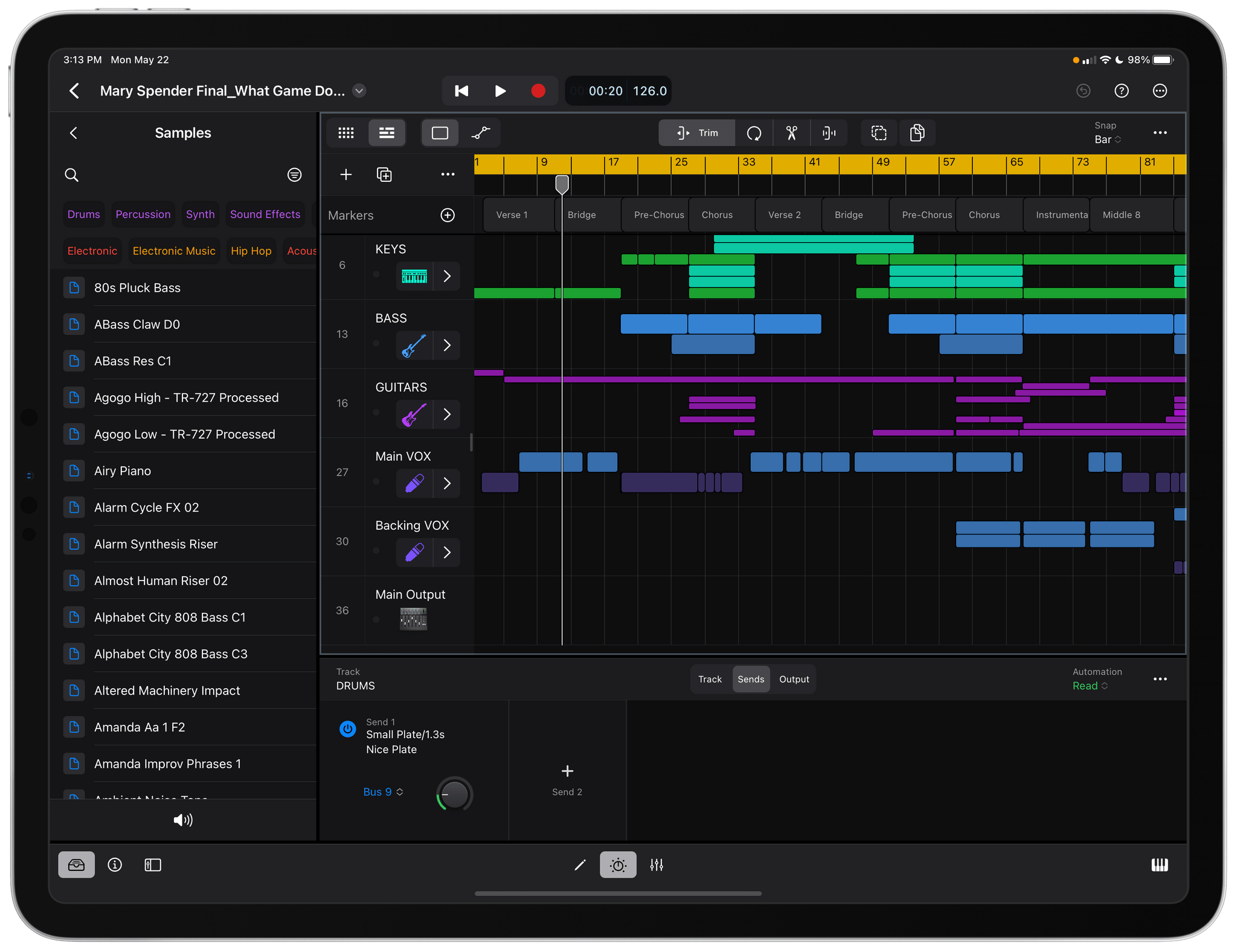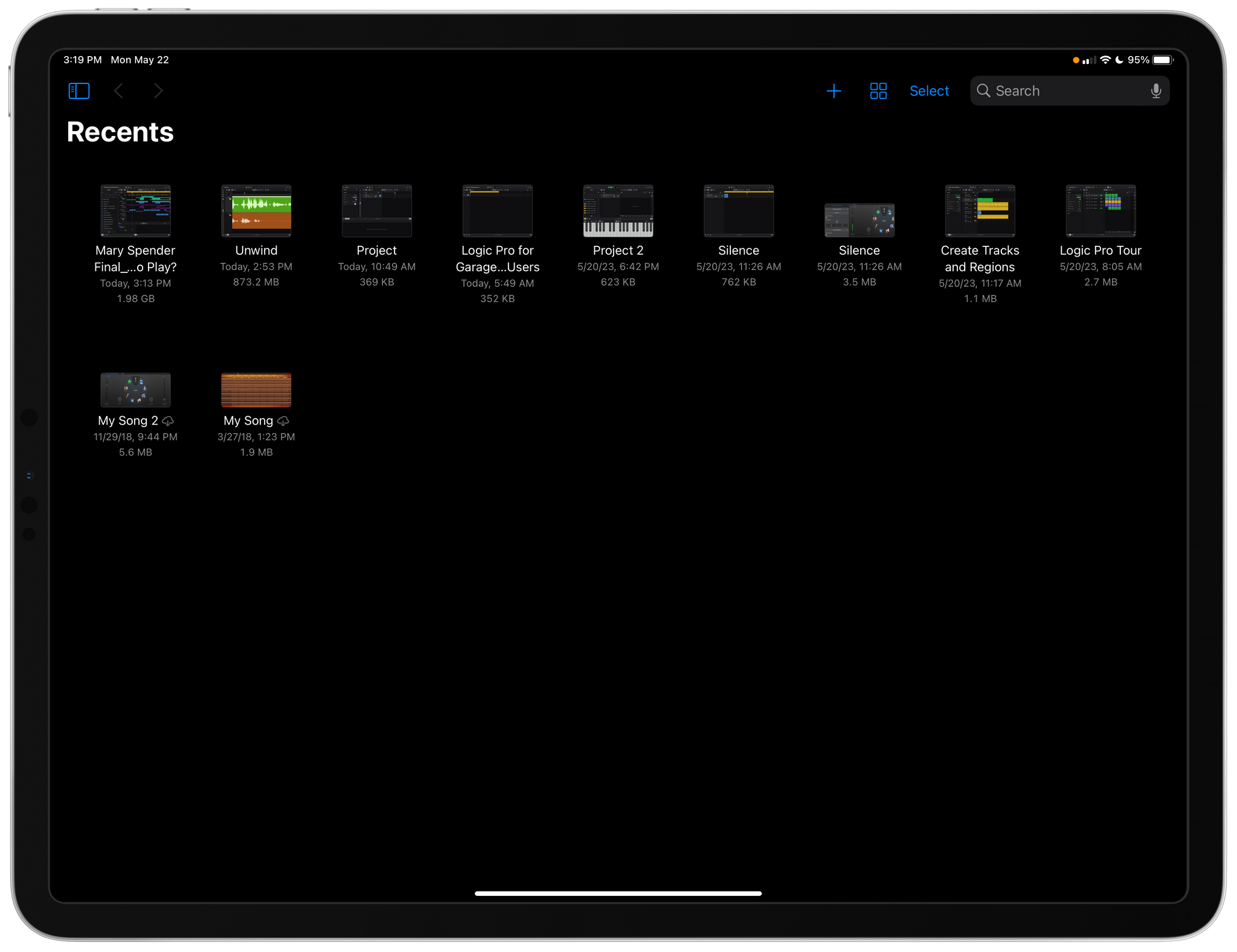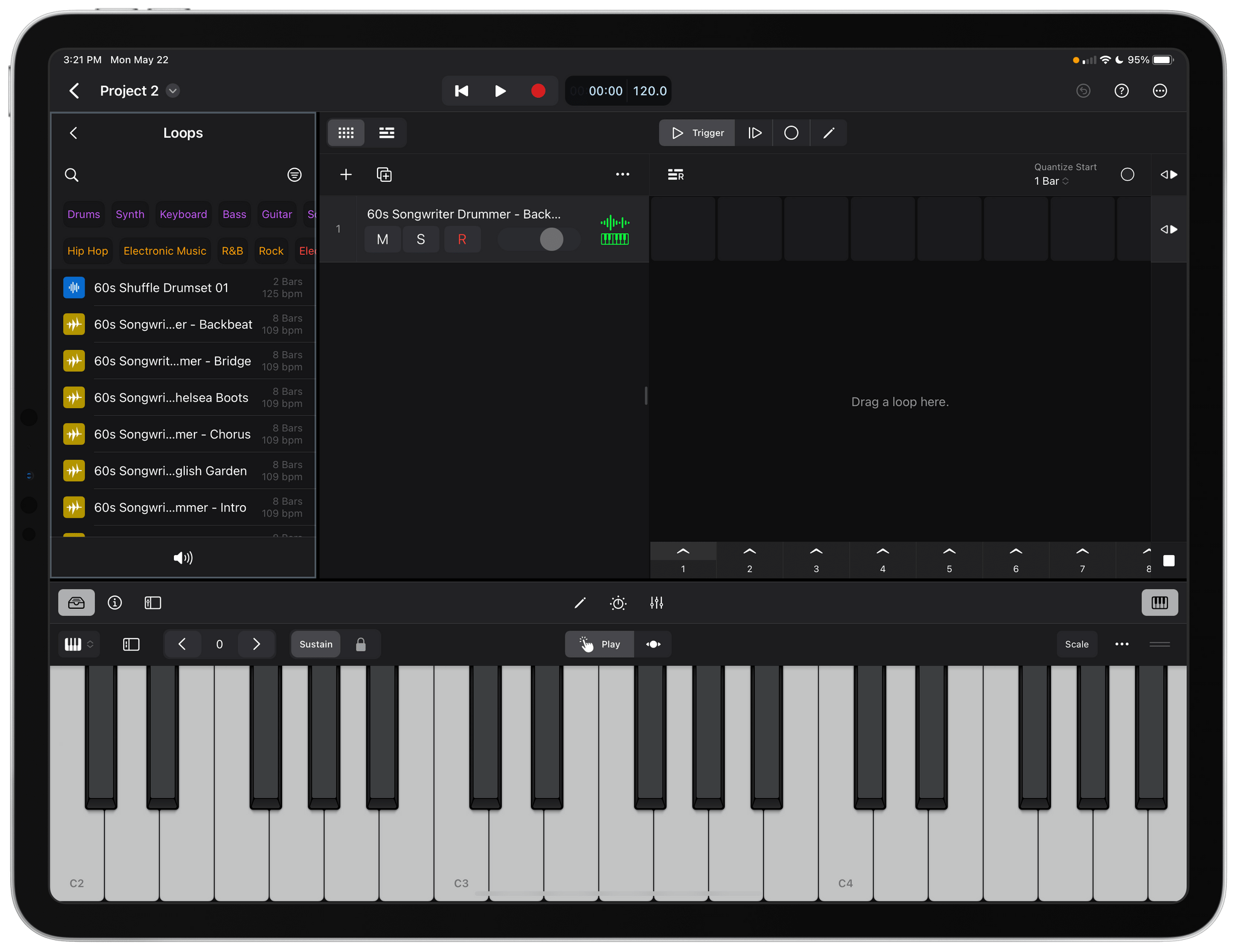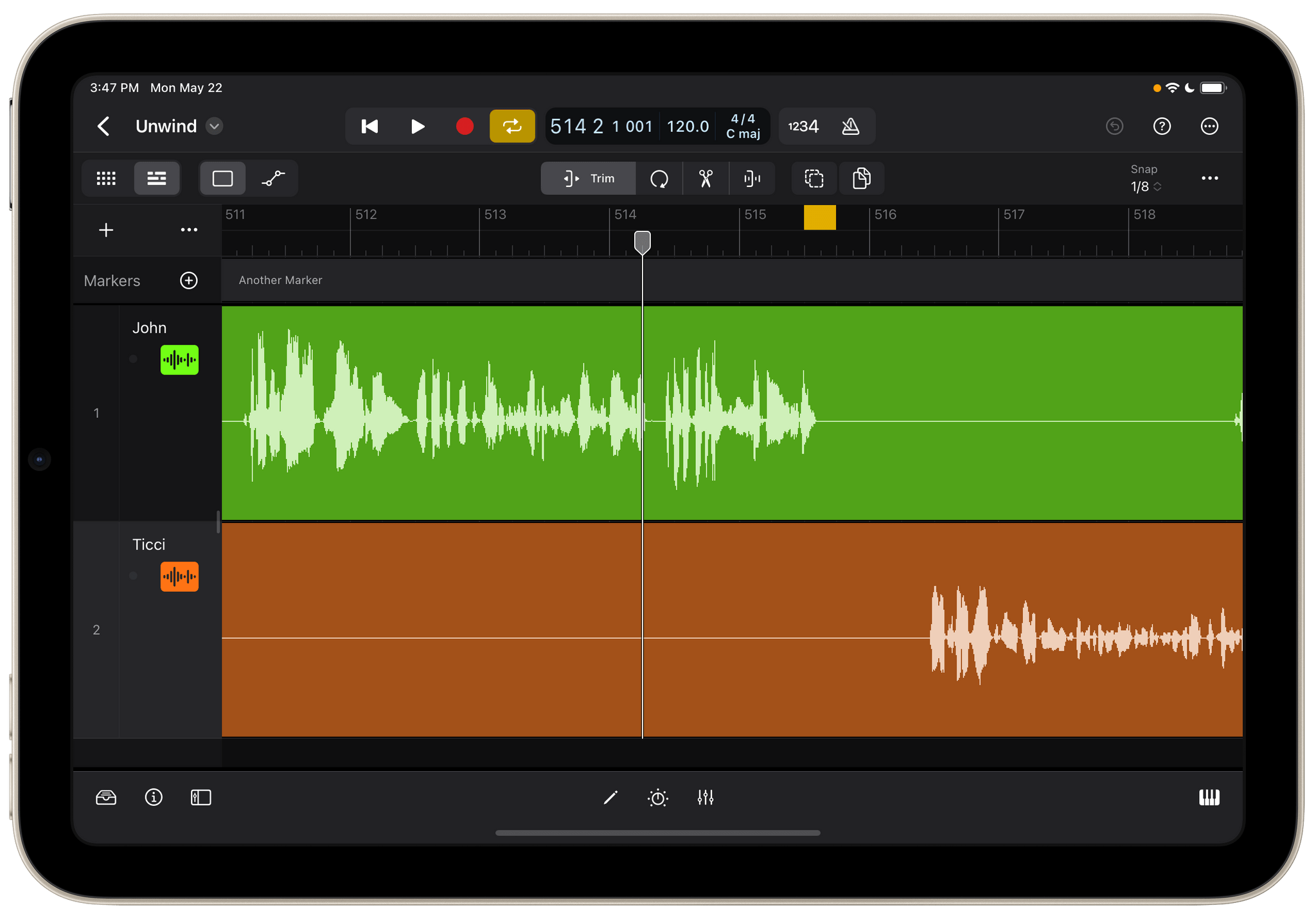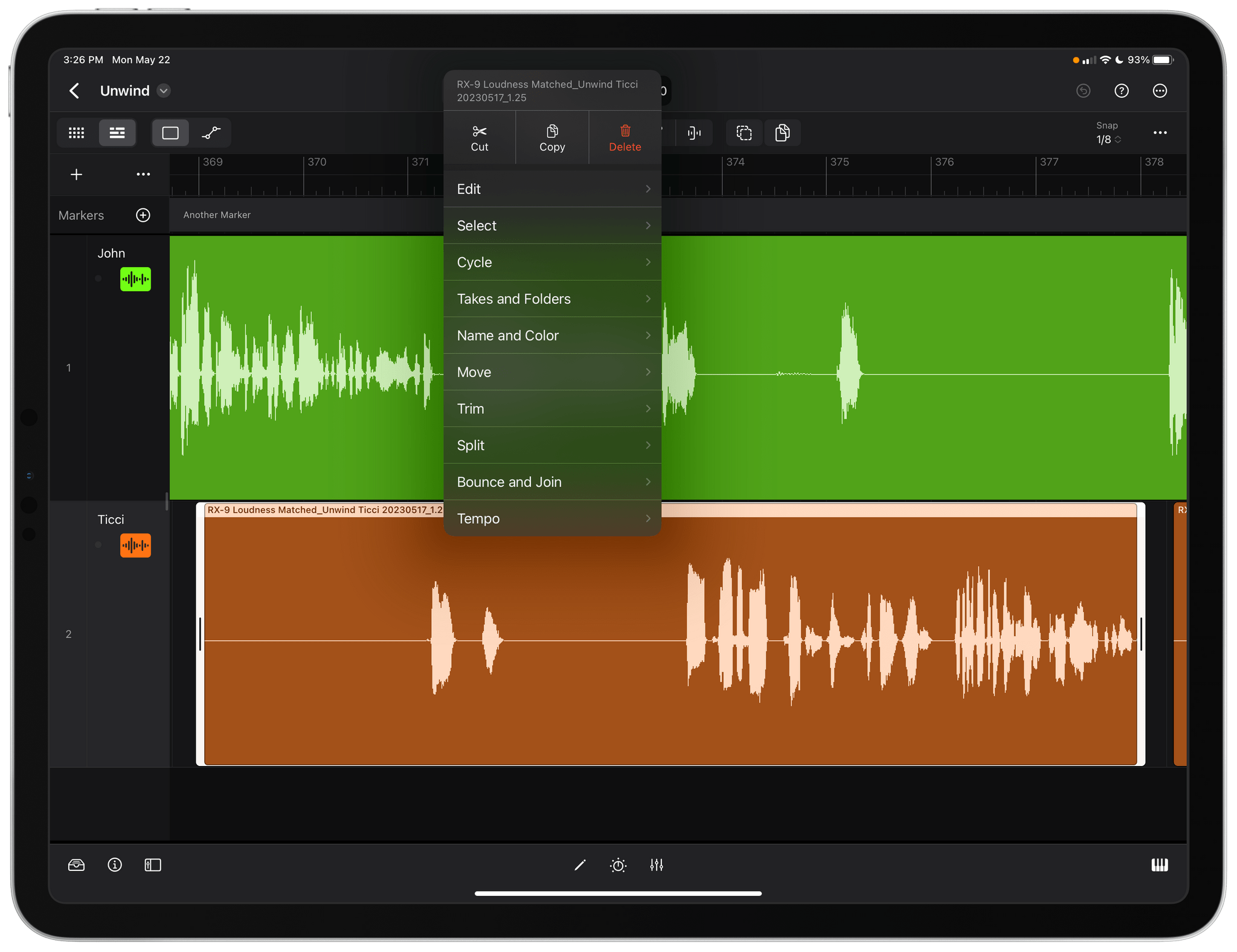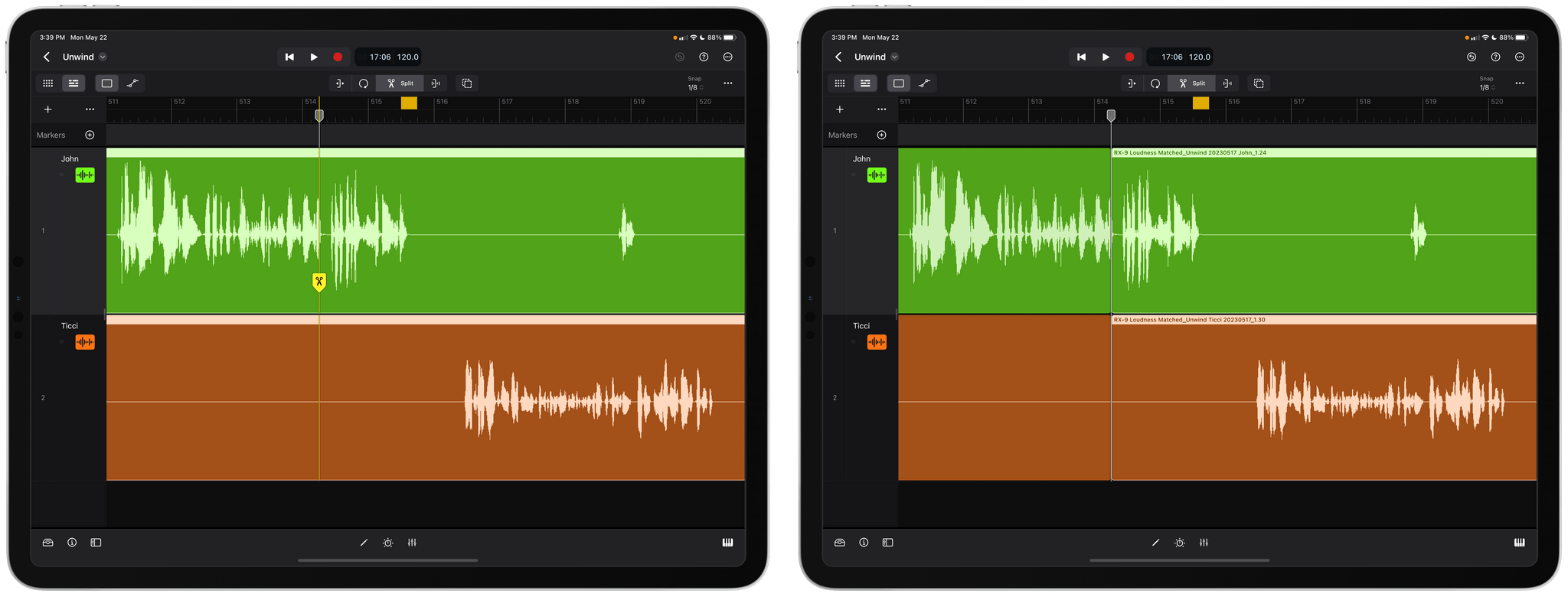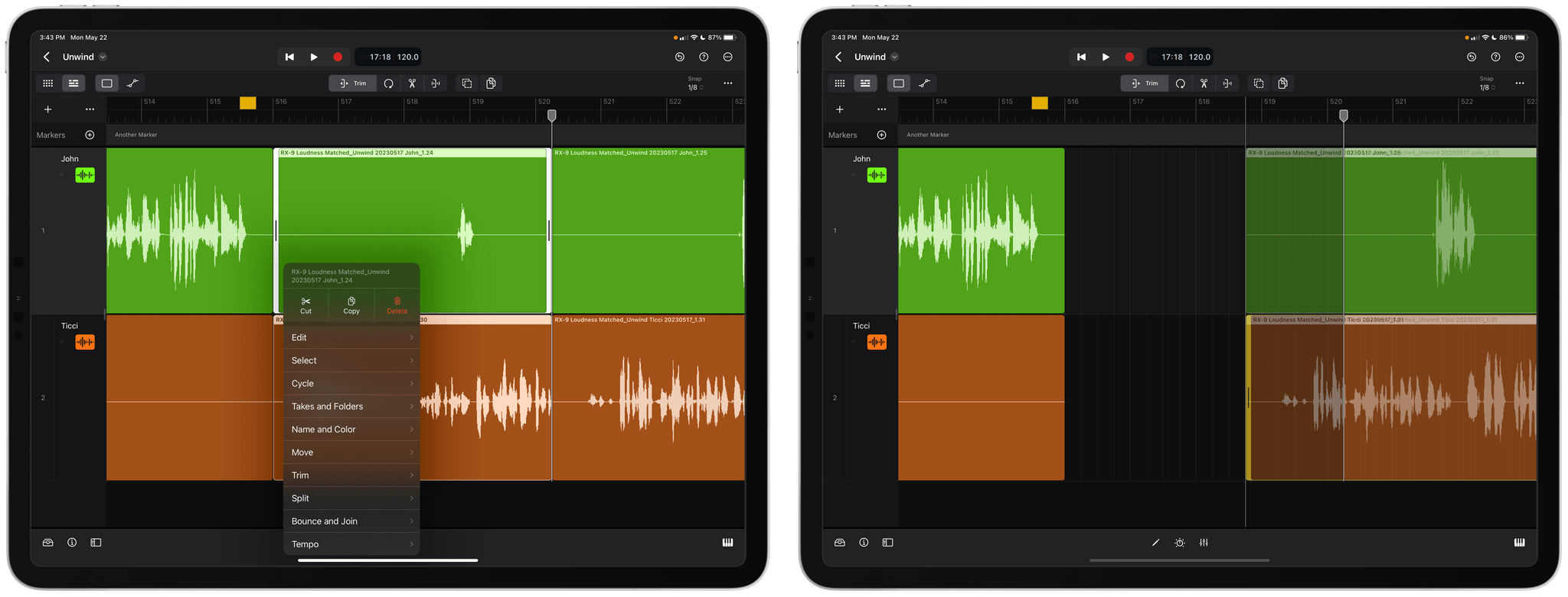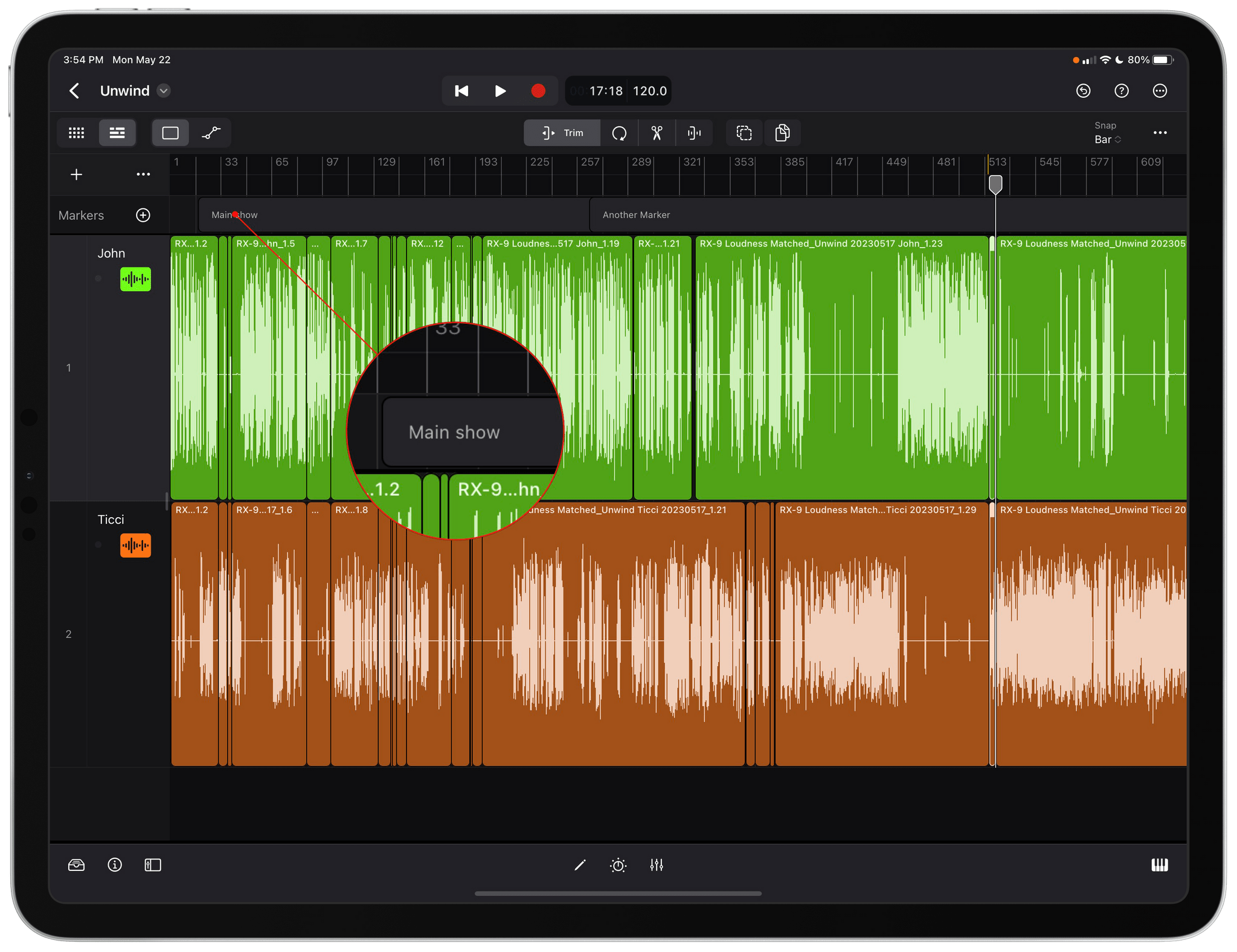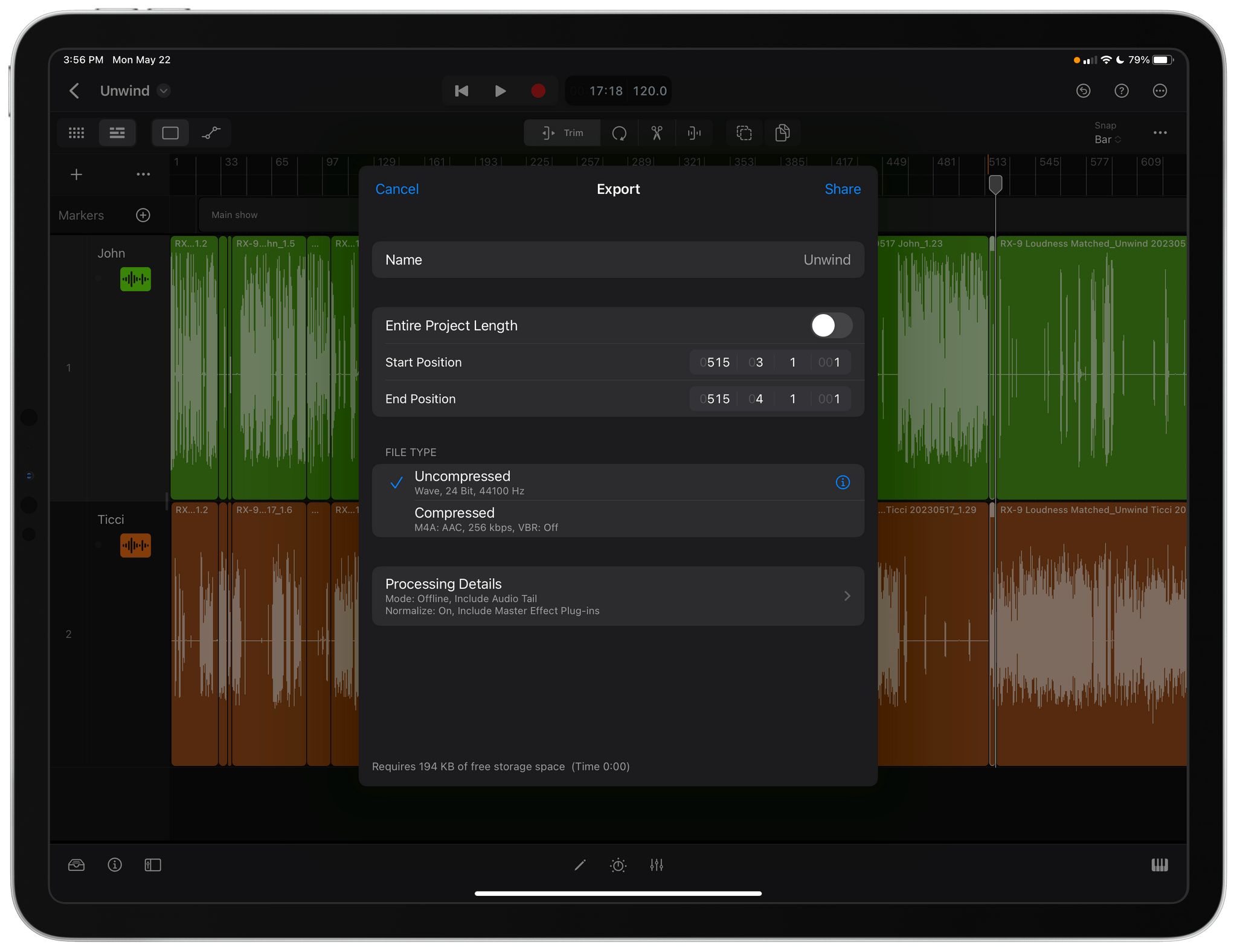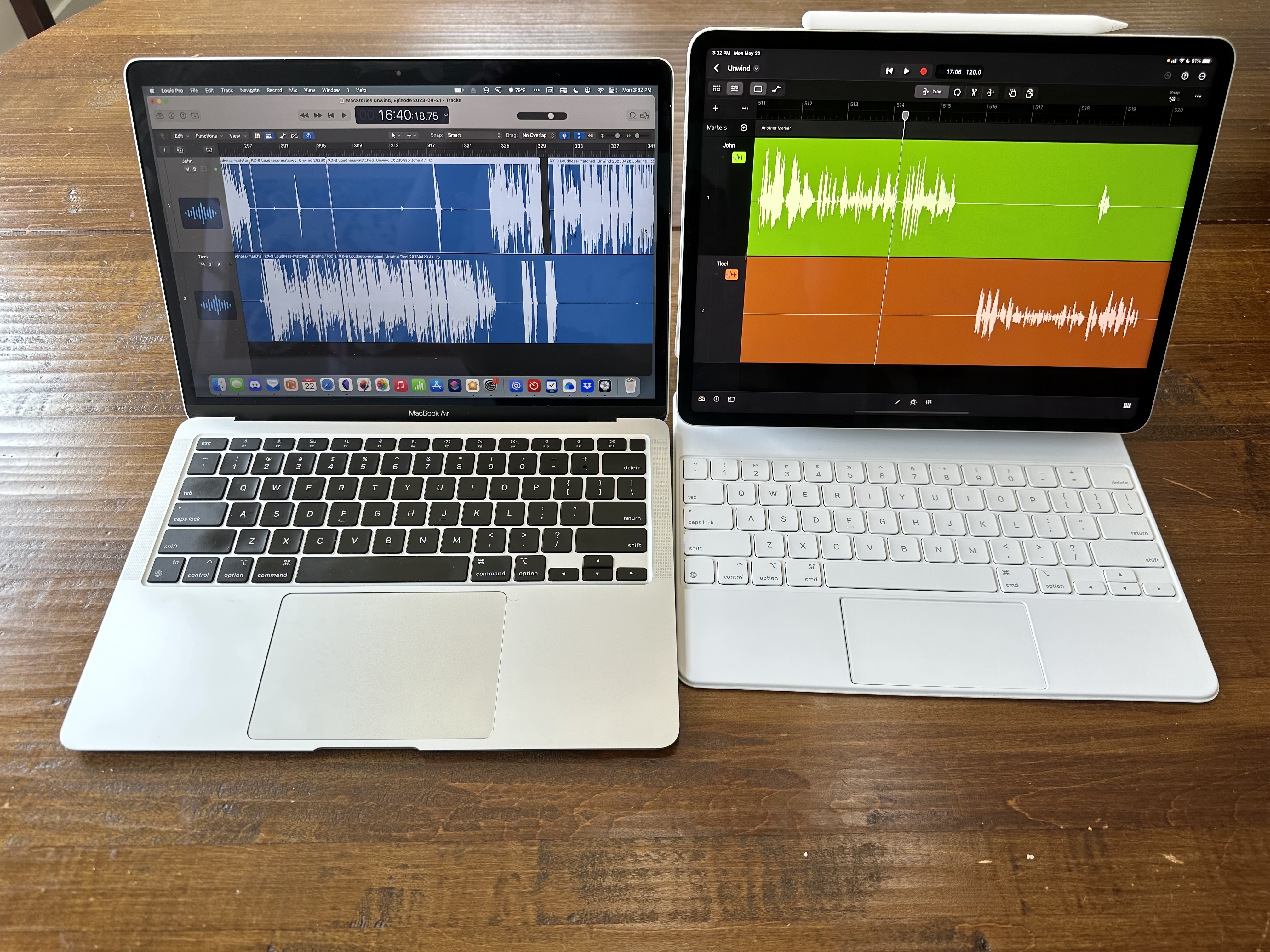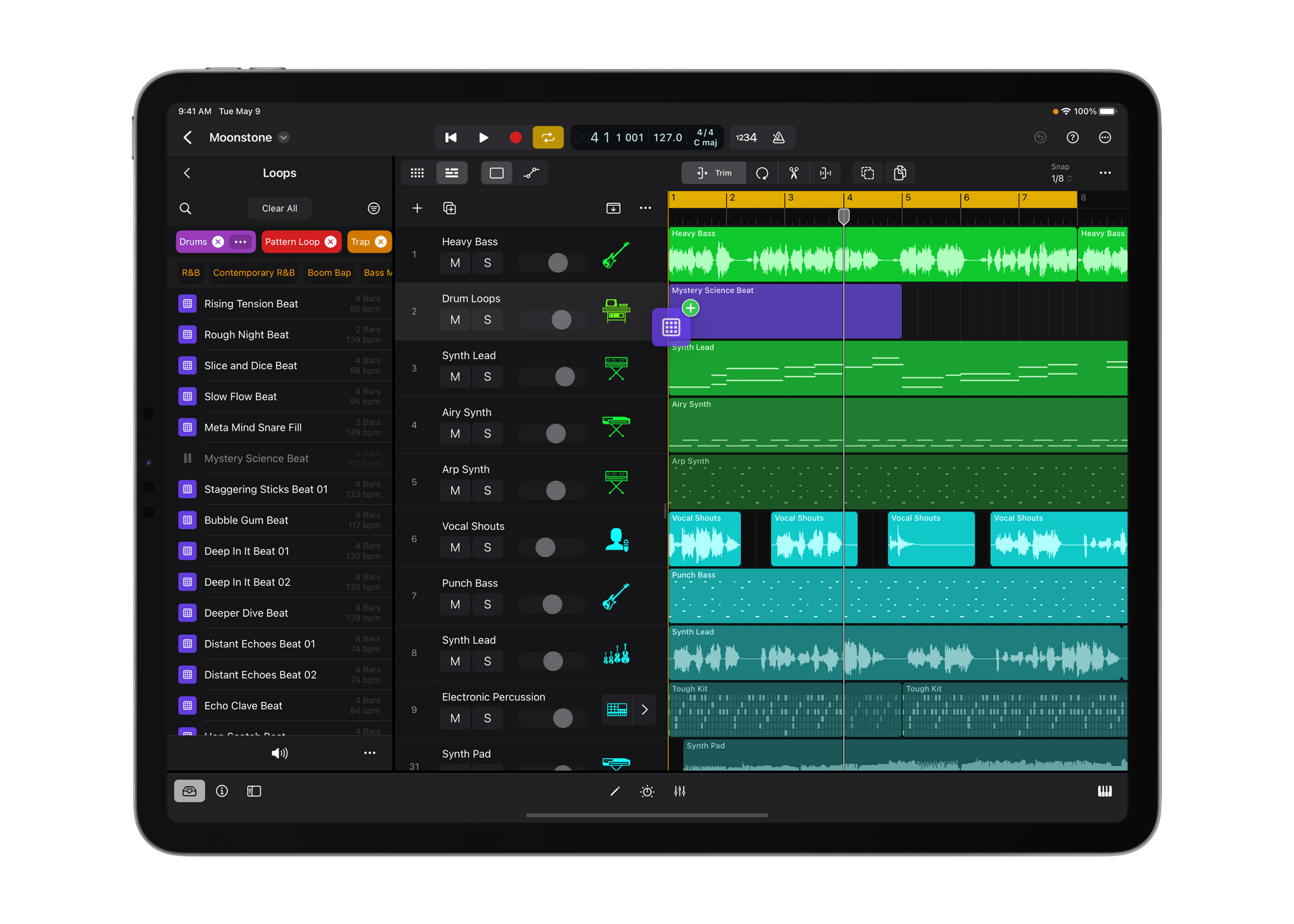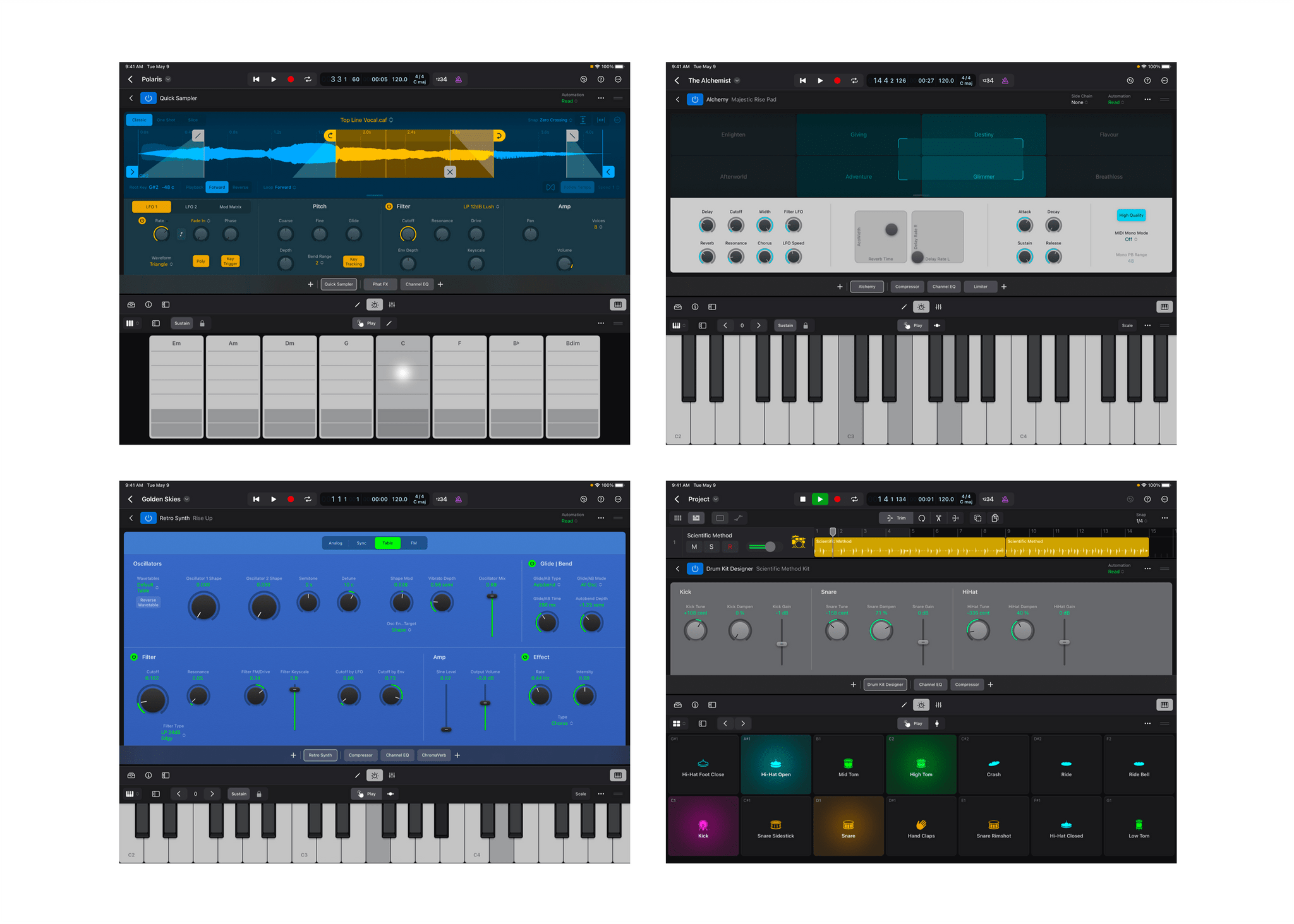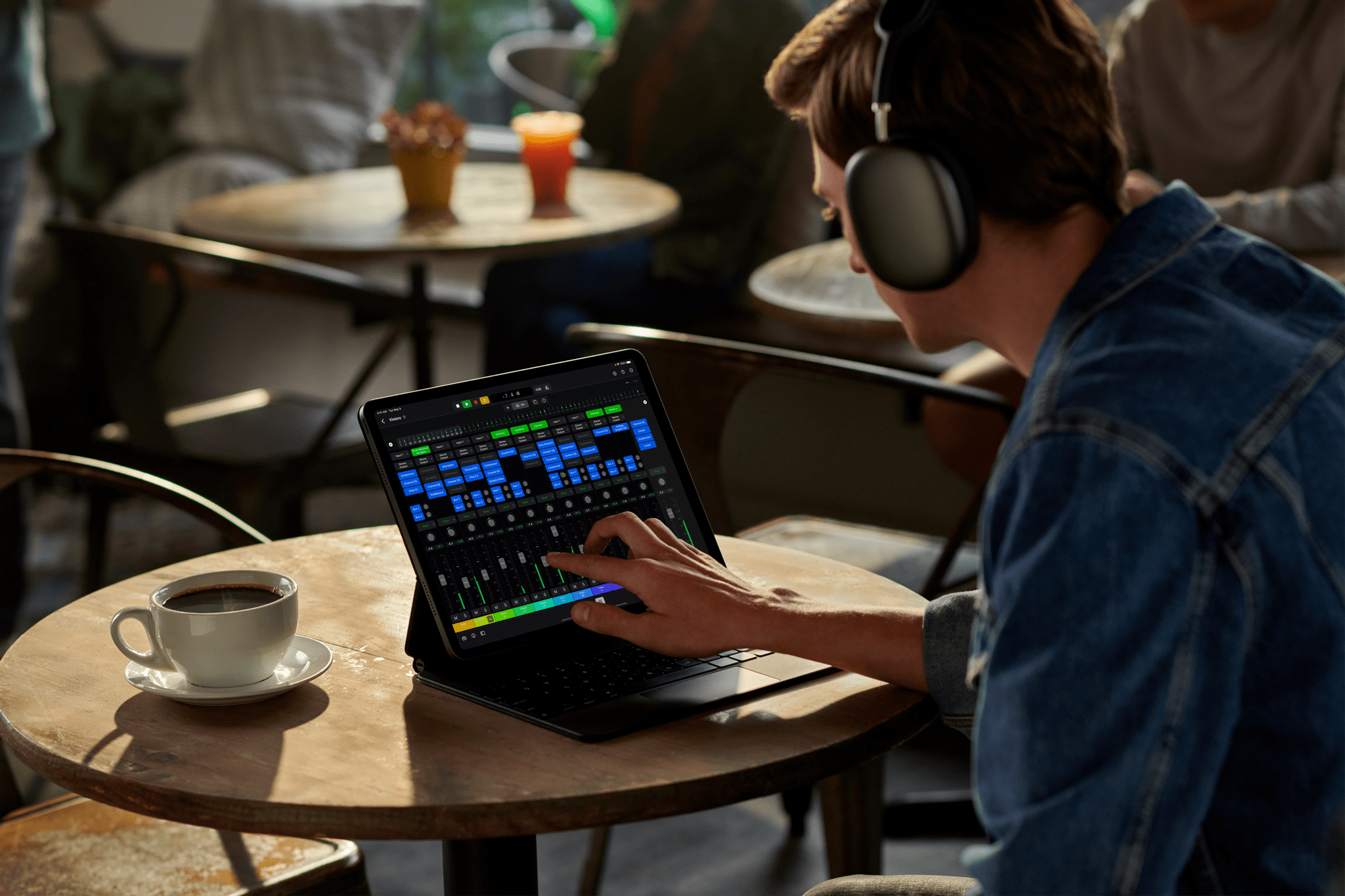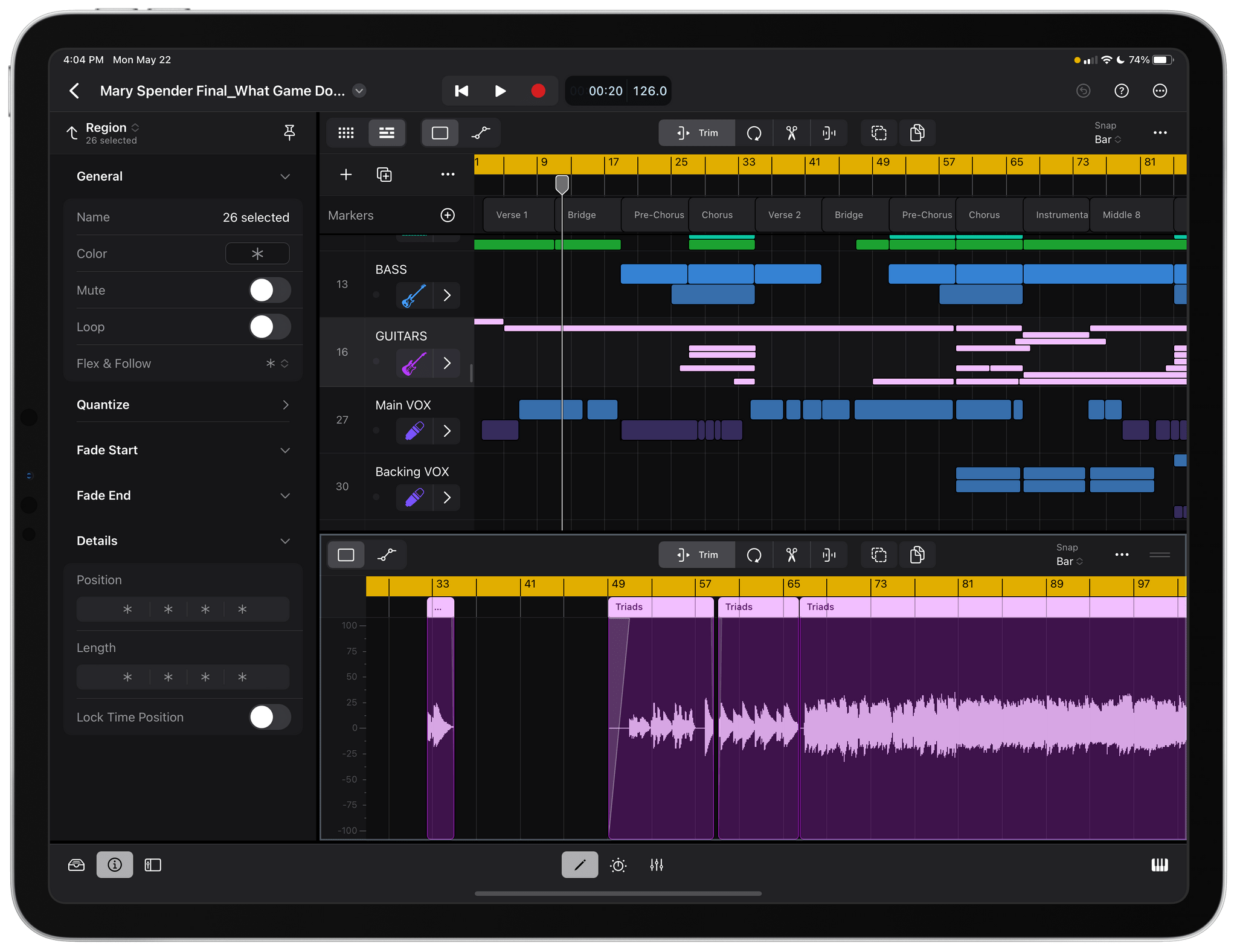I was as surprised as anyone when Apple announced that Logic Pro was coming to the iPad. I was excited too. Logic Pro is an app I use every week to produce MacStories’ podcasts, and I’d wanted the freedom to do that work on the iPad for a very long time.
However, my excitement was tempered by skepticism about whether the kind of work I do would be supported. Logic Pro for the Mac is designed for music production. It’s a very capable podcast production tool, too, but editing podcasts uses only a tiny fraction of Logic Pro’s tools. With the focus on music production in Apple’s press release announcing the iPad version, I wondered whether the subset of production tools I use would find their way onto the iPad or not.
So, when Apple offered to send me a 12.9” M2 iPad Pro with a Magic Keyboard and Apple Pencil last week to test Logic Pro for iPad, I jumped at the chance to see what it could do. Since last week, I’ve played with Logic Pro’s music-making tools, which I’ll cover below. They’re impressive, but I’ve spent most of my time putting the app through a more personal, real-world test: podcast editing. After some initial exploration of Logic Pro’s UI to get my bearings, I created a project, dropped in the audio tracks from last week’s episode of MacStories Unwind, and started editing.
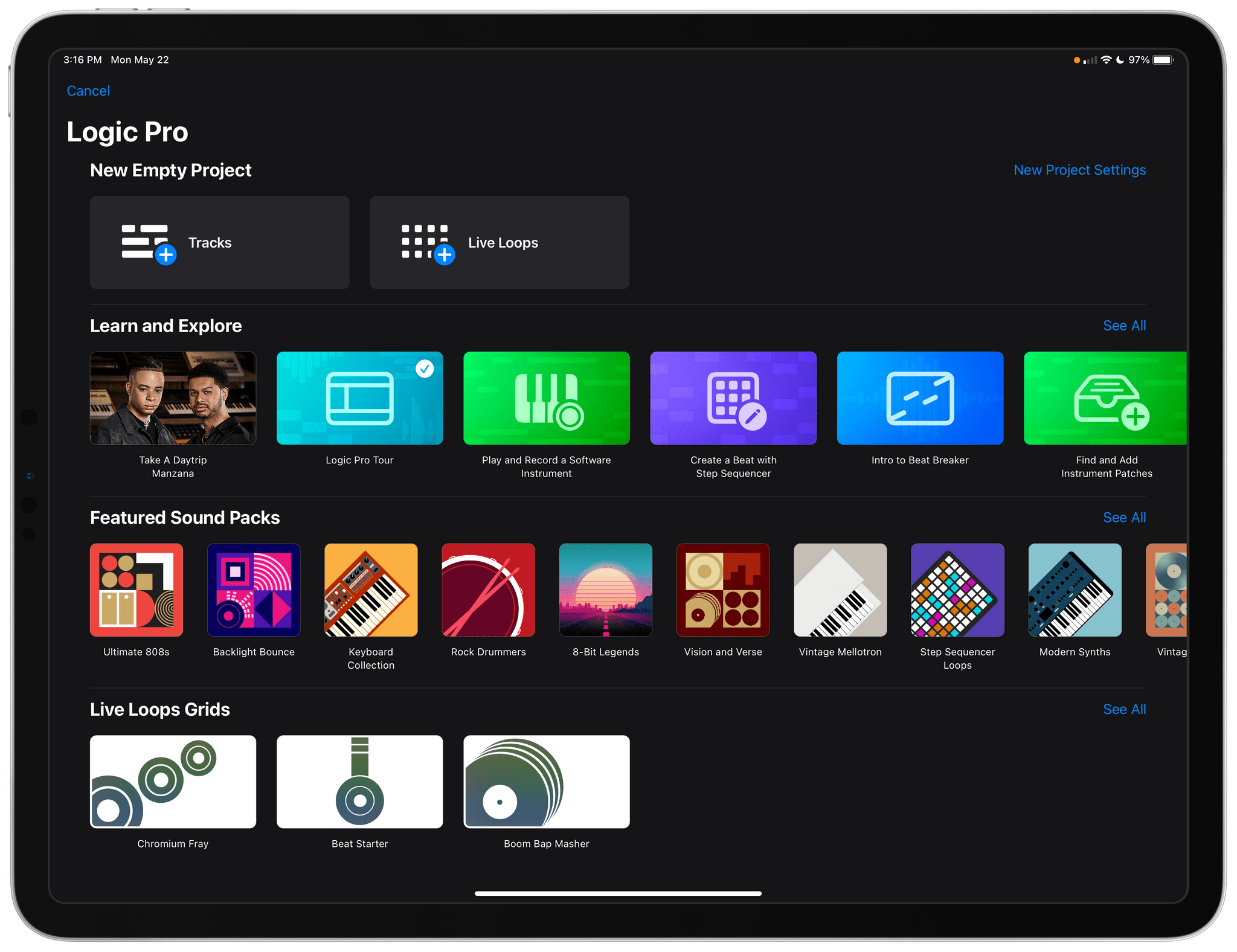
Logic Pro for iPad includes a collection of lessons to help you learn the app, along with a catalog of sound packs and loops.
What I found is that Logic Pro for iPad is a remarkably capable alternative to the Mac version. The app comes with limitations and frustrations, like any first version of a complex new app, but it’s also the real deal. Logic Pro for iPad isn’t a companion app to the Mac version. The iPad version doesn’t match the Mac app feature-for-feature, but it’s not a watered-down version of the desktop version either. Instead, Logic Pro for iPad delivers on the promise of the iPad’s hardware in a reimagined way that we haven’t seen enough of with so-called ‘pro’ apps.
There’s a lot of ground to cover between my podcasting experiments and the music production features of Logic, so let’s dive in.
Rethinking Logic Pro for Smaller Screens
Music and podcast production require precise editing, which is why Logic Pro uses a timeline-based UI that you can zoom in and out of when editing tracks. That’s why I’ve always preferred to edit podcasts on my Mac Studio connected to a Studio Display. The 27” screen, paired with the precision of a mouse or trackpad, gives me the space and control I need to move fast while editing. Then, when I’m finished, I export my project as a single WAV file.
Designing a timeline-based app like Logic Pro for smaller screens like the M1 MacBook Air that I sometimes use to edit and, now, the iPad, poses significant challenges. On the Mac, there are a lot of panels and views enabled by default that can be closed or hidden to maximize your workspace on smaller screens. Apple has taken a similar approach with Logic Pro for the iPad but to greater effect. The Control Bar on the iPad is more compact, freeing up vertical space, and even before customization, the toolbar and other onscreen elements feel cleaner and easier to navigate.
The design is so well done that, at least for my usual two-track edits, I can even use my iPad mini. I wouldn’t want that when I could turn to my iPad Pro, but making a few quick edits and exporting an episode is entirely doable in a pinch.
The effect of the iPad version’s design choices has been to make me more receptive to editing on a smaller screen than I’ve ever been when my only alternative was my MacBook Air. I can set up my Mac and iPad Pro to show the same amount of audio, but the less cluttered UI of Logic Pro for iPad makes me want to edit with it.
The effect is similar to a good photo editor that puts your images front and center, allowing you to focus on the image you’re editing without getting distracted by the tools you’re using. With Logic Pro for iPad, the audio tracks are the primary focus. The tools are easy to summon, just as they are in a good photo editor, but they stay out of the way until you need them, which I love. The result is that all else being equal, I’d rather edit audio in Logic Pro on a 12.9” iPad Pro than a 13” MacBook Air.
Editing Podcasts in Logic Pro for iPad
Logic Pro for iPad’s focused editing environment is an advantage over the Mac that can only take it so far. The real test is what it’s like to edit in the app.
With Logic Pro’s focus on music production, I figured there was a good chance that editing a podcast in the iPad version wouldn’t be possible or might be limited in a way that didn’t fit how I edit. The good news is that editing podcasts in Logic Pro for iPad is absolutely doable, but there are definitely places where the process could be streamlined more than it currently is.
Logic Pro for iPad takes advantage of all the iPad’s input methods: multitouch gestures, the Apple Pencil, and keyboards. That leaves room for several different approaches to editing, which I like, but in practice, I’ve found that each editing mode has drawbacks and friction points that I hope get addressed in the future. The issues aren’t deal breakers, but I expect the limitations will limit how often I edit on the iPad.
Editing a podcast in any version of Logic Pro is relatively simple mechanical work. At the highest level, you line up multiple audio tracks on the app’s timeline, clean up the conversation by snipping out small segments or pulling apart cross-talk, and then closing up any gaps left by your edits.
Everyone seems to edit podcasts a little differently. Personally, I listen to the entirety of every episode I edit at 1x speed. If I find a segment I want to clip out, I split the track on both sides of the audio I want to remove, delete it, and then slide the parts of the tracks that I haven’t edited yet to the left to close the gap. Pulling apart cross-talk is similar but doesn’t always involve deleting any audio. At the heart of the process is a lot of moving around the playhead, splitting tracks, and then selecting and dragging them into place.
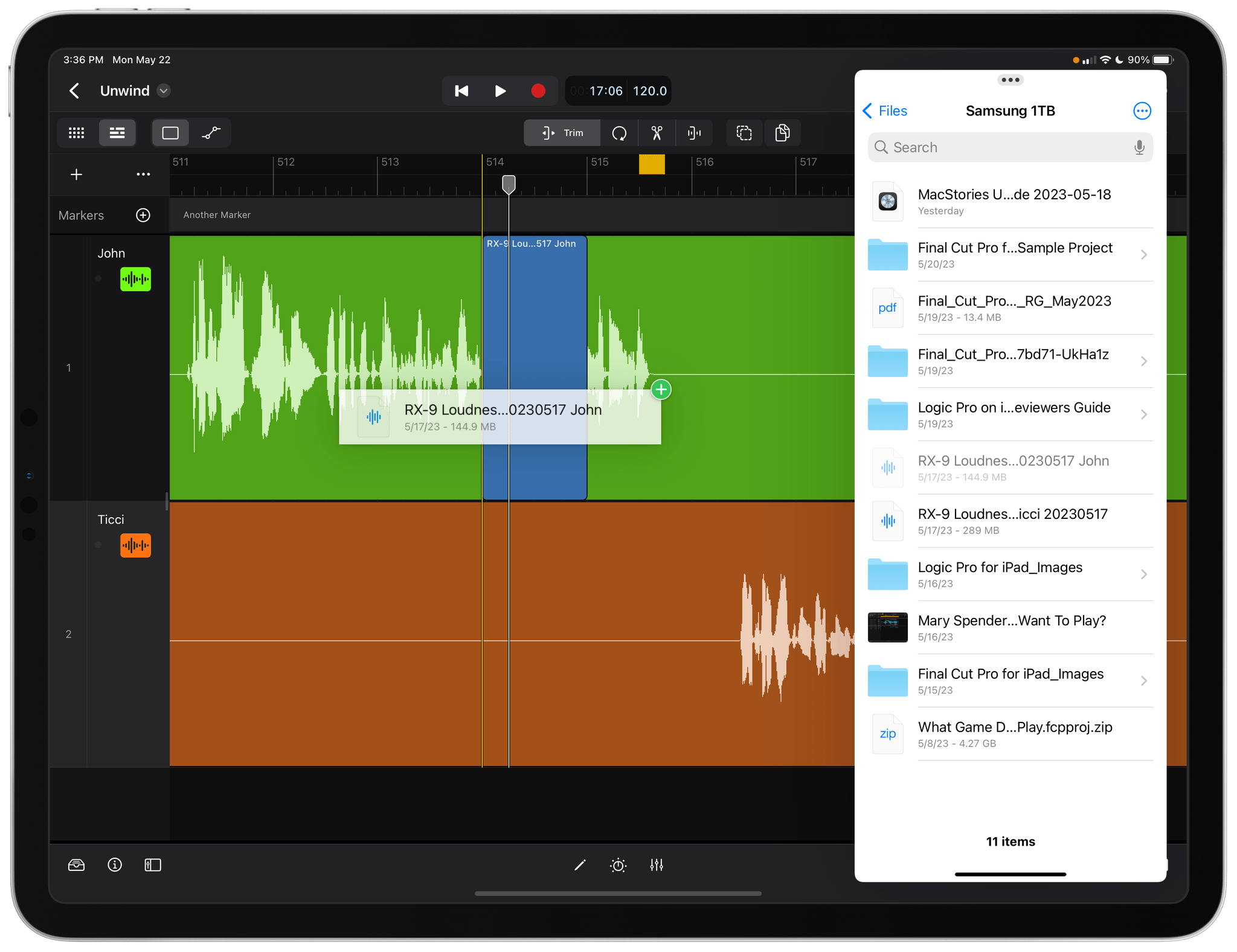
Dragging audio files into Logic Pro for iPad from an external SSD connected to my iPad Pro using Files.
That’s as simple as it sounds, but the way the tools are implemented makes a big difference in how quickly you can edit. Setting up a project to edit MacStories Unwind was easy. I was pleasantly surprised that copying audio files into tracks in a new Logic Pro for iPad project was faster than on my M1 Max Mac Studio. I don’t know what it is about Logic Pro on the Mac, but in the six years I’ve used the app, importing audio into a project has been slow compared to copying a file from one folder to another in Finder.
After I’d dragged the audio tracks into alignment with my finger, I was ready to start editing. I alternated between editing with the iPad Pro in and out of the Magic Keyboard to compare the two experiences. On balance, I preferred editing without the iPad Pro in the Magic Keyboard case, which comes down to the biggest drawback of Logic Pro for iPad: the lack of depth of its keyboard shortcuts.
On the Mac, Logic Pro has a keyboard shortcut for just about everything. In fact, there are so many shortcuts that don’t even require a modifier key that I find it far too easy to change something unintentionally. The iPad app is different. There are a lot of keyboard shortcuts for an iPad app, but they are primarily for showing and hiding the app’s various tools, selecting different project elements, and a few other things.
As a practical matter, that means you still have to poke at the screen even if your iPad connected to a keyboard, which slows the editing process. My podcast editing workflow is a good example.
If I’m listening to MacStories Unwind in Logic Pro with the iPad Pro in the Magic Keyboard, I can tap the Space Bar to start and stop playback – so far, so good. However, editing requires two modes: Split and Trim, which don’t support keyboard shortcuts. When I find audio I want to remove from the episode, I can use the Magic Keyboard’s trackpad to place the playhead at the beginning of a segment that I want to remove. However, if I’m not in Split mode already, I have to tap the Split control in the segmented control beneath the app’s Control Bar. Then, with a tap of a track, Logic Pro’s Split control appears beneath the playhead as a separate marker with an icon of a pair of scissors. The Split marker can be dragged along the timeline independently of the playhead indicator, and when you’re ready to split the track, dragging downward on the indicator clips the selected tracks at the Split marker.
Next, I repeat the same process on the other side of the audio segment I want to delete. However, to delete the clip I want to remove, I have to switch to Trim mode, click or tap the track, which activates a context menu, and tap the delete button. Trim mode is also necessary to close the gap between segments of the track I’ve edited.
If I’ve got the iPad Pro in the Magic Keyboard, positioning the playhead, activating Split mode, splitting tracks, deleting unwanted audio, and closing any gaps in my tracks all require touching the screen or using the trackpad. Actions like moving between Trim and Split modes, splitting selected tracks, and deleting selected segments would all be faster using just the keyboard. The trackpad isn’t a bad alternative, but it’s a modal switch from typing that’s a little cumbersome.
The alternative is to edit without the keyboard using multitouch gestures only, which has its own tradeoffs. The biggest downside to editing solely in multitouch is that you lose the convenience of starting and stopping the audio with the Space Bar. That means you need to reach up to the Control Bar to tap the Play and Stop buttons instead. Interacting with the iPad without an attached keyboard is more immediate, so the reach isn’t as big of an issue as it would be if the Magic Keyboard were connected, but the buttons are just small enough that they require more precision to hit than I’d like.
On balance, though, I like editing without the iPad Pro’s keyboard attached a lot. The interactions feel more immediate and fluid than when I’m separated from the app by keyboard input. The Apple Pencil is perfect for precisely placing the playhead or Split control along the app’s timeline, but even using just my fingers feels more natural and precise than trying to drag elements around using the Magic Keyboard’s relatively small trackpad.
The overall effect of editing in multitouch mode is the perfect match for Logic Pro for iPad’s UI. The two create a focused editing environment that’s only held back by the lack of a deeper set of gestures for starting and stopping playback and switching between modes like Trim and Split. A two-finger tap or similar gesture would be perfect for playing and pausing audio. Also, a floating palette for switching between modes and other tools that users could place wherever they want on the screen would go a long way toward eliminating the need to reach for the relatively small buttons in Logic Pro’s Control Bar and toolbar.
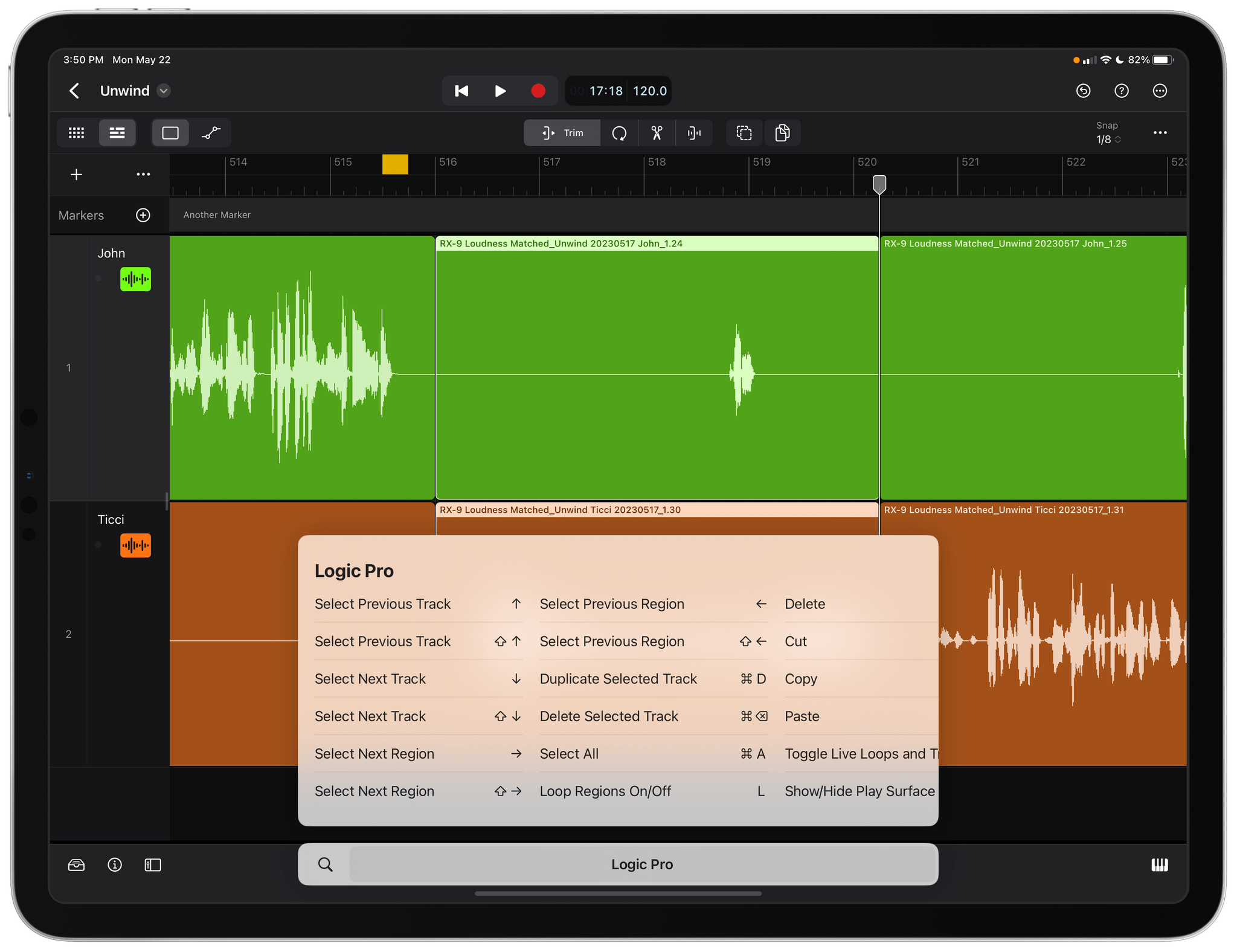
Logic Pro for iPad’s support for keyboard shortcuts is a good start, but they need to cover more of the app’s functionality.
There’s room for improvement when the iPad is connected to a Magic Keyboard too. The existing keyboard shortcuts are a good start, but switching among modes like Trim and Split should be as easy as tapping the Space Bar to play and pause audio. Instead, having to use the trackpad or reaching out to tap the screen slows me down. The same is true of splitting a track. On the Mac, ⌘T splits a track. It should do the same on the iPad, which isn’t already using that key combination for something else.
Even better than defining additional keyboard shortcuts for all users would be allowing them to set up their own keyboard shortcuts. Logic Pro is a deep app that’s used in a lot of different ways by its users. I’d love the ability to define my own keyboard shortcuts for the handful of functions that I use a lot that don’t have them already.
It’s worth noting, too, that Logic Pro for iPad allows you to add markers to a project, which can be used to create chapter markers for a podcast episode.
Logic Pro for iPad also supports external recording hardware. I plugged in my Elgato Wave XLR audio interface and recorded myself using an external XLR microphone directly to Logic Pro with no trouble. However, for those who are wondering whether Logic Pro for iPad can record your local audio while you talk to a podcast co-host via Zoom, Skype, or another app, you can’t. Logic Pro’s access to the iPad’s audio is interrupted as soon as a voice or video calling app needs the audio from the iPad or a connected microphone.
The final step of any edit is exporting the project as a single audio file. I export to WAV but AIFF, AAC, and Apple Lossless are also available. In my testing, the resulting file preserved my markers, and the same 25-minute episode was exported at almost exactly the same speed on both my M1 Max Mac Studio and the M2 iPad Pro. Both devices have nearly identical single-core Geekbench scores, so the results were in line with what I expected.
Despite the limitations of the different modes of editing podcasts on the iPad, which I hope Apple works on, I’m excited to incorporate it into my workflow. Podcast editing is the sort of task I tend to do at the end of my day because it doesn’t require the energy that writing does. But by the time I turn to editing a podcast, I’ve often been at my desk all day and want a change of scenery. My MacBook Air is always an option, but there’s something about the immediacy of manipulating audio tracks on the iPad that I prefer.
Of course, Logic Pro isn’t the only option for editing podcasts on the iPad. For example, Ferrite is an excellent alternative. However, because I spend most of my work hours in front of a Mac, where I’ll continue to use Logic Pro as I have for the past six years, having Logic Pro’s familiar interface on both platforms is a big advantage.
It’s too early to judge how often I’ll switch between the iPad and Mac to edit podcasts, but the experience so far has convinced me I will, especially since I can pass the same project back and forth between the Mac and iPad versions of the app. Third-party plug-ins that haven’t been adapted for the iPad won’t work, but I don’t use any, preferring to pre-process my audio files outside Logic Pro. That simplifies moving between platforms with my Logic Pro projects, which I’m eager to spend more time doing.
Everything Else
I’ve barely scratched the surface of what Logic Pro for iPad can do. I don’t produce music, so I haven’t spent a lot of time with the app’s other features besides experimenting with a sample project from Apple. However, for those curious about what’s available, here’s an overview.
I’m impressed with just how well Apple’s engineers and designers have adapted Logic Pro’s interface for the iPad. In addition to the panels that can be exposed or hidden on the left side of the screen, the app features Plug-in Tiles, a widget-like system for the most important features of any plug-ins that you use. To access a plug-in’s full controls, you simply need to double-tap it.
The panel on the app’s left side can be switched between the Browser and an inspector with track and region details. The Browser is where you’ll find tens of thousands of instrument patches, audio patches, loops, audio samples, plug-in presets, and Step Sequencer patterns. Everything is consolidated in one place and searchable to help you find what you want. The Browser also includes a huge list of filters to narrow down the library of sounds into smaller, more manageable groups.
The app also offers:
- Software-based instrument plug-ins to do things like manipulate samples, retro-style synthesizers from the 70s and 80s, along with keyboards, strings, horns, and more
- Beat creation tools for making and manipulating beats using an extensive collection of samples
- A mixer with an extensive collection of controls, third-party extension support, and more
- Guitar and bass amps and stompboxes
- Drummer and drum kit tools
In addition to compatibility with Logic Pro for Mac projects, you can also import GarageBand for iOS projects into Logic Pro for iPad.
Logic Pro for iPad is a remarkably deep and well-designed app that offers a first-class music production experience as well as a meaningful way to edit podcasts for many users.
Still, not every feature is available. For example, many of my fellow podcast editors use Logic Pro for Mac’s ability to remove silences from audio tracks, which the iPad version doesn’t support. Still, the core editing functionality is available, which will open up new editing workflow options for iPad users.
I like Logic Pro for iPad a lot. It’s an app I’ve wanted since the introduction of the 2018 iPad Pro, and as polished as it is for a 1.0, there are limitations like the ones that I’ve described above that I hope are addressed quickly. Fair or not, if Logic Pro for iPad had come out five years ago alongside the 2018 iPad Pro, I’d be more patient. However, having waited so long, my hope is that Apple iterates on the feedback it gets from users quickly, making it an even more capable alternative to the Mac version.
Setting aside how long it took for Logic Pro to make its way to the iPad, its debut is an important moment for the device. Logic Pro isn’t the first pro-level app on the iPad by any means. Adobe’s been steadily working on offering desktop-class features to Creative Suite for a long time now and more recently, powerful apps like Blackmagic’s DaVinci Resolve have found a home on the iPad. Still, there’s no better signal to the developers of pro apps who are still sitting on the fence about bringing their apps to the iPad than Apple demonstrating its commitment to the platform by bringing its own pro apps to the iPad.
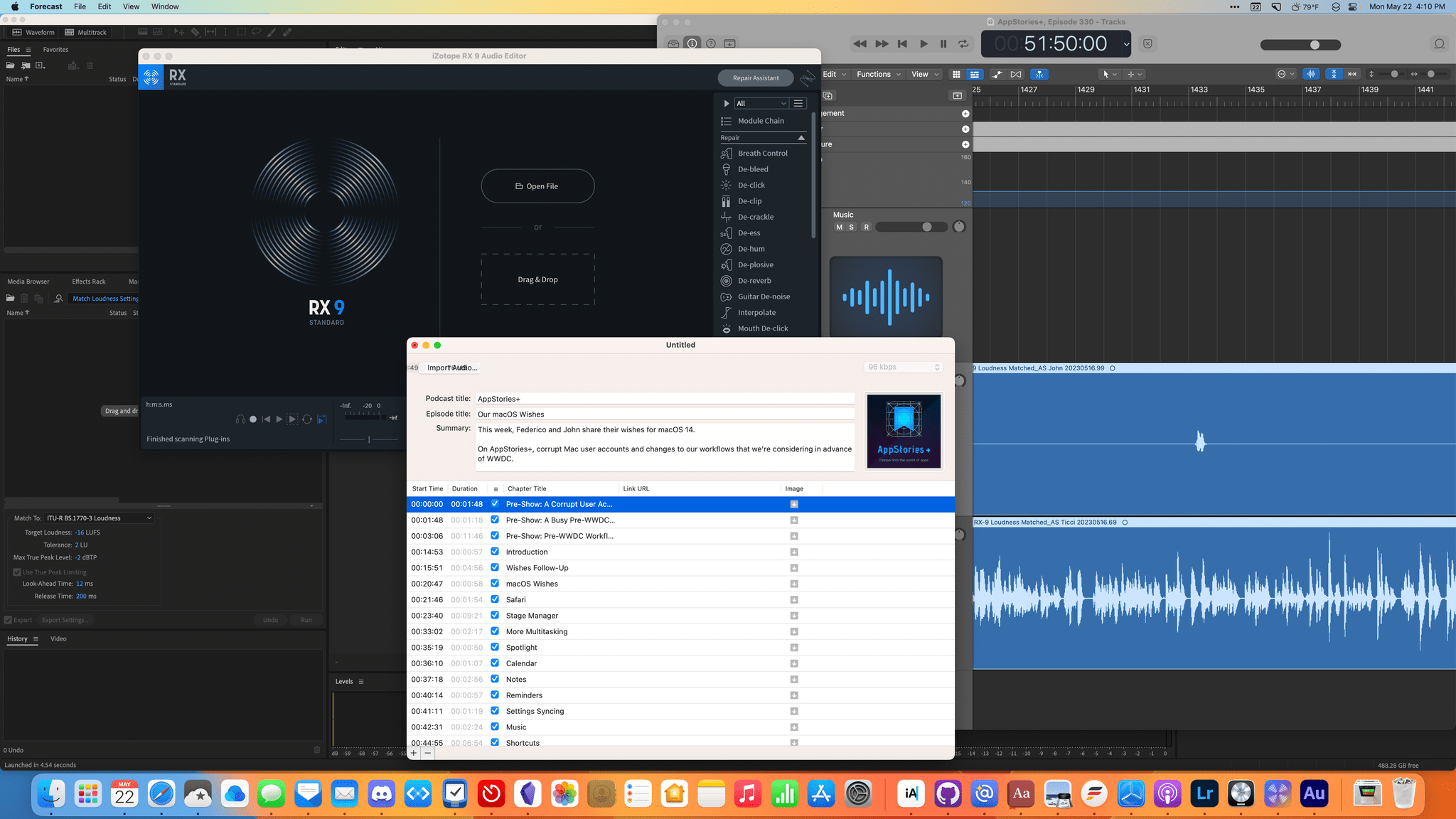
There’s room for more apps on my Mac, but if I’m just doing a simple edit, the iPad Pro is a good alternative.
Having Logic Pro on the iPad is a big step forward toward an iPad-first podcast editing workflow, but it’s just one piece of the puzzle. The iPad still can’t separately record local audio during an audio or video call, and it will undoubtedly take a while for plug-in makers to bring their plug-ins to Logic Pro for iPad. There are other tools I use on the Mac to match audio loudness and transcode uncompressed audio into compressed formats that I don’t have a good iPad solution for yet, either. However, with Logic Pro for iPad filling the biggest hole in my podcast editing workflow, my hope is that more supporting apps in my workflow will follow suit, allowing me to move between devices even more efficiently as time passes.
Logic Pro for iPad is available on the App Store. Apple is offering a one-month free trial, after which the app is $4.99/month or $49/year, a bargain, in my opinion, that will make Logic Pro accessible to a broader audience. To run Logic Pro for iPad, you need an iPad with an Apple A12 Bionic chip or later, plus iPadOS 16.4 or later.