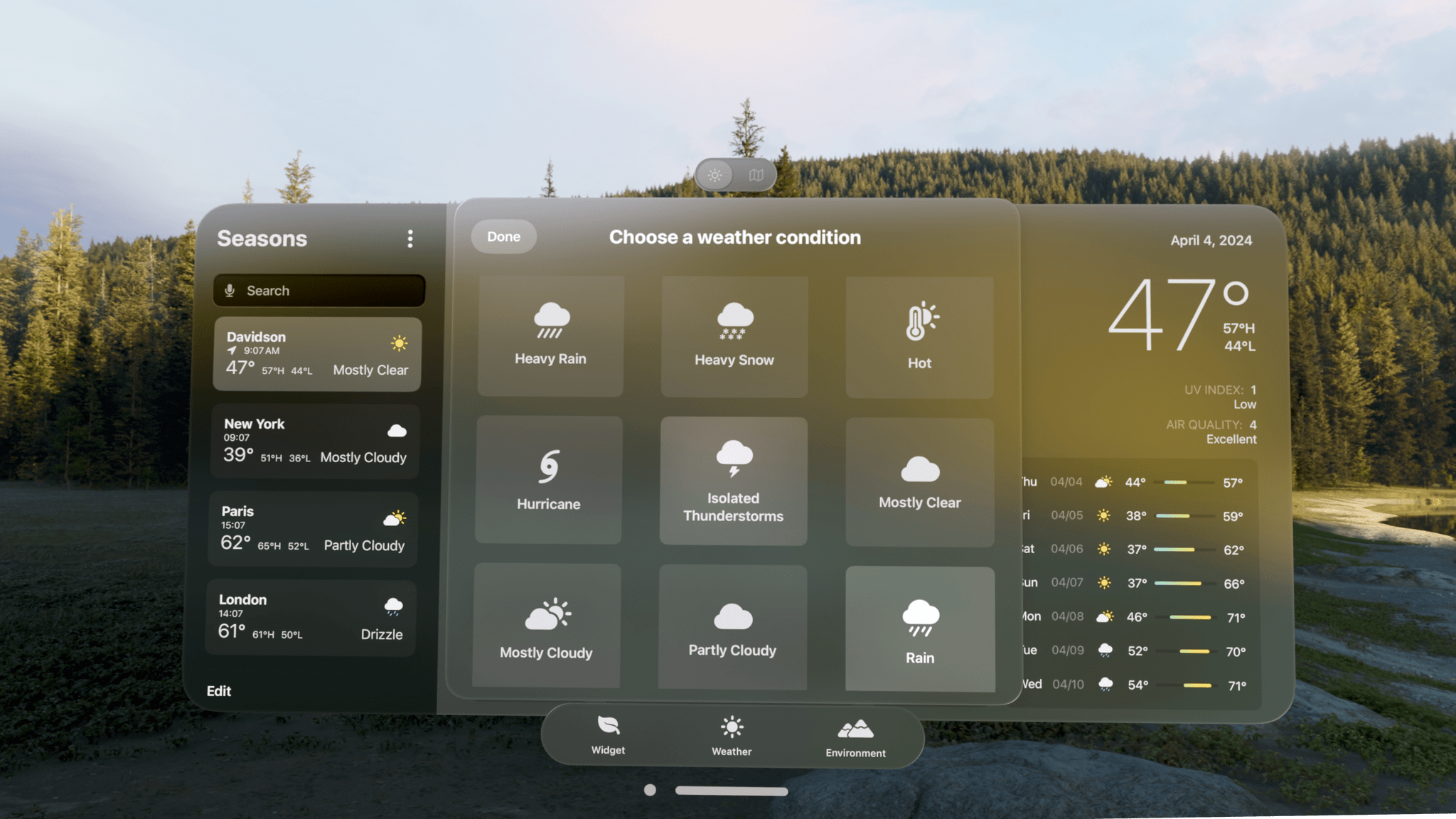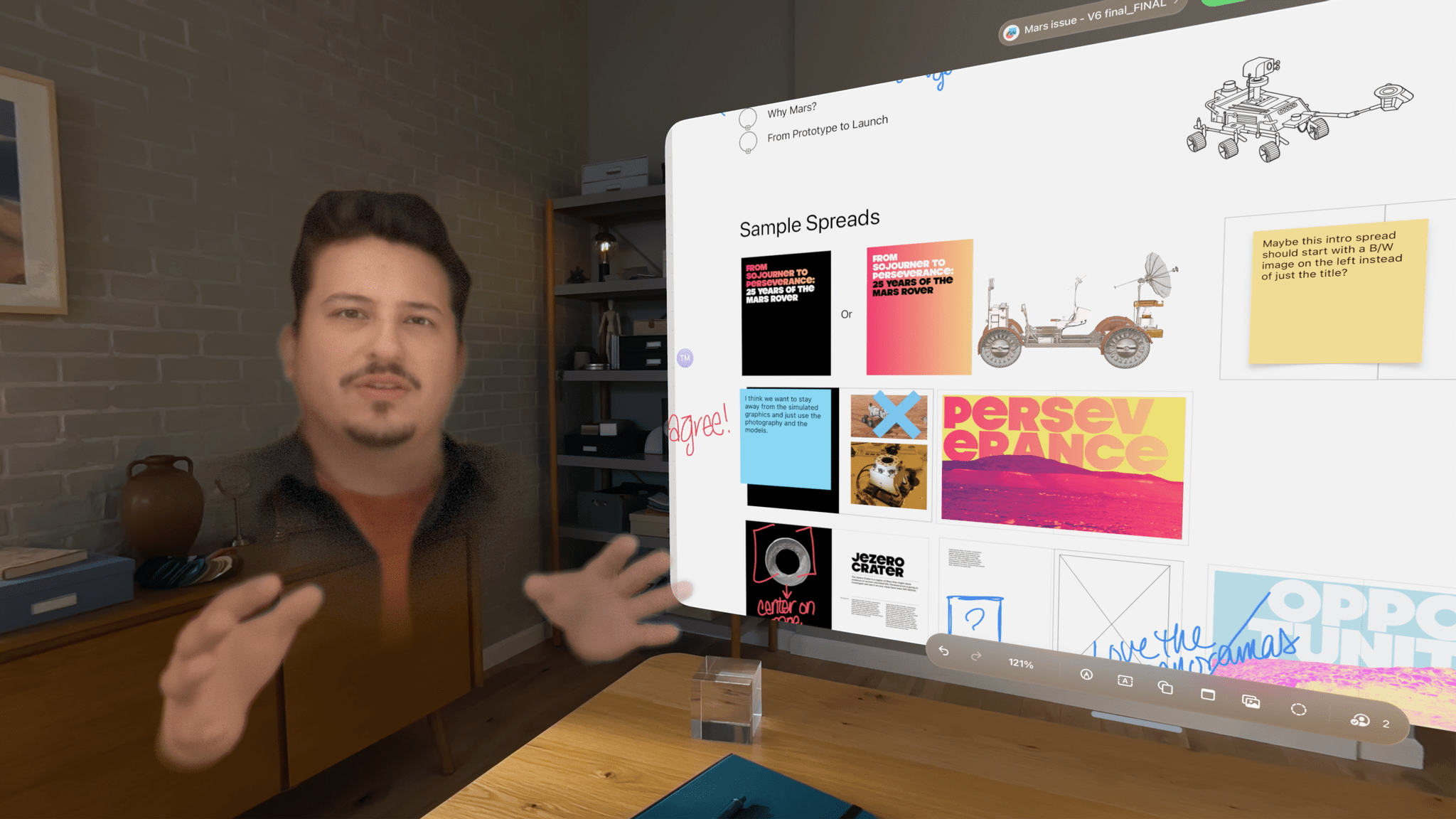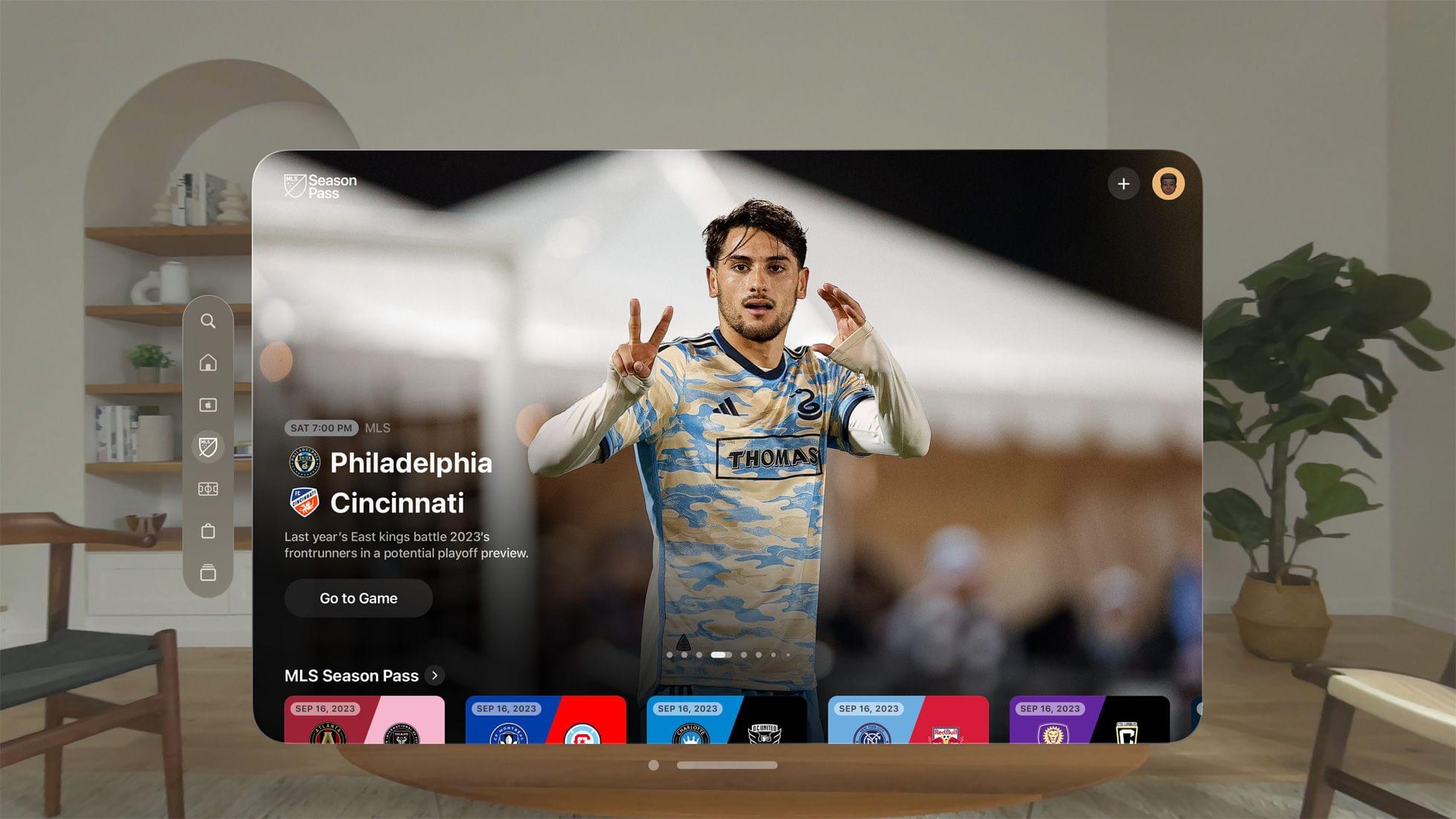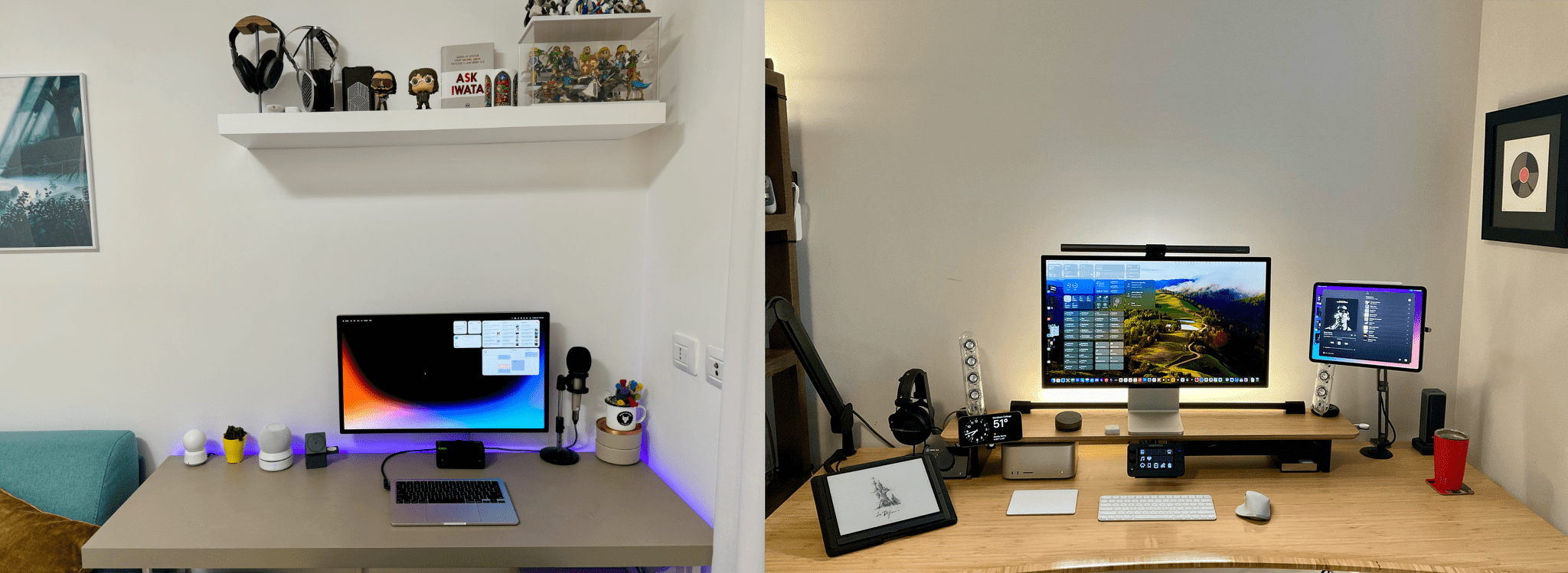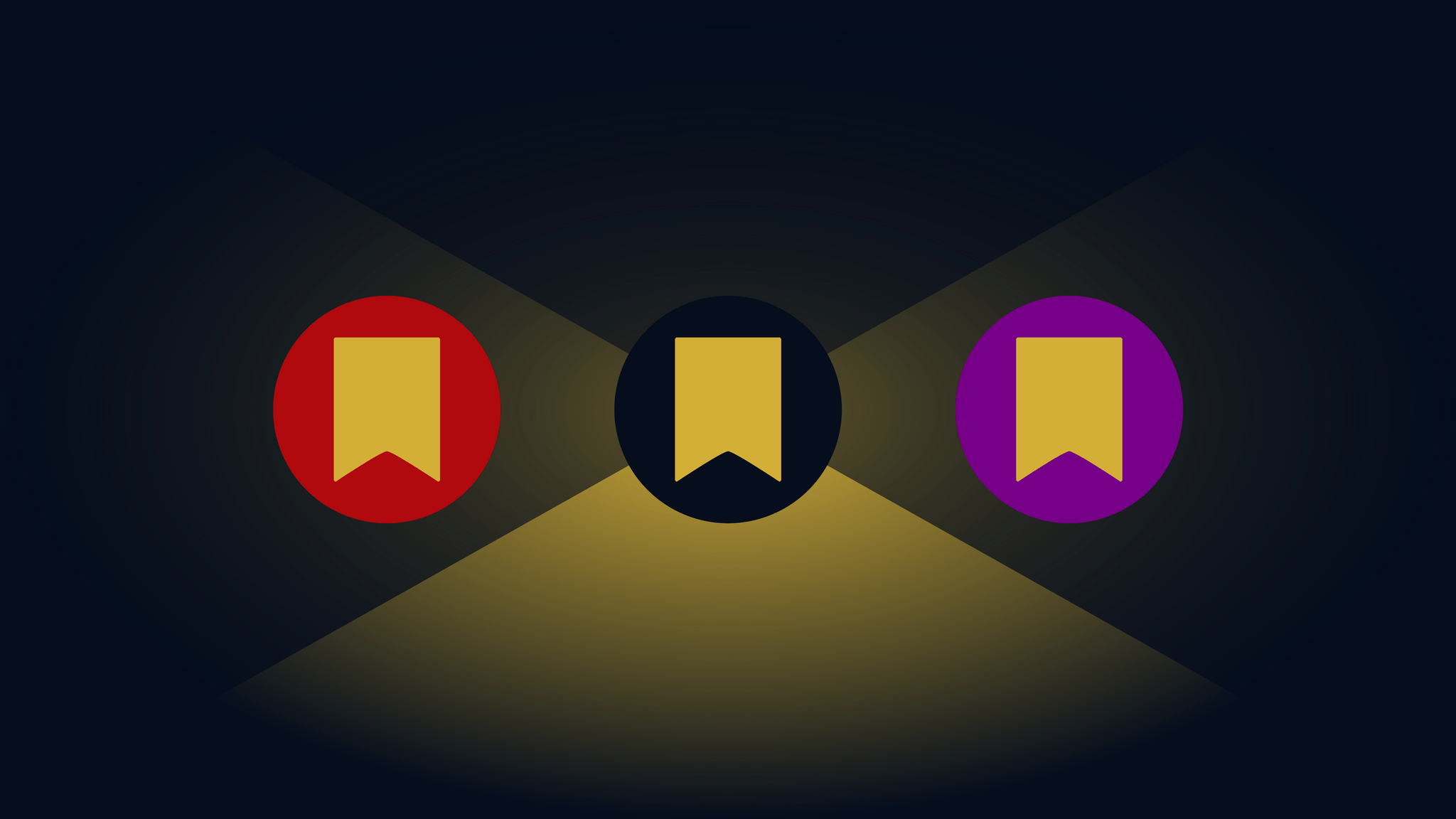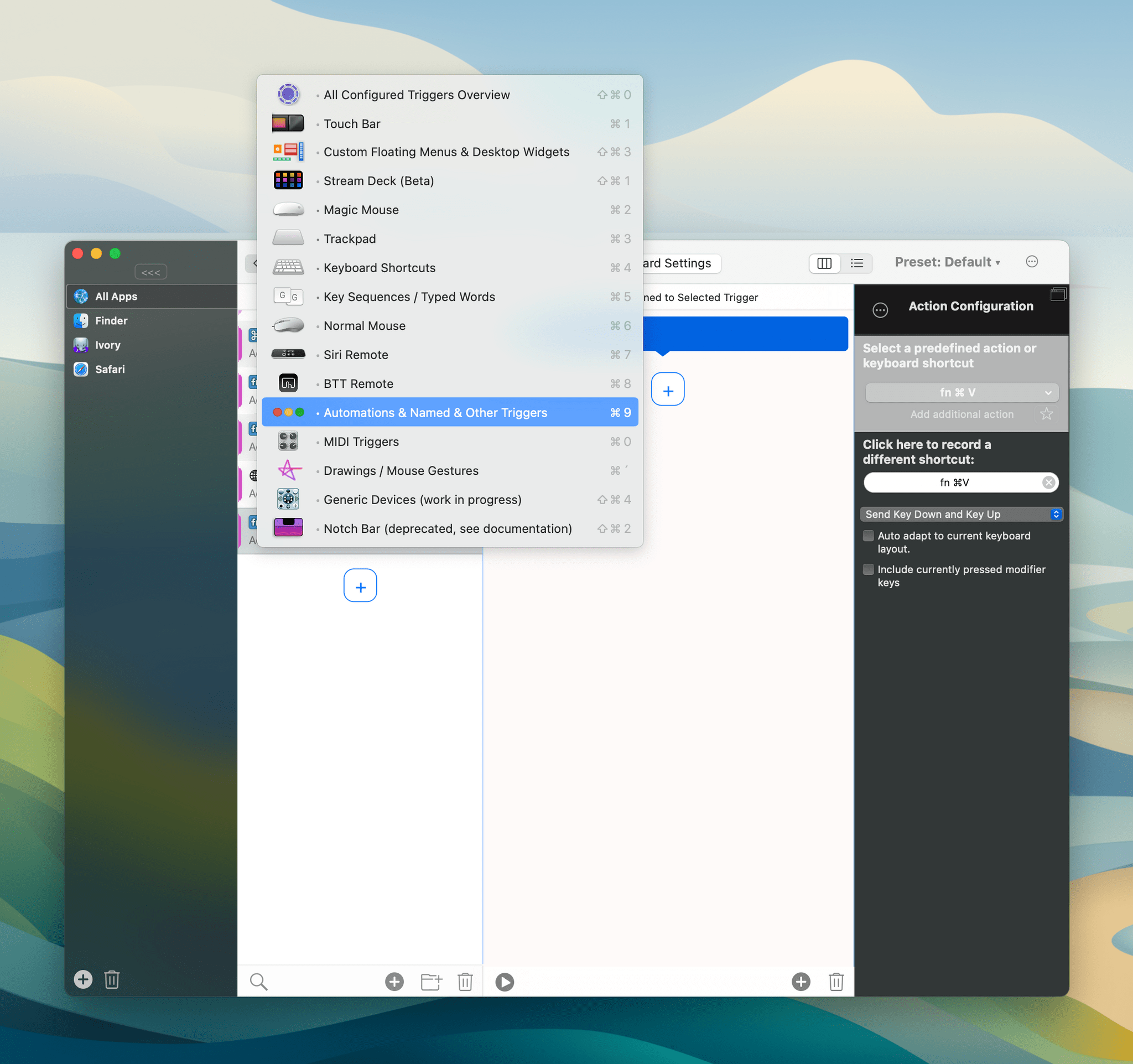Seasons is the sort of weather app I’d hoped for ever since I ordered my Vision Pro. It’s a unique mix of detailed forecast data combined with an immersive spatial computing experience. There’s a gee-whiz, proof-of-concept aspect to the app, but at its core, Seasons is a serious weather app and a spatial widget that’s a pleasure to incorporate into an everyday Vision Pro workflow.
Posts tagged with "Vision Pro"
Vision Pro App Spotlight: Seasons Weaves Immersive Conditions Into a Comprehensive Weather App
Apple Releases Spatial Personas Betas to visionOS 1.1 Users
Apple has added Spatial Personas to the Personas beta for all Vision Pro users running visionOS 1.1, the latest public release of the OS.
Spatial Personas are available in FaceTime where users can collaborate using SharePlay. That means you can work with colleagues on a presentation, watch TV with friends and family, play games, and more. According to Apple, Spatial Personas allow you to move around and interact with digital content, providing a greater sense of presence.
Apple says that each user can reposition content to accommodate their own surroundings without affecting the others participating in a SharePlay session. Spatial Personas are available to developers. The Spatial Personas feature also integrates with Spatial Audio, so audio tracks with the position of the other people participating in your FaceTime call.
If you have visionOS 1.1 installed, you may need to reboot your Vision Pro to see a new Spatial Personas button in the FaceTime app, although we’ve tried and don’t see the feature yet. Tapping on a Persona tile during a FaceTime call will also allow you to switch the Spatial Persona of the person you’re calling. Returning to a Persona from a Spatial Persona can be accomplished from the Vision Pro’s Control Center. There’s also a limit of five Spatial Personas per FaceTime call.
Film Featuring the 2023 MLS Cup Playoffs and Shot in Apple Immersive Video Coming Later Today
When Major League Soccer’s season began last month, Apple announced that it would release a highlights film of the 2023 MLS Cup Playoffs that was captured in Apple Immersive Video. Well, Apple now says that the film, called 2023 MLS Cup Highlights, will be available later today on the Vision Pro. The film should be available at around 9 PM Eastern US time.
I’m excited to watch the film. I’m not an MLS fan, but I haven’t had a chance to see what it’s like to experience sports in an immersive environment yet. Sports and music concerts are areas I expect we’ll see a lot more of on the Vision Pro in the coming months.
Vision Pro Chronicles: My Custom ‘Dual Knit Open’ Setup for Maximum Comfort and Awareness
 I'm using.](https://cdn.macstories.net/img_0872-1711623741629.jpeg)
My custom Vision Pro setup. This is the stand I’m using.
Vision Pro Chronicles is a MacStories series about our journeys with the Vision Pro. In this series, we’ll explore the potential of visionOS as a brand new platform in our workflows and personal lives, share how we’re using the Vision Pro on a daily basis, and cover interesting apps and accessories for the device.
You’ll be shocked to learn that I’m not using the Vision Pro in any of the default Apple configurations.
After two months spent testing a variety of different options for bands, straps, and other “mounting” solutions, I’ve found my ideal setup. It looks somewhat ridiculous at a glance, and it’s not for everyone, but it allows me to use the Vision Pro for longer sessions.
Most importantly, it helps me enjoy the Vision Pro more.
A MacStories Setups Update→
Last November, we created the MacStories Setups page. It’s a collection of the gear, apps, and services that Federico and I use for work and play. We knew when we created the page that it would change regularly, and it has. Today, we’re introducing our third update in four months, which collects changes related to Federico’s MacPad setup and some smaller adjustments that we’ve both made recently.
The MacPad additions to Federico’s setup include:
- The 11” iPad Pro
- The GameSir G8 Galileo game controller
- A JETech laptop sleeve
- The Opal Tadpole webcam
However, Federico isn’t living a MacPad-only lifestyle. He uses the Vision Pro daily and has added it along with the following accessories to his setup:
Other additions include:
- A battery base for Federico’s portable HomePod mini setup
- A new ASUS mesh Wi-Fi 6E router
- A grip case for the Steam Deck
- A Suti PhoneBack for his iPhone
Our app lineups change constantly, too, and most recently, Federico has added:
- Fork for managing the MacStories GitHub repos
- GameTrack for videogame tracking
- Sequel for other media tracking
- GoodLinks as his read-later app
- Pocket Casts for podcast listening
- CARROT Weather for weather forecasts
- Inoreader for RSS
As for me, since my big desk setup upgrade, I’ve made a handful of changes to my desk and gaming setups, along with other adjustments.
With summer around the corner, I’ve been refining my portable setup. The Logitech Casa Pop Up Desk that I reviewed recently is perfect for an afternoon at a coffee shop or sitting out on my balcony. I’ve enjoyed the Boox Tab Ultra so much that I added a Boox Palma for ultra-portable e-ink reading on-the-go.
The articles I save to read on the Palma and elsewhere are currently split between GoodLinks and Readwise Reader. I’ve also swapped out NaturalReader for Speechify for text-to-speech workflows, but I’m not completely satisfied with any read-aloud solution I’ve tried yet.
I’m also slowly refining my gaming setup. The ASUS ZenWiFi Pro Wi-Fi 6E mesh router system is a big step up from the Linksys Atlas routers I was using before in terms of both coverage and speed. I’m still floored by the bandwidth I get with my iPhone 15 Pro Max and Ayn Odin 2 Pro. I also picked up a Miyoo Mini+ retro gaming handheld because I’m traveling soon and wanted an ultra-portable handheld to take with me. Also, to track what I’m playing, I’ve been using GameTrack, which I recently reviewed.
Both of us have added a handful of other apps and gear, too, so be sure to browse through the Setups page to find the complete listing of our current setups.
ALVR Beta Brings SteamVR Games with Joy-Con Support to the Vision Pro→
Ian Hamilton writing for UploadVR about his experience playing Half Life: Alyx with Nintendo Joy-Con and the Apple Vision Pro:
The tracking quality is far from ideal and I couldn’t get the gravity gloves to pull objects. Those limitations make much of Half-Life: Alyx still off-limits at present. The hand tracking is so sluggish, for example, I wouldn’t want to engage in combat like this. Still, I enjoyed exploring a laid back look through the early parts of Half-Life: Alyx on Vision Pro’s untethered system with developer commentary turned on. And that this works at all is a remarkable testament to the ingenuity of open-source developers.
Hamilton, who tested other games like Beat Saber, too, used ALVR, an open-source project that allows SteamVR games to be played on the Vision Pro over Wi-Fi and just released a beta visionOS app.
As with a lot of these cutting-edge experiments, the number of games that are playable using ALVR is limited. However, as a proof of concept, it’s interesting to see Joy-Con, which are supported by visionOS, working in concert with hand tracking. As limited as the experience is now, ALVR points to a potential hybrid solution for gaming on the Vision Pro that combines the natural interactions of hand tracking with the precision of controllers.
Job Simulator Devs Say They Feel ‘Vindicated’ By Apple Vision Pro’s Approach To VR→
Henry Stockdale, of UploadVR is at the annual Game Developers Conference (GDC) in San Francisco this week and interviewed Andrew Eiche, the CEO of Owlchemy Labs, creators of Job Simulator and other VR games:
Asked about the studio’s hand tracking focus and how Apple Vision Pro uses hand tracking as its primary control method, Eiche believes Apple’s system feels like “huge vindication” for Owlchemy’s strategy.
We had this similar pinch gesture in our previous hand tracking demo without knowing what Apple was going to do at all, so it’s great to see that we’ve all coalesced around this one interaction.
When we first tried the Apple Vision Pro, we were like, ‘yes!’ This is like what we have been hoping for in many cases. Making an app on a headset is difficult right now on every headset because you have to start from scratch. With Apple, you can use Swift UI. You can use all of these different tools to build an app to get the base layer. And then you add everything on top of it and it’s interesting. So yeah, it felt like a huge vindication.
Job Simulator first launched on Sony’s PlayStation VR in 2016, so it’s interesting to hear that its veteran VR development team independently arrived at a similar interaction scheme as Apple’s Vision Pro designers and engineers.
In addition to Job Simulator, Owlchemy Labs announced last month that it is also working on bringing Vacation Simulator to the Vision Pro.
NVIDIA Introduces Remote Scene Rendering for Vision Pro Development→
NVIDIA is in the midst of its 2024 GTC AI conference, and among the many posts published by the company yesterday, was a bit of news about the Apple Vision Pro:
Announced today at NVIDIA GTC, a new software framework built on Omniverse Cloud APIs, or application programming interfaces, lets developers easily send their Universal Scene Description (OpenUSD) industrial scenes from their content creation applications to the NVIDIA Graphics Delivery Network (GDN), a global network of graphics-ready data centers that can stream advanced 3D experiences to Apple Vision Pro.
That’s a bit of an NVIDIA word salad, but what they’re saying is that developers will be able to take immersive scenes built using OpenUSD, an open standard for creating 3D scenes, render them remotely, and deliver them to the Apple Vision Pro over Wi-Fi.
What caught my eye about this announcement is the remote rendering and Wi-Fi delivery part. NVIDIA has been using its data centers to deliver high-resolution gaming via its GeForce NOW streaming service. I’ve tried it with the Vision Pro, and it works really well.
The workflow also introduces hybrid rendering, a groundbreaking technique that combines local and remote rendering on the device. Users can render fully interactive experiences in a single application from Apple’s native SwiftUI and Reality Kit with the Omniverse RTX Renderer streaming from GDN.
That means visionOS developers will be able to offload the rendering of an immersive environment to NVIDIA’s servers but add to the scene using SwiftUI and RealityKit frameworks, which Apple and NVIDIA expect will create new opportunities for customers:
“The breakthrough ultra-high-resolution displays of Apple Vision Pro, combined with photorealistic rendering of OpenUSD content streamed from NVIDIA accelerated computing, unlocks an incredible opportunity for the advancement of immersive experiences,” said Mike Rockwell, vice president of the Vision Products Group at Apple. “Spatial computing will redefine how designers and developers build captivating digital content, driving a new era of creativity and engagement.”
“Apple Vision Pro is the first untethered device which allows for enterprise customers to realize their work without compromise,” said Rev Lebaredian, vice president of simulation at NVIDIA. “We look forward to our customers having access to these amazing tools.”
The press release is framed as a technology focused on enterprise users, but given NVIDIA’s importance to the gaming industry, I wouldn’t be surprised to see the new frameworks employed there too. Also notable is the quote from Apple’s Mike Rockwell given the two companies’ historically chilly relationship.
Club MacStories Sample: BetterTouchTool Tips, Vision Pro Shortcuts, a Task Manager Review, and the Effect of AI on the Internet
We often describe Club MacStories as more of the MacStories you know and love reading on this website. That’s an apt shorthand for the Club, but when you’re being asked to sign up and pay for something, it still helps to see what you’re buying. That’s why every now and then, we like to share samples of some of what the Club has to offer every week.
So today, we’ve made Issue 408 of MacStories Weekly from a couple of Saturdays ago available to everyone. Just use this link, and you’ll get the whole issue. You can also use the links in the excerpts below to read particular articles.
Everybody in the Club gets MacStories Weekly and our monthly newsletter called the Monthly Log, but there’s a lot more to the Club than just email newsletters. All members also get MacStories Unwind+, an ad-free version of the podcast that we publish a day early for Club members. All Club members also have access to a growing collection of downloadable perks like wallpapers and eBooks.
Club MacStories+ members get all of those perks along with exclusive columns that are published outside our newsletters, access to our Discord community, discounts on dozens of iOS, iPadOS, and Mac apps, and advanced search, filtering, and custom RSS feed creation of Club content. Club Premier builds on the first two tiers by adding AppStories+, the extended, ad-free version of our flagship podcast that’s delivered a day early, as well as full-text search of AppStories show notes, making it the all-access pass for everything we do at MacStories.
To learn more and sign up, you can use the buttons below:
Join Club MacStories:
Join Club MacStories+:
Join Club Premier:
Issue 408 of MacStories Weekly, which you can access here, starts with two excellent tips from Niléane on how to use BetterTouchTool to remap the Mac’s yellow and green ‘stoplight’ buttons. Like a lot of tips and workflows we share, Niléane’s was inspired by a similar technique Federico employed a couple of weeks before:
Two weeks ago, in Issue 406 of MacStories Weekly, Federico shared a tip for BetterTouchTool that resonated with me. Just like him, I am used to minimizing my windows instead of hiding them, which can be annoying since minimized windows no longer come up when you Command (⌘) + Tab to their app’s icon…
…after poking around in BetterTouchTool for a few minutes, I realized that the app allows you to change what the red, yellow, and green window buttons do. As a result, I was able to make it so that the yellow button will actually hide a window instead of minimizing it to the Dock.