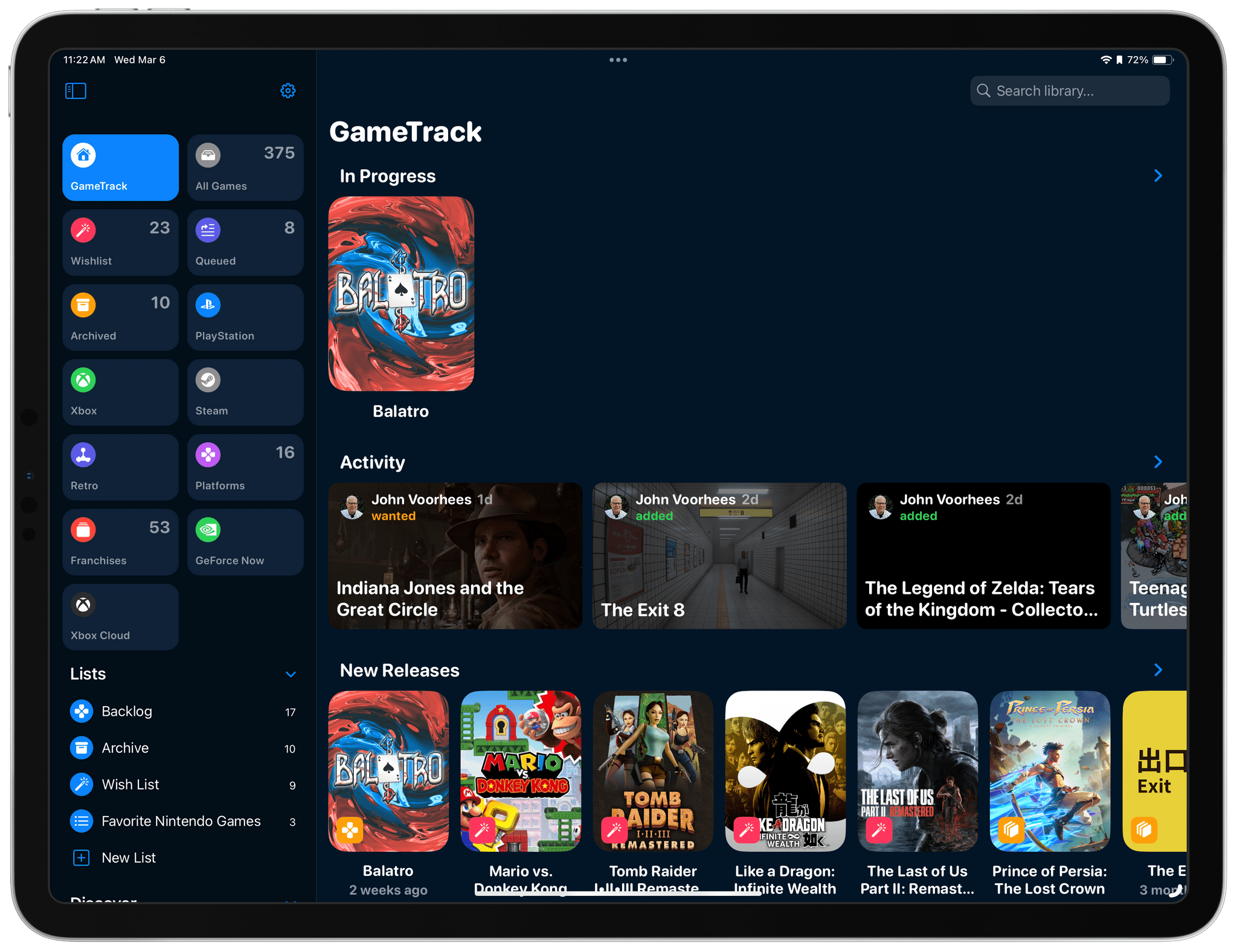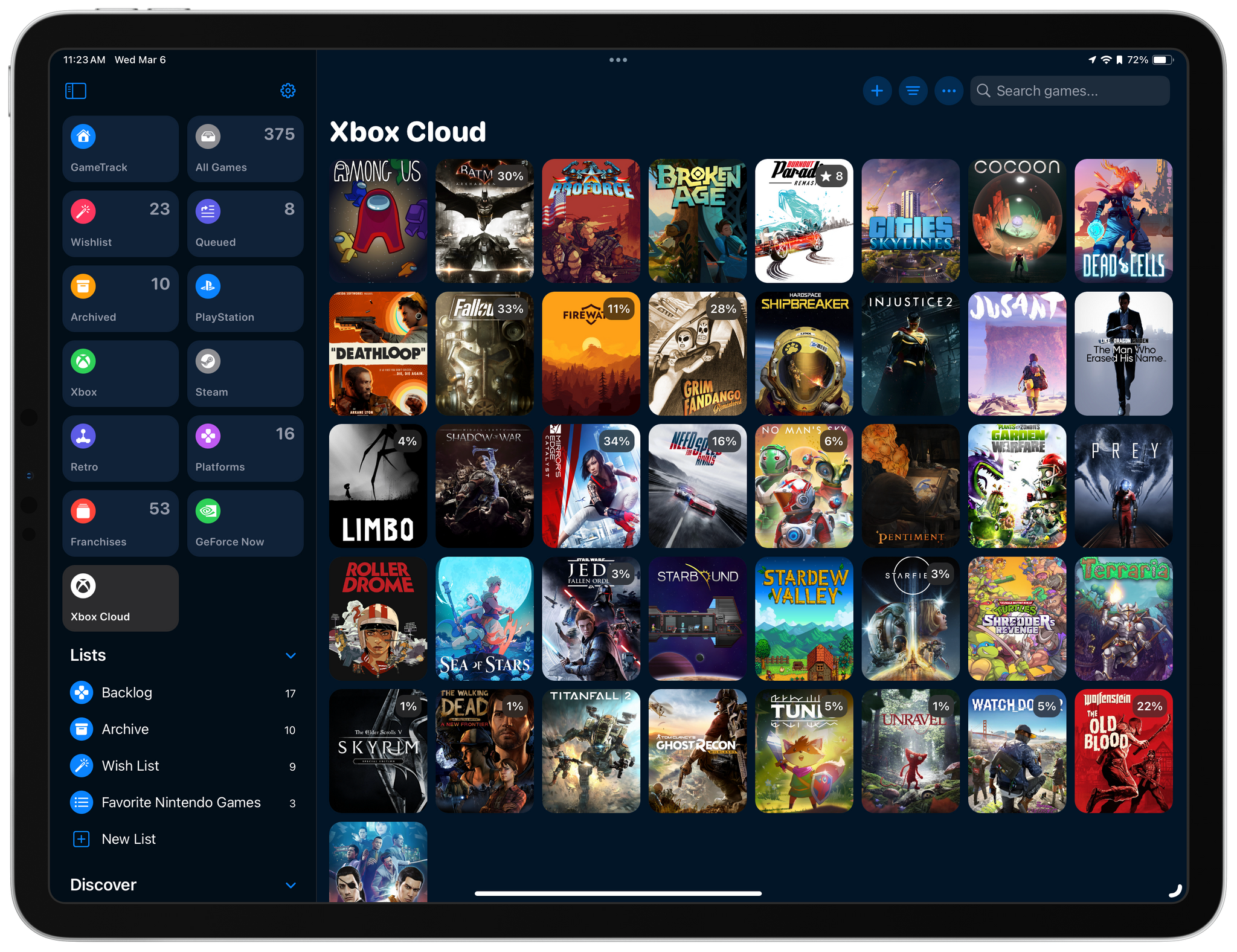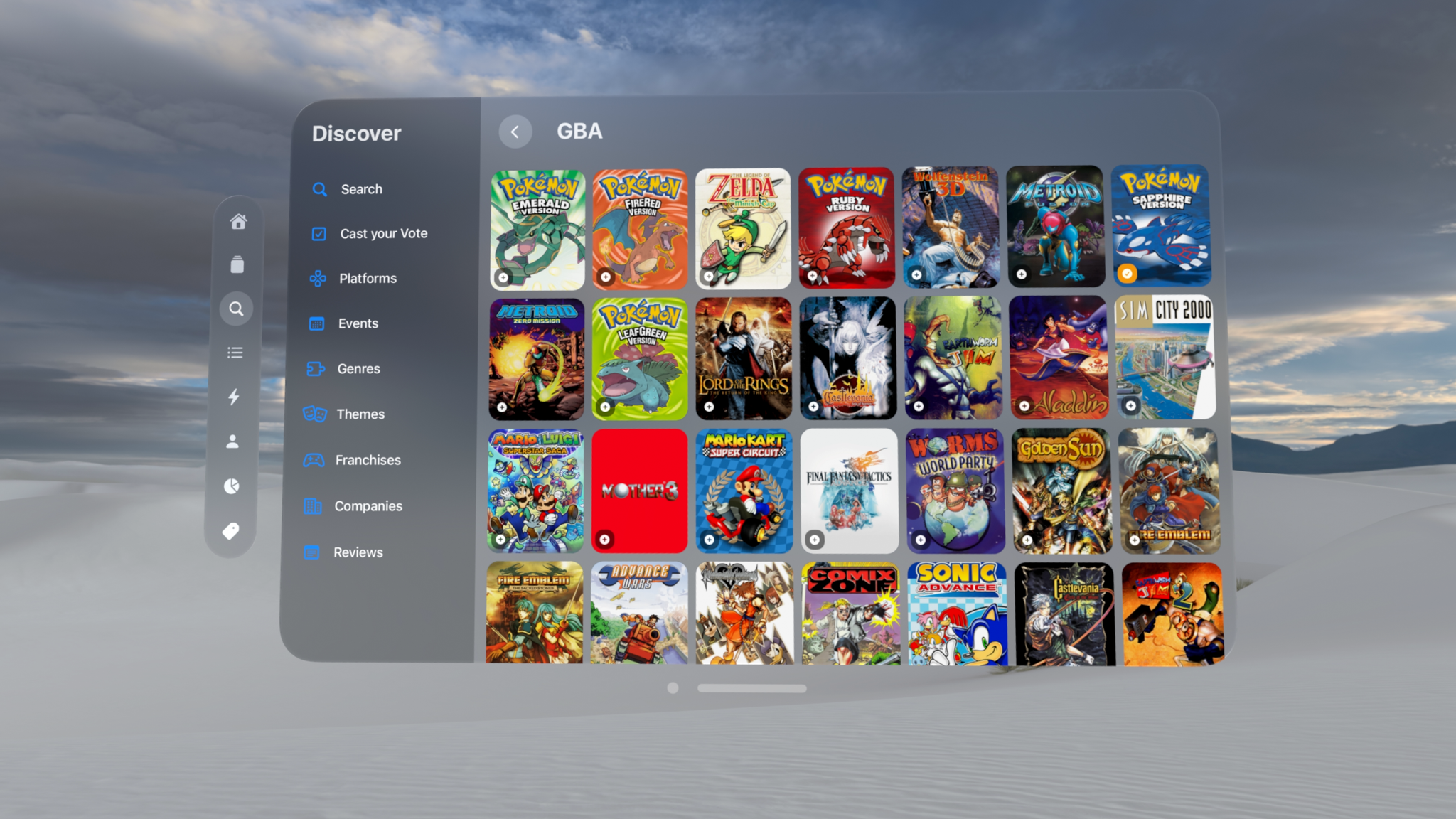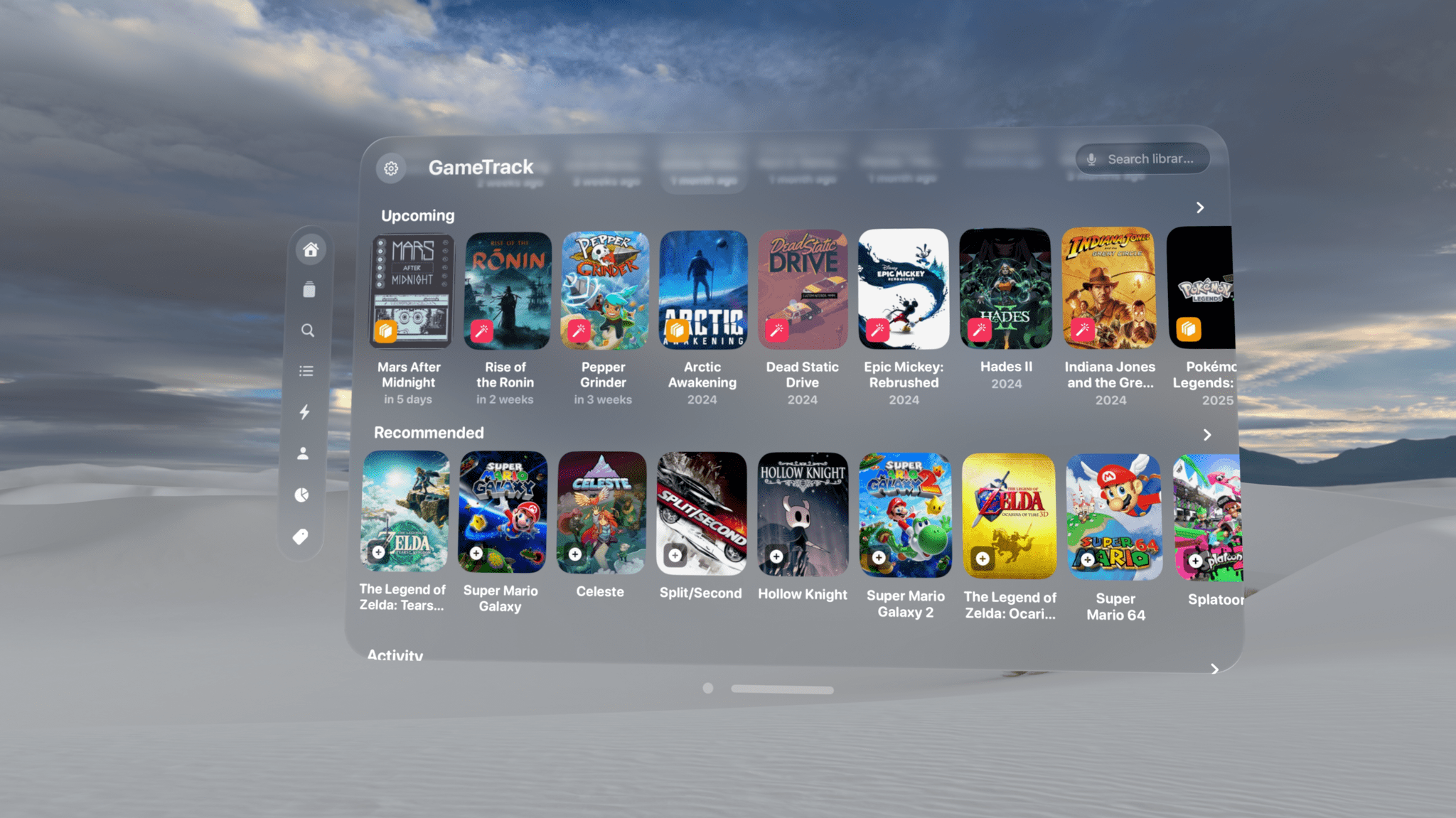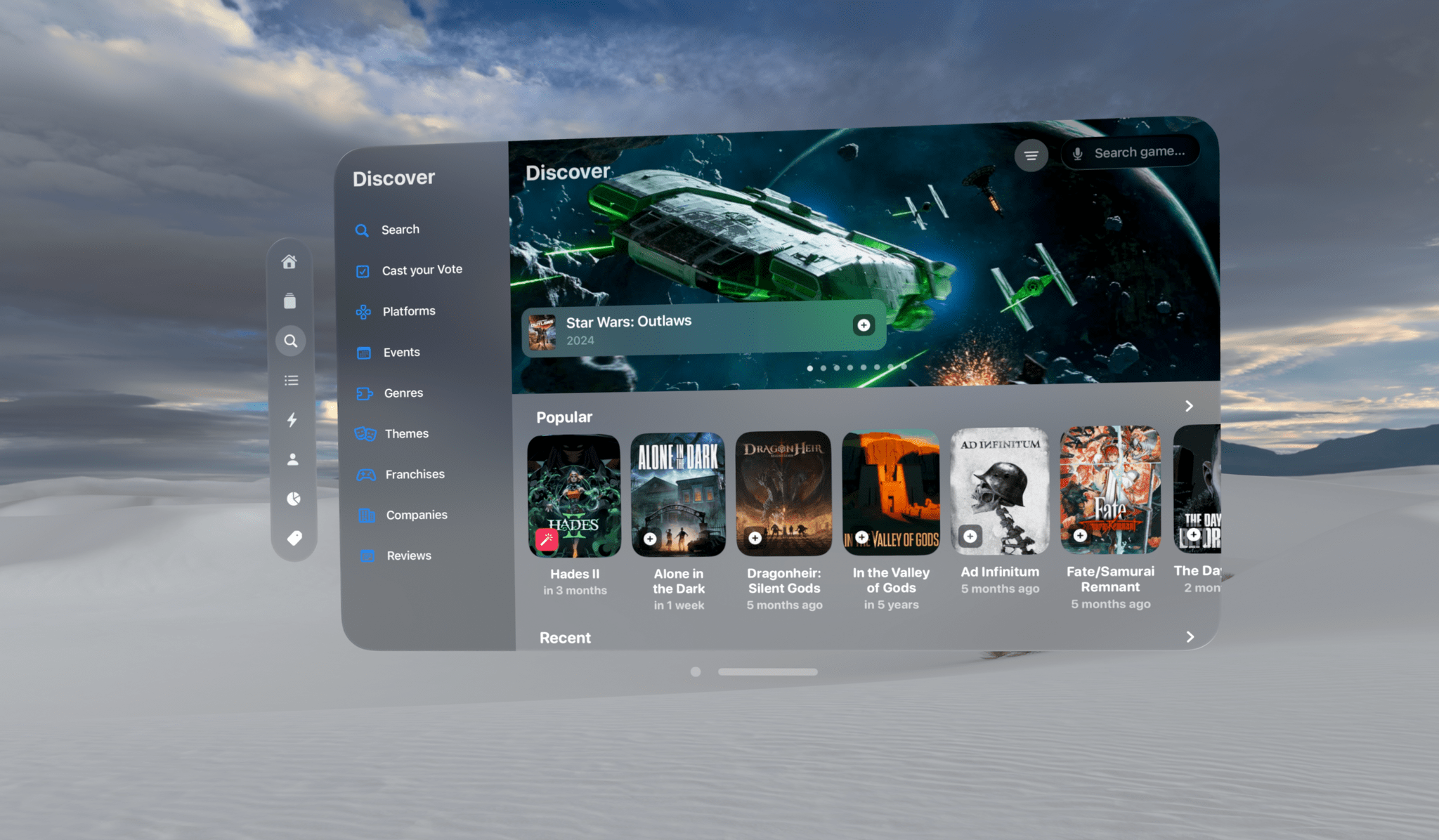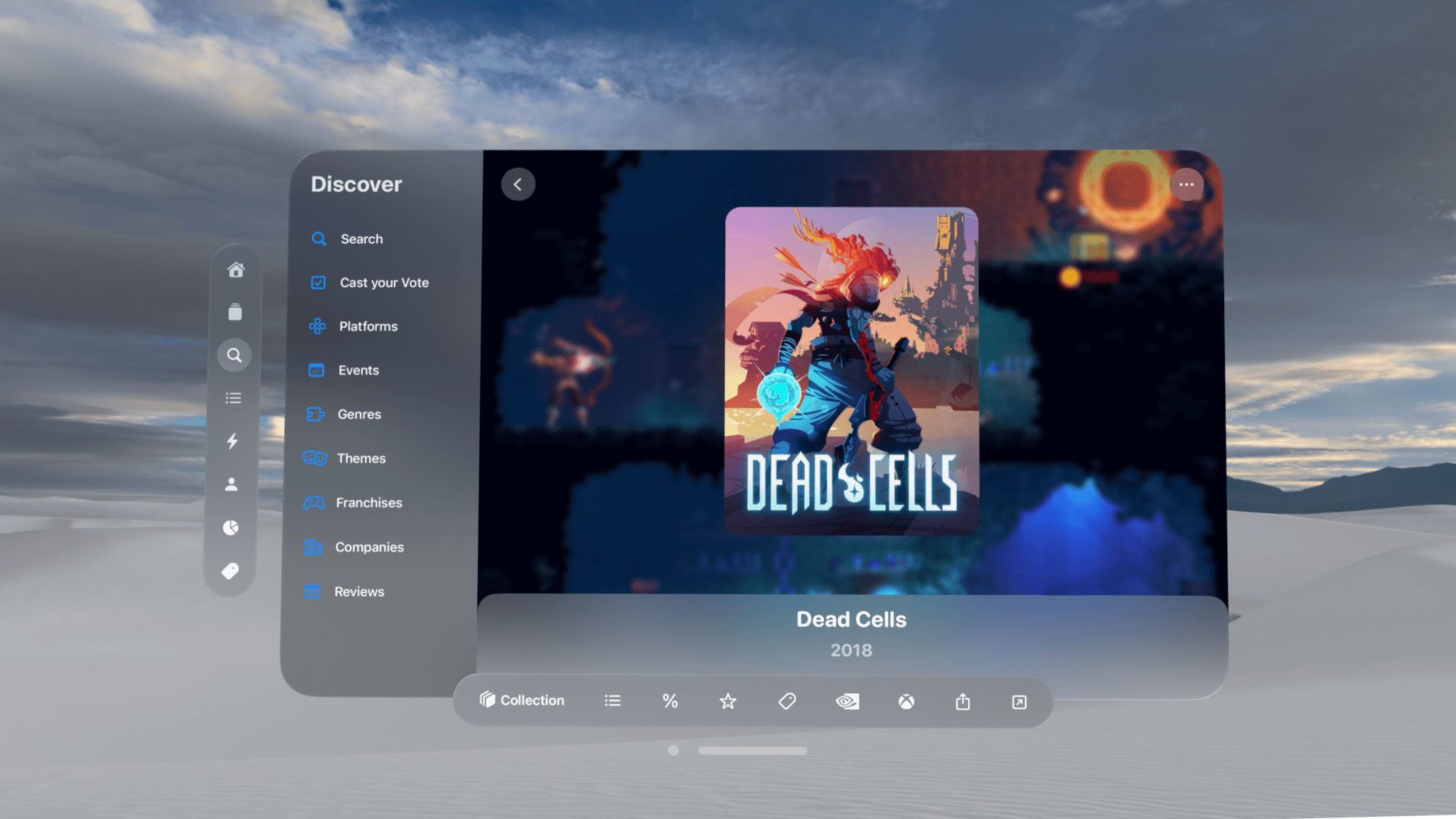Late last week, Joe Kimberlin released GameTrack 5.4, an update to the iOS, iPadOS, and visionOS versions of the app that enables new ways to access your favorite games and navigate the app’s UI. Of course, the Vision Pro version of GameTrack is completely new since the last time I wrote about the app, too. So, let’s take a closer look at the latest iOS and iPadOS updates, as well as the visionOS version, which has become one of my favorite media management apps for Apple’s headset.
All-in-one media management and tracking apps make a lot of sense most of the time. But, as much as I love the all-in-one approach, videogames are one of those areas where a dedicated app makes more sense, especially the deeper you get into it as a hobby.
If you’re into games, GameTrack has you covered on a lot of fronts. I reviewed the app when it debuted in 2020 and love its colorful artwork, list-building, discovery, and other features as much now as I did then. In the years since, the app has grown quite a bit, adding social features, reviews, integrations with your Xbox, PlayStation, and Steam libraries, RetroAchievements, and more. It’s hands-down my favorite way to organize my play time and library.
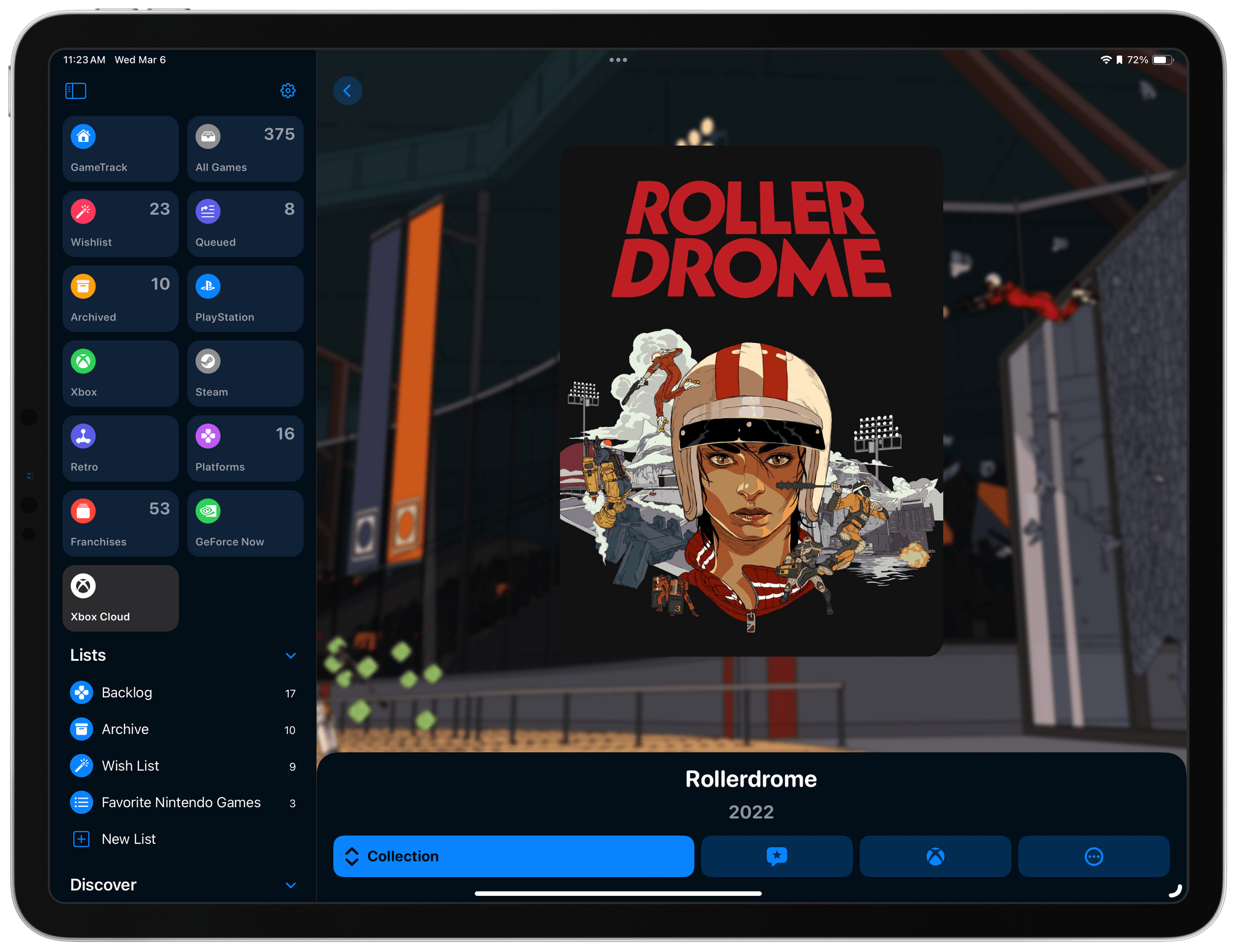
If you’re signed into a service like Xbox Cloud Gaming, an Xbox button appears in GameTrack that launches the game in Microsoft’s cloud gaming service.
The latest update to GameTrack on iOS and iPadOS takes its integration with third-party libraries a step further with a couple of neat features. First, if you log into your Xbox and Steam libraries in the app’s settings, you can launch and play any of your games that are available on Xbox Cloud Gaming or NVIDIA’s GeForce NOW. With the tap of a button, you’re sent from GameTrack’s detail view for a game directly into the service and playing before you know it.
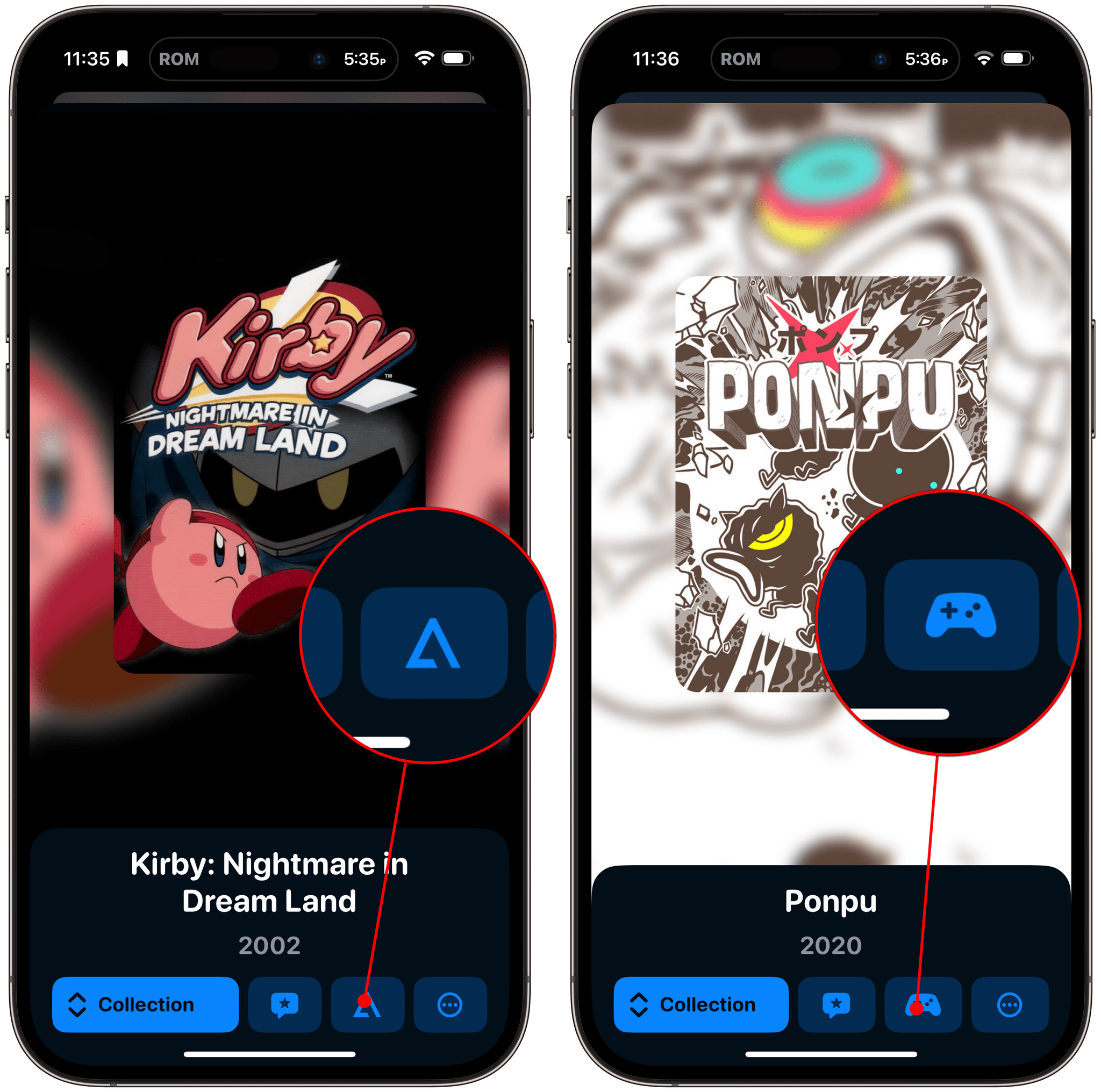
Game launcher buttons are available for apps with deep links like Delta and enable the use of Shortcuts to jump into games on your device.
Second, GameTrack has added the ability to set up launchers for games. That means you can use URL schemes to open games from the app. For example, the side-loaded Delta emulator, which is available on AltStore, offers deep links to the games stored in your game library, allowing you to set up a GameTrack launcher and start a game from its detail view. Launchers also allow you to create shortcuts that open your favorite iOS and iPadOS games with a single ‘Open App’ action. You can use those shortcuts to open games anywhere Shortcuts is available on a device, but with GameTrack’s launchers, they can conveniently be triggered with the Shortcuts URL scheme too.
The icing on the cake for both of these features is that GameTrack can now be controlled with a game controller, too. That way, you can pair your favorite controller with your iPhone or iPad and head right to GameTrack. When you find a game you want to play for which you’ve set up a launcher, or that’s available to stream, you can dive right in with the press of your controller’s A button. GameTrack’s controller navigation also supports the following interactions:
- A = Select
- B = Back
- Shoulder buttons = List navigation
- D-Pad = Item navigation within a list
Those are excellent updates for GameTrack on iOS and iPadOS. However, I now want to shift focus to the visionOS version, which has one of the best designs I’ve tried on the device.
GameTrack is an app that manages a lot of information. There are a total of eight tabs along the left edge of its window:
- Home
- Library
- Discover
- Lists
- Activity
- Profile
- Statistics
- Tags
Many of those tabs are further broken down into multiple sections with the help of a sidebar. Detail views live in their own windows and take advantage of a toolbar ornament along the window’s bottom edge. There’s also a ‘More’ button with additional actions.
That’s a lot to navigate, but it works exceptionally well in GameTrack because visionOS’s default UI stays out of the way, largely on the periphery of windows. That design decision is perfect for GameTrack because it puts the focus squarely on the app’s extensive use of game artwork and provides space for users to browse the rich data it provides.
The perfect example of how well GameTrack works on the Vision Pro is its Discover section, which has always been one of my favorites. Discover is perfect for browsing game details, watching trailers, reading reviews, and jumping to websites to learn more about games you’re considering or already playing. That experience is enhanced by making GameTrack’s window as big as you want on the Vision Pro and taking in all it has to offer.
I’ve also tried the app’s new integration with game streaming services, testing both Xbox Cloud Gaming and GeForce NOW. Both are great ways to play PC and console games on the Vision Pro if you have fast Wi-Fi at home, and with those services’ support for controllers, it’s easy to start in GameTrack and jump into playing. It’s worth noting, however, that GameTrack’s UI cannot be navigated with a controller on visionOS the way it can on iOS and iPadOS.
The only bug I’ve run into using GameTrack on the Vision Pro is a visionOS bug that causes GameTrack’s window to become invisible if a YouTube video is opened in Safari from the app. The only fix is to force quit GameTrack and reopen it. It’s a known issue that Joe Kimberlin is working to resolve. Aside from that small speed bump, using GameTrack on my Vision Pro has become one of my favorite ways to learn about new games and explore my library.
There are always times during the year when my game-playing time is severely limited because I’m busy. 2024 is no different in that way, but I’m making a more concerted effort to set aside time for gaming. The Vision Pro version of GameTrack gave me an excuse to dig back into the app for the first time in a while, update my library, and make plans for the coming weeks.
I will undoubtedly use GameTrack most on my iPhone and iPad, but I’m sold on GameTrack as a Vision Pro app, too. Browsing through all the app has to offer is a fun way to escape into the world of videogames for a while. And, with the constraints on my schedule, having it available everywhere will help me get up and running with a game as quickly as possible. If you haven’t tried GameTrack in a while, I highly recommend revisiting it.
GameTrack is available as a free download on the App Store with some features requiring a $12.99 per year subscription.