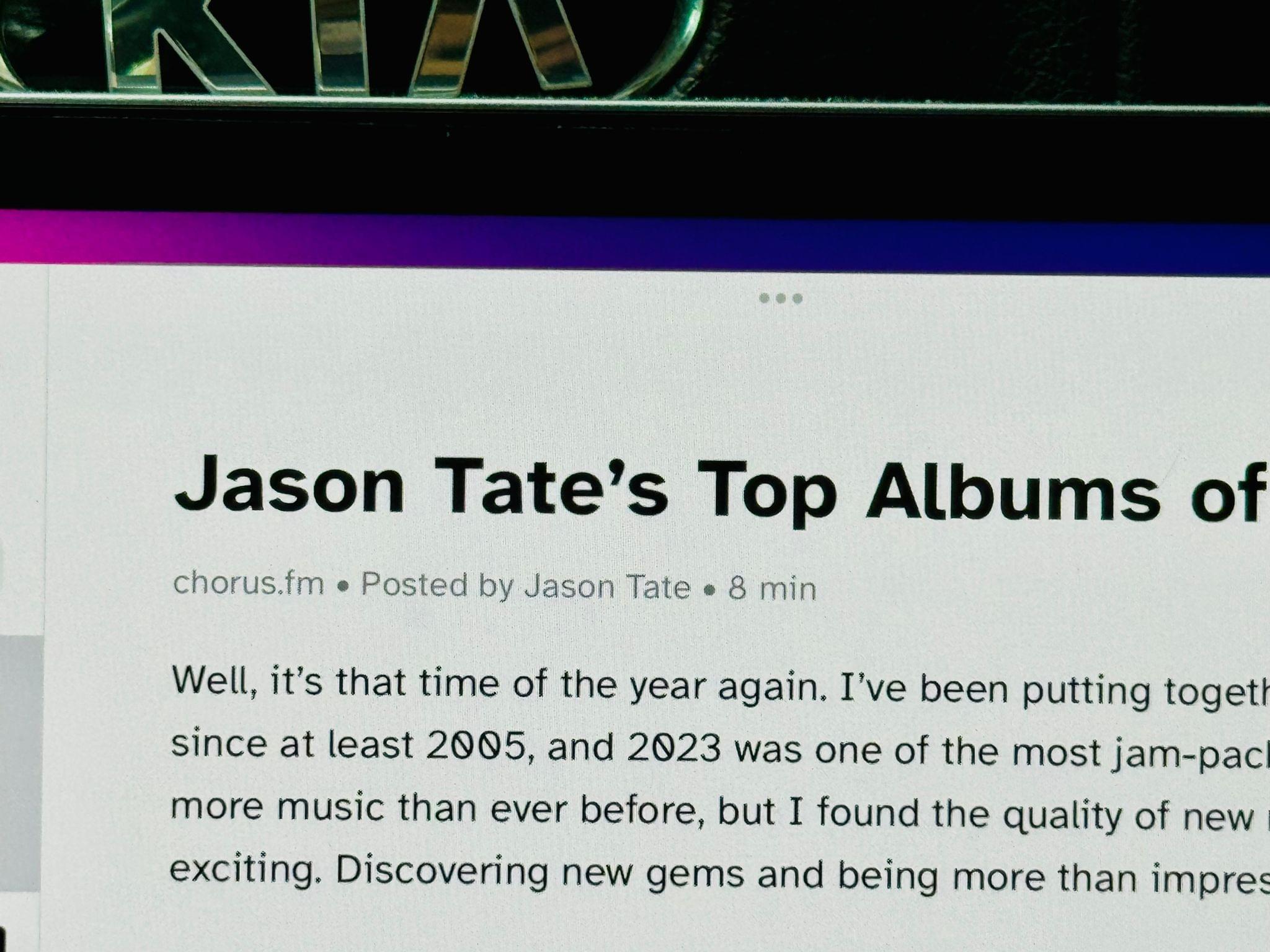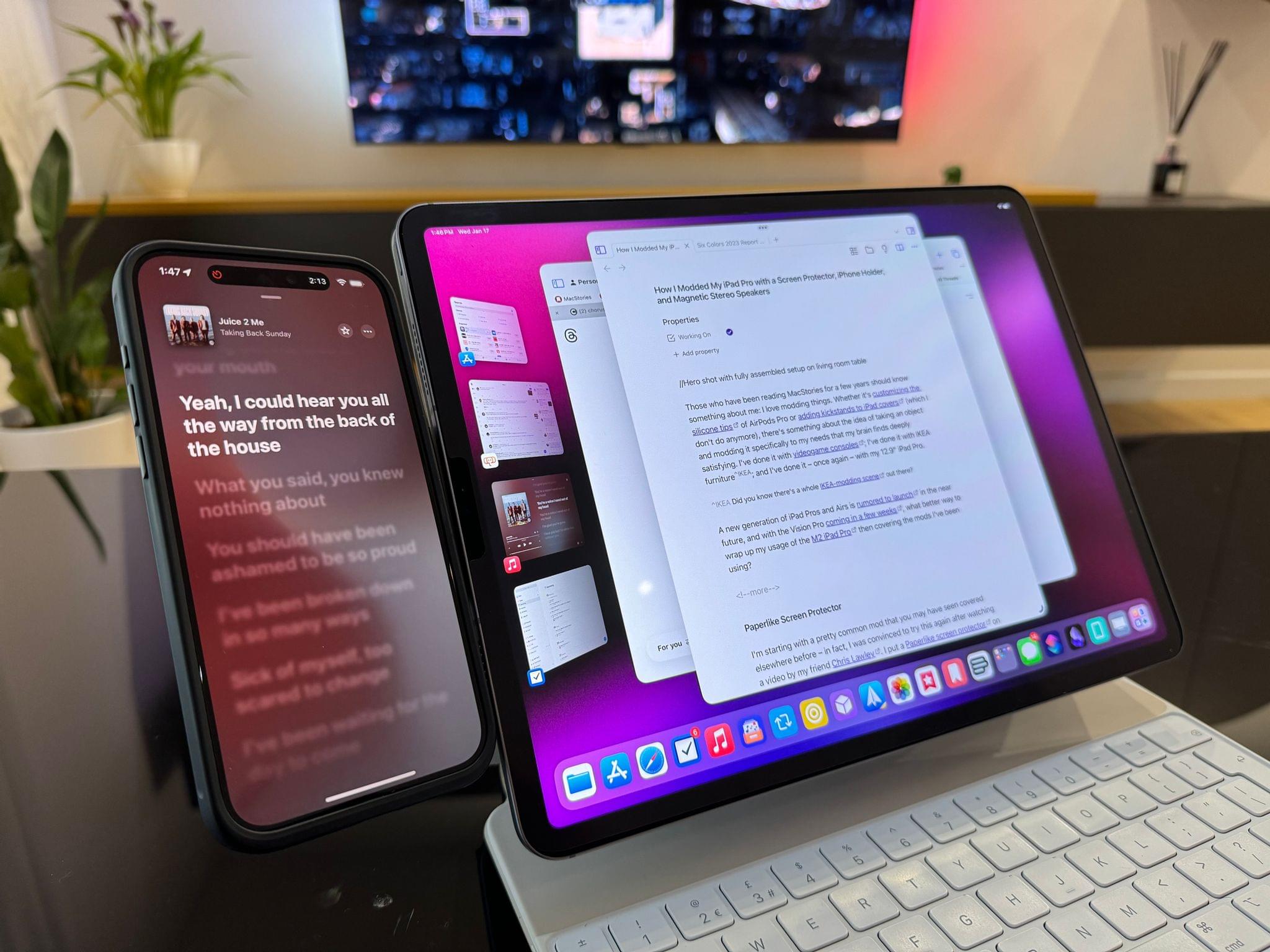Those who have been reading MacStories for a few years should know something about me: I love modding things. Whether it’s customizing the silicone tips of AirPods Pro or adding kickstands to iPad covers (which I don’t do anymore), there’s something about the idea of taking an object and modding it specifically to my needs that my brain finds deeply satisfying. I’ve done it with videogame consoles; I’ve done it with IKEA furniture1; and I’ve done it – once again – with my 12.9” iPad Pro.
A new generation of iPad Pros and Airs is rumored to launch in the near future, and with the Vision Pro coming in a few weeks, what better way to wrap up my usage of the M2 iPad Pro than covering the mods I’ve been using?
Paperlike Screen Protector
I’m starting with a pretty common mod that you may have seen covered elsewhere before – in fact, I was convinced to try this again after watching a video by my friend Chris Lawley. I put a Paperlike screen protector on my iPad Pro again, and I’ve been happier using it than I was expecting.
I say “again” because this is not my first rodeo with Paperlike’s matte screen protectors. I tried the original model years ago, and while I liked the idea of removing glossiness from my computer’s display, the degradation in image quality was too noticeable for my taste. The original Paperlike didn’t last long on my old iPad Pro.
A few years have passed since that experiment, and things have changed in the meantime:
- I spend quite a bit of time working in my car every week, where glare is always a problem;
- We moved into our new place in 2022, and with the much bigger balcony we have now, I’d like to work outside with my iPad Pro every once in a while;
- The folks at Paperlike have come out with a second-gen revision of the screen protector that offers better picture quality and superior transparency, which should help avoiding the first model’s image degradation issues.
I should also note that I’m not interested in the Paperlike screen protector because I want to “replicate the feel of pen and paper” on my iPad Pro. I very rarely use my Pencil with the iPad as a pointing device – never as a drawing tool – and I don’t take handwritten notes. I’m merely intrigued by the idea of removing display glare and, if possible, hiding smudges and fingerprints from the screen, which is a nice bonus.
Well, I’m here to say that I’ve had a much better experience with the latest-gen Paperlike compared to the model I tried years ago. The new film does help in terms of retaining image quality once applied to the iPad Pro’s display, and I don’t feel like I’m sacrificing too much of the mini-LED display when using the new Paperlike.
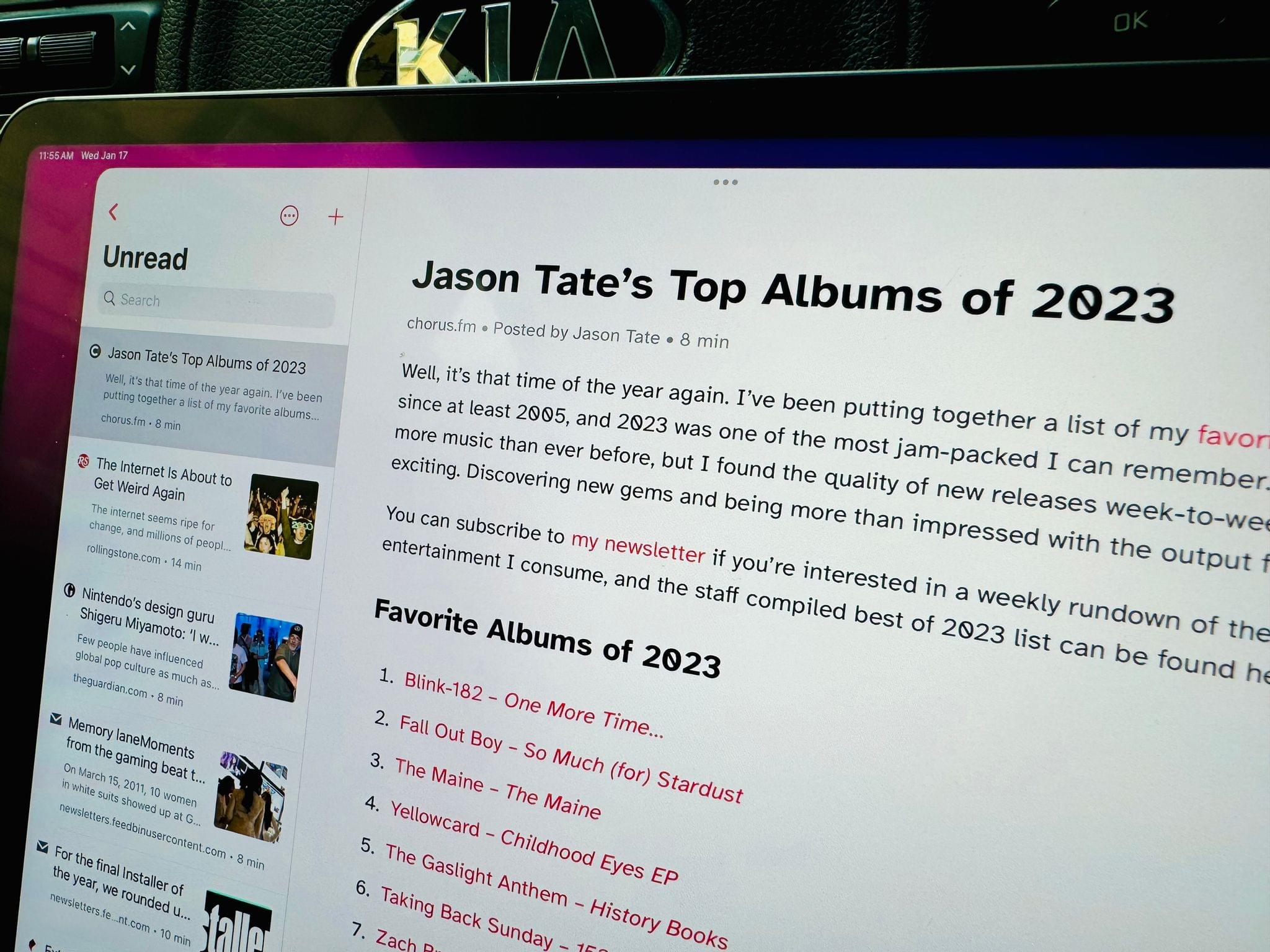
As you can see, the Paperlike doesn’t completely remove reflections from the iPad’s display, but it makes working under direct sunlight much better.
Notably, the new Paperlike allows me to read font at small sizes in apps like GoodLinks and Spark without making small characters blurry, which is something that used to happen with the first-gen model. And, of course, I get all the advantages of a matte screen protector: it’s easier to work in my car or under direct sunlight, and I don’t see smudges on the iPad’s display as much anymore.
With iPad Pros soon getting OLED displays, I’m not sure I’ll be able to resist the temptation of going pure OLED without any screen protector on (I just love OLED too much), but the Paperlike experiment has been a success so far. I recommend it if you’re looking for ways to make your iPad’s display matte and get rid of fingerprints.
Magnetic iPhone Holder
Fine, let’s get to the weird stuff now.
I thought of this mod one day when I was writing with my iPad Pro on the couch and listening to music on my iPhone. Specifically, I was typing in Obsidian on the iPad and checking song lyrics on the iPhone every few seconds. In that moment, I realized that was something I do with a variety of apps on a regular basis: maybe I’m catching up on RSS on the iPad and running timers in Timery for iPhone; or perhaps I’m doing email and keeping WhatsApp open on the iPhone. Typically, I would place the iPhone next to me on the couch or, if I’m working at my desk or living room table, next to the Magic Keyboard. Wouldn’t it be nicer if the iPhone’s display was always right there instead, floating next to the iPad Pro’s display?
After some research, I remembered I once stumbled upon an Instagram ad (sometimes, they work quite well) for a company called Rolling Square that makes a clip accessory to mount a MagSafe-equipped iPhone next to a laptop’s screen or external monitor. The idea is simple enough: the Edge Pro MagSafe holder is comprised of two parts, which snap together when closed; the inner part attaches magnetically to a metal “base” that you need to stick (with adhesive) behind your laptop’s screen or at the back of an external monitor like a Studio Display.
With all the parts in place, here’s what the back of my iPad Pro looks like with the Rolling Square “base” and when the clip is closed:
And here’s what I see when I open the clip:
That’s all I needed to create a mounting solution for my iPhone next to the iPad Pro. I use a MagSafe case with my iPhone 15 Pro Max (the Nomad leather one), and the magnetic connection is strong enough to allow the iPhone to stay attached to the clip when I’m typing with the Magic Keyboard.2
I’ve been working with this system for the past month or so, and I’ve seen a variety of use cases naturally pop up that I wasn’t expecting would be so useful in everyday life. Running timers with the Timery app, for instance, has been a great way for me to remember to log my time when I’m working with Obsidian on the iPad. It’s easy to forget to start a timer, but with the iPhone and the Timery widget always next to my “main display”, that happens less frequently. Playing music and controlling playback – the idea that sent me down this path to begin with – has also been an exceptional addition. Instead of having to switch back and forth between the app I’m working with and either Marvis or Music, I can offload playback to the iPhone, which is always within easy reach.
You may think that having an iPhone mounted next to your computer’s display can be too distracting, but, in reality, I’ve found that handing off specific tasks to a secondary device has actually removed distractions from my iPad workflow. Whether it’s the ability to quickly read show notes for a podcast episode I’m streaming, keep WhatsApp open, or occasionally check on my Mastodon timeline, not having to do so with the iPad means that I spend less time closing and reopening Obsidian, thus helping me focus more on writing or editing articles.
In a way, what I’ve done is reminiscent of John’s old setup, when he was using an iPad floating next to his Mac’s display to offload certain tasks to the iPadOS Home Screen and manage everything with Universal Control. There’s no shared pointer and keyboard between the iPhone and iPad, but the idea is similar: it’s useful to keep a second device next to your main computer for certain tasks that may normally interrupt your workflow.
Magnetic Stereo Speakers
And now for the weirdest thing I’ve ever done to my iPad Pro.
As I was testing the Rolling Square attachment for my iPhone, I started wondering: are there other things I could magnetically mount to the sides of the iPad Pro? After all, the clips add minimal weight and thickness (2.5mm) to a device that I’m mostly using at a desk or on my lap (so weight is not a concern, really); why not explore more options?
Look, I don’t know why my brain works the way it does, but one day last month I was cooking dinner while listening to music coming from the iPad, and I had an idea:
Speakers.
The iPad Pro’s four-speaker stereo system is very good for a tablet, but what if I could find two small external speakers and mount them on both sides of the iPad Pro? I didn’t know if such a product even existed, but I was intrigued by the idea, so I started looking.
The answer came quickly by way of accessory maker Scosche. As it turns out, other people in the world had a similar idea to mine, only that instead of attaching portable speakers via MagSafe to a laptop holder, they attach them to the back of an iPhone and use the speaker as a makeshift kickstand that also happens to be a Bluetooth speaker. Said accessory is called the BoomCan MS, and it’s essentially a small puck-style speaker that packs a 3-watt driver, 500mAh battery, and Bluetooth 5.3 for fast connections to any device. But besides the diminutive footprint and the sound output (more on this below), the best aspect of the BoomCan is that it supports exactly what I imagined: get a second one, and you can pair two speakers for true stereo mode with a single Bluetooth connection to your computer.
I couldn’t believe that my silly idea was actually feasible, so I got to work. I ordered two BoomCan units from Amazon3 and mounted two additional Rolling Square Edge Pro holders to the back of the Magic Keyboard, which now looked like this:
When the BoomCans arrived, I attached the magnetic metal ring that comes included with the Edge Pro clip to the bottom of the speakers for extra strength, paired the first one with the iPad Pro, created stereo mode with the second one, and voilà: my iPad is now living its Transformers era.
I know, I know: this looks completely and utterly ridiculous. But for those out there brave or weird enough to be fascinated by whatever this is, let me tell you: these speakers genuinely sound like a massive improvement compared to the iPad’s built-in four-speaker array when playing music at full volume. For their size and price, they provide a warmer and wider soundstage than the iPad’s default speakers, making any song sound “bigger” and with more bass.
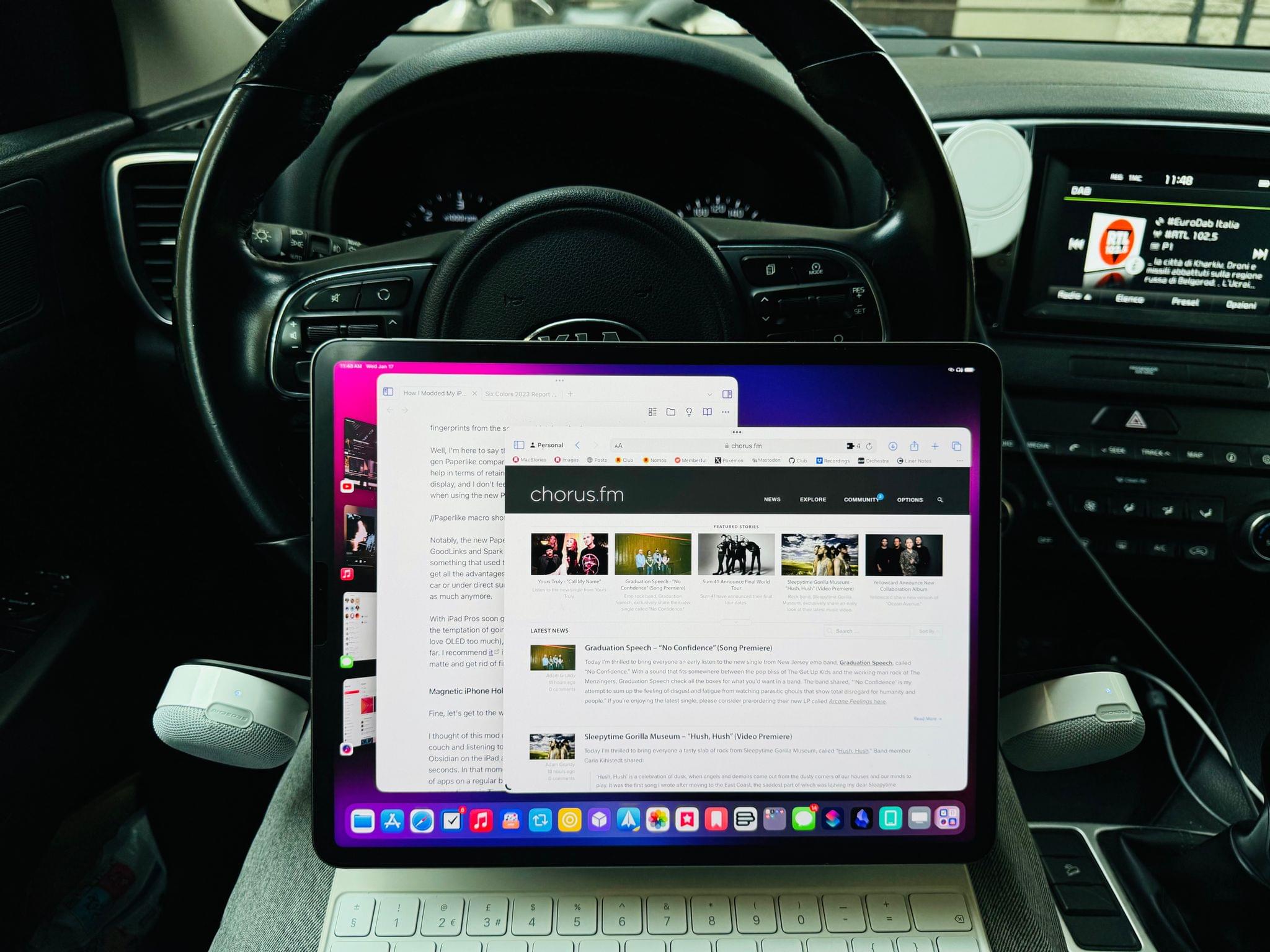
Working from my car with the iPad Pro while listening to music via the magnetically-mounted BoomCan MS.
This is not a surprise: space inside the iPad Pro is limited, and there’s only so much air drivers embedded within the iPad’s chassis can move while keeping a low-power profile. But given my experience with other similar magnetic speakers (see footnote), I was surprised by the quality of the BoomCan MS, especially when combined in stereo mode. I often work with my iPad Pro in places where I don’t have my HomePod mini (at my mom’s place; in my car; at SIlvia’s place), so being able to listen to music without a larger Bluetooth speaker or without wearing headphones while taking advantage of the iPad’s portability is a huge plus for me.
Modularity, Always
These mods, particularly the magnetic ones, aren’t for everyone. Let’s face it – plenty of Reddit commenters are ready to poke fun at this story. But as I look forward to the next major upgrade to the iPad Pro line, these accessories reminded me of what I truly love about this platform, despite its flaws: the freedom to adapt the iPad to my workflow and complicated daily schedule.
Whether it’s used as a tablet, put inside a Magic Keyboard, connected to a Studio Display, paired with a floating iPhone or magnetically-attached speakers, the iPad’s transformative nature makes it the most flexible computer Apple makes. After all, that’s precisely the reason I fell in love with this product 10 years ago, and it’s why I can’t wait to see what its future holds.
- Did you know there’s a whole IKEA-modding scene out there? ↩︎
- Technically, Rolling Square claims that you can also mount a tablet next to a laptop by using two Edge Pro holders instead of one. I haven’t tried this approach, but I think it makes a lot of sense if you consider how the iPad can be an additional Mac display with Sidecar or be used with the same keyboard and trackpad thanks to Universal Control. ↩︎
- There are a lot of similar, cheaper knock-offs of the BoomCan MS on Amazon. Don’t buy them. I did, tested them, and they don’t sound nearly as good as the BoomCans do. ↩︎