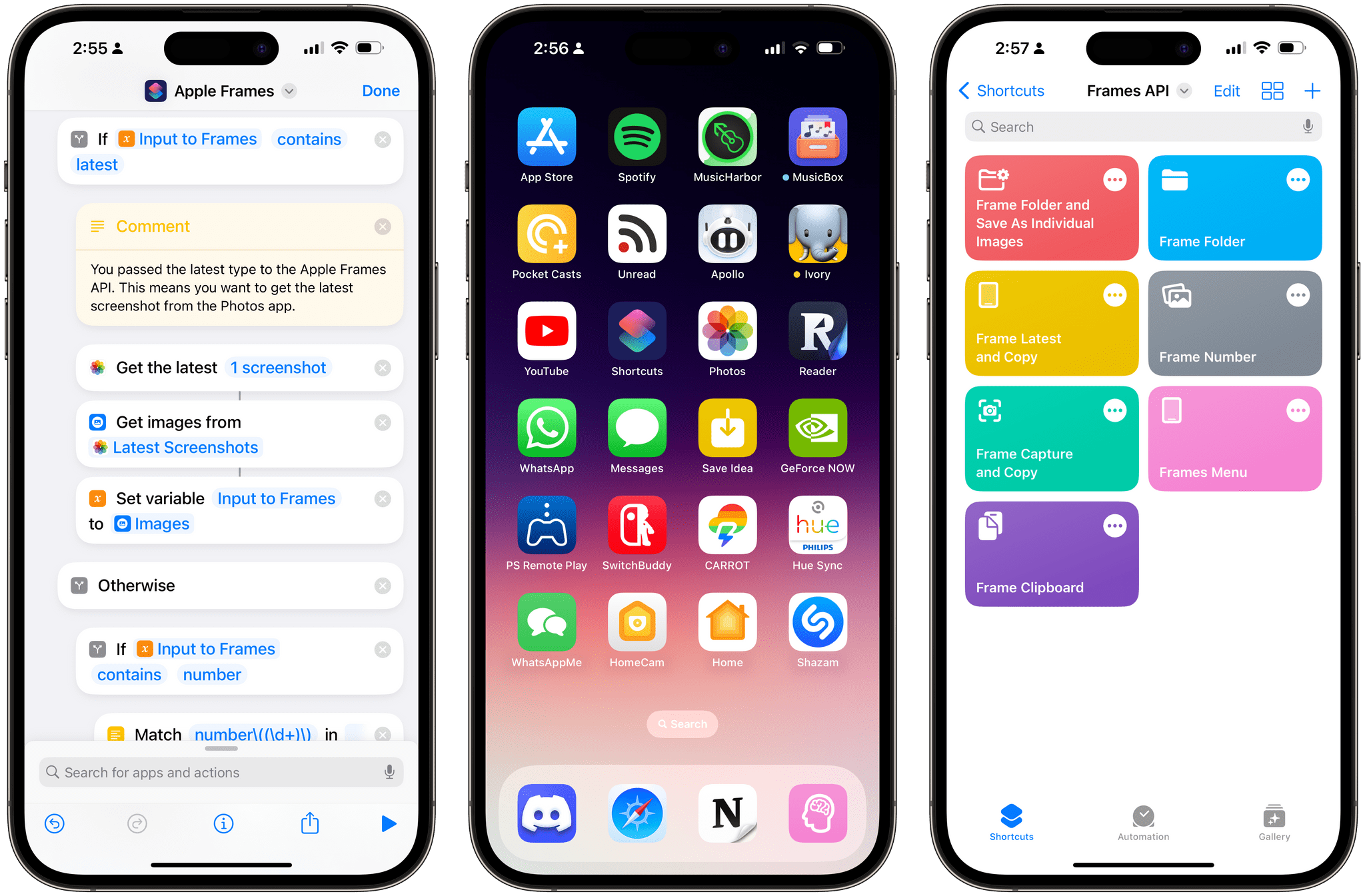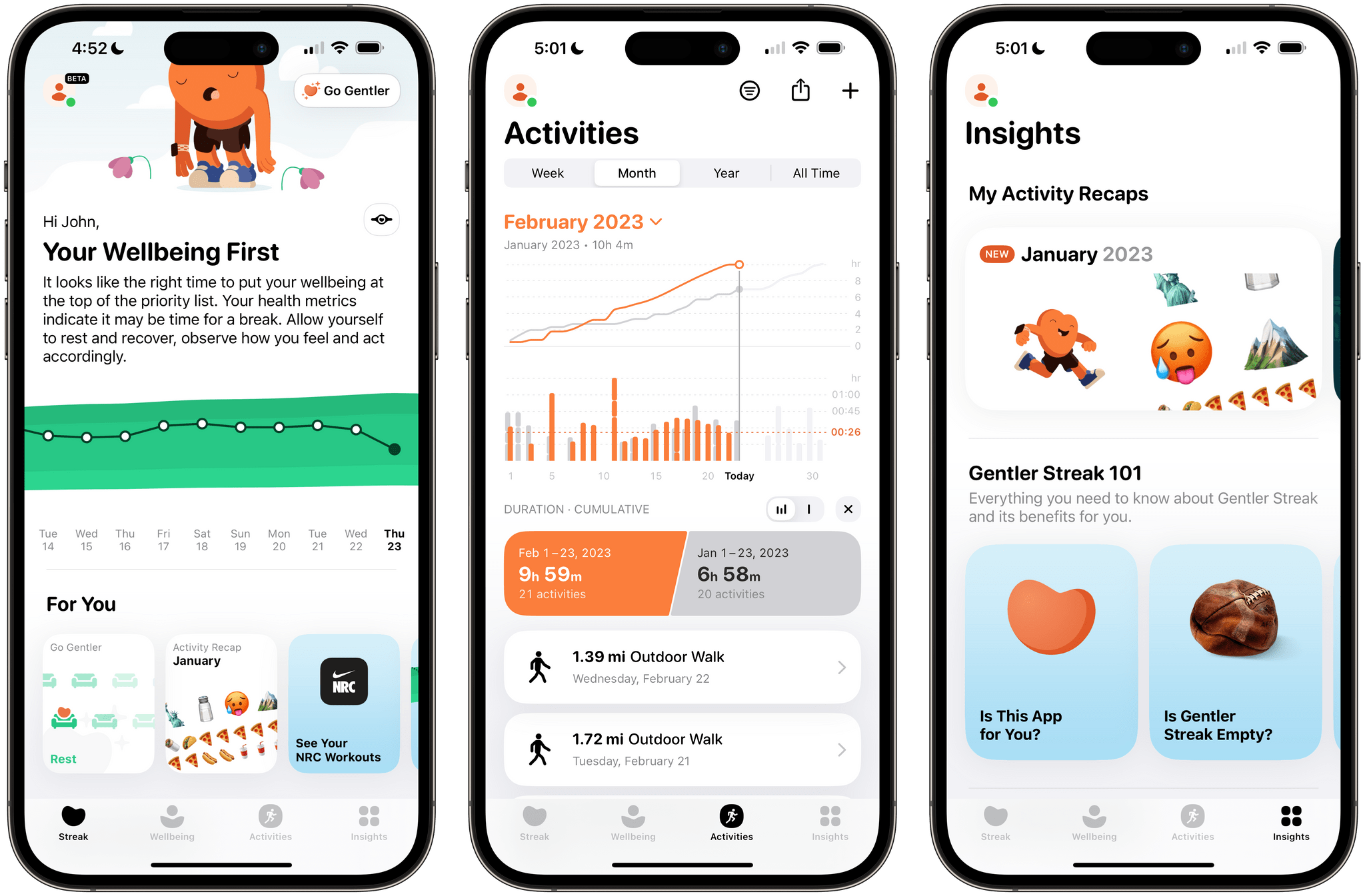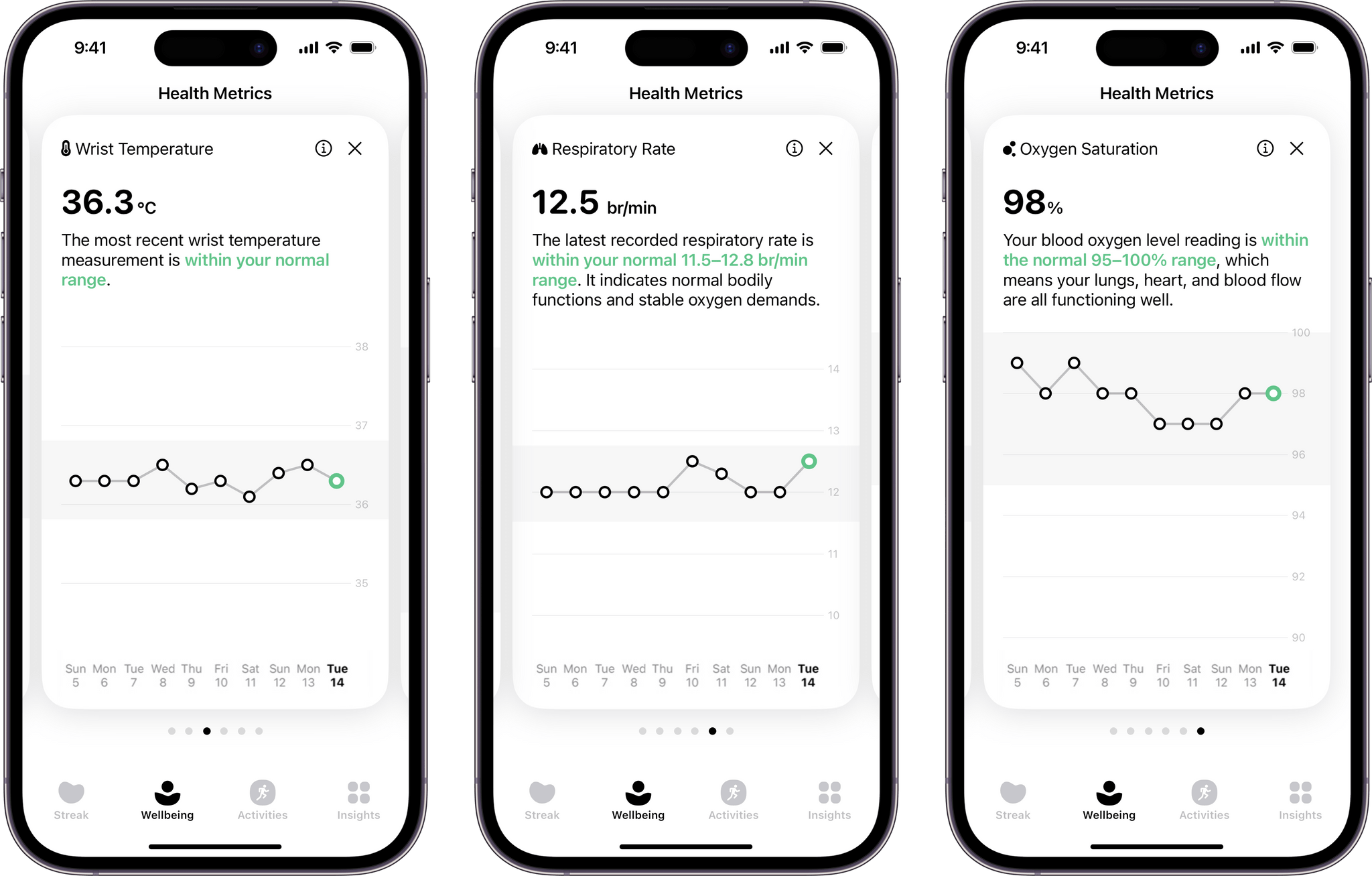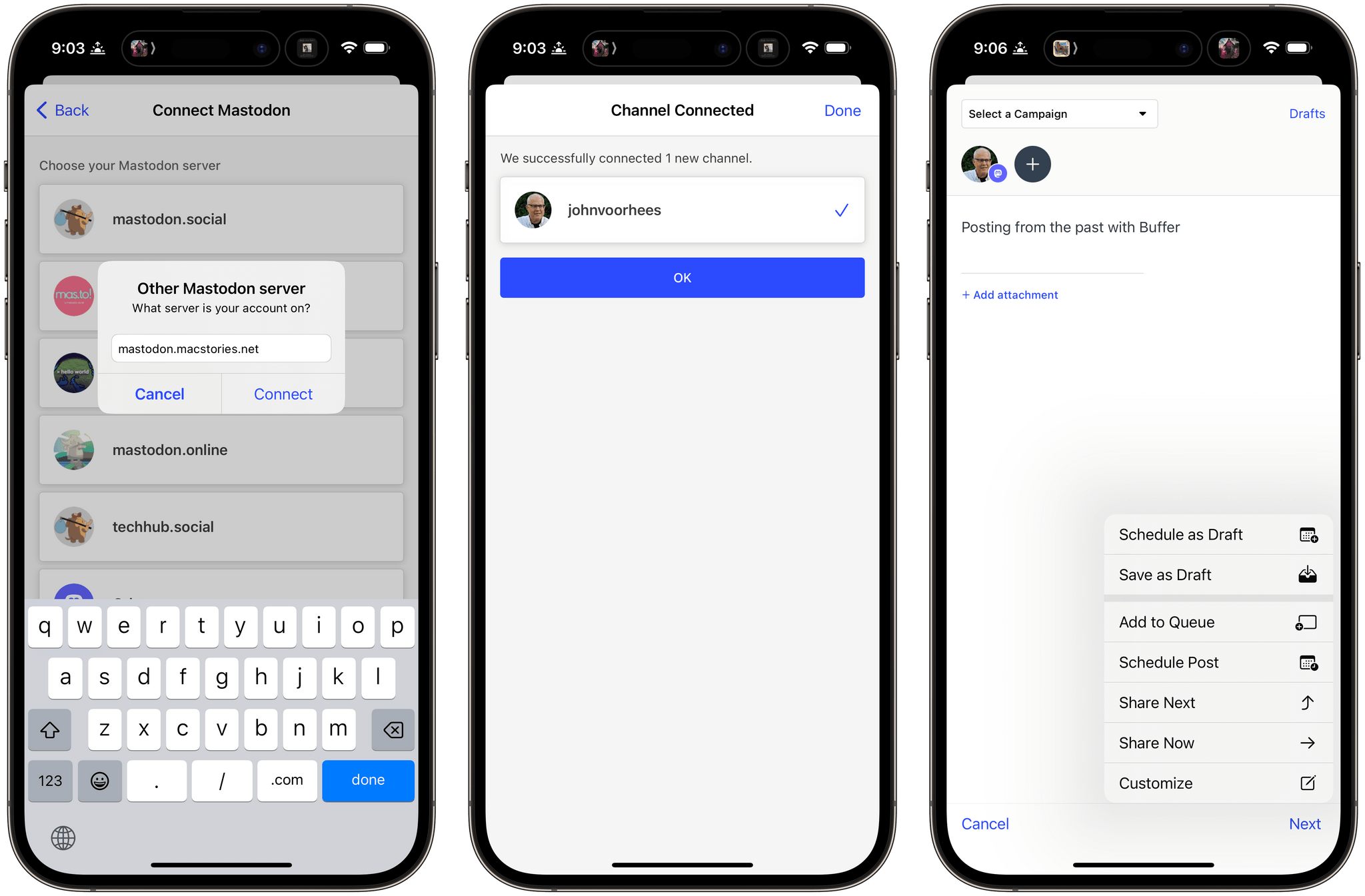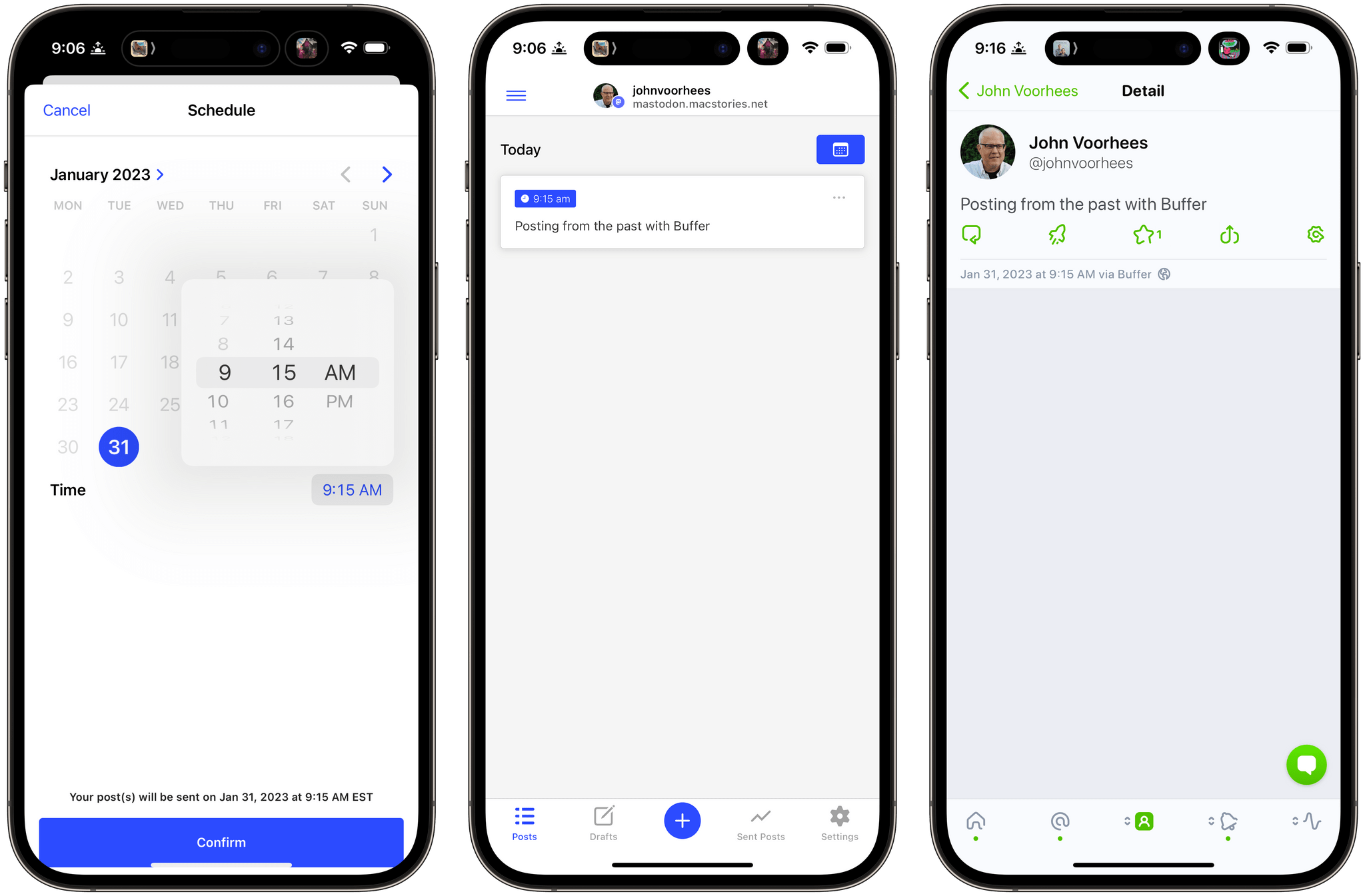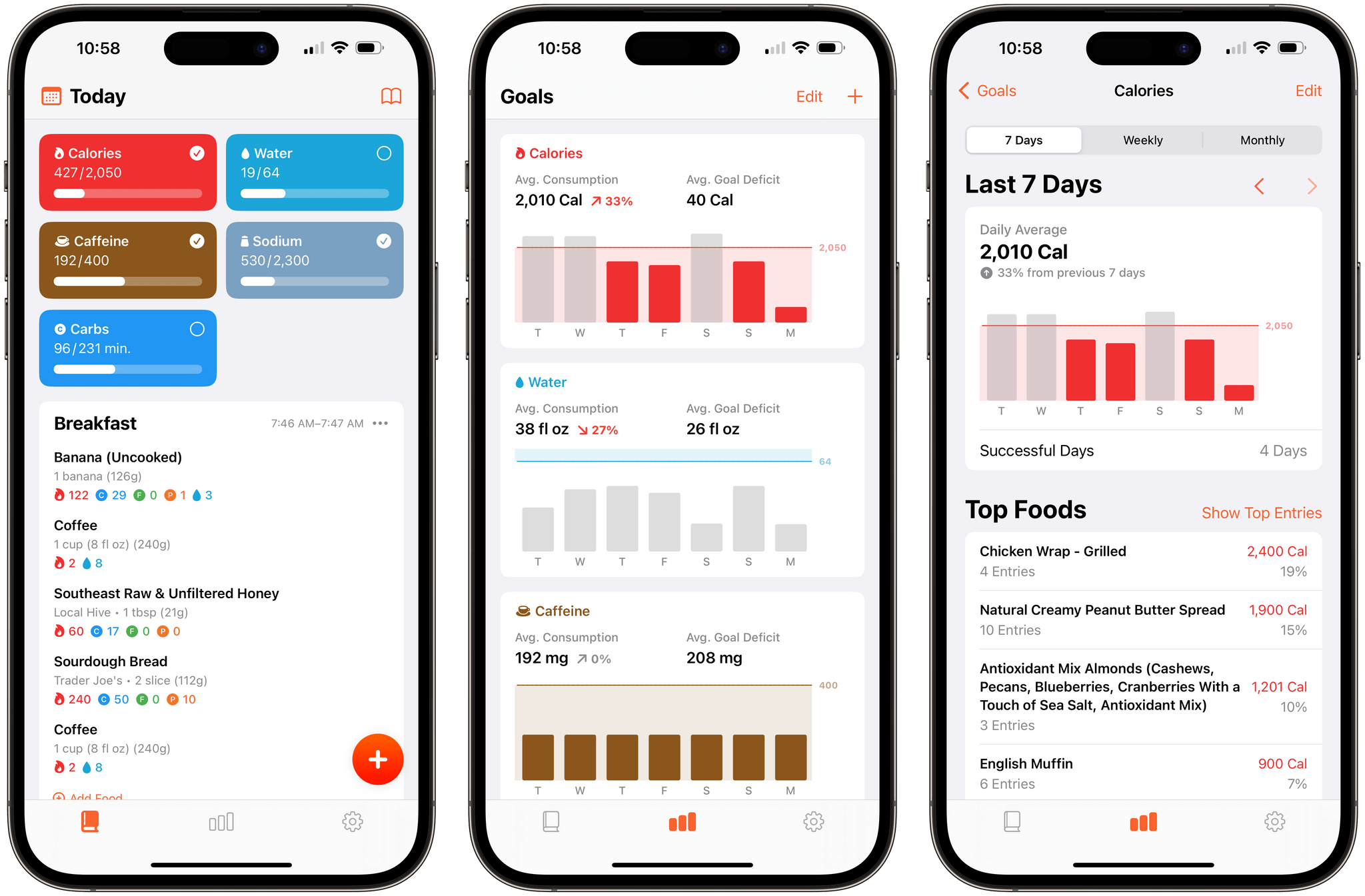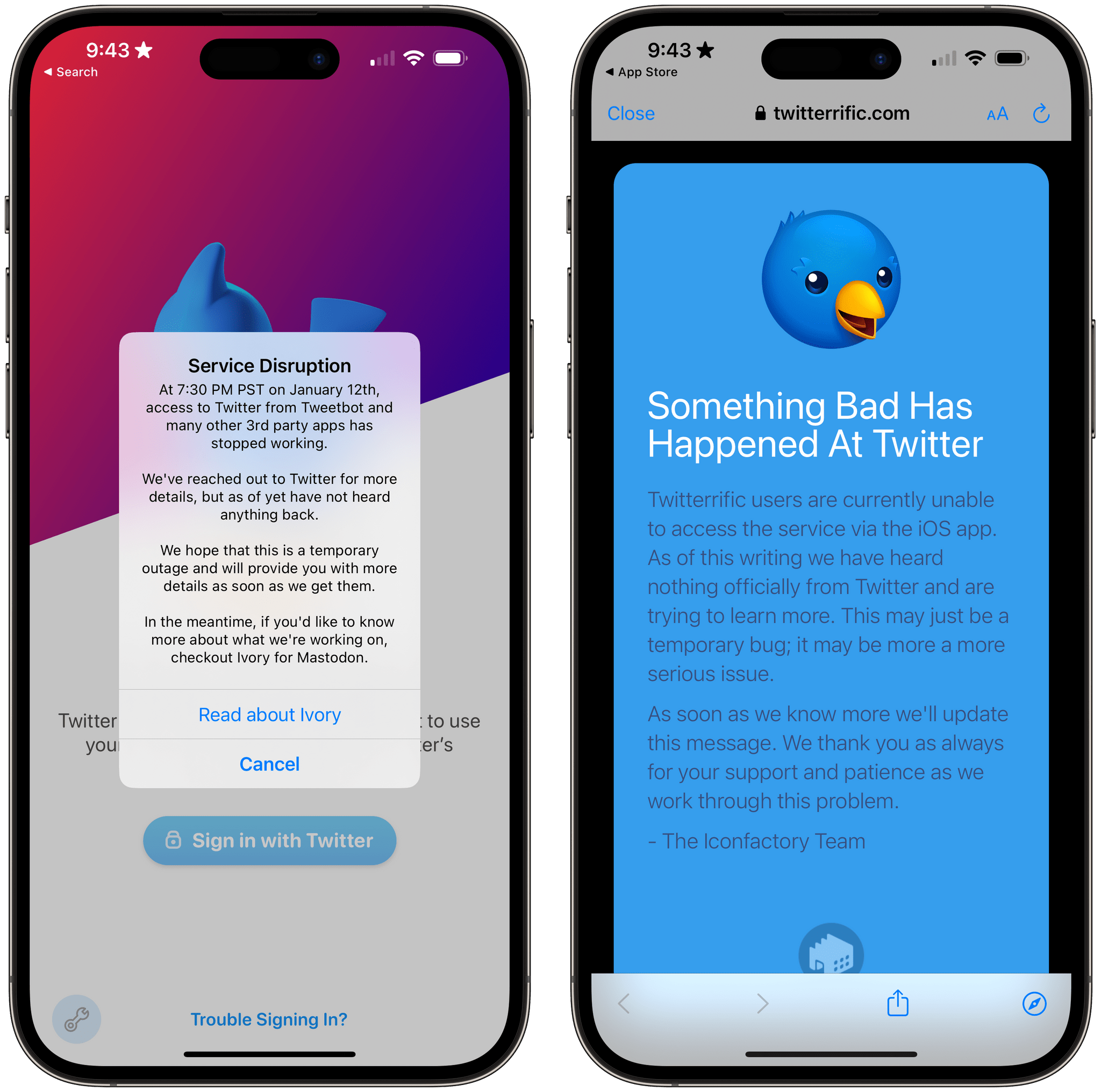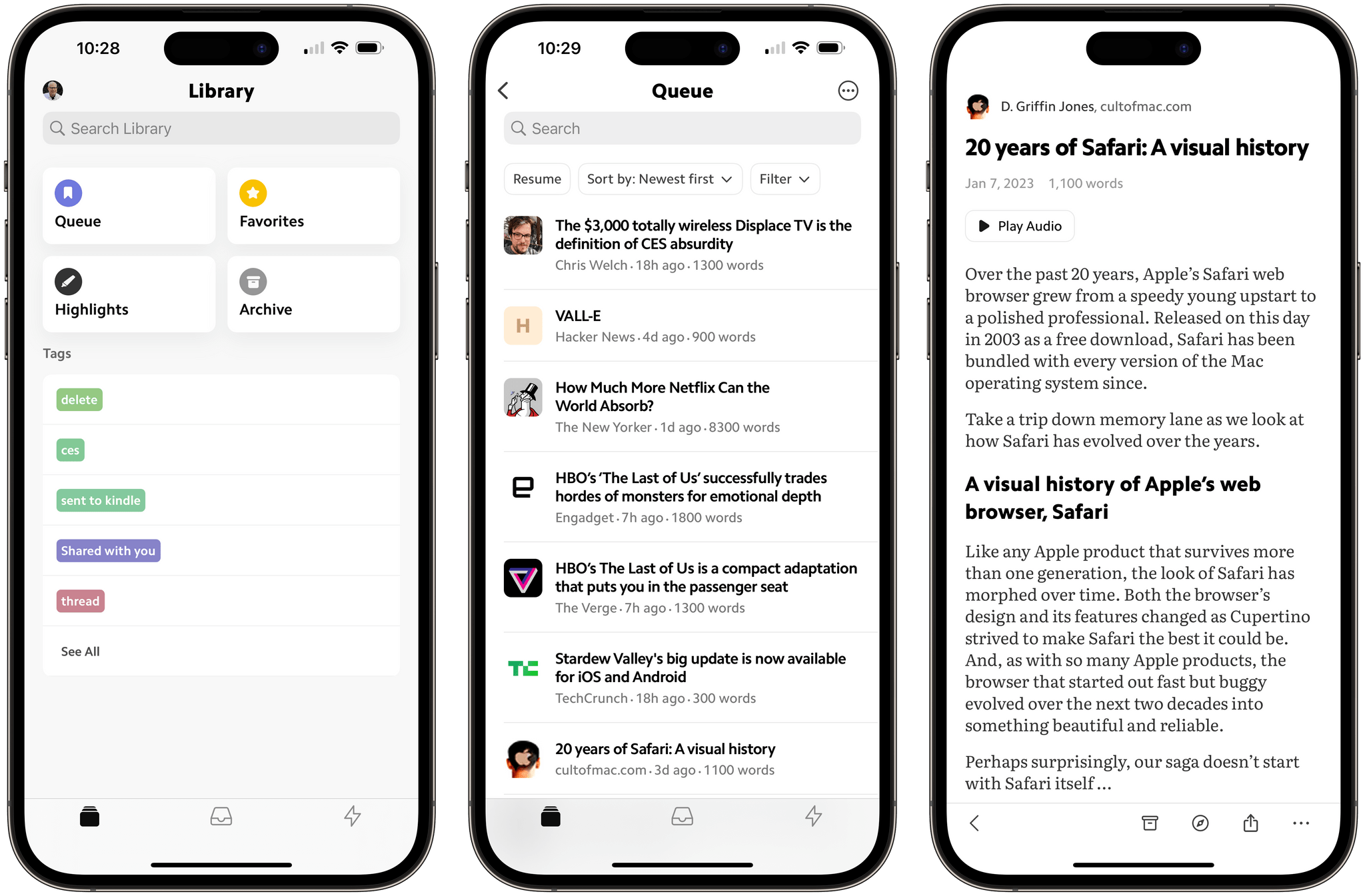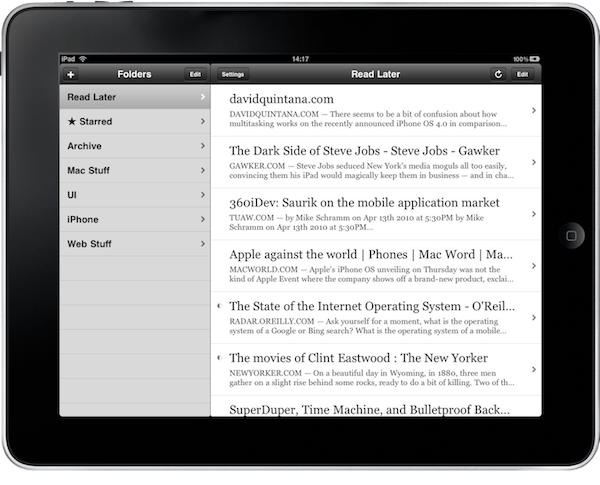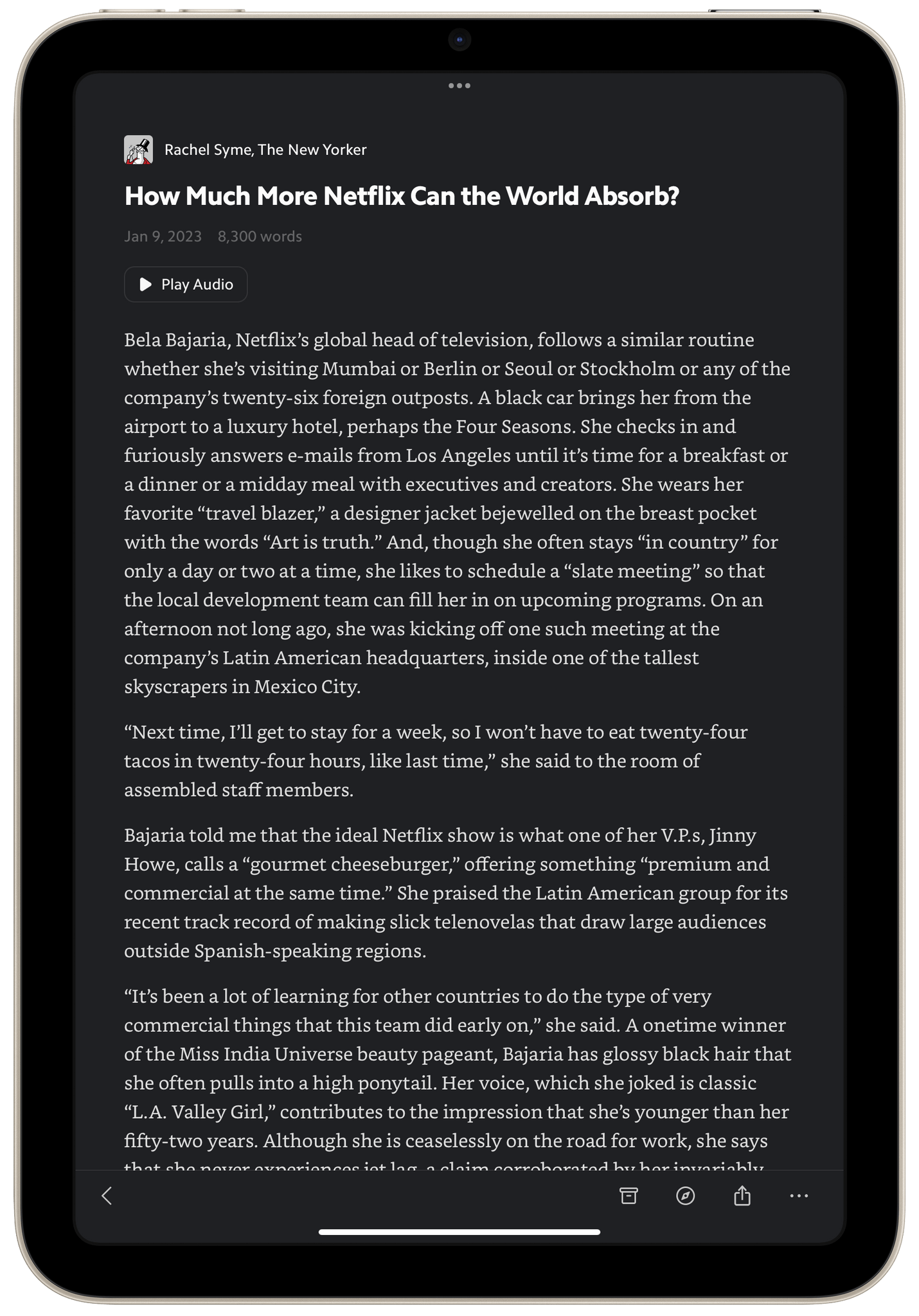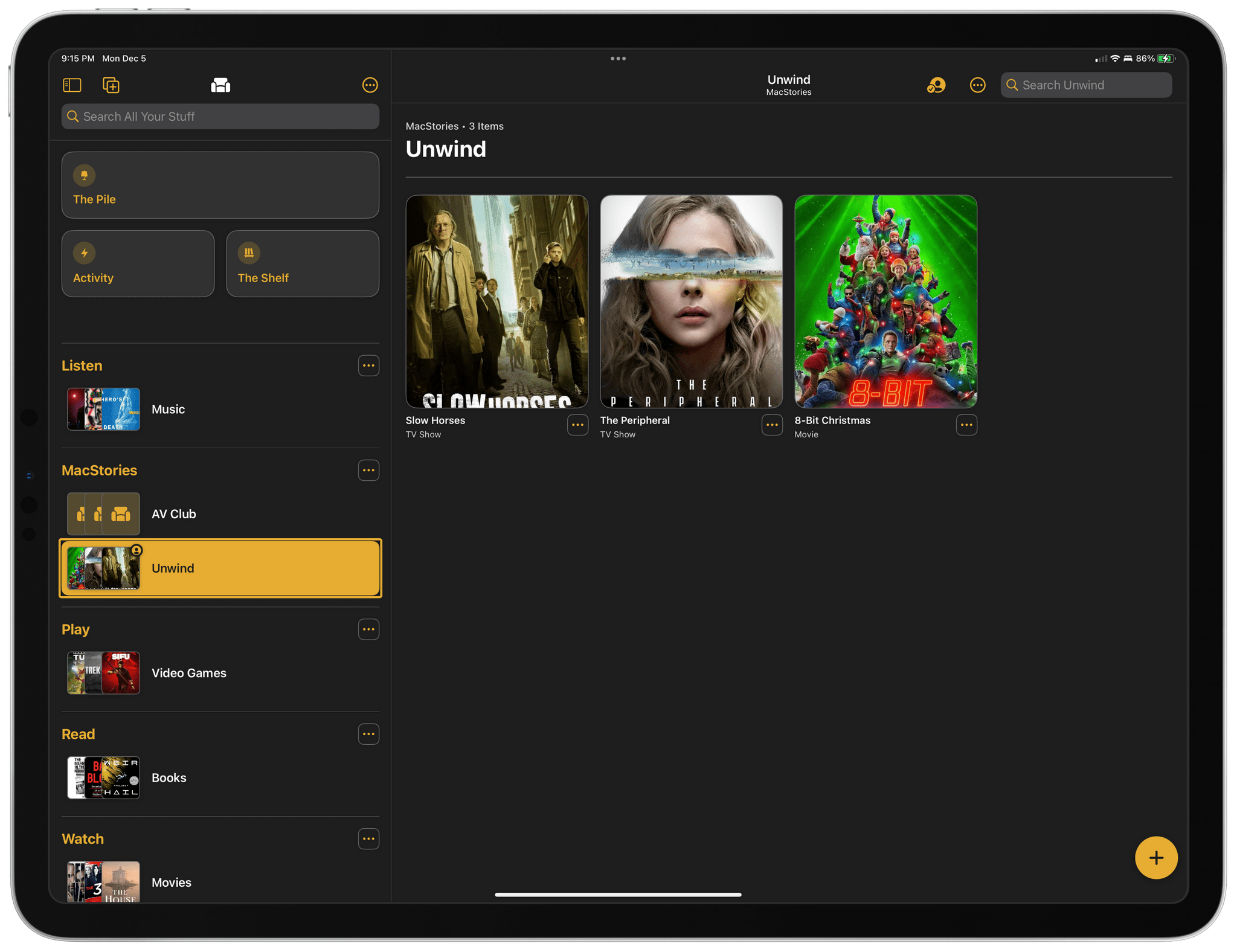](https://cdn.macstories.net/untitled-1677705093938.png)
Source: david-smith.org
David Smith announced the release of Pedometer++ 5.0 today, and it looks like a big one. Smith says 5.0 has been rewritten from the ground up using SwiftUI and includes:
- Dynamic Type support
- Workout tracking, which was previously Watch-only, is now available on the iPhone too
- Live Activities that display distance and duration data or a map and distance preview are available in multiple styles
- Map-based routes can be added by transferring GPX files to the iPhone app using the iOS share sheet, which then syncs them to your Apple Watch
- Saved and favorite routes can be added to the Apple Watch too
- Once on the Watch, routes can be used in a new maps-based workout tracking mode, which displays them live
- The Apple Watch Ultra’s Action button can be used to start a walk quickly or to switch between map and metric views in the Watch app
I’m looking forward to giving this update a try. I’ve enjoyed using Footpath’s map integration as I explore North Carolina, and I’m curious to see how the apps compare.
Pedometer++ 5.0 is available as a free download on the App Store. Some features, including workouts, require a subscription.