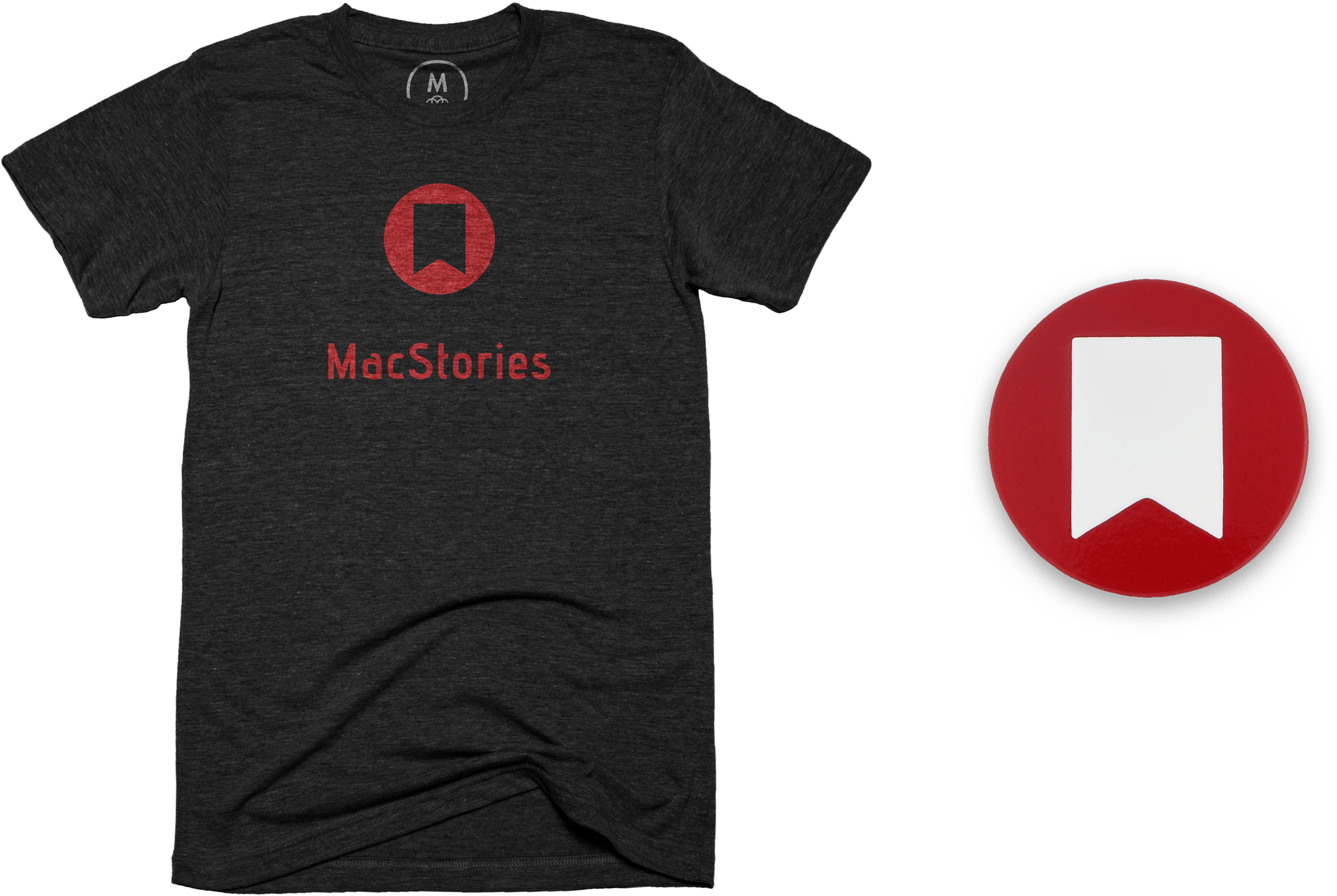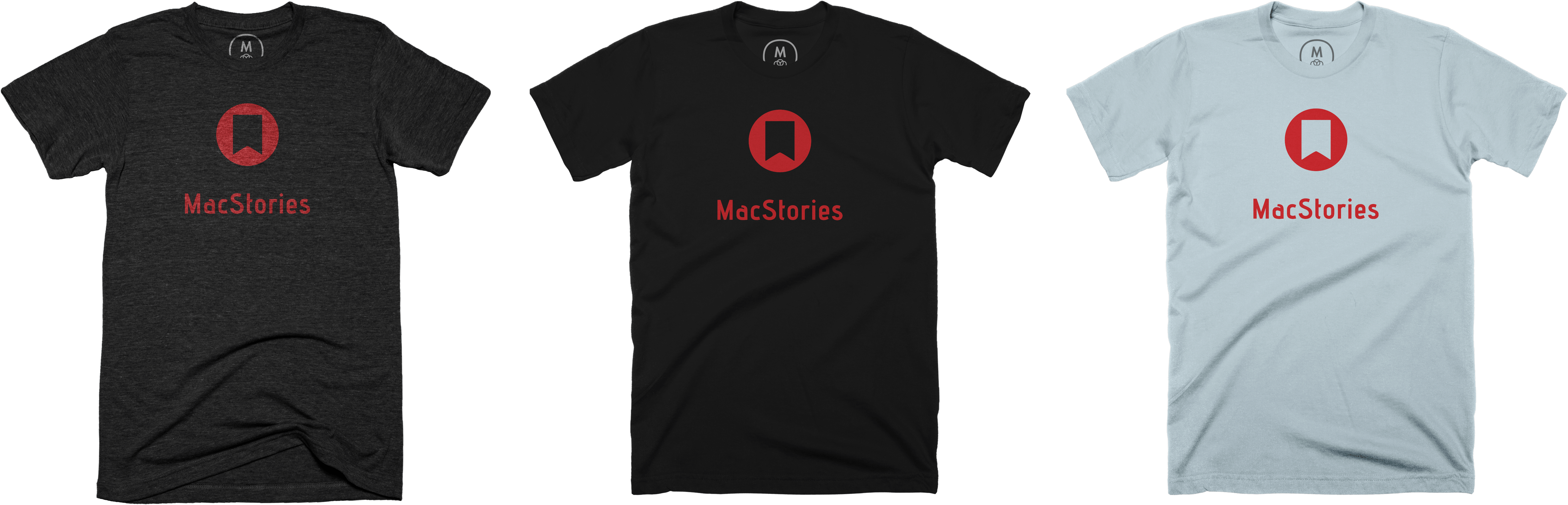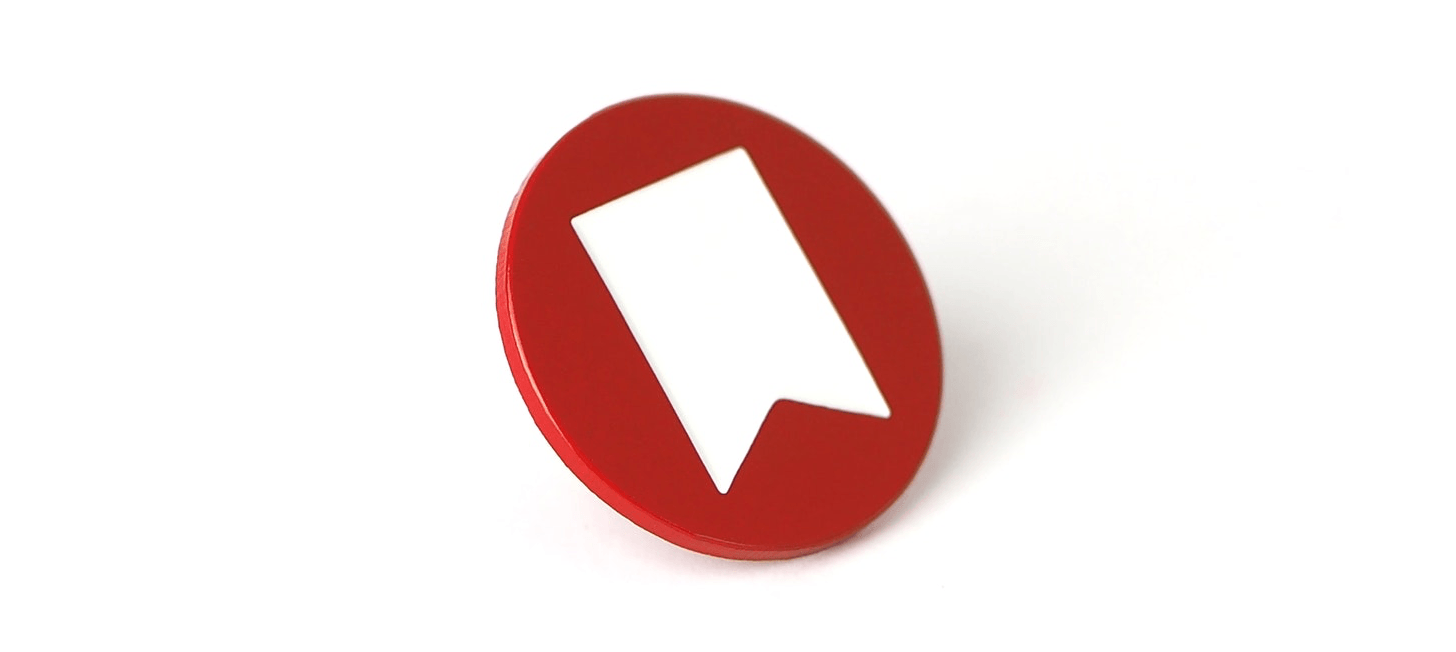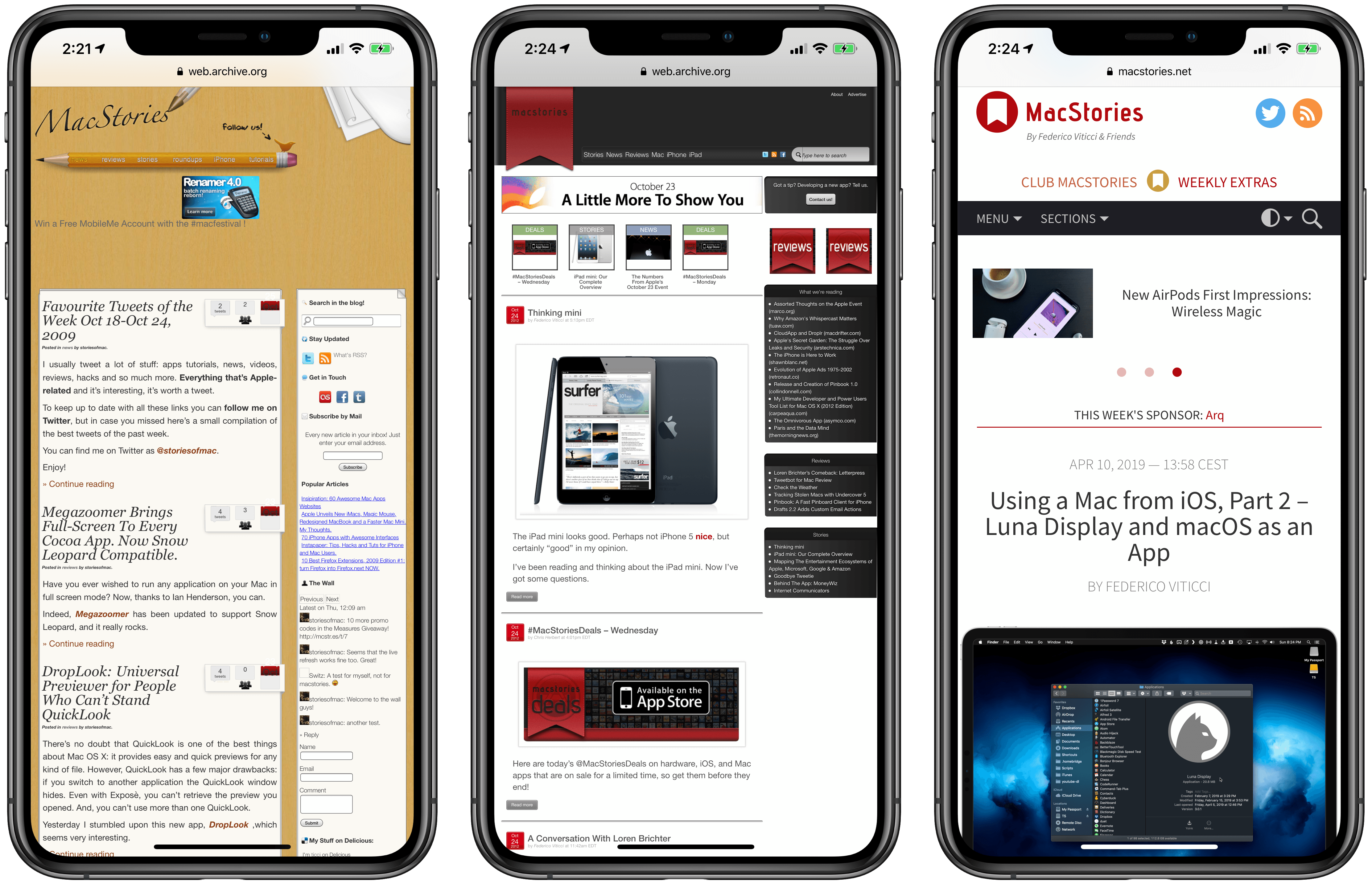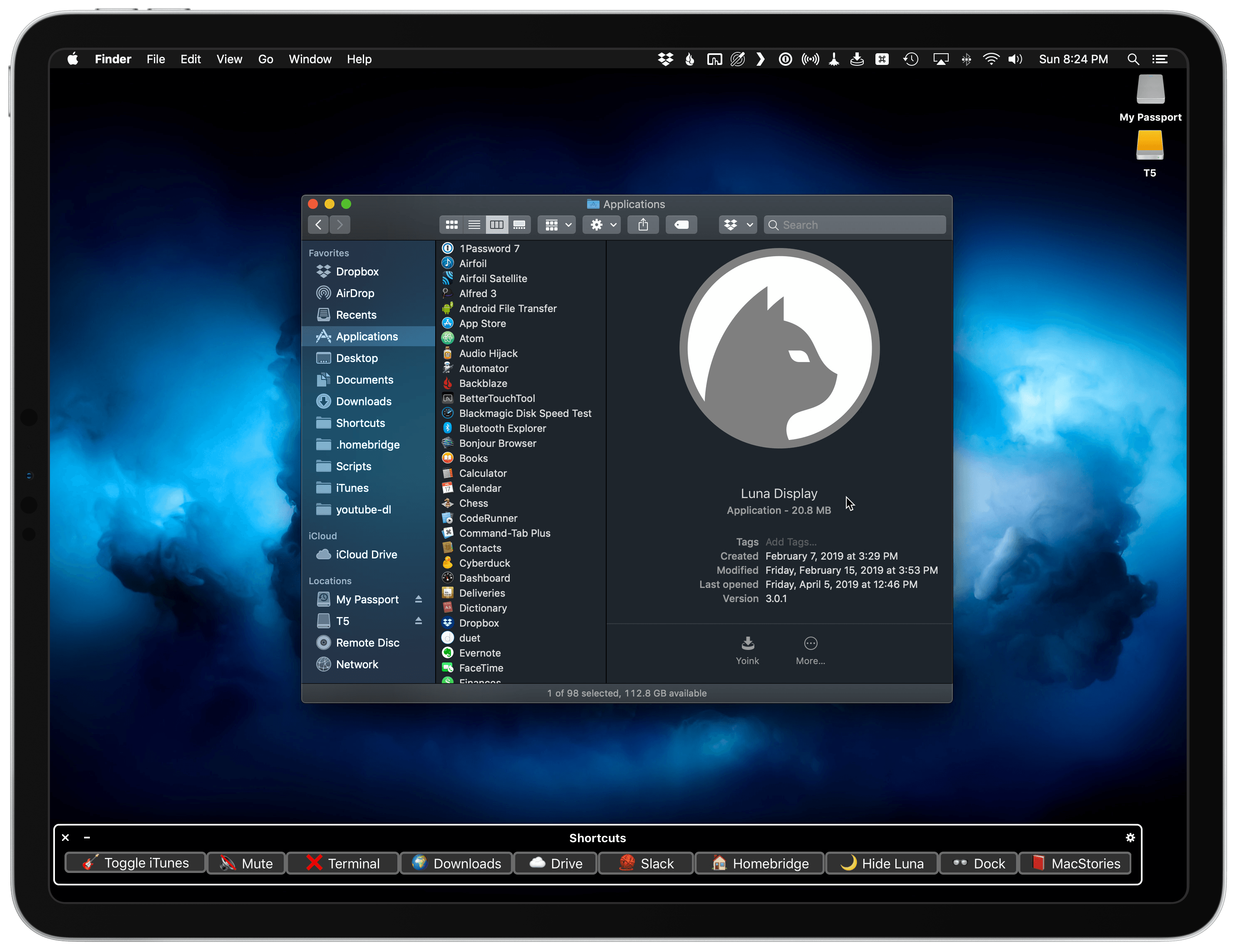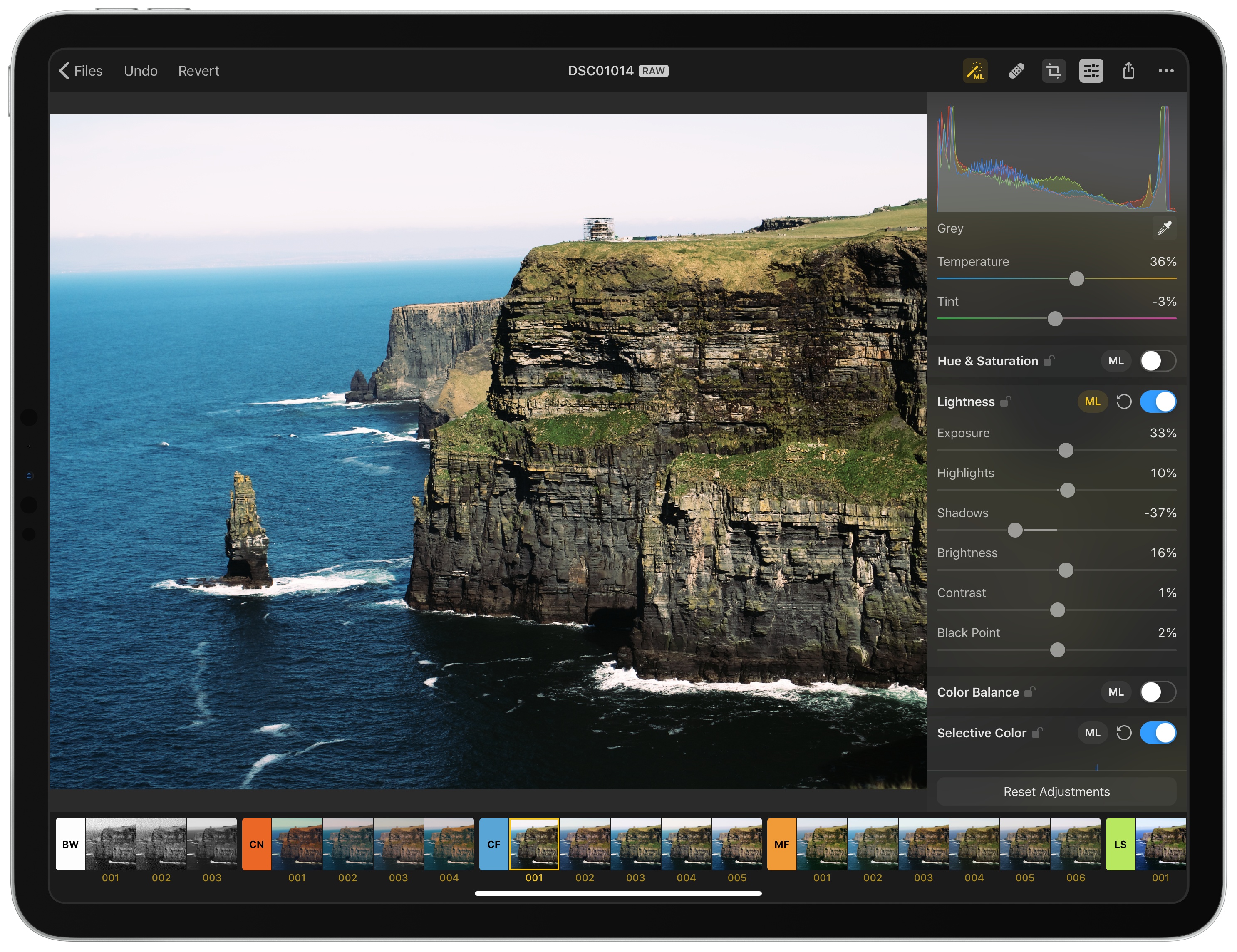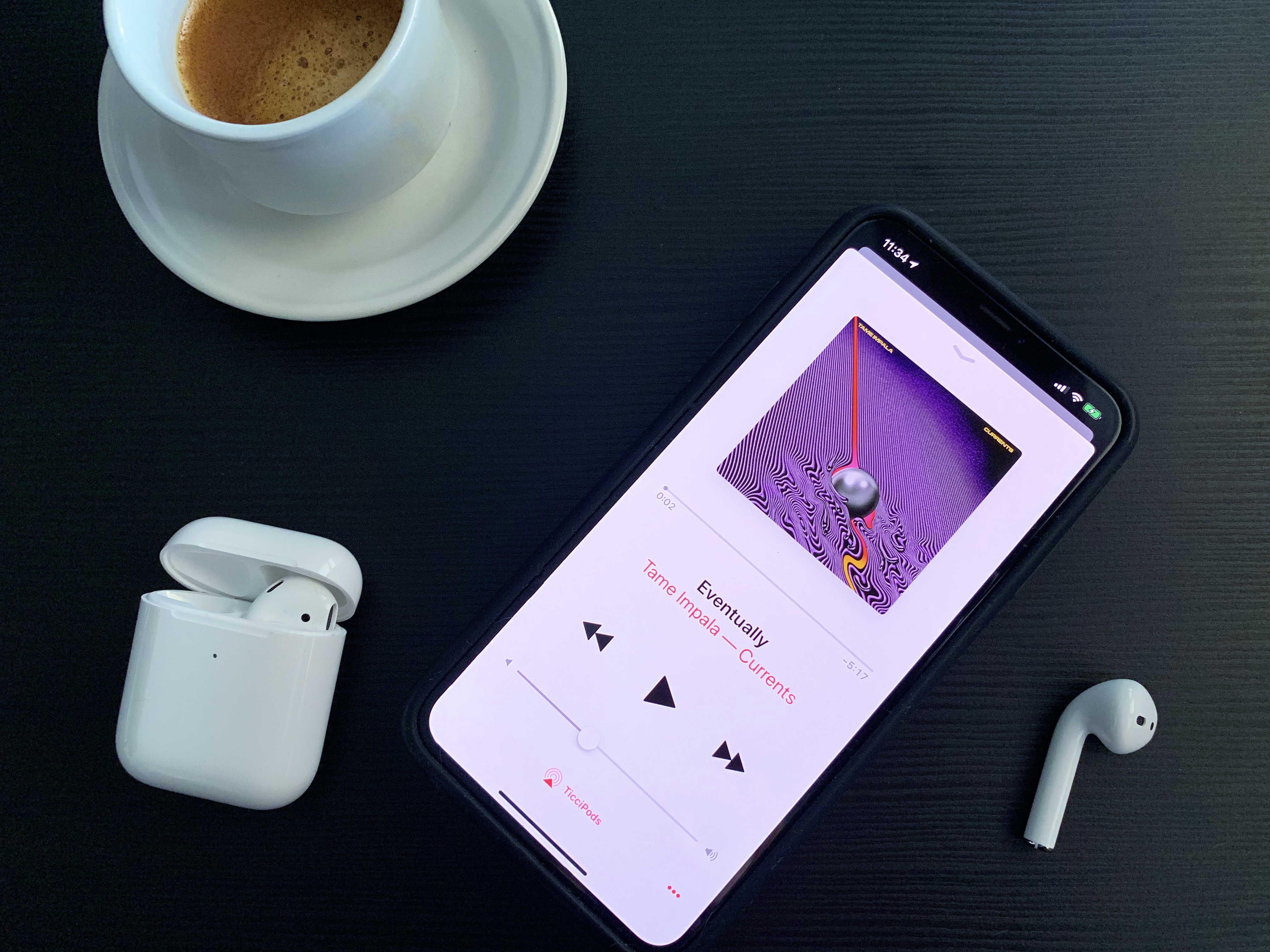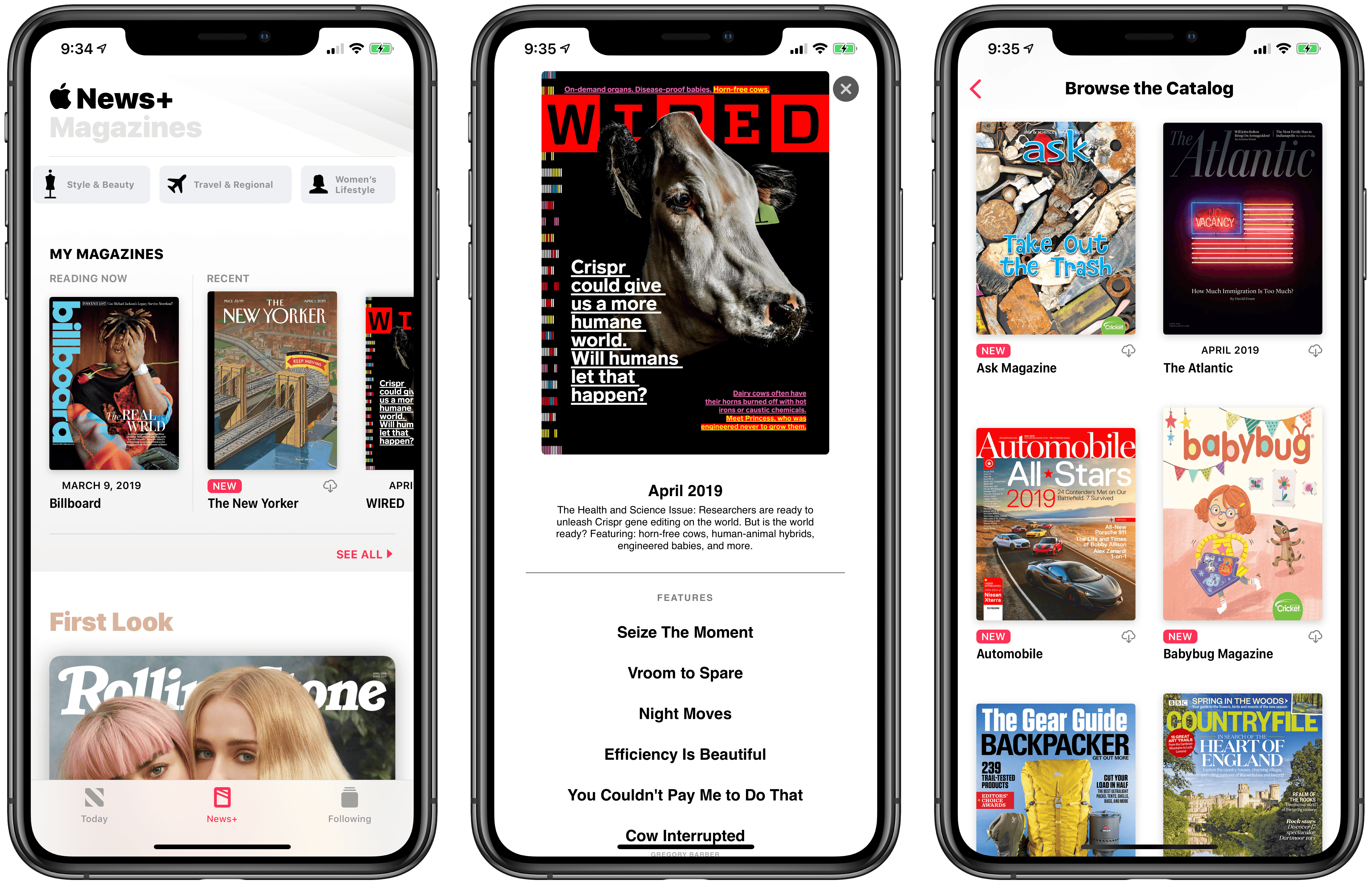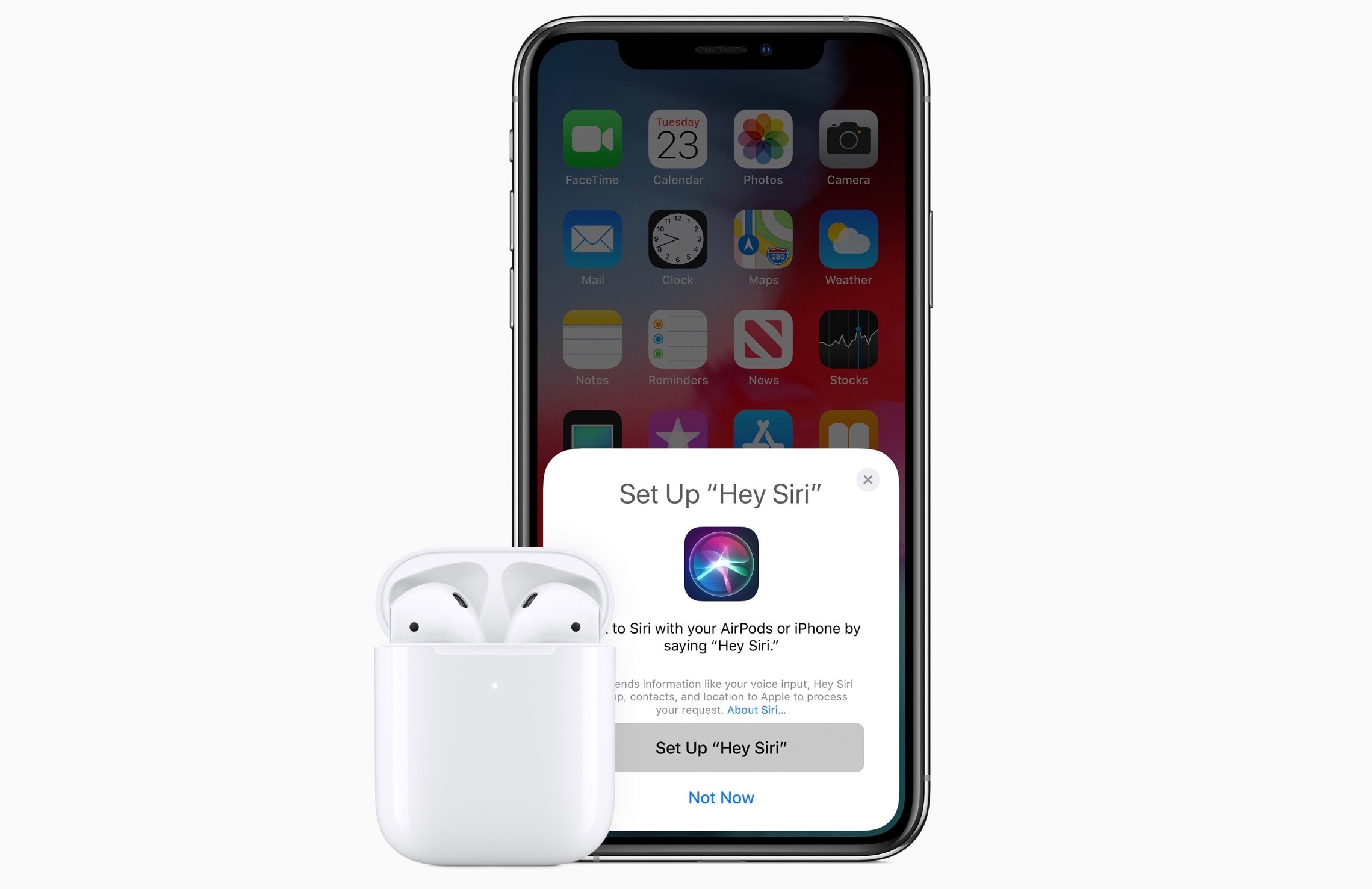We’re very fortunate at MacStories to have a terrific group of loyal readers. As MacStories turns 10 and has become known not just for the site, but also Club MacStories and AppStories, it felt like the perfect time to celebrate with MacStories’ very first official merchandise, which is available from macstoriesmerch.com, a Cotton Bureau storefront that we’ve set up for this and any future sales. I can already sense a few of you typing ‘finally’ into your Twitter clients, but as the saying goes, ‘good things come to those who wait,’ and I think you’ll like what we’ve got for you.
The MacStories 10th Anniversary T-shirt
The first item is the MacStories 10th Anniversary T-shirt, which features the site’s classic bookmark logo and distinctive typography. The shirt, offered through our friends at Cotton Bureau, comes in three styles: Vintage Black Tri-Blend, Black 100% Cotton, and Light Blue 100% Cotton in both men’s and women’s cuts and a wide range of sizes for $30.
The MacStories 10th Anniversary Enamel Pin
The second item is the MacStories 10th Anniversary Enamel Pin. The pin features MacStories’ iconic bookmark logo in the perfect shade of MacStories red for $15.
The shirts will be available to order for two weeks and the pins will be for sale until supplies run out, so don’t wait. Two weeks is not long and we expect the pins to sell out fast.
If you have any questions about shipping, orders, payments and the like, please visit Cotton Bureau’s FAQ for more details.
We’d like to expand what we offer in the future, but that depends entirely on demand and interest from you. So let us know what you think on Twitter (@MacStoriesNet) and send us pictures of your new MacStories shirts and pins in the wild when they arrive. We’re excited to get them in your hands soon.