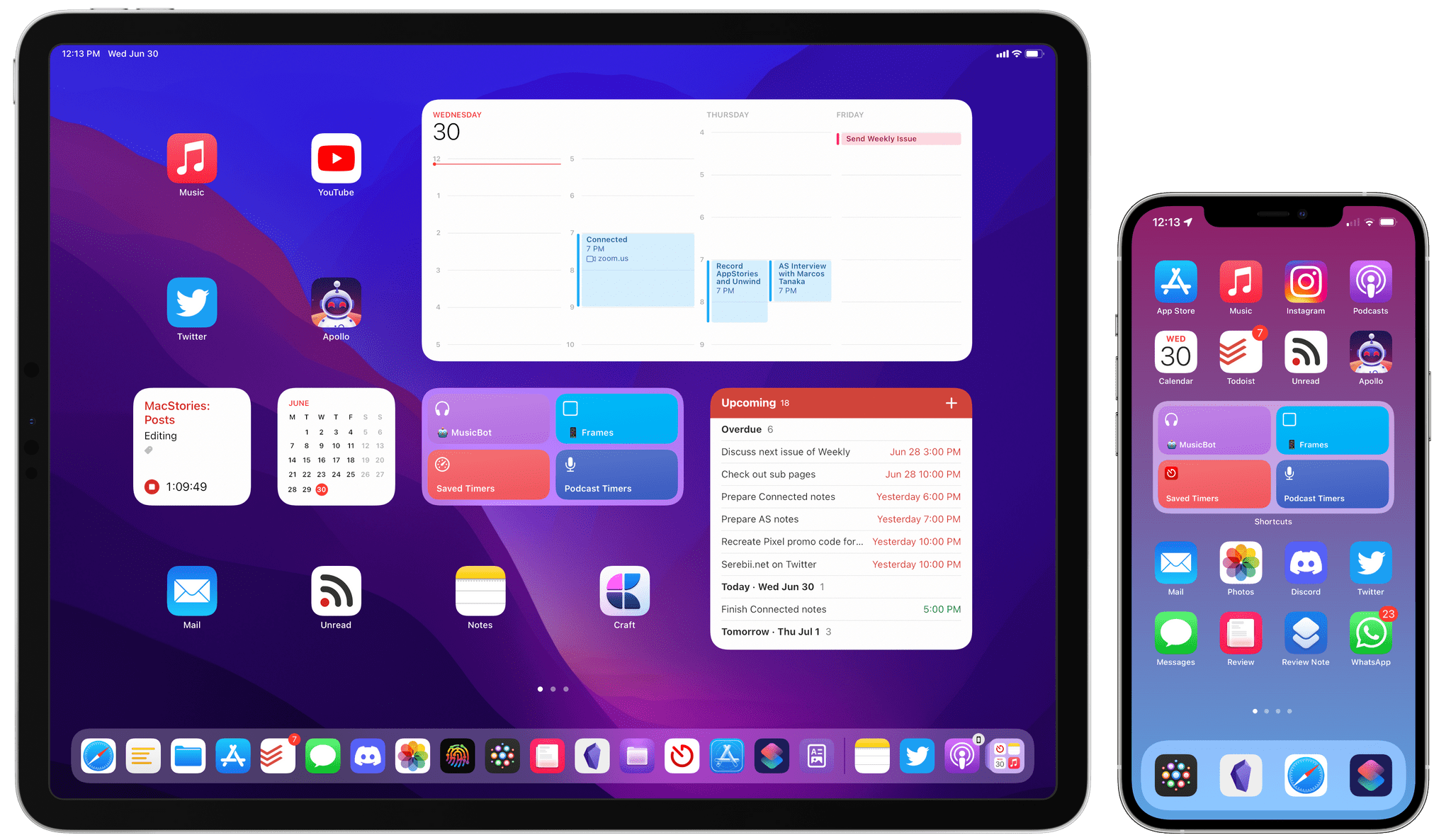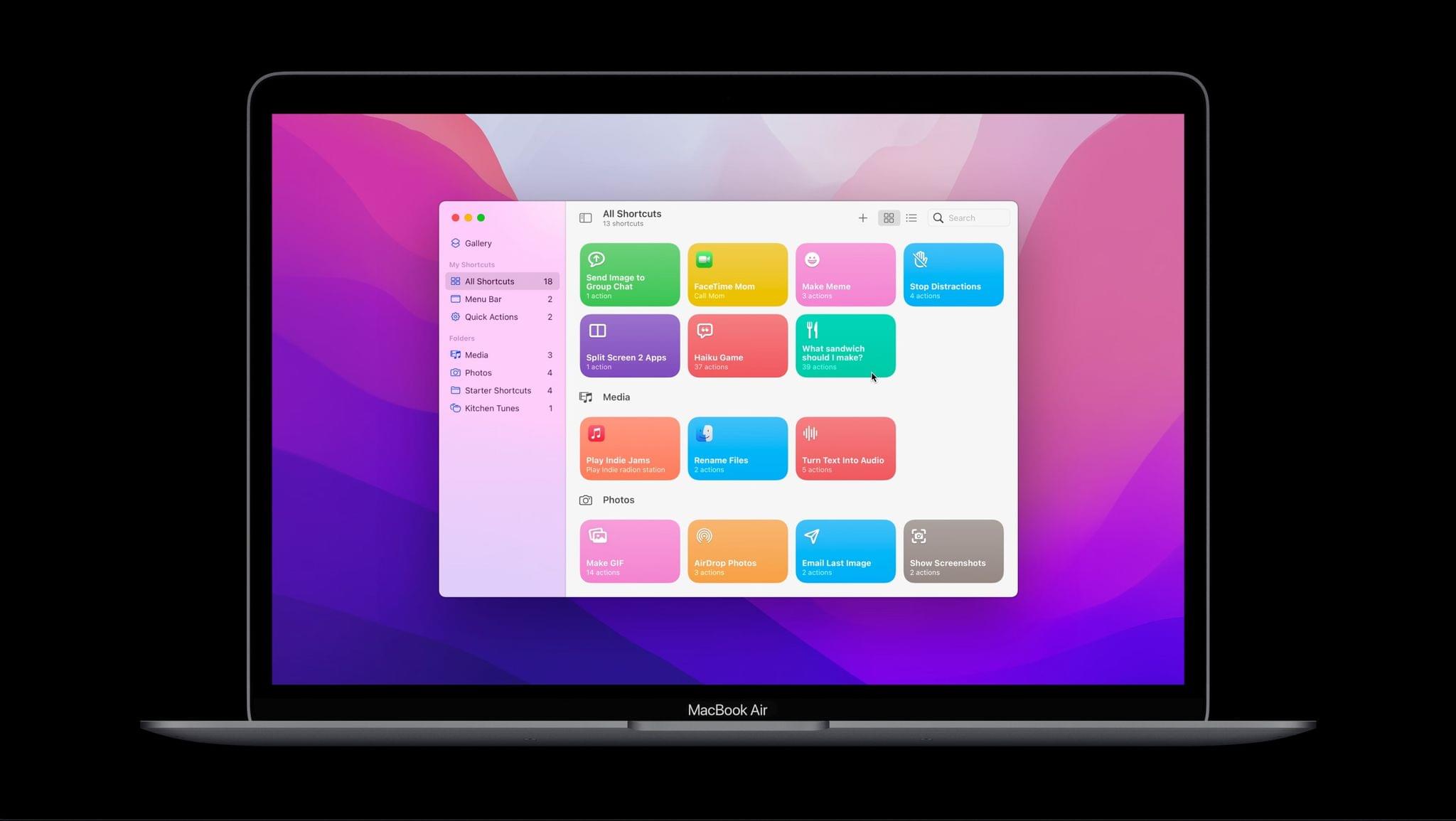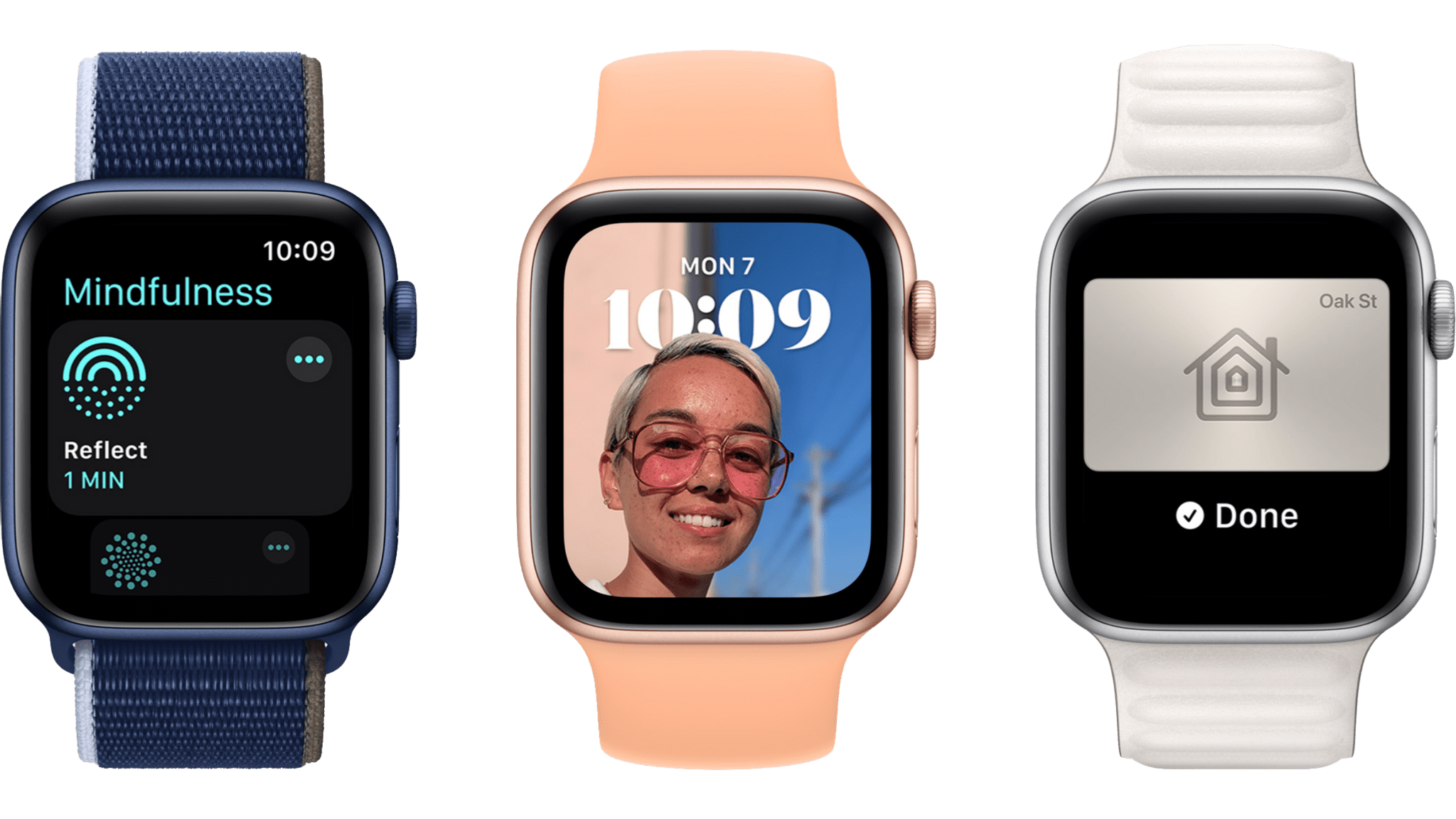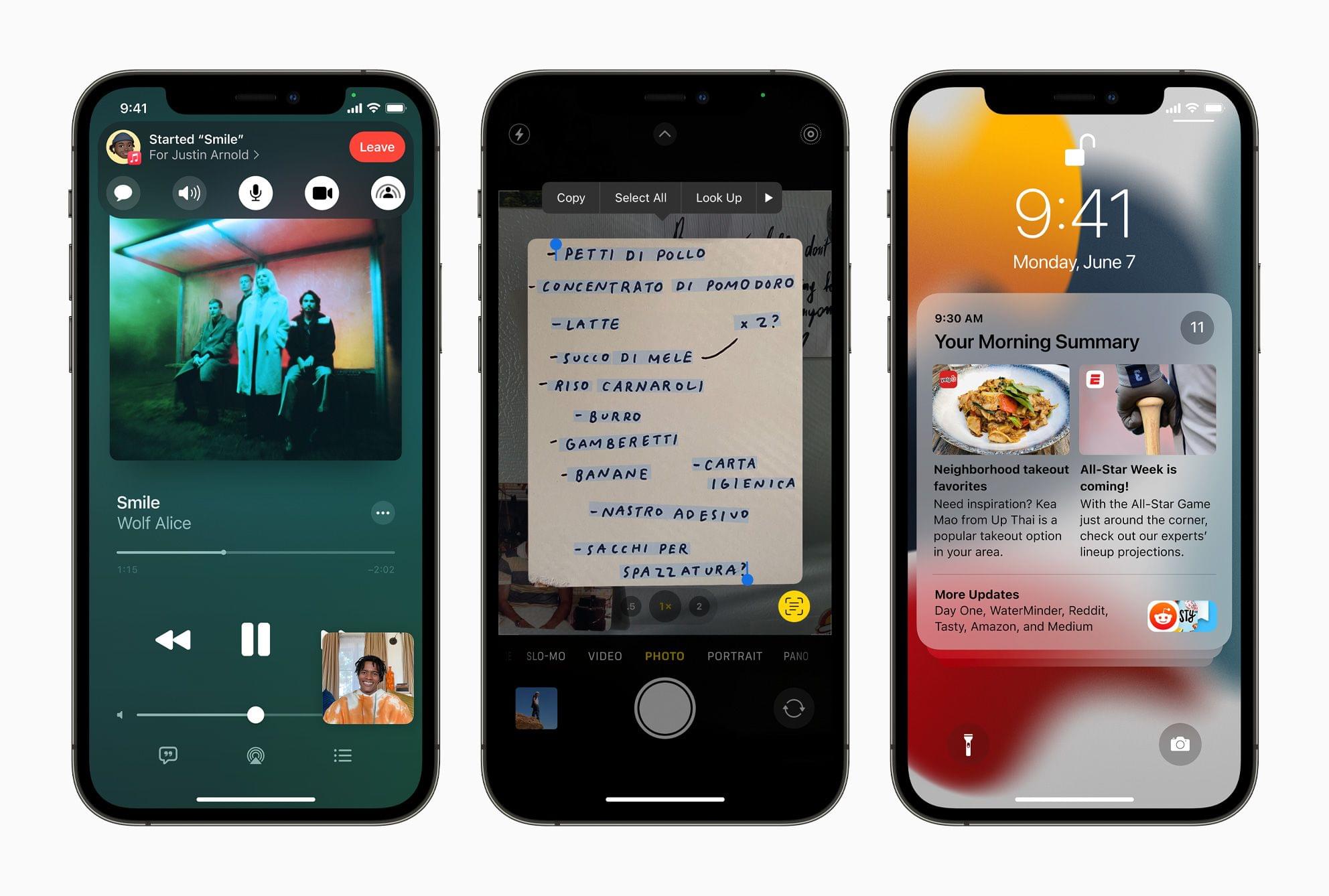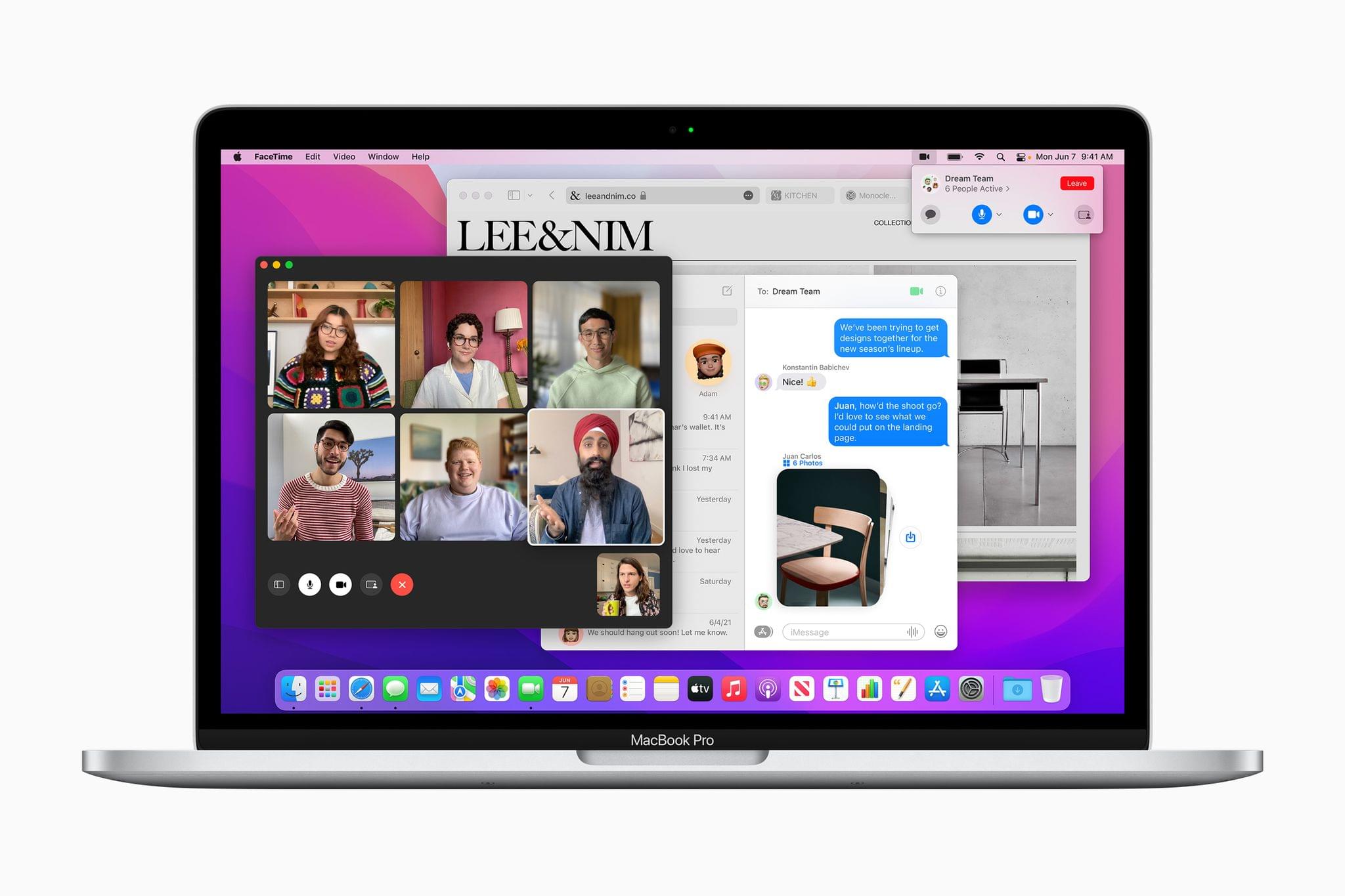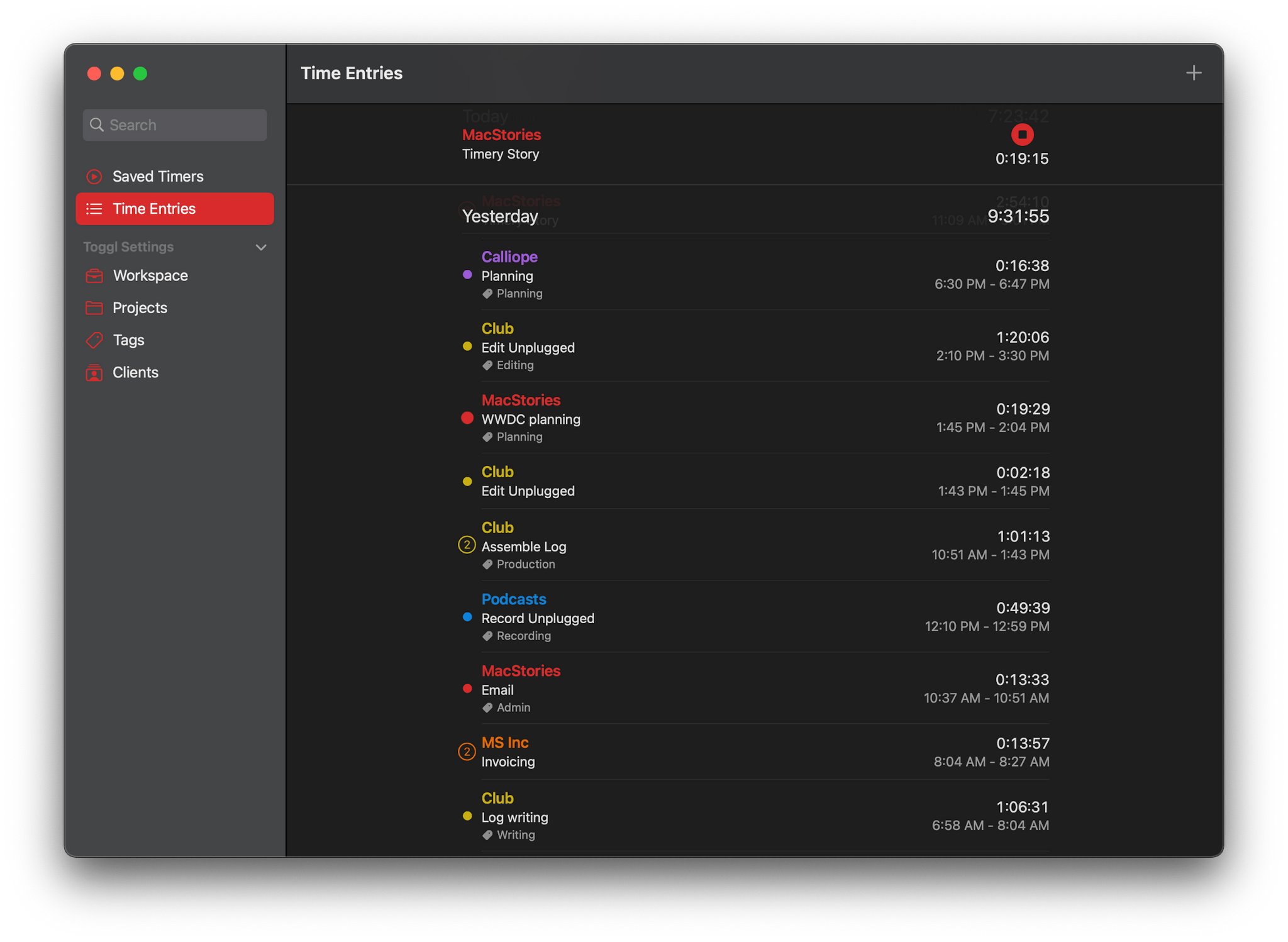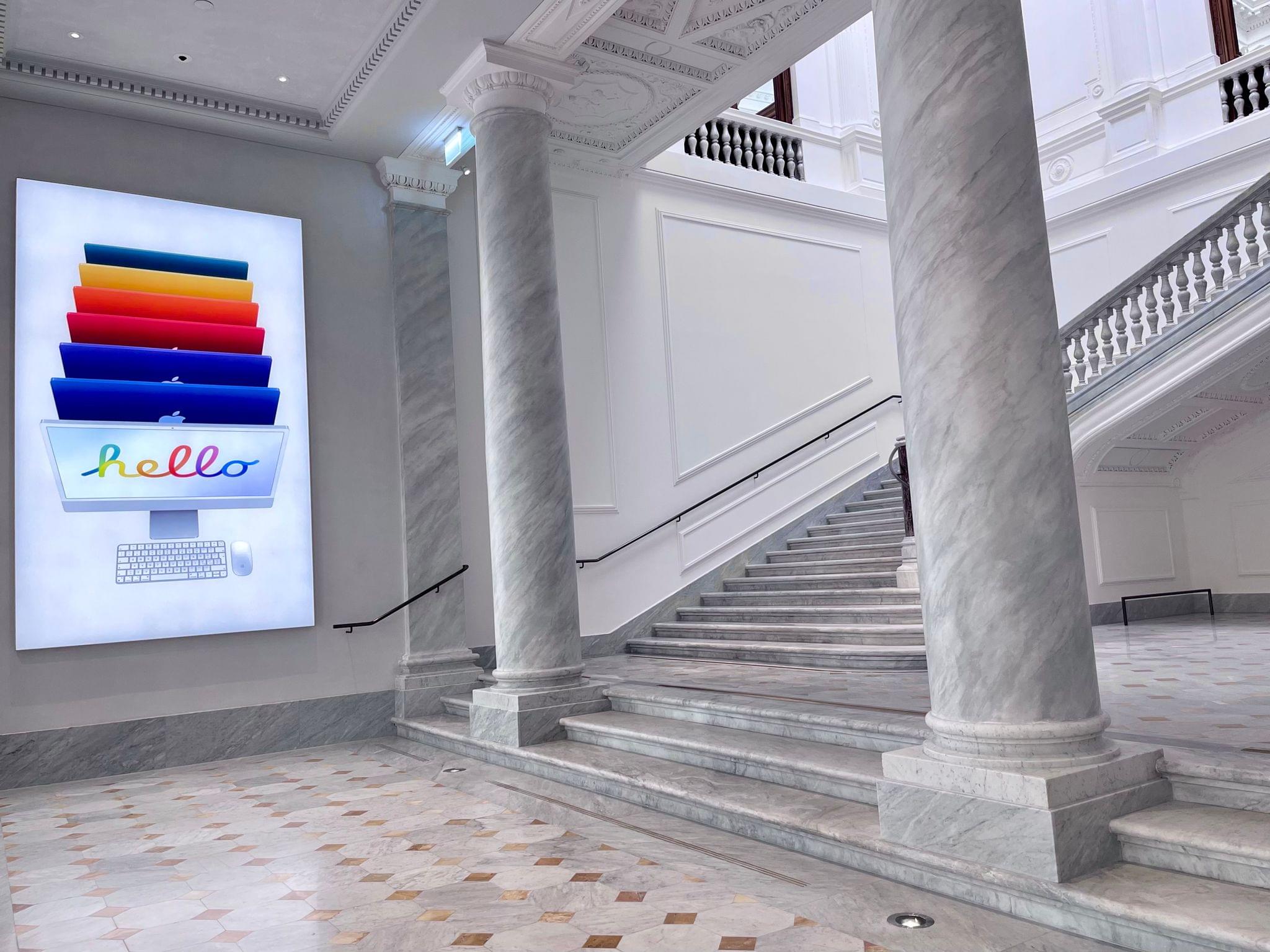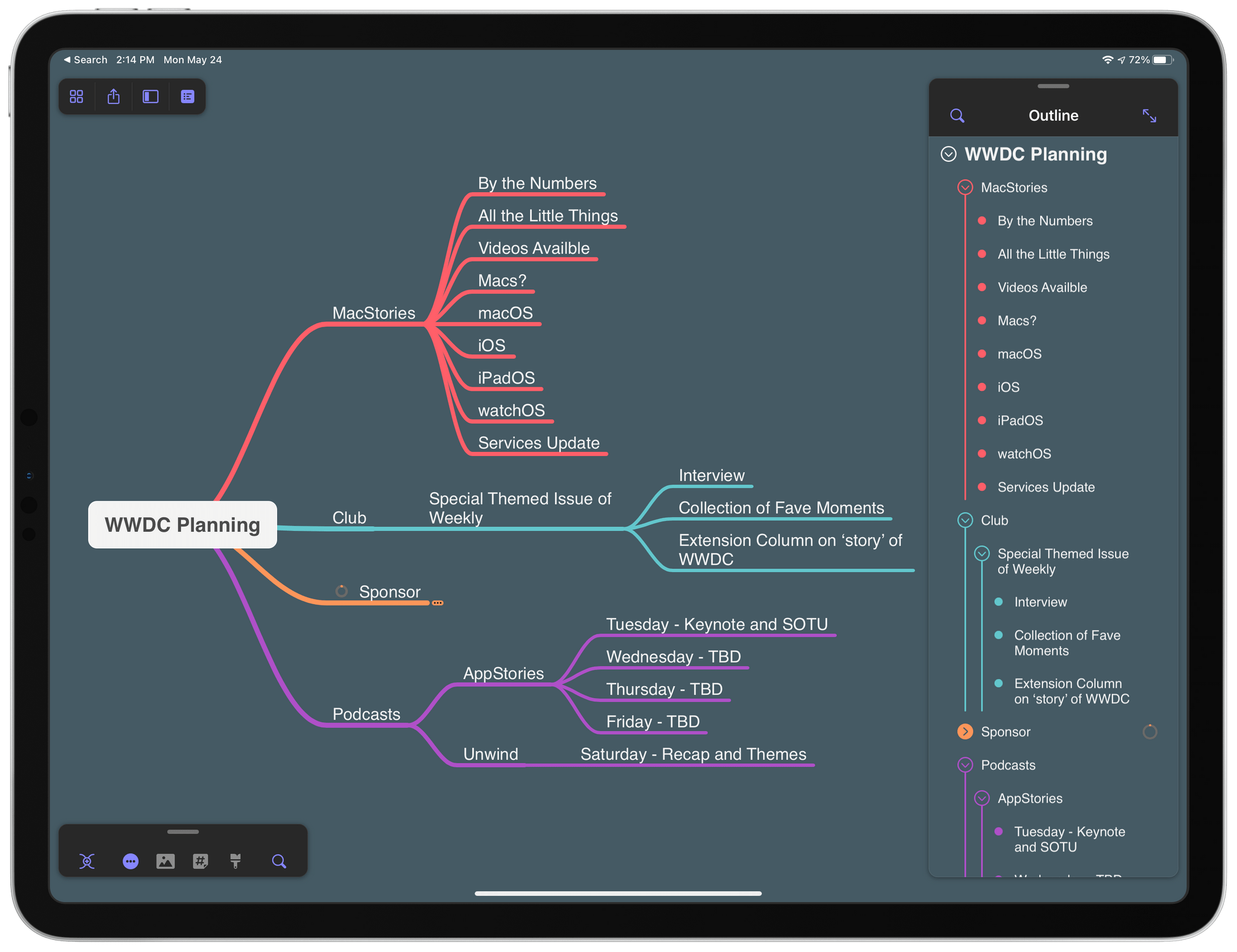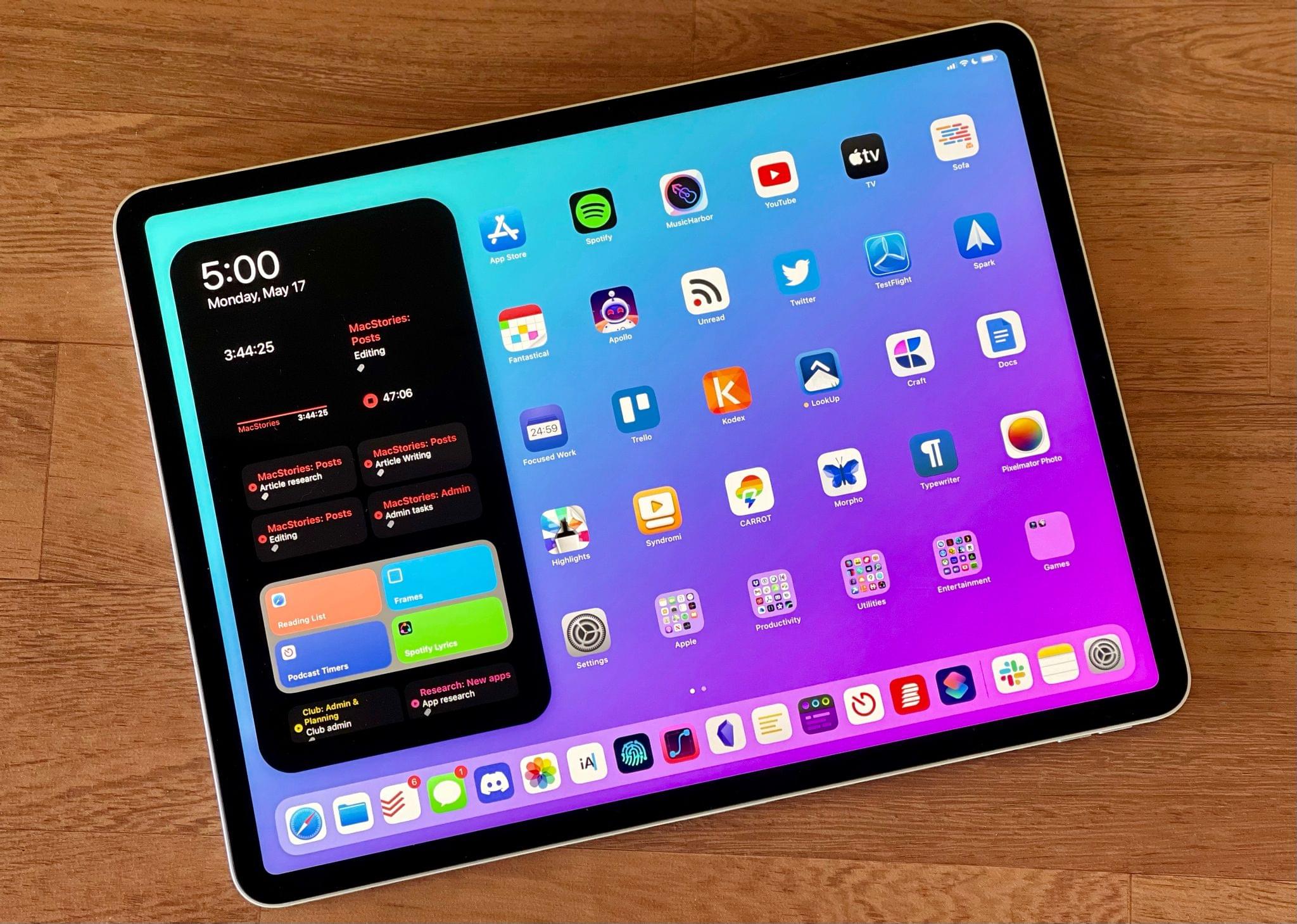For the past three weeks, I’ve been running the developer beta of iOS and iPadOS 15 on my iPhone 12 Pro Max and M1 iPad Pro, respectively. Common wisdom says you’re not supposed to install early developer builds of iOS and iPadOS on your primary devices; I have to ignore that since work on my annual iOS and iPadOS reviews starts as soon as the WWDC keynote wraps up, which means I have to get my hands on the latest version of the iPhone and iPad operating systems as quickly as possible. As I explained on AppStories, putting together these reviews is some of the most challenging work I do all year, but it’s rewarding, I have fun with it, and it gives me a chance to optimize my writing setup on an annual basis.
The result of jumping on the beta bandwagon early is also that, at this point, having used iOS and iPadOS 15 daily for over three weeks, I have a pretty good sense of what’s going to be popular among regular users, which features power users are going to appreciate, and what aspects of the OSes still need some fine-tuning and tweaks from Apple. And with both iOS and iPadOS 15 graduating to public beta today1, I have some initial impressions and considerations to share. You could also see this story as advance work for this fall’s proper review, and you wouldn’t be mistaken: in this article, I’m going to focus on areas of iOS and iPadOS 15 that I’ll also cover more in depth later this year.
Let me cut to the chase: I don’t think iOS and iPadOS 15 are massive updates like iOS and iPadOS 13 or 14 were. There are dozens of interesting new features in both updates, but none of them feels “obvious” to demonstrate to average users like, say, dark mode and iPad multiwindow in iOS and iPadOS 13 or Home Screen widgets in last year’s iOS 14. And, for the most part, I think that’s fine. The wheel doesn’t have to be reinvented every year, and the pandemic happened for everyone – Apple engineers included.
In many ways, iOS and iPadOS 15 remind me of iOS 10 and 12: they’re updates that build upon the foundation set by their predecessors, bringing welcome consumer additions that, while not earth-shattering, contribute to making iOS more mature, intelligent, and deeply integrated with Apple’s ecosystem.
If you’re installing the iOS 15 public beta today and want to show it off to your friends, know this: Live Text in the Camera and custom Focus modes make for the best demos, followed by the new Weather app and rethought multitasking controls on iPad. SharePlay is neat but can feel already dated now that more countries are rolling out vaccinations and returning to a semi-regular social life; the new Safari needs more work; Mail is surprisingly unchanged despite the rise of remote work in the past year. That’s how I would describe iOS and iPadOS 15 in two sentences as of the first public beta released today.
Of course, however, I want to share a bit more about iOS and iPadOS 15 while I’m busy working on my annual review. So for this preview story, I’ve picked three areas of iOS and iPadOS 15 I’ve spent the most time testing and tinkering with over the past few weeks. This year, I’m including a ‘What I’d Like to See Improved’ sub-section for each of the areas I’m covering in this story. I thought it’d be fun to summarize my current criticisms and suggestions for each feature, and it should be interesting to revisit these in the fall when iOS and iPadOS 15 are released.
Let’s dive in.