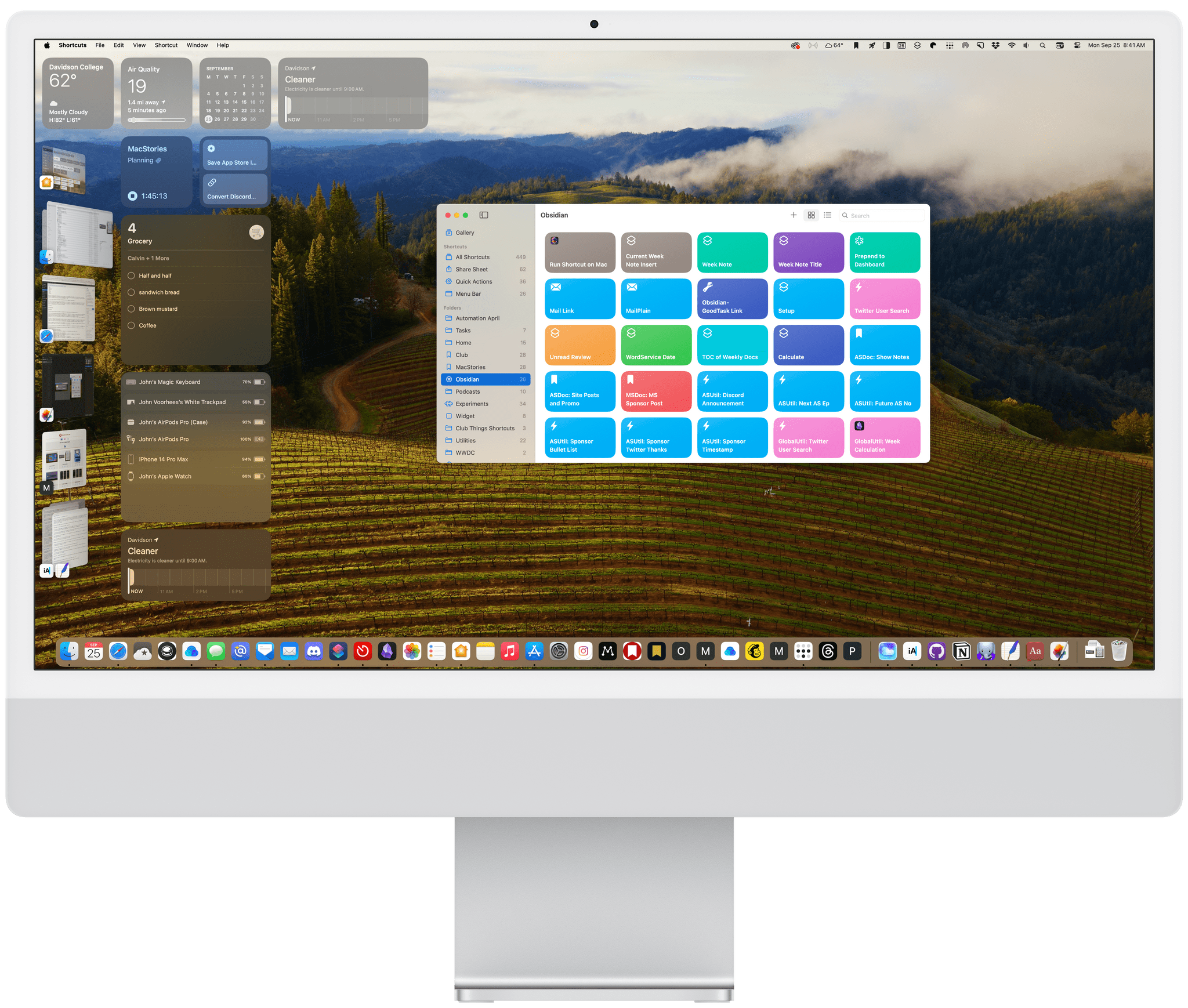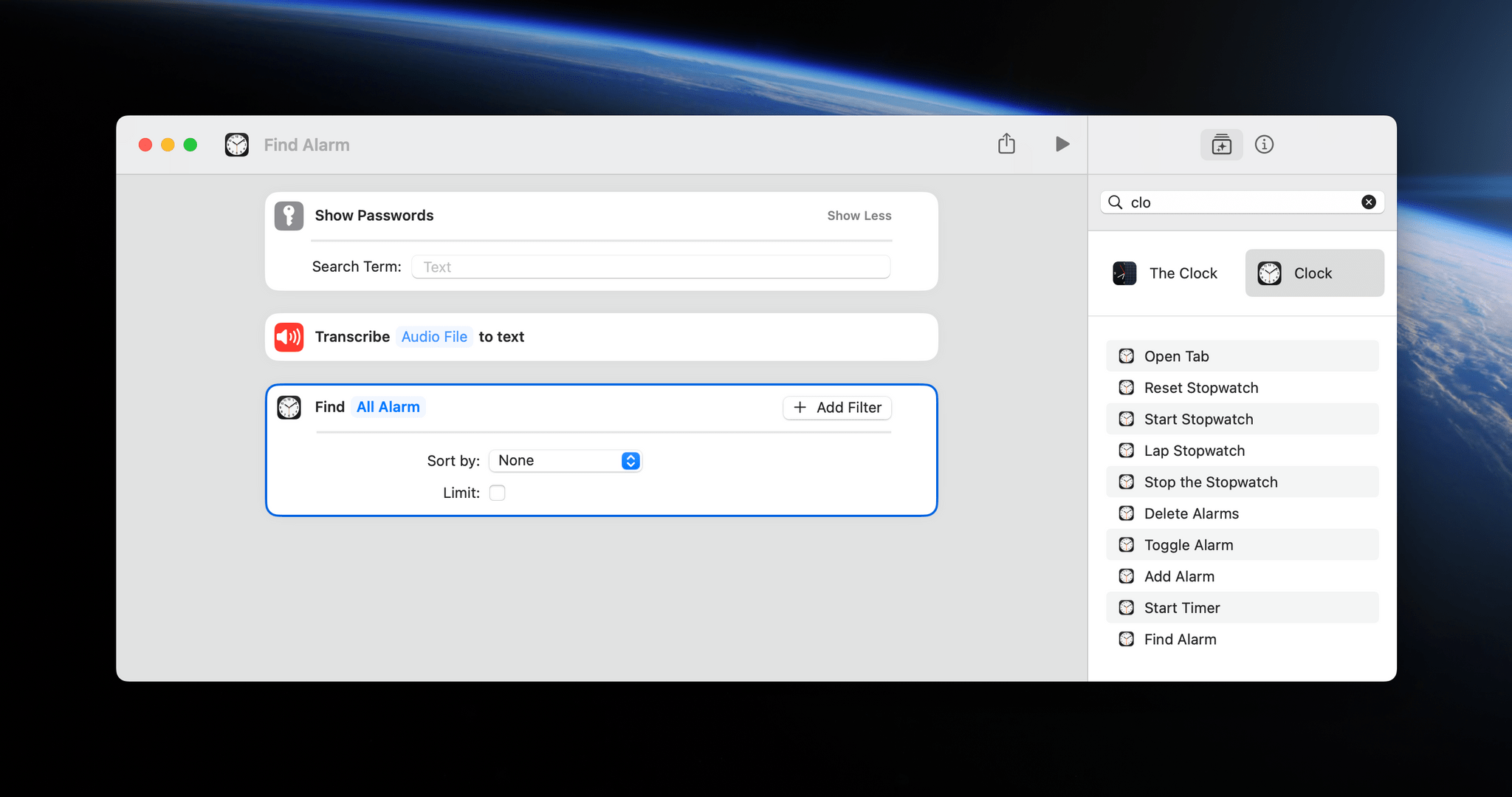Disappointments
Shortcuts
There’s not a lot to say about Shortcuts this year. There wasn’t much to say last year either, and that’s the biggest Shortcuts news and disappointment of Sonoma. We were told that Shortcuts was the future of Mac automation, but it hasn’t turned out that way. Yes, Shortcuts effectively replaced Automator, which is still available, but little has happened to move Shortcuts forward since its introduction on the Mac. Only Apple knows why that is, but I suspect it’s a question of priorities.
App Intents is a framework from Apple’s Shortcuts team that’s an evolution of what was originally called Siri Shortcuts, except that they’re no longer limited to Siri. App Intents power App Shortcuts, Focus modes, widgets, Live Activities, Spotlight Search on iOS and iPadOS, and the Shortcuts app itself. That’s a massive expansion in a relatively short period of time that has undoubtedly impacted the development of Shortcuts on the Mac.
Whether that expansion is why Shortcuts for Mac has barely budged in the past two years, or there’s another reason doesn’t really matter. The result is the same either way. There’s just not much to say about Shortcuts for Mac again this year.
That said, there are a handful of new and updated Shortcuts actions available on the Mac, including:
- Transcribe Audio for converting audio to text
- Delete Alarms to remove alarms from the Clock app
- Find Alarm has replaced Get All Alarms, allowing you to find fewer than all of your alarms using filtering criteria
- New stopwatch actions
- Show Passwords, which opens the Passwords section of System Settings
- Start Time Machine Backup to begin or end a Time Machine backup
- New network details are returned by the existing Get Network Details action
- Get Details of Event Attendees has added a new ‘Type’ attribute
- A new Find Message action for Mail, that includes multiple filters for locating messages
- A new Print Center section of Shortcuts for the Mac that includes a Print Documents action that I haven’t been able to get to work
The list of new Shortcuts actions on iOS and iPadOS 17 is longer, but not a by a lot. Some of the actions added to iOS and iPadOS 17 are relevant to the Mac, too, but aren’t part of Sonoma, resulting in the Mac version of Shortcuts falling further behind than ever. On top of that, the Mac version of Shortcuts still doesn’t support personal automations or App Shortcuts, which were significantly expanded in iOS and iPadOS 17. Finally, the Shortcuts app is the buggiest system app on the Mac by a wide margin.
At this point, Shortcuts for Mac is beginning to feel a lot like a modern version of Automator – a neglected, dead-end tool that never fulfilled its potential. Perhaps next year will be different, but I’m no longer optimistic it will be.
Stage Manager
Last year, the issues with Stage Manager on the iPad were so profound that they made the Mac version of the feature feel like a breath of fresh air by comparison. That didn’t mean there weren’t rough edges, but the feature was good enough that I found myself sticking with it throughout the past year. Unfortunately, instead of improving Stage Manager with macOS Sonoma, the feature has taken a step backward.
Like last year, the main issue with Stage Manager on the Mac is that it’s too hard to set up sets of apps. As I said in my Ventura review:
Once set up, sets of apps in the strip are easy to use. The problem is that it’s too hard to create app sets in the first place. Creating sets of apps is one of the few places where iPadOS’s version of Stage Manager outshines the Mac. On both platforms, you can drag an app from the strip onto the current stage to create a set of apps or windows from the same app. The trouble is that Shift-clicking on apps in the strip and dragging and dropping them are the only options for creating app sets on the Mac. In contrast, you can drag apps from the dock or out of a Spotlight search to create a set on the iPad.
The problem with Sonoma is that the ways to create sets of apps are just as limited as Ventura, but the interactions are more confusing than before. With Ventura, if you Shift-clicked on an app stack in the strip, the top one would be added to the current stage. That’s changed in Sonoma.

Strangely, Shift-clicking a stack in the strip pulls apps from the bottom of the stack to the stage and breaks up any remaining stack in the strip.
Now, the bottom app is pulled from the stack and added to the stage. Why? I’ve given up trying to figure it out. Pulling from the bottom is counterintuitive to the way I think of a stack, but it’s a practical issue, too, because the strip only shows icons for the top three apps in a stack. That means if you have four or more apps piled up and Shift-click on the stack, you’re going to get a hidden app from the bottom of the stack.
The other thing that happens when you Shift-click on a stack is that any other apps in the stack you select are separated into separate single-app items in the strip. That means the price of peeling a single app off a stack is pulling the rest of it completely apart, even though you might have wanted to use the rest of those apps together on the stage again later.
Are you still with me? I know, right? It took me most of the summer to figure out what’s going on with Stage Manager, and I’m still not sure I’ve captured the entirety of the odd changes that have been made, but whether I have or not, the impact is the same. Stage Manager is more confusing than before, which is a step backward.
When I saw these changes in the early betas, I thought they were part of an evolving interaction model for Stage Manager and hoped they’d be resolved, but they weren’t. Instead, Shift-clicking on a stack of apps in the strip is so confusing and messy that I’ve stopped using it as a way to build stacks for the most part. Instead, I’ve been resorting to switching stacks, removing individual apps from the stage that I want to use in another stack, and then switching back to my first stack and adding to it. It’s a cumbersome process that I hope changes because I’m still a fan of Stage Manager as a concept, but these changes have really tested my patience this summer.
In addition to window setup issues, Stage Manager is still in need of a solution for the Open dialog dance where opening a document in an app like Pages causes apps to jump on and off the stage, as the Open dialog closes before the document opens. The feature is also in desperate need of keyboard shortcuts, including a right-click menu for the strip, and Shortcuts support, which is non-existent.
I find myself in a very strange place with Stage Manager. I’ve been using it full-time on my Mac since the first Ventura beta. In contrast, the issues with the feature on the iPad drove me away for the entirety of iPadOS 16. Now, however, the tables have turned. I agree with Federico’s remaining critiques of Stage Manager on the iPad, but with iPadOS 17, it’s finally a useful feature that I enjoyed using all summer during the iPadOS beta. In contrast, the overhead of setting up app sets and the added confusion layered on by Sonoma has me rethinking my use of the feature on the Mac, which is a shame because there’s value in having a Mac and iPad setup that work similarly.
I still believe that the ideas for decluttering the Mac desktop that underlies Stage Manager are sound, but unfortunately, Sonoma is a step in the wrong direction. Hopefully, with the worst of the iPadOS issues behind it, Apple can dedicate time to examining how people use Stage Manager on the Mac and how it could be made to fit better with a wide range of use cases.