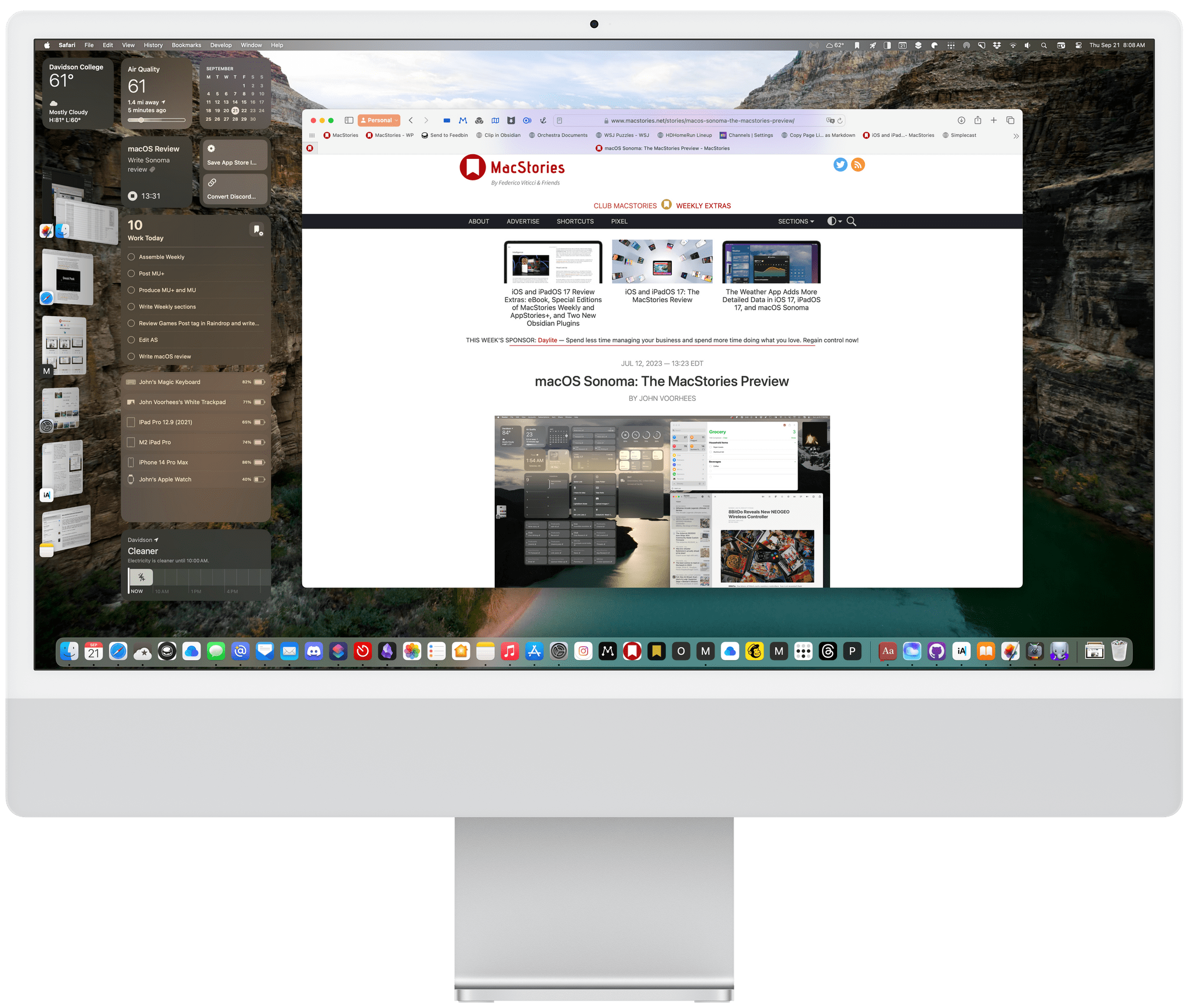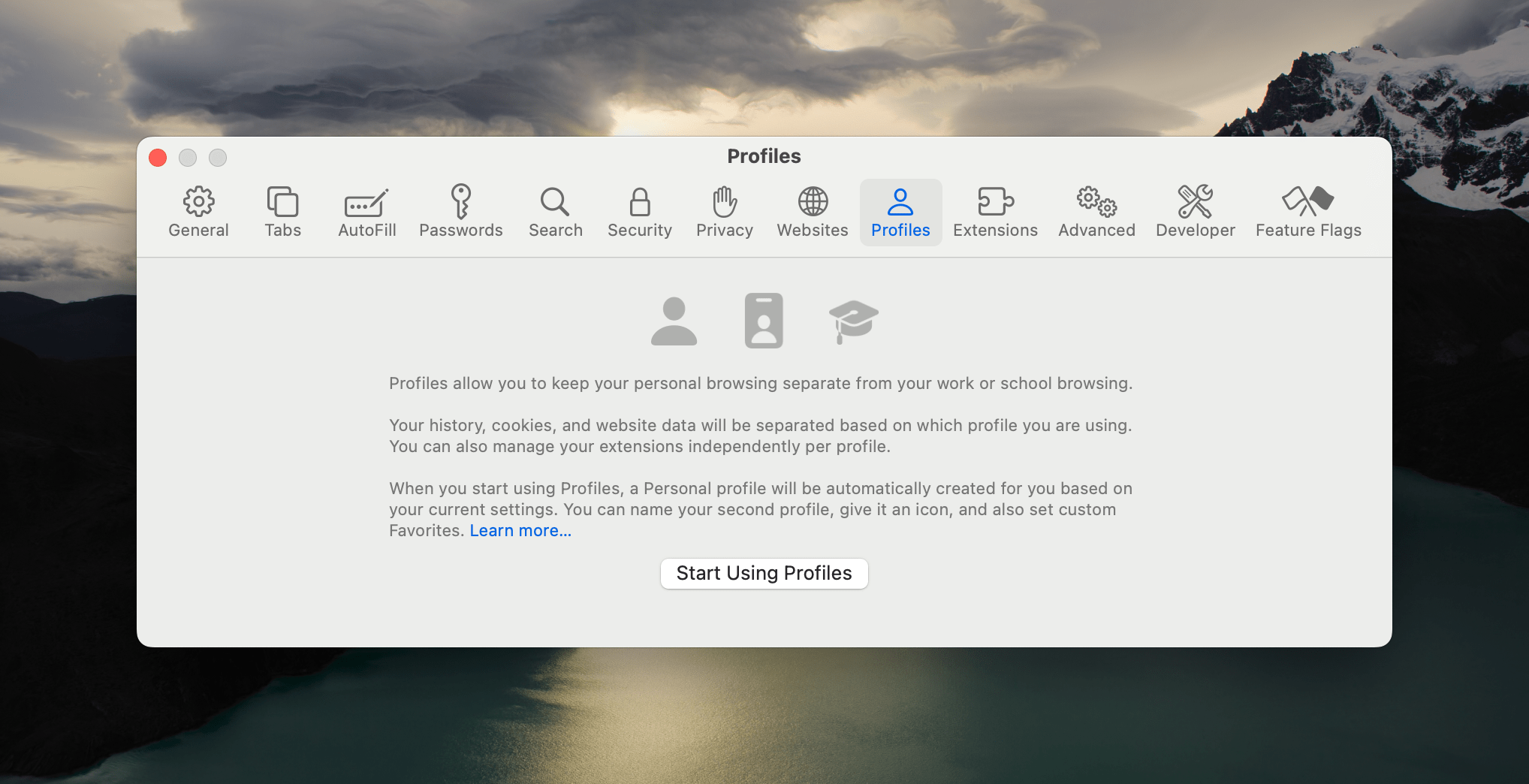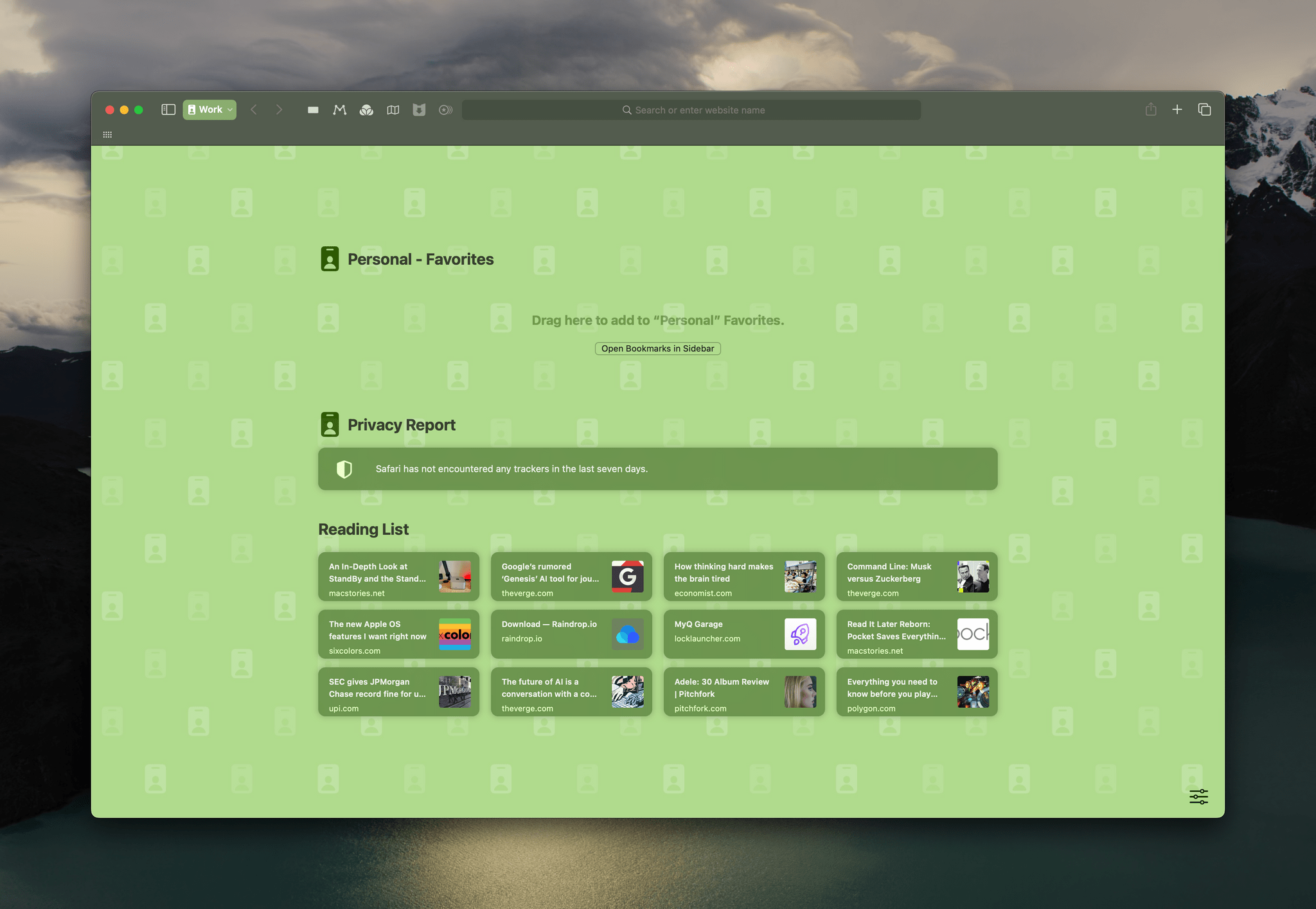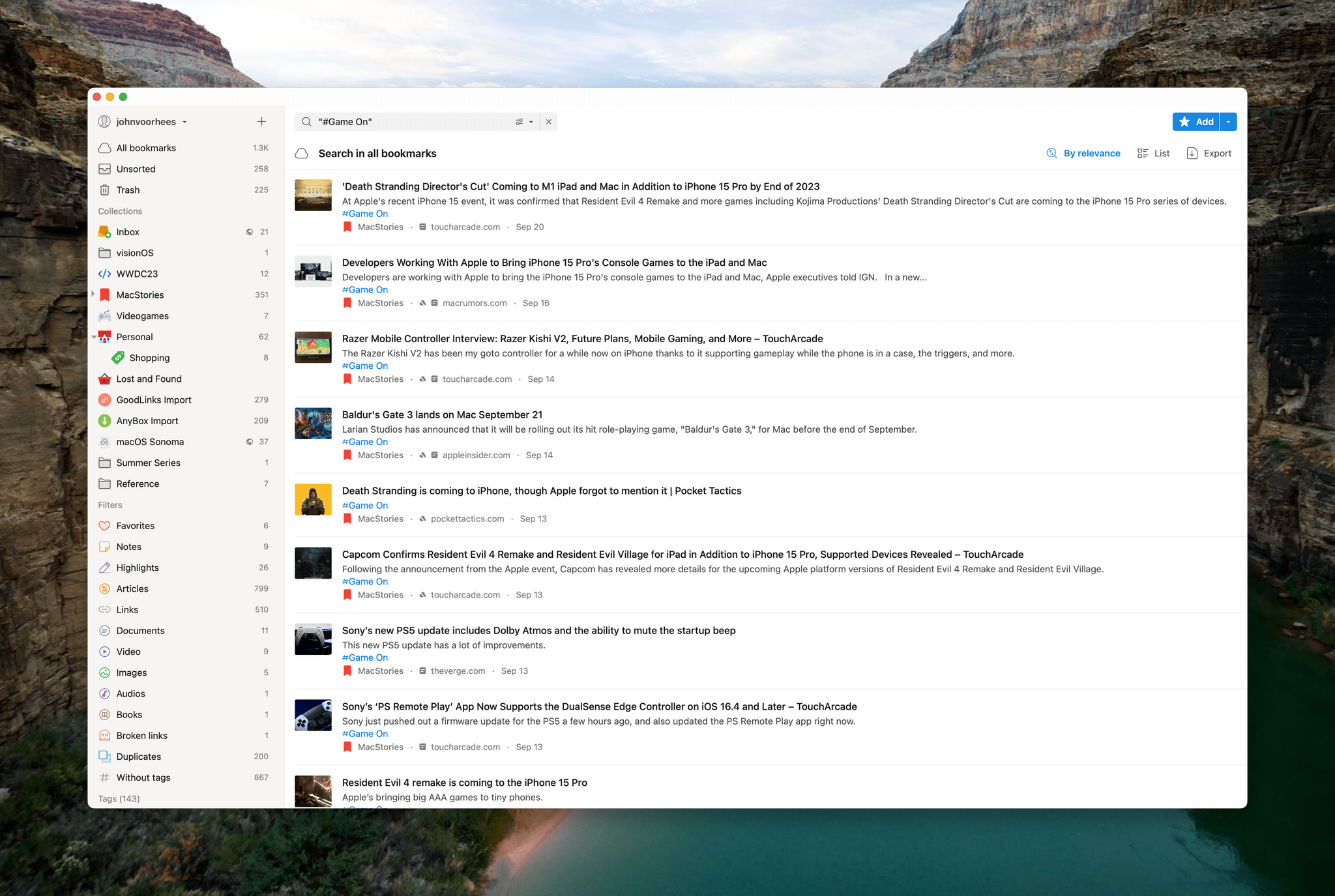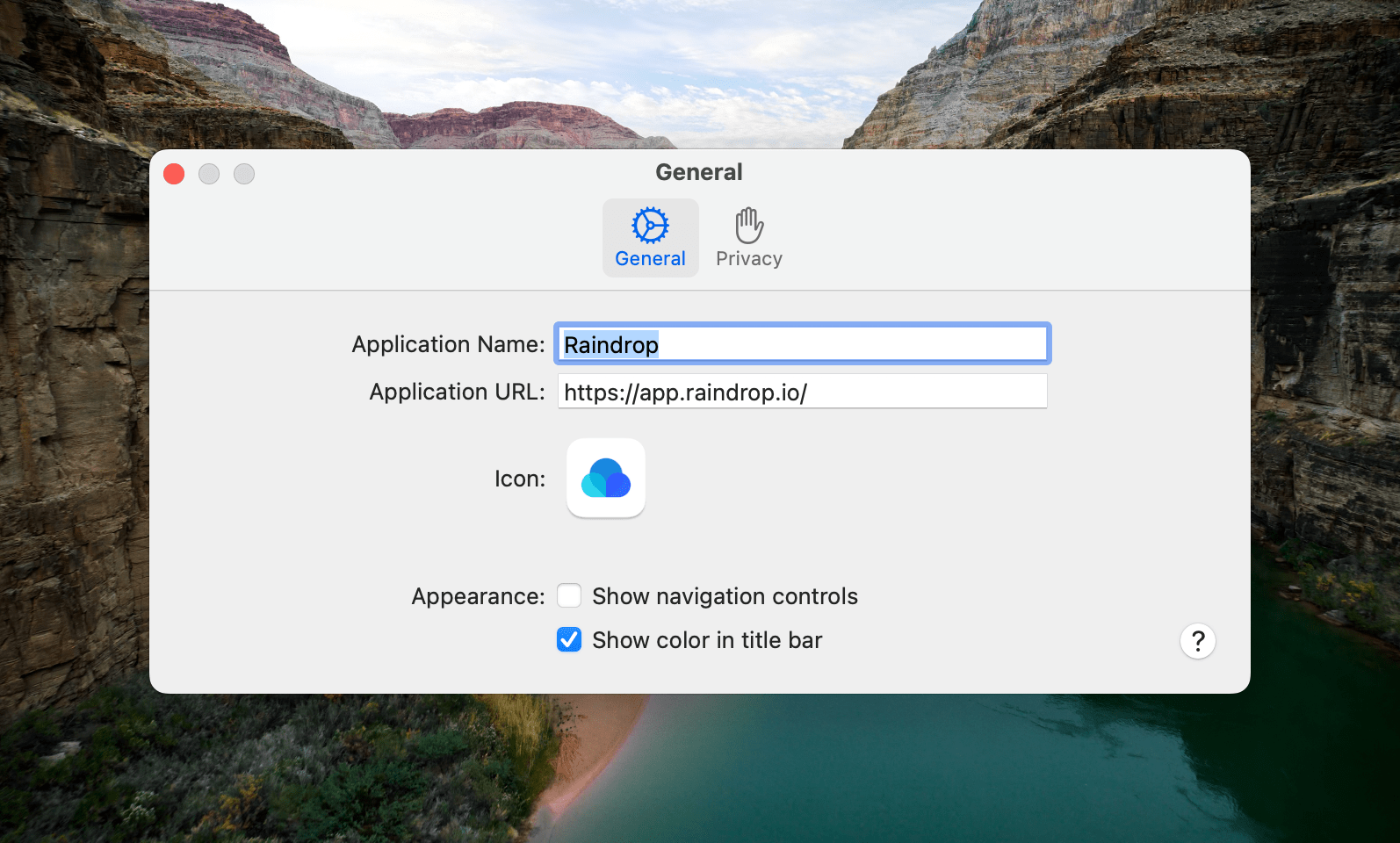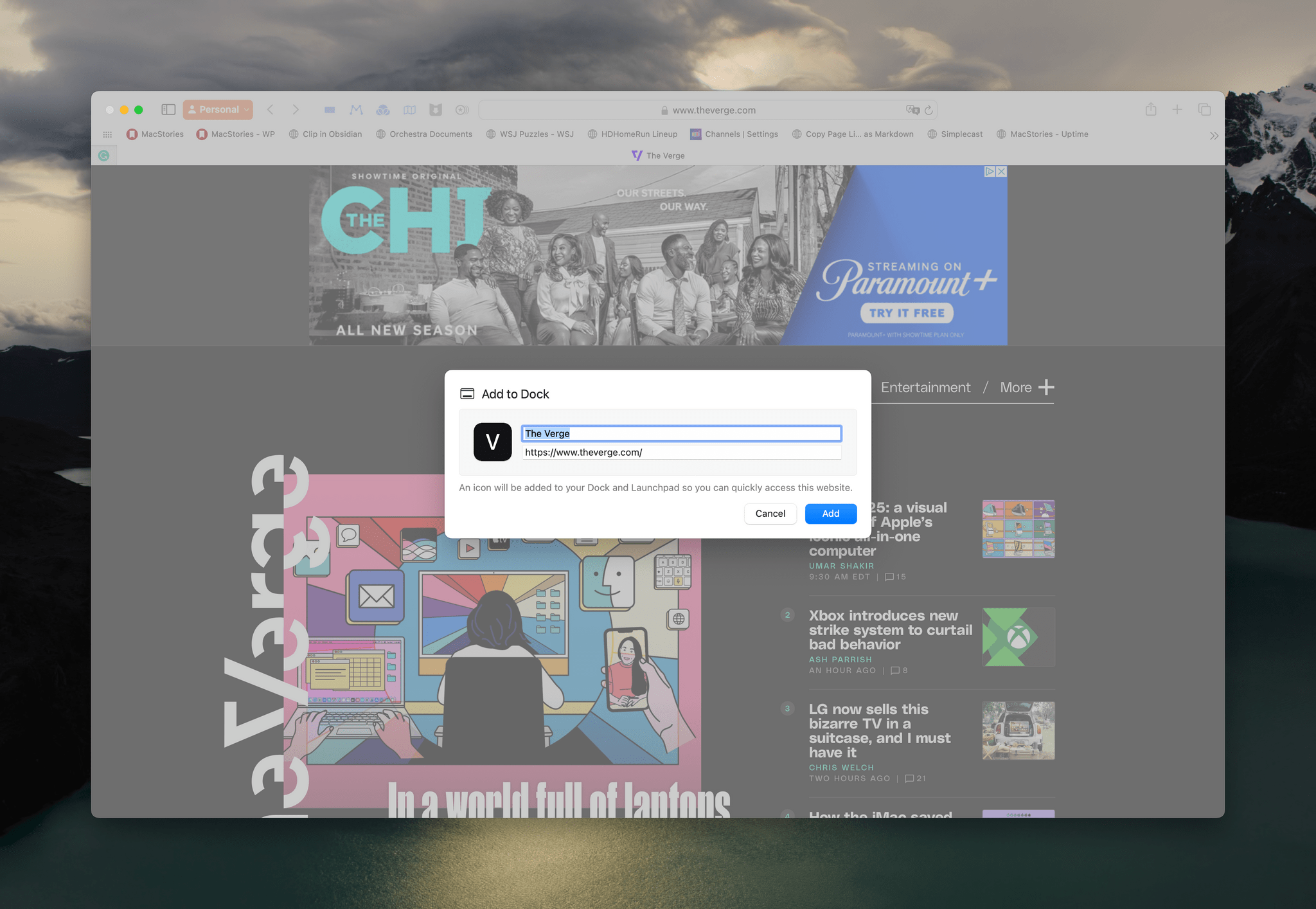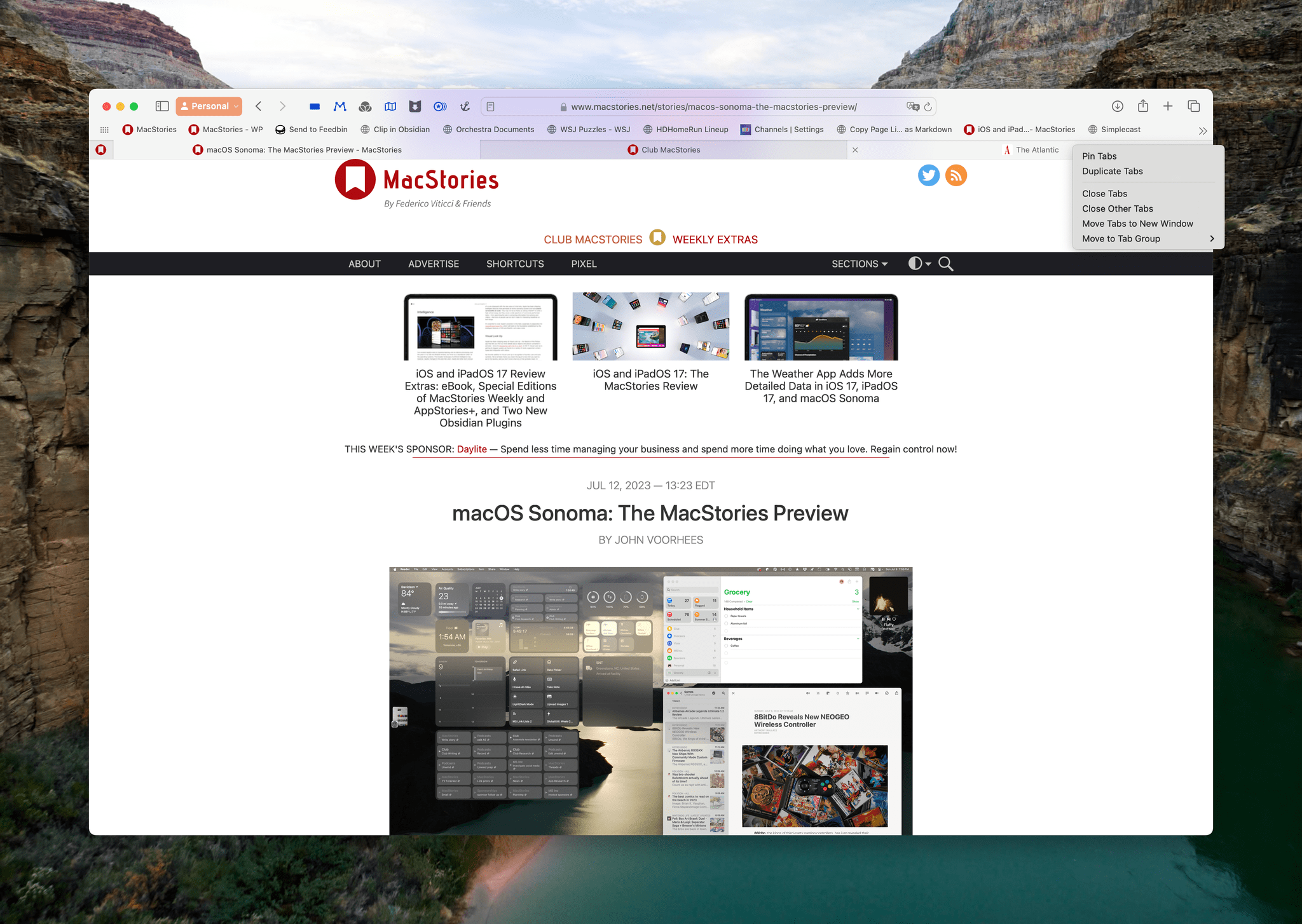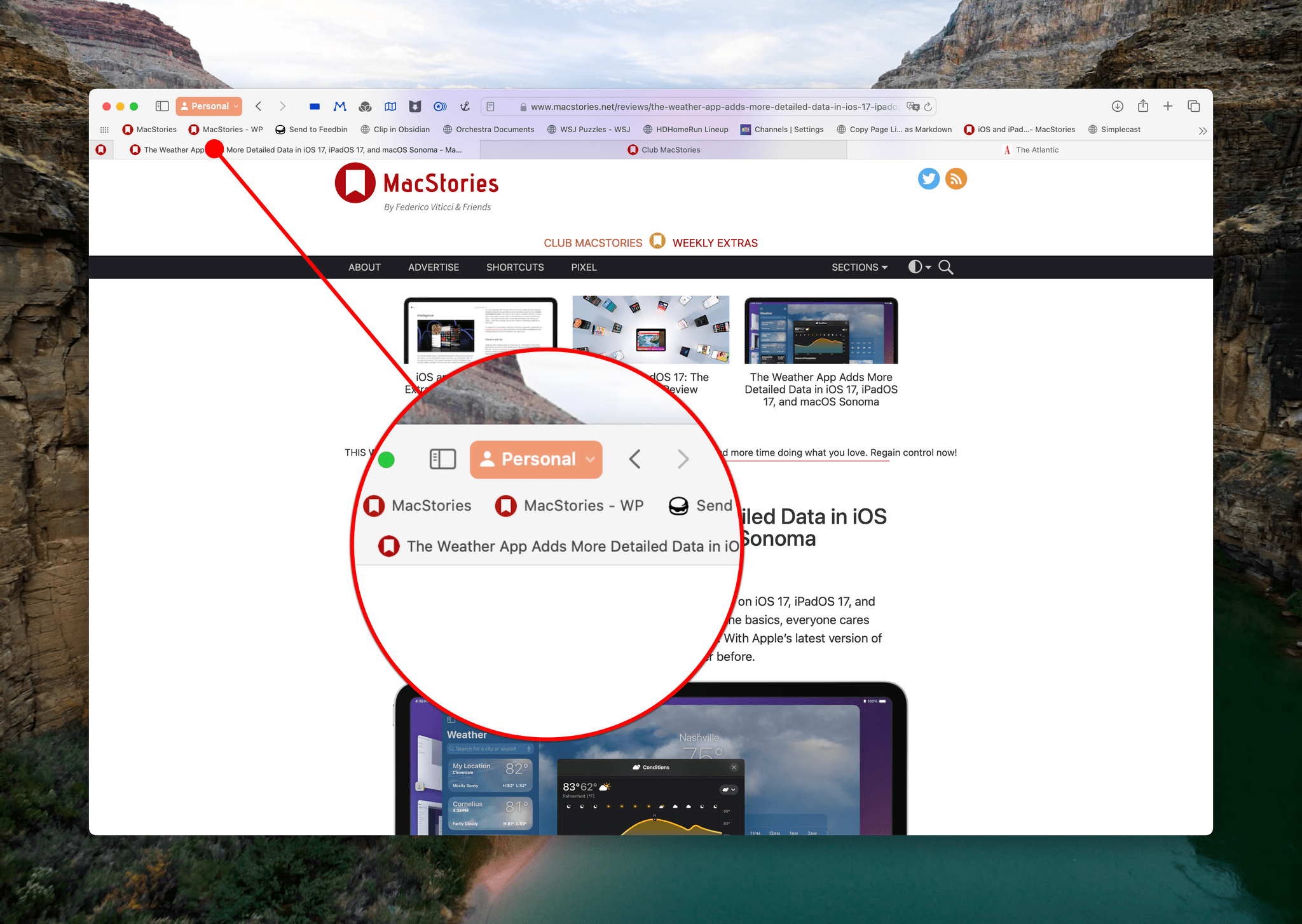Safari
As someone who is perpetually on the web, all day, every day, I love how much attention Safari has received in Apple’s OS updates over the past few years. The redesign a couple of years ago made for a rocky beta season, but I appreciate that the Safari team continues to push Apple’s browser forward and listened to the feedback from users.
This year’s update to Safari isn’t as extensive, nor thankfully, as controversial. However, competition for Mac users’ web browsing time has been on the upswing with new browsers like Arc being released after a long, invitation-only beta period, as well as SigmaOS, Kagi’s Orion, Vivaldi, and others.
One of the things driving innovation in browsers is that, more than ever, the browser has effectively become the operating system for lots of people. Between Google’s suite of web apps, Figma, Notion, Slack, Discord, and many, many others, people want and need more from their browsers than ever before.
Profiles
For many people, both their work and personal lives flow through a web browser. The ability to log into web apps on a Mac, whether it’s a computer that your job gave you or your own machine, is simultaneously convenient and messy. It may be convenient to log into a service and deal with something at work from your home, but it can be messy, making it hard to separate your work and personal life as you log into and out of services you use for both.
Safari’s Sonoma update addresses this sort of situation with a new profiles feature. It’s a similar approach used by other browsers that allow you to create separate personas for different areas of your life. The easiest example is the one above, where you want to separate your work and personal lives, but it can be handy for students who want a profile for each area of their studies or a freelancer who wants a different profile for each client for whom they work. The circumstances vary, but the use case is always the same. If there’s a task, project, or area of your life where you want to separate the sites you visit and the services you use, profiles is the answer.
Apple’s Safari profiles are pretty simple but powerful if you work in multiple modes. There’s a new tab in the app’s Settings where you set them up. The first time you open the tab, you’ll be prompted to set up profiles, which allows you to name each profile, assign it an icon and color, and specify whether you want to start a new bookmarks folder for the profile or use an existing one.
Adding a profile puts a new button in Safari’s toolbar, which allows you open a new window for one of your profiles, but can also be done using Focus modes. The button is tied to the button that opens and closes Safari’s sidebar, meaning that if you want to rearrange your toolbar, the sidebar button and profiles button move together and cannot be separated.
That seems to be because Apple has chosen to tie profiles closely to Tab Groups. If you click on the profiles button, you’ll see a list of the Tab Groups associated with that profile. There are also options in the drop-down list to create an empty Tab Group or a new window for any of your profiles. In addition to helping you manage separate logins and Tab Groups for each profile, your browsing histories, cookies, extensions, and favorites are separated.
Profiles isn’t a feature that I’m going to use because I don’t have the need or the desire to segregate my web browsing between areas of my life, projects, or anything else. That said, there’s a lot to like about the feature for anyone who wants or needs that sort of separation. Not only do profiles offer the convenience of logging in to the same service with different credentials on separate profiles, but it’s a way to clean up messy collections of favorites and Tab Groups and prevent your browser extensions from taking over Safari’s toolbar by only associating them with the profile to which they correspond. So, if you’ve always wanted to cordon off different parts of your online life, it’s worth giving profiles a look.
Single-Site Web Apps
The other tentpole feature of Safari in Sonoma is single-site web apps. There are several third-party developers that offer single-site web app solutions, such as Unite, Coherence, which is made by the same developer as Unite, and Fluid. Some of these tools are built using WebKit, the framework that powers Safari, and others use Chromium, the underpinnings of Google’s Chrome browser.
The benefit of a single-site browser is that it allows you to take a web service and treat it like a standalone app. Tools like Slack and Discord are good candidates for single-site web apps, as are social media services like Instagram, but just about any web-based site or service works. Of course, the same sites and services can be used in a Safari tab, saved as favorites, pinned, or added to a Tab Group, but a single-site web app gets them out of Safari, decluttering your browser tabs.
Creating a web app also opens up automation options like using Shortcuts’ Open App action to launch your web app. You can set different notification settings for each web app you create in System Settings. Plus, your web apps will show up as separate apps in Mission Control, Stage Manager, and when you ⌘-Tab through your open apps.
The process for setting up a single-site web app is simple and closely resembles the process of creating a Dock-based shortcut. In Shortcuts, there’s a File menu item that allows you to add your shortcuts to the Dock, where they’re treated like standalone apps. The same ‘Add to Dock…’ item has been added to Safari too. Pick it, and you have the option to edit the name of your web app, its URL, and its icon. Most sites will get the name and URL correct but need you to add an icon like this web app for The Verge:
I’ve been very happy with the web apps I’ve set up for services like:
I also have web apps for many of our internal MacStories tools, like the interface for publishing to Club MacStories and AppStories and our image uploader.
I’ve noticed a couple services work better than their dedicated apps or websites, too. For example, Discord opens much faster than its app counterpart, and I haven’t noticed any limitations in the part of the service that I use. Mailchimp seems to use less memory than it does in a browser tab. That can be hard to judge even after consulting Activity Monitor with multiple Safari threads running simultaneously, but I’ve definitely seen fewer memory warnings than I tend to when I’m using Mailchimp in the browser, and so far, it’s worked just as well.
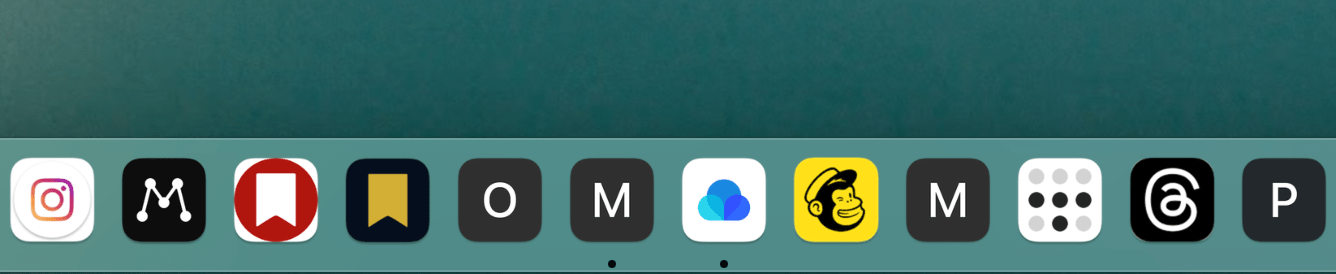
I’ve set up more web apps than I expected I would and still need to find a few icons for some of them.
One of the byproducts of testing a long list of services as single-site browser apps is realizing just how much of my computing life has moved to web-based apps and services. That’s true for a lot of people and is why we’ve seen a crop of new browsers being developed. So, I’m glad to see Apple leaning into the trend with a new way to experience web apps. I won’t be sticking with single-site apps for all of the services I’ve tested, but I prefer the experience to using them in Safari tabs, whether as part of Tab Groups or pinned in a browser window. Maybe that dates me as an app-first person, but it’s also because so much of my browsing is about reading and research that adding services to them mix means they often get lost, so the separation is welcome.
However, the long list of single-site apps I’ve created also makes me a little sad. Some of the services I’ve turned into web apps have their own apps, but they aren’t very good, which is why I resorted to a single-site browser app. Others like Mailchimp, Matter, and Instagram could be better as native apps, but I don’t hold out hope that any of them ever will be. I don’t believe everything needs to be a native app, but I do think an entire generation of apps and services are being launched with subpar user experiences in the name of cross-platform expediency. If the economics of a dedicated Mac app aren’t there, I’d rather have a web-based tool running as a single-site web app than nothing at all, but that doesn’t make it the best solution or the one I prefer.
More Safari Updates
There are a bunch of other smaller additions to Safari, too, including changes to Passwords, which I’ll save for later in this review. As someone with far too many tabs open most days, another great addition this year is the ability to select multiple tabs. Once selected by ⌘-clicking on multiple tabs or Shift-clicking to select a range of tabs, you can right-click any of them for options to:
- Pin Tabs
- Duplicate Tabs
- Close Tabs
- Close Other Tabs
- Move Tabs to New Window
- Move to Tab Group
Close Tabs, Close Other Tabs, and Move Tabs to New Window all require at least one unselected tab to appear. The options are self-explanatory and handy for quickly cleaning up a messy Safari window. I’ve also found that moving multiple tabs into a new window is a good way to use Safari extensions that work with multiple tabs, and I would love to see more developers consider supporting that option where it makes sense.
What I don’t like about the new multi-tab selection feature in Safari is that it doesn’t work with the share menu. You’d expect that if you select three tabs and use the share button to send an iMessage to someone, it would send all three URLs to the recipient, but it only sends the first one that was selected. Likewise, there’s no way to use multiple tab selections in Shortcuts. So, while multi-tab selection is a welcome addition to Safari, I hope its utility is extended in later updates.
Another change is that Safari’s favorites bar can display favicons in macOS Sonoma. It’s a small change, but one that I know a lot of people have wanted for a while. Favicons can be turned on by right-clicking on the favorites bar and selecting ‘Show Icons.’ If you rename a favorite using an emoji in the name, the favicon will be replaced by the emoji, too. I’m not a heavy user of the favorites bar, and at first, I found having favicons turned on in the favorites bar visually confusing with tabs just below it, but over time, I’ve become used to it, and the update one that I’m sure anyone who is used to identifying sites by their favicons will appreciate.
There are new Safari privacy features in Sonoma, too. If you open private windows and tabs, they will lock along with your Mac when it’s not in use. That way, even if you unlock your Mac, your private windows and tabs will remain locked until you provide your password. Extensions that access your browsing are turned off by default when you open a private window, requiring you to grant each access before they can access the sites you visit. With Sonoma, many of the tracking parameters added to links sent by email and text message will be automatically stripped from their URLs by Mail and Messages, too. Apple says Safari’s ability to block known trackers from loading pages or identifying you has been enhanced.