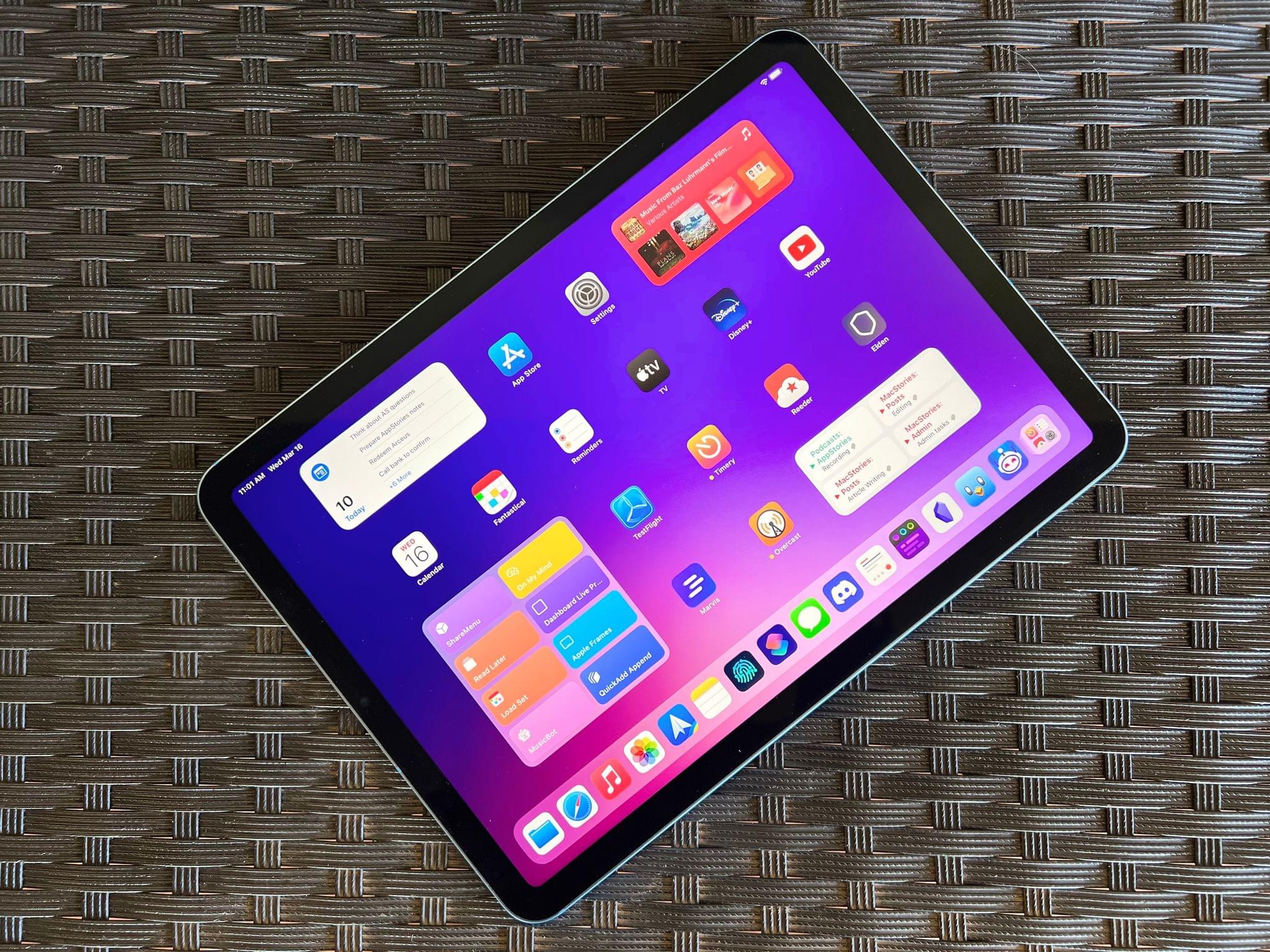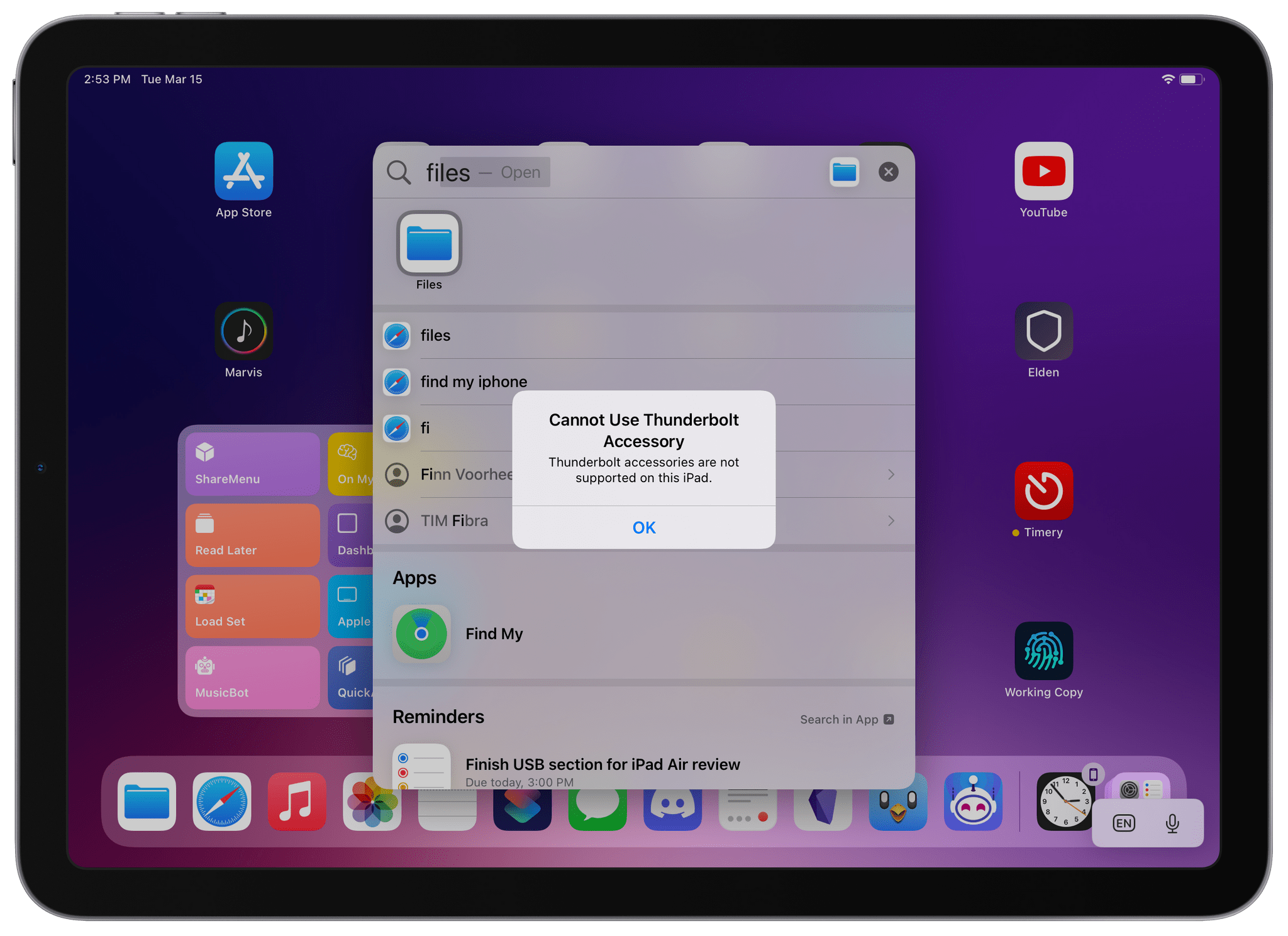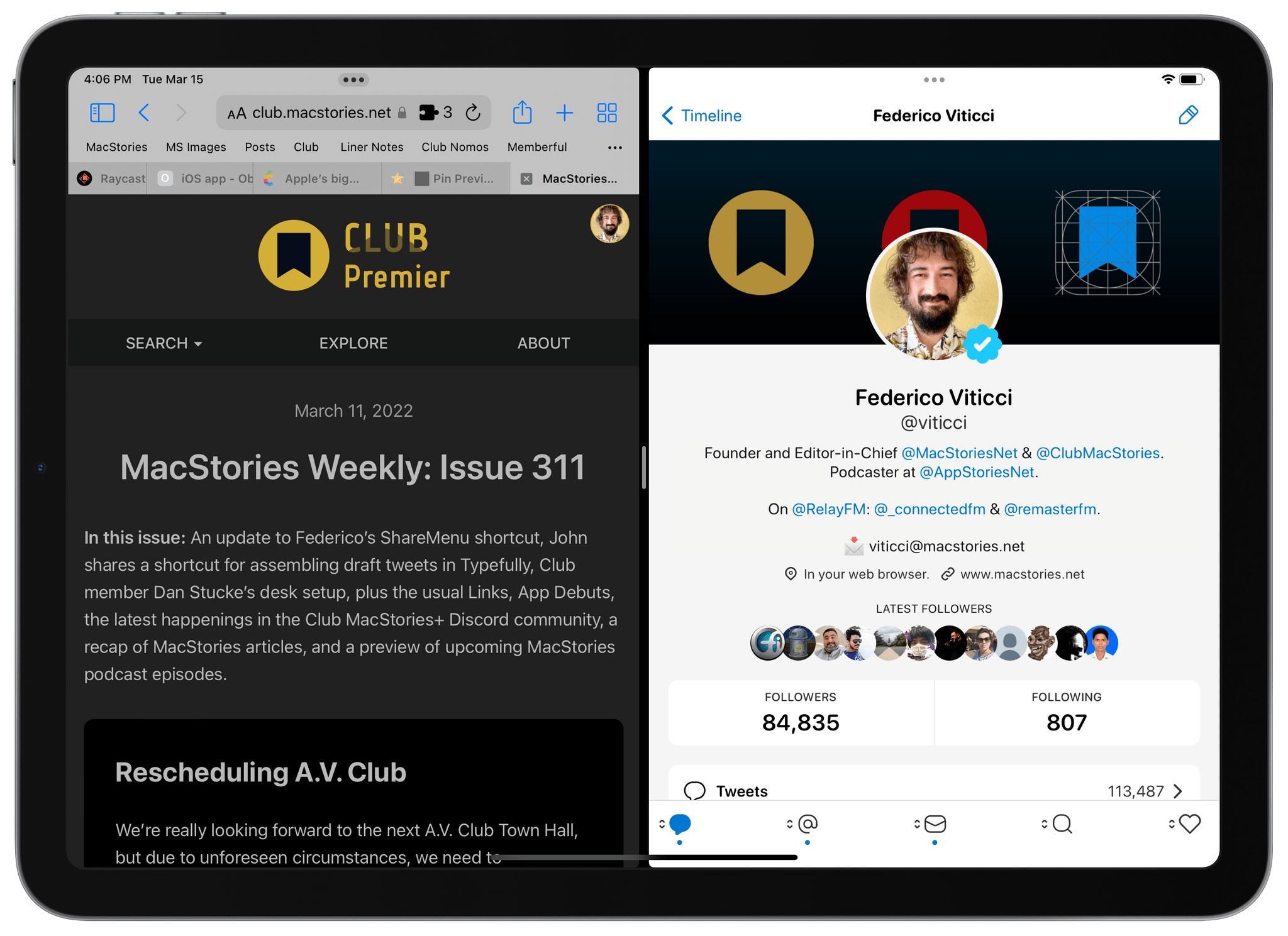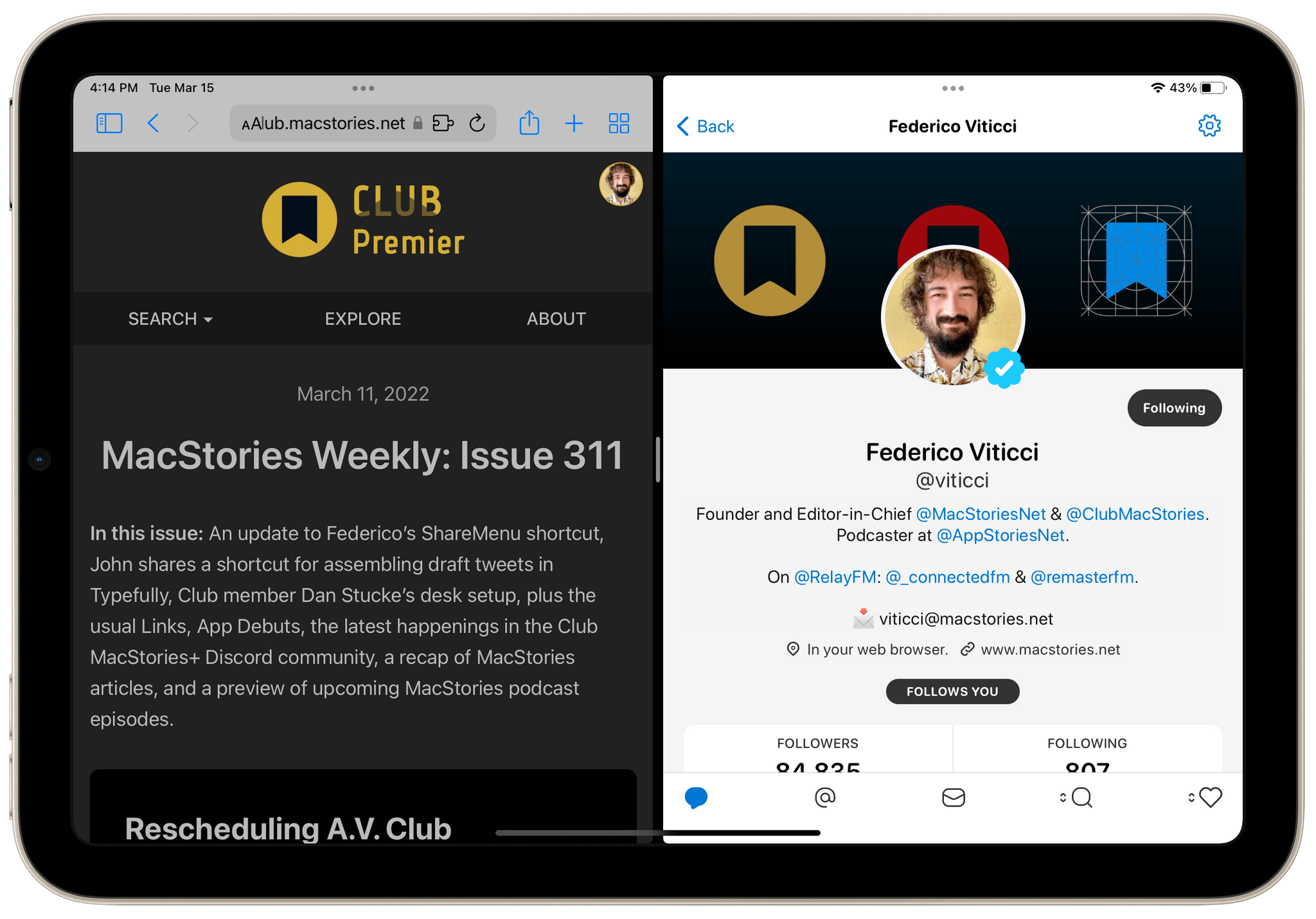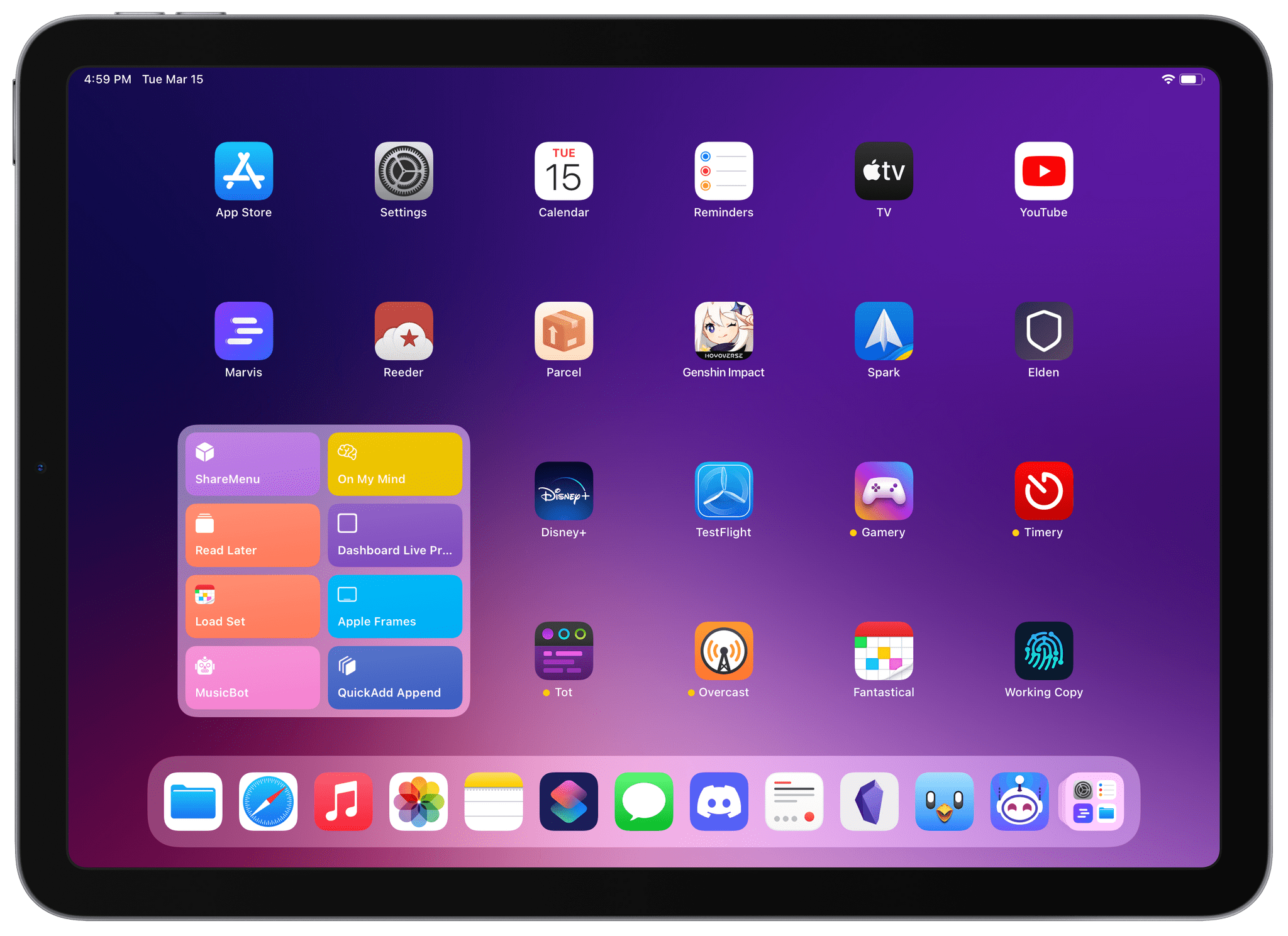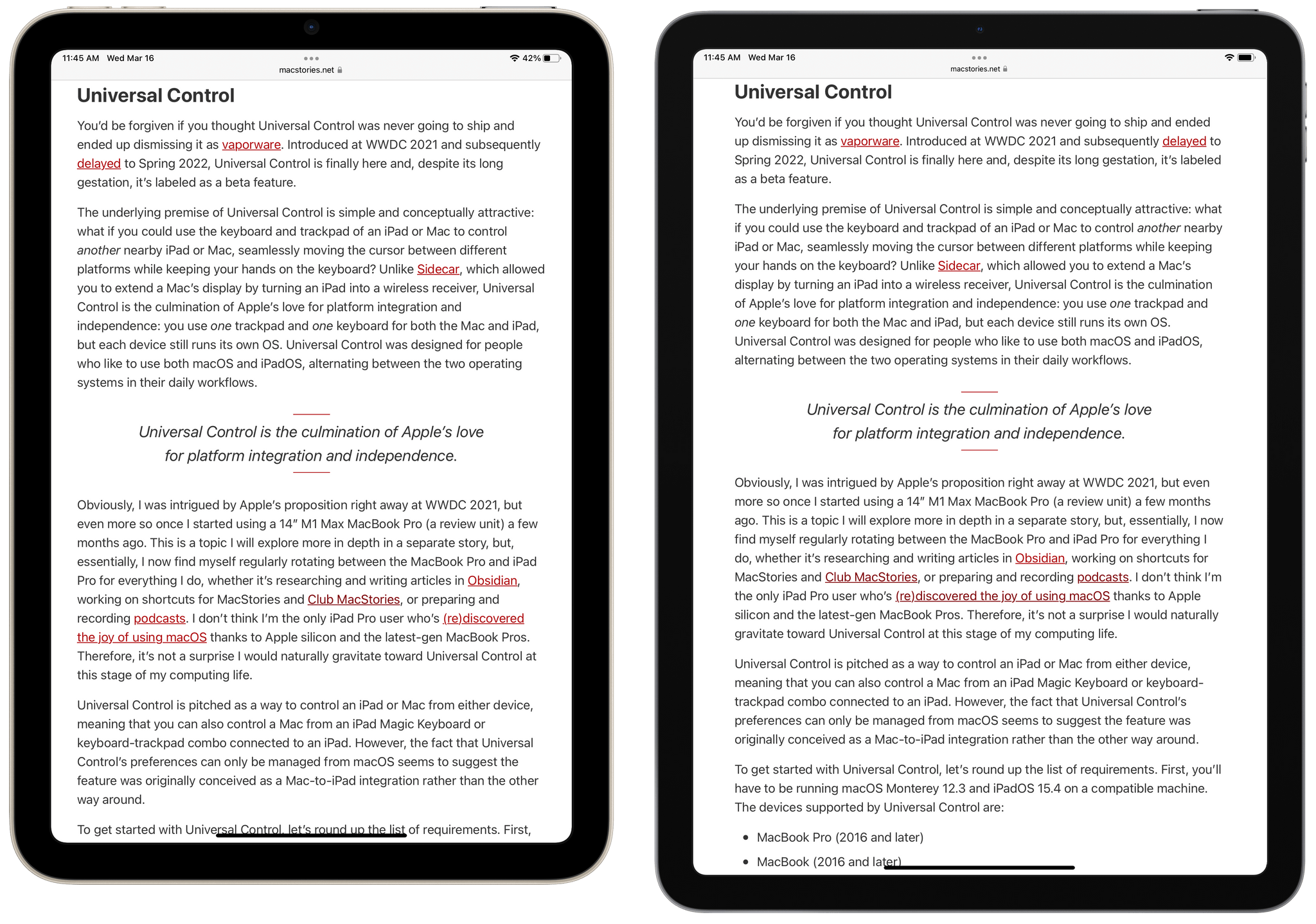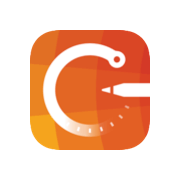The last time I wrote about the iPad Air in October 2020, I explained how its fourth-generation model intrigued me again. A year and a half later, here I am, once again fascinated by the iPad Air, captivated by its hybrid nature caught between a base model iPad and the aspirations of an iPad Pro.
Here’s why: while the new iPad Air, which goes on sale this Friday starting at $599, doesn’t break any ground for the Air line, I believe it has reached its most balanced state yet.
The new iPad Air catches up with the iPad Pro and iPad mini in supporting 5G networking; it’s the final iPad in the lineup to get Center Stage; like the iPad Pro, it now comes with an M1 chip and the same 8 GB of RAM. The 2022 iPad Air refines what Apple started with the relaunch of this model in 2020 and achieves a balance of features, size, and price that makes it the ideal iPad for most people.
The iPad Air and the features it adds compared to its previous-gen model are, at this point, known quantities. The design, 10.9” display, and implementation of Touch ID are unchanged from the 2020 version; I covered Center Stage (we even built a custom app for it), the M1, and 5G in my 2021 iPad Pro review; the Magic Keyboard, Apple Pencil, and Smart Folio covers are the same ones we’ve been using for years.
The same is true regarding how I see Apple’s pitch for the iPad Air as a product: it’s a distillation of the most essential traits of the Pro line, made accessible to more customers at a lower price point. I wrote this in 2020, and it still applies to the new iPad Air:
While the 10.9” Air won’t replace the 12.9” iPad Pro as my primary machine, I’ve been impressed by this iPad for a different reason: the iPad Air democratizes the notion of “pro iPad”, bringing key features of iPad Pro to more customers, while at the same time looking ahead toward the future of iPad with hardware not seen on the current iPad Pro lineup. The iPad Air sits at the intersection of old iPad Pro features trickling down to the rest of the iPad line and new ones appearing on this model first.
If the “new” features of the iPad Air aren’t new at all and if the strategy behind this product hasn’t changed since 2020, I could reasonably wrap up this story here, right?
Well, not quite. Something happened recently that allowed me to evaluate the new iPad Air from a fresh perspective: Silvia started using my iPad mini and fell in love with it. So when I received a review unit of the new iPad Air from Apple last week, I asked myself: could I use the iPad Air as my secondary iPad, replacing the iPad mini for reading, chatting on Twitter and Discord, and watching YouTube videos, plus doing the occasional note-taking and having a small extra monitor for Universal Control?
I had been feeling like the iPad mini was a bit too small for my hands anyway (hence why I was okay with Silvia taking it); perhaps the new iPad Air could be a good opportunity to reassess its capabilities as a general-purpose tablet for people who want just one iPad in their lives as well as folks who, like me, work on a 12.9” iPad Pro but also want to complement it with a smaller, more focused iPad.
So that’s the experiment I’ve been running for the past six days. Let’s see how it went.
The M1 Baseline
The new iPad Air has the M1 chip we’ve previously seen in the rest of Apple’s Mac and iPad lineup – it’s the same chip clocked at 3.2 GHz found in the iPad Pro, MacBook Air, and other Macs released since 2020 (including the 16-core Neural Engine). This means that the 2022 iPad Air has 8 GB of RAM (up from 4 GB in the 2020 model) but, since it doesn’t offer storage options of 1 TB and 2 TB like the iPad Pro, it doesn’t have higher-memory versions with 16 GB of RAM; the Air’s 8 GB of RAM are still more than the iPhone 13 Pro (6 GB).
You’ve probably seen these numbers and charts dozens of times by now, but for the sake of historical context, here is how the iPad Air fares in benchmarks compared to other devices running the M1 chip and the iPhone 13 Pro, as well as the previous-gen iPad Air:
| Model | Single Core | Multi Core |
|---|---|---|
| iPad Air | 1719 | 7294 |
| iPad Air (4th gen, A14) | 1583 | 4279 |
| iPhone 13 Pro Max (A15) | 1732 | 4910 |
| iPad Pro | 1712 | 7231 |
| MacBook Air | 1730 | 7666 |
As you can see, performance in both single-core and multi-core operations is comparable across the entire M1 lineup; the M1 is not downclocked on the new iPad Air. This means you can get iPad Pro-level performance out of an iPad Air: whether you’re drawing in Procreate or encoding 4K video in LumaFusion, these iPads are running the same chip at the same speed, with the same RAM.
For the kind of work I do on my iPad and, broadly speaking, how I alternate between writing/research/creating shortcuts during the day to reading/watching videos/listening to music at night, the iPad Air is just as fast as my 2021 iPad Pro thanks to the M1. Sure, because of 8 GB of RAM instead of 16 GB, fewer Safari tabs are preserved in memory on the Air, but that’s the only thing I’ve noticed over the past few days. With the M1 becoming the baseline for (most) iPads and all Macs in Apple’s lineup, there is now a common performance denominator that lets an iPad Air be as fluid and energy-efficient as an iPad Pro.
But that is also my problem with the iPad family and the M1 chip at this point. When the M1 first made the jump from the Mac to iPad Pro last year, we all optimistically assumed that Apple had big plans in store for iPadOS in terms of unlocking more desktop-class features such as extended Split View, interactive widgets, external display integration, or proper background processes. Surely the M1 on iPad Pro meant something. But as we saw last year with the release of iPadOS 15, all that M1 potential remained theoretical.
The arrival of the M1 on the iPad Air makes me wonder if there’s no secret meaning behind it after all: the M1 is just the baseline for the kind of chip Apple wants to use, but it doesn’t mean iPadOS will suddenly become as versatile as macOS. We theorized and hoped that the M1 and 8 GB of RAM would signify notable improvements coming to iPadOS last year, and that didn’t happen. How long should we keep waiting? What does “pro” even stand for anymore?
Now that the iPad Air also has the M1, I’m here, once again, writing the same things over and over: everything is plenty fast on this iPad, but you can never shake the feeling that Apple imposed a virtual cap on the platform’s performance and flexibility and that, so far, the M1 has meant very little for the evolution of the iPadOS platform. At this point, I look at it this way: I can buy a $999 MacBook Air with the M1, 8 GB of RAM, and 256 GB of storage and get access to features such as more advanced multitasking, background utilities, extended display mode, and all kinds of system-wide customizations; an iPad running the same configuration is still limited to two apps in Split View, Slide Over, and basic external display mirroring.
If you know my history, you know that I’m not implying iPads should run macOS. I never wanted that and never will. I’m saying that it’s disappointing the M1 is so vastly underutilized on iPads and that all iPadOS progress feels stuck to two years ago. The same chip has kickstarted a renaissance for macOS as a powerful, customizable, pro-user-friendly platform; on iPadOS, it’s just another chip that hasn’t unlocked any concrete new possibilities yet.
The iPad Air getting the M1 helped me condense all these thoughts I’ve had for the past several months into this: for many, 2022 will be a make-or-break year for iPad software. I’ve already seen several folks switch from iPad-centric workflows to setups that involve the incredible new MacBook Pros; I could see this trend continue if iPadOS 16 doesn’t bring meaningful improvements that take advantage of the powerful hardware in modern iPads.
Where does the iPad Air fit into all this? It’s hard to say, and it’s going to be up to Apple to show us. For now, it’s just another iPad running the M1 – whatever that means.
Thunderbolt VS USB
The one difference between the iPad Air and iPad Pro I need to mention is the lack of Thunderbolt 4 support on the new iPad Air. While the device has a USB-C port, it doesn’t allow you to connect Thunderbolt accessories to it. When I tried to plug in my Samsung X5 Thunderbolt drive, this is what I saw:
The new iPad Air only supports the USB 3.1 Gen 2 standard for data transfers up to 10Gb/s. The USB Implementers Forum is an evil organization with a penchant for confusing names aimed at destroying normal people’s brains, so bear with me as I try to make sense of what this means if you’re looking for accessories compatible with the new iPad Air.
Apple lists USB 3.1 Gen 2 on the Tech Specs page of the new iPad Air. However, that version of USB was actually renamed USB 3.2 Gen 2x1 in 2019. Occasionally, you may also find that written as USB 3.2 Gen 2 to avoid confusion with USB 3.2 Gen 2x2 (note the emphasis), which is a different thing. USB 3.2 Gen 2x2 supports data transfers up to 20Gb/s; USB 3.2 Gen 2x1 – the one supported by the new iPad Air – is capped at 10Gb/s. Stay with me now: the old iPad Air maxed out at 5Gb/s transfers, meaning that it supported the standard originally known as USB 3.0, later renamed to USB 3.1 Gen 1, and then finally1 renamed USB 3.2 Gen 1 in 2019.
And you thought “evil” was an exaggeration.
But back to the real world. All this means that if you’re a professional user who went all-in on Thunderbolt accessories for your iPad Pro or M1 Mac, you won’t be able to use them with the new iPad Air. This alone may push existing users toward staying with iPad Pros or Macs compatible with Thunderbolt because they’ve bought into that ecosystem.
For additional context, it’s also worth noting that Thunderbolt 4/USB 4 support on iPad Pro lets the device transfer data up to 40Gb/s – four times the theoretical speed supported by the iPad Air. I don’t think most people are going to be affected by this, but, again, if you’re a professional user, it probably matters to you. As to why Apple didn’t support the faster flavor of USB 3.2 Gen 2x2 at 20Gb/s: it appears that’s a limitation of the M1, which supports either Thunderbolt 4 at 40Gb/s or USB 3.2 Gen 2x1 at 10Gb/s, with no in-between. If I were to speculate on what this could mean for a future M2 chip, I wouldn’t be surprised to see Apple add support for Thunderbolt 4, USB 3.2 Gen 2x1, and USB 3.2 Gen 2x2.
As far as external displays are concerned, the 10Gb/s transfer rate supported by the new iPad Air is, according to Apple, enough to drive the Pro Display XDR at 6K resolution or the new Studio Display at 5K resolution. This is yet another feature the new iPad Air and iPad Pro now have in common: you won’t have to upgrade to an iPad Pro if you want to connect it to a new Apple Studio Display. But then again, why would you do that when iPadOS is still stuck on basic display mirroring with no extended display mode? I hope to see changes on this front at WWDC.
Working on the Air
When it comes to actually working on the iPad Air with a Magic Keyboard, I feel the same way I did two years ago, but with the added context of the 2021 iPad mini. Personally, I prefer the 12.9” iPad Pro because of its larger Split View, bigger keyboard, and general sense of spaciousness when you’re working with two apps at once.
That said, I find Split View much more usable and tolerable on the iPad Air than the iPad mini, and I think its form factor (this applies to the 11” iPad Pro too) is the bare minimum to have an enjoyable experience with multitasking on iPadOS. Compared to the iPad Pro, you’ll get apps in compact layouts rather than regular size classes when using Split View, but that’s still more comfortable than attempting to do so on an iPad mini.
Here are a few comparison shots:
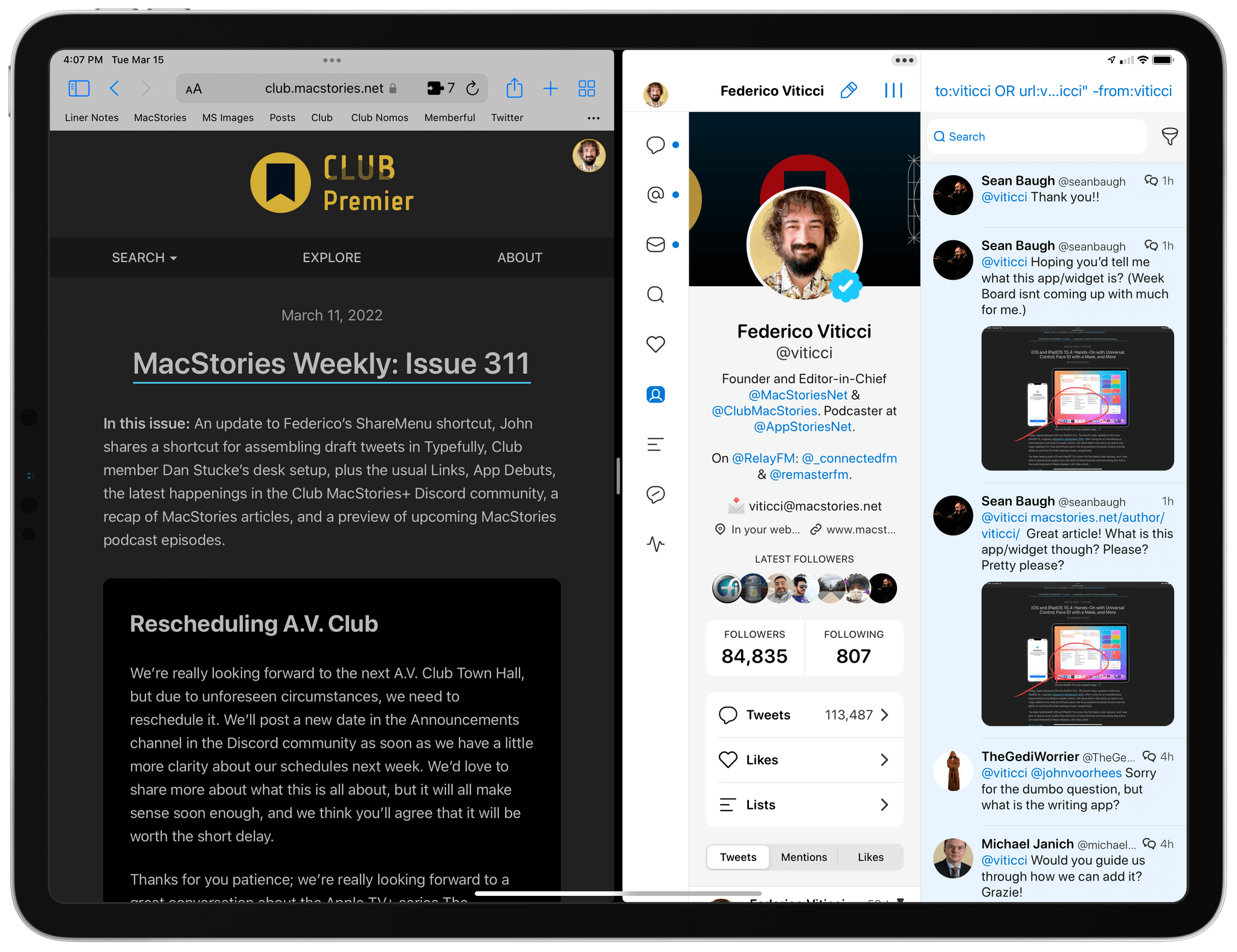
The same Split View on iPad Pro. Note the extra text in Safari and the dual-column layout supported by Tweetbot’s regular size class.
The same goes for the Home Screen: while the grid for icons and widgets continues to feel too limiting in terms of size options and placements, at least it’s not as odd-looking as the squeezed-in grid seen on the iPad mini’s Home Screen.
If you plan on doing any sort of work on the iPad Air, I highly recommend going for the Magic Keyboard. Apple sent me a white review unit, but I do not recommend the white color since I had one for my iPad Pro last year and it aged poorly. Despite cleaning it on a regular basis, the original white color still ended up looking yellow-wish in places after several months of use. So, it may be boring, but I recommend the classic dark gray Magic Keyboard.
As far as size is concerned, even as someone used to typing on a 12.9” Magic Keyboard and 14” MacBook Pro, I had no issues adjusting to the smaller Magic Keyboard for iPad Air. I typed a good chunk of this review on the iPad Air with the Magic Keyboard and it was absolutely fine.
The one thing I want to point out that I don’t like about the small Magic Keyboard is the viewing angle. This version for the 11” iPad Pro and iPad Air doesn’t tilt back as far as the bigger Magic Keyboard does, which I noticed as I was typing this very section with the iPad Air on my lap. This has been an issue with this flavor of the Magic Keyboard2 since it came out in 2020, and I’m surprised Apple still hasn’t addressed it.
iPad Air and Universal Control
I’ve found the new iPad Air to work exceptionally well as a form factor for Universal Control, which came out with iPadOS 15.4 and macOS Monterey 12.3 on Monday.
If you’re the kind of person who uses a MacBook Pro and are choosing between an iPad mini and an iPad Air as your secondary iPad for occasional work stuff and media consumption, the iPad Air works better than the mini as a standalone display for Universal Control since it’s bigger. Given the distance one typically sits away from a MacBook Pro, controlling apps on the iPad mini with Universal Control is kind of awkward: text is tiny and buttons are small; I often found myself hunching closer to the iPad mini to see what I was doing.
The iPad Air’s size feels much more balanced for this kind of task. I enjoyed keeping a Safari page or Tweetbot open on the Air while I was getting other work done on the MacBook Pro.
Obviously, it’s a different story if you’re a 12.9” iPad Pro user and set up that device with Universal Control. The largest iPad Pro is also the best and most comfortable experience for Universal Control: more screen means more content shown at once and the ability to keep two apps pinned in Split View in landscape mode with a regular size class, which is great if you want to, say, keep an eye on Twitter and iMessage while working on a MacBook.
As you can see from the photos above, the iPad Air is noticeably smaller than the 12.9” iPad Pro while using Universal Control but, with the same setup, also much bigger than an iPad mini. Keep this in mind if you’re choosing a new iPad and are also considering which one would be nicer to use with Universal Control.
iPad Air for Media
As I hinted at the beginning of this story, I’ve been having doubts about the miniaturized form factor of the iPad mini recently. The reason: I started noticing some wrist and hand pain after holding the iPad mini for prolonged reading and YouTube-watching sessions; having seen some close friends of mine go through the same problem with other portable devices like the Nintendo Switch and Analogue Pocket, I know this is a first warning sign of potential RSI and something that needs to be taken seriously. I love the iPad mini, but if its form factor isn’t working for me at this point in my life, maybe it’s time to switch things up a little.
The good news is that, during this experiment, I’ve rediscovered the pleasure of using an iPad in the 11” size for the kind of activities I used to perform on the iPad mini. At 462 grams, the iPad Air is 55% heavier than the iPad mini (297 grams); because of how weight is distributed, however, it doesn’t feel like a hefty device to hold with one hand when I’m reading articles in Safari or watching Elden Ring tutorials on YouTube. The size and somewhat thick bezels of the iPad Air actually helped me here: my hands don’t feel as cramped as they did on the mini when holding the Air for a while; thanks to the bezel, I can comfortably hold the Air with my thumb and index finger on the left edge with no accidental touches interacting with the display.
In using the iPad Air for “media consumption” (a phrase I loathe, but it gives you the idea of what I mean), I also appreciated its form factor for more than just ergonomics. The iPadOS experience is more comfortable: I see more text onscreen because of the taller display; buttons in toolbars are more spaced out and easier to tap; as I noted above, the iPad Air is the iPad with the ideal portable Split View experience, which encourages the user to open multiple apps when needed. The iPad mini is, by and large, a portrait-focused device with an awkward landscape experience that is mostly optimized for using one app at a time; the iPad Air is fantastic when reading books or manga in portrait, but it doesn’t punish you when using Split View in landscape either.
Looking ahead at the next few months, I’m going to keep using the iPad Air as my “bedroom iPad” because a) I don’t miss the wrist pain from the iPad mini and b) I like the display size. Fewer pixels-per-inch (326ppi on the iPad mini VS 264ppi on the Air) aren’t a big deal in practice, and I prefer how iPadOS scales to the larger display whether I’m using one or two apps at the same time. So far, the experiment with using the iPad Air for media has been successful.
There are two more things I want to point out here:
- Although both the iPad mini and iPad Air have a stereo speaker system, the iPad Air sounds a bit louder and more “spacious” than the iPad mini when playing music. There’s no secret here – it’s simply a bigger device with bigger speakers that naturally produce a fuller sound. I wouldn’t normally listen to music on the iPad Air, but I can tell the difference when Silvia and I want to put on something at mid-volume in our bedroom without bothering our neighbors at night.
- I couldn’t notice the so-called “jelly scrolling” issue when I originally reviewed the iPad mini; then I saw it a few months ago, and I haven’t been able to un-see it since. I’ve tested the iPad mini and iPad Air side-by-side, and while I continue to see the mini occasionally jelly-scroll when reading articles in Safari, I do not see it on the iPad Air.
Everything Else
Here’s a collection of notes and tidbits about the new iPad Air based on my experience with the device.
The new blue color is a real color. Finally, an iPad color where you can actually see the color it’s supposed to be. Here’s what I wrote in my review of the old iPad Air in 2020:
I received a Sky Blue review unit from Apple, and the blue tone is more subtle than I expected. In broad daylight, it is light blue, but it doesn’t look nearly as blue as the two blue tones of the iPhone 12 and iPhone 12 Pro, for instance. It’s more like a light blue/grayish color. While I was testing the iPad Air indoors with standard fluorescent light bulbs illuminating my living room, my friends thought it was silver. I’m curious to see if the green model looks greener in practice.
It appears Apple listened to feedback on its muted and boring colors, and I’m pleased to say that the ‘Blue’ iPad Air looks unmistakably blue whether you’re indoors or under direct sunlight. You can tell it’s blue from the aluminum edge around the display, and you can definitely tell it’s blue when looking at its flat back – which, by the way, now says ‘iPad Air’ instead of just ‘iPad’.
When I showed this photo to John, he asked “Was the left one blue too?”, and that pretty much sums up the new color:
I love this blue color. It’s colorful without being too bright or gaudy, and it does away with this weird obsession for silver-ish colors that Apple has had on the iPad line for too long now. More of this, please.
iPadOS 15.4 is pre-installed. The new iPad Air came with iPadOS 15.4 installed out of the box, so I was able to start using Universal Control right away. To speed up my tests as much as possible over the weekend, I set it up as a new iPad without restoring from a backup.
5G support is here. The new iPad Air is the latest iPad to receive support for 5G cellular networking. Unlike the iPad Pro, however, the Air only supports the sub-6 GHz flavor of 5G and not the extra-fancy mmWave one. I am told by my American friends that mmWave only sort-of exists in a few cities in the US, and I haven’t heard anything about a mmWave rollout in Italy (or the rest of Europe for that matter).
In any case, I wasn’t able to test 5G support on the iPad Air since Apple didn’t provide me with a 5G test SIM (like they did for the iPad mini). This review finally motivated me to cancel my old 4G cellular plan for iPad Pro and upgrade to a modern, cheaper 5G plan, but my new SIM hasn’t been delivered yet.
Shortcuts bugs. In a shocking turn of events3, when I opened Shortcuts on the new iPad Air for the first time, the app decided it would be a lovely idea to reset my folders and hundreds of shortcuts. No data was lost and no shortcuts were corrupted in the process, so ultimately everything was okay, but I still had to spend 20 minutes moving back dozens of shortcuts from the ‘All Shortcuts’ view into their original folders. This problem seems to occur every single time I set up a new Apple device.
Does the old Smart Folio fit? Yes. I used the Smart Folio we have for the 2020 iPad Air and it fit the new model perfectly.
The Most Balanced Tablet
After a week spent using the new iPad Air for both work-related tasks and media consumption, I can say this: the new Air is the most balanced tablet in Apple’s lineup – a lightweight, colorful 10.9” iPad that combines the performance of the M1 iPad Pro with increased portability that is reminiscent of the 8.3” iPad mini. The iPad Air isn’t as fancy as a 1 TB iPad Pro with a Liquid Retina XDR display or as diminutive as an iPad mini; but as a device that can be a little bit of both, now with M1, 5G, faster USB, and Center Stage support, I feel confident saying this iPad Air is the definitive multi-purpose tablet for most people right now. Even more so than in 2020.
The one big downside of the new iPad Air is Apple’s insistence on 64 GB of storage instead of 128 GB for the base model. Depending on what you plan on doing with this iPad, you’re going to fill up 64 GB very quickly. Apple gave me a 256 GB review unit, but after downloading the full Genshin Impact game (15 GB), syncing my Obsidian vault, and installing a bunch of other apps I use for work, I was already at 56 GB of used storage. And that was before I even downloaded music albums and TV shows for offline usage. 64 GB of base storage is starting to feel as user-hostile as 32 GB did years ago; I hope this is the last time I’ll have to mention this problem in an iPad Air review.
If you’re torn between an 11” iPad Pro and the new iPad Air, what I wrote in 2020 still applies today: if you are okay with 64 GB of storage and don’t care about ProMotion, four-speaker audio, and faster Thunderbolt data transfers, and if you’d prefer saving $200 instead, get the iPad Air at $599 ($898 with a Magic Keyboard as opposed to $1098 for an 11” iPad Pro with Magic Keyboard). Apple has once again raised the baseline for what iPad users can expect in this form factor; I struggle to recommend the 2021 11” iPad Pro right now unless you really care about its remaining exclusive features.
In October 2020, I wrote:
I wouldn’t be surprised if making the iPad Air so similar in specs and feel to the 11” iPad Pro is a way for Apple to further differentiate the iPad Pro line in the future with even larger models and additional pro options.
Here we are, 17 months later, and the only differentiation we’ve seen for the iPad Pro line is a better display technology in the 12.9” model. I like the XDR display a lot, and I love working on my big iPad Pro, but I have to wonder: what’s the trajectory for the iPad Pro line going forward? Why have things been moving so slowly on this end of Apple’s computing spectrum? Is it because the company is now focused elsewhere?
I don’t know the answers to these questions, but here’s what I can write today to wrap up this experiment: the new iPad Air is a fine piece of hardware that makes the most important aspects of the Pro line available to a wider audience. If 2022 goes by without major changes for the iPad Pro – no larger 15” version, no major changes to iPadOS for productivity – I may consider moving back to the iPad Air as a more affordable, compact sidekick to the 14” MacBook Pro.
Time, and Apple, will tell.
- For real this timeNEW_FINAL_V2_copy ↩︎
- Actually, this was also true for the 11” Smart Keyboard Folio. Why do accessories for 11” iPads always have steep viewing angles? ↩︎
- Narrator: it wasn’t shocking. ↩︎