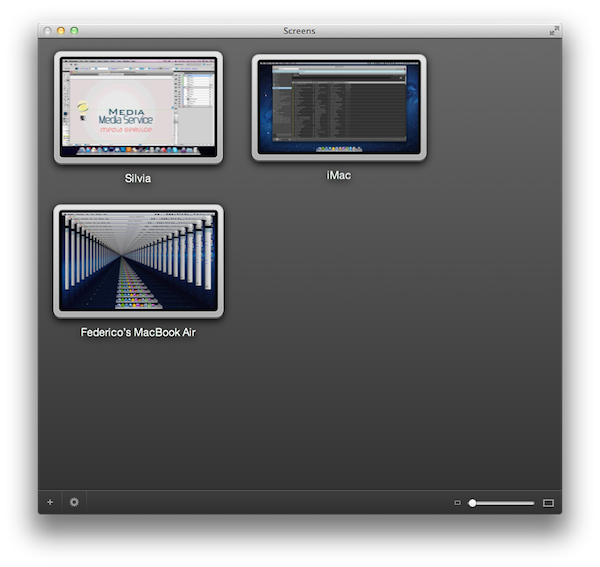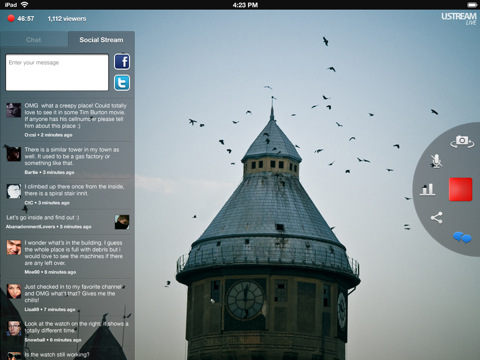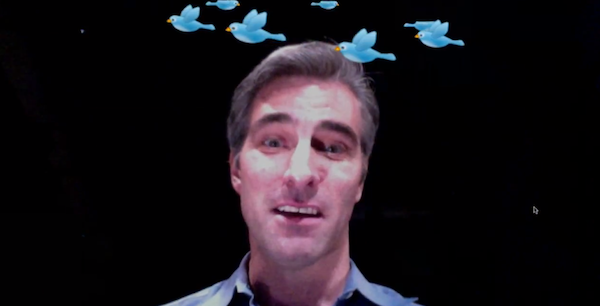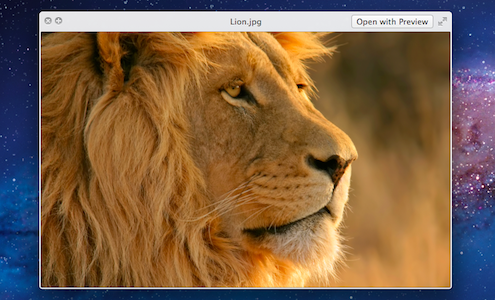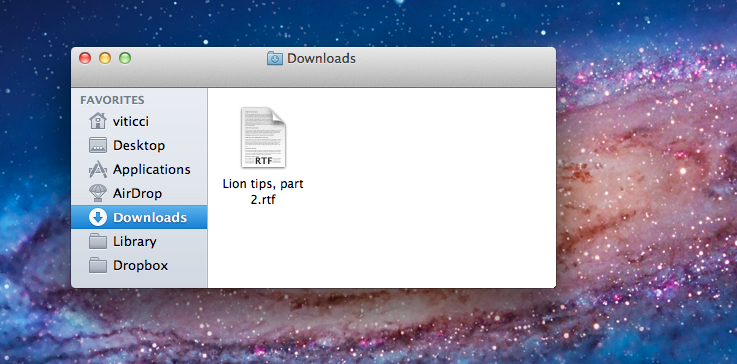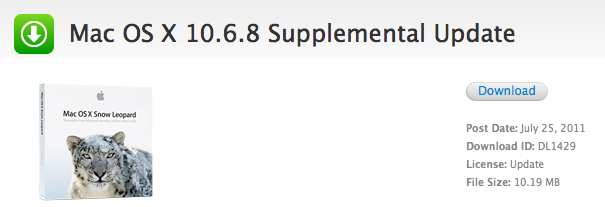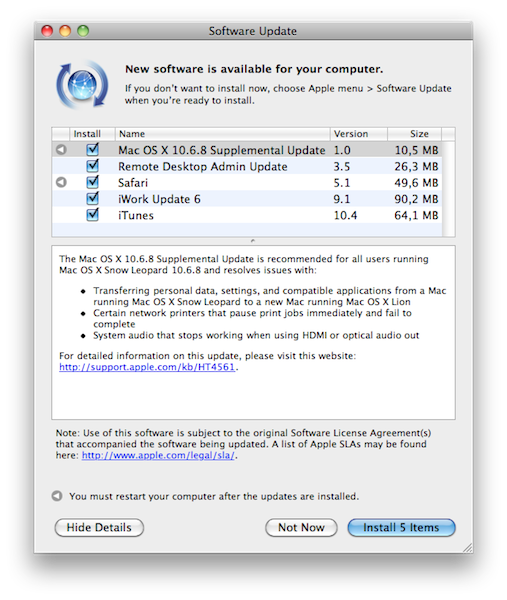The combined weight of the iPad with its aluminum chassis makes for a tablet that can easily slip out of your hand. It’s heavy, the frame offers little grip, and it’s not always comfortable to hold in one hand. While I personally have no problems in just using the iPad 2 naked with or without the Smart Cover, I do recognize the need for third party cases in the market, which offer a verity of grippy textures, widths, and additional functionality that add a personal or professional touch. If we’re aiming for professional and handy, the HandStand by Hub International offers a unique take on appearance and ergonomics by adding a rear grip and elastic strap. Clearly, this is a product designed to address walking around with the iPad and holding it with a free hand.
MacStories Product Review: The HandStand
Screens for Mac Makes VNC Easy and Organized
I’m a big fan of Edovia’s Screen VNC client for the iPhone and iPad. Whilst I still use LogMeIn when I need to access my computer’s filesystem remotely and I enjoy the service’s social features and network-recognition capabilities (when combined with Hamachi), my basic VNC needs can be easily satisfied with Screens, which provides a very intuitive interface to set up new computers, connect to them, and use them. I don’t recall a single time I haven’t used Screens at least once a day in the past few months to quickly connect to my iMac while I’m on the couch, and fire up some Spotify through the room. For quick connections, Screens is a great app – it even works on 3G and remote Wi-Fi networks thanks to a companion desktop app that will make your Mac available outside your local network.
In my overview of the improved Screen Sharing app in OS X Lion, I detailed how Apple enhanced the system utility with new clipboard features, per-user login, and possibility of grabbing a screenshot of the connected machine. With Screens for Mac, released last week, Edovia offers an alternative to Apple’s default Screen Sharing app that doesn’t have new breakthrough functionalities, but dramatically improves the organization of your remote desktops, and gives you more control over what you’re connecting to. Read more
AViiQ Portable Charging Station Powers Up Your Devices Without the Clutter
You know the feeling. You’re packing up for a two-day trip to some gadget conference and you find yourself stuffing your backpack with bulky cables and chargers so you can power the company BlackBerry, your personal iPhone and iPad. All of these different chargers are heavy, take up a lot of space, and add clutter to an already messy travel bag. What you want is a contained solution: something that can take care of all of your devices so you don’t have to remember to pack and unpack the bird’s nest of cables you’re likely to create.
AViiQ has a reputation for keeping things simple with their line of stands and cases for the MacBook and iPad, and their product design continues to shine through with the AViiQ Portable Charging Station. Complimenting their line of mobile products, the Portable Charging Station is a zip-up bag that features a charging hub which wrangles all of your cables into one small package that easily slips into a messenger bag or backpack. The charging hub, able to charge four devices when connected to a wall outlet, is smart in design. Pockets tuck away cable excess, a retractable USB cord can sync a connected device of your choice (designated with a pink label) to your computer, and the zip-up design keeps everything in its place. 3 powered + 1 power & data USB ports offers travelers plenty of choice for recharging everything from bluetooth headsets to smartphones and e-readers through a simple, unfolding base.
The AViiQ Portable Charging Station is $79.99 at AViiQ.com. Press release after the break.
Ustream Releases iPad App with AirPlay Support
Ustream, the popular web service to broadcast and interact with live events, updated its iPhone app back in March to unify the broadcasting and chatting features in a single package that allowed users to record and engage in conversations in the chat room at the same time, providing additional social features for Facebook and Twitter sharing as well. With a new update released today and now available on the App Store, Ustream is bringing native support to iPad owners with a brand new app that’s been completely redesigned to take advantage of the iPad’s larger screen. The update is universal, so you’ll need to update your existing Ustream iPhone app to get the iPad version.
Just like the iPhone app, Ustream for iPad will let you broadcast and interact with your audience from a single interface that, on the iPad, lays out video, audio, chat and social controls in a semi-circular overlay control popup similar to Grazing’s slidepad. You can flip cameras and adjust audio, or if you want to see what’s happening online, head over the social stream to hear what people are saying on Twitter and Facebook about your show, or simply pop into the chat room dedicated to your broadcast. Obviously, you can also watch live shows and participate in the chat room – Ustream’s iPad app lets you check on popular, live and featured shows right from the homepage, so if you’re a heavy Ustream user you’ll always have something to tune into. Among the new features, Ustream also touts “Airplay support for true social interactive viewing of the chat and social stream”.
Ustream already had a very solid iPhone app, and this new iPad version contributes to making the service a complete solution that works on any web browser, and now iOS devices as well. Get the app here for free.
Face Detection Technology And APIs Make Their Way Into iOS 5
After doing some digging in iOS 5, 9to5 Mac today reported that Apple is planning to open up face detection APIs to developers. It appears from what they found that Apple will bring similar face detection techniques that Photo Booth on Lion currently employs to iOS and allow developers to build different apps that utilize the APIs.
These claims come after 9to5 Mac found the ‘CIFaceFeature’ and ‘CIDetector’ APIs within a recent beta build of iOS 5, which they say are “very advanced” APIs. The first of the two can be used by developers to locate where a person’s mouth and eyes are, whilst the latter is used when processing those images for face detection. Apple’s Developer Library online also already has some notes on the new APIs for developers to take advantage of.
Obviously at this point there is only speculation as to what these purported APIs could be used for – an obvious stretch is that the iPad version of Photo Booth may add the new effects added to the Lion version that take advantage of the information of where a person’s facial features are. It is also claimed that Polar Rose, a company that specialized in facial recognition software and was purchased by Apple last year, played a role in the development of these technologies within iOS and Lion.
[Via 9to5 Mac]
All You Need To Know About Quick Look In Lion, Plus Some Handy Tips And Tricks
We briefly touched upon the improvements to Quick Look in our Lion review last week, speaking of the improvements made to it in broad strokes. But we felt as though it was worth a second look because there have been quite a few improvements, including many that are subtle but really nice touches.
New Look
The biggest change is of course the refreshed look, which Cody described in the review as “painted in a new white lacquer compared to the smokey previews in Leopard and Snow Leopard”. The reaction to this change has been both positive and negative, but broadly speaking we think it’s a good change, it feels cleaner and more refined – gone is that thick and wasteful bar at the bottom of the Quick Look window.
Miscellaneous Lion Tips and Tricks, Part 2
In our first “Miscellaneous Lion Tips and Tricks” article we collected the best tips we received soon after Lion’s launch on the Mac App Store last Wednesday. Lion was being welcomed with positive reviews, Mac users finally got their hands on the much anticipated upgrade, and people started digging deeper into the OS to discover functions and tricks not publicized by Apple in its marketing material and Mac App Store description page. Less than a week into Lion, the web has exploded with new Lion tips, Terminal hacks, and app tweaks. Once again, we have collected the best tips sent to us by our readers and Twitter followers in an article that will (hopefully) help you discover new things Apple didn’t talk about at its developer events or in Lion’s promo video. Jump after the break for a second list of Lion tips and tricks you can try right now. Read more
Apple Posts OS X 10.6.8 Supplemental Update And Other Revisions
Earlier today, Apple posted a series of revised Mac OS X 10.6.8 updates aimed at both desktop and Server users to fix a number of bugs and issue from the previous 10.6.8 release, and ease the transition to Lion. The “Mac OS X 10.6.8 Supplemental Update” – showing up now in Software Update and available on Apple’s website – brings audio fixes when using HDMI or optical audio out, resolves issues with certain network printers and improves the transfer process of personal data from Snow Leopard to Lion, something that Apple also addressed with a separate Migration Assistant update last week.
The supplemental and combo updates for Snow Leopard are all available on Apple’s website, or directly through Software Update. The updates are recommended for all users running Snow Leopard, presumably looking to upgrade to OS X Lion in the near future. Direct links below.
- Mac OS X Server v10.6.8 Update Combo v1.1
- Mac OS X 10.6.8 Server Supplemental Update
- Mac OS X Server v10.6.8 Update v1.1
- Mac OS X 10.6.8 Update Combo v1.1
Shred on your iPad or iPhone with Griffin Technology’s StompBox
Us iOS users don’t want to brag or anything, but we’ve got a library of sound ready to be unleashed from our iPads and iPhones thanks to iShred Live, allowing us to mix and match a host of virtual effects pedals so we can create crunchy sounds without carrying a suitcase of heavy stomp boxes (just bring a cable). And when we get home, we have the convenience of plugging into Griffin Technology’s StompBox, transforming our previous mobile set into a working pedal board, which works with your guitar, bass, or electric violin.
The StompBox, available now for $99.99 at the Apple Store or at Griffin’s storefront, sports four switches that can be assigned to any effects of your choice, comes with a 1 meter cable for connecting to your iPad or iPod touch, and accepts additional pedals through a 1/4” jack. A three pronged cable hooks up your headphones, your guitar, and an amp so you can rock out without a dozen wires hooking the system together. Griffin’s effects rig is simple to hook up, is totally stomp-worthy, and ready to crush those metal jams with your favorite iOS device.
If you’re looking for even more options, well, Griffin probably has you covered here too.