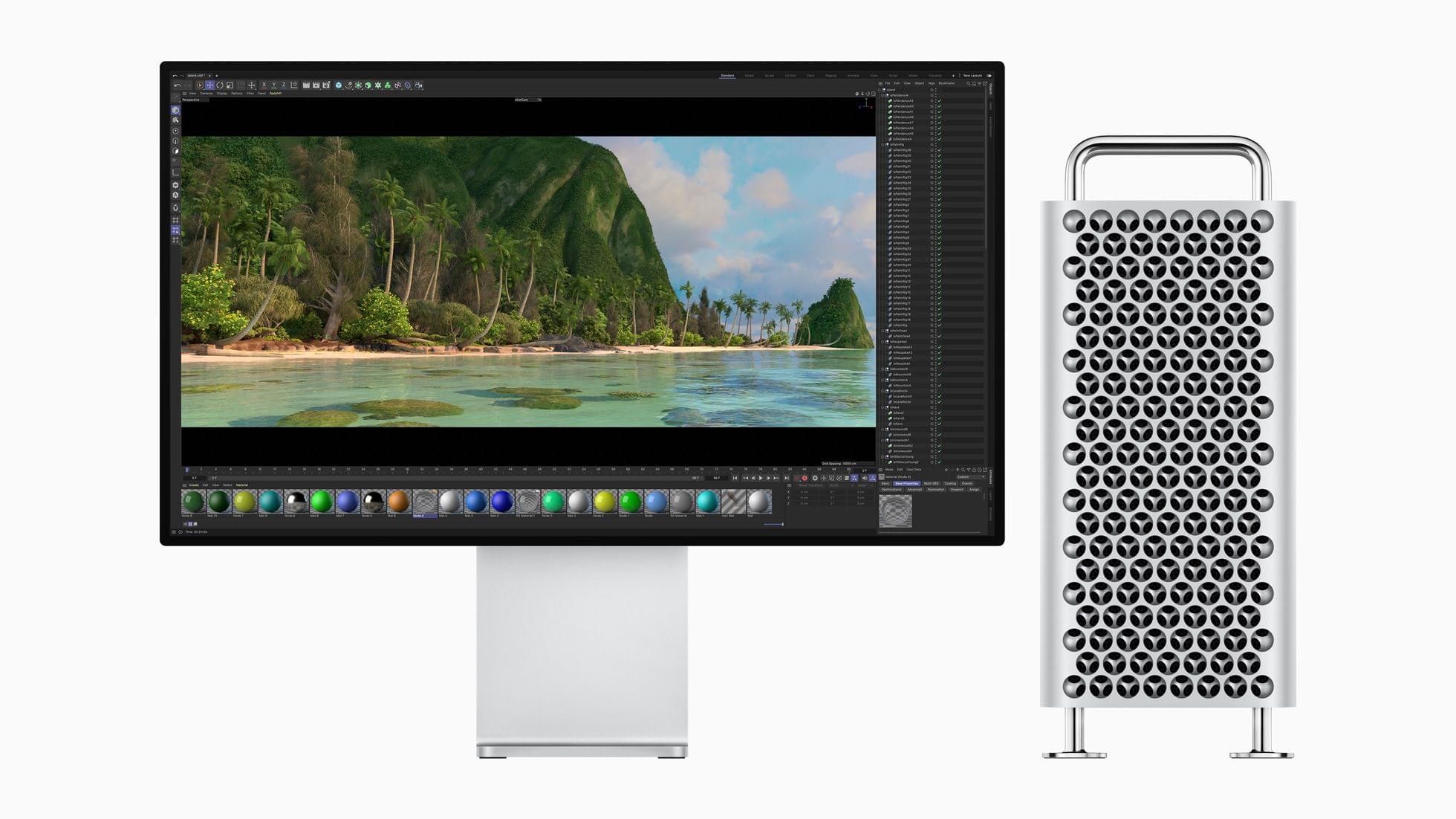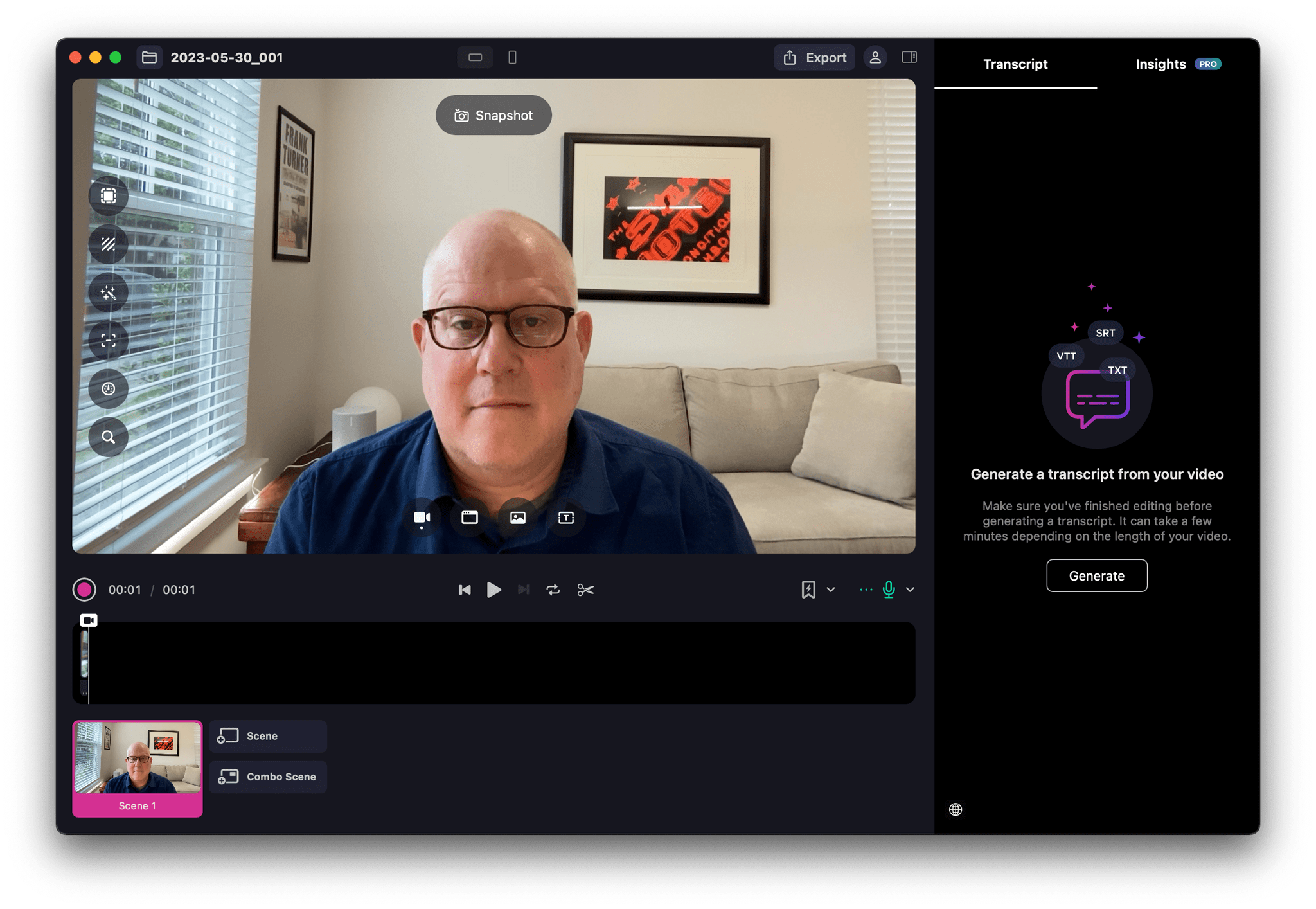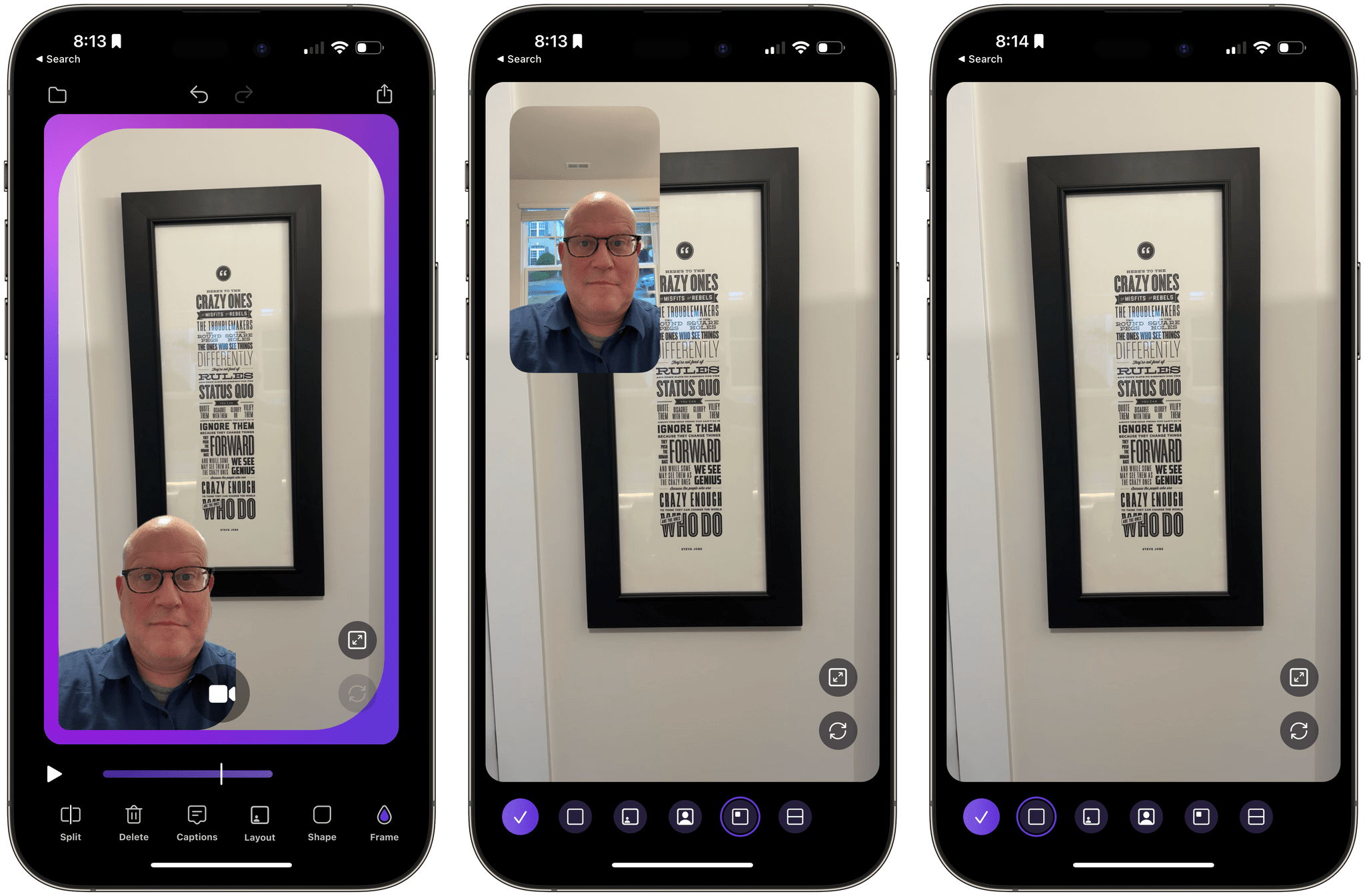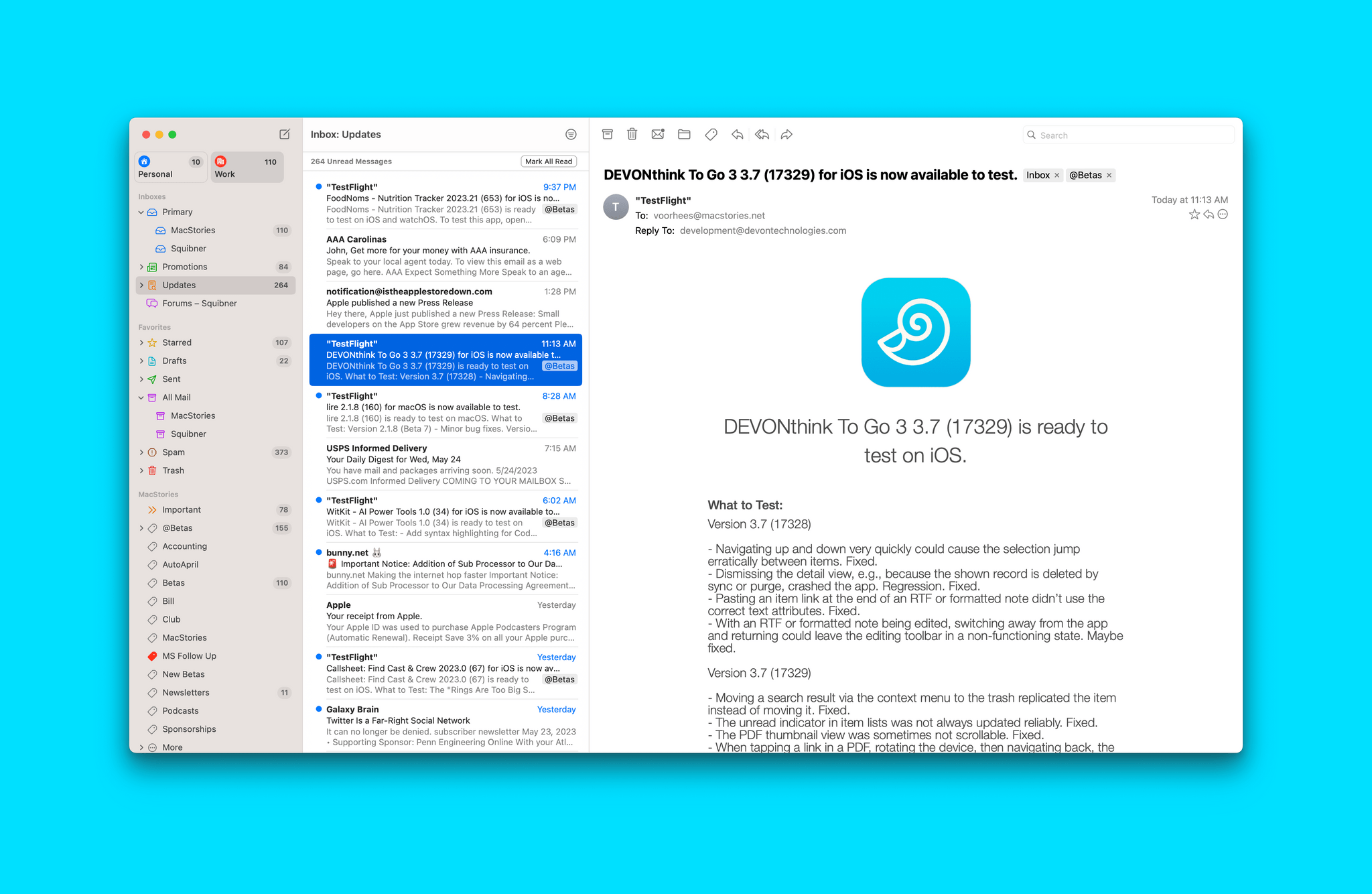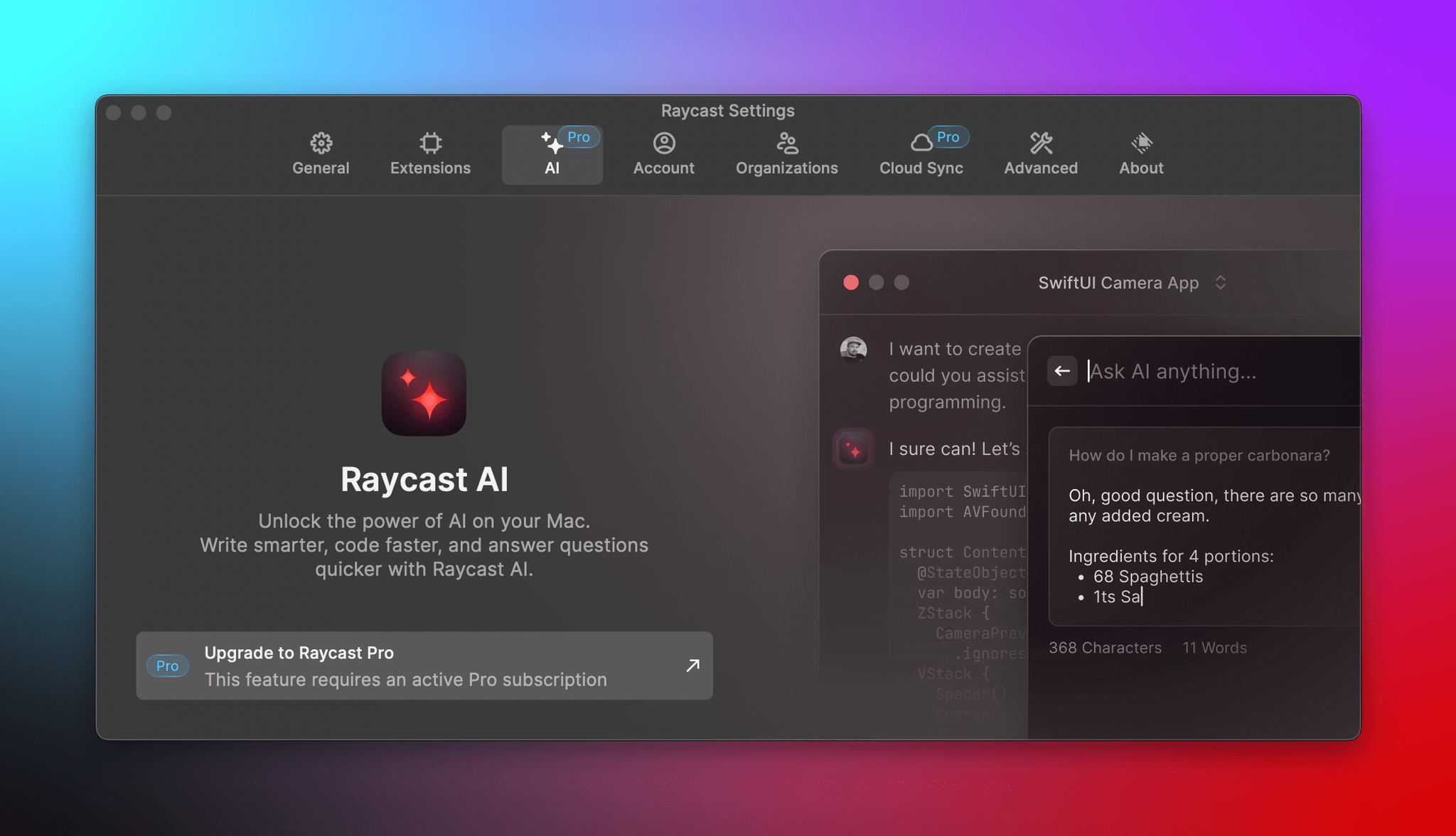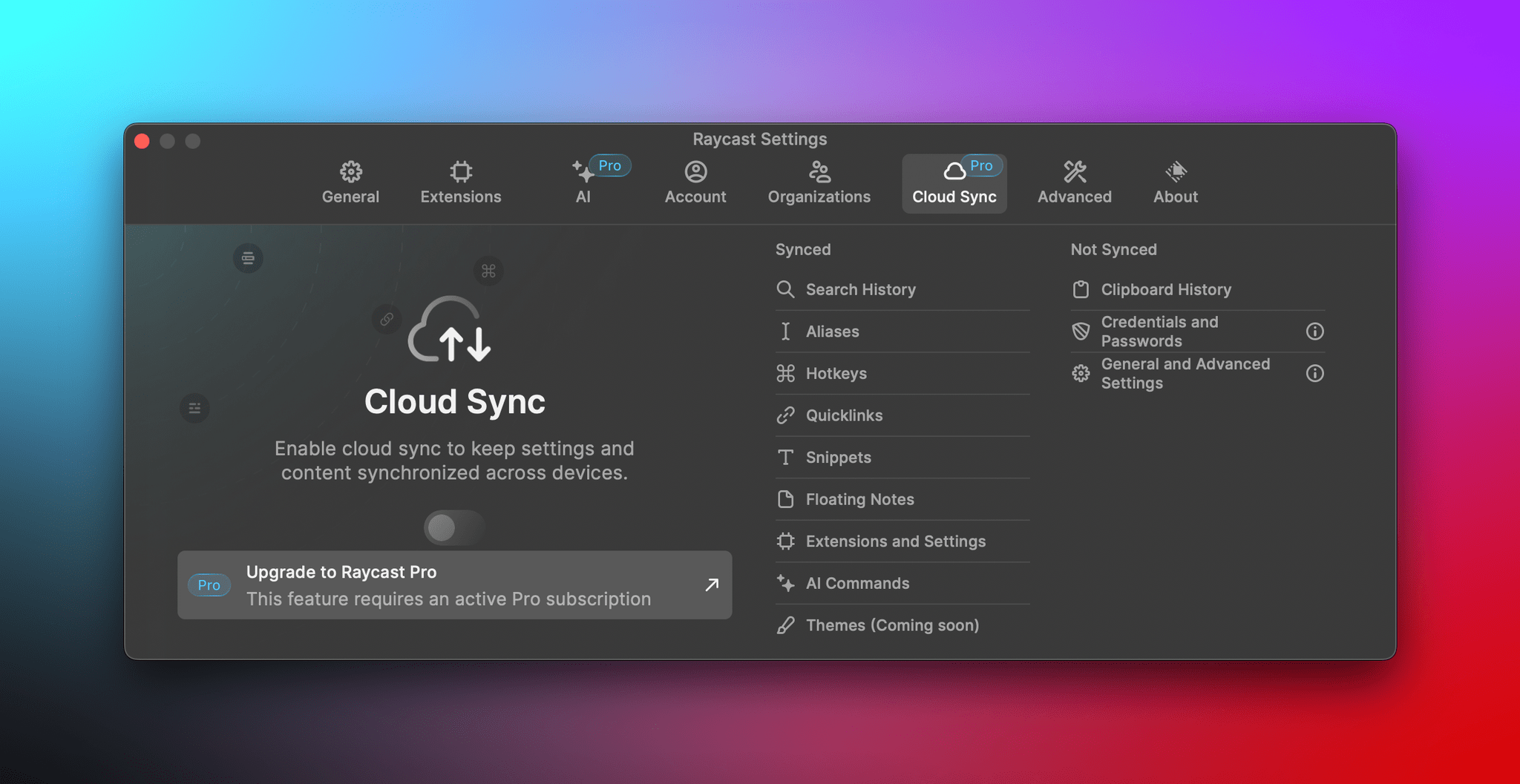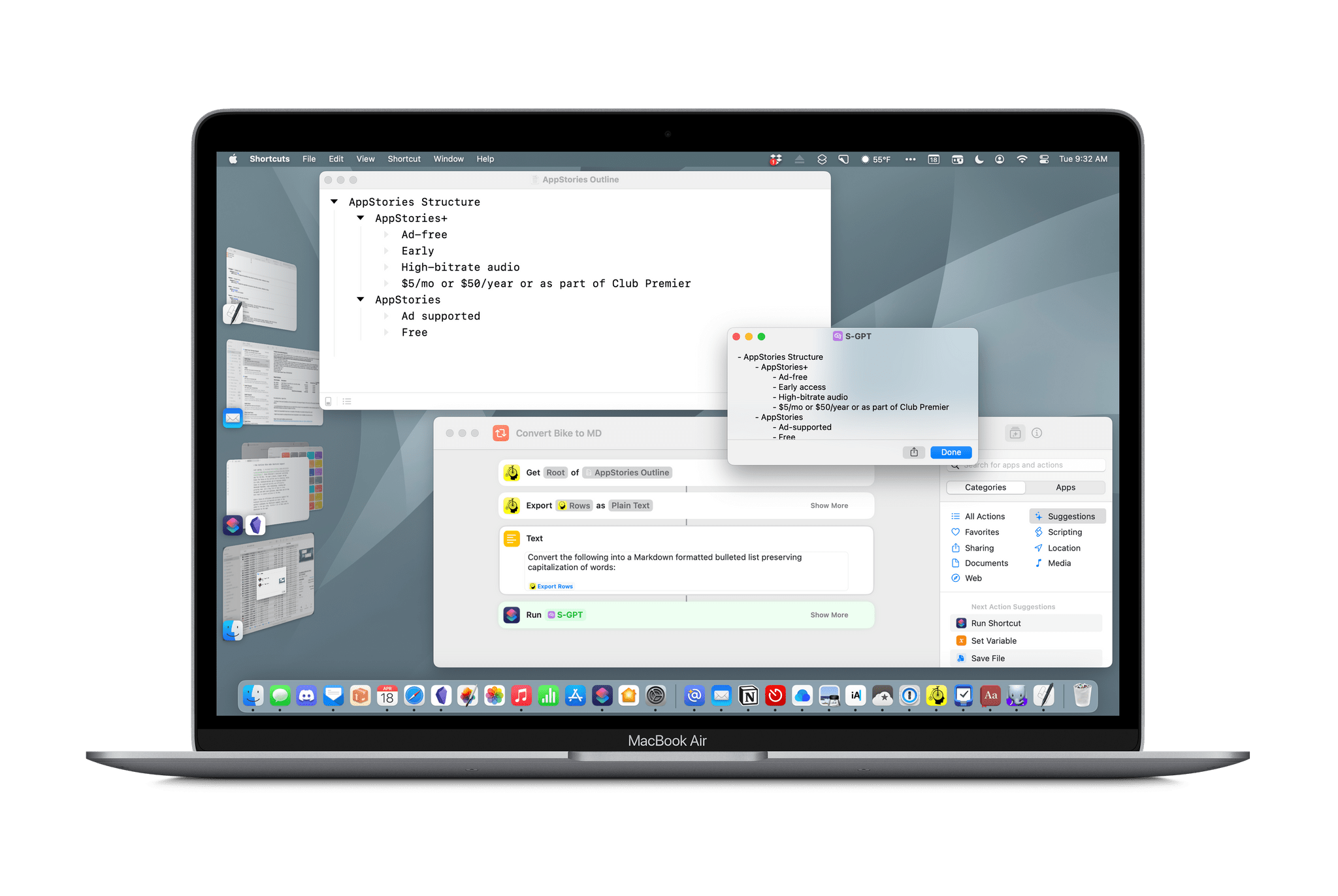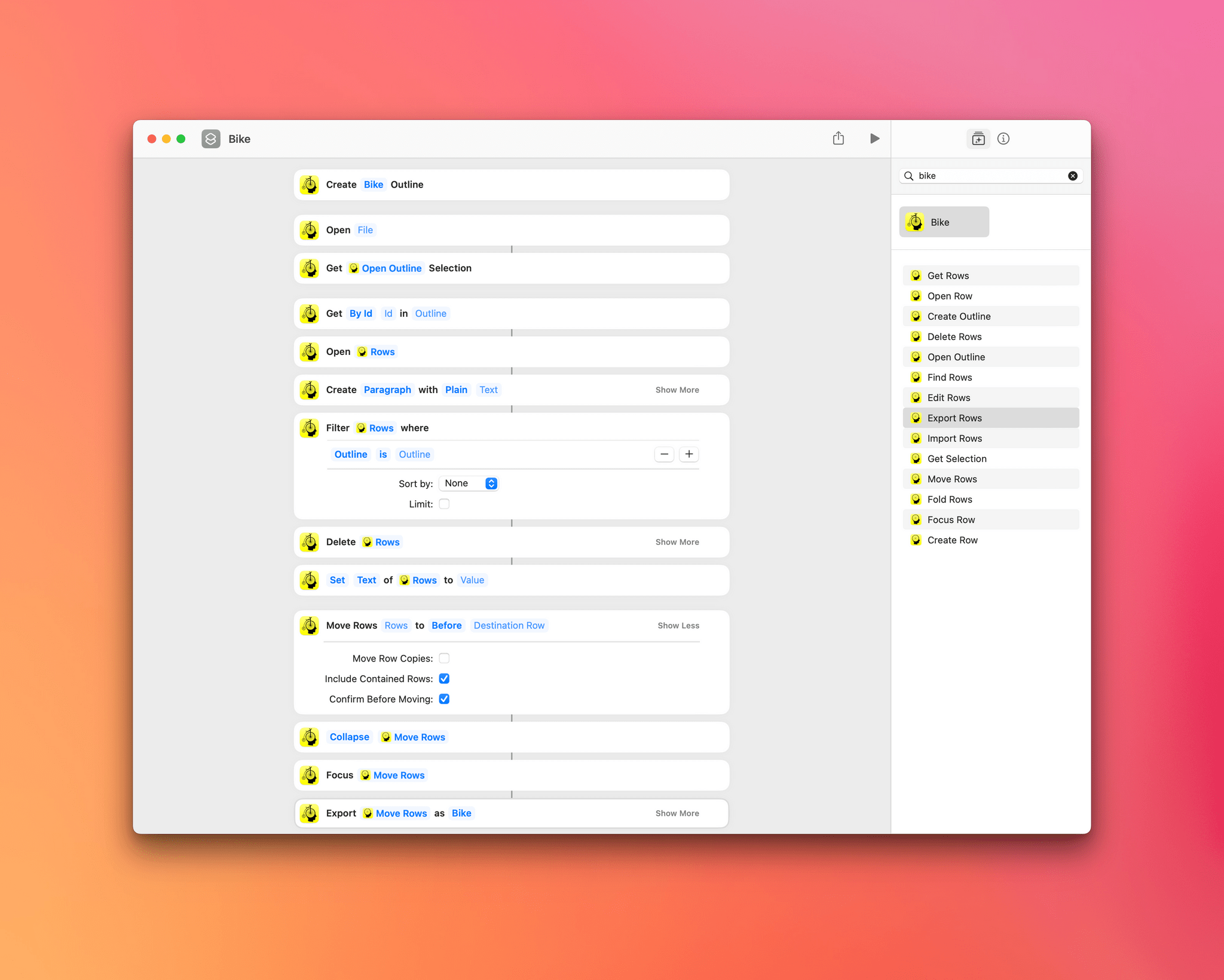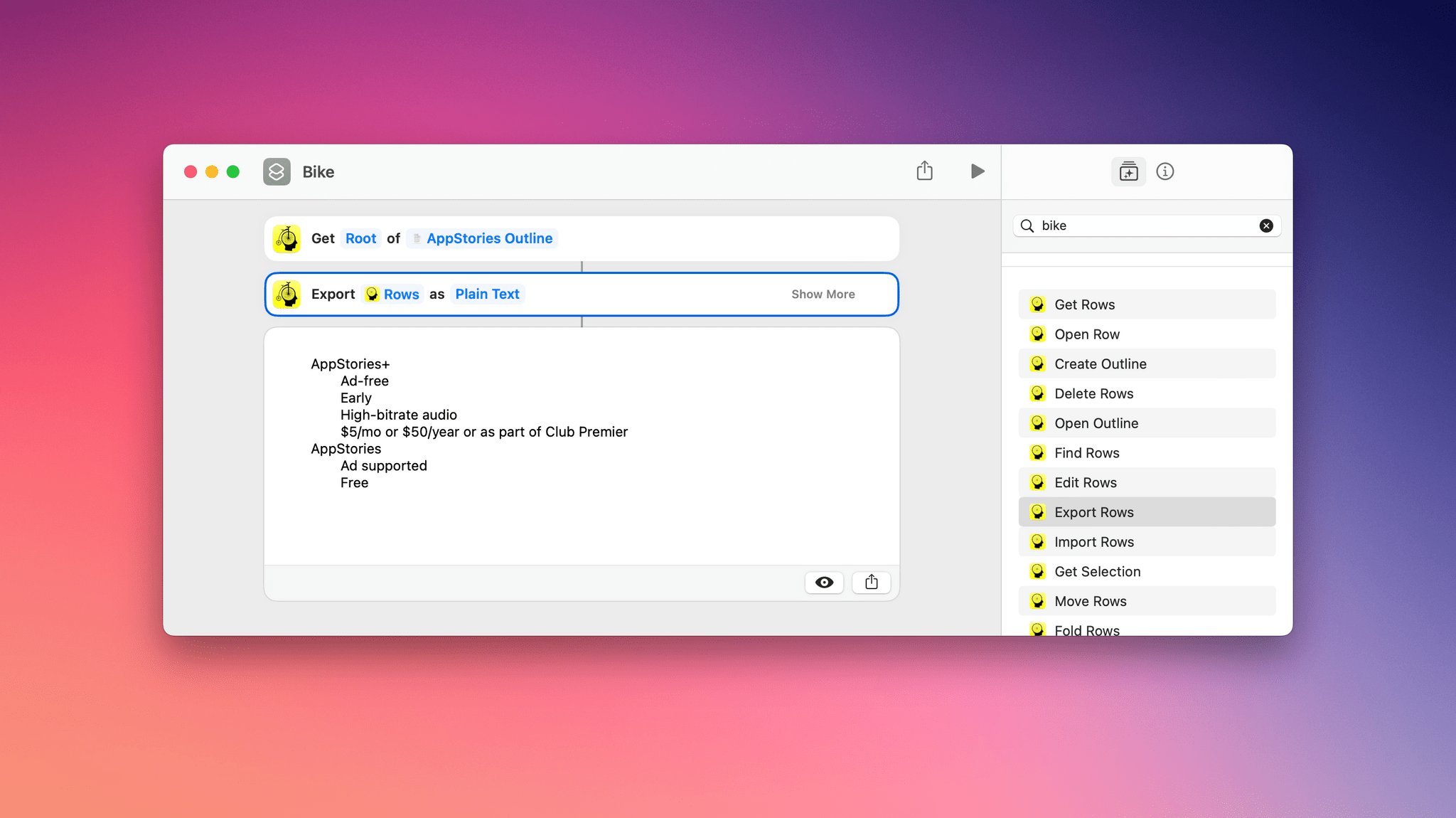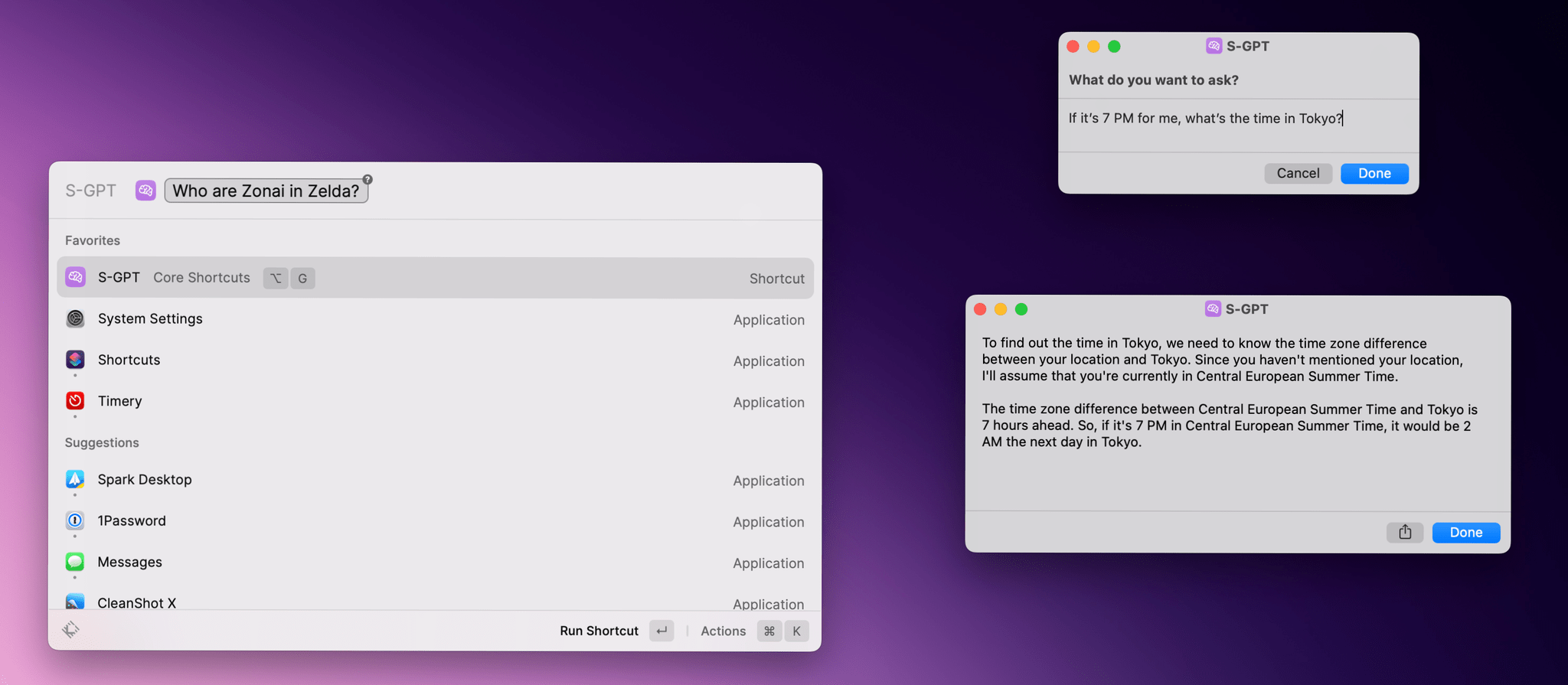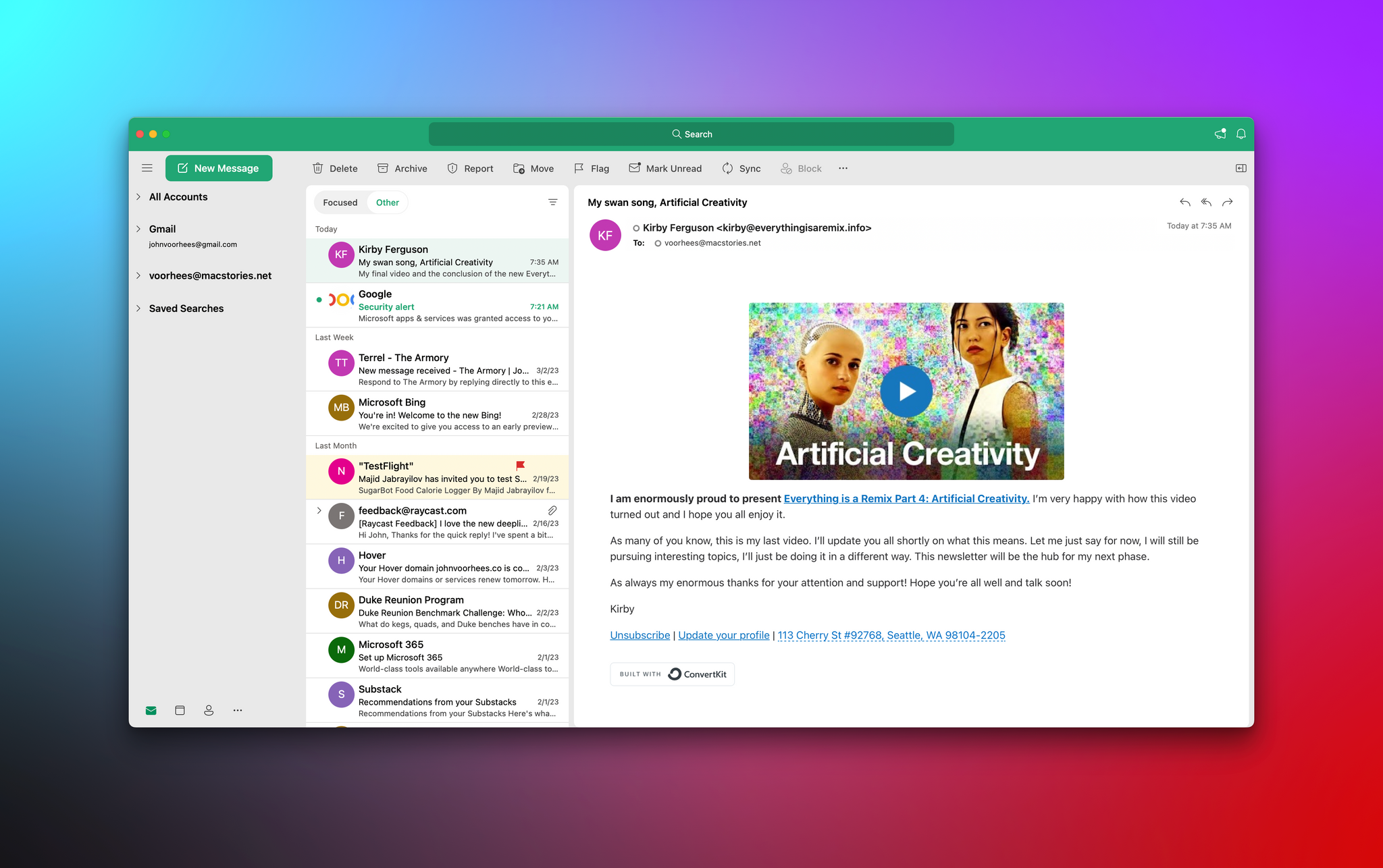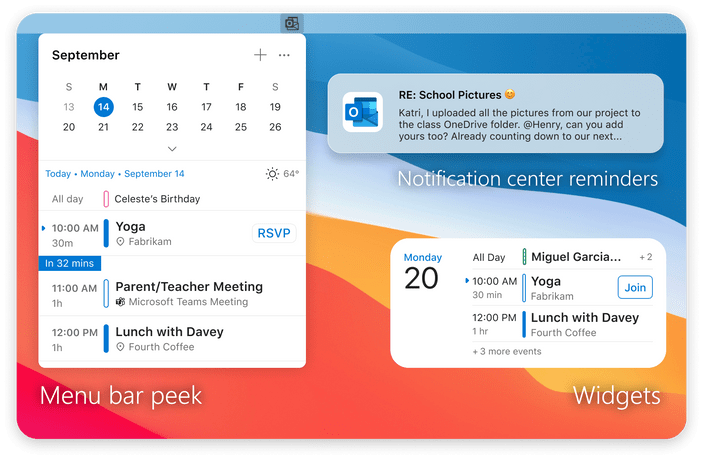Monica Chin, writing for The Verge, interviewed more than 20 professionals to try to figure out who the Mac Pro is for and gauge interest in Apple’s most powerful desktop computer:
I wanted to know whether Apple’s purported target demographic — people who spend their days animating, making visual effects, and doing various other tasks generally associated with big, powerful computers — were actually interested in purchasing this machine. So I asked a bunch of them, and the answer, basically across the board, was no. Not because the Mac Pro is bad but because Apple’s other computers, namely its laptops, have just gotten too good.
For everyone Chin interviewed, one of Apple’s other portable or desktop options was already meeting their needs. Another potential issue for the Mac Pro is its lack of eGPU support:
The lack of support for external GPUs makes the feature particularly confounding for graphic professionals. “GPU support, that’s what we mostly use PCIe for,” said Tom Lindén, who runs a 3D animation agency. Other than a capture card, he says, “there are not that many expansion cards that would be useful.”
Between the MacBook Pro and Mac Studio, it seems that the professional market is satisfied:
“The offering across the board from Apple has gotten so powerful that, frankly, the Mac Pro feels a little unnecessary,” echoes Nathan, who has owned a number of Mac Pros throughout his career but is now very happy with his 14-inch MacBook. “I think we all appreciate it for what it is and what it demonstrates, but at no point has anyone said to me, ‘So when are we getting an office load of these?’”
The Mac Pro has always been a niche product. However, ever since it was announced, there has been a sense among many who write about the Mac that the new Pro is more niche than any of its predecessors, which is borne out by Chin’s reporting. That doesn’t make it a bad computer, but it’s also one that 99.9% of users don’t need, especially at a substantial premium compared to Apple’s other pro Macs. Absent new uses for the Mac Pro emerging, I wouldn’t be surprised if the Mac Pro doesn’t remain a product in Apple’s lineup for long.