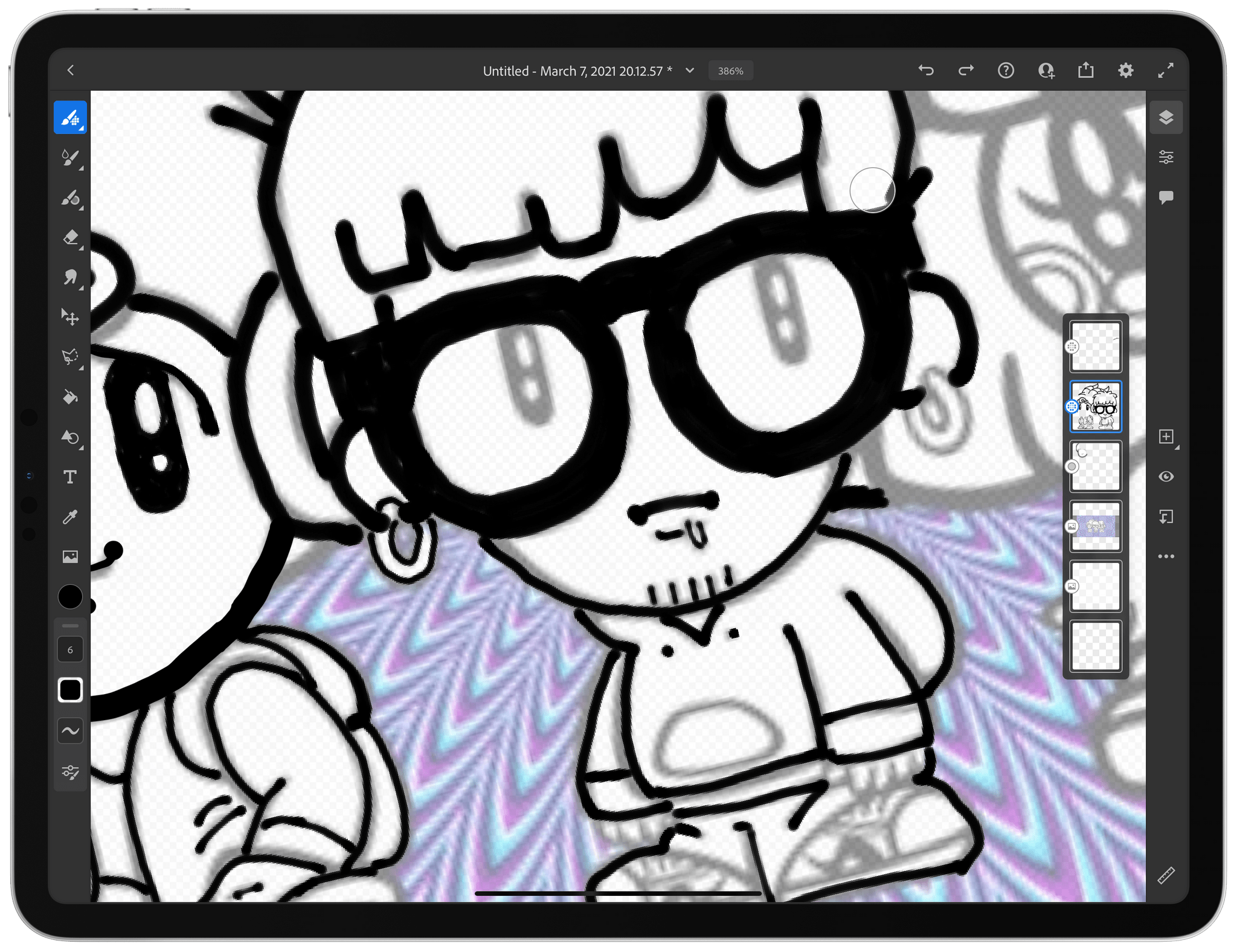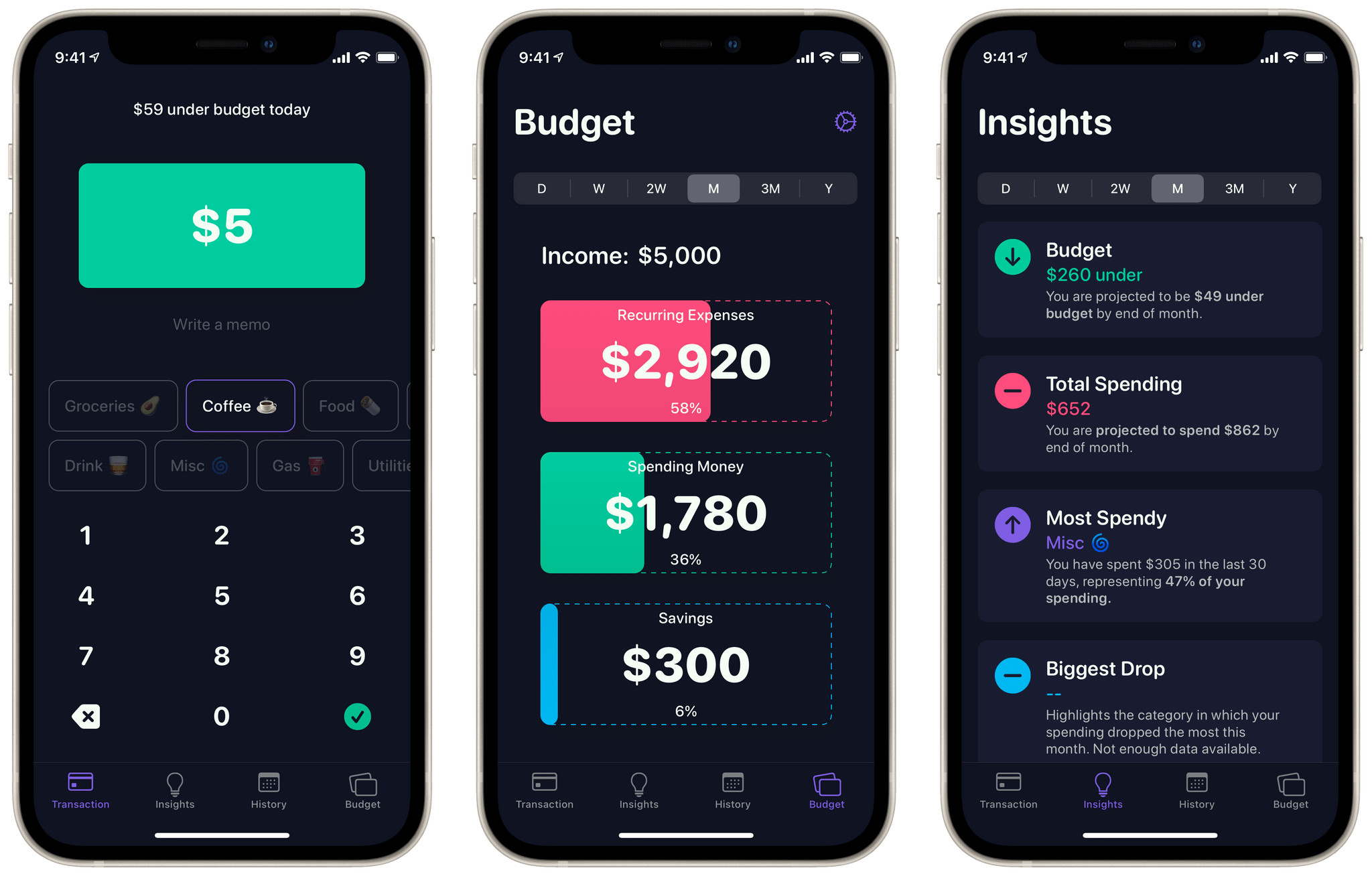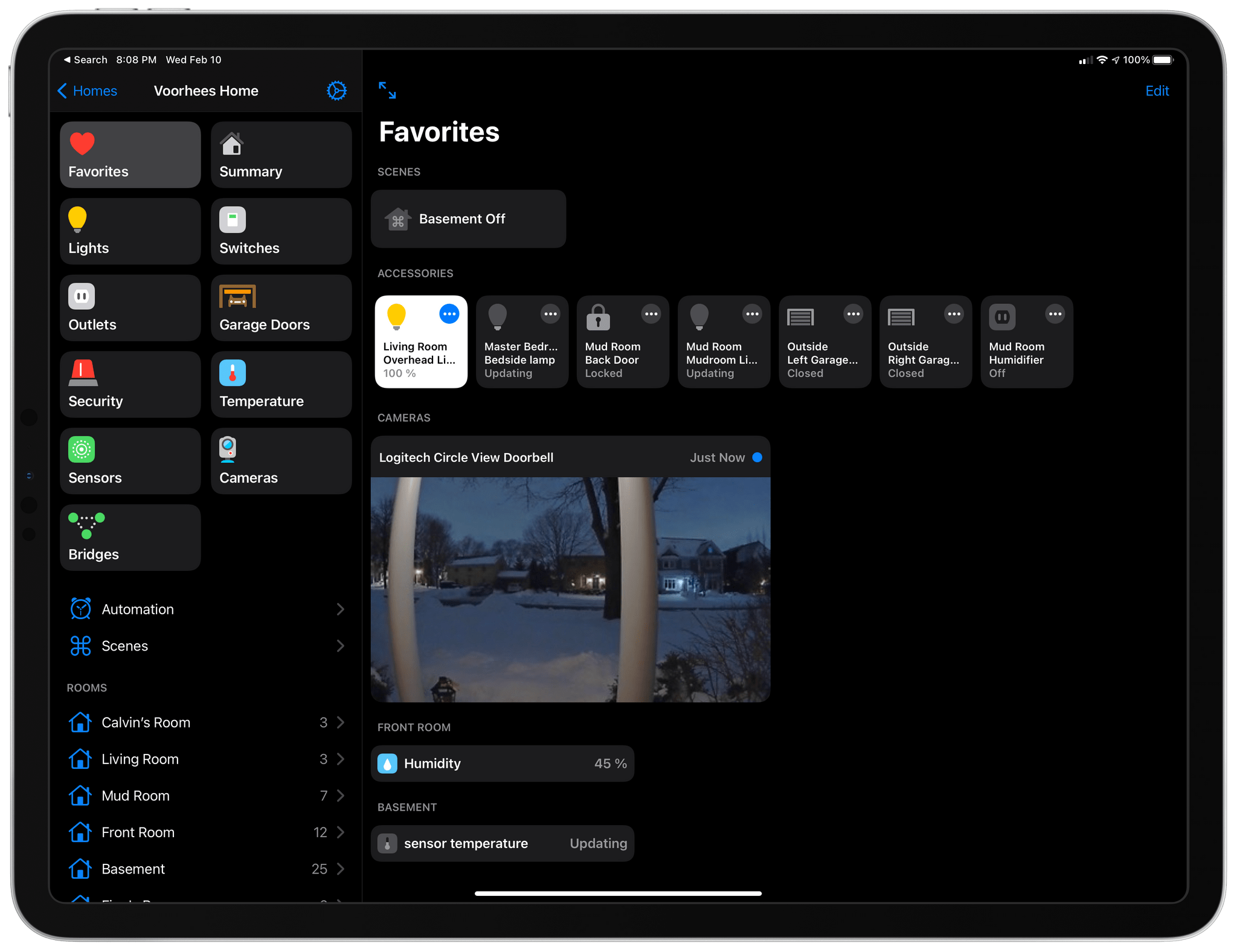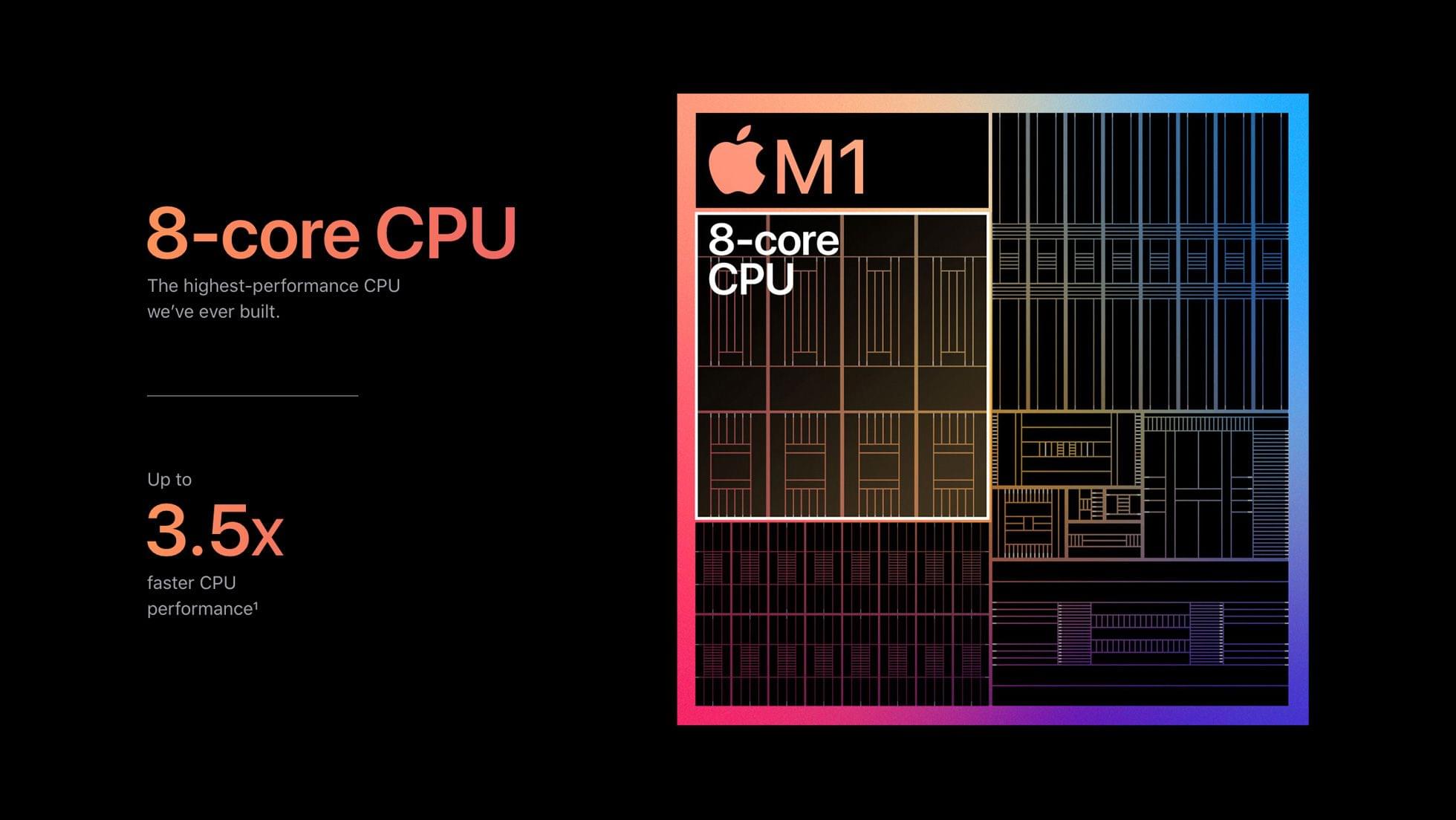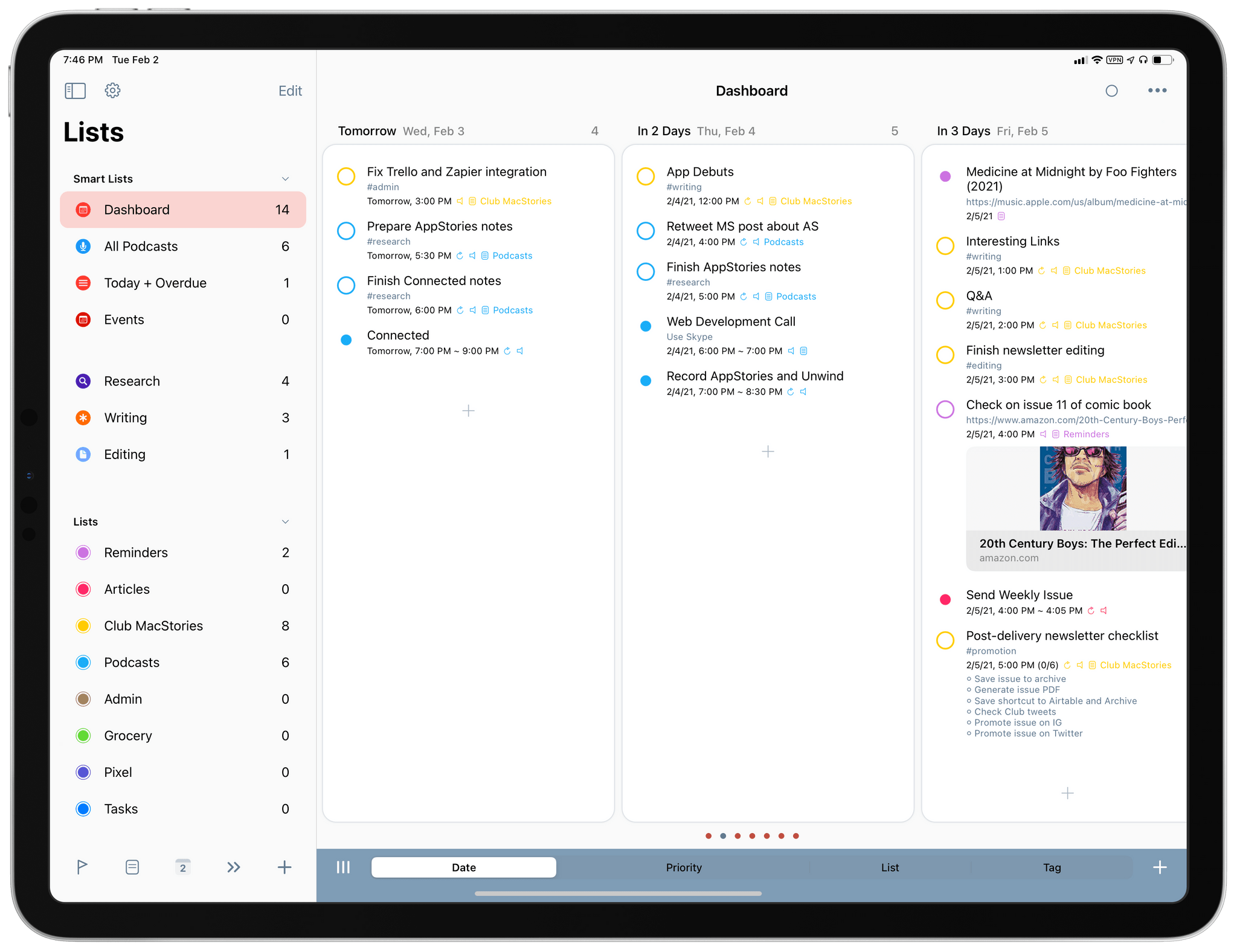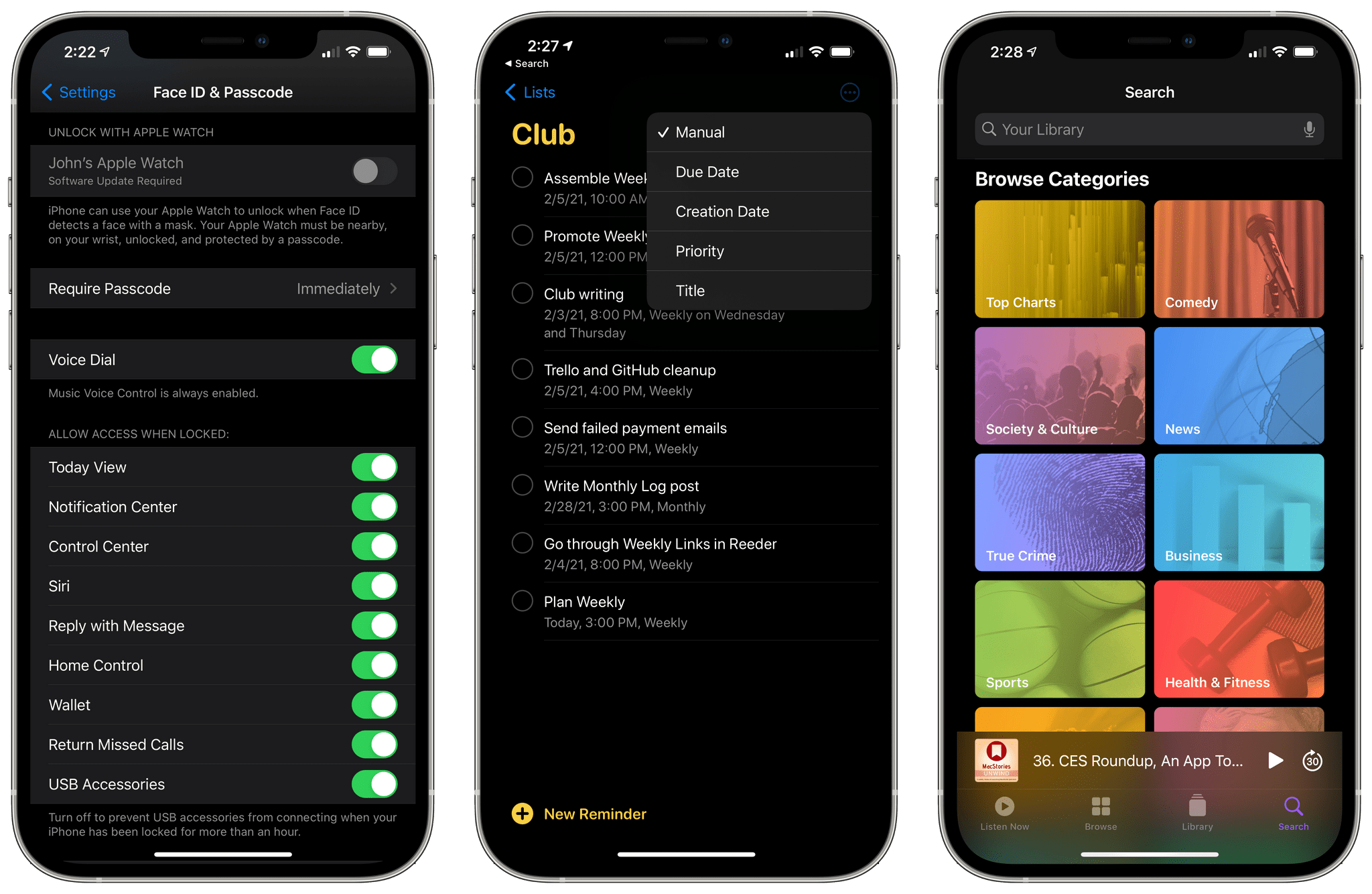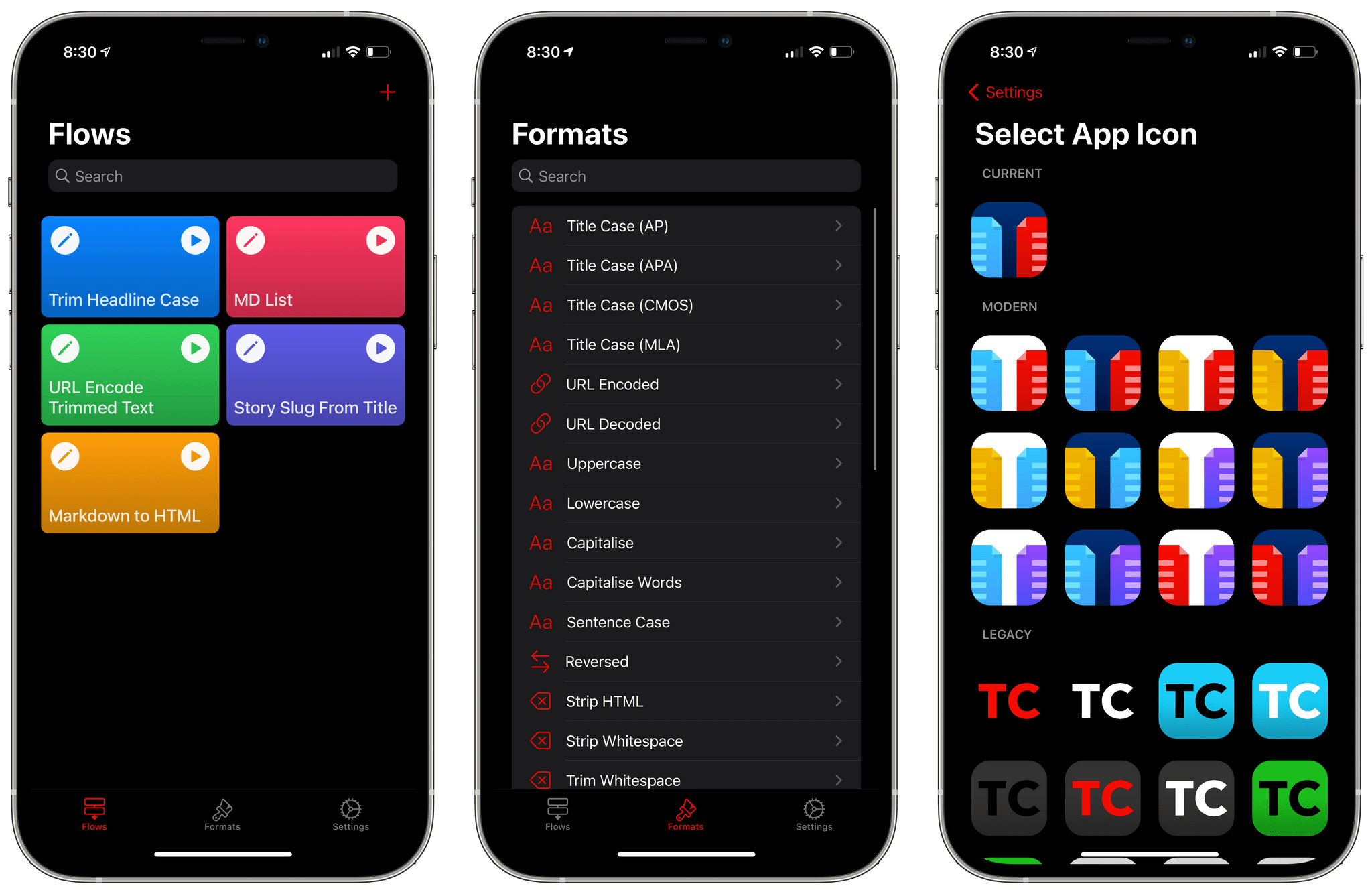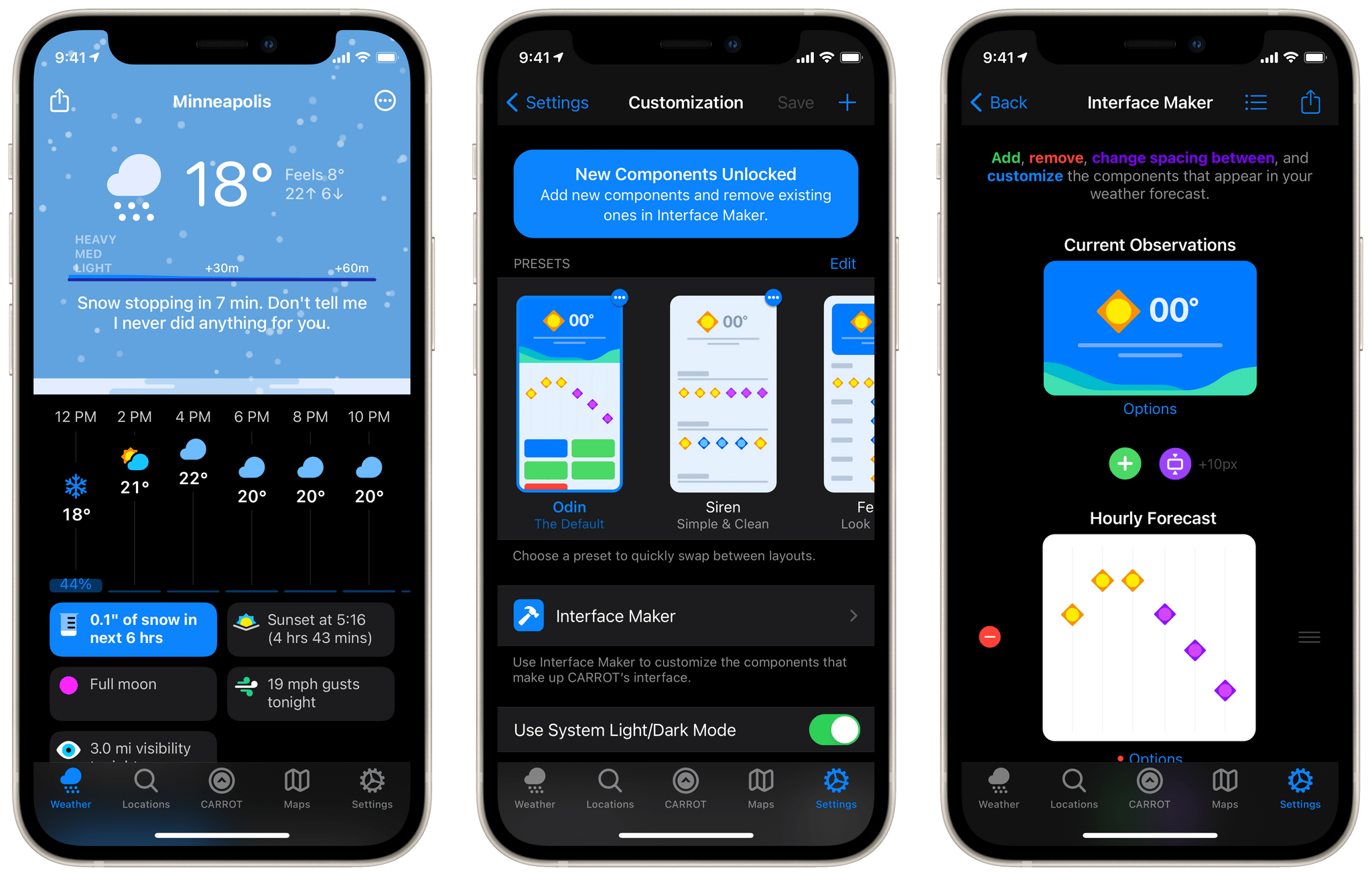Nearly a year ago in the middle of the first wave of the COVID-19 pandemic here in Italy, I published an article that would turn out to feel obsolete in less than a month: in my Modular Computer story, I detailed my experiments with various accessories for the iPad Pro and how the device was capable of filling different roles in my computing life thanks to the Smart Keyboard Folio, an external 4K monitor, Apple’s Magic Trackpad, and a set of kickstands. About a month later, my laptop setup for the iPad Pro was upended by the arrival of Apple’s Magic Keyboard; as a result of the Magic Keyboard’s floating design and integrated keyboard/trackpad approach, I’ve preferred using my iPad Pro in laptop mode more often, even when I’m sitting at my desk.
A year later, Italy is going through the so-called “third-wave” of the pandemic (with a terribly mismanaged vaccine rollout and, for whatever reason, a different government) and I’ve spent the past 24 hours testing Kensington’s long-anticipated StudioDock, a $400 docking station1 that aims to turn the iPad Pro into a desktop workstation with support for display rotation, expansion via USB-C, USB-A, and SD card slots, and integrated Qi charging for iPhone and AirPods. And just like last year, I find myself torn between appreciating the potential of this product and concerned about its timing given rumors of an impending iPad Pro refresh just around the corner.
A day of usage2 isn’t enough time to evaluate this kind of product and its long-term impact on an iPad user’s daily workflow. I feel particularly uncomfortable giving MacStories readers any sort of buying advice here because of the price tag (again, $400 for the StudioDock version I tested) and the short amount of time I was able to spend with the accessory. For these reasons, I’ll try my best to focus on what the StudioDock is, what I like about it in the context of modularity and converting the iPad Pro into something it’s not (or, at least, something Apple probably didn’t anticipate), and a few features it’s missing.