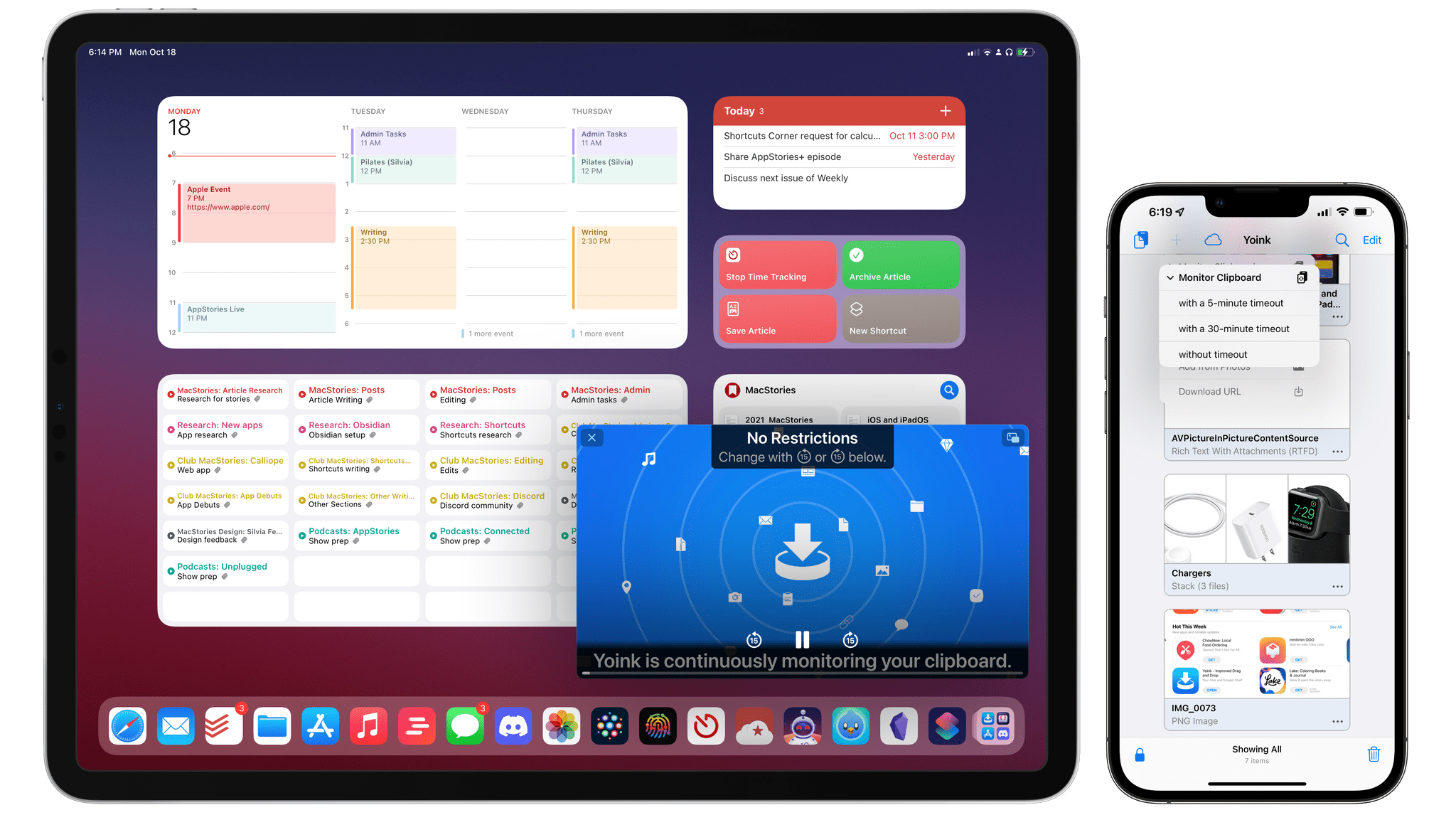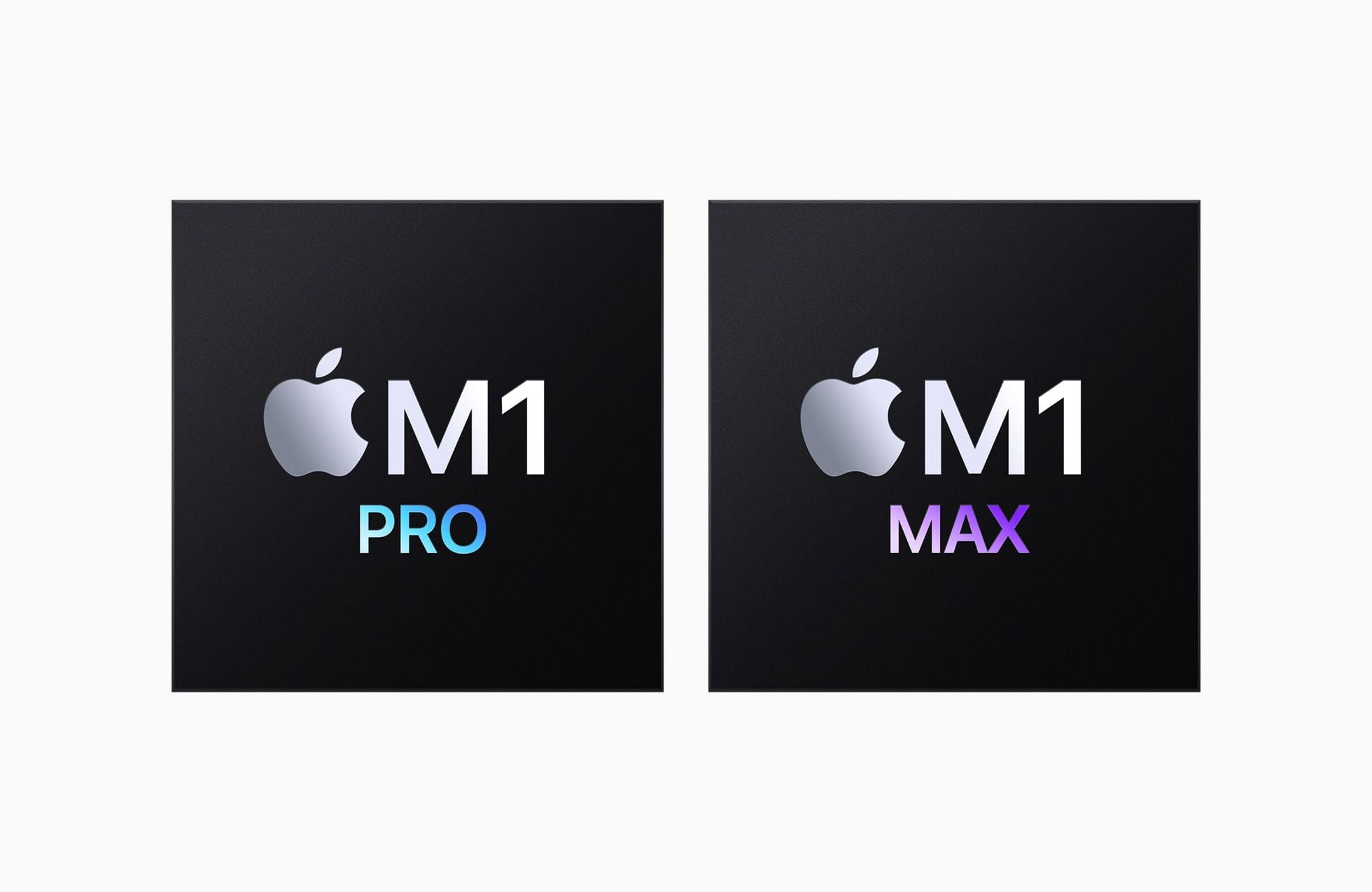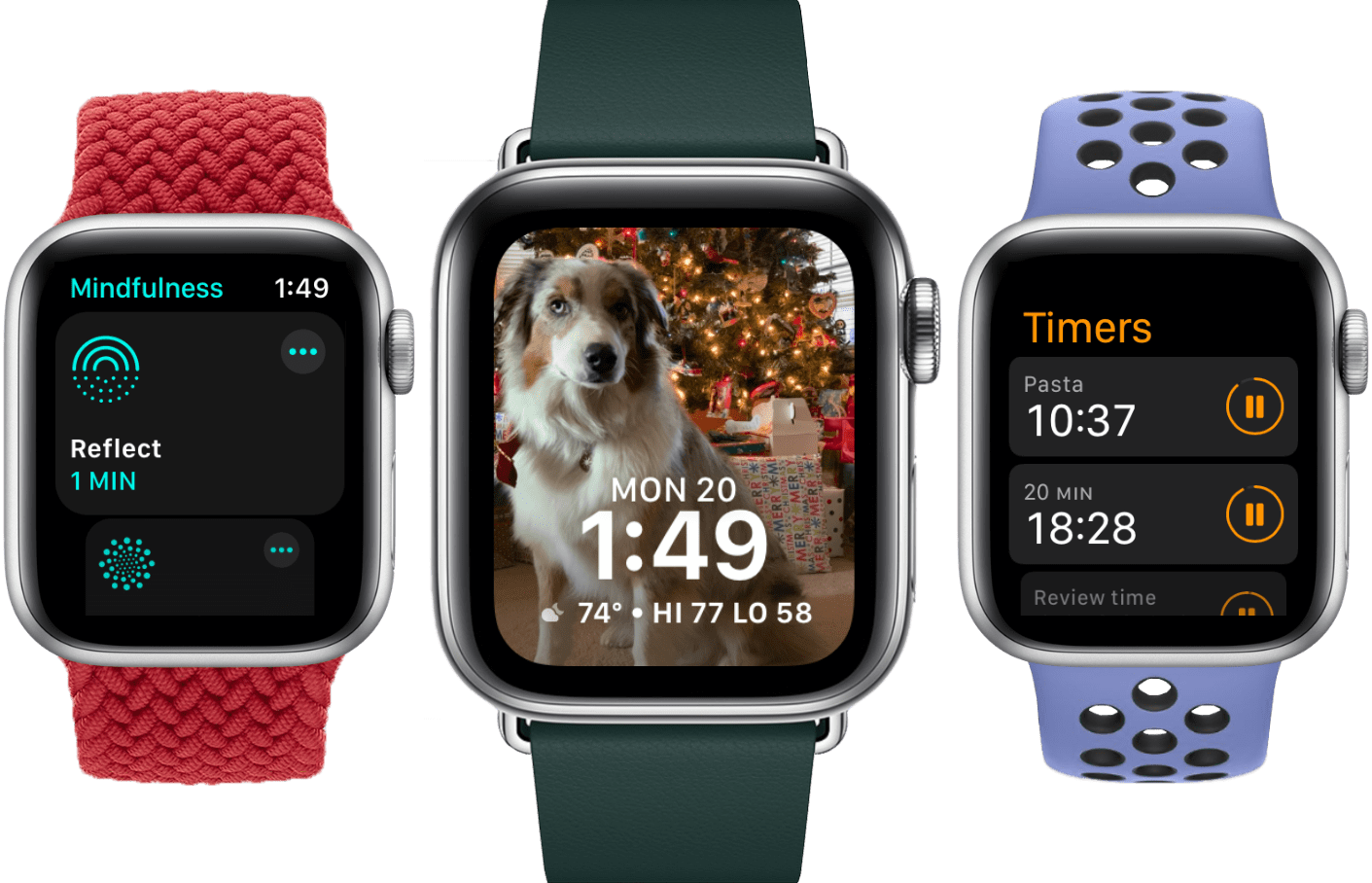A quieter release for even stranger times.
In my career as an iOS reviewer, I don’t think I’ve ever seen a response as universally positive and enthusiastic as the general public’s reception of iOS 14 last year. From the “Home Screen aesthetic” popularized by TikTokers to the incredible success of widgets and the resurgence of custom icons, few iOS updates managed to capture the cultural zeitgeist as globally and rapidly as iOS 14 did. The update broke out of the tech community and, perhaps for the first time in decades, made UI personalization a mainstream, easily attainable hobby. For once, we didn’t have to convince our friends and family to update to a major new version of the iPhone’s operating system. They just did it themselves.
The numbers don’t lie: five weeks after its release, iOS 14 was already set to surpass iOS 13’s adoption rate; in April 2021, seven months after launch, over 90% of compatible devices were running iOS 14. Which begs the obvious question: if you’re Apple, you’re planning to follow up on what made iOS 14 successful with even more of it, right?
Well, not quite.
With the world coming to a halt due to the pandemic in early 2020, Apple could have easily seized the opportunity to slow down its pace of software updates, regroup, and reassess the state of its platforms without any major changes in functionality. But, as we found out last year, that’s not how the company operates or draws its product roadmaps in advance. In the last year alone, Apple introduced a substantial macOS redesign, pointer support on iPad, and drastic changes to the iOS Home Screen despite the pandemic, executing on decisions that were likely made a year prior.
Surprisingly, iOS 15 doesn’t introduce any notable improvements to what made its predecessor wildly popular last year. In fact, as I’ll explore in this review, iOS 15 doesn’t have that single, all-encompassing feature that commands everyone’s attention such as widgets in iOS 14 or dark mode in iOS 13.
As we’ll see later in the story, new functionalities such as Focus and Live Text in the Camera are the additions that will likely push people to update their iPhones this year. And even then, I don’t think either of them sports the same intrinsic appeal as widgets, custom Home Screens, or the App Library in iOS 14.
It’s a slightly different story for iPadOS 15, which comes at a fascinating time for the platform.
As I wrote in my review of the M1 iPad Pro earlier this year, Apple needed to re-align the iPad’s hardware and software on two fronts. For pro users, the company had to prove that the new iPad Pro’s hardware could be useful for something beyond basic Split View multitasking, either in the form of more complex windowing, pro apps, or desktop-like background processes; at the same time, Apple also had to modernize iPadOS’ multitasking capabilities for all kinds of users, turning an inscrutable gesture-based multitasking environment into a more intuitive system that could also be operated from a keyboard. It’s a tall order; it’s why I’ve long believed that the iPad’s unique multiplicity of inputs makes iPadOS the toughest platform to design for.
Apple’s work in iPadOS 15 succeeds in laying a new foundation for multitasking but only partially satisfies the desires of power users. Apple managed to bring simplicity and consistency to multitasking via a new menu to manage the iPad’s windowing states that is easier to use than drag and drop. Perhaps more importantly, Apple revisited iPad multitasking so it can be equally operated using touch and keyboard. If you, the person reading these annual reviews, have ever found yourself having to explain to a family member how to create a Split View on iPad, tell them to update to iPadOS 15, and they’ll have a much easier time using their iPads to their full extent.
But after three months of running iPadOS 15 on my M1 iPad Pro, I can’t help but feel like power users will still be left wishing for more. Yes, iPadOS 15 brings extensive keyboard integration for multitasking with a plethora of new keyboard shortcuts and yes, the new multitasking menu and improvements to the app switcher benefit everyone, including power users, but iPadOS 15 is a foundational update that focuses on fixing the basics rather than letting the iPad soar to new heights.
While Apple is probably preparing bigger and bolder updates for next year, there are still plenty of features to discover and enjoy in iOS and iPadOS 15 – some that could still use some refinement, others that already feel like staples of the modern iPhone and iPad experience.
Let’s dive in.
Read more