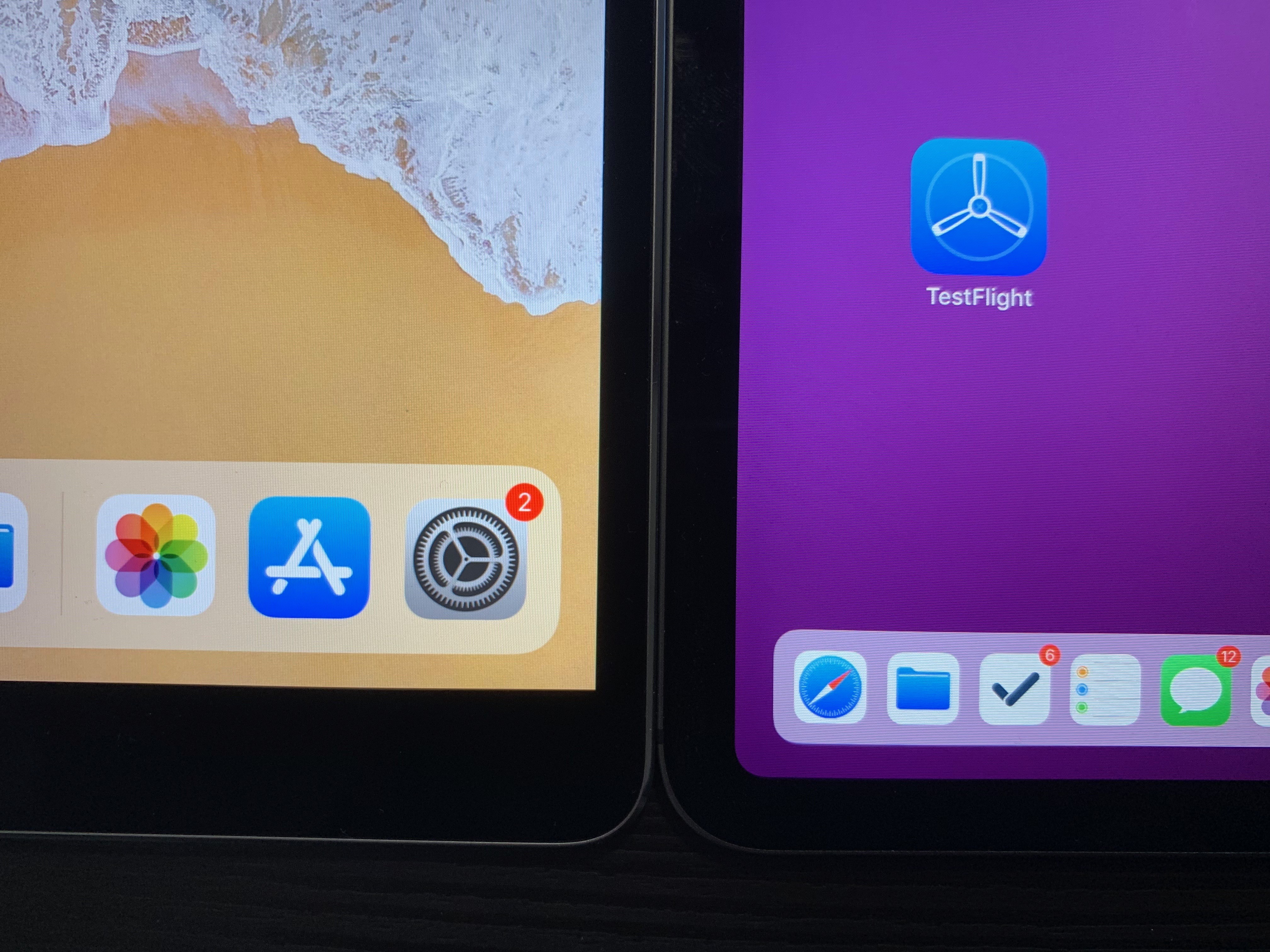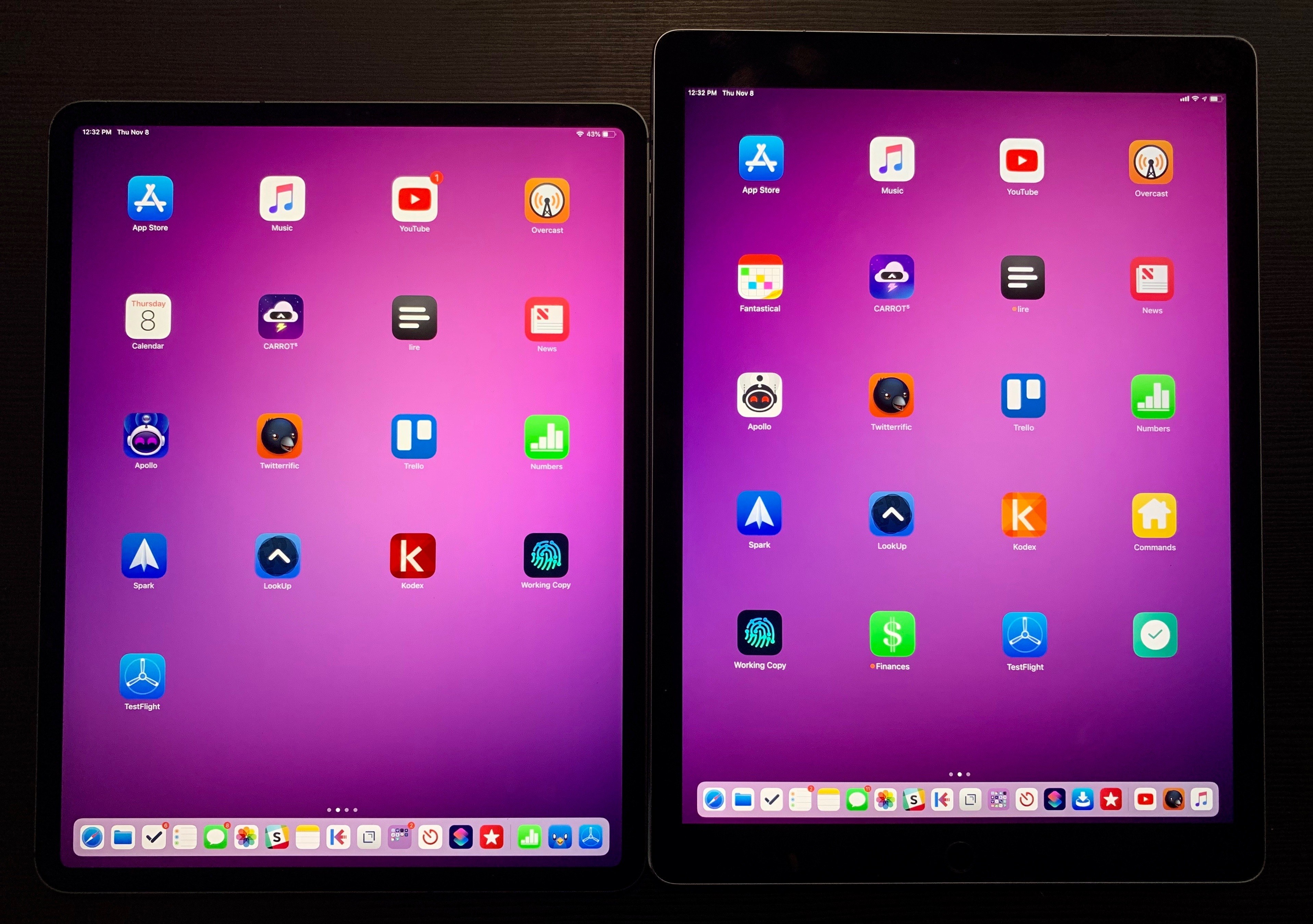Two days ago, I walked into my local Apple Store and bought the new 12.9” iPad Pro along with a Smart Keyboard Folio, second-generation Apple Pencil, and LG’s UltraFine 4K display (plus, of course, AppleCare+ because these iPads don’t come cheap). As I shared on Twitter and the Connected podcast on Wednesday, I went for a 1 TB configuration (with cellular) in Space Gray, and the display is the monitor I’ll primarily use with a new Mac mini I also plan on buying very soon. It’s been a busy couple of weeks in our apartment: we’ve been doing some renovations and buying new furniture, including a larger desk for my “office” (read: a section of our bedroom). As I’ve shared on my various podcasts for the past few months, getting a bigger desk with a Mac mini and 4K display that would support both macOS and iOS was always part of the plan.
While in previous years I was able to offer reviews for the new iPad Pros before launch day, that wasn’t possible this year. For this reason, I decided I didn’t want to wait several weeks to prepare an in-depth review of the new iPad Pro and avoid questions from MacStories readers until the story was finished. So in a break with tradition, I’m trying something different this time: as part of my semi-regular iPad Diaries column here on MacStories, I’m going to share a collection of shorter and more topical articles about the new iPad Pro over the next few weeks.
I believe this generation of iPad Pros is one the most exciting changes to the iPad line in years, and I want to jump straight into the discussion by detailing, step by step, my ongoing experience with the new iPad Pro from the perspective of someone who’s been using an iPad as his main computer for the past five years. I plan to write about iOS, apps, and my iPad Pro workflow soon, but today I’d like to start by explaining my purchase decision and sharing some initial impressions about the iPad’s hardware. Let’s dive in.
Why the 1 TB Model?
This is perhaps the most common question I’ve received from MacStories readers over the past couple of days (second only to doubts about the weight of the Smart Keyboard Folio). The answer is quite simple for me, but I also recognize that it may not apply to most iPad users reading this article, and I don’t recommend following my approach to the letter.
I use my iPad Pro a lot. I run the entire MacStories business (which in addition to this website includes the AppStories podcast and Club MacStories membership service), research episodes for my podcasts on Relay FM, and take care of various administrative tasks on it. I carry this computer with me everywhere I go (I work when I’m waiting in my car, or when I’m at our beach house, or when I’m back in my hometown) and it is the most important piece of technology that I own as far as what I do for a living is concerned.
Just like an iOS developer would invest a good amount of money into a powerful Mac that lets them get work done faster without compromise, I also like to make sure that I’m future-proofing my iPad purchases by getting the best available version and covering it with AppleCare+ for two years. The iPad Pro isn’t just a “tablet” for me – it’s a tablet and my portable computer and my workstation when I’m at home. It’s the machine that, among other things, allows me to research and write my annual iOS reviews in the summer. Whenever possible, I don’t want to worry about the possibility that the iPad model I choose may not be enough for my needs, or that it may be incompatible with new iOS features down the road, or that it may not hold enough offline downloads and media assets in its built-in storage. For me, the iPad Pro is an investment that is paid off over the course of two years as I’m able to get my work done no matter where I am, no matter what I need to do.
The top-of-the-line iPad Pro this year offers 1 TB of internal storage and 6 GB of RAM – double the storage of the model before it with 50% more RAM for an extra €440 here in Italy (the 512 GB model with LTE and 4 GB of RAM comes at €1,679). It was an expensive purchase, but I had planned and saved for it because I wanted to have the best possible iPad Pro. The way I see it, this year’s 1 TB iPad Pro is the iMac Pro of iPads – the very best that is going to serve me well for years to come.
There are also technical considerations behind my decision to go for the 1 TB model. My girlfriend and I are planning to get more serious about photography in the next year; if she ends up taking product shots for MacStories articles, I want to ensure my iPad Pro can hold a collection of RAW files and edit them with great performance. Similarly, I want to experiment with proper video production for MacStories in 2019 and beyond; again, my priority was getting an iPad Pro that could be ready for all kinds of 4K video assets with plenty of built-in storage to get started. Plus, now that I have a 4K external display and given the increasing graphics quality of iOS games, I’d like to start playing more iPad games while sitting at my desk with an MFi controller in my hands, keeping those games always installed on my iPad Pro.
As I mentioned above, I wouldn’t recommend this iPad Pro model to most people looking to upgrade to a 2018 iPad Pro. 256 GB of storage and 4 GB of RAM are more than enough to get a fantastic experience out of the device and iOS 12. I don’t expect Apple to restrict iOS functionalities to devices with 6 GB of RAM only – at least not in the near future. If the iPad Pro is your main computer and if you rely on it for professional tasks that involve heavy assets and intensive workloads, you’ll know if you need to max it out at 1 TB and 6 GB of RAM. For me, it felt like a wise thing to do looking ahead at the next two years.
Hardware: Switching from a 2017 12.9-inch iPad Pro
For the most part, my first impressions of the 12.9” iPad Pro from last week’s Apple event still hold true: I like the retro feel of the squared-off sides, which is a drastic departure from the classic tapered-edge design that, through various iterations, has essentially been the look of the iPad since the iPad 2, which launched in 2011. I can see why the old tapered design may look more svelte or harmonious than the new one: looking at the 2017 and 2018 iPad Pros from the side, the new one looks more “aggressive”, or “brutal” as Nilay Patel described it, which I think sums it up well.
With the new iPad Pros, Apple traded some of the harmony in the curve of the tapered edge for a more aesthetically pleasing presentation in the part of the iPad most people look at on a daily basis: the screen. The new iPad Pro isn’t almost bezel-free like the iPhone XS – the bezels on iPads are clearly thicker – but it doesn’t matter: when comparing the new iPad Pro to older iPads, previous generations instantly feel dated and crude because of the rectangular display with sharp corners, which now almost looks like a component that was tacked onto the iPad’s frame after production was completed.
The new iPad Pro’s display, just like the iPhone X last year with its smooth curves along the corners, feels more integrated with and true to the hardware; Apple’s Jony Ive refers to this design concept as the feeling of authenticity, a “single, clear product” instead of “an assembly of a whole bag of different components”. I had this reaction at the hands-on area last week, and it’s only grown stronger in the past two days: the new iPad Pro feels like the purest expression of the vision of a display that you can hold in your hands – a computer where the hardware recedes in the background until it disappears, making software the center of the experience.

Left to right: the 6th generation iPad, 10.5” iPad Pro, 2017 12.9” iPad Pro, and the 2018 12.9” iPad Pro.
Nowhere is this more apparent than in the comparison between the 2017 12.9” iPad Pro and its successor. The removal of the “forehead” and “chin” has created a sizable difference with the old model: when compared in portrait orientation, the new 12.9” iPad Pro isn’t that much taller than the 10.5” model from last year, which was the more compact option of the two. The original 12.9” iPad always looked and felt enormous compared to every other iPad; the new design makes the biggest iPad look like a slightly larger version of the regular size ones. You can tell that it’s bigger (and, of course, it’s heavier), but its new design helps it look and feel more compact and acceptable than before. You are, after all, holding a display with 9mm of bezels around it.
In practice, I find the iPad Pro’s new design appealing for a couple of reasons. Visually, it’s striking. Whether I’m holding the iPad Pro and using the multitouch keyboard or typing at a desk with the Smart Keyboard Folio, all I can see is a screen that elegantly reaches the corners of its enclosure and embraces them. It’s beautiful, and a testament to Apple’s terrific work on Liquid Retina displays. Again, compared to older iPads it instantly feels like the future, available today. The new iPad Pro elicits the same feeling of last year’s switch from the iPhone 7 to the iPhone X, albeit at a much bigger scale.
From an ergonomic standpoint, I also believe the new design makes it easier to hold the 12.9” iPad Pro in both landscape and portrait; particularly for portrait orientation, I find typing with my thumbs on the software keyboard sort of possible again, whereas the old design with the thicker bezels on each side often resulted in giving up thumb-typing on the large iPad after a few minutes.
Speaking of thumbs: whatever Apple has done to improve thumb detection along the edges of the screen, it’s working really well for me. I was concerned that, with these extremely narrow bezels, the new iPad Pro would pick up accidental taps more often than the old one when holding it in portrait, but this hasn’t been the case for me so far. In fact, if I start holding the iPad from one of the edges with my thumb, I can hold the device by touching both the bezel and the screen and iOS will not register it as a tap or scroll action. Add to this that the device is lighter than last year’s iPad Pro (the cellular version is nearly 60 grams lighter at 633 grams compared to last year’s 692 grams), and you start realizing how detaching the 12.9” from the Smart Keyboard Folio and using it to read in bed at night may be possible again. (But I’ll have to follow-up on this next week after I’ve actually tested it a few times). Obviously the big iPad Pro still isn’t nearly as light as the old 10.5” model (477 grams) or the new 11” one (468 grams), but a 60-gram reduction while keeping the same display size and battery life is a remarkable improvement for 12.9” aficionados.
Lastly, I’d like to point out a few details about the flat edges and back to answer some questions submitted by MacStories readers. I’ve found the squared-off edges to be quite comfortable when holding the iPad in my hands; the edges may be flat, but they’re not razor-sharp – they remind me of the iPhone 5, but with a different aluminum coating in the Space Gray flavor.

I have no idea how my iPad Pro picked up that tiny scratch near the camera bump before taking these pictures. I’m blaming my dogs for now.
The back of the new iPad Pro is flat with the exception of a bulging camera bump that has prompted some questions about whether it is possible to lay the iPad on a desk (without covers) and type or draw without rocking it back and forth. Fortunately, despite the noticeable growth of the camera bump from last year’s iPad Pro, this is possible, but I’d still recommending putting a layer of protection in between the desk and iPad Pro.
Coming from last year’s iPad Pro, I haven’t noticed a meaningful difference in how I pick up the device when it’s placed on a desk without the folio case around it. I think the flat, more compact form factor makes it a better iPad for reading in bed or sitting in a chair with the device in your lap, which I enjoy doing after working on it all day while connected to a keyboard. It’s a nice way to switch modes without switching devices, which is a perfect example of the iPad’s flexibility in everyday life.
Two days into using the new iPad Pro, I’m convinced that I made the right purchase for what I intend to use this computer for, but I’m still setting everything up (I started fresh without restoring from a backup); I haven’t tried enough USB-C accessories yet, and I’m only starting to get accustomed to the Smart Keyboard again. I love the design of this new iPad, but now it’s time to get to work. The next few weeks are going to be fun.