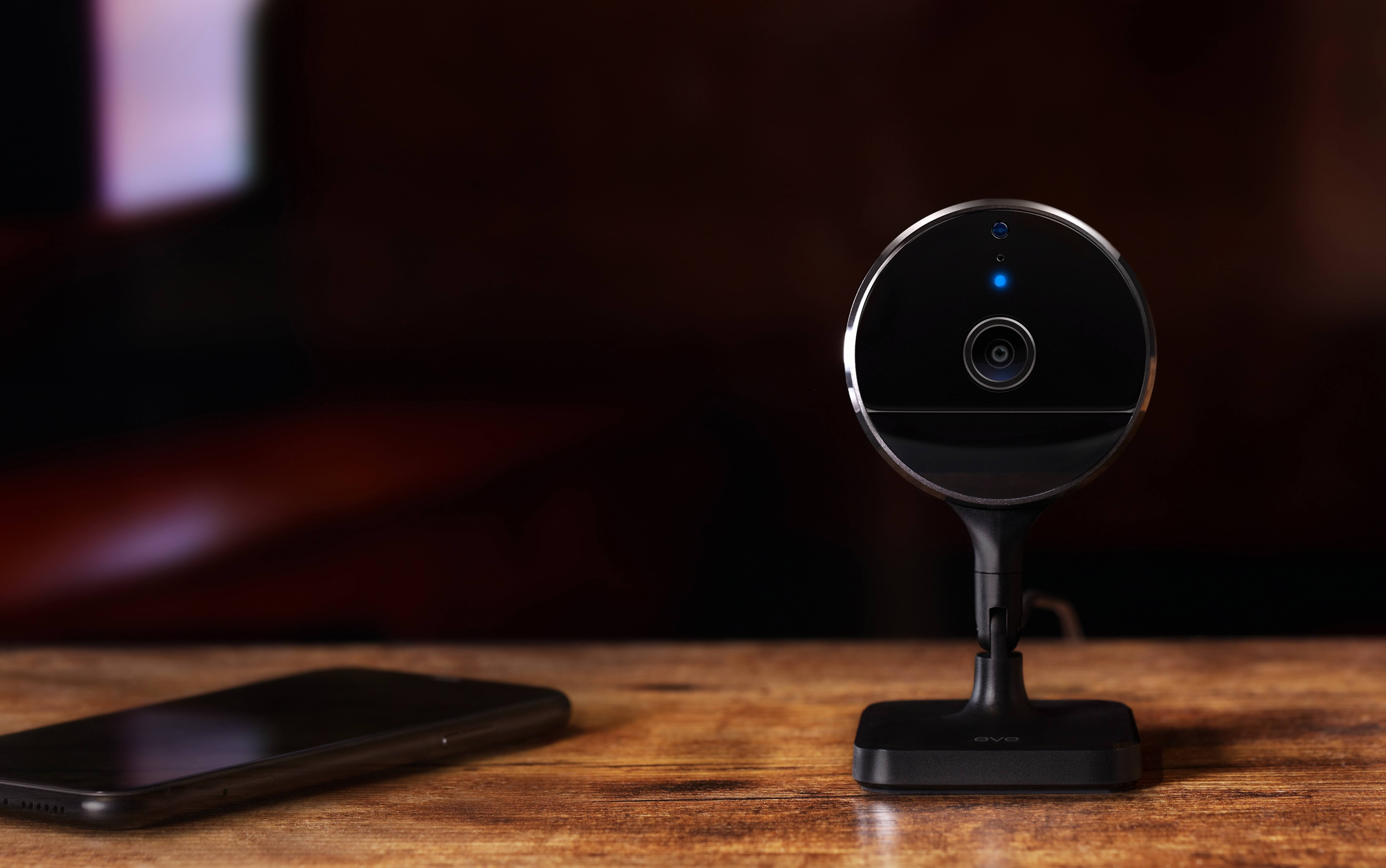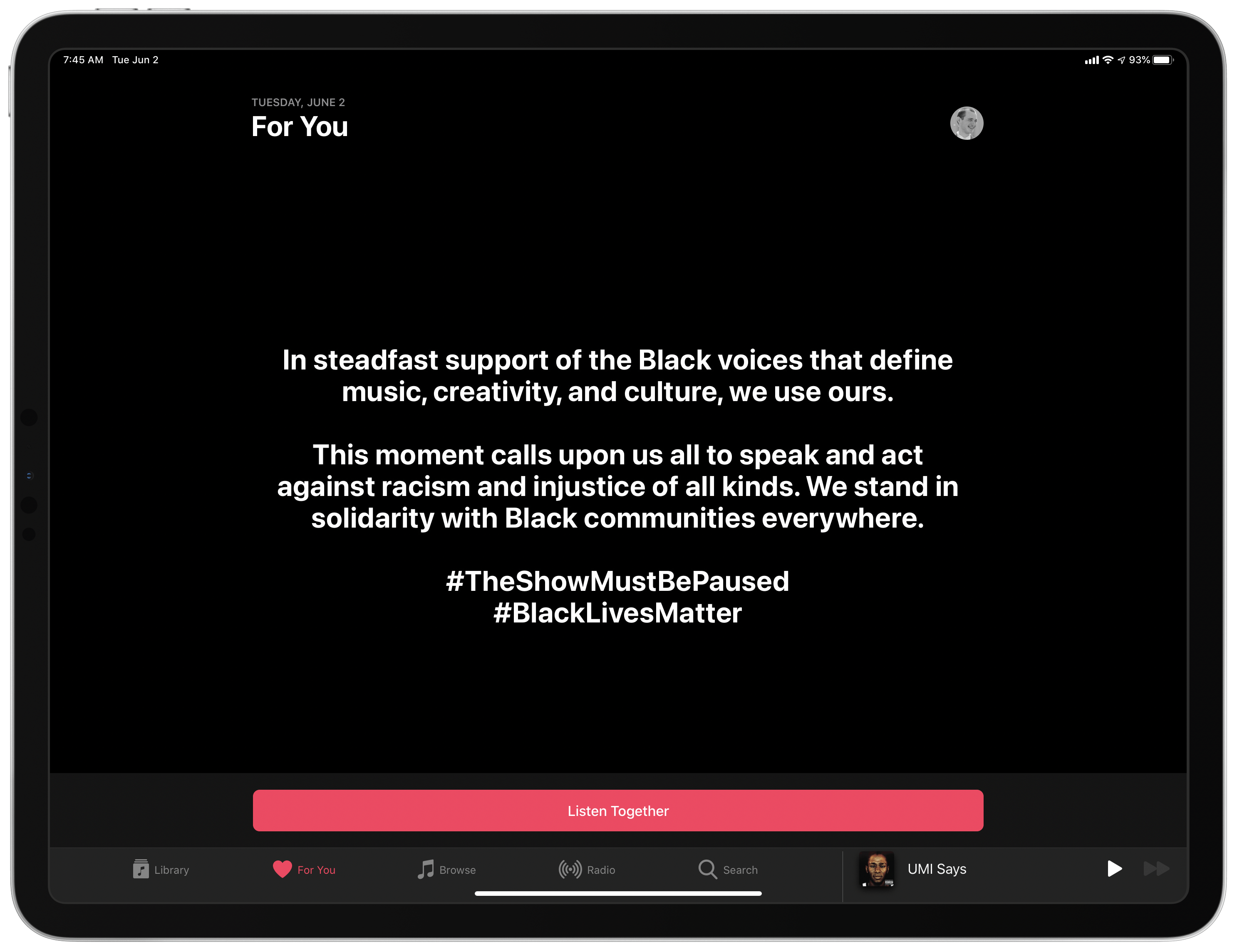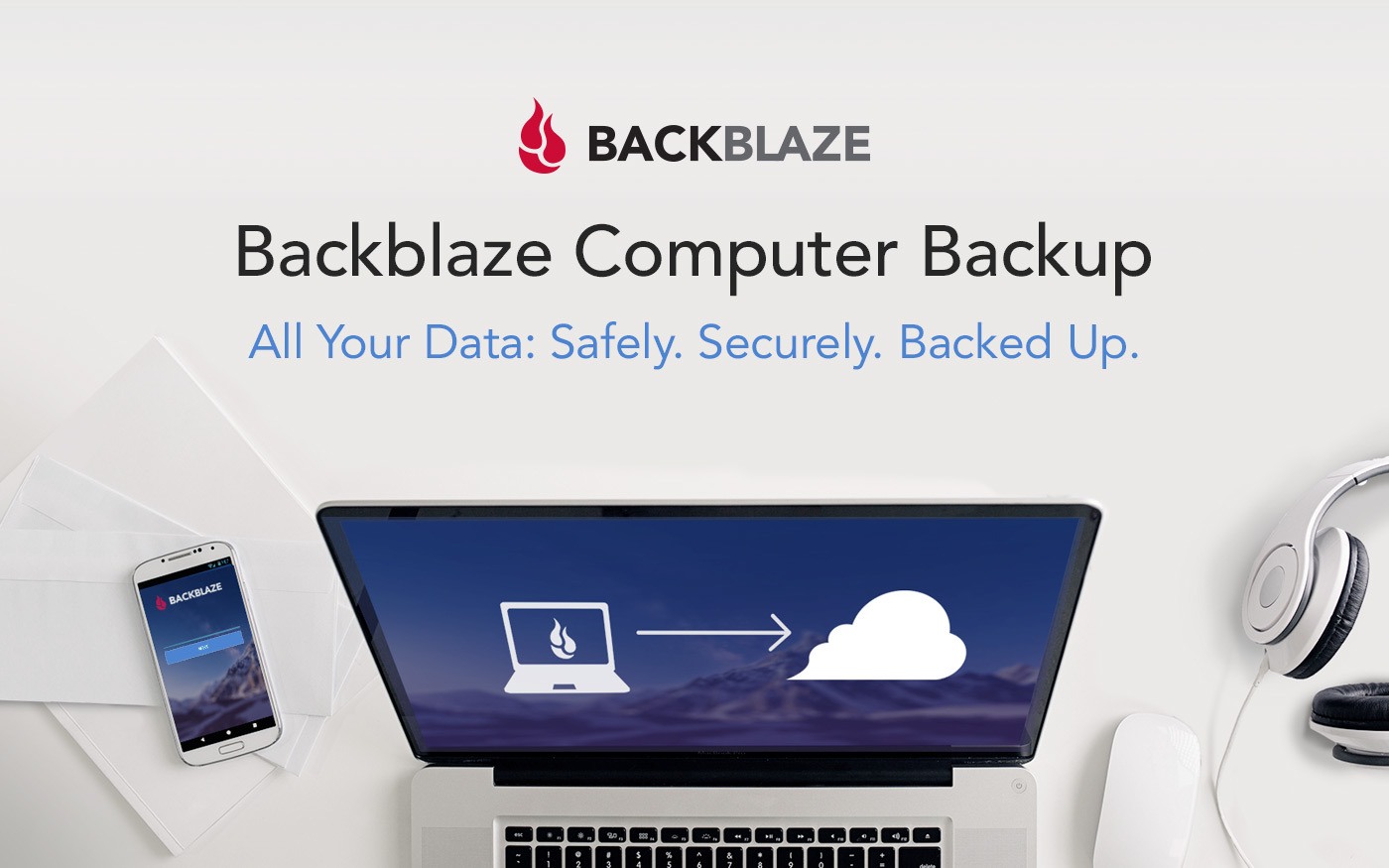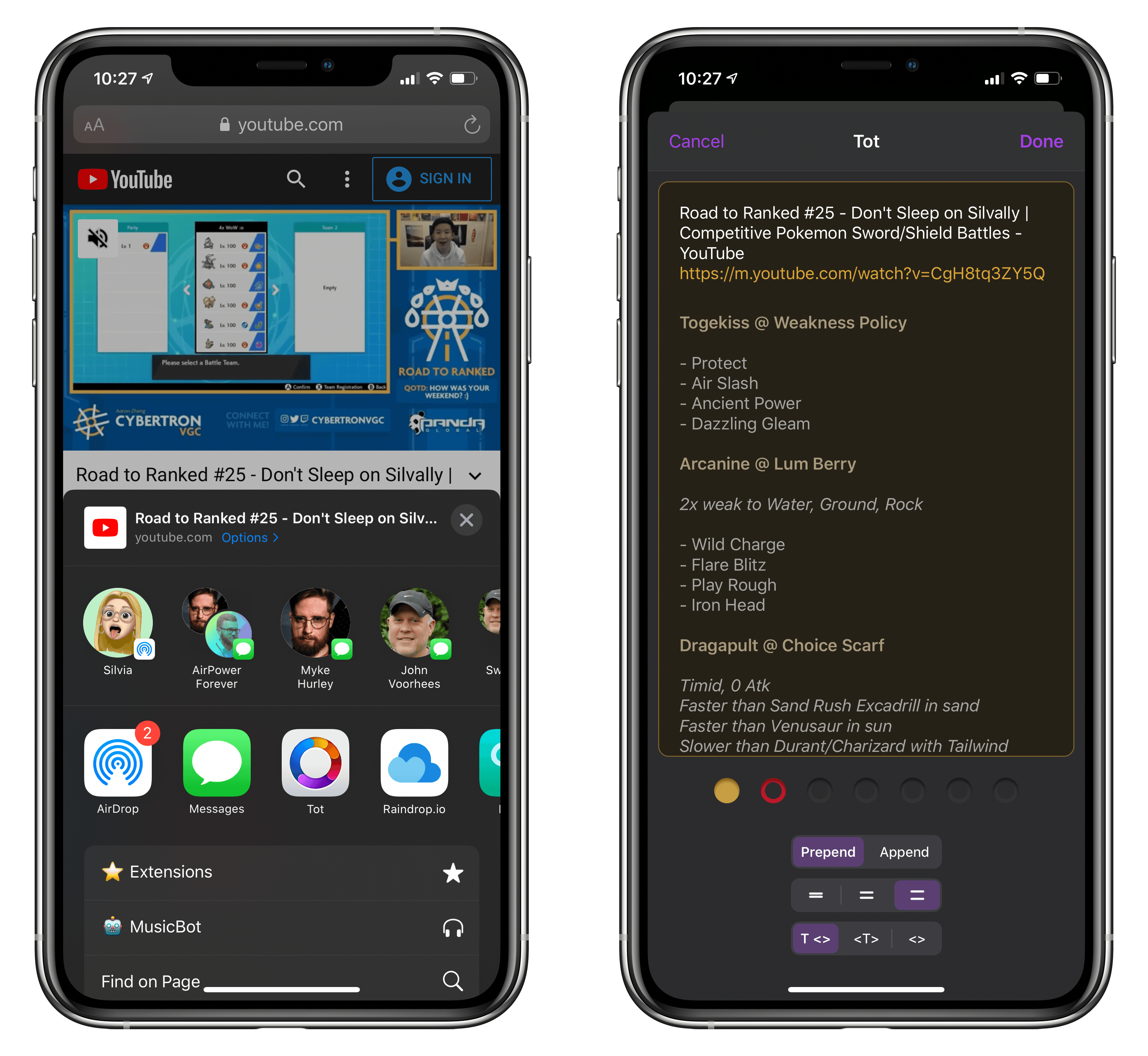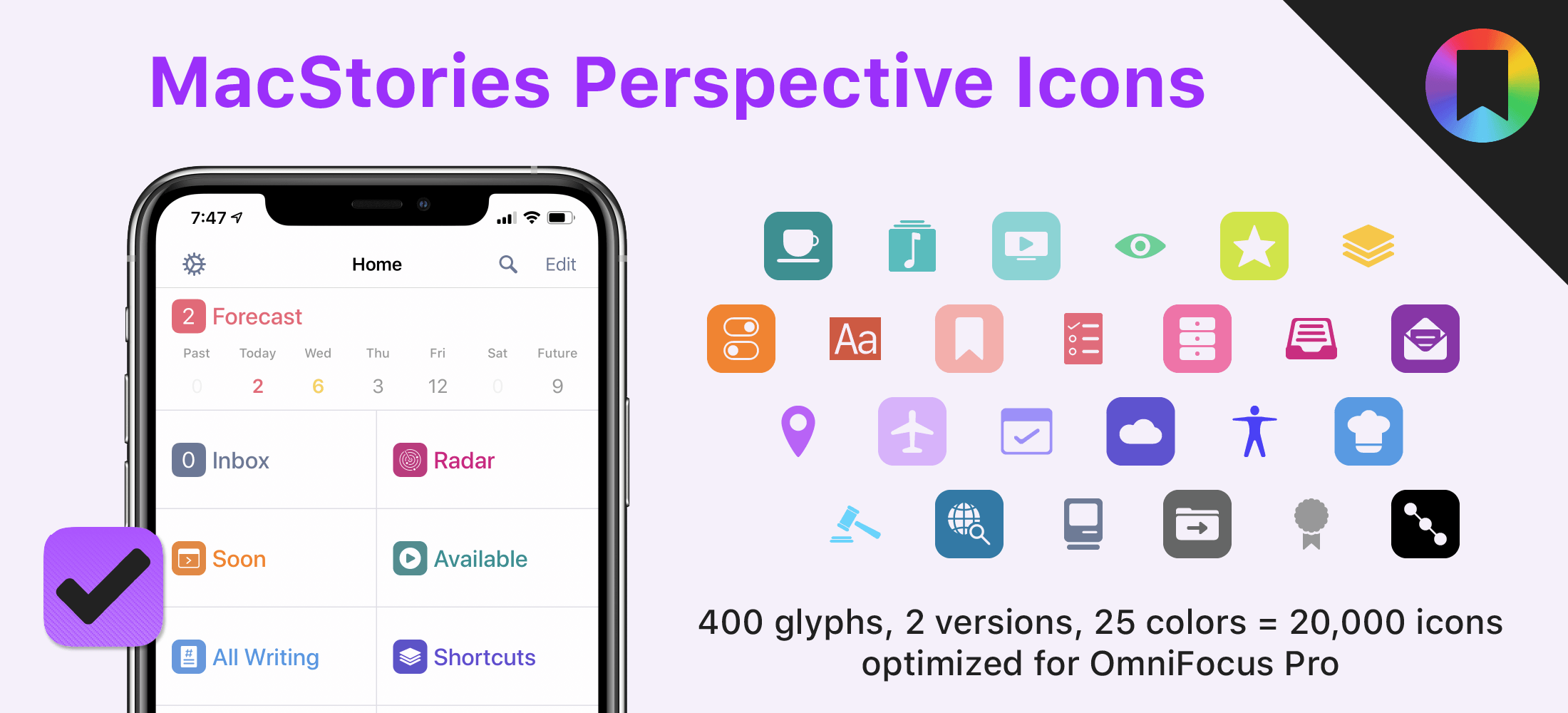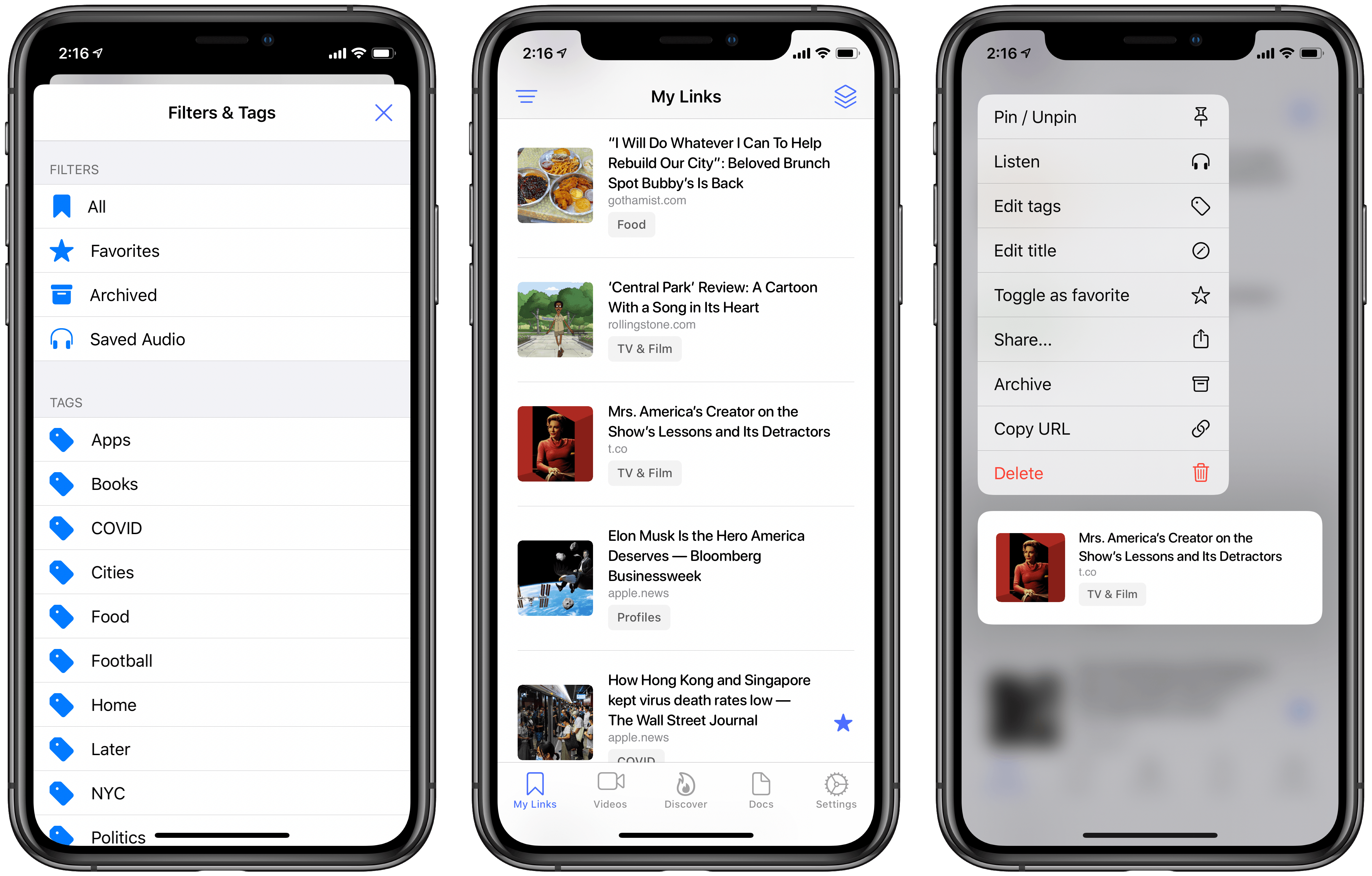The devices I previewed in January during CES continue to trickle out with the HomeKit-enabled Eve Cam becoming a little more concrete today. The $150 indoor camera isn’t out just yet, but it is available for preorder with shipments to begin June 23rd.
In a press release issued today the camera’s maker, Eve Systems, is touting the privacy of the HomeKit Secure Video-only device:
Eve Cam offers a state-of-the art feature set and user experience, ranging from seamless installation and rich notifications to fully automatic, presence-based operation that allows the camera to deactivate when everyone is home. Eve Cam is made exclusively for Apple HomeKit Secure Video, delivering data security and privacy by design. Live images are never streamed through a server, and recordings are stored securely and fully encrypted in the user’s iCloud.
Because the camera only works with Apple’s HomeKit Secure Video solution, it requires a 200GB or greater iCloud storage plan. A 200GB plan, which costs $2.99 per month, can be connected to one camera at no additional charge, while a $9.99 per month 2TB plan is required for up to five cameras.
The Eve Cam shoots video in 1080p at 24fps, has a night vision range of 5 meters, a 150-degree field of vision, two-way communication, a motion sensor, and can be wall-mounted using a magnetic plate that can be attached to a wall with adhesive. The device connects to iCloud using WiFi, requires a wired electrical connection, and is compatible with wall outlets in the US, UK, EU, and Australia.
I haven’t had an opportunity to try the Eve Cam, but I have owned electrical plugs and motion sensors from Eve Systems and have been impressed with their quality and reliability. The camera’s relatively slim profile and feature set make it look like it could be a good indoor alternative to the Logitech Circle 2 camera, though for outdoor use, you’ll still need something that can withstand the elements. Preorders can be placed on Eve System’s website.