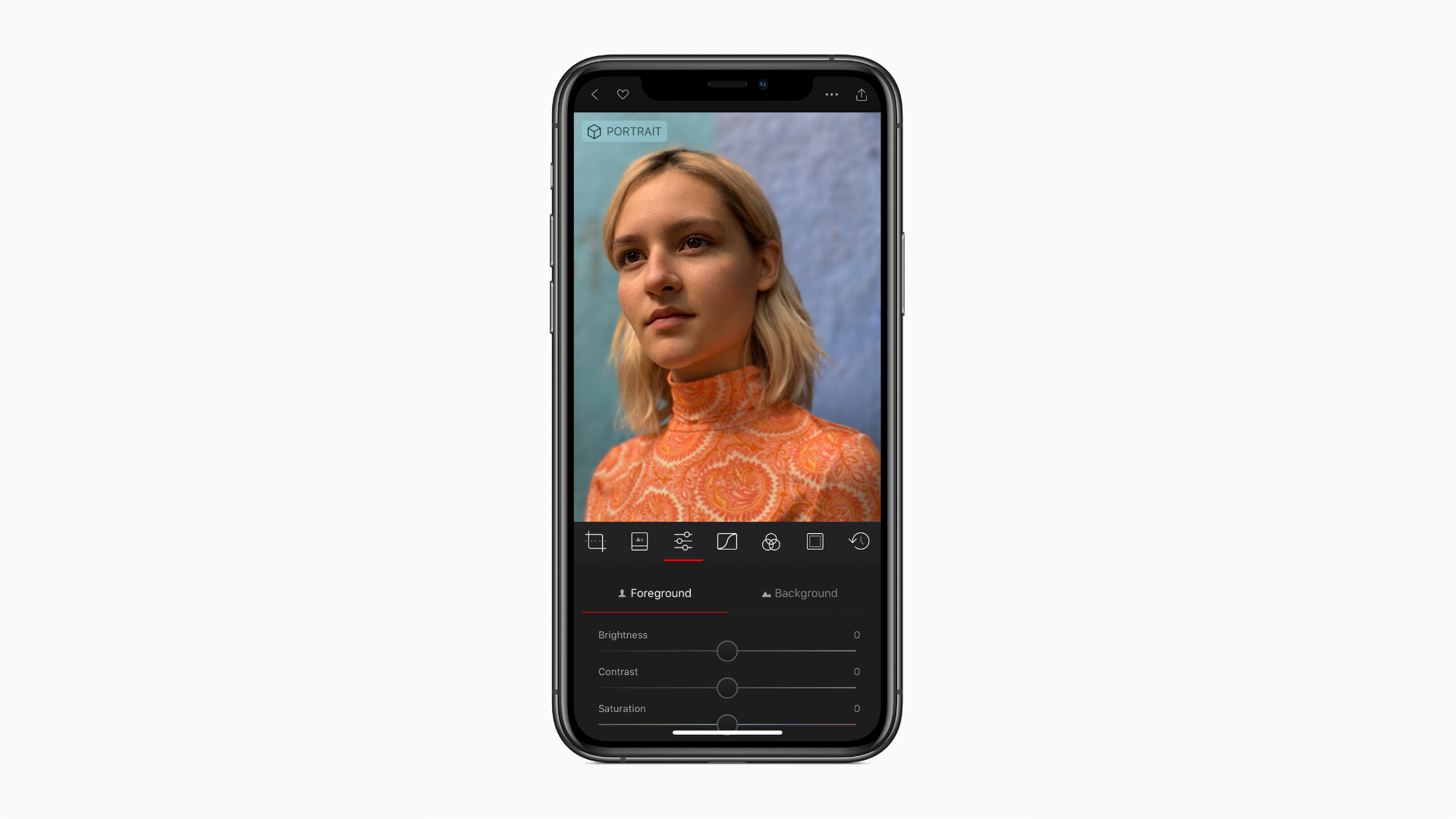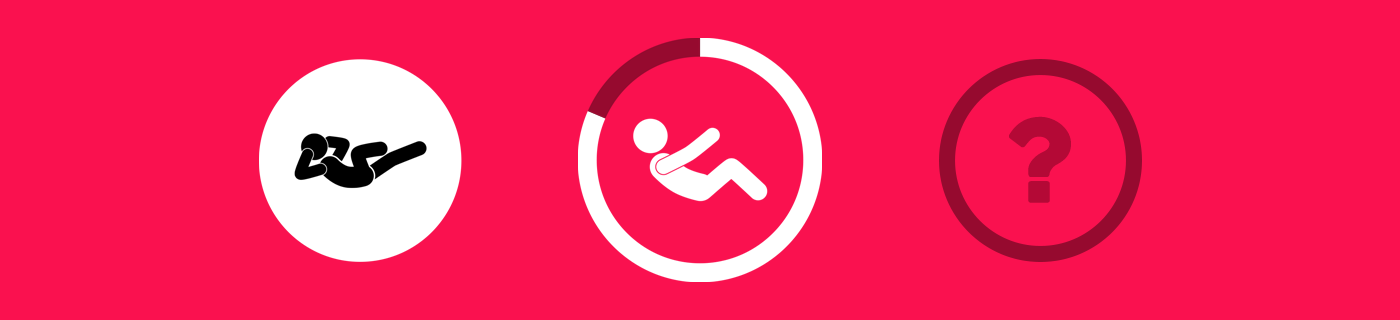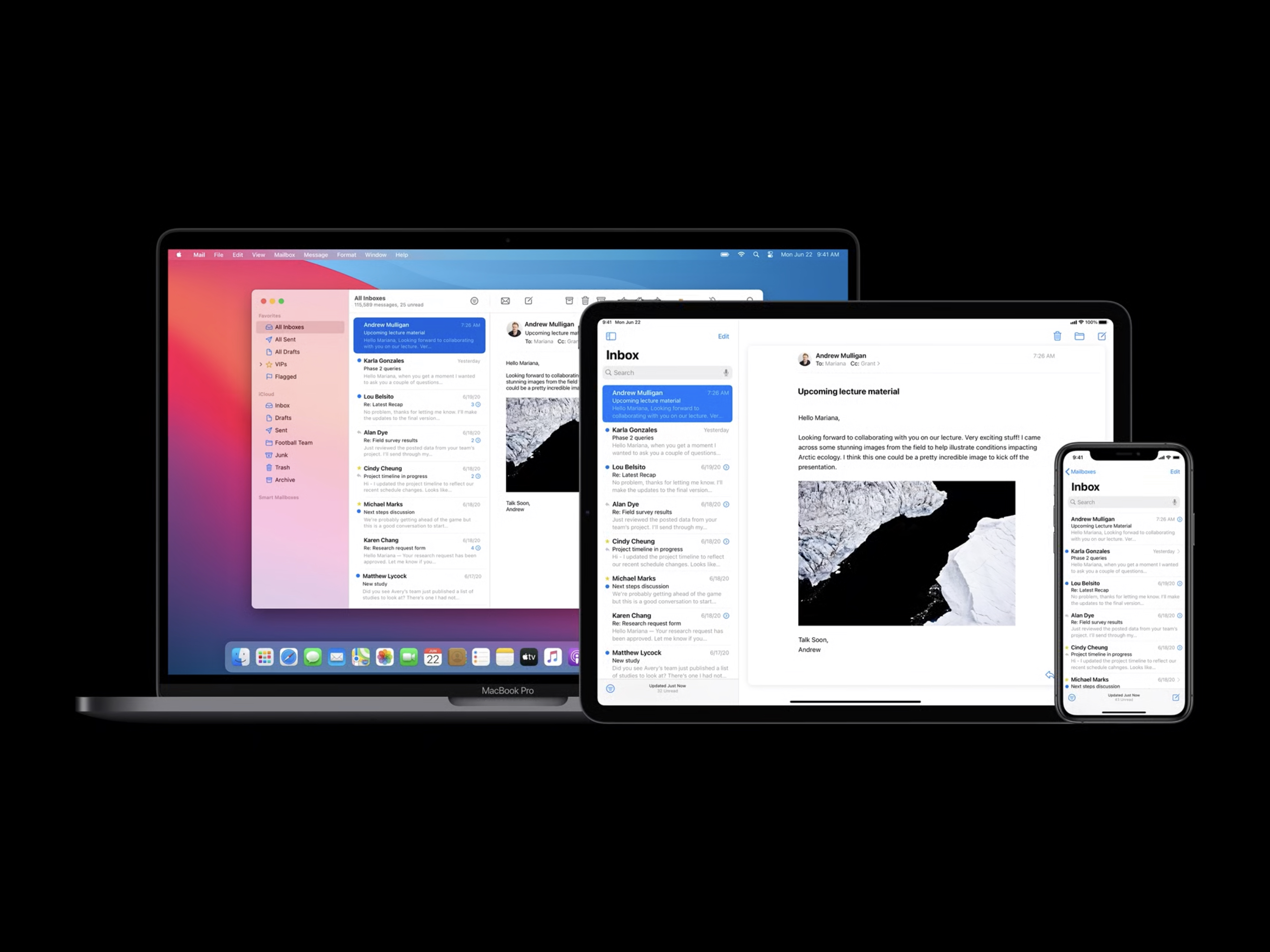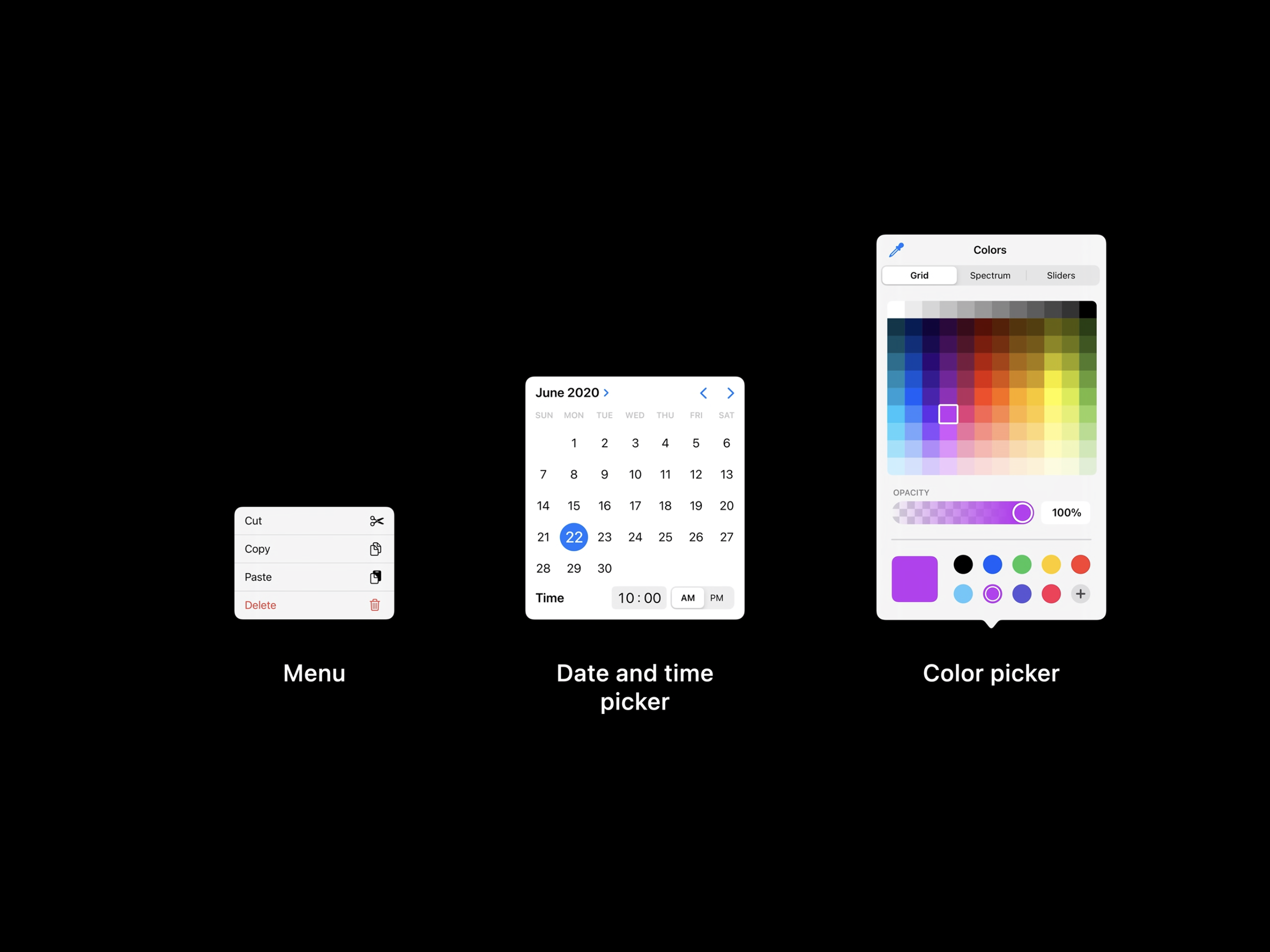Kellen Browning and Jack Nicas, writing for The New York Times:
The New York Times said on Monday that it was exiting its partnership with Apple News, as news organizations struggle to compete with large tech companies for readers’ attention and dollars.
Starting on Monday, Times stories were no longer appearing alongside other publications’ articles in the curated Apple News feed available on Apple devices.
The Times is one of the first media organizations to pull out of Apple News. The Times, which has made adding new subscribers a key business goal, said that Apple had given it little in the way of direct relationships with readers and little control over the business. It said it hoped to instead drive readers directly to its own website and mobile app so that it could “fund quality journalism.”
This is a major loss for Apple. According to an Apple statement in the piece, the publication “only offered Apple News a few stories a day,” but losing access to the most prestigious newspaper in the US is nonetheless a bad look.
Apple News readers will doubtless still have plenty of quality journalism options to choose from, yet perhaps the most significant problem for the company is that this move may inspire other partners to follow suit. Apple’s 125 million monthly News readers are a formidable audience, and few publishers have near the clout of The New York Times and thus can’t necessarily afford to take similar risks. However, Apple News has long held a reputation – fair or not – for failing to be very profitable for most publications, so this move could indeed spark a larger exodus if Apple doesn’t work hard to keep its partners happy.