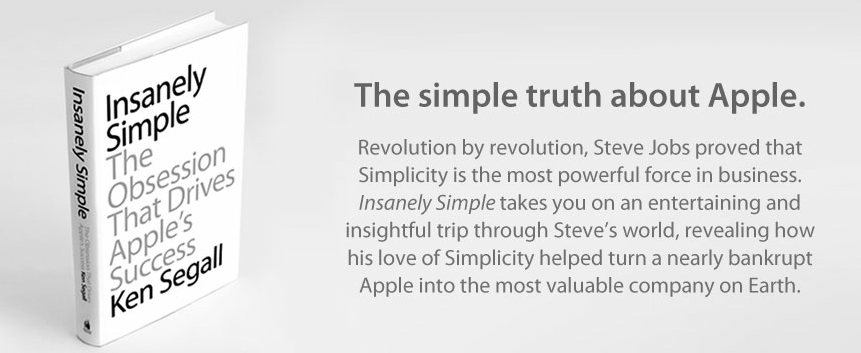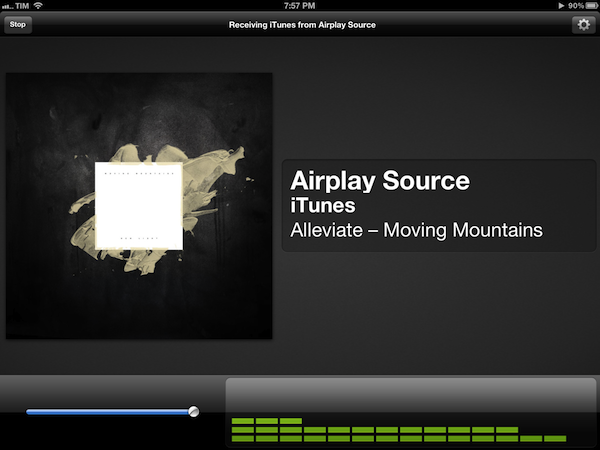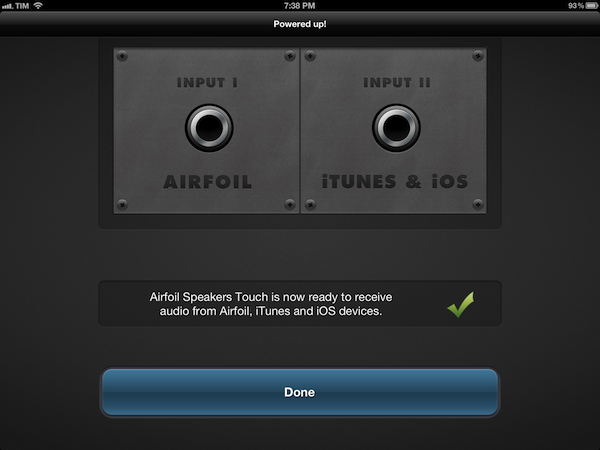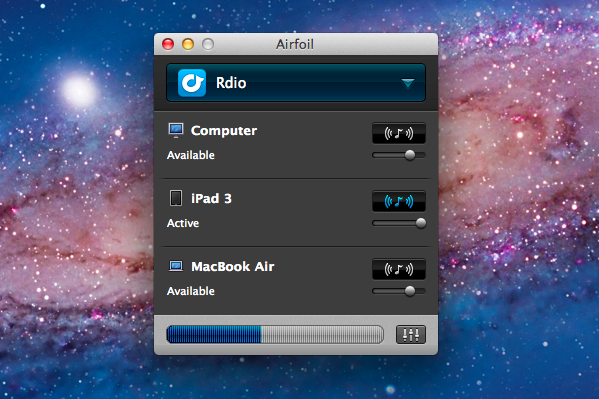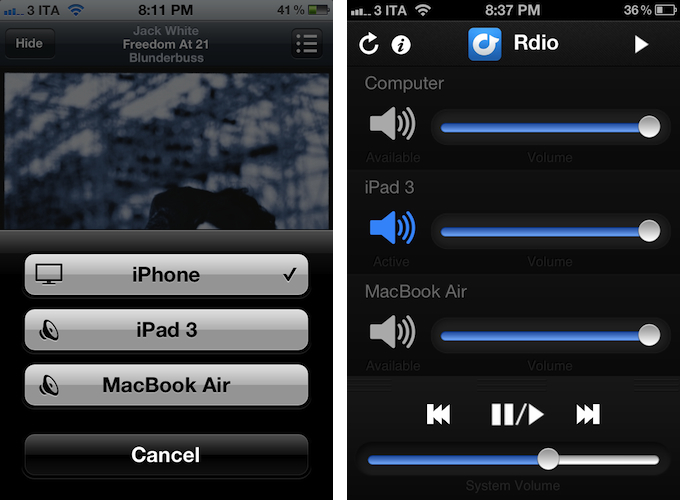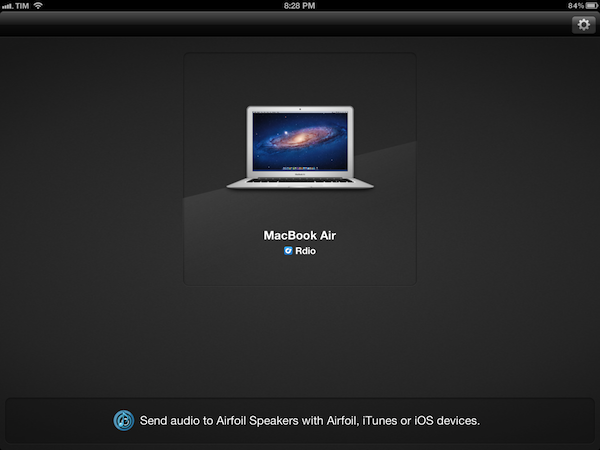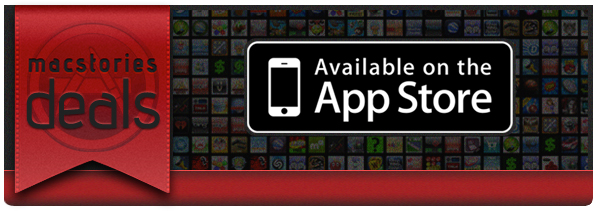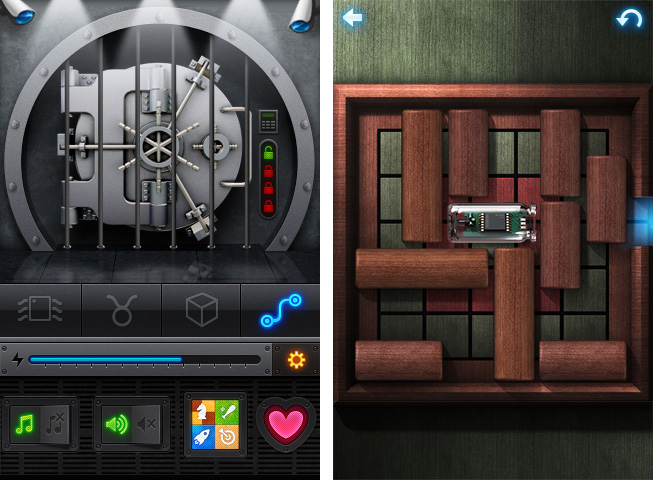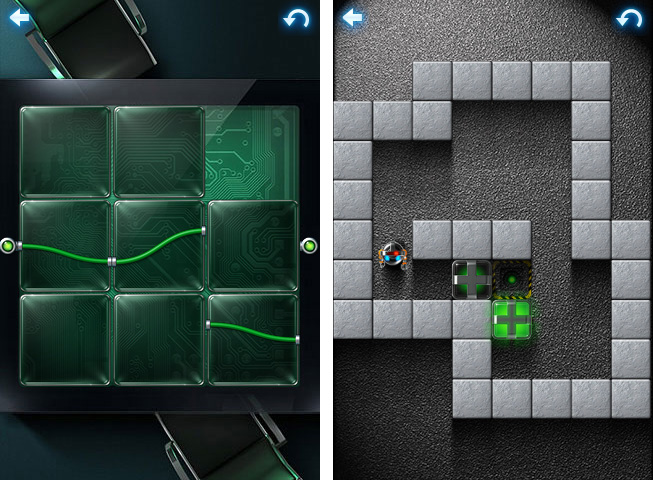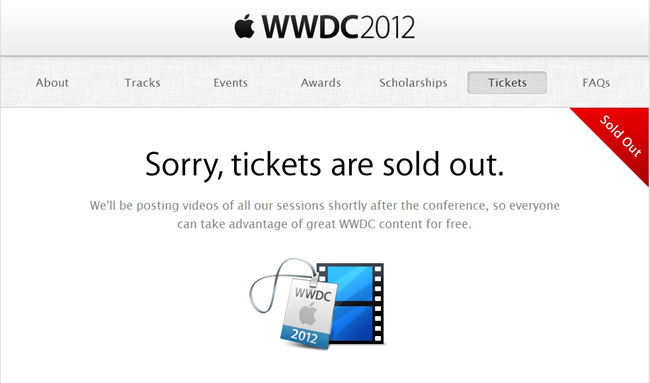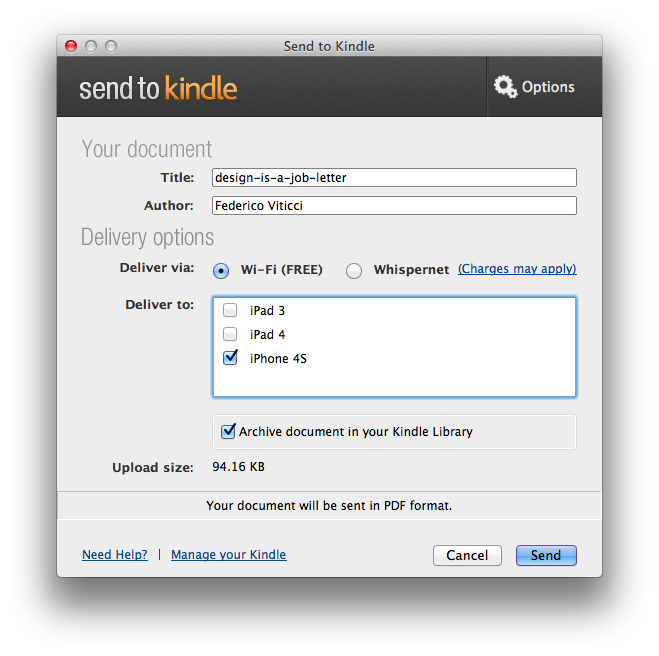Like many others, I was disappointed by how Walter Isaacson’s official biography of Steve Jobs turned out. With the kind of access that Isaacson had to Jobs’ information, photos, close friends and colleagues, in my opinion, the author should have tried to linger less on the personal reasons that led Steve to walk barefoot around campus, and more on the ideas that shaped the great businessman and inventor that he was.
Steve Jobs was a polyhedric figure, and Isaacson tried to capture the “facts” of his life by focusing on several of his “passions” and “flaws” while, unfortunately, getting many of the facts that helped Apple become the company it is today simply wrong. Perhaps Jobs wanted the book to be a honest representation of “the man behind the business”. Perhaps Jobs’ idea of the book people wanted to read about him was inherently flawed, then. But the way I see it, Isaacson made a choice, independently from Steve, to put the spotlight on certain aspects of Steve’s life, while omitting key details and facts to better understand the Steve Jobs who founded and re-shaped Apple. Maybe “Steve Jobs” is perfect for Joan Baez, or one of Steve’s multiple ex’s in time. But it is not the book I, as someone interested in Steve Jobs the man and businessman, wanted to read.
Ken Segall’s new book, Insanely Simple, is, from this standpoint, a simpler book about Steve Jobs. Rather than attempting to provide a complete and exhaustive picture of Steve Jobs in each and every aspect of his life – something that, as we’ve seen with Isaacson, can be a little daunting – Insanely Simple focuses on one thing: simplicity. Insanely Simple, though Segall’s recollections, wants to help readers understand how some of Steve’s ideas and behaviors came to be by following the principles of Simplicity.
Insanely Simple doesn’t want you to know why Steve didn’t wash for weeks, was a vegan, didn’t speak to his daughter for years, or refused to properly park his car. For as much as those are intriguing (and, to an extent, posthumously voyeuristic) nuggets of information, they won’t make you think about why the products Apple makes are great and profitable – the numbers speak for themselves – when compared to the plethora of options that we have on the market today.
Apple makes consumer products. Insanely Simple focuses on this aspect of the company from two perspectives: Segall’s, who worked at the Chiat\Day advertising agency alongside NeXT and Apple for several campaigns, and Jobs’, whom Segall got to know (and work with) personally. The two perspectives often intertwine and overlap in interesting ways: in the concise, fluent style of the book, Segall takes you through an anecdote about the introduction of the iMac to his ad team, and in the next chapter he’s comparing the shopping experience of Apple.com to Dell’s website.
Segall certainly didn’t write Insanely Simple for “Apple novices”, trying to explain that an iPhone is made of glass or what FireWire stands for (something that Isaacson did in his attempt to produce the universal book about Jobs for the masses). While, say, a less tech-savvy reader like my mother would probably need to look up a reference or two when reading Insanely Simple, I believe anyone will be comfortable within the range of discussion laid out by Segall: how “a deep, almost religious belief in the power of Simplicity” always beats Complexity in every business-related decision.
The thing is, it’s funny how Segall’s sole focus on one core concept – Simplicity – provides a richer and more meaningful tapestry of insight into Jobs’ attitude and actions than Isaacson’s poorly researched technical explanations and sentimental departures. In describing the oft-abused “think different” mindset that drives Apple as a company, Segall tries to portray Simplicity as a “skill” that “takes practice”. Unlike Isaacson’s story of the man, Segall thinks “being brutal and being respected are not mutually exclusive”.
Without spoiling too much of the book, I think a couple of brief excerpts can better put into context the “Power of Simplicity” that Segall wants to turn into the selling point of his work (below, page numbers are reported as provided in the review copy I received).
Page 42:
He stopped cold. His eyes locked on to the one thing in the room that didn’t look right. Pointing to Lorrie, he said, “Who are you?” Lorrie was a bit stunned to be called out like that, but she calmly ex- plained that she’d been asked to attend because she was involved with some of the marketing projects we’d be discussing. Steve heard it. Processed it. Then he hit her with the Simple Stick. “I don’t think we need you in this meeting, Lorrie. Thanks,” he said. Then, as if that diversion had never occurred— and as if Lorrie never existed—he continued with his update. So, just as the meeting started, in front of eight or so people whom Steve did want to see at the table, poor Lorrie had to pack up her belongings, rise from her chair, and take the long walk across the room toward the door. Her crime: She had nothing to add.
Lorrie, as Segall remembers, only added to the complexity of the room. She wasn’t “necessary” in the sense that, for what Steve wanted to accomplish during that meeting, he didn’t think Lorrie could contribute in any substantial way. So he asker her to leave. Where’s the line between honesty and rudeness? Segall continues (page 47):
To this day I have a recurring fantasy when I find myself trapped in a big meeting going nowhere. I imagine what Steve Jobs would say and do if he were sitting in that room, enduring what I’m enduring. In my fantasy, it’s like having a really good seat for a matinee at the Roman Colloseum. Who would Steve verbally dismantle or eject from the meeting? When would he cut the presenter off midsentence and say it’s all bullshit? With all the talk about how rough Steve could be, it should be acknowledged that oftentimes he was only doing what many of us wish we could do. Steve saw no reason to be delicate when his time, and the time of everyone in the room, was being wasted.
How many times have you wished you could simply call out someone during a meeting like that, and tell him he’s not necessary? Self-imposed social rules and the fear of hurting someone else’s feelings often keep us from doing what we want to do with a simple and efficient way. And as Segall says, “showing a little of that brutal honesty at the right time is a pretty good way to earn respect— and keep those smart groups small”.
When he hit something or someone with the “Simple Stick”, however, Steve Jobs didn’t always have the perfect touch or vision. But whilst reading Isaacson’s take on Jobs’ human flaws I had the feeling those traits were treated as “mistakes” without another possible explanation – just “mistakes”. I like how Segall tries to explain Steve’s deviation from the Truth of Simplicity as a result of a “skill” that needs to be learned and practiced. Even Jobs’ mind could sometimes be obfuscated by the appeal of “options” and “extras”; but because he was a visionary that understood the nature of Simplicity better than most people at the company – he could “see a spark in there that nobody else sees” – eventually Simplicity always found the way back to Steve’s vision.
The Ultimate Efficiency
In a way, Segall’s book is limited. It approaches the story of Steve Jobs at Apple with a very specific angle, it doesn’t follow a strict timeline of events, and it builds on the author’s theory that Simplicity leads to more prolific creative efforts with a constant flow of anecdotes and examples that, ultimately, aren’t “facts”. Segall doesn’t want to be a biographer, nor is he trying to put “the better book” about Steve Jobs’ life in the hands of customers. Segall wants to prove a point, and while the memories he uses surely contribute to solidifying his theory, in the end it is up to the reader to decide whether Simplicity really is the right key to understanding Apple’s success and a part of Steve Jobs’ persona.
I think Insanely Simple is honest. At $12.99 on the iBookstore (Amazon editions available here and here), you’re getting a clear, balanced recollection of events that focus on Simplicity, Steve Jobs, and the products and ideas that took place in between.
Insanely Simple may be “simpler” in terms of scope and chronological events, but it left me with a more complex, genuine necessity of reflecting more about Simplicity and its effects on Apple’s history than Isaacon’s book ever did.