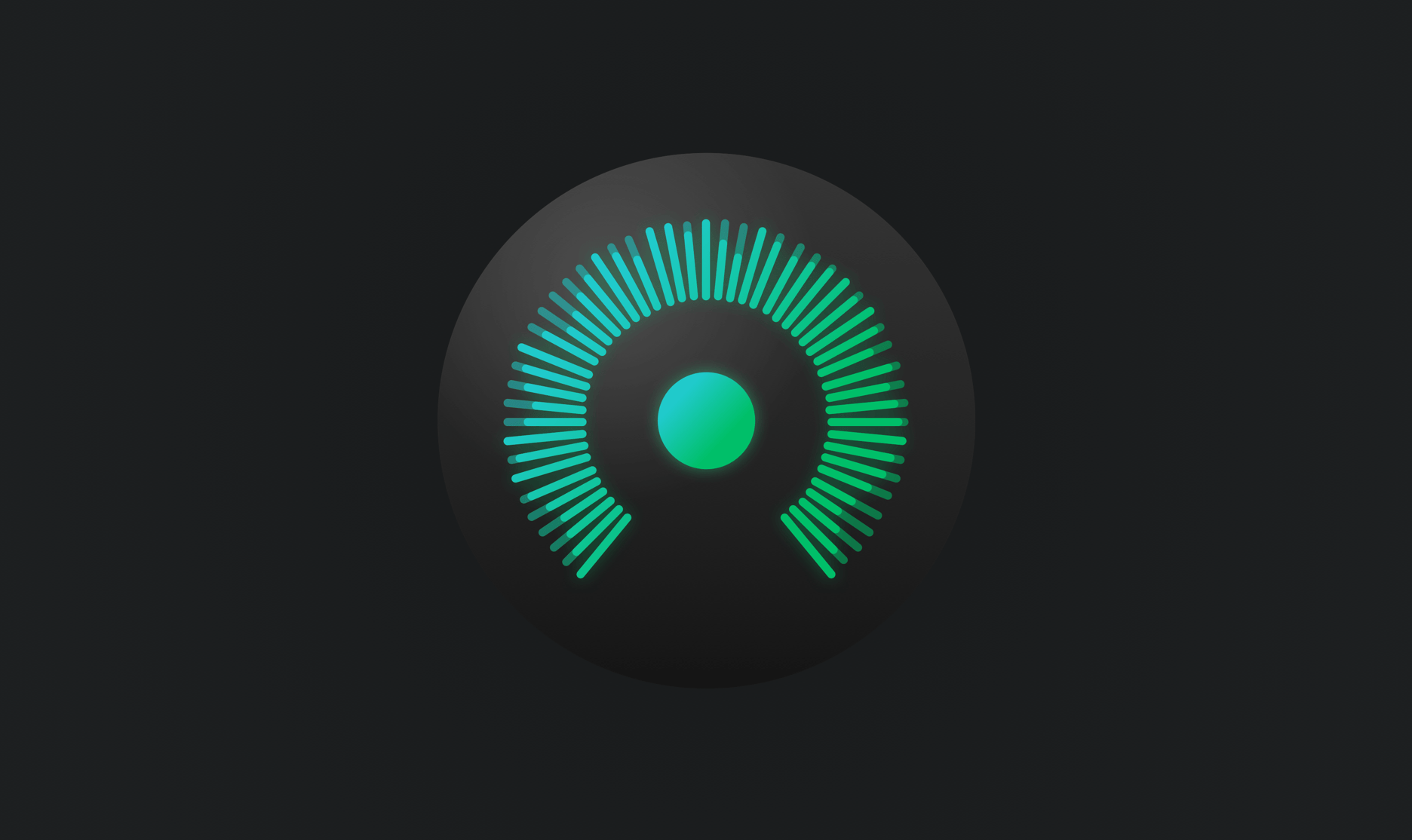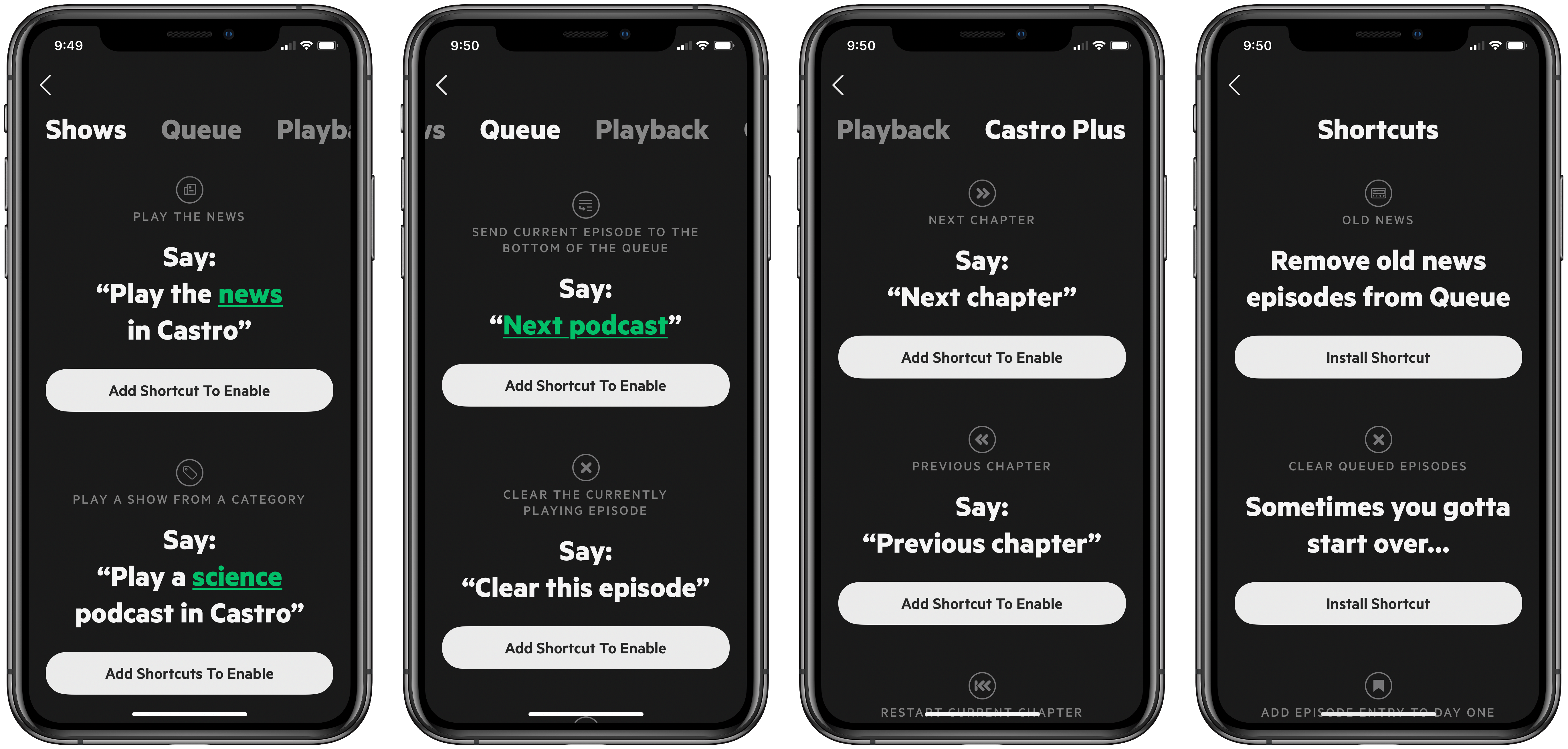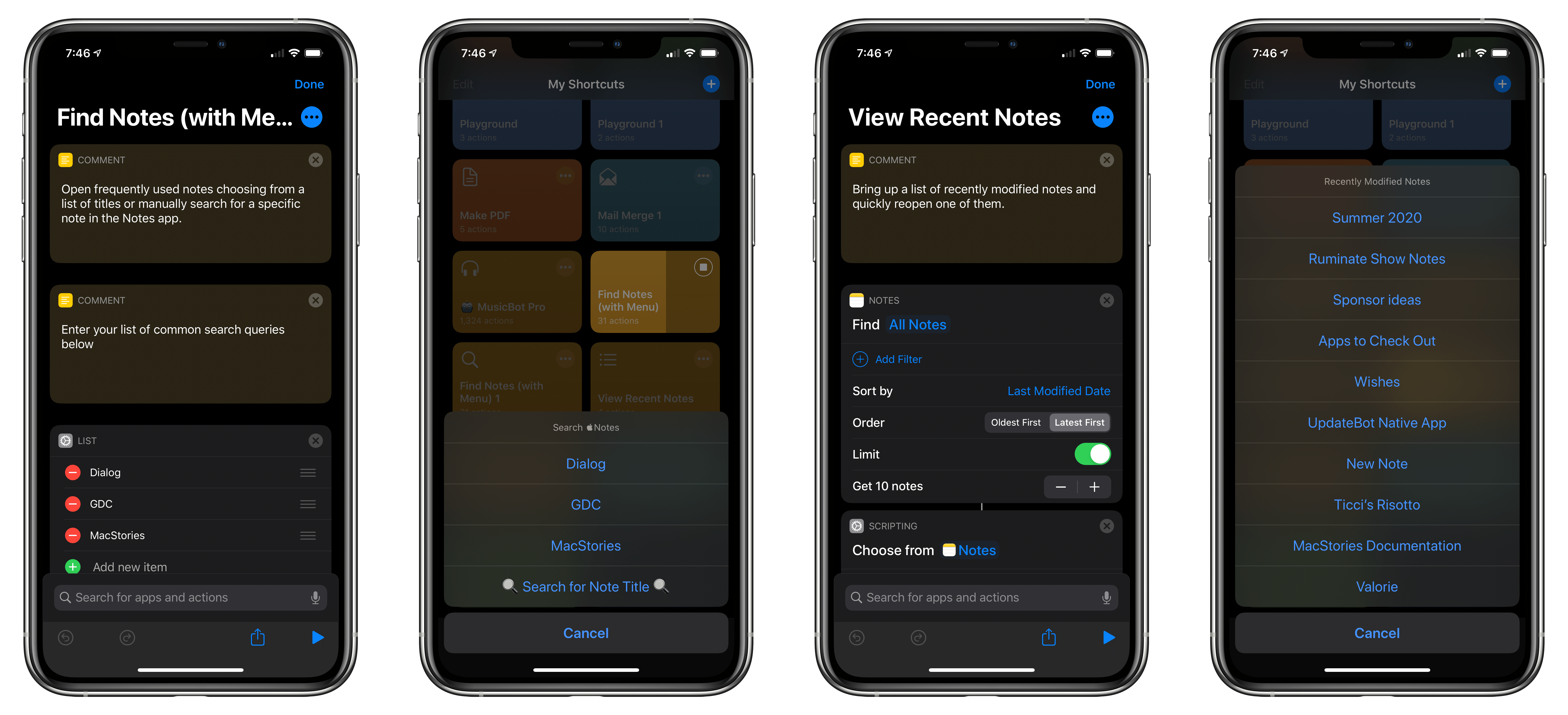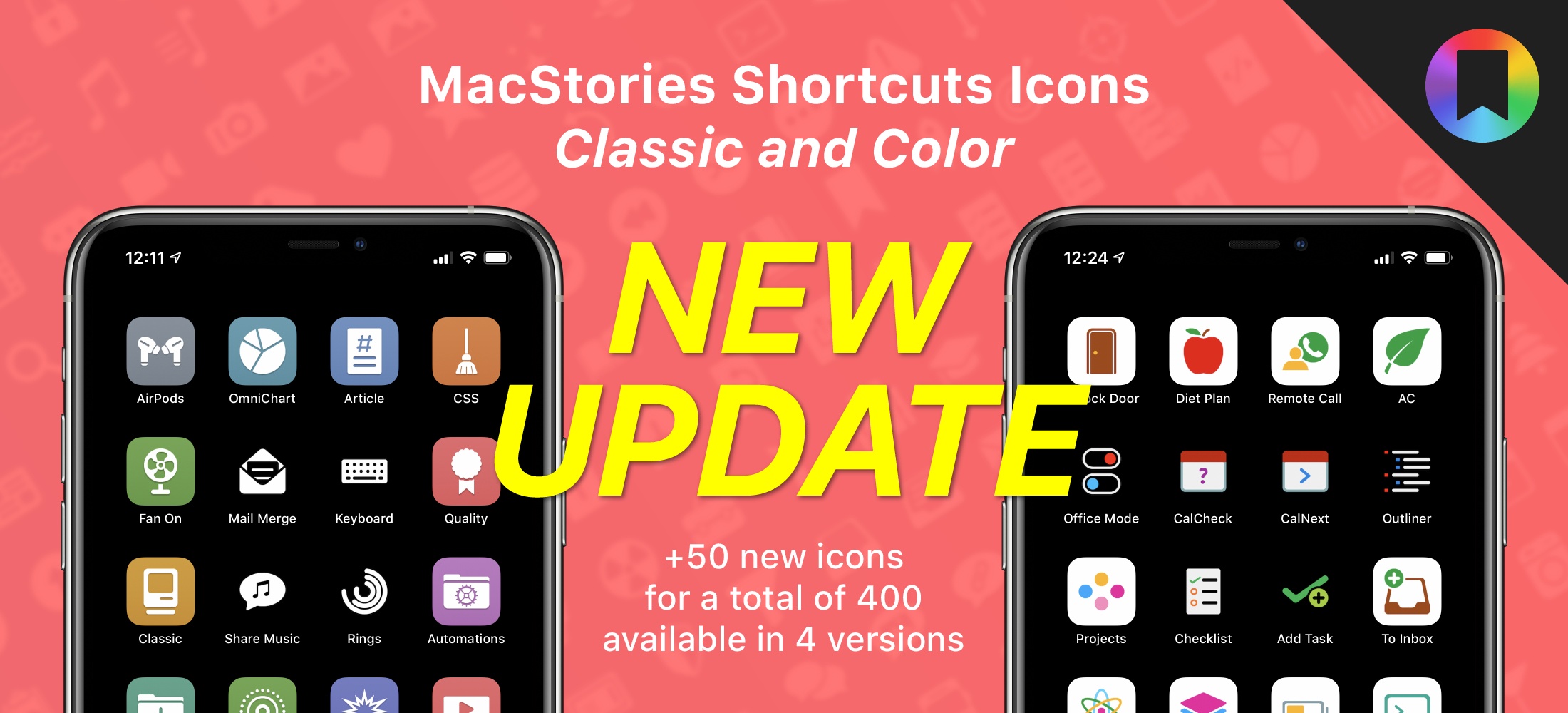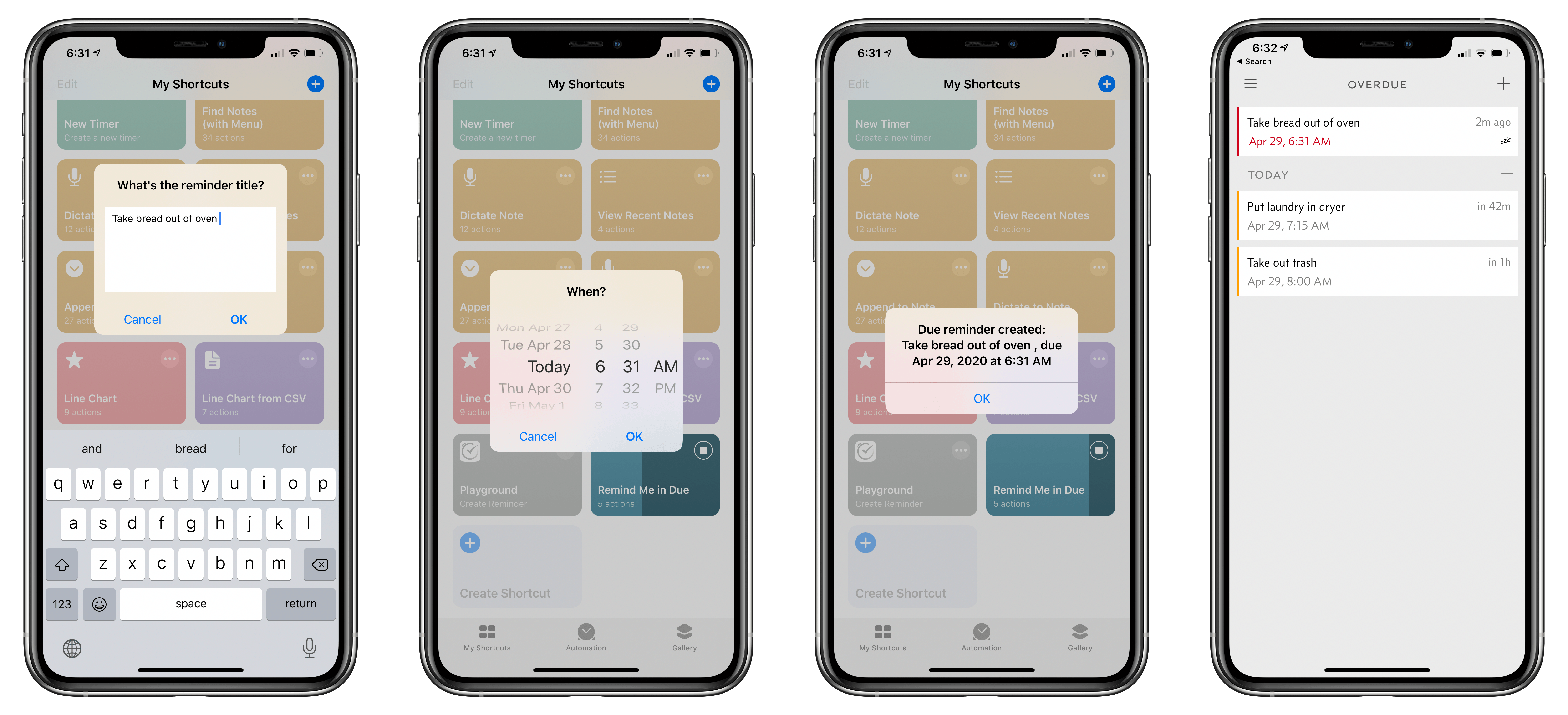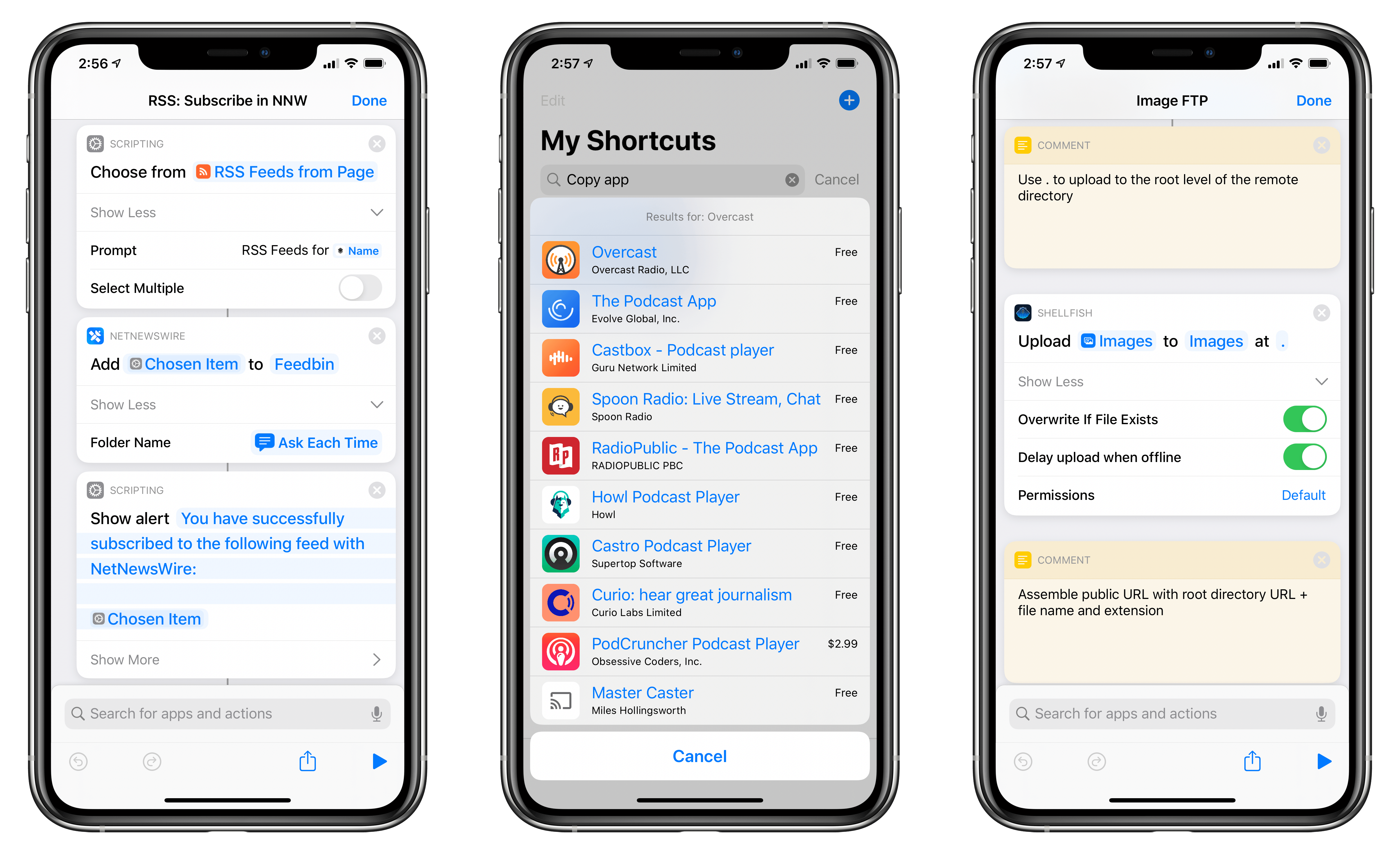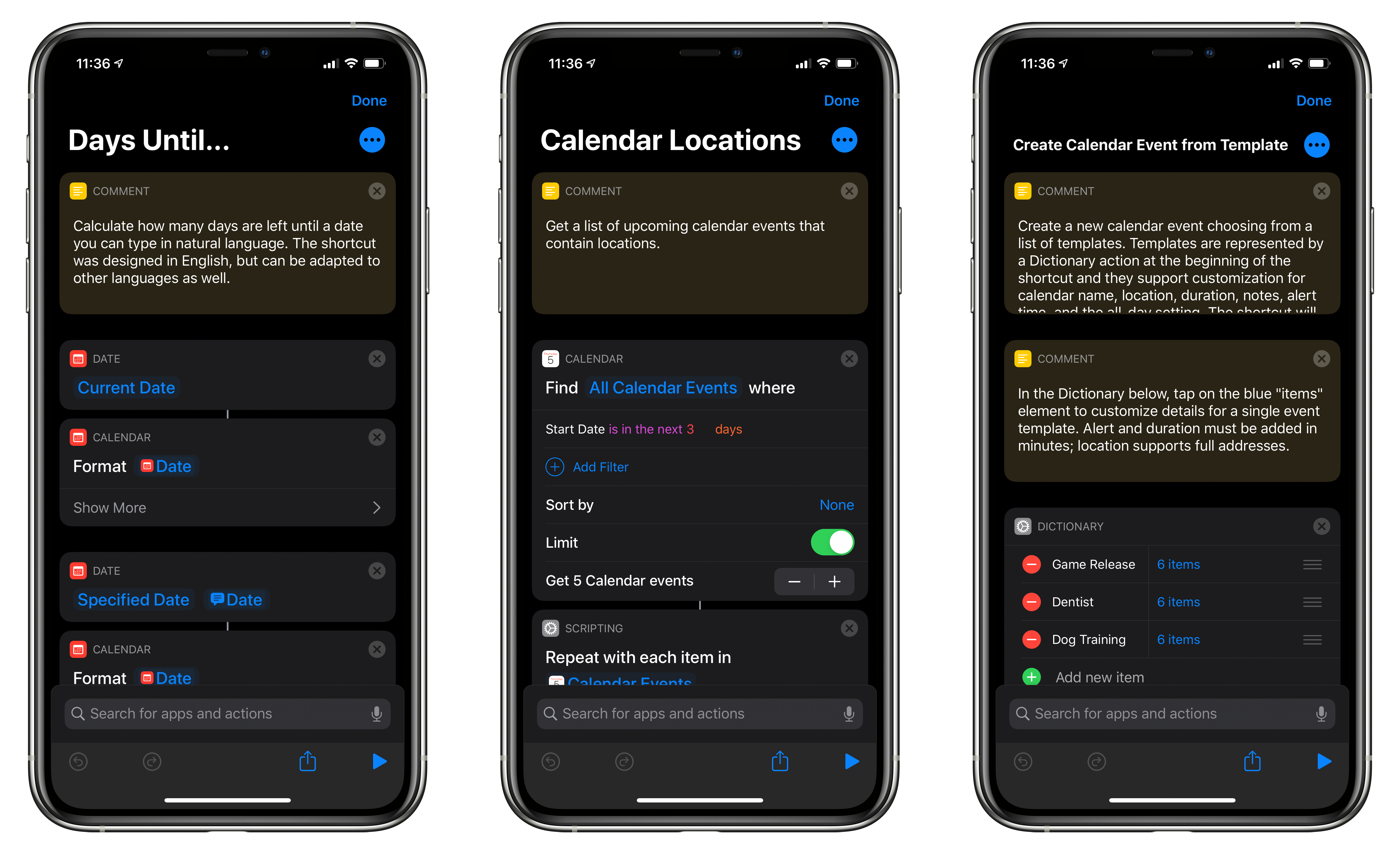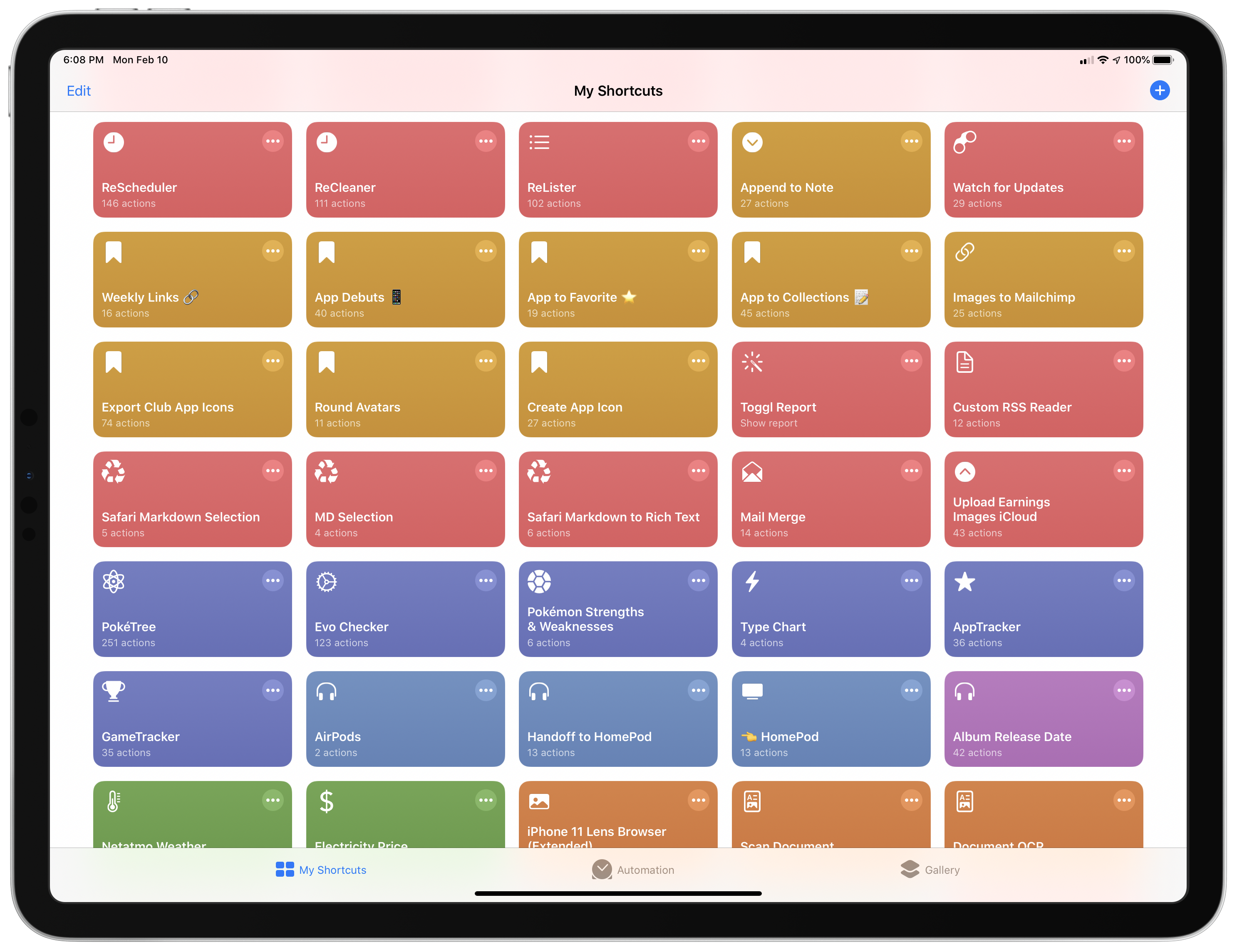When I reviewed GoodLinks, I knew its unique combination of Shortcuts integration and custom in-app actions that rely on URL schemes had the potential to sit at the center of powerful, automated workflows. My hunch was correct.
When I tried GoodLinks for the first time, I began thinking of ways to integrate it into the research I do for MacStories and Club MacStories. Michael LaPorta’s thoughts, however, immediately turned to music.
LaPorta has built a ton of music-related shortcuts that you can find on his website. After reading my review of GoodLinks, he set out to create a shortcut to allow him to save music reviews and related reviews to read and listen to later. Here’s how LaPorta explains it:
So here’s the concept: GoodLinks can grab music reviews and store them to read or access later. When grabbing the music reviews you can customize the information associated with the review. You can use this customized info to also grab the album and add it to your Music library. Once you have the review (along with its customized info) saved in GoodLinks and the album saved in Music, you can use GoodLinks as a read-and-listen-to-it-later app that can be accessed via Shortcuts in a variety of contexts.
LaPorta didn’t stop there, though. He also added a way to handle upcoming releases and begin listening to an album from inside its review in GoodLinks using the app’s custom action builder.
I highly recommend giving LaPorta’s shortcut and GoodLinks action a try. These are precisely the sort of automations that the new breed of read-it-later apps like GoodLinks make possible.