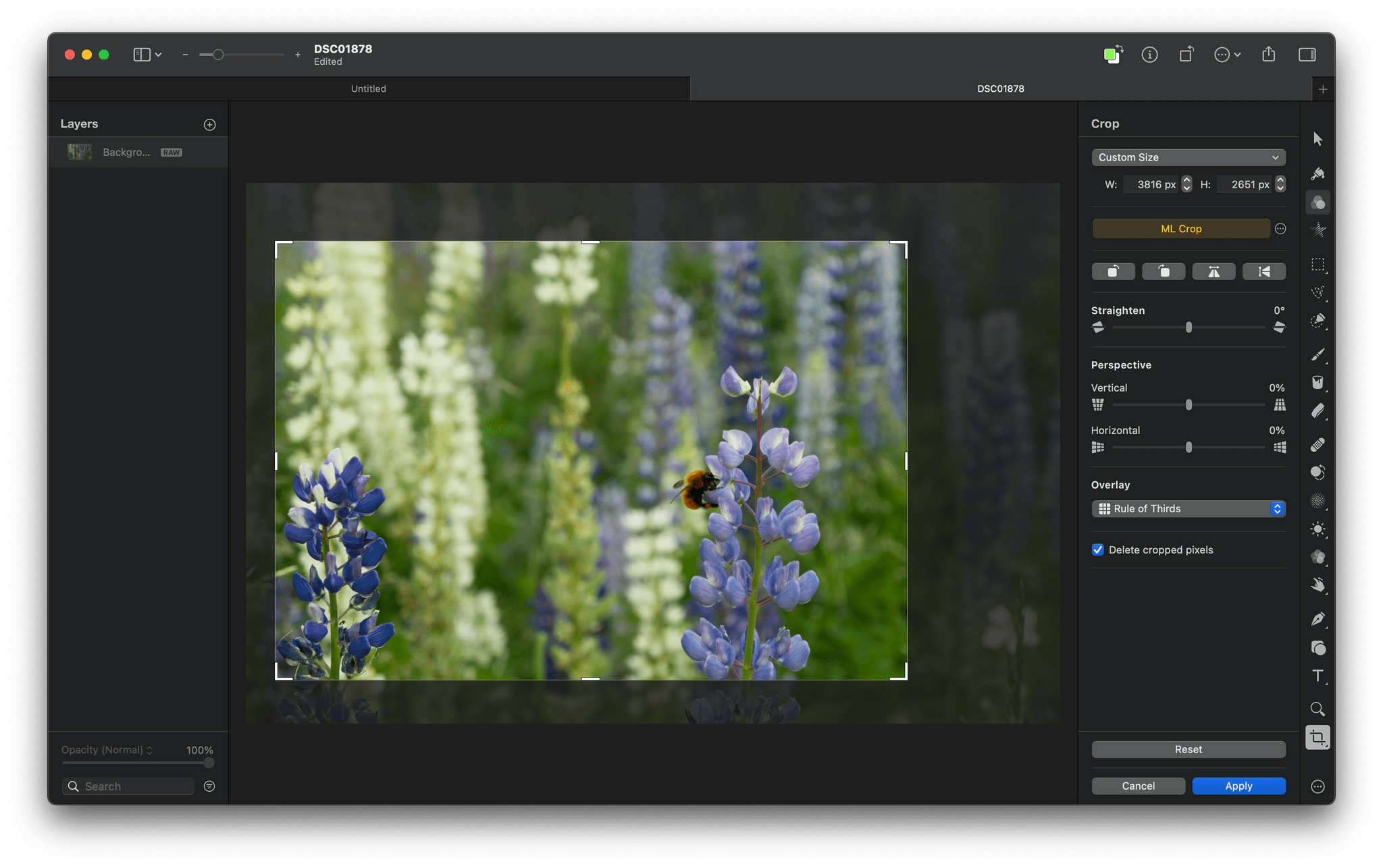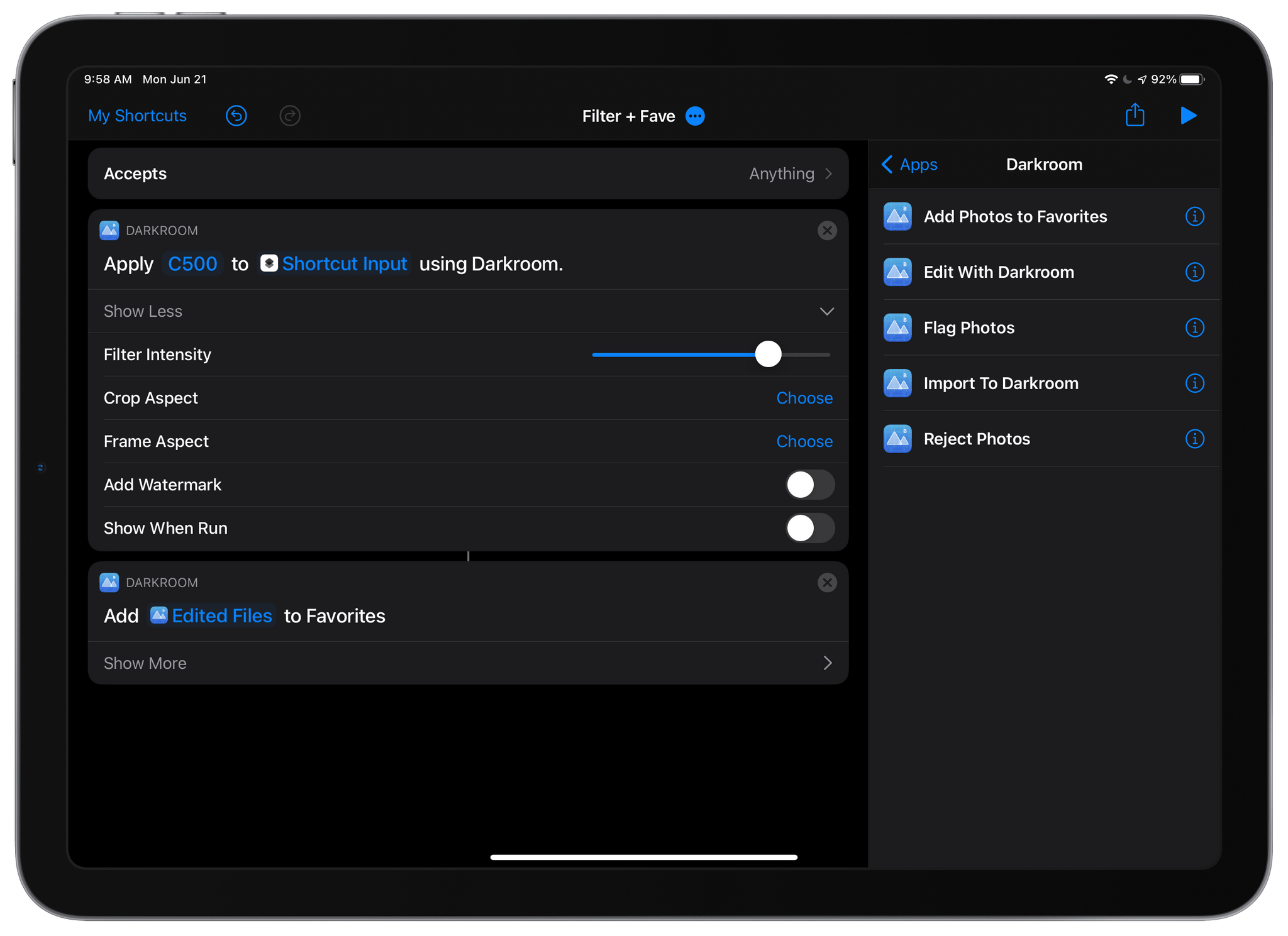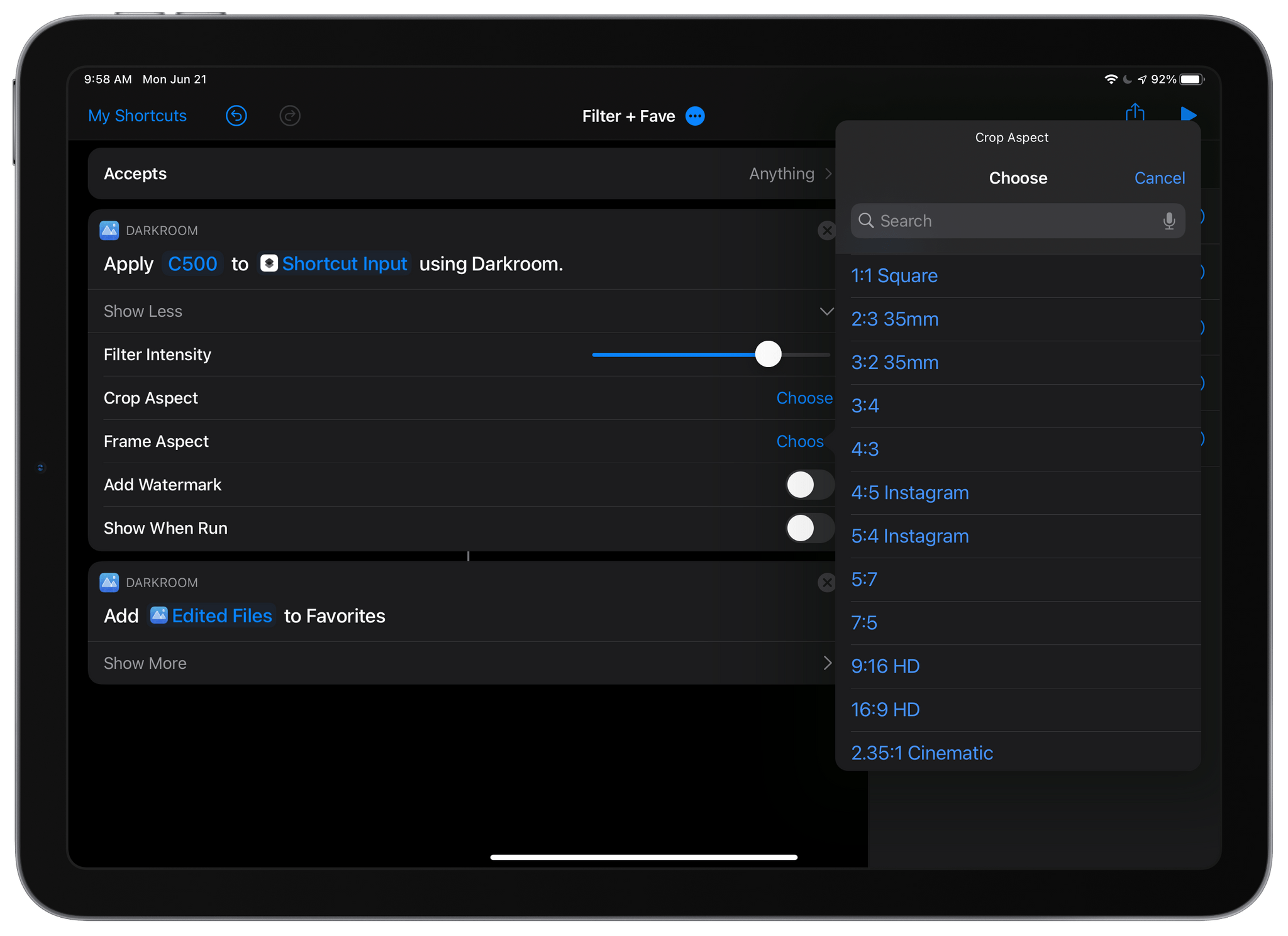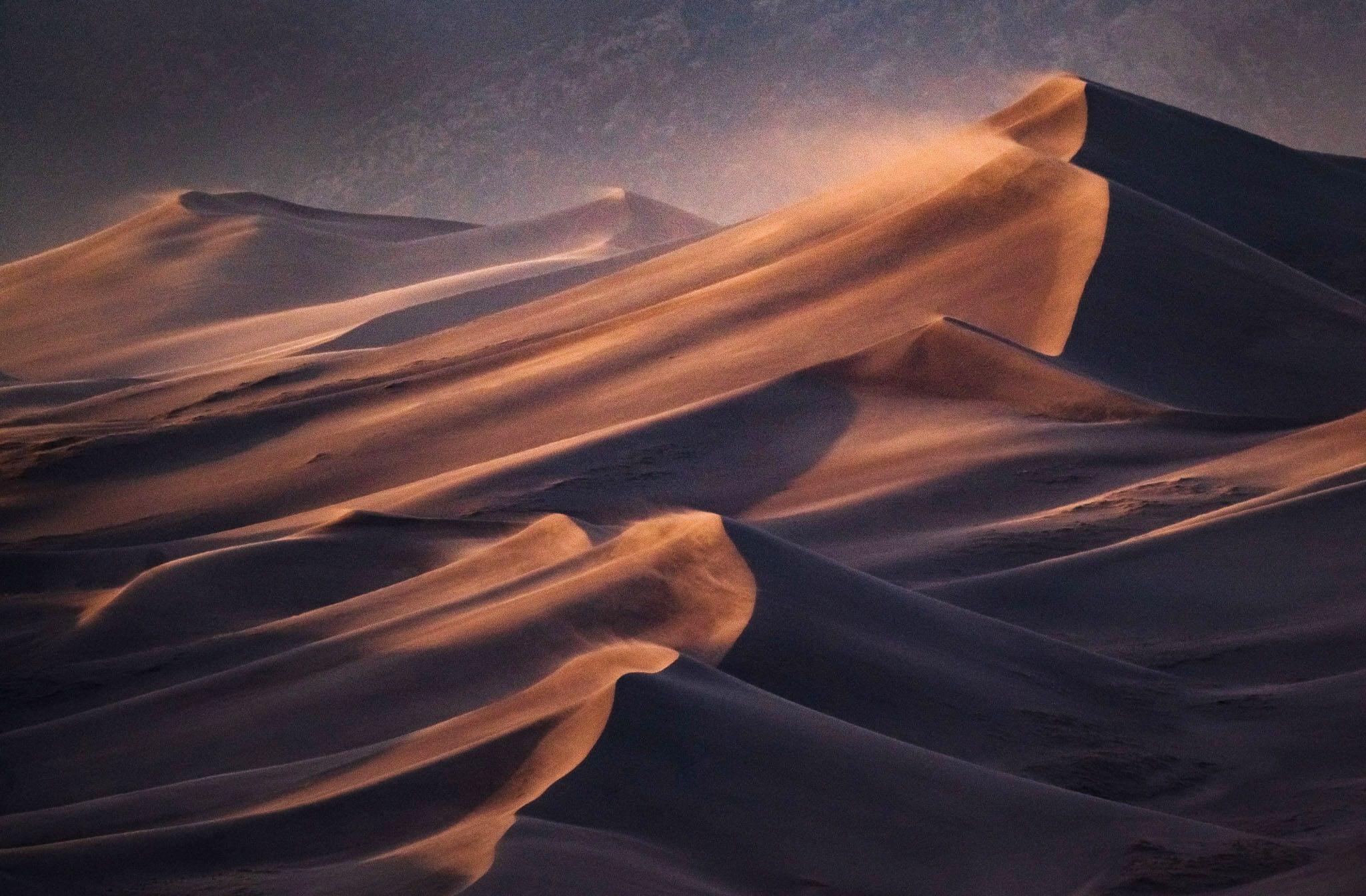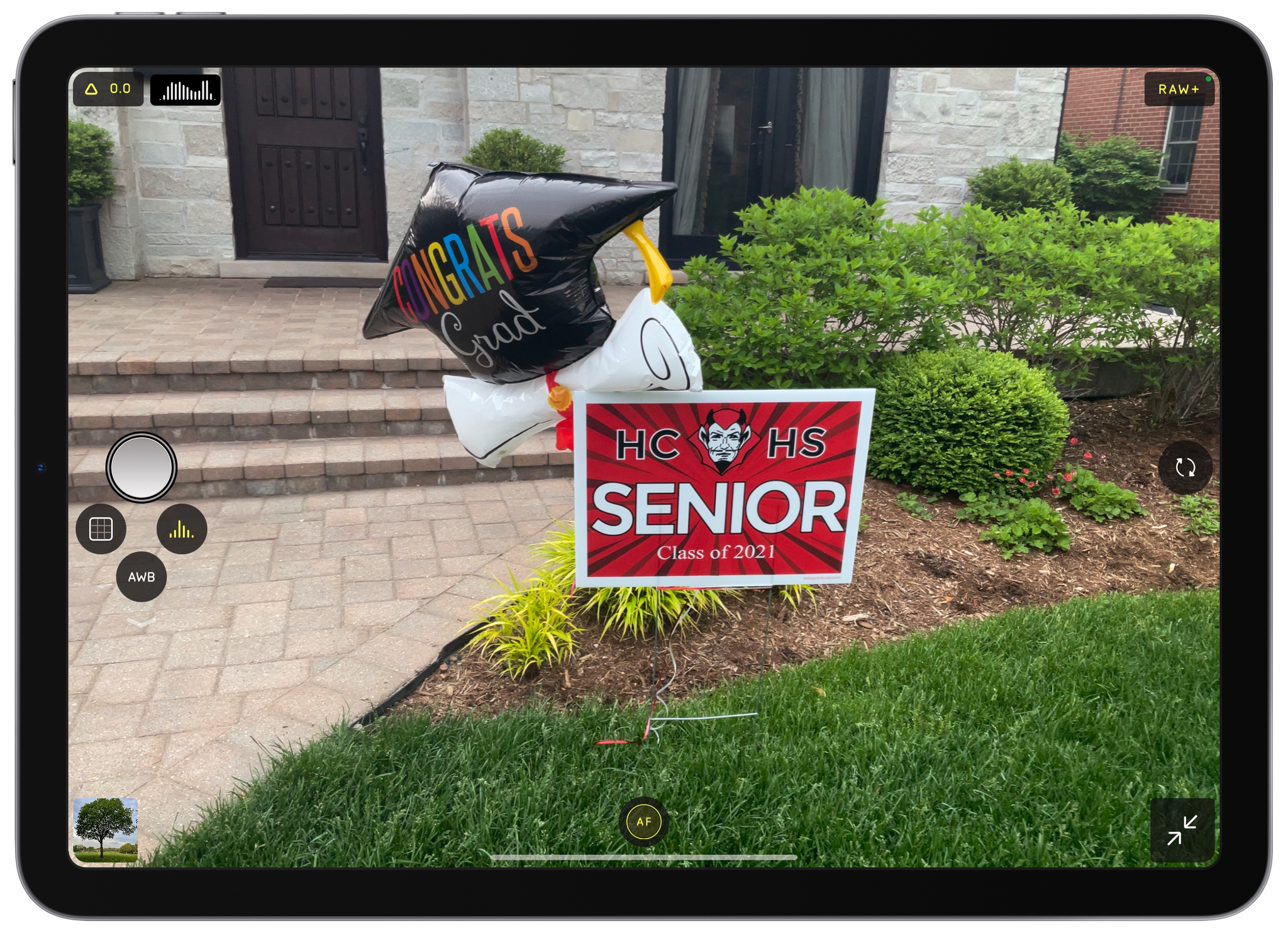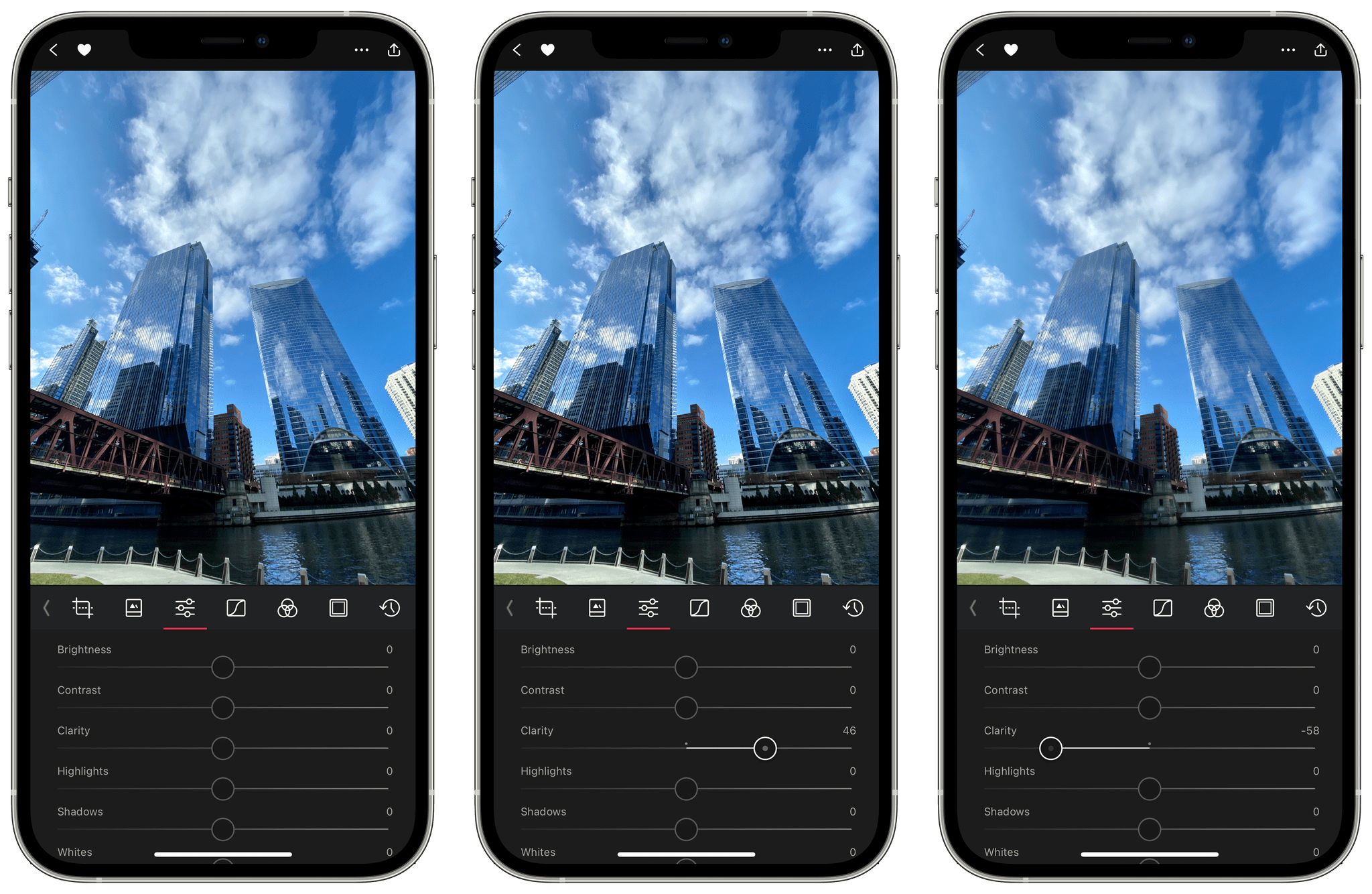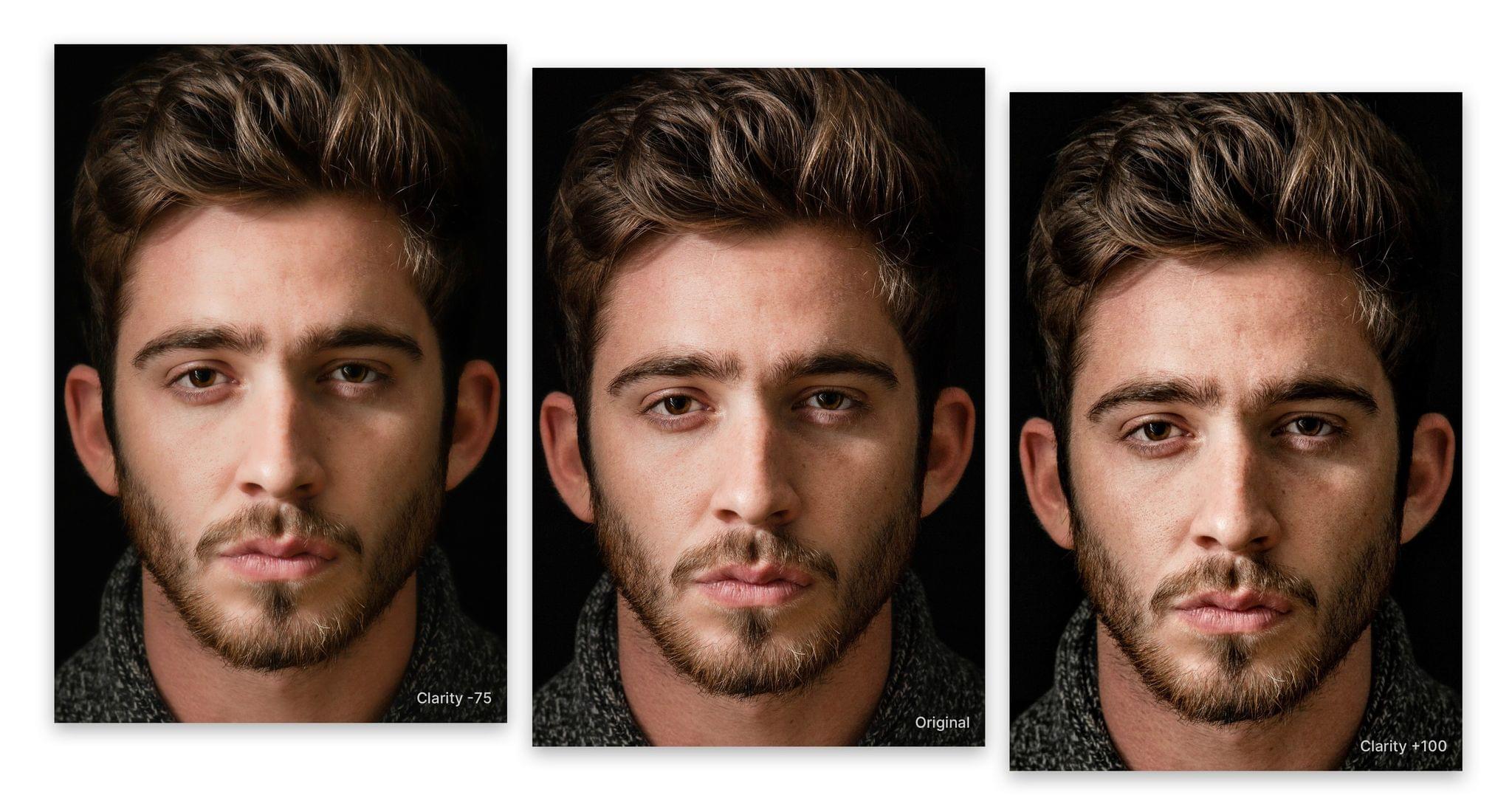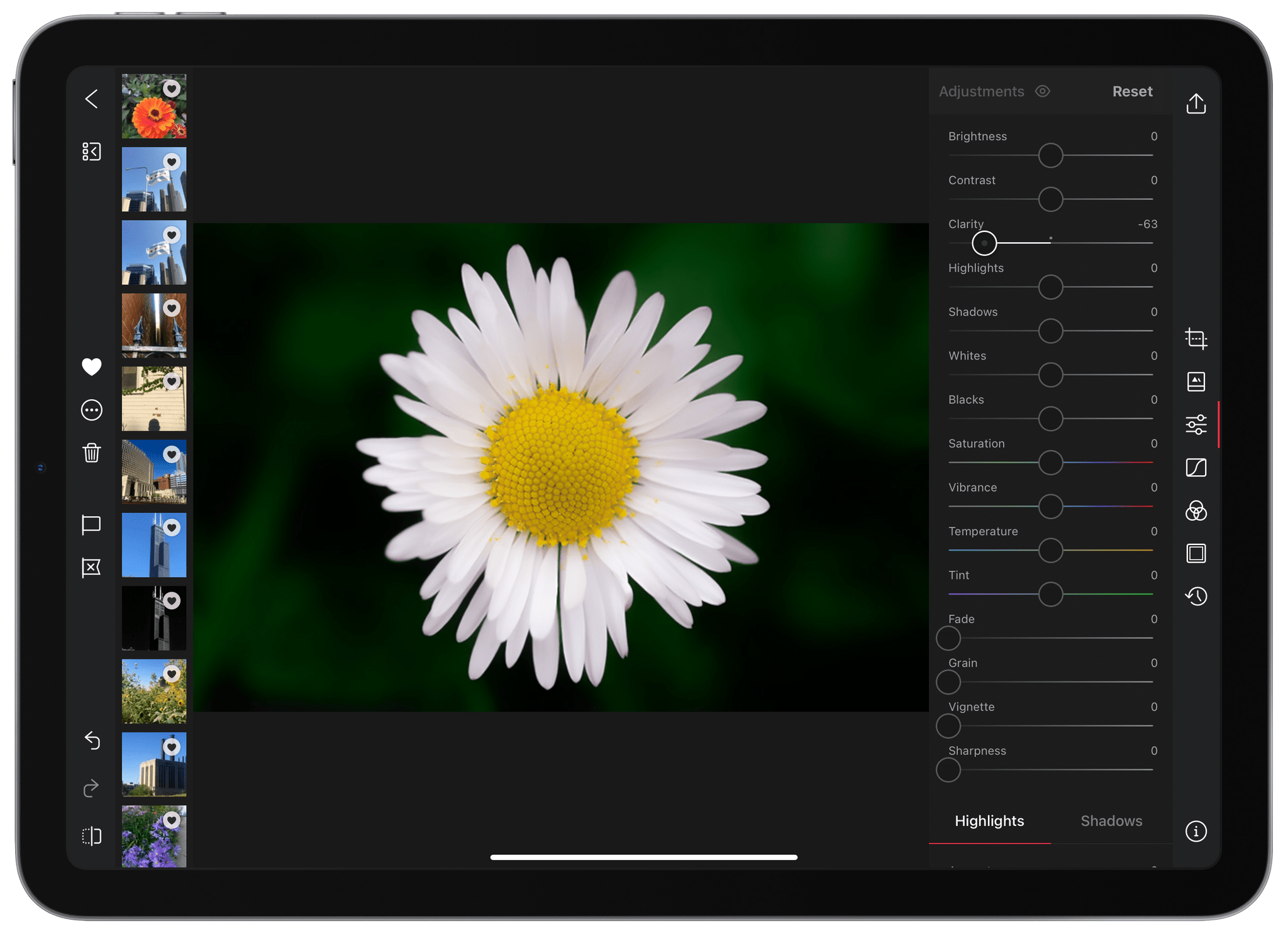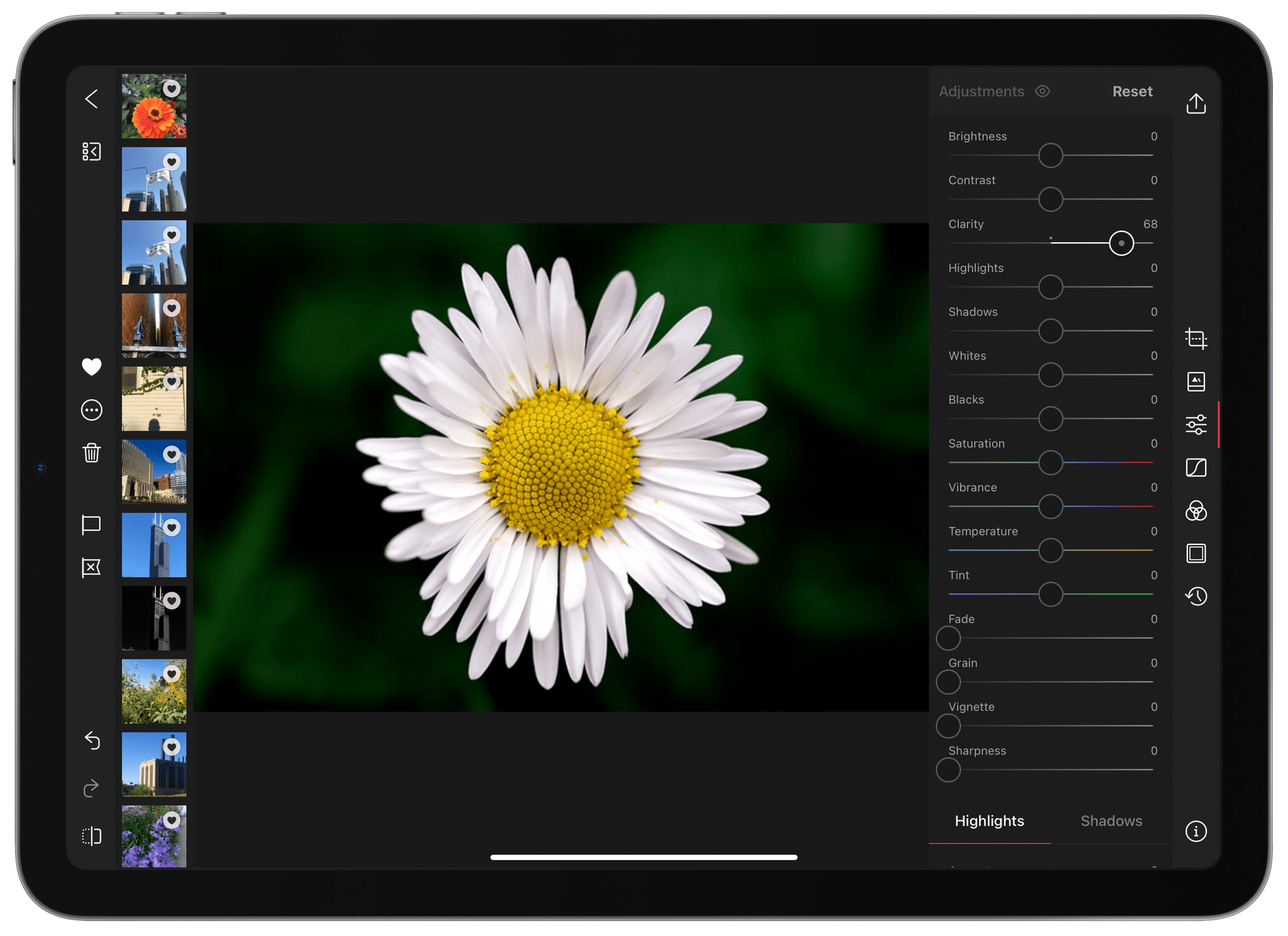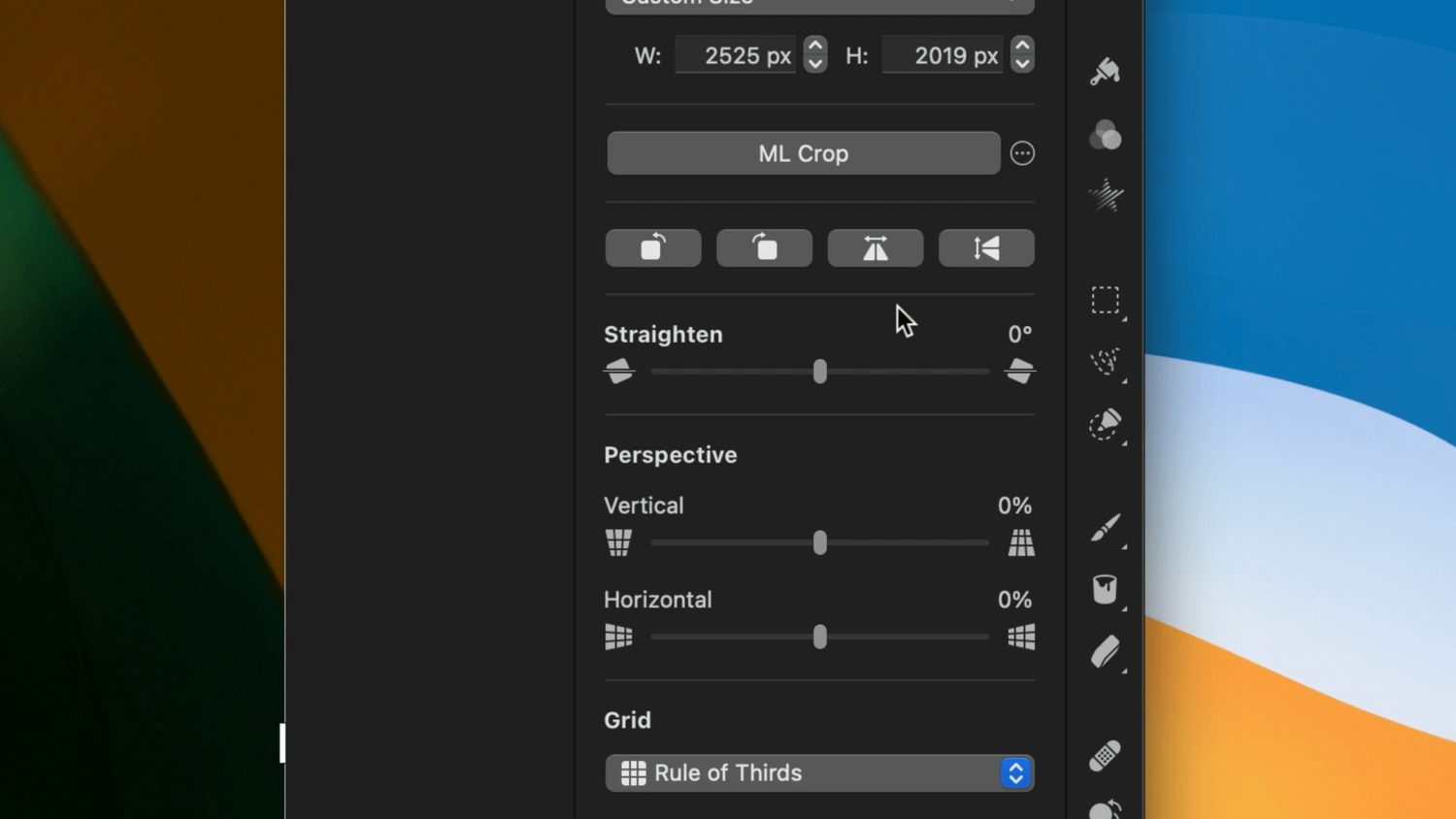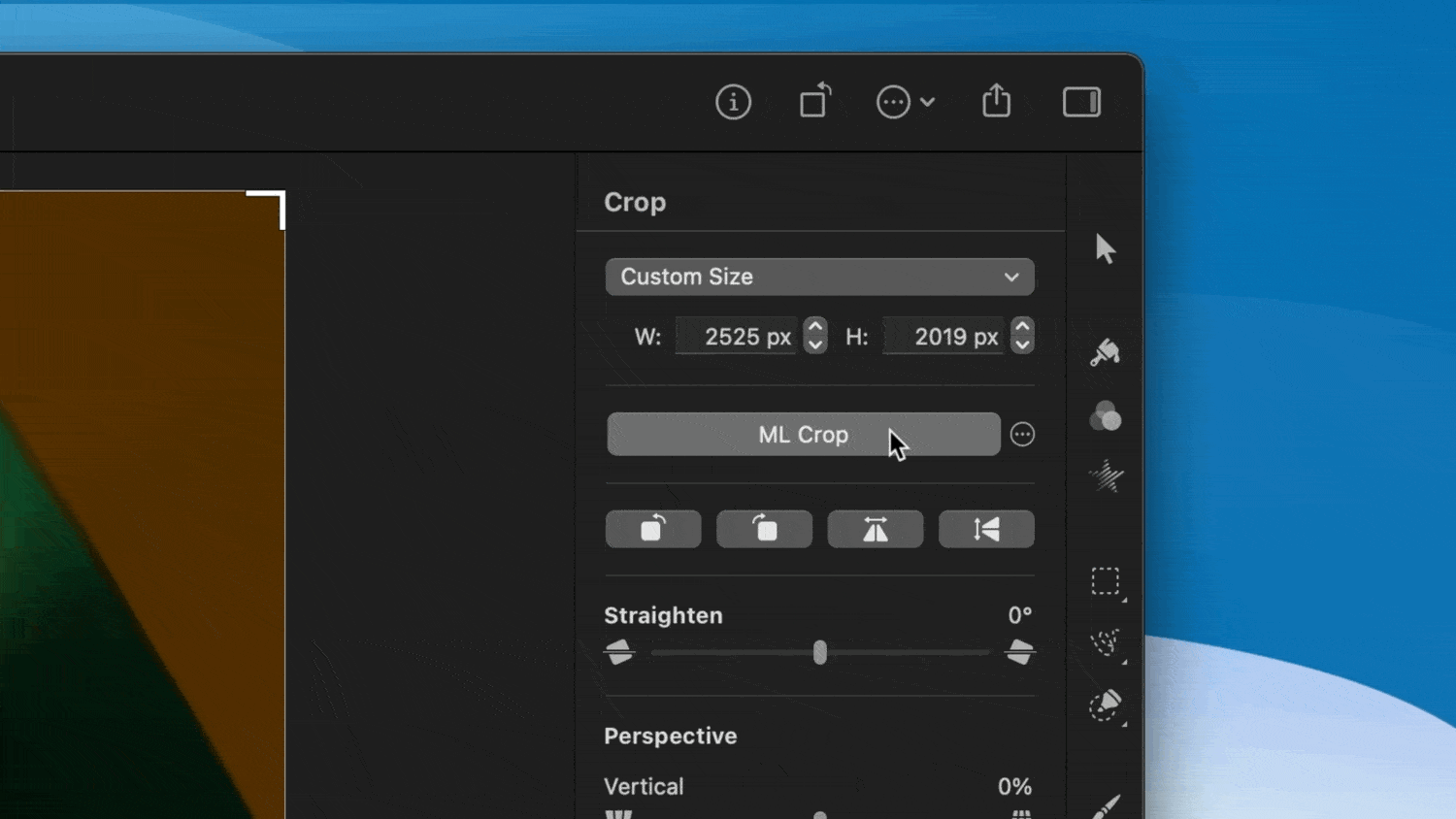Halide 2.5 is out, and it includes a brand new Macro Mode. Macro photography is an exclusive feature of the iPhone 13 Pro and 13 Pro Max. Still, Halide has managed to make its Macro Mode available on the iPhone 8 and newer models thanks to some cool machine learning tricks.
Macro Mode is easy to use. When you open the app, auto-focus (AF) is selected by default. Tap it, and the focus controls slide into place with the auto-focus at one end of the app’s focus dial and Macro Mode (the button with the flower) at the other end. Select Macro Mode, and you’ll see a new focus dial with smaller increments appear. The Halide team says this enables sub-millimeter focusing for extra-precise close-up focusing.
Halide takes its close-ups by first switching to the camera on your iPhone that can take the closest shots. Focusing is handled by its precision focus dial, and the final step is to enhance the image’s details using an AI-based enhancement process. That last super-resolution step is what allows Halide’s Macro Mode to be used on cameras on older models of iPhones and to enhance Apple’s own macro system too.
In my testing over the past day, the results have been impressive. I’m especially fond of the precise focus dial that allows for minute adjustments that make a difference at such close range.
If you’re a Club MacStories+ and Club Premier member, head over to the new Photography channel in our Club Discord to see even more of my experiments with Halide’s Macro Mode and share your own macro shots.
Halide is available as on the App Store as a subscription for $2.99/month or $11.99/year or for a one-time payment of $49.99. The app also offers a 7-day free trial.


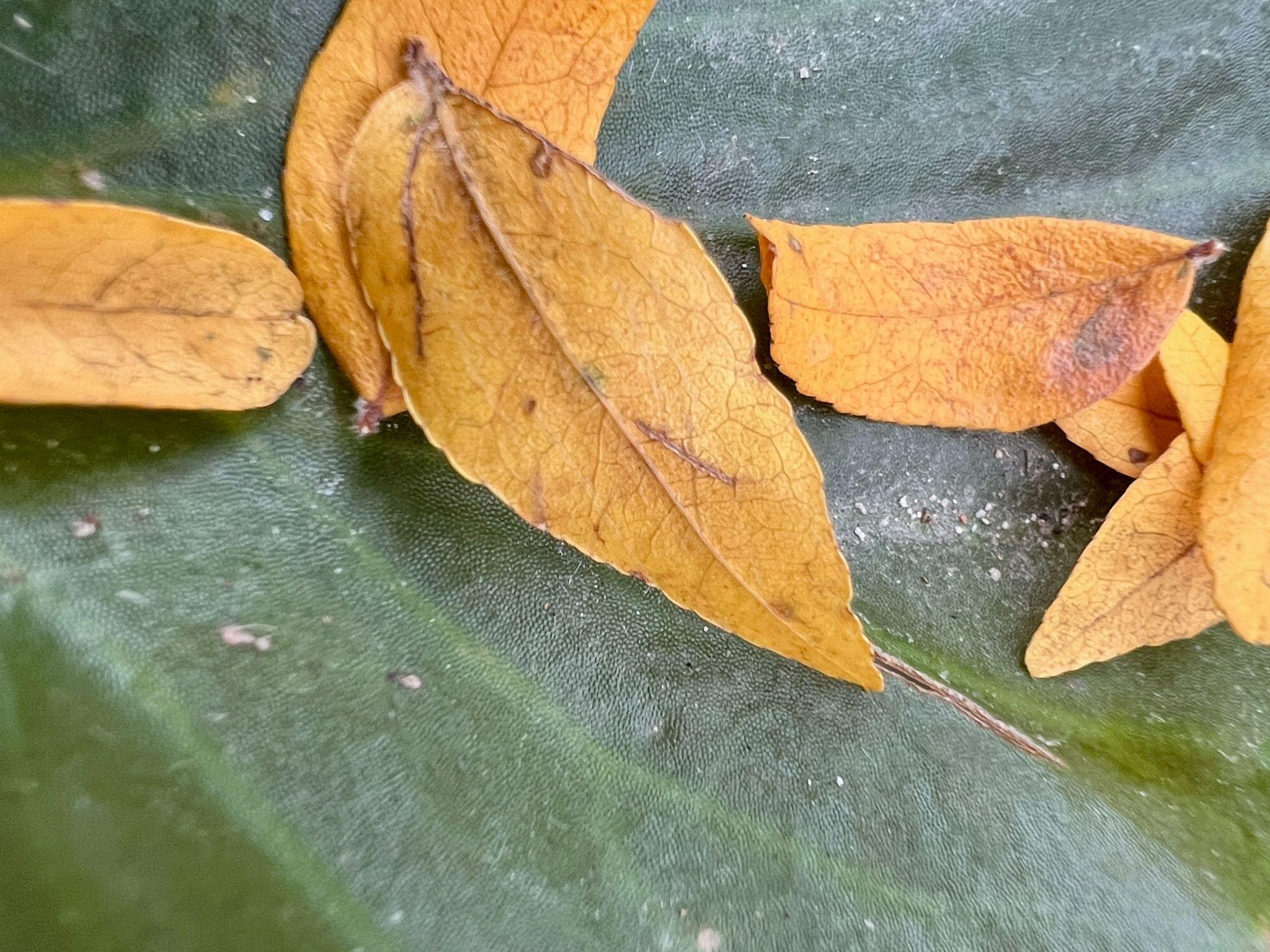
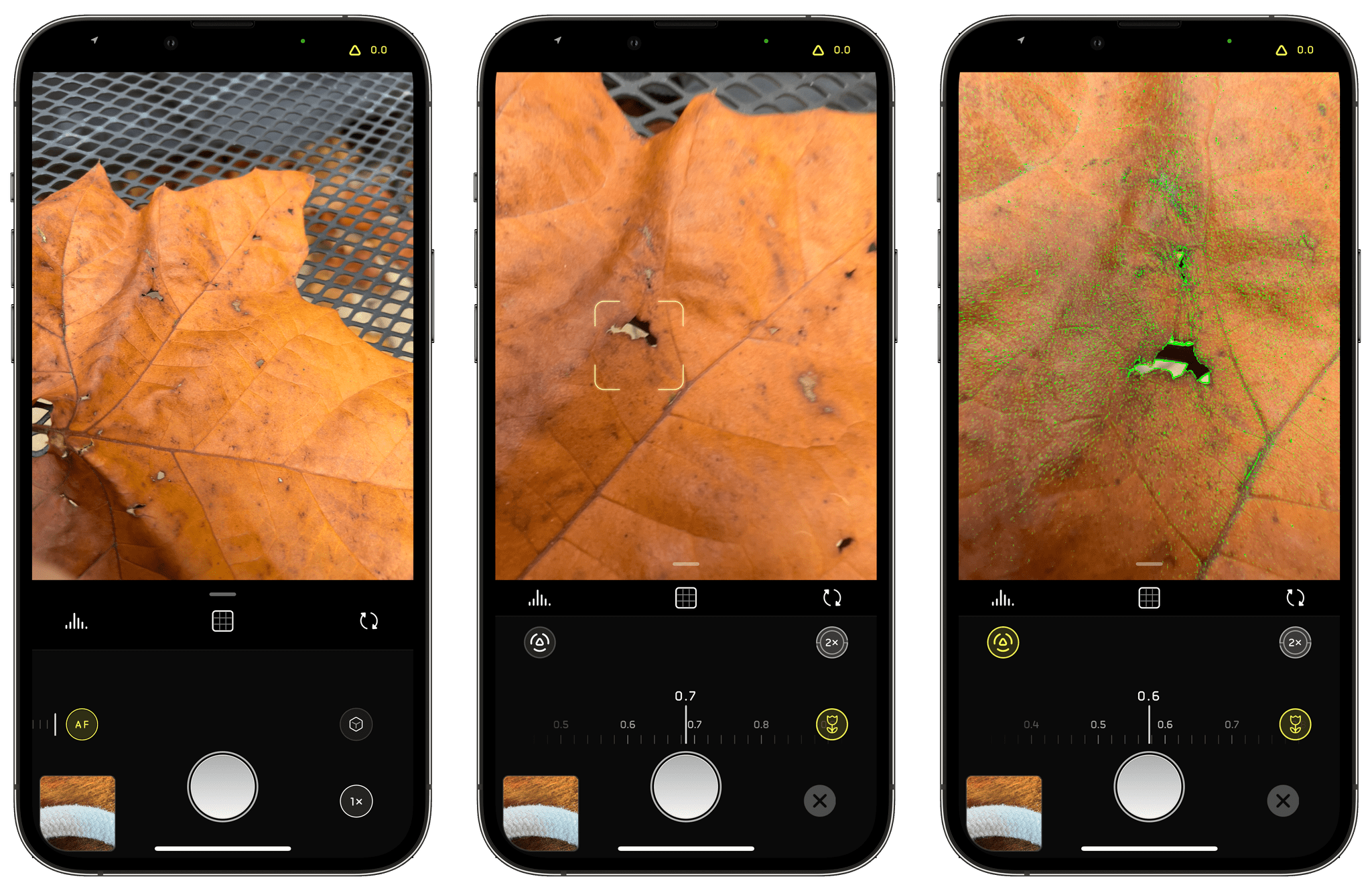
](https://cdn.macstories.net/9ed8e26b-bf71-4369-922d-f161e8f4a3be-1632357204240.jpeg)
](https://cdn.macstories.net/14c54e72-ed75-40ea-987b-237b59ceacf7-1632357204430.jpeg)
](https://cdn.macstories.net/b0689245-e6d4-4097-bb3c-a081b987b2d0-1632357765264.jpeg)