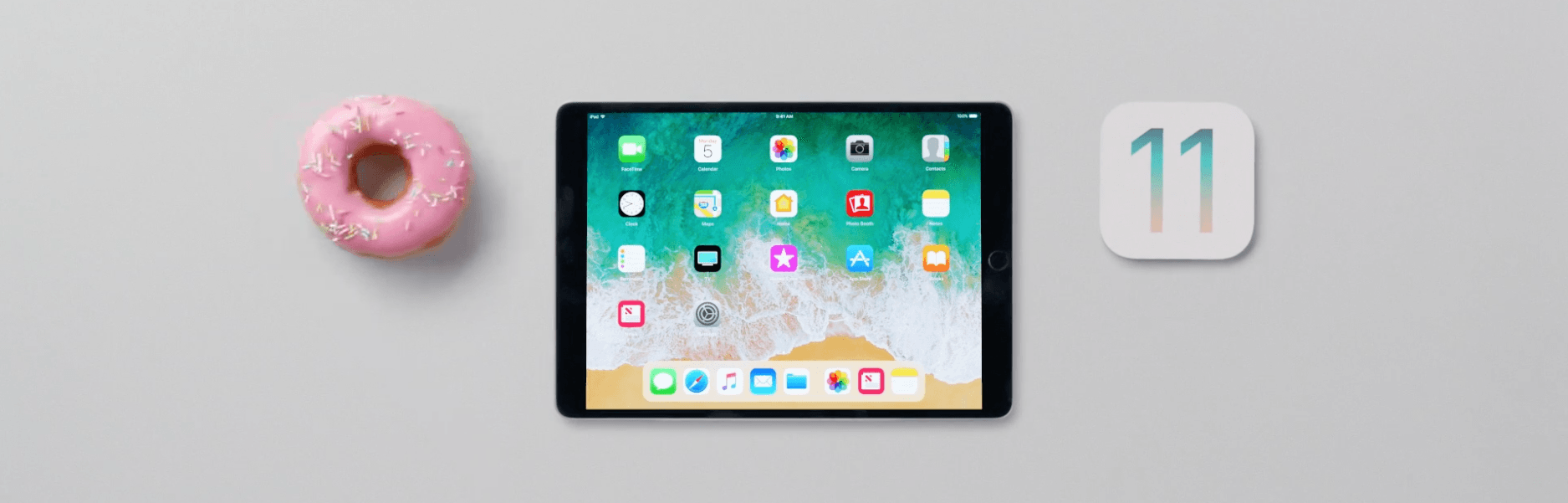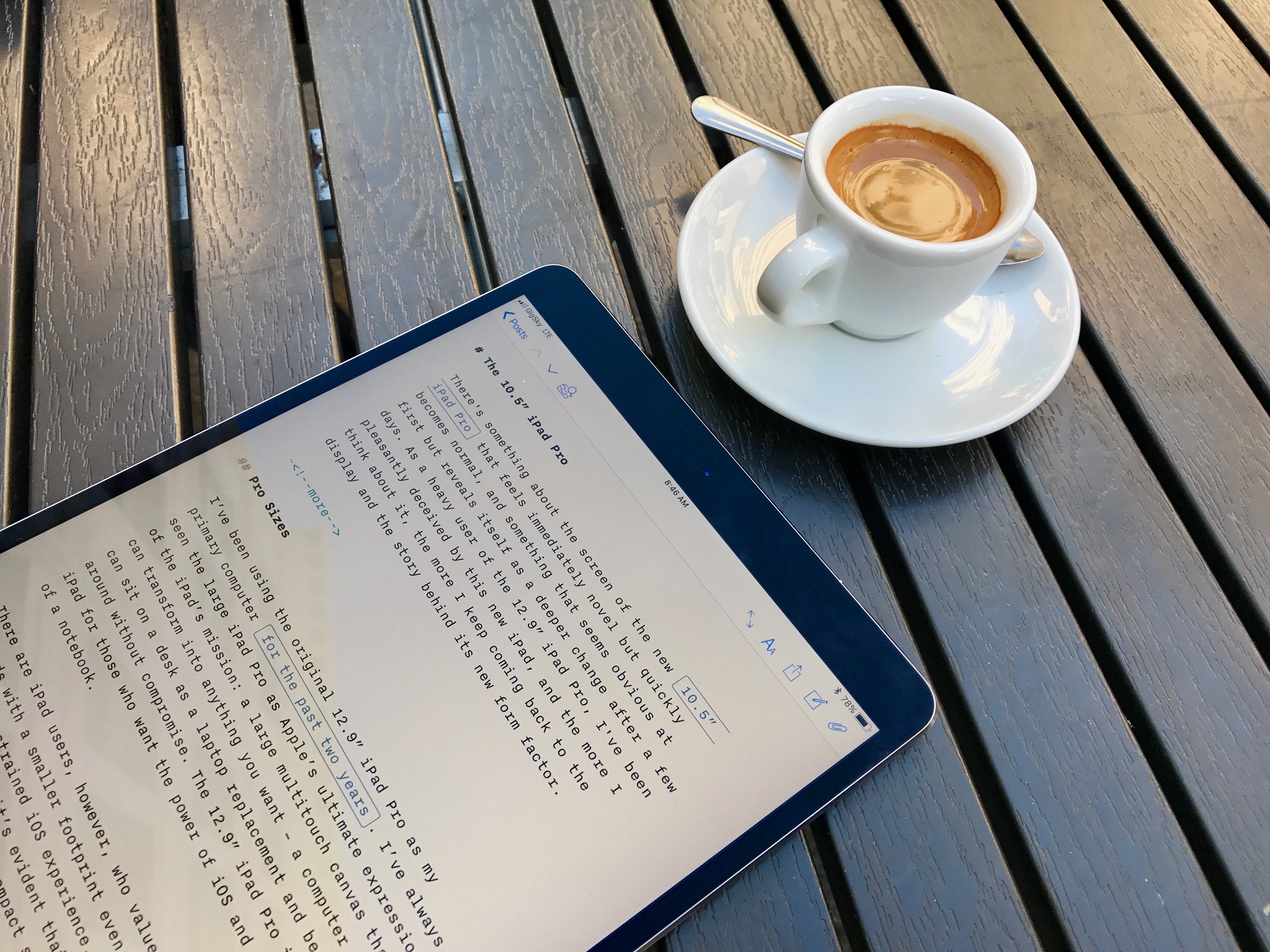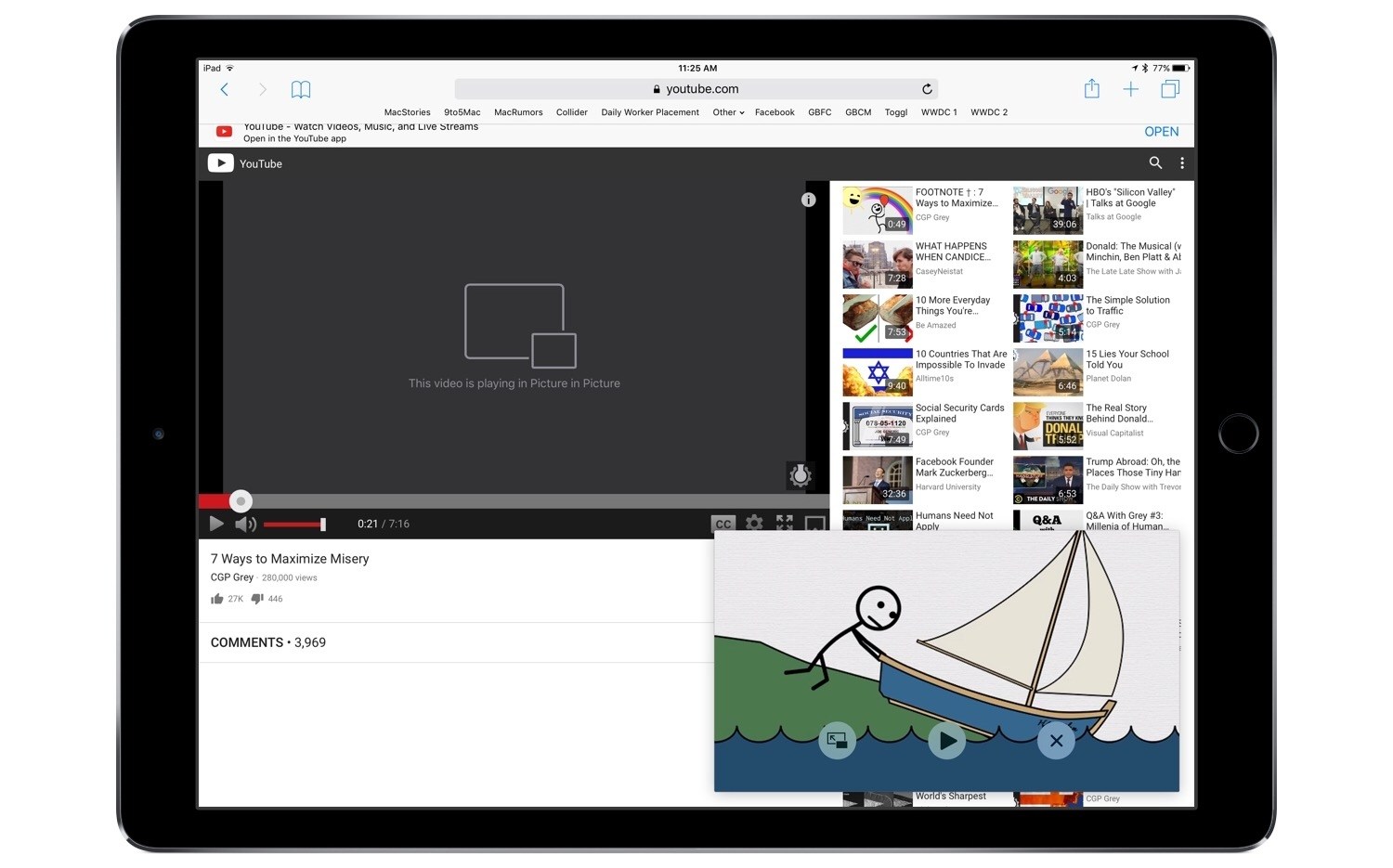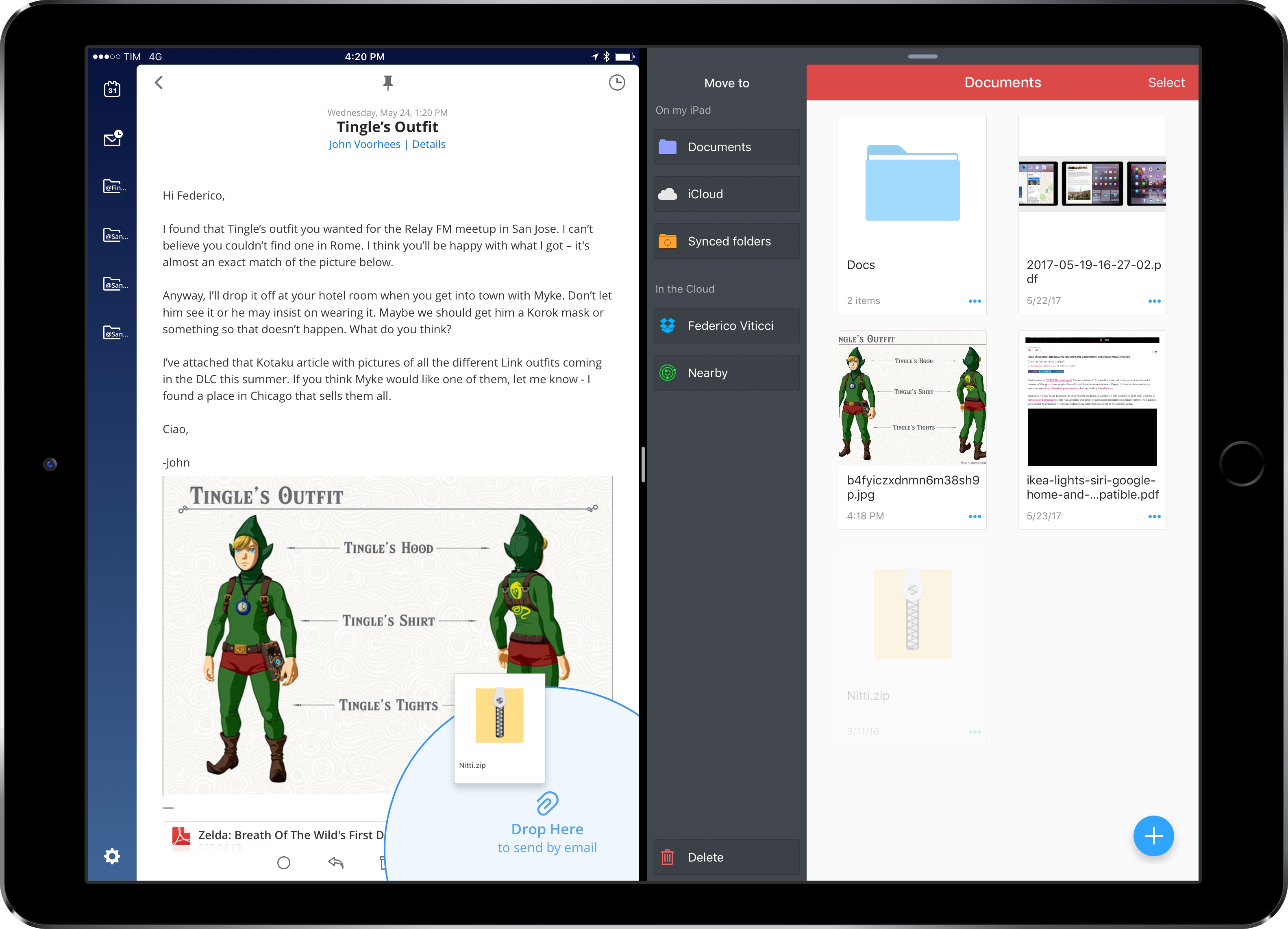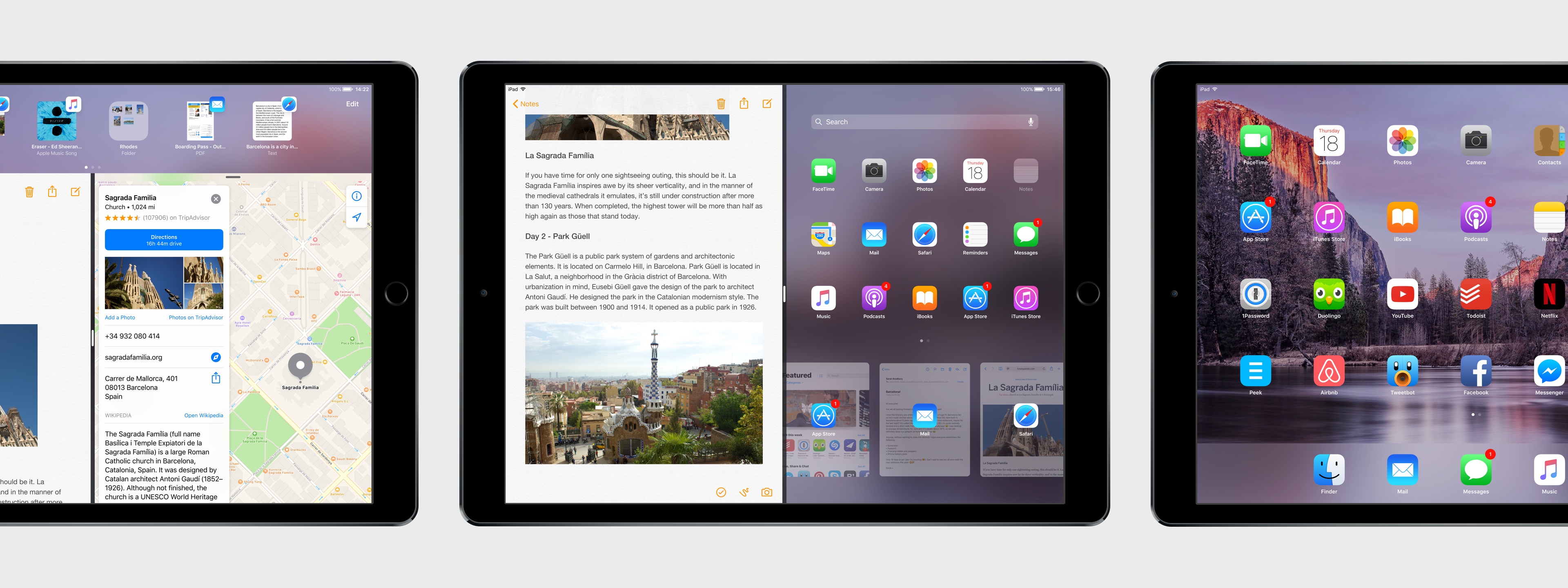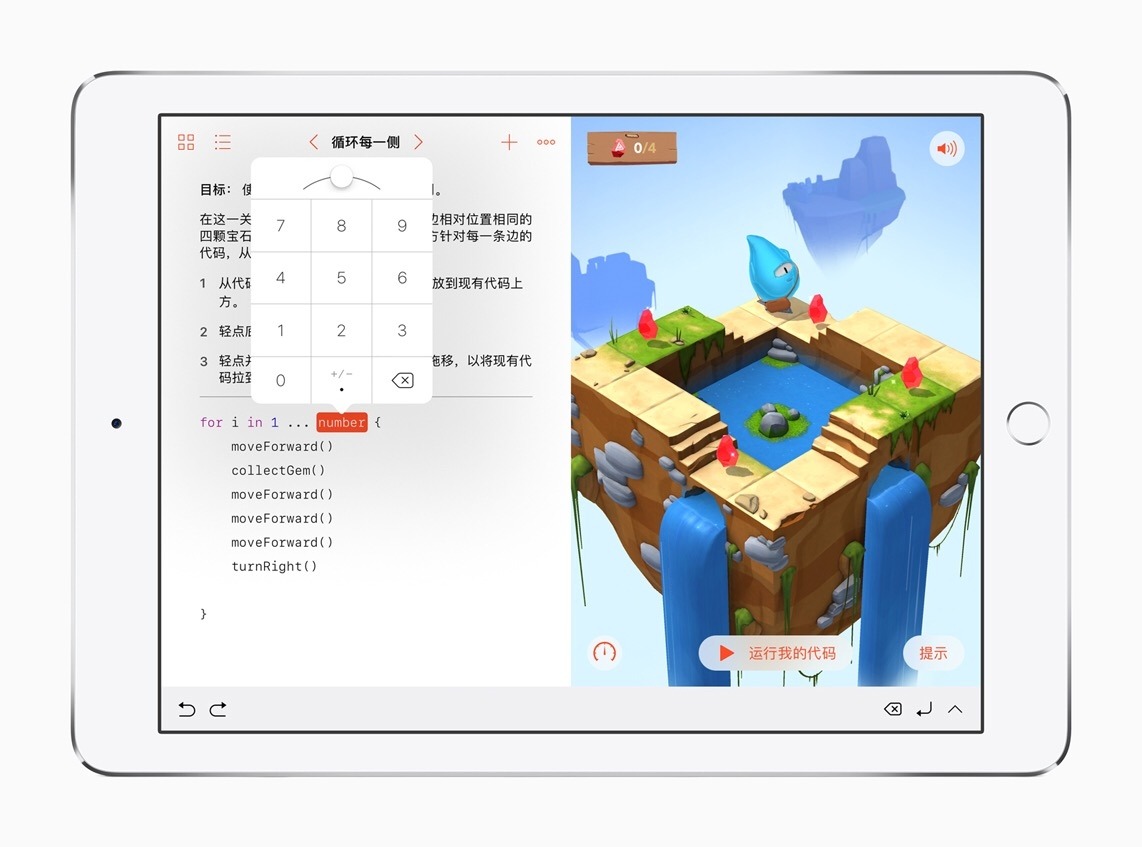(Full-res)
Once heralded as a promising sign of Apple’s renewed commitment to the iPad, iOS 9 has begun to feel like a one-hit wonder.
iOS 9 represented a profound change for Apple’s approach to the iPad. After years of stagnation and uninspired imitation of iPhone interface paradigms, iOS 9 allowed the iPad to explore the true potential of its large canvas; for the first time since the original tablet, Apple was creating new iPad-only features rather than adapting them from the iPhone. Split View, Slide Over, and Picture in Picture were drastic departures from the classic iPad interaction model that, however, perfectly fit the device.
As I concluded in my iOS 9 review:
This year, the iPad is getting the first version of iOS truly made for it. After too many unimaginative releases, Apple has understood the capabilities of the iPad’s display and its nature of modern portable computer. Free of dogmas and preconceptions of what an iPad ought to be, iOS 9 fundamentally reinvents what an iPad can become going forward.
In a span of six months, the one-two punch of iOS 9 and iPad Pro redefined the concept of portable computer again, setting Apple on a new path for the iPad ecosystem. Or, at least, it seemingly did.
Since late 2015, Apple hasn’t had too much to show for the iPad. A smaller version of the iPad Pro was released in early 2016, though the new device mostly adapted features from the bigger version to a more compact form factor, introducing inconsistencies to the iPad line in the process, such as the True Tone display (still exclusive to the 9.7” iPad Pro). iOS 10, while a solid upgrade overall, focused on iPhone users and lifestyle enhancements; for iPad users, iOS 10 was a disappointment that failed to build upon iOS 9. The first iPad Pro – launched in November 2015 – has lingered without updates, raising questions on the actual need for one of its marquee features – the Smart Connector that only Apple and Logitech have supported so far. And amid consistently declining sales, the company’s only “new” hardware after the iPad Pro has been a lower-priced and rebranded iPad Air – a solid entry model, but another adaptation.
We haven’t seen something truly new, bold, and transformational happen on the iPad platform in nearly two years. It’s time for Apple to step up their game and continue pursuing the vision for the future of computing set forth in 2015. There’s so much more work to be done with iOS, multitasking, and the redefinition of computing for the multitouch era. The iPad Pro can be a computer for everything, but it needs another leap forward to become the computer for everyone. And that can’t happen without a serious reconsideration of its software.
The iPad needs another bold, daring step towards the future. With iOS 11, Apple has an opportunity to pick up where they left off with iOS 9, forging a new direction for the iPad platform.
Every year ahead of WWDC, I collect some of my thoughts about the current state of iOS and consider where Apple could take their software next. I’ve been doing this for the past several years going back to iOS 6 in 2012. I’ve referred to these stories as “wishes” because they encapsulate all the aspects I’d like Apple to improve in their mobile OS. Last year, we added a concept video to the mix. This year, I wanted to prepare something different and more specific.
iOS for iPhone is, I believe, at a point of sufficient maturity: aside from particular feature additions, I don’t think there’s anything fundamentally missing from the iPhone. The iPad now bears the proverbial low-hanging fruit of iOS. There are obvious areas of improvement on iOS for iPad, which is, effectively, two years behind its iPhone counterpart. The iPad’s lack of meaningful software advancements allows us to explore deeper ideas; thus, in a break with tradition, I decided to focus this year’s iOS Wishes exclusively on the iPad and where Apple could take its software next.
Like last year, I collaborated with Sam Beckett to visualize my ideas for iOS 11 on the iPad with a concept video and detailed mockups. This time, instead of showcasing our ideas as standalone concepts, we imagined a “day in the life” theme for the video, showing how enhancements to iOS for iPad would work in practice. Rather than showcasing random bits of possible features, we imagined an underlying task to be accomplished (planning a vacation in Barcelona) and how better iPad software could help.
I’ve been thinking about some of these ideas since iOS 9 (you can see a thread between my iOS 10 concept and this year’s version), while others would be a natural evolution for iOS on the iPad. Once again, Sam was able to visualize everything with a fantastic concept that, I believe, captures the iPad’s big-picture potential more accurately than last year.
Below, you’ll find our iOS 11 for iPad concept video, followed by an analysis of my iPad wishes with static mockups. I focused on foundational changes to the iPad’s software – tentpole features that would affect the entire OS and app ecosystem.
This isn’t a prediction of what Apple will announce at WWDC; it’s my vision for what the future of the iPad should be.
Read more