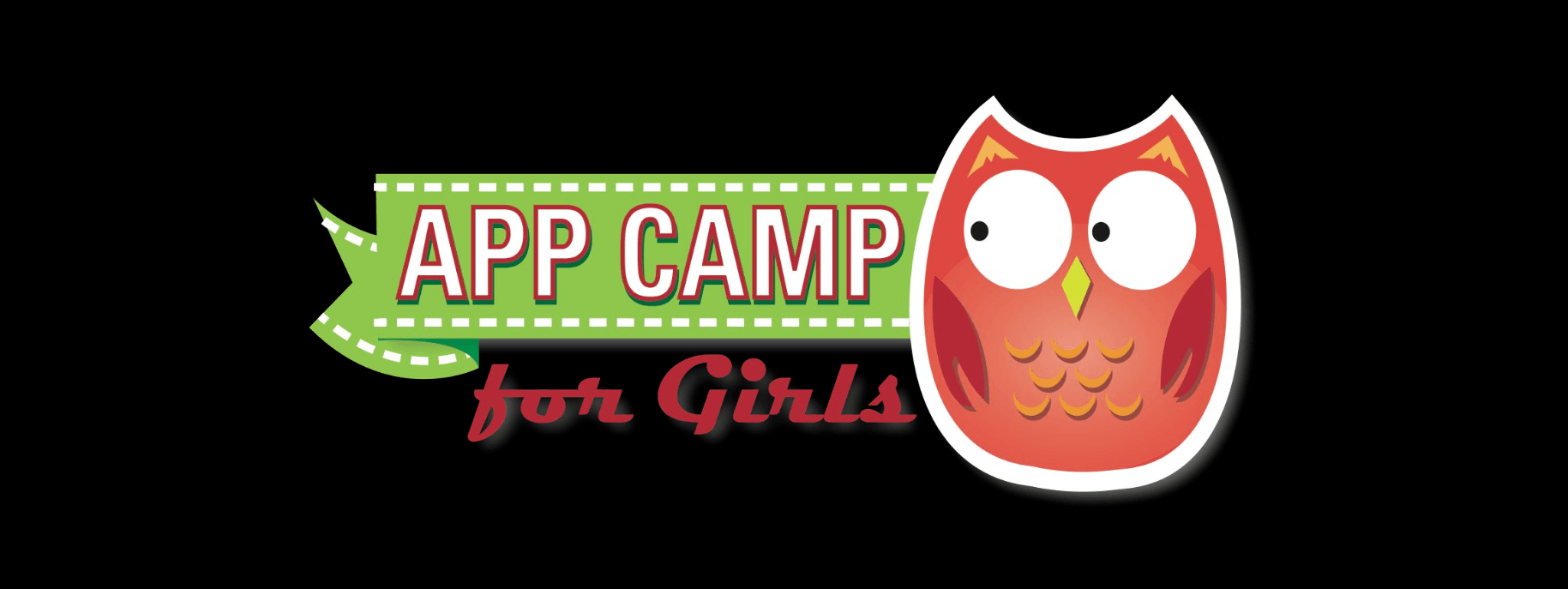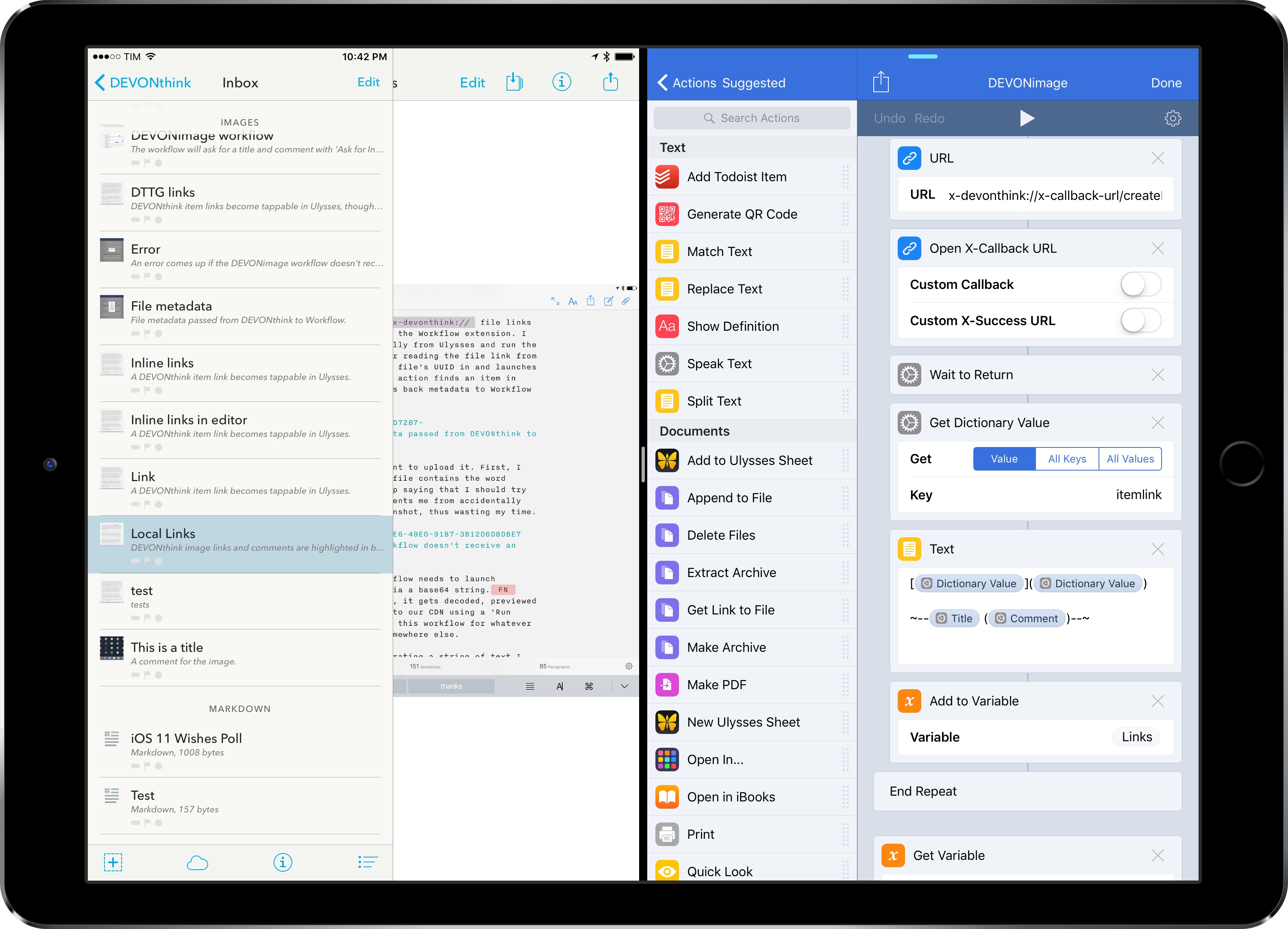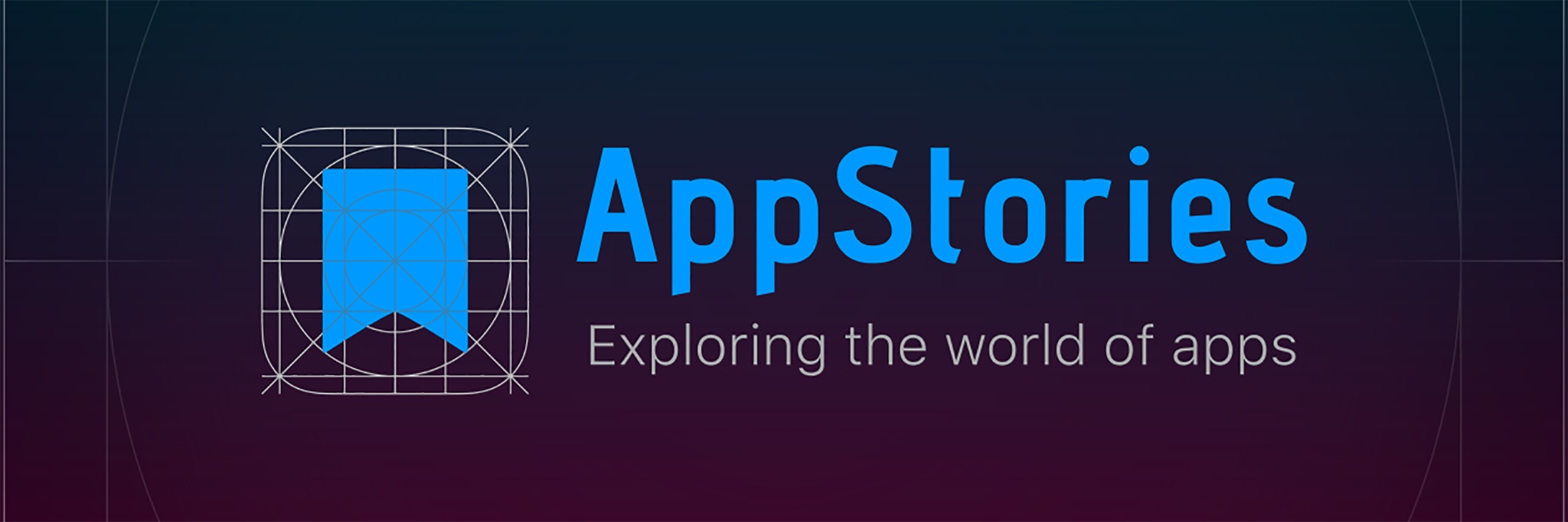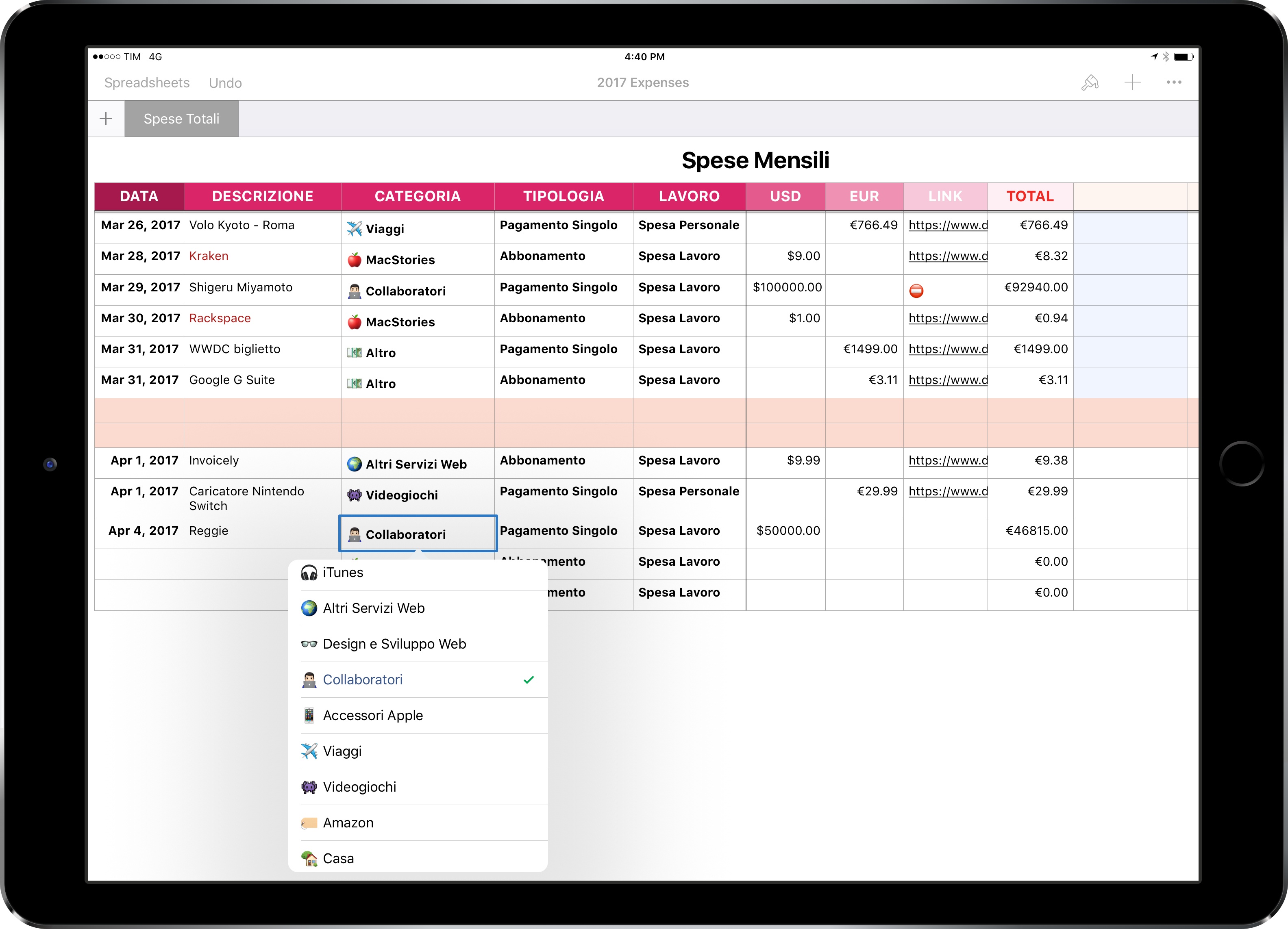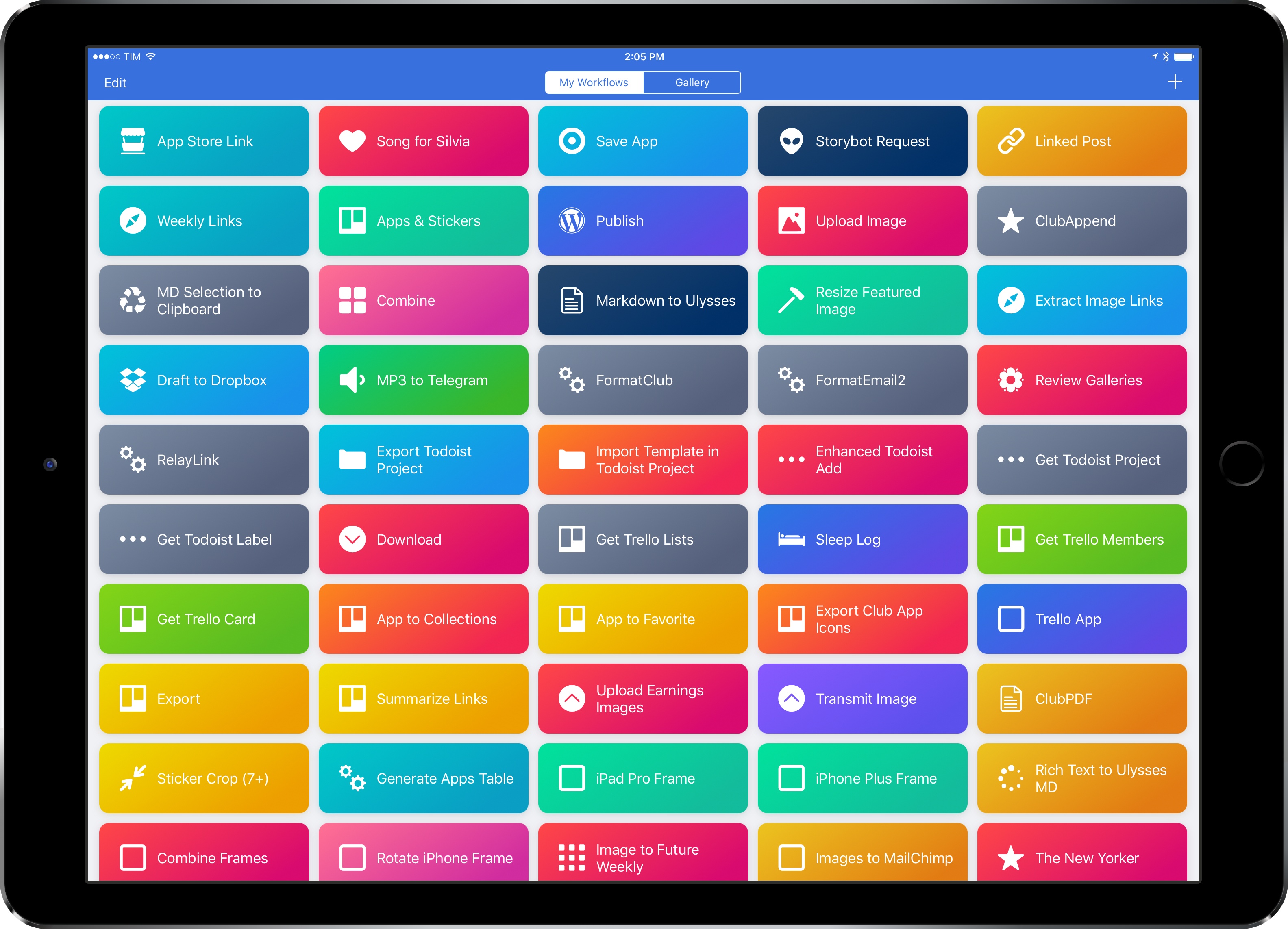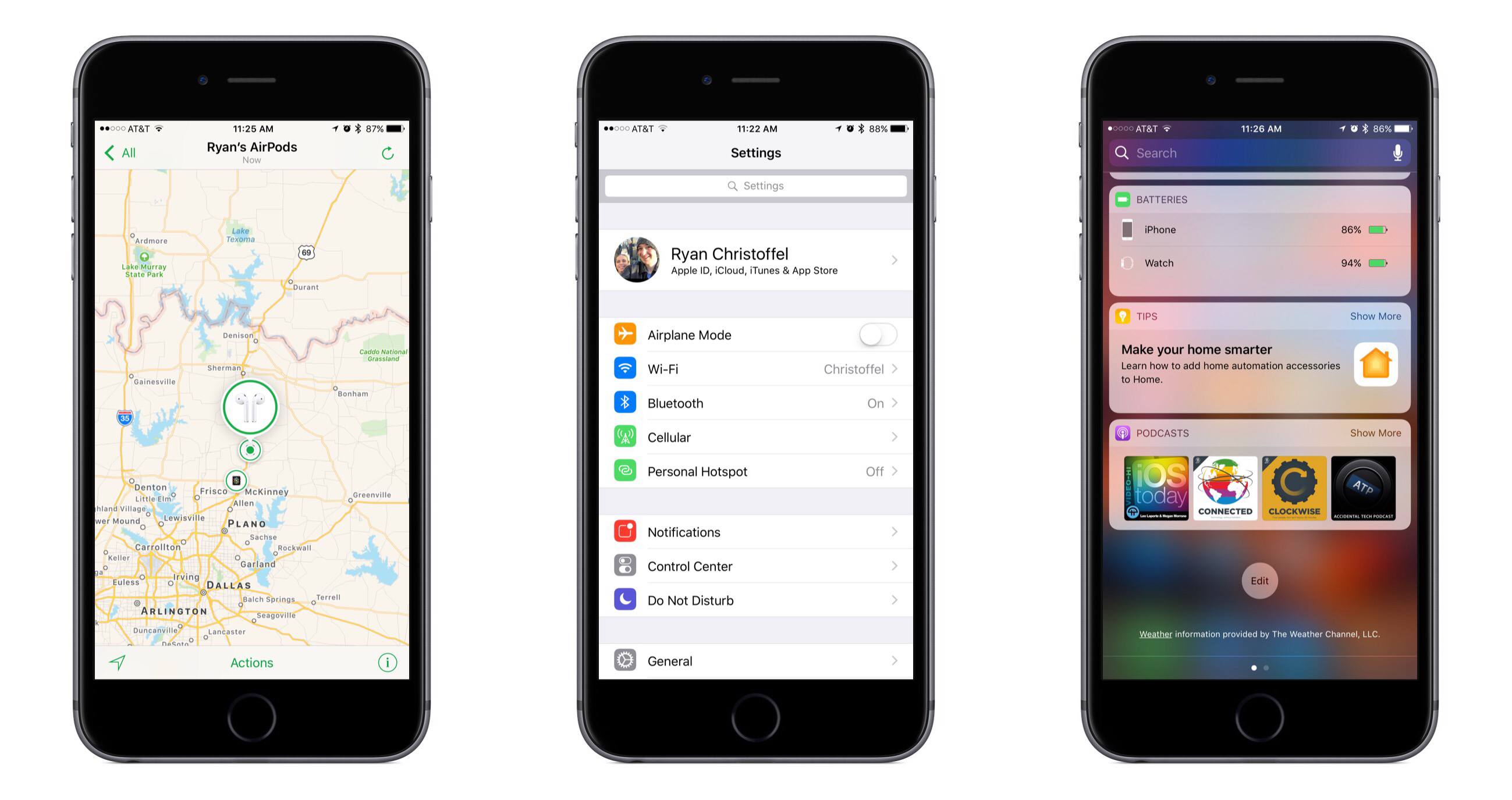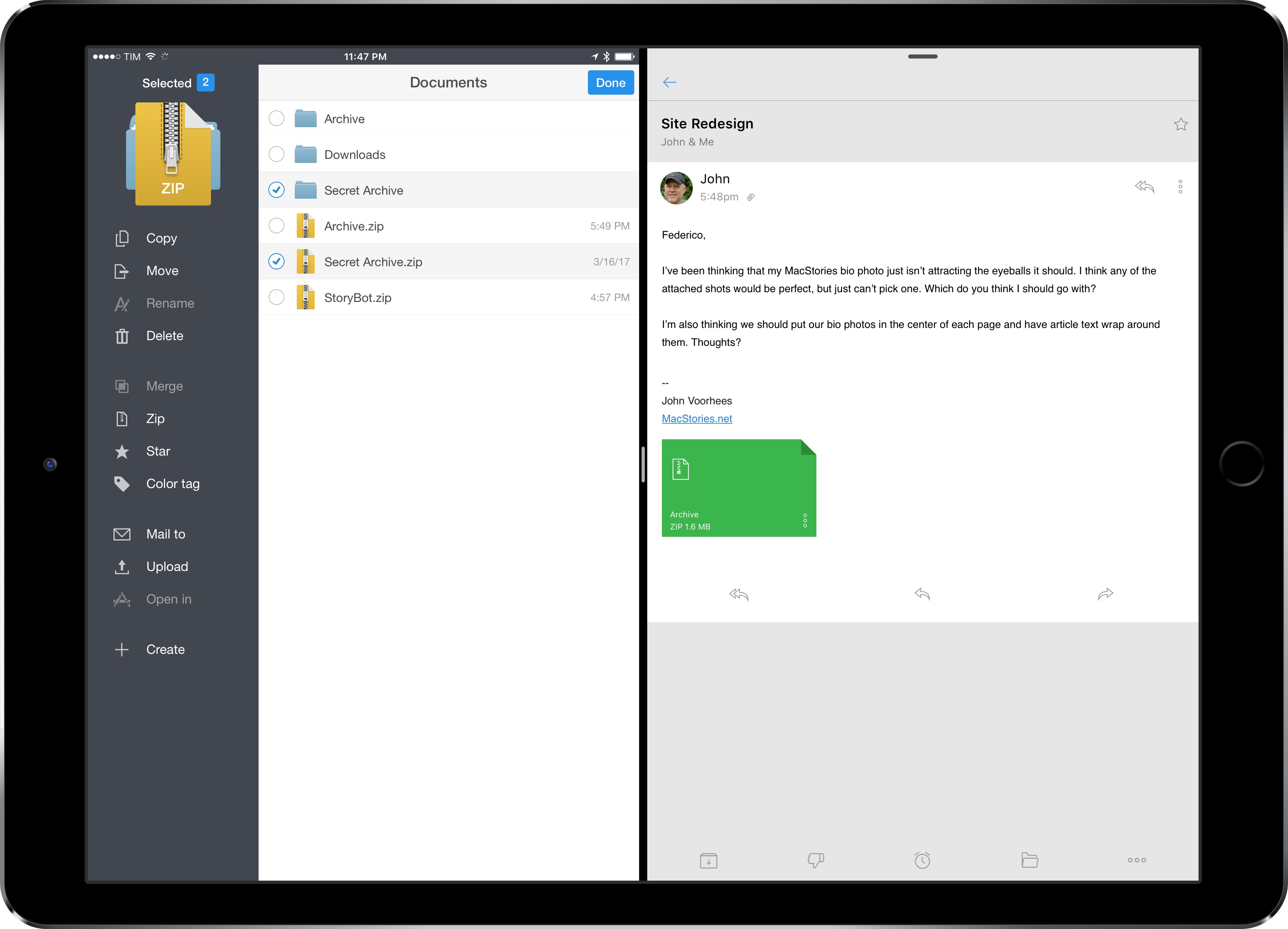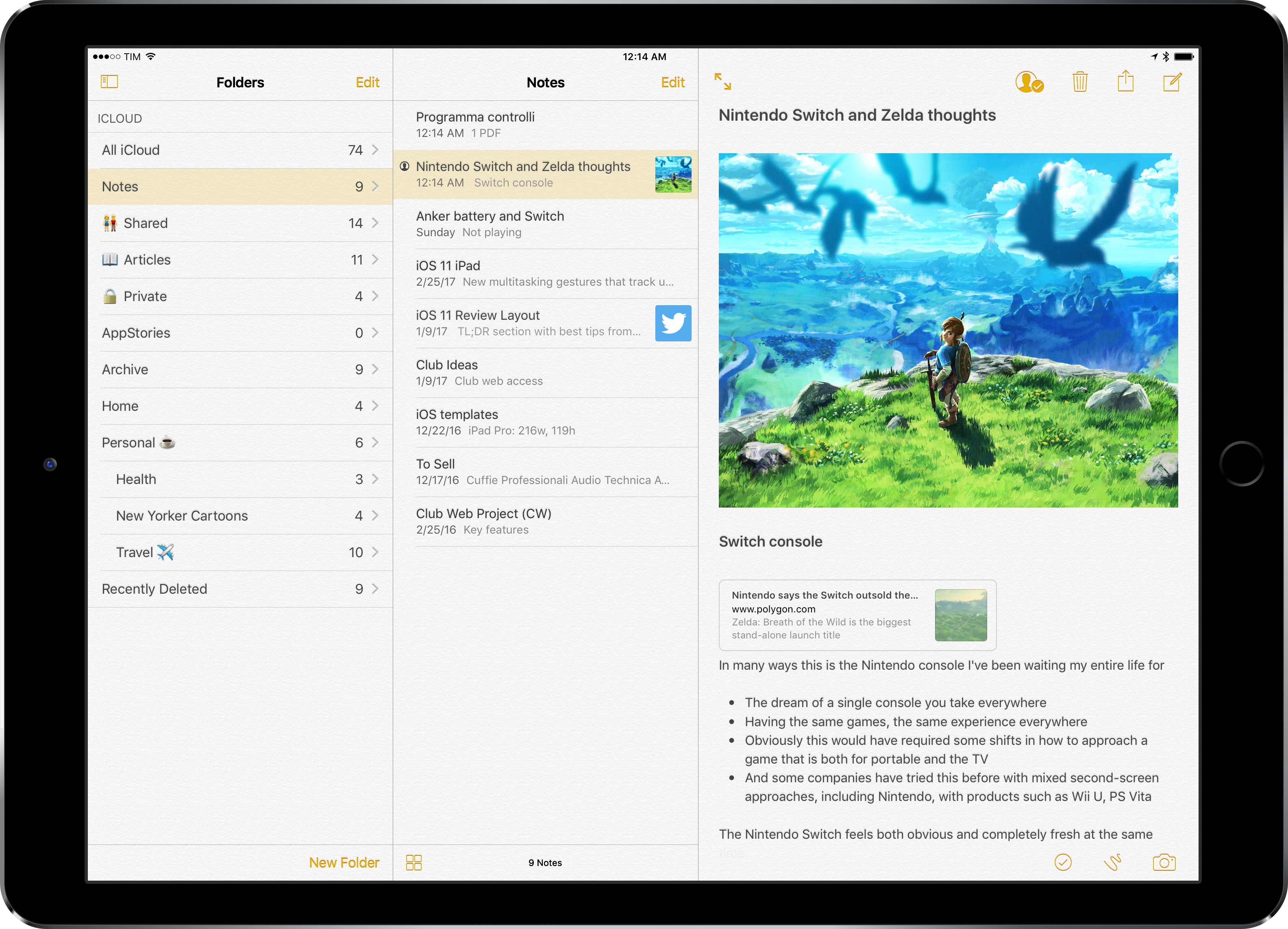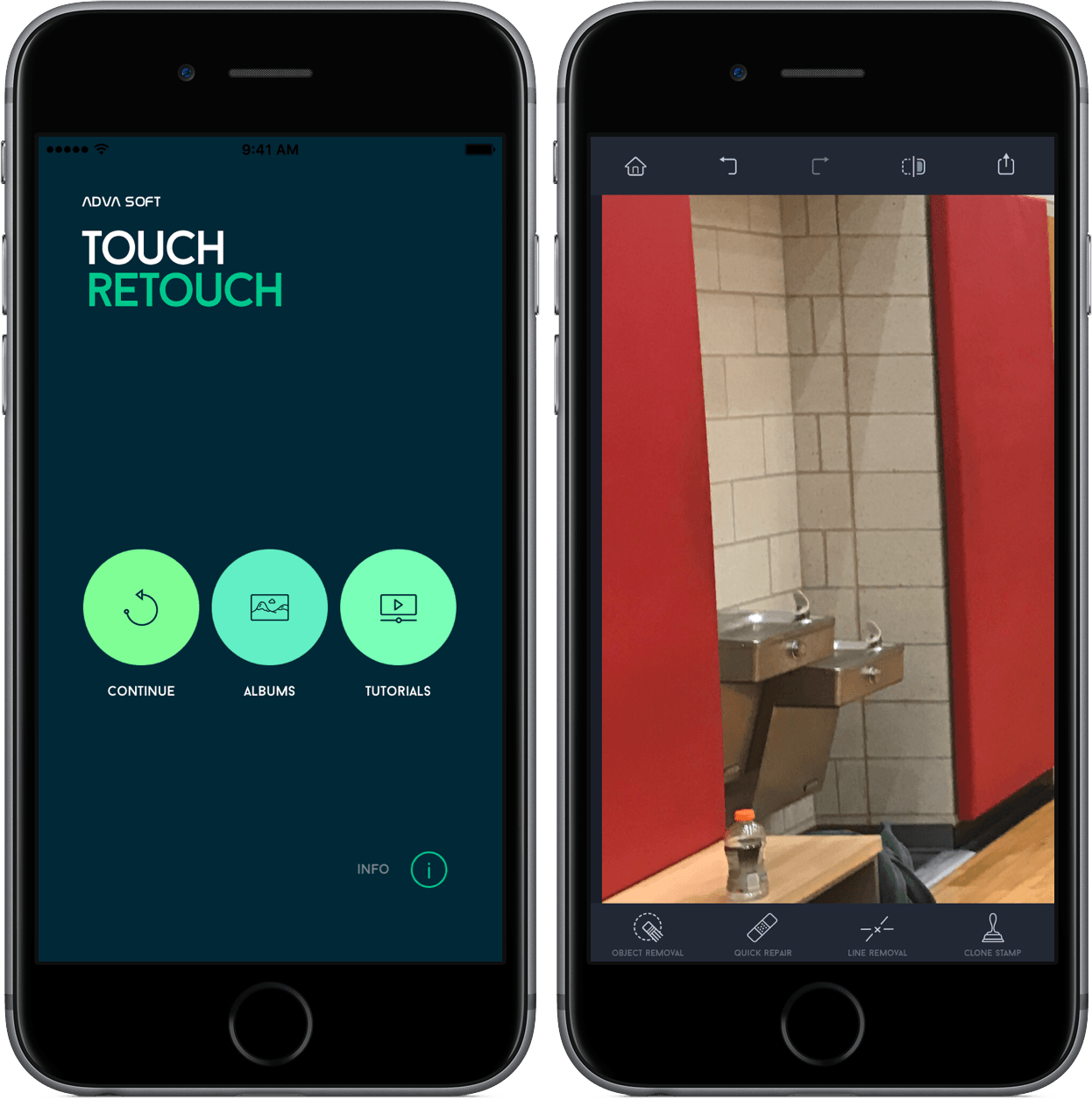App Camp for Girls is making a big jump geographically this summer. The camp for middle schoolers who self-identify as female, trans (regardless of identity), or gender non-conforming, was founded in 2013 by Jean MacDonald and Grey Osten in Portland, Oregon to address the gender imbalance in technology professions. Since then, App Camp has started camps in other cities including Seattle and Phoenix, but the debut of a camp in Chicago, Illinois this summer marks the first time a camp has been held east of the Mississippi River.
Posts tagged with "featured"
App Camp for Girls is Coming to Chicago
iPad Diaries: DEVONthink’s New Advanced Automation
iPad Diaries is a regular series about using the iPad as a primary computer. You can find more installments here and subscribe to the dedicated RSS feed.
When I covered DEVONthink To Go in the first iPad Diaries column back in February, I briefly mentioned the app’s limited support for URL schemes and automation. I concluded the article noting that DEVONthink’s advanced file management features were ideal candidates for my writing workflow – particularly given the app’s ability to store different types of documents, reference them with unique links, and search them with Boolean operators. I also expanded upon the idea of using DEVONthink as my only iOS file manager in the latest episode of Mac Power Users.
I’ve been moving more work documents and other research material (web archives and PDFs, mostly) to DEVONthink over the past two months. The turning point occurred a few weeks ago, when DEVONtechnologies began adding advanced x-callback-url automation to DEVONthink’s beta channel and were kind enough to let me test and provide feedback for the functionality.
I was genuinely excited by the prospect of a scriptable DEVONthink: due to iOS’ lack of a deeply integrated Finder, I’ve always wanted a file manager that could be extended and enhanced through automation and other apps. With an improved set of URL commands and various optimizations for usage in Workflow, DEVONthink To Go can now be that kind of file manager. I made my decision: this is the app I’m going to use to manage the research content for my iOS 11 review this summer.
The automation features introduced by DEVONtechnologies in the latest DEVONthink for iOS go deep into the app’s structure, covering discrete functionalities such as file creation, search, and data retrieval. These changes will enable a greater number of users to integrate DEVONthink with their favorite iPad apps and workflows. And while the new commands are documented in the app, I thought it’d be useful to provide some concrete examples of how we can take DEVONthink to the next level through automation.
Introducing AppStories
In February 2010, nearly a year after I started MacStories, I registered a domain for a project I knew I wanted to launch in the future: AppStories.net.
Seven years later, AppStories finally joins the MacStories family. AppStories is the first MacStories podcast, hosted by yours truly and John Voorhees, and it’s all about the world of apps. Every week, John and I will cover our favorite apps, the human stories behind the apps we love, as well as the impact of apps on our economy, culture, and personal lives. And we’ll always do so in about 30 minutes.
You can check out AppStories’ website here, or, even better, subscribe on Apple Podcasts.
You can also find AppStories on:
- Overcast
- Pocket Casts
- Any other podcast app with our RSS feed
Alternatively, you can just hit Play on our embedded episode card below to start listening to the first episode of AppStories.
AppStories is an important milestone for the MacStories team, as well as an idea I’ve been pondering for several years. Just like MacStories, we’re committed to AppStories and we’ll keep doing this for a long time. Despite its long gestation, this is just the beginning for AppStories, which will become an essential complement to MacStories going forward. I am extremely excited about AppStories and the plans we’ve outlined so far.
If you’re not interested in the backstory, I’d love for you to check out the first episode and subscribe. But if you want to learn more and understand what our goals for AppStories are, allow me to start from the beginning.
iPad Diaries: Numbers, Accounting, and Currency Conversions
iPad Diaries is a regular series about using the iPad as a primary computer. You can find more installments here and subscribe to the dedicated RSS feed.
For years, I struggled to settle on an accounting workflow I truly liked.
In the past 8 years of MacStories, I’ve tried organizing financial records and statements with plain text files and PDF documents; I’ve used and then abandoned dedicated finance management apps; for a couple of years, I even tested a combination of Dropbox, Excel, and Editorial to visualize transactions and generate invoices with a Markdown template. My Italian bank doesn’t support direct integrations with third-party accounting services, and my particular requirements often include converting expenses from USD to EUR on a per-receipt basis.
Eventually, I always managed to keep my records up to date and neatly sorted with the help of an accountant, but I never loved any of the workflows I had established. In the end, several factors contributed to begrudgingly assembling reports and statements with systems I didn’t find flexible enough.
The Future of Workflow
I’ve loved Workflow since the first beta I was sent in August 2014. Workflow is my most-used iOS app of all time, and, in many ways, it is the reason my iPad Pro can be my primary computer. I’ve written thousands of words on the app and have created hundreds of workflows for myself and others over the course of two years.
I referred to Workflow as Minecraft for iOS productivity and the modern bicycle for the mind in the past. I stand by those analogies. There’s nothing else on iOS like Workflow, which deftly walked the fine line between absurd innovation and Apple rejections with a bold vision and technical prowess. Workflow embraced the limitations of iOS and turned them into strengths, resulting in a power-user app with no competition. After two years, no app gets remotely close to the automation features shipped by the Workflow team.
And now Workflow and its creators are going to be part of Apple and the company’s bigger (and more secretive) plans.
Somewhere in the back of my mind, I had always kept the possibility that Workflow could eventually be discontinued or acquired. In a somewhat prescient move, Stephen quizzed me on this problem a few weeks ago on Connected. My “worst-case scenario” of Workflow going away became the new reality of iOS automation last week.
Workflow as an app is an incredibly good acquisition for Apple, but there’s a deeper subtext here. Workflow represents a movement from a large number of users who enjoy working from iOS devices so much, they want to optimize the experience as much as possible. Workflow’s goal wasn’t to merely provide a capable alternative to the Mac’s AppleScript and Automator; Workflow wanted to eclipse legacy scripting environments and usher iOS users into a new era of mobile automation. There’s the Workflow app and team – technically impressive and absolutely talented – and there’s the bigger theme behind Workflow.
But what has Apple acquired, exactly? Under Apple’s control, can Workflow continue on its mission to make automation accessible for everyone? If Apple sees a future in iOS automation powered by Workflow, what else can be done with a virtually infinite budget and stronger ties to the platform? And what does this acquisition mean for Apple’s commitment to pro users on iOS?
I’ve been mulling over these questions for the past week. I don’t have any absolute answers at this point, but, after building workflows and following the app’s development for two years, I have some ideas on where Workflow can go next.
Below, you’ll find two possible scenarios for Workflow as an Apple app, as well as some considerations on how Apple could evolve Workflow into a native feature of iOS devices and a new developer platform.
Apple Releases iOS 10.3 with Find My AirPods, Standardized In-App Review Prompts, and Other Improvements
The latest update to iOS, version 10.3, was released publicly today. The update’s hallmark feature is the addition of AirPods into the Find My iPhone app. Besides that, there is a new standardized format for in-app review prompts, and a number of other improvements.
iPad Diaries: Working with Zip Archives
iPad Diaries is a regular series about using the iPad as a primary computer. You can find more installments here and subscribe to the dedicated RSS feed.
Compressing files into archives and extracting them into a specific location is one of the most common desktop tasks that is still surprisingly tricky to adapt to the iPad.
Unlike macOS, the iPad doesn’t come with a built-in Archive Utility app that takes care of decompressing archives, nor does iOS include a native ‘Compress Files’ system action to create and share archives. I’d wager that anyone who works from an iPad deals with file archives on a regular basis, whether they come from email clients, Dropbox links shared by colleagues, or uploads in a Slack channel.
Archives – and the popular .zip format – are a staple of document-based workflows and file management, but the iPad isn’t well-equipped to handle them. Working with .zip files on iOS is among the most frequent questions I receive from iPad-first users every week; effectively, Apple only offers basic integration with iOS’ Quick Look when it comes to file archives. Fortunately, just like advanced file management, we have some solid third-party options and automation to help us.
iPad Diaries: Optimizing Apple Notes
iPad Diaries is a regular series about using the iPad as a primary computer. You can find more installments here and subscribe to the dedicated RSS feed.
I’ve been using Apple Notes every day since its relaunch with iOS 9 in 2015.
Apple’s refreshed note-taking app landed with impeccable timing: it supported the then-new iPad Split View in the first beta of the OS released in June, and Apple deftly positioned Notes as a nimble, multi-purpose tool that many saw as a much-needed escape from Evernote’s bloated confusion. I almost couldn’t believe that I was switching to Apple Notes – for years, it had been derided as the epitome of démodé skeuomorphism – but the app felt refreshing and capable.
Notes in 2017 isn’t too different from its iOS 9 debut. Apple added integration with the Pencil in late 2015, private notes with iOS 9.3, and they brought sharing and collaboration features in iOS 10, but the app’s core experience is still based on the foundation laid two years ago. Unlike, say, Apple Music or Apple News, Notes has remained familiar and unassuming, which gives it an aura of trustworthiness and efficiency I don’t perceive in other built-in Apple apps (except for Safari).
I keep some of my most important documents in Notes – from bank statements to health records – and anything I want to save for later tends to be captured with Notes’ extension. Apple Notes is my brain’s temporary storage unit – the place where I archive little bits of everything before I even have time to think about them, process them, and act on them. Some of the content I save in Notes is eventually transformed into DEVONthink archives or Trello cards; other notes live in the app and they’re continuously edited to reflect what’s on my mind. I rely on Apple Notes and it’s one of my most used Apple apps (again, along with Safari).1
Apple Notes, however, is not a great pro iPad app. Notes falters where other Apple software falls short: it’s entrenched in iPhone paradigms at the expense of more advanced controls and customization options for iPad users. While Apple showed some promising steps towards “power-user features” with the three-pane layout added in iOS 10, I’ve long wished for a deeper degree of personalization in Notes for iOS. And given Apple’s reluctance to tweak Notes’ structure and functionality, I’ve come up with my own workarounds.
TouchRetouch Review: Object Removal Made Easy
On my best days, I’m a novice photo editor – a lot of my work involves color and brightness tweaks to make my shots look better. If I’m feeling adventurous, though, I’ll try to touch up the pictures and remove unwanted objects, blemishes, or lines.
A lot of times, that ends in horrible failure.
However, TouchRetouch makes me feel like a pro photo editor. In just a few taps, I’ve been able to remove elements in my pictures at my will, making my photos look much better than before. And with a pretty interface and a low price, I think I’ve found another tool to add to my repertoire.