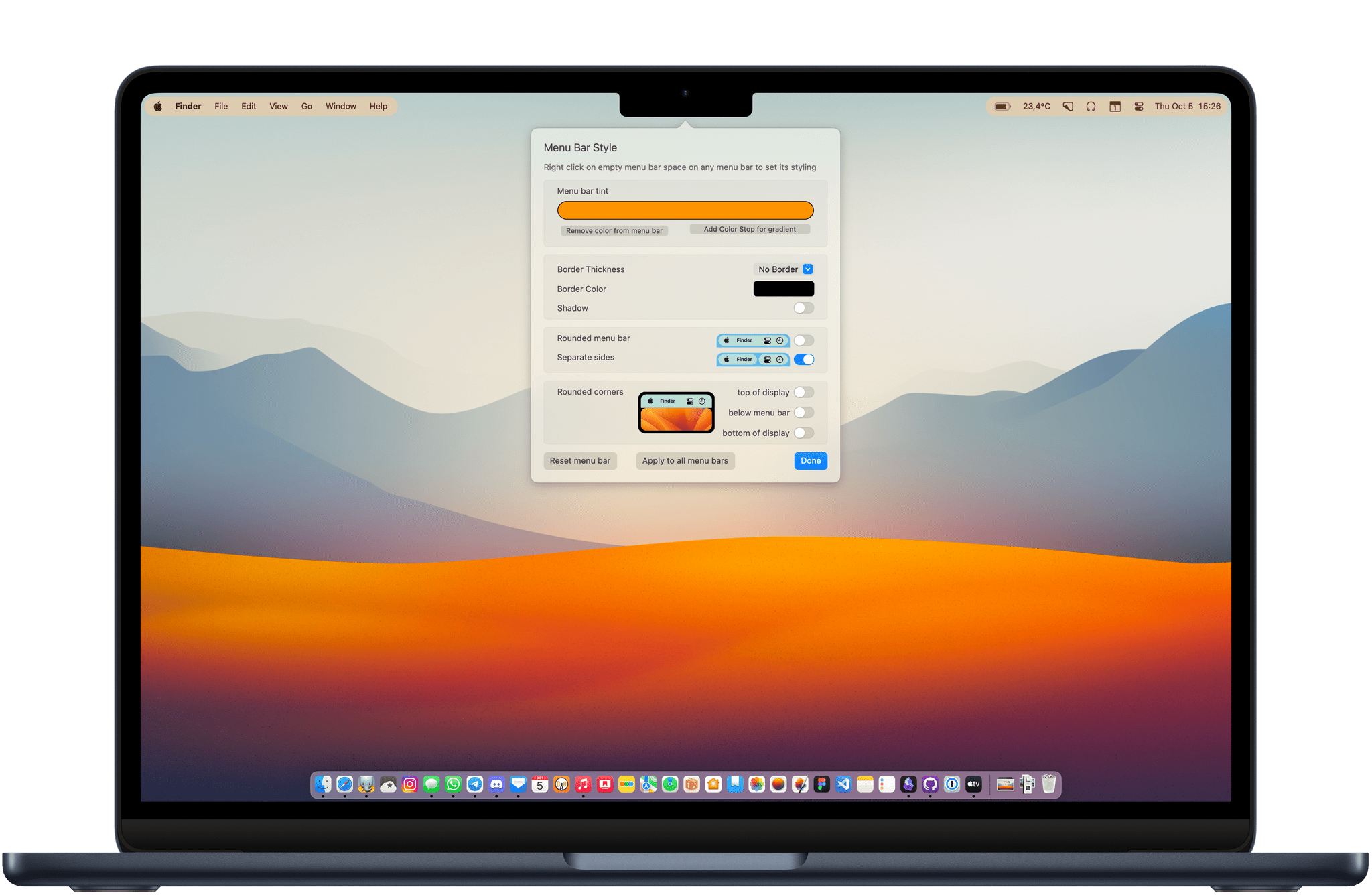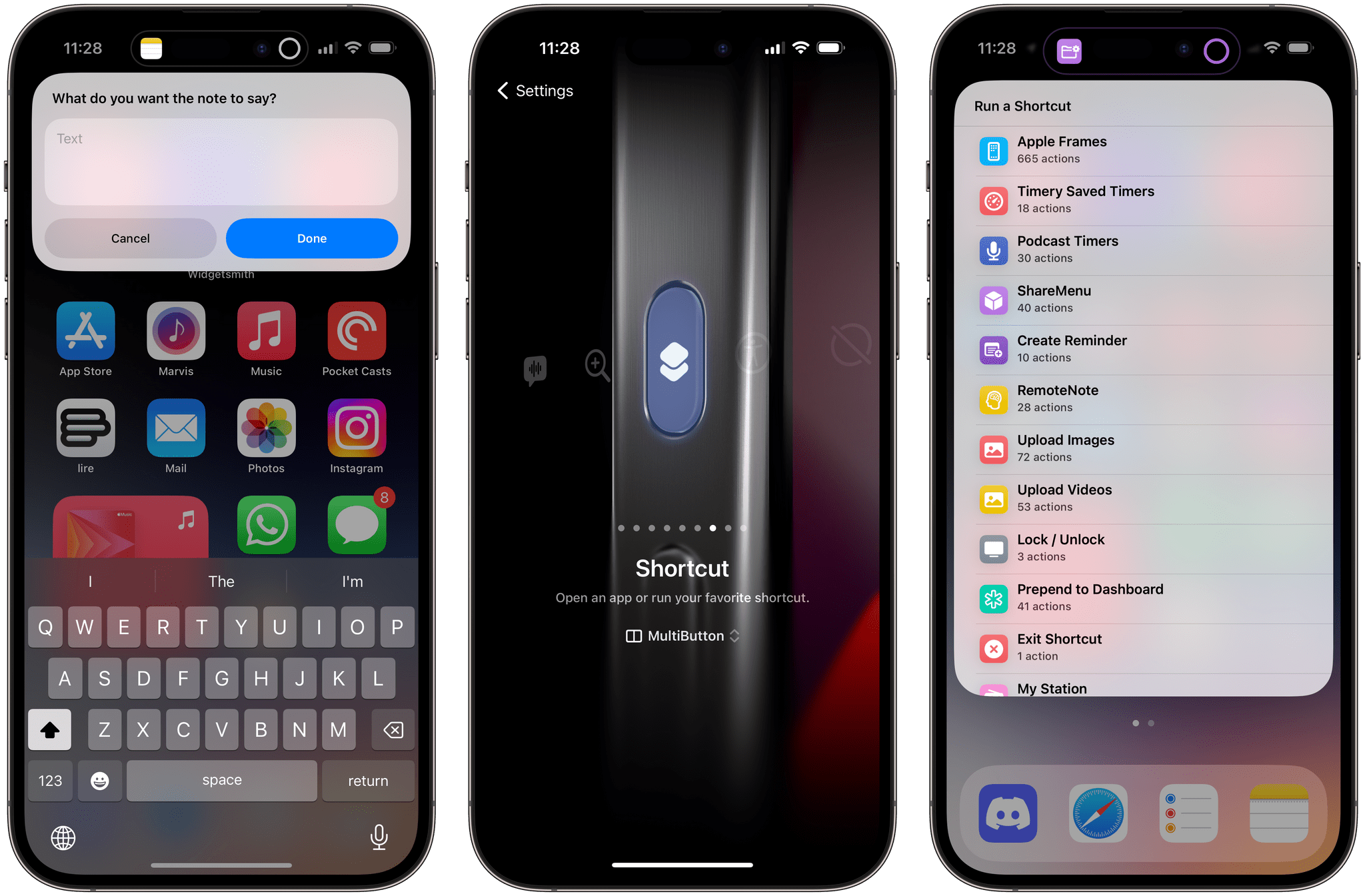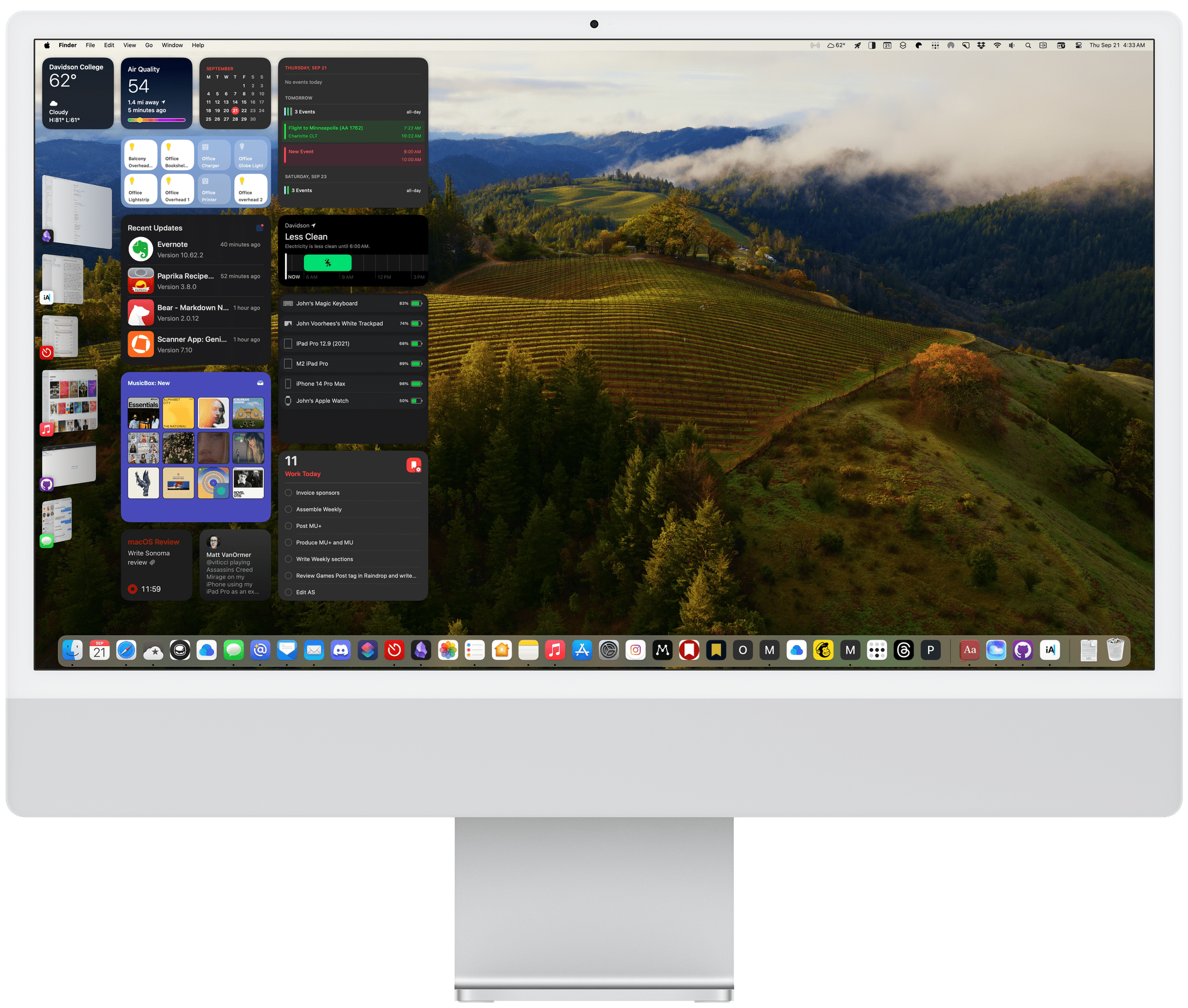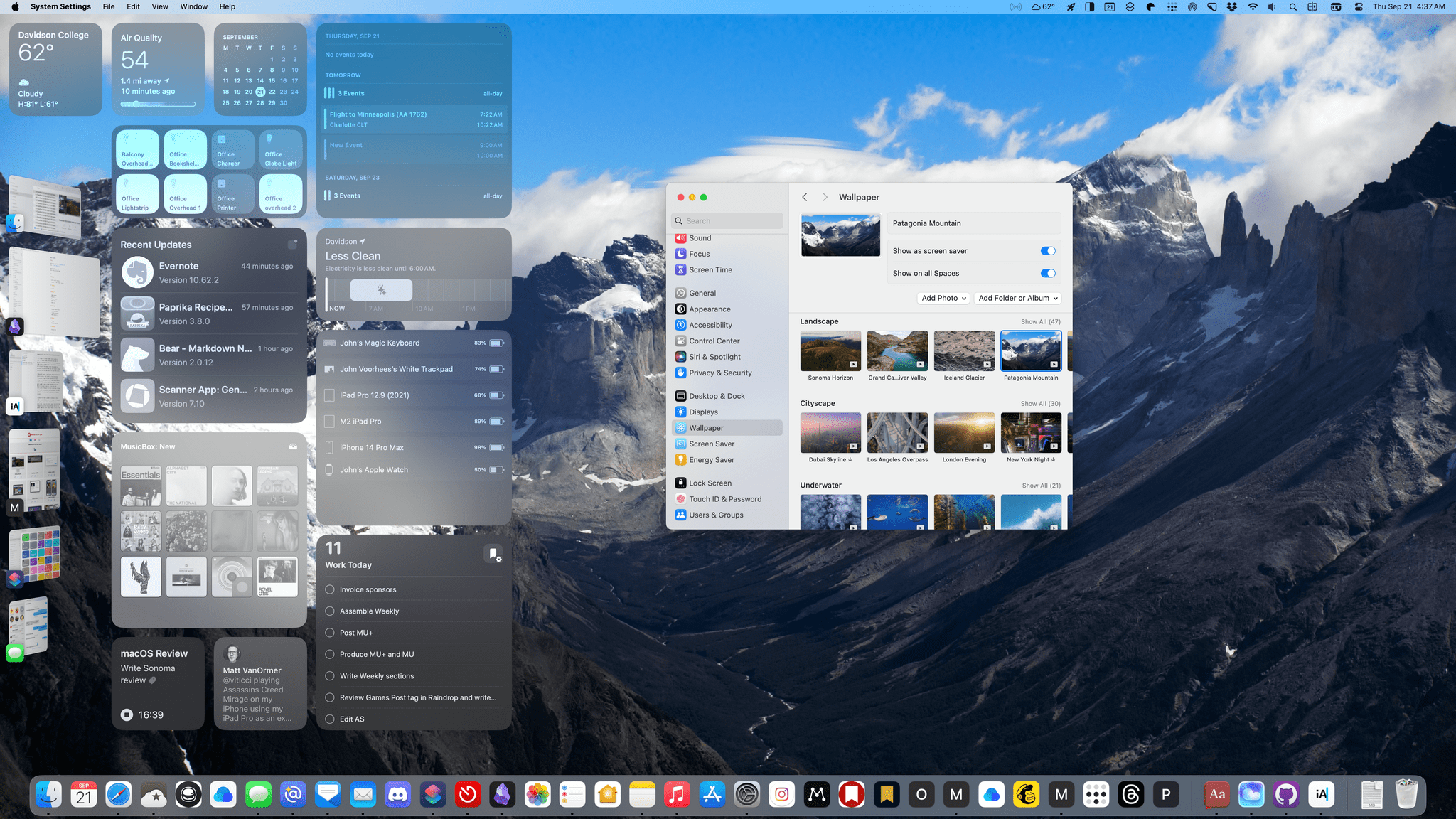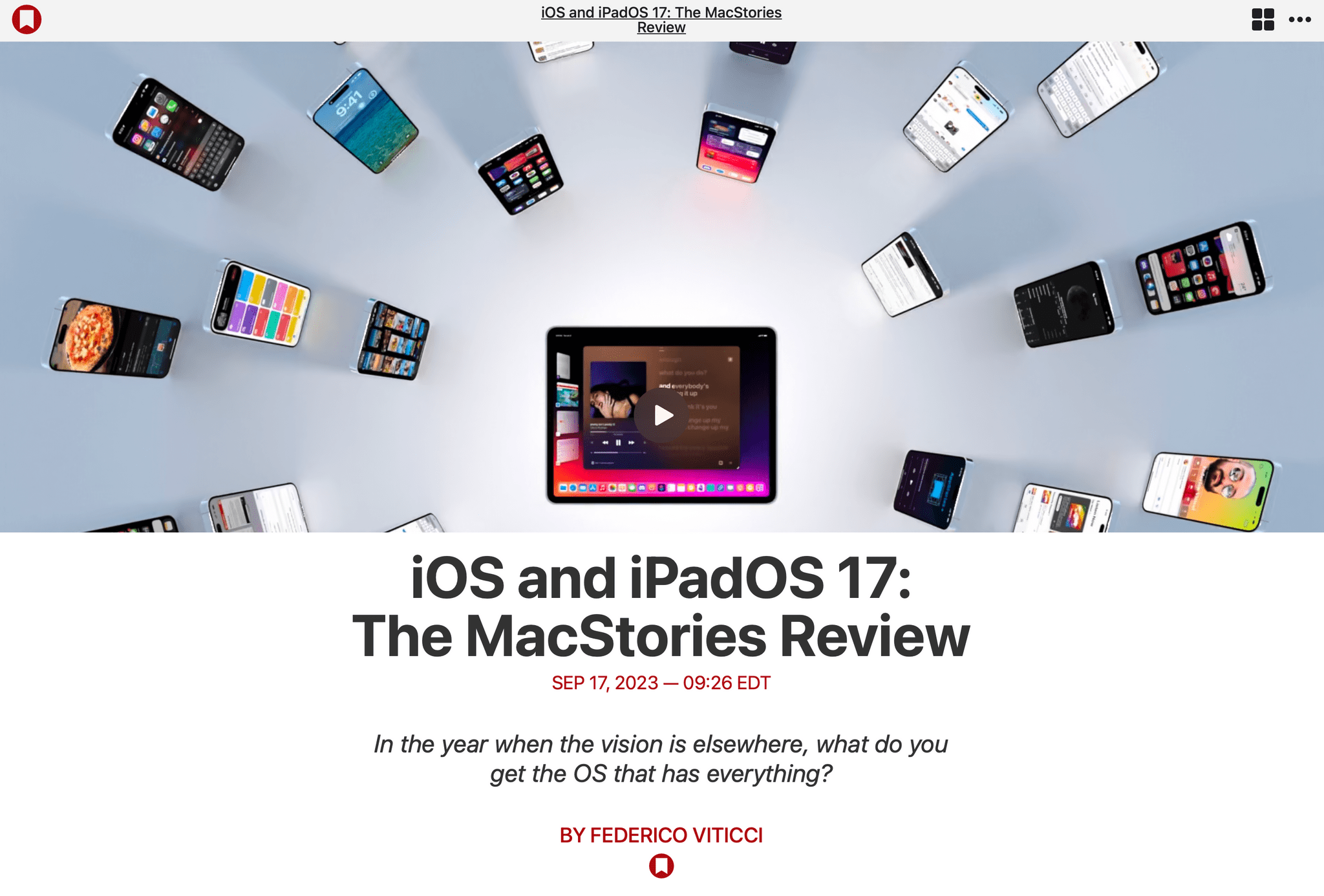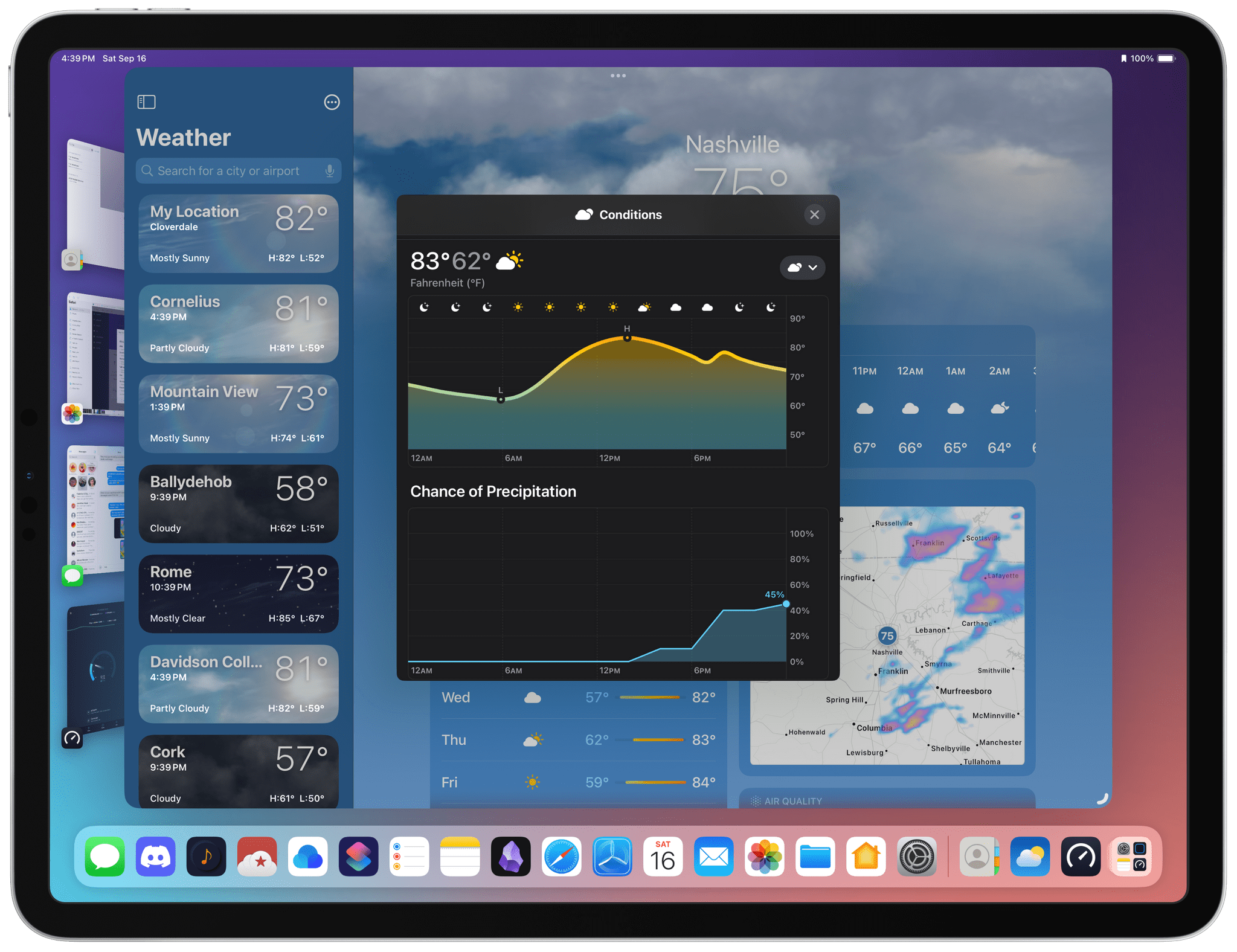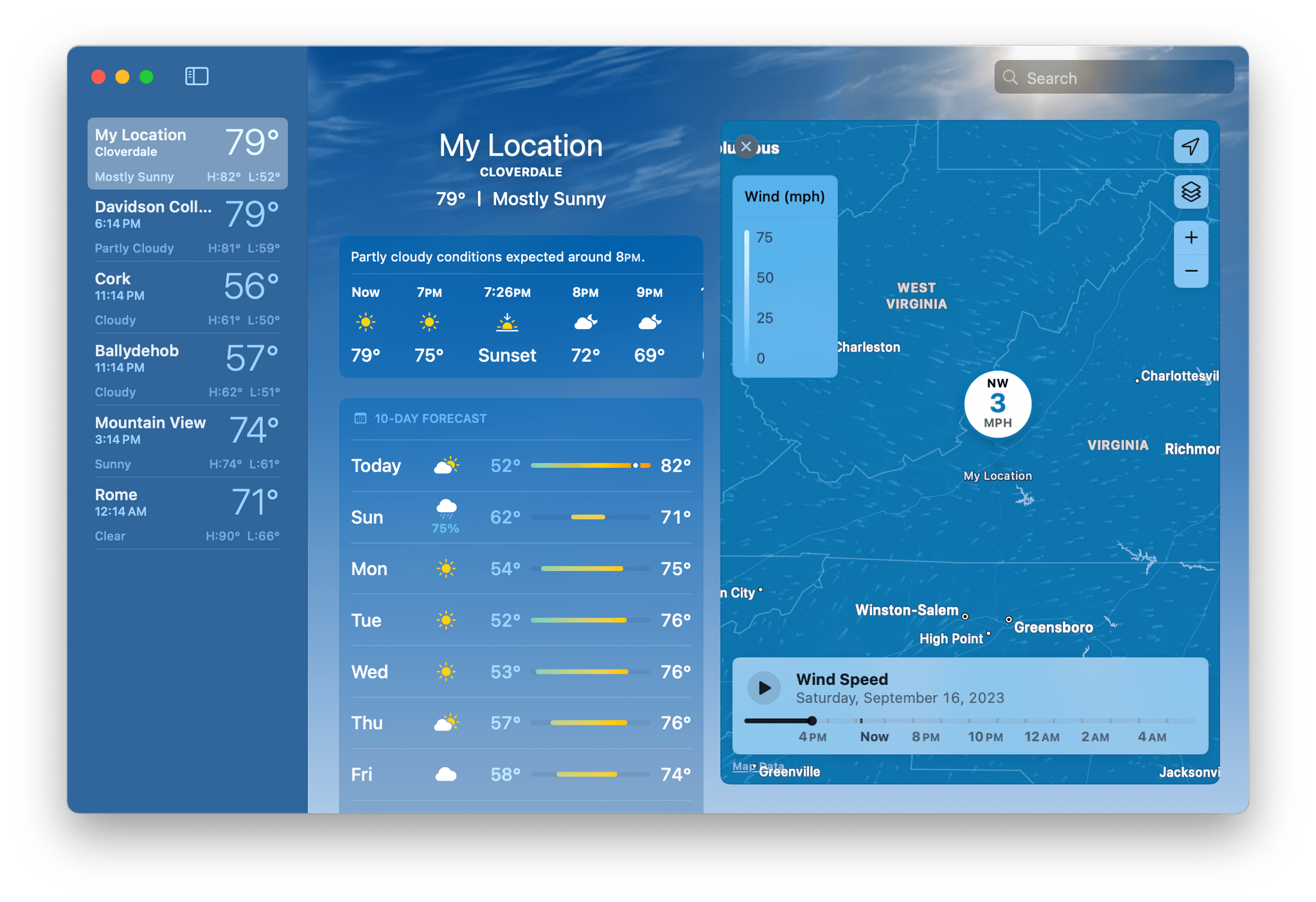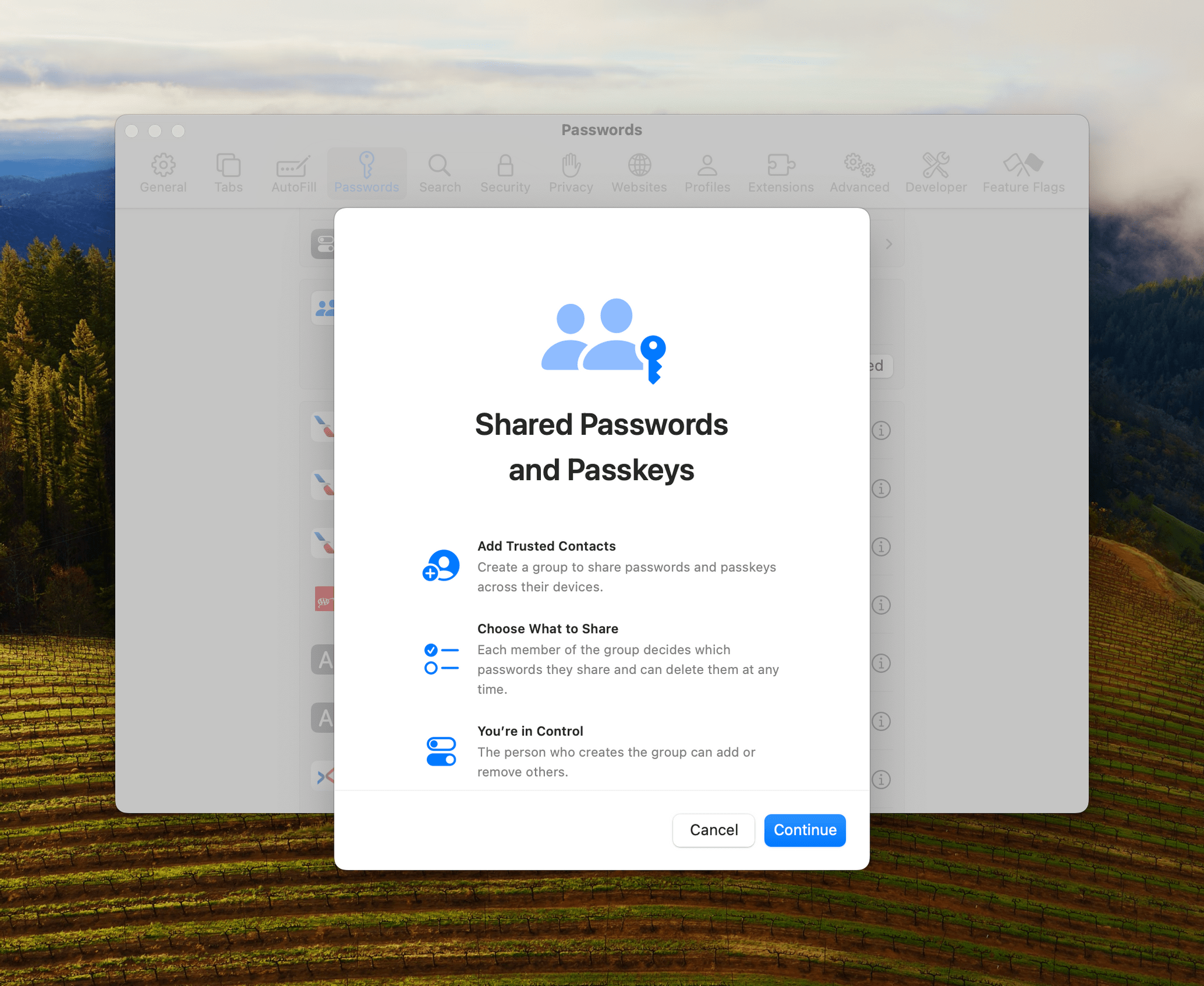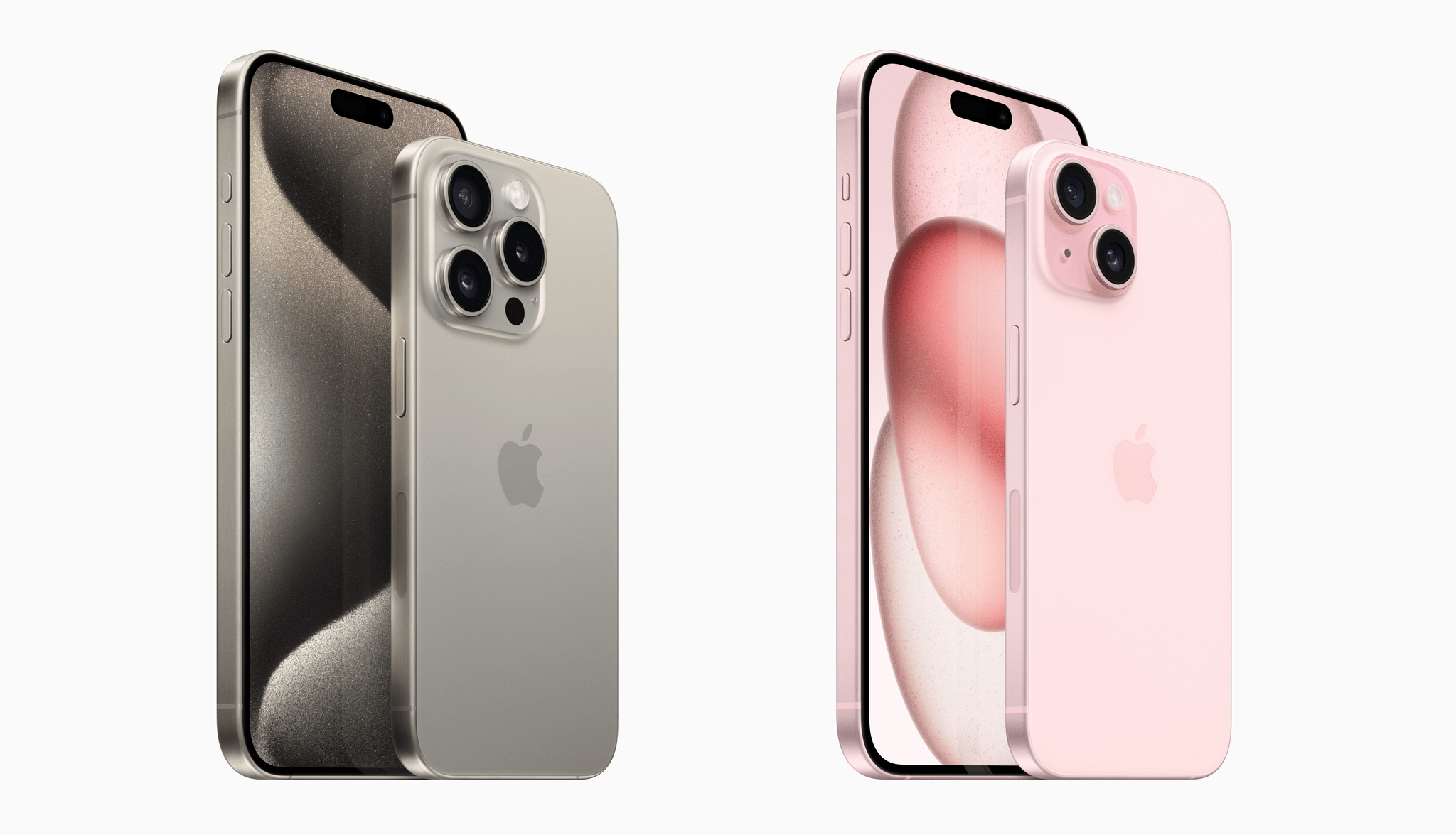The last time Bartender received a major update was back in 2021. Bartender 4 brought many new powerful features to help declutter the menu bar, particularly on the new MacBook models with a notch, which made menu bar real estate become even more valuable. Bartender 5 was officially released last month, and not only is it a fantastic maintenance update that brings support for macOS Sonoma – it’s also a release full of fun additions for all Mac users.
Posts tagged with "featured"
Bartender 5 Is the Essential Menu Bar Upgrade for macOS Sonoma
Introducing MultiButton: Assign Two Shortcuts to the Same Action Button Press on Your iPhone
I got my iPhone 15 Pro Max last week, and I’m loving the possibilities opened by the Action button combined with the Shortcuts app. But as I was playing around with different ideas for the Action button, I had a thought:
Wouldn’t it be great if instead of just one shortcut, I could toggle between two shortcuts with the same Action button press? That’s exactly what my new MultiButton shortcut does.
With MultiButton, you’ll be able to assign two separate shortcuts to the Action button. Unlike other solutions you may have seen that always make you pick shortcuts from a menu, MultiButton automatically cycles between two shortcuts if you press the Action button multiple times in rapid succession. You don’t need to pick shortcuts from a list; just press the Action button and MultiButton will take care of everything.
Toggling between two shortcuts with MultiButton.Replay
Allow me to explain how MultiButton works and how you can configure it for your Action button. In the process, I’ll also share some new shortcut ideas that you can start using today on your iPhone 15 Pro.
iOS and iPadOS 17 Review Extras: eBook, Special Editions of MacStories Weekly and AppStories+, and Two New Obsidian Plugins
Today, Federico published his iOS and iPadOS 17 review. As in past years, we’re releasing a wide variety of perks exclusively for Club MacStories members throughout the week, including an eBook version of the review, a special ‘making of’ edition of MacStories Weekly, a behind-the-scenes AppStories+ segment, and two new Club-exclusive Obsidian plugins.
iOS and iPadOS 17: The MacStories Review
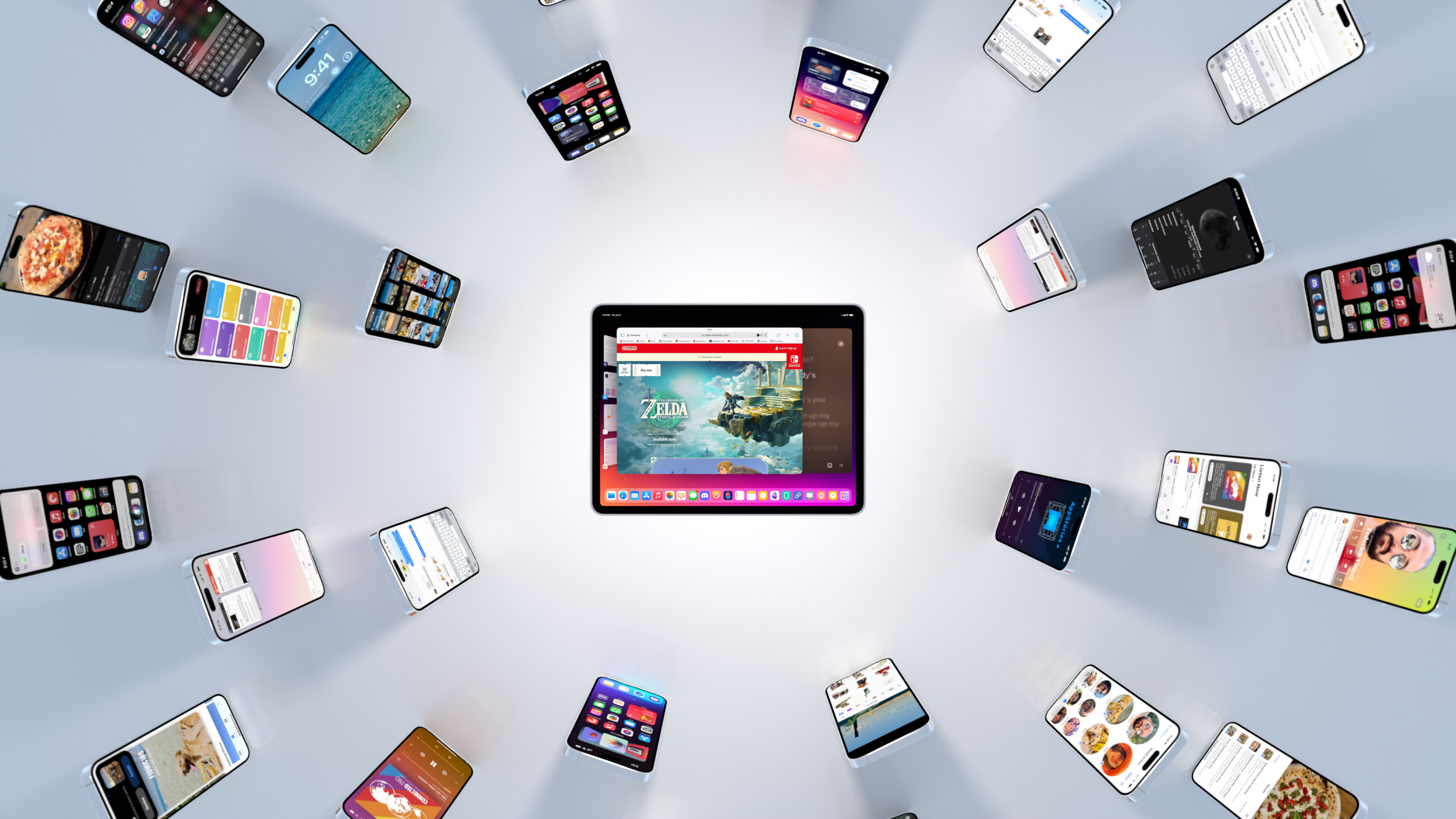
In the year when the vision is elsewhere, what do you get the OS that has everything?
Well, last year was weird.
For the first time since I started writing annual reviews of Apple’s two mobile operating systems – iOS and iPadOS – I published a review without the iPad part. Or rather: I had to publish it a month later given the mess Apple found itself in with Stage Manager for iPadOS 16 and its half-baked, embarrassing debut.
I don’t want to go over the specifics of that entire saga again and how we got to a shipping version of Stage Manager for iPadOS 16 that didn’t meet my expectations. Spoiler alert: as we’ll see later in this review, Apple listened to feedback and fixed the most glaring issues of Stage Manager in iPadOS 17, striking the balance between “guided multitasking” and freeform window placement that was missing from last year’s debut. Stage Manager for iPadOS 16 will remain another blip in the iPad’s long and storied history of ill-fated multitasking features. There’s no need to talk about it again.
I want to explain, however, why the past 12 months have been different than usual in iOS and iPadOS land beyond the fact that I couldn’t work on my iPad Pro for the first half of 2023.1
Following the launch of iOS 16 with its Lock Screen widgets and after Apple wrapped up work on the last big-ticket item on the iOS 16 roadmap (Live Activities for the Lock Screen and Dynamic Island, which launched in late October), it felt like the entire Apple community only started thinking about one product for the next six months: the headset. What would later be known as the Vision Pro and visionOS platform became the topic of conversation in Apple-related publications, podcasts, and YouTube channels. Leading up to WWDC 2023, anticipation surrounding the upcoming headset eclipsed anything related to other platforms.
And rightfully so. As I explained in the story that I wrote after I was able to try a Vision Pro at Apple Park, the excitement was justified. It’s always a rare occurrence for Apple to introduce a new hardware product with associated software platform; but to do so with a mind-blowing experience unlike anything I ever tried before in my life is truly something special. Apple had been working on visionOS and Vision Pro for years, and we were all thinking about it and waiting for it at WWDC. And the company delivered.
This context is necessary because the visionOS/Vision Pro development timeline explains what’s going on with iOS and iPadOS 17 this year. Both OSes are grab-bag style updates with a collection of welcome enhancements to different areas of experience. I quipped years ago that modern iOS updates need to have a little bit of everything for everyone; that has never been more true than with iOS 17, albeit for a different reason this time: most likely, because Apple didn’t have time to also deliver big, vision-altering upgrades on the iPhone this year.
iOS and iPadOS take a bit of a secondary role in 2023, happily conceding the spotlight to a new software platform that hasn’t launched yet, but which developers around the world are already testing in person.
To be clear, I am not complaining. iOS and iPadOS 17 may not have an industry-defining, obvious tentpole feature, but in their approach to offering miscellaneous improvements, they’re fun and interesting to cover. Of the two, iPadOS is the one that suffered from lack of development resources the most and whose strategy could be easily summed up as “it’s iPadOS 16, but we fixed Stage Manager”. Which, again, given the circumstances, is absolutely fine with me.
While Apple was busy with visionOS this summer, I was having fun exploring iOS 17’s collection of app updates and, as we’ll see in this review, extensive upgrades to one system feature: widgets.
As always every year: let’s dive in.
- Did I ever tell you the story of how I used a Microsoft Surface in secret as my main computer from January to June 2023 until Apple unveiled the new Stage Manager for iPadOS 17 and everything was good with the world again? How I spent six months in computing wilderness and questioned every single one of my tech decisions? And how I ultimately accepted that I prefer Apple platforms because, at the end of the day, they're made by people who care about great design and user experience? I did, and you can listen to the story here. ↩︎
The Weather App Adds More Detailed Data in iOS 17, iPadOS 17, and macOS Sonoma
Apple’s Weather app is packing more data than ever before on iOS 17, iPadOS 17, and macOS Sonoma. The thing about weather is that beyond the basics, everyone cares about different things, and some people care about it all. With Apple’s latest version of Weather, there’s more weather to nerd out on than ever before.
The Weather app includes hourly precipitation predictions in its 10-day forecast detail view. Is there really a 45% chance of rain in Nashville a week from Monday? Probably not, but if that sort of precision is what you’re looking for in a weather app, Weather has it.
Wind map overlays have been added to Weather, too. The overlay looks excellent and animates to show you which way the wind will blow over the next 24 hours. It’s a great addition if you’re going out to fly a kite or a drone, sail a boat, and more.
iOS 17, iPadOS 17, and macOS Sonoma Expand Password Management and Access System-Wide
Passwords permeate our lives. With an ever-growing number of sites, services, and apps to log into, people need help generating, managing, and accessing them. There are excellent third-party apps that can help, but the reality is that most people aren’t going to download a third-party app, and even fewer are likely to pay for one. That’s why Apple’s work with passwords is so important.
However, what makes that work impressive is the lengths to which the company has gone to make good password practices easy for users. The password updates to iOS 17, iPadOS 17, and macOS Sonoma are fantastic examples, making it easier than ever to share passwords and for users to begin adopting passkeys, a superior method of authentication compared to traditional passwords.
These Are the iOS 17, iPadOS 17, and macOS Sonoma Features Coming Later This Year
Next week, Apple will begin releasing its new OSes, which are packed with a lot of new features. However, those updates won’t include everything you may have heard about over the summer. For the past few years, OS features that are announced at WWDC have been increasingly released after the fall release of major OS revisions. Sometimes, those later releases are signaled at WWDC, but often they’re not, so we’ve compiled a list of features that won’t be available in Apple’s fall OS updates but have been promised to come in a later release. Unless otherwise indicated, the following features will be coming later to iOS 17, iPadOS 17, and macOS Sonoma:
- One of the tentpole features of Messages this year is the ability to create stickers using every OSes’ ability to lift subjects from a photo. The option to share stickers from Messages’ ‘Plus’ menu is already in this fall’s updates, but later, you’ll also be able to send stickers using the Tapback menu, too.
- Messages will also sync settings, like text message forwarding, SMS filters, and send and receive accounts, via iCloud in a later release.
- The ‘catch up’ arrow button found now on iOS 17 that takes users to the top of new messages in a busy thread will come to iPadOS 17.
- The News widget will add playback controls for Apple News podcasts and News+ audio stories on iOS and iPadOS 17.
- AirDrop will add the ability to finish a file transfer using the Internet if a local peer-to-peer connection drops.
- A lot of Music’s promised updates are coming later, including:
- Collaborative playlists that will allow a group to add, rearrange, and remove songs.
- Emoji reactions to song collaborative playlist song choices in the Now Playing view.
- A new Favorite Songs playlist, something which I’ve maintained as a smart playlist forever, will be available automatically in your Library and via Siri.
- Marking items as favorites is expanding to include songs, albums, playlists, and artists. Favorites will automatically be added to your Library, eliminating what is now a two-step process, and will be used to improve your recommendations.
- Also, Music will add a macOS Sonoma widget to allow users to play or pause a song or album or see a list of top charts and, for Apple Music subscribers, recommendations.
- Intelligent PDF form detection with enhanced AutoFill will be available systemwide in apps like Files and Mail, as well as for scanned documents.
- The Fitness app will allow you to prioritize the volume of trainers’ voices or the training session’s music on iOS and iPadOS 17.
- Proximity sign-in using the particle cloud used by devices like the HomePod and Apple Watch will be expanded to make it easier to use a signed-in, trusted iPhone or iPad to sign in to other devices.
- Your iPhone will add the ability to tap to unlock Matter-enabled smart locks with a home key or set up a PIN code in the Home app on iOS 17.
- Finally, there’s no word yet on when Journal, Apple’s journaling app, will make its debut.
Of these features, I’m especially looking forward to the updates to Music, checking what Journal is capable of, and sending stickers using Tapback, which I expect will increase my use of them a lot. There’s no word yet when these features debut, but I expect we’ll see them trickle out starting later this year.
Apple Watch Series 9 and Ultra 2: The MacStories Overview
Following the introduction of the Apple Watch Ultra last September, one question that stood out was whether this would be a new addition to the annual Apple Watch lineup, or another device like the Apple Watch SE which was only updated every few years. Two years may not yet make a trend1, but the Ultra 2 signals that the high-end device will be riding the annual update cycle alongside its standard Apple Watch sibling. This is great news for Ultra enthusiasts, even if the update isn’t quite enough to justify a single-year upgrade for most users.
In a similar vein, the Apple Watch Series 9 continues the slow, methodic, inevitable drumbeat of iterative Apple Watch updates. It too offers minimal allure for owners of last year’s Series 8, but looks a bit more intriguing for those with a Series 6 or 7, and downright mouthwatering for any Series 5 holdouts. This, as with every year’s iteration, is a great device.