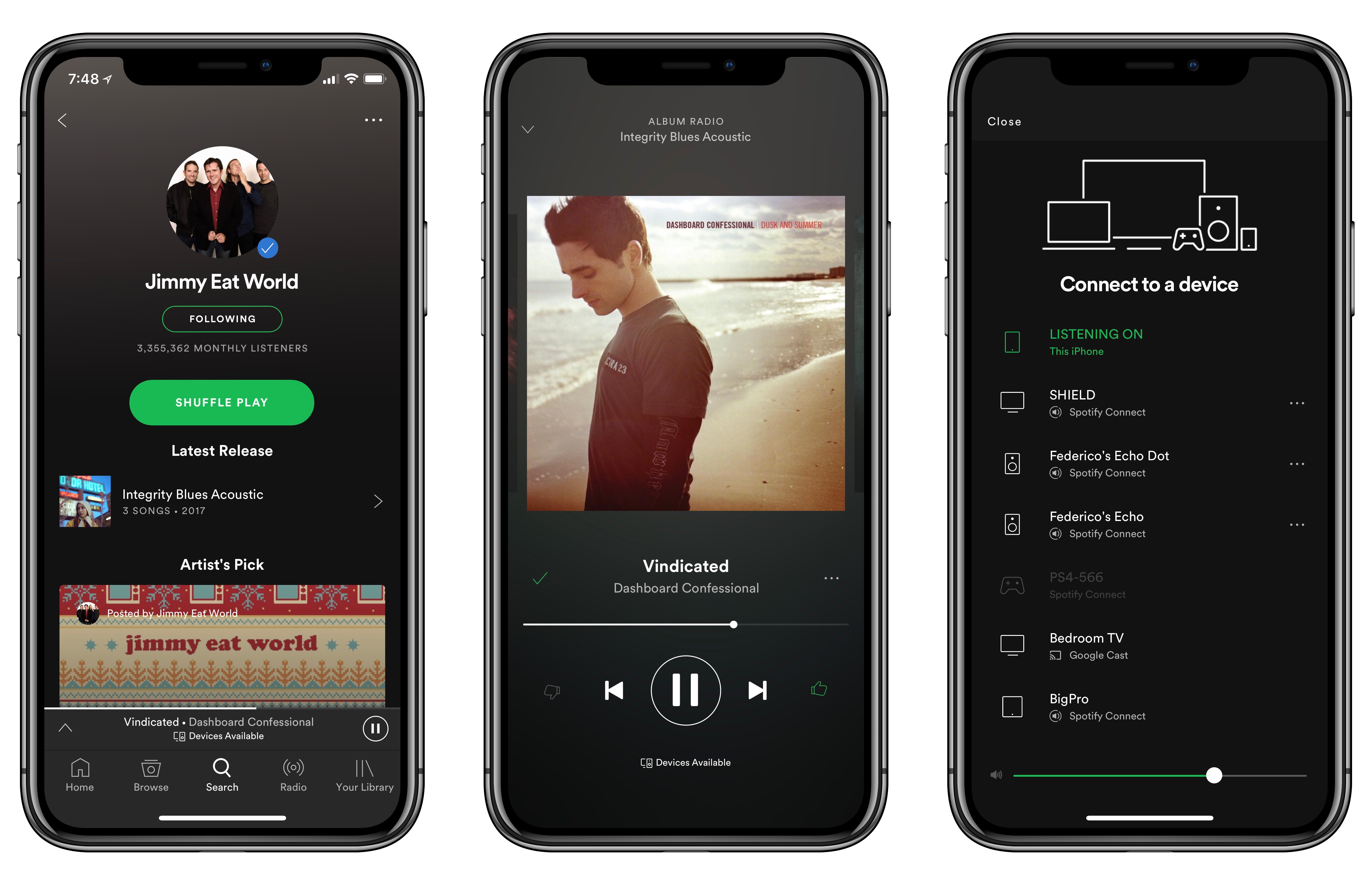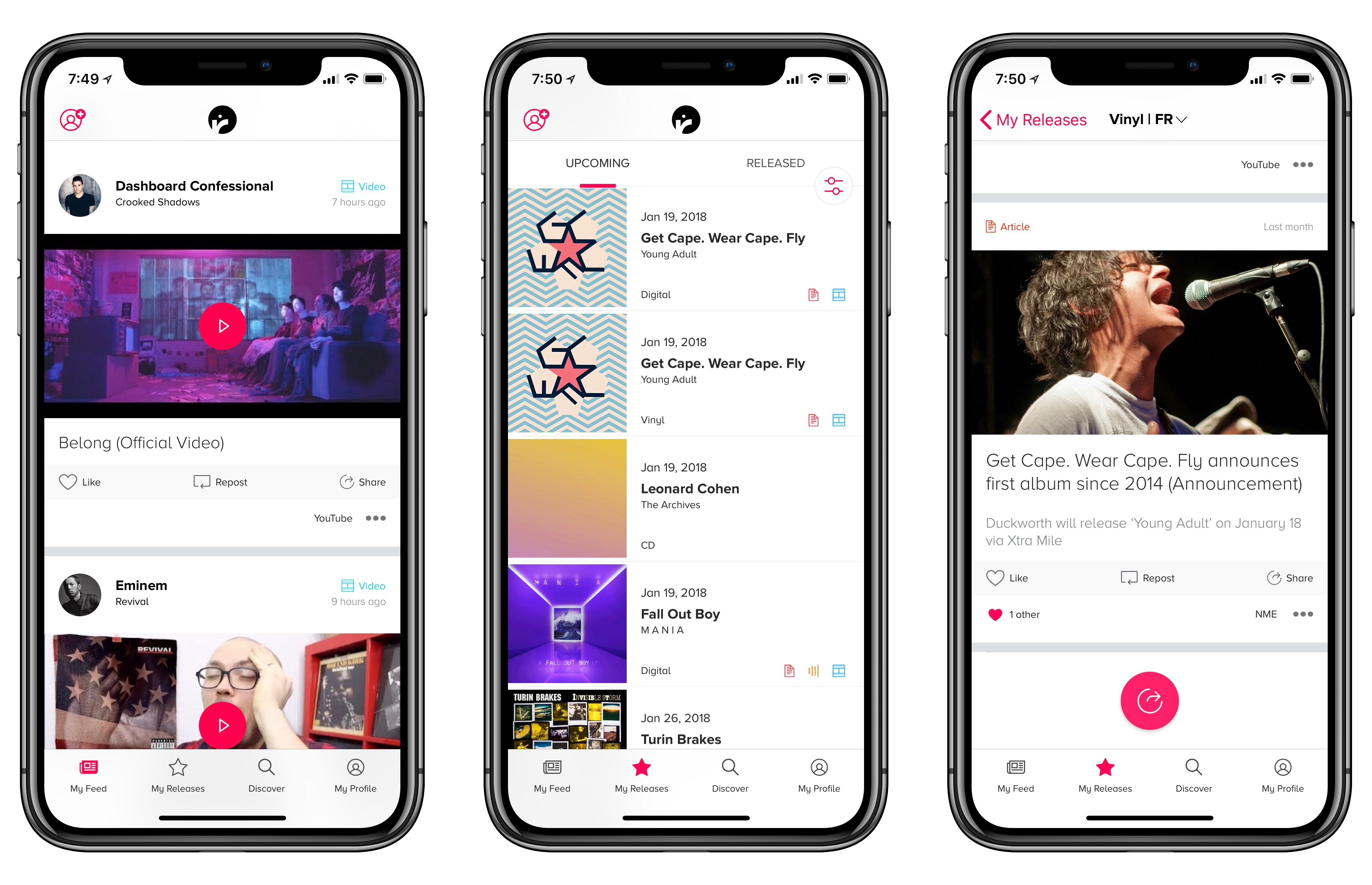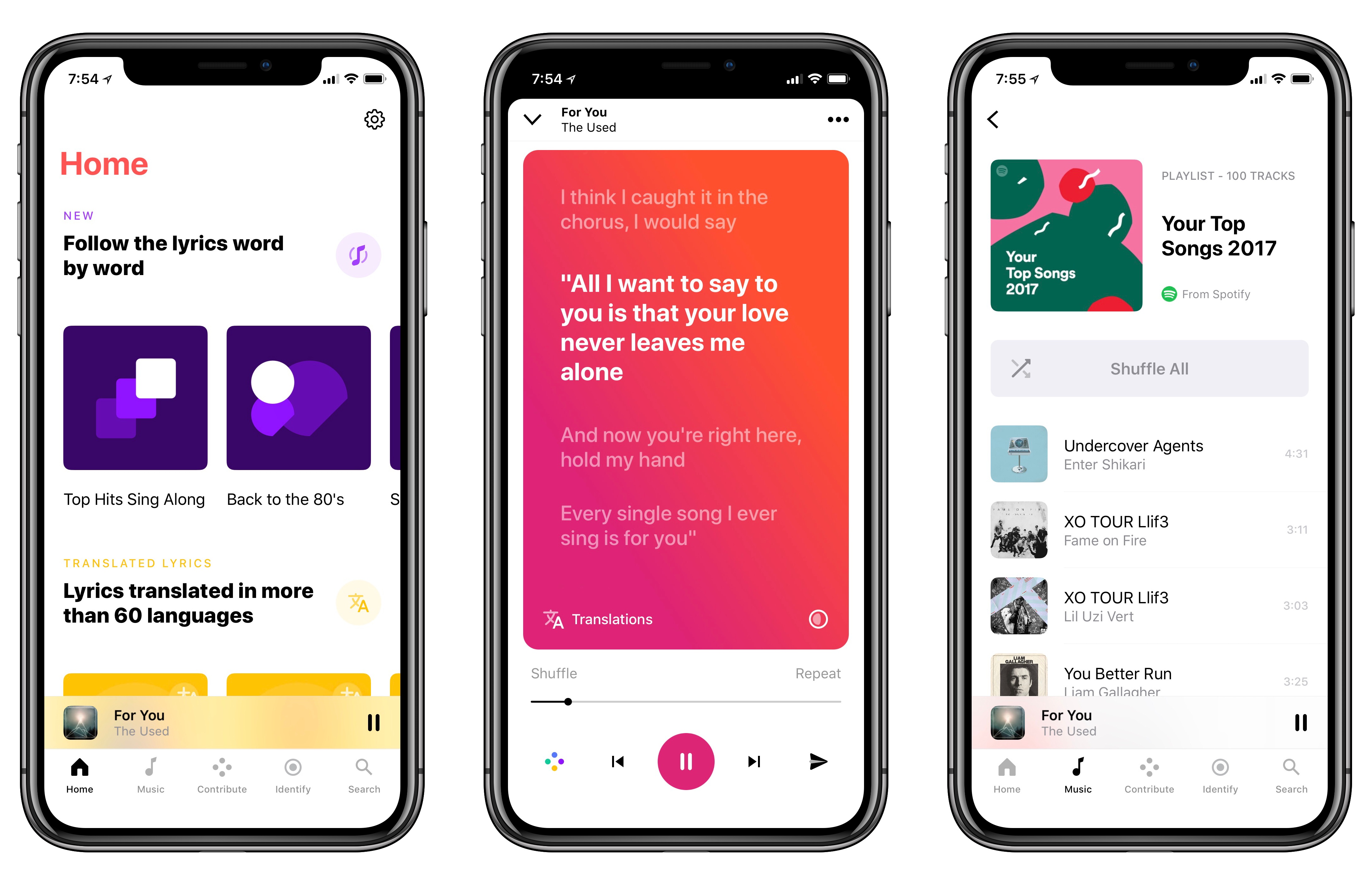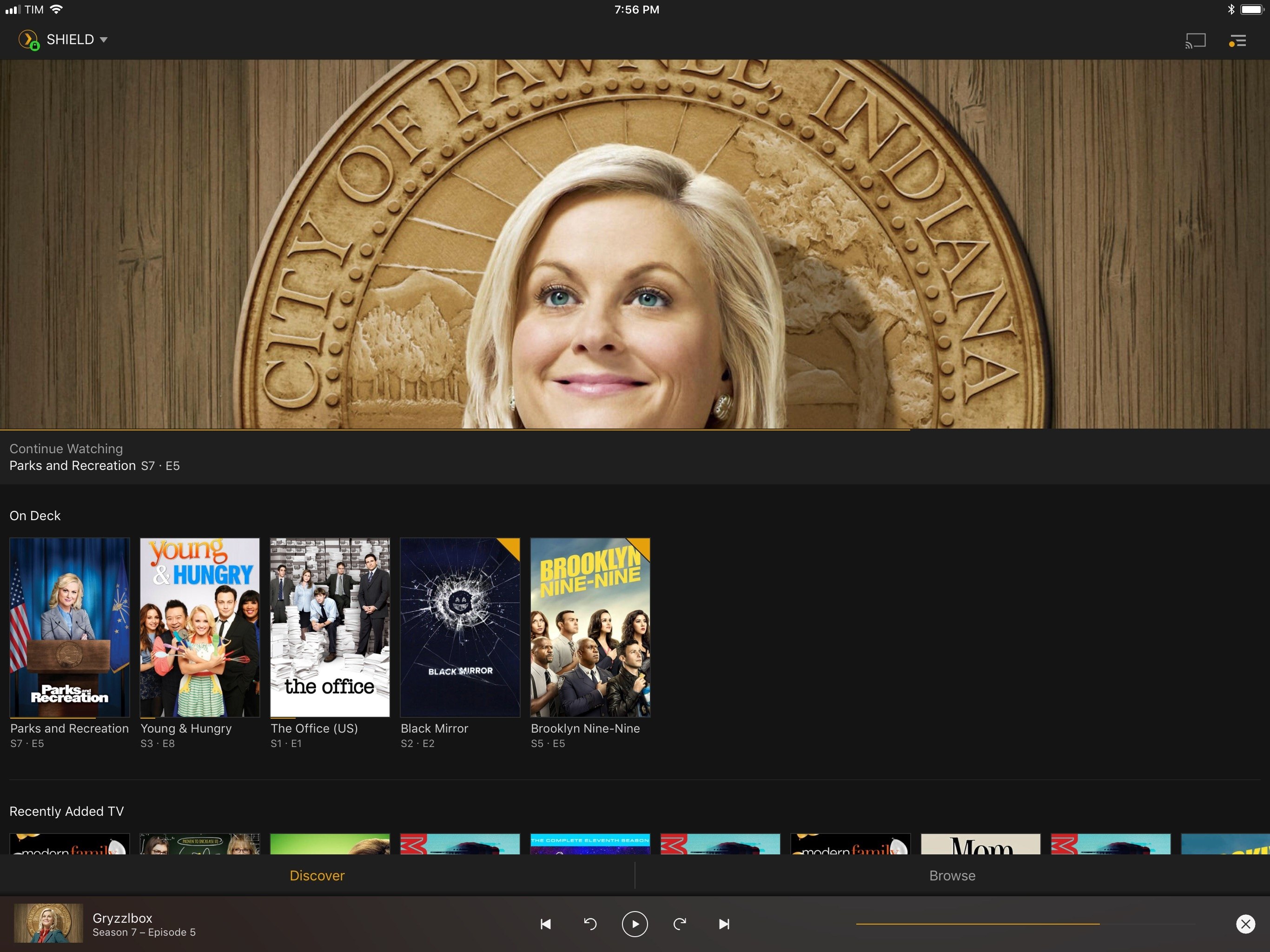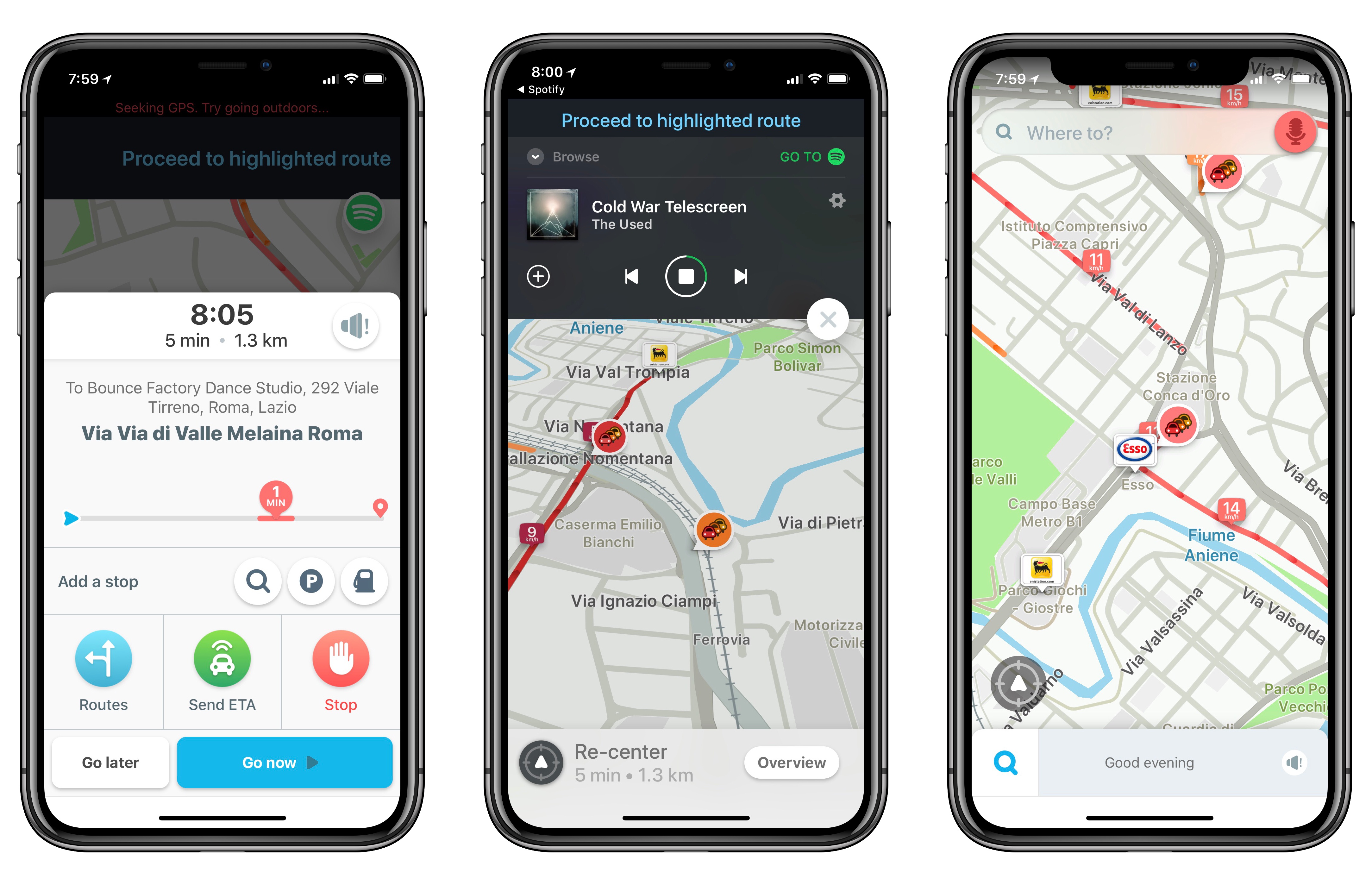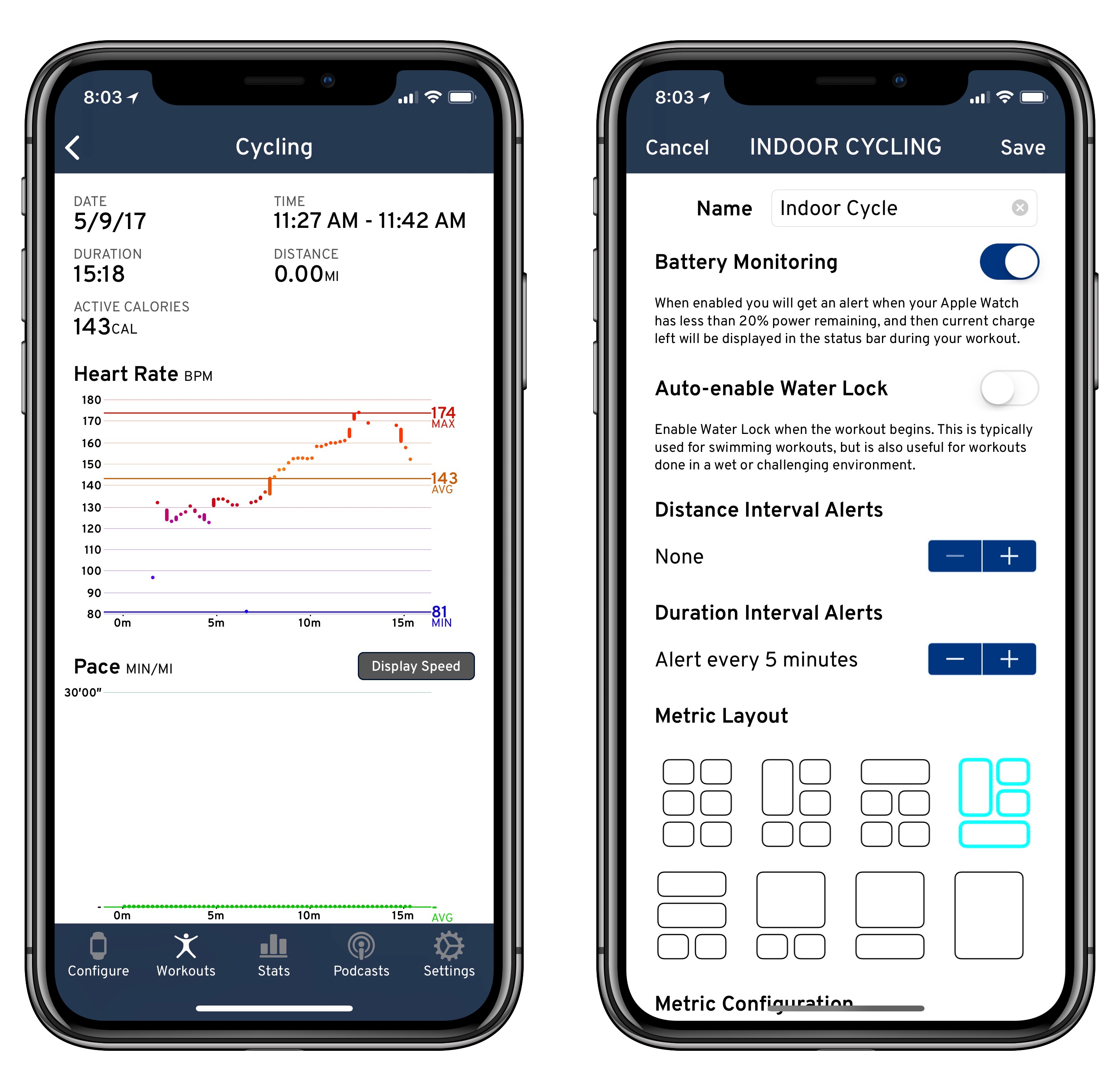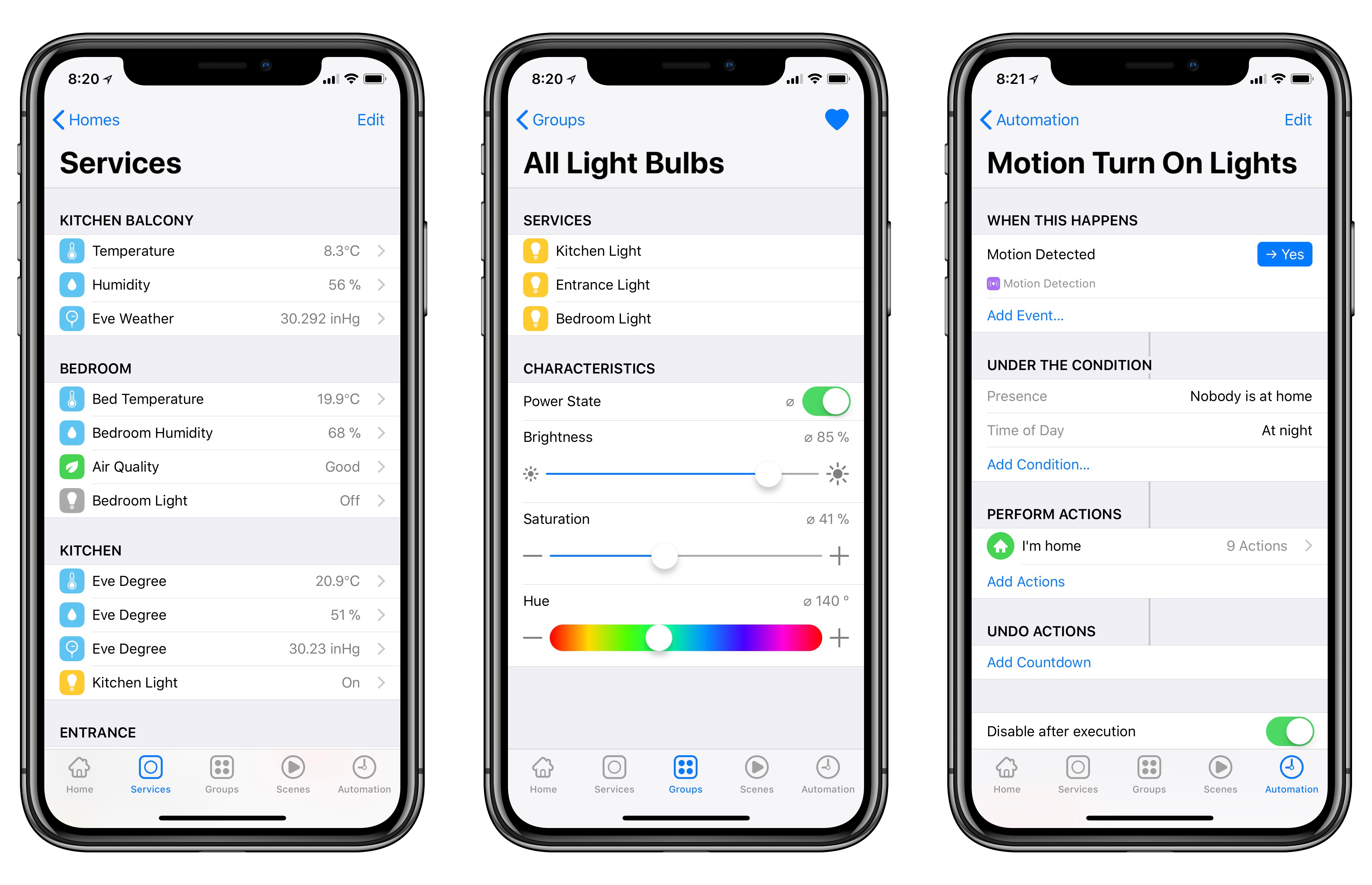Media
Spotify. Another year has passed, and I still can’t pick one streaming service between Apple Music and Spotify – there are features I like in both, and each complements the other. My girlfriend and I listen to a lot of music (she’s a choreographer and needs to discover new music as well as upload her own mixes to iCloud) and we have family subscriptions to both services. However, I’d pick Spotify as my primary service where I spent the most time listening to music every day.
Spotify still eclipses Apple Music when it comes to music discovery: features such as Discovery Weekly, Release Radar, Daily Mix, and Your Time Capsule put Spotify well ahead of Apple and the company’s three weekly mixes. While I prefer Apple Music’s design and love its support for lyrics and native Watch playback, I keep discovering more new music and getting superior recommendations thanks to Spotify’s advanced intelligence. Spotify also integrates with my Sonos, Amazon Echo, Nvidia Shield TV, Chromecast Ultra, and PlayStation 4 Pro, and I like the freedom of playing my music anywhere. Spotify’s iOS apps could be a lot better (especially the boring iPad version), but the quality of its intelligence is unparalleled. [Previous coverage]
SongShift. As someone who often switches between Apple Music and Spotify, it is essential for me to have an easy way to seamlessly move playlists between the two services. SongShift is the best app for the job I’ve found. After connecting multiple streaming services to the app, SongShift lets you pick a source playlist and copy it to a destination – in my case, that often means copying a Spotify playlist into Apple Music so I have the latest version of my recent music discoveries on both services. Version 3.0 of SongShift added a redesigned UI and the ability to automatically update existing shifts in the background once new songs are added to a playlist, which has made using two services on my iPhone less cumbersome than it used to be. [Review]
Shazam. Recently acquired by Apple, Shazam has been my favorite app to identify songs through the iPhone’s microphone for years now. Before the acquisition, Shazam was heavily investing in refreshing its design to bolster artist discovery and recommendations, which has turned the app into more than a button to find the name of a song. Since getting an Apple Watch Series 3 last month, I’ve also started tagging songs directly from my wrist because the faster hardware in the Series 3 makes the experience almost as quick as on the iPhone. I’m not sure Shazam will be around as an app next year, or if it’ll become part of Siri and exclusive to Apple Music. If it does, I’ll probably use SoundHound as a third-party utility that integrates with Spotify. [Previous coverage]
Record Bird. While Spotify tends to be pretty good at highlighting new music releases I could be interested in1, Record Bird brings the convenience of a dedicated app whose sole purpose is showing you new releases from artists you like.
What sets Record Bird apart is that it’s neither a music streaming service nor a song recognition tool: it’s a quasi-RSS feed that highlights music releases with articles from popular music blogs, YouTube videos, and songs you can play by connecting your Apple Music and Spotify accounts. Even better though, Record Bird can show you a digest of new releases if you haven’t opened the app in a while and send you notifications for new singles or albums you can’t miss. Where Spotify’s New Music Friday playlist falls short, Record Bird is always there to help. [Review]
Brain.FM. When people see me working in real-life, they always ask about this app. Brain.FM plays procedurally-generated “music” to help you in different contexts – there are sessions to focus and get some work done, music to help you fall asleep, or meditation audio perfect to relax and clear your mind. The music played by Brain.FM is created by algorithms using sounds that various neuroscientists have observed be effective in stimulating different parts of our brains. The company has a whitepaper available here if you’re interested in reading more about the science behind it. Brain.FM has been incredibly useful for me to concentrate when I’m working on a big story: the iPad Pro in Do Not Disturb mode, AirPods on, and the iPhone next to me playing a Brain.FM session is the best way I’ve found to isolate myself and focus exclusively on getting words into Ulysses. I also recommend giving Brain.FM a try if you have trouble falling asleep and don’t want to wake up with rock music playing in the middle of the night.
Overcast. After a summer stint with Apple’s Podcasts app for iOS 11, I went back to Marco Arment’s Overcast because I can’t listen to podcasts without Smart Speed and Audio Boost. Overcast’s audio effects are technically superior to every alternative I’ve tested, and the savings granted by Smart Speed add up over time, allowing me to listen to more episodes, and with better audio quality, than I would otherwise be able to. With version 4.0, Overcast gained support for drag and drop on both the iPhone and iPad, which helps me easily add episodes to my Queue and rearrange them as I see fit. [Review and previous coverage]
Musixmatch. Spotify’s lack of built-in lyrics is remedied by Musixmatch, which I’ve used for a few years now primarily through the widget that displays real-time lyrics for the song currently playing in Spotify. Musixmatch (which is made in Italy) looks great as a third-party client for Spotify too: after connecting your account, you can browse charts and view playlists, starting playback directly from the app.
Musixmatch also supports offline lyrics for Premium users, which I found convenient when traveling, and its latest update has introduced a new iOS 11-inspired design that feels perfect for the app. [Previous coverage]
YouTube. There’s no video without YouTube these days, and the app now has a permanent spot on all my Home screens. Over the past few months, I’ve started using YouTube even more thanks to the built-in “casting” feature to stream videos to my Nvidia Shield TV and Chromecast Ultra; the latter is connected to my LG OLED 4K TV, which, unlike YouTube on the iPhone X, can stream HDR videos. I’d like YouTube to extend mobile 4K HDR playback beyond Android devices in the future.
Plex. A couple of months ago, I consolidated our TV and movie setup in two places: Apple’s TV app for content we buy or rent on iTunes, and Plex for everything else. I’ve always been a fan of Plex, but I hadn’t been using it much in the past two years because my Synology NAS (a DS214play model) was too slow to transcode videos to an iOS-compatible format on the fly, resulting in slow loading times. Ultimately, that issue forced me to use a basic video player to open one video file at a time without organizing my media library at all. So after much deliberation, I tackled and fixed the problem with another perspective: I bought an Nvidia Shield TV and started using it as a Plex Media Server instead of my slow NAS.
The Shield is an Android TV device, and, thanks to its Tegra X1 SoC, is fast enough to handle multiple transcoding sessions in Plex as well as stream 4K content. This was a lot of work (I had to configure the Synology as a storage location in the Shield, update Android, then install the beta version of Plex from the Google Play Store), but it was worth it: we now have fast and smooth Plex playback on all our iPads and Apple TV 4K, and couldn’t be happier.2
nPlayer. When I need to play a video that is in an odd format or isn’t stored on my Synology, I use nPlayer. Any format, codec, streaming protocol, external connection, or aspect ratio you can think of, nPlayer likely supports it. This is an incredibly feature-rich and powerful video player that has never failed to play a file I’ve thrown at it. nPlayer can connect to your local NAS or Dropbox account, it supports streaming videos via AirPlay, Chromecast, and even other Smart TV protocols, has a large selection of gesture shortcuts and playlist management features, and more. There are too many options and supported formats to mention here, so just know this: if you’ve been looking for an advanced video player for iOS, this is the one to get.
Couchy. I switched to Couchy as my TV show tracker because its Collection and Calendar views work just like my brain wants them to. In the Collection, Couchy displays shows with unwatched episodes, which are sorted by the most recent one and carry a badge that tells you how many episodes you’re behind – this is what the app calls Smart ordering. In the Calendar, Couchy has a feed of past and upcoming episodes so you can get a sense of what you can watch next, and what you missed over the past few days. Couchy integrates with Trakt to sync my library across multiple devices and platforms, and it also offers a handy Statistics screen to feel guilty about the time we’ve spent watching TV.3
Location
Google Maps. I’ve tried to use Apple Maps more because, as I stated many times before, I prefer its clean and native aesthetic. The problem, though, is that Google Maps’ data is simply better for my area in Rome: I can find more stores and POIs on Google Maps, which also supports public transit information. I’m also a heavy user of Street View, which I consult whenever I’m planning to park my car in a street I’m not familiar with. Until all these features show up in Apple Maps too, I’m going to keep using Google Maps.
Waze. Google’s other mapping app, Waze, is the best way to beat traffic in Rome and make last-minute decisions about alternative routes. Waze’s power lies in the community of other riders that report accidents, roadwork, and even speed cameras in the app; while I’m driving, even if I know where I’m going, I leave Waze open to receive important alerts and keep an eye on traffic.
There are other aspects of Waze I love, such as the Spotify integration to easily play songs from the map view, or the ability to plan drives and get time-to-leave notifications that are more accurate than anything else I’ve tried as they’re based on real-time data. Plus, I’m a fan of Waze’s colorful design and its POI data is top notch as well.
Google Trips. It’s fair to say I’m partial to Google’s data when it comes to location apps. Google Trips automatically assembles a travel itinerary based exclusively on emails you’ve received in your Gmail account. Google Trips figures out everything on its own: hotel reservations and plane tickets create a new “trip” in the app, where you have a dashboard for things to see in a new city, places to eat, other points of interest, plus useful information such as how to call emergency services or find local pharmacies. Google Trips represents the best (and what some might see as the most unsettling) parts of Google: sitting in the background, making sense of different data points in your email. I use Google Trips every time I travel, and I always discover something new and useful about it.
Lyft. I used to have Uber on my iPhone, but with time I’ve realized that Uber as a company is a gross entity imbued in a toxic culture and questionable practices, so I switched to Lyft when I went to the U.S. in June for WWDC. To my surprise, Lyft didn’t feel like a lesser alternative to Uber – it worked perfectly, and, since the last redesign, Lyft looks fantastic on iOS 11. Lyft supports Apple Pay, and it has an option to round up your fares to the nearest dollar and donate the difference to a charitable cause, including Girls Who Code and the ACLU. I hope Lyft will someday launch in Rome as well.
myTaxi. This doesn’t happen often, but I occasionally need to move around Rome without using my car or public transit (usually for meetings during the day or to come back home after a night out clubbing). In order to avoid using Uber in Rome as well, I signed up for myTaxi last year and haven’t regretted it. myTaxi essentially provides a service and pretty iPhone app on top of the existing taxi transportation network – here in Rome, all the rides I had with myTaxi were in regular taxis whose drivers had signed up for myTaxi. myTaxi looks nice and is easy to use – I especially like the menu where you can book a car for a specific time and set driver tips and other car options beforehand. myTaxi is also present in other European cities – I used it in Barcelona earlier this year, and it worked well.
Health
Workouts++. While Apple’s built-in Workout app does a good job at starting and monitoring workouts on the Apple Watch, it doesn’t have a proper iPhone counterpart, and its personalization options are limited. Workouts++, as the name implies, enhances every aspect of workouts on iOS and watchOS: the iPhone app lets you inspect advanced workout stats with charts and other useful metrics, but it also allows you to customize what the Watch app shows you when you’re working out.
On the Watch, Workouts++ supports haptic feedback, real-time heart rate monitoring, and even native podcast playback by caching or streaming episodes. Workouts++ is for everyone who wants more from Apple’s Workout app. [Review]
AutoSleep. I’ve been wearing my Watch at night and tracking my sleep with this app since it launched almost two years ago. AutoSleep, developed by David Walsh, makes sleep tracking automatic and effortless: there are no buttons to press on the Watch, and no special modes to engage before you go to sleep. AutoSleep uses data captured by sensors on the Watch to understand when you fell asleep, how restless your sleep was, and what your heart rate was like while you were sleeping. Then, all these data points are visualized in the app (which has a bit of a learning curve due to its advanced controls) and saved in HealthKit for other apps to read. Thanks to AutoSleep, I know that I should make an effort to try and get more sleep each night. [Review]
HeartWatch. What Workouts++ is for workouts, HeartWatch is for monitoring your heart rate and making sense of data captured by the Watch. Also by David Walsh, HeartWatch aggregates all heart rate data points from HealthKit and helps you understand how low or elevated your heart rate is in different moments of the day, or for different contexts (such as sitting down vs. deep sleep). Like AutoSleep, HeartWatch can be somewhat intimidating at first – there’s a lot to uncover in this app. HeartWatch offers a unique feature set that can make wearing the Apple Watch and using this app literally lifesaving thanks to its notifications for elevated heart rate. [Review]
Gyroscope. This is my personal dashboard where every HealthKit data point comes together to paint an accurate picture of my life. I use Gyroscope to keep my heart rate, sleep, steps, and workout data in one place so I can refer back to individual days and months of the year to see how active I was.
I also connected Gyroscope to my Instagram, Foursquare, Moves, and Twitter accounts so that, in addition to health data, I can contextualize past events and entire weeks using what I shared or places I visited as reference. Gyroscope continues to expand with new integrations, redefining the “quantified self” movement with an astoundingly futuristic design and intelligence worth the cost of the Pro subscription.
Home
Home. One of the strangest aspects of HomeKit is that certain APIs made available to developers either haven’t been built into Apple’s own Home app, or they’re too difficult to find. Consider, for instance, groups and automation triggers based on value ranges: groups can only be created by navigating into an accessory’s detail screen, which is not intuitive at all; range-based triggers can’t be created with Apple’s app, but if you create them with a third-party HomeKit client, they show up in the Home app. This can get confusing pretty quickly, so instead I use the Home app developed by Matthias Hochgatterer.
His Home app makes sense: there are tabs for rooms, scenes, and groups (no need to drill down into nested detail screens) and you can create multiple widgets by assigning your favorite items to them. Home provides a more conventional interface for managing HomeKit accessories and related services that I find easier to use, and the best part is, everything you create and modify in the app is supported by Apple’s Home app and Siri as well.
Logi. We bought a wireless Logi Circle 2 camera a few months ago and installed it by our front door. I like the convenience of a wireless camera, but its battery life hasn’t been nearly as good as advertised by Logitech (we have to put in our spare battery every couple of weeks). Also, because the camera has to aggressively conserve battery, it needs to wake up from low power mode every time you launch the Logi app, resulting in tedious loading times. Still, the Logi app has some interesting features: you can scrub through individual events on the right side of the screen, view a timelapse for the entire day, and talk to people and pets in the house using the iPhone’s microphone. Unfortunately, the app hasn’t been updated for the iPhone X yet.
Canary. I’m not a fan of how Canary handled the switch of certain features to subscription-only, but we still have to use their app to monitor two rooms in our house. Many of the features we used to have available for free are now paywalled, so we can’t access them anymore in the app, but I have to admit that since an update Canary released in August, performance has vastly increased. Basically, we still use Canary only because we have the cameras and haven’t sold them yet. I’d like them gone by next year so I can upgrade my entire setup to HomeKit cameras.
- I noticed that the app now even displays a prompt for the most important release of the week based on your previous listening habits. ↩︎
- We also started experimenting with Plex DVR with a digital tuner we bought a while back, but I think I'll have to update the tuner's software using Windows for the best experience, which I haven't been able to do yet. ↩︎
- But should you really feel guilty for watching Parks and Rec from start to finish twice? ↩︎