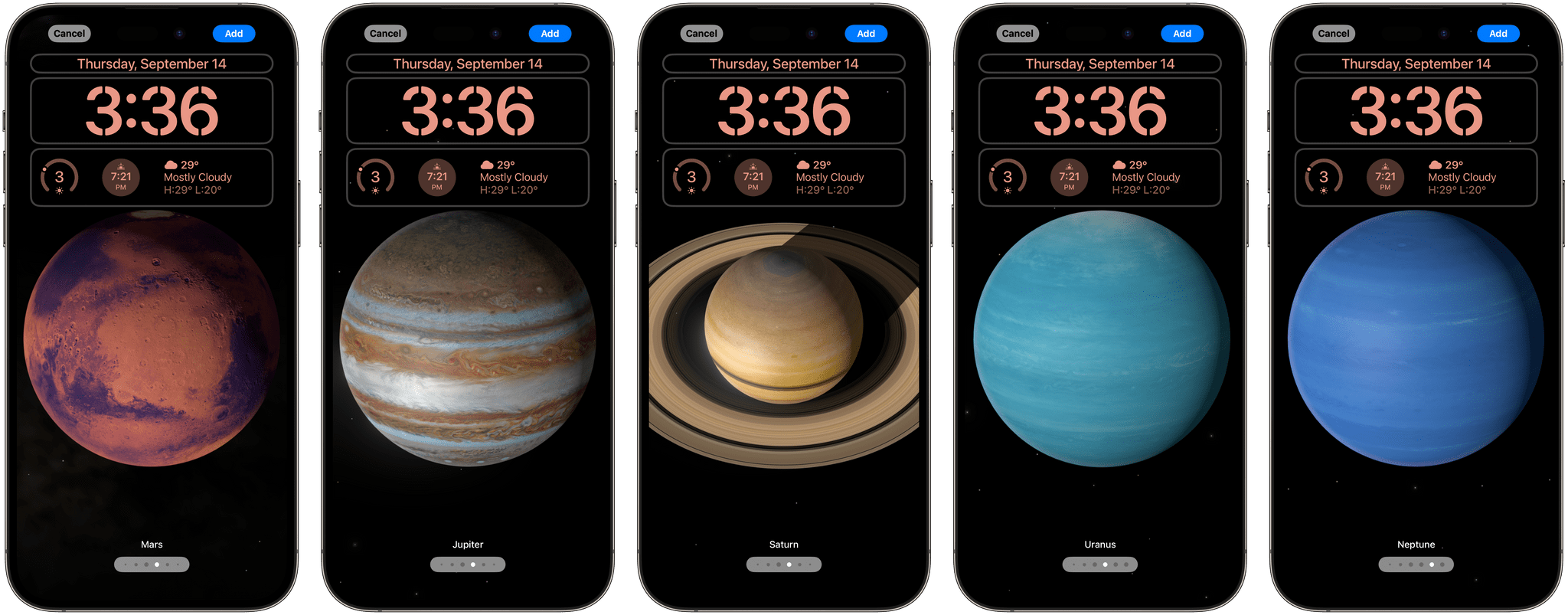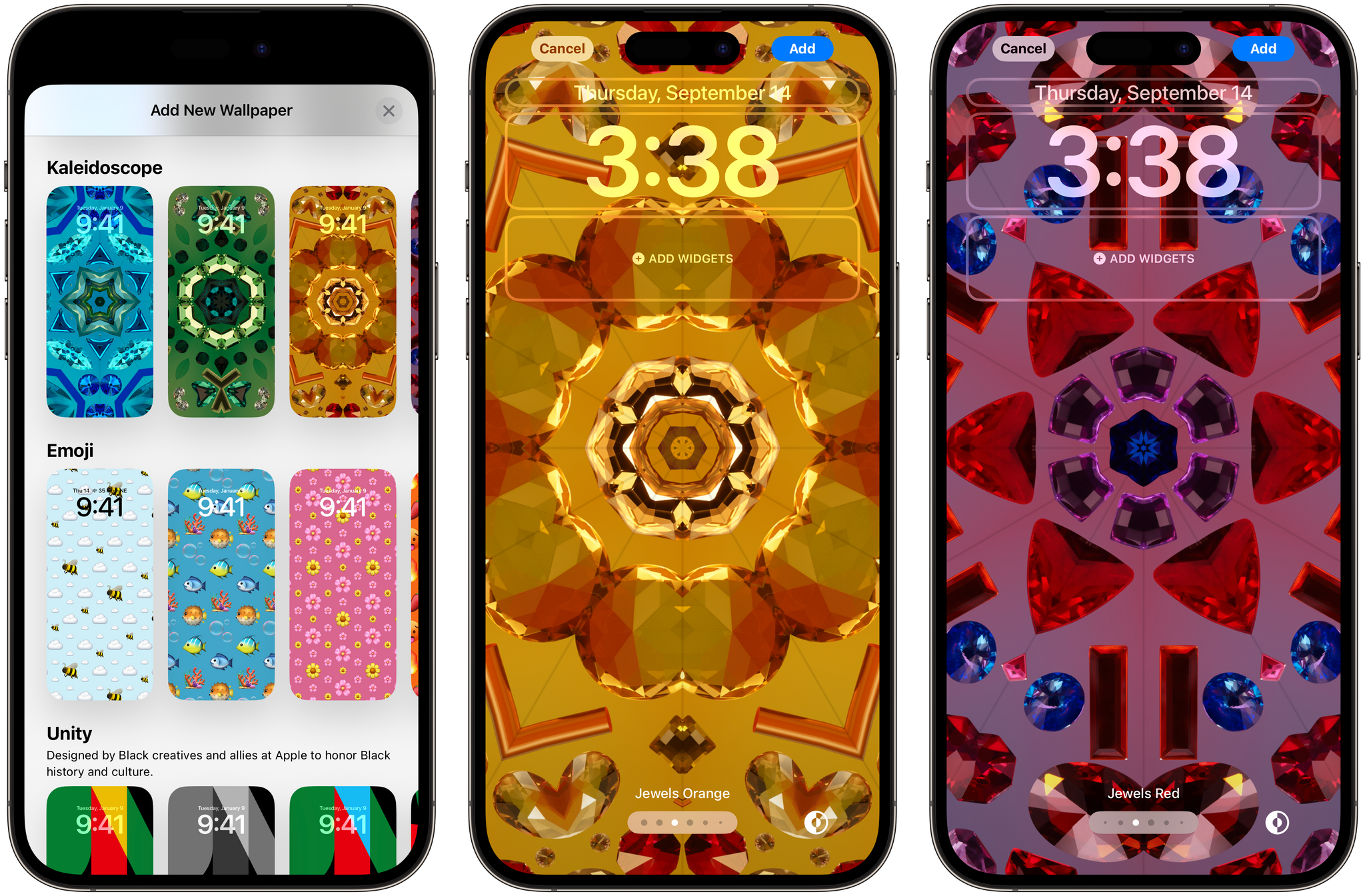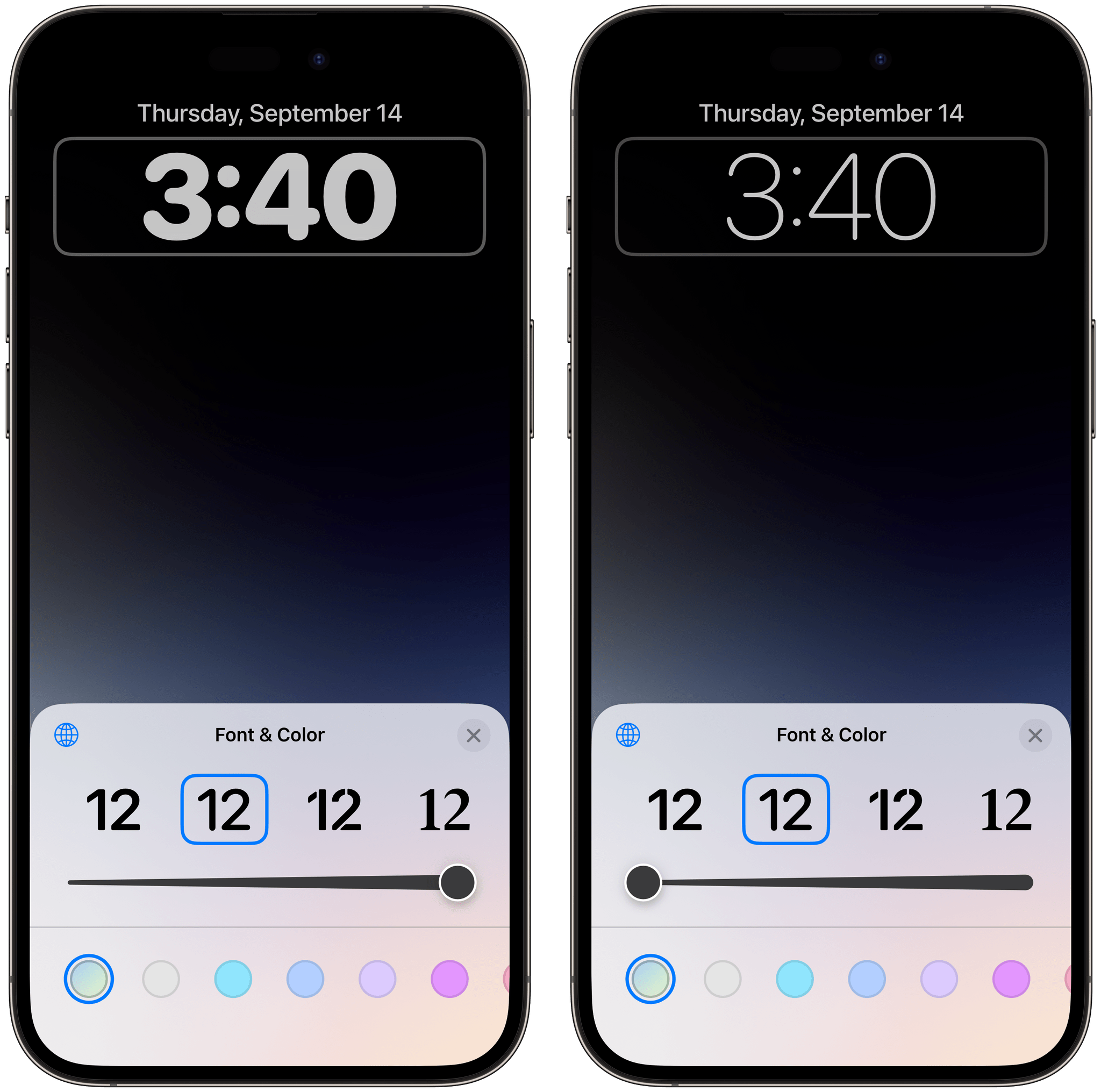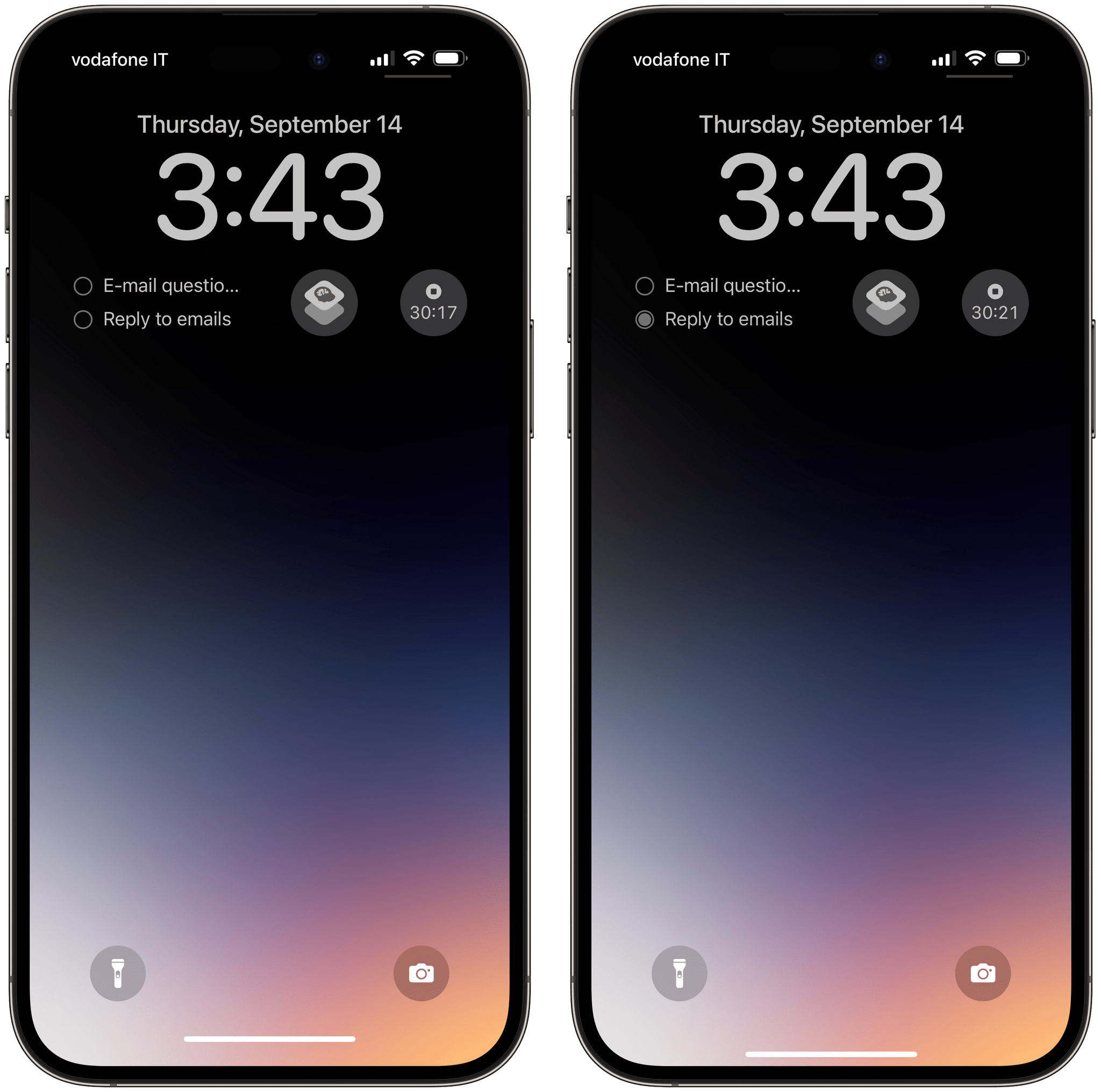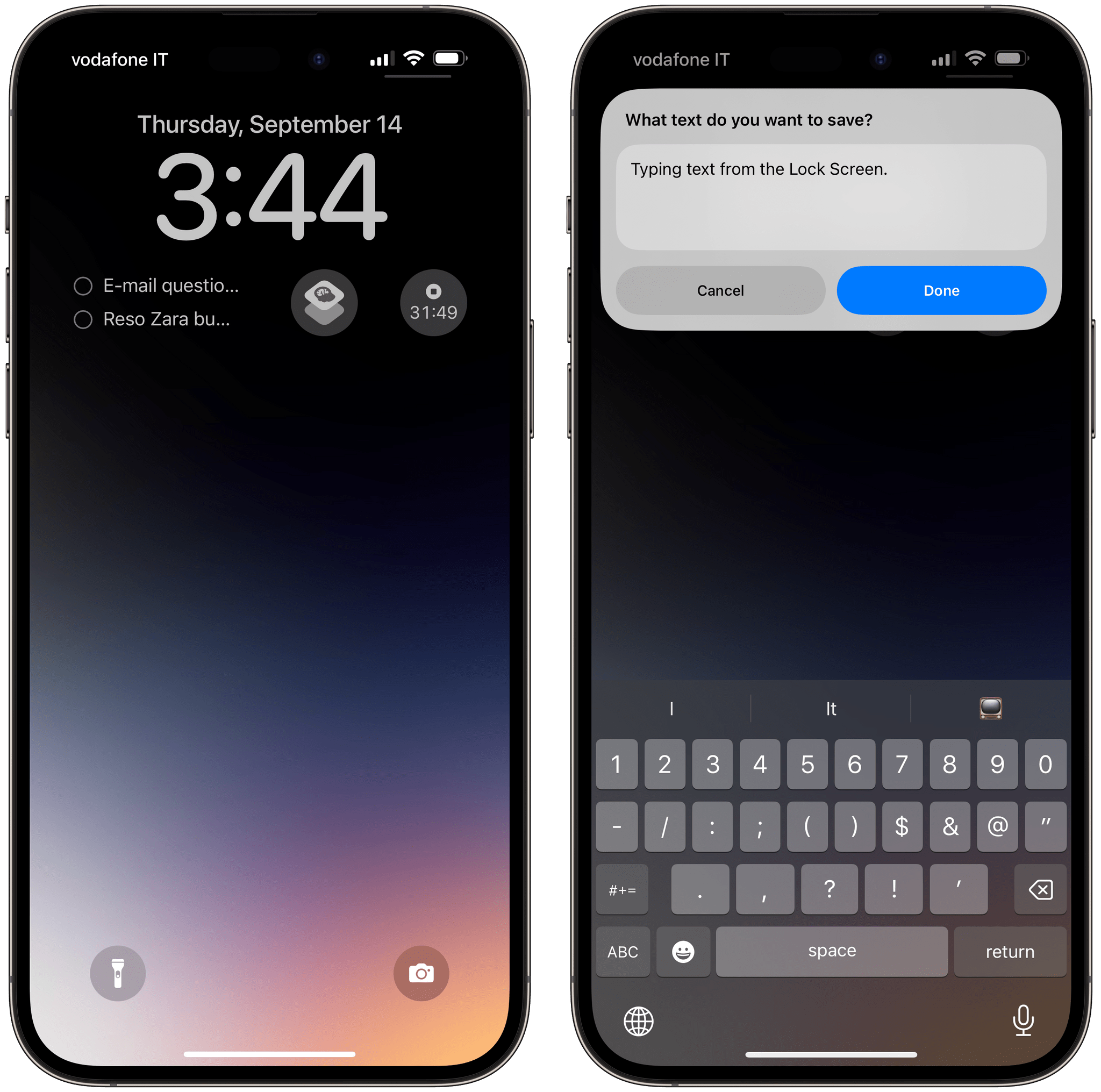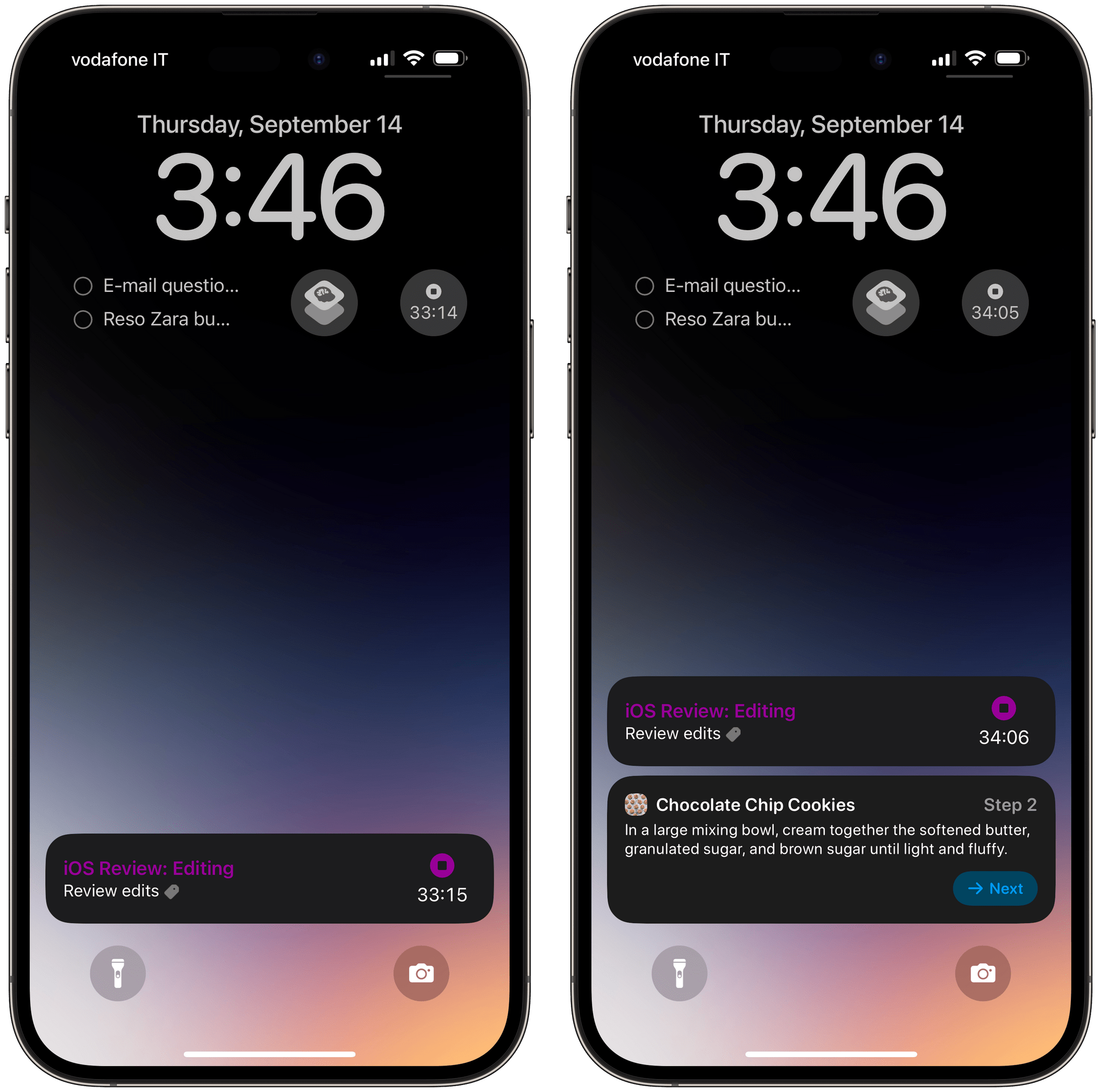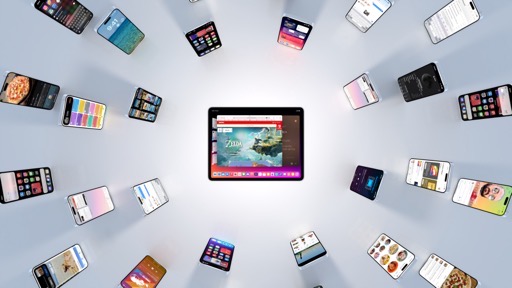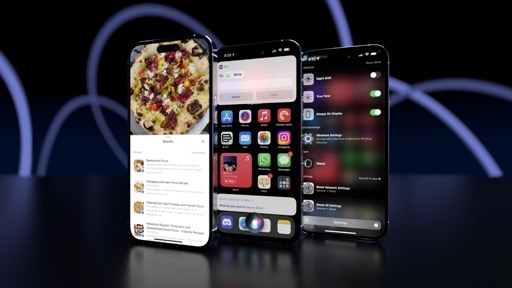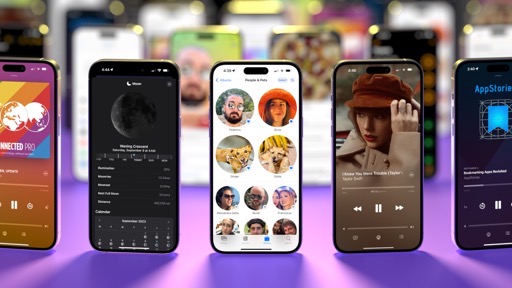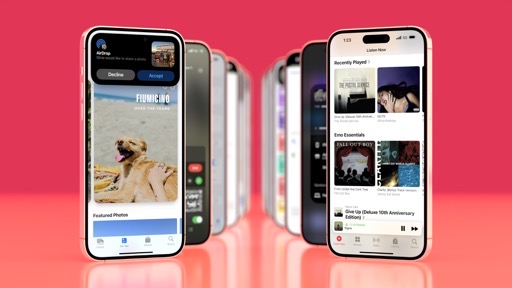Lock Screen Widgets and Other Updates
The iOS 17 Lock Screen is also gaining interactivity with Lock Screen widgets, interactive Live Activities, and the new StandBy mode. Before we get to those, let’s cover some customization updates.
Lock Screen Customization Updates
In the Astronomy section of wallpapers, in addition to Earth and Moon, you can now select wallpapers for seven different planets:
- Mercury
- Venus
- Mars
- Jupiter
- Saturn
- Uranus
- Neptune
These have the same zoom-in effect as the Earth and Moon ones from last year when you unlock your iPhone, and I like them a lot.
There is a new category of Kaleidoscope wallpapers that, as you can imagine, are inspired by the patterns and imagery created by a kaleidoscope. There are several types of Kaleidoscope wallpapers to choose from with different colors and patterns based on flowers and jewels. Oddly enough, you can’t pick your own photo to turn it into a kaleidoscope version.
The animations of the Kaleidoscope wallpapers are lovely: when you unlock your iPhone or open Notification Center, the pattern in the wallpaper moves and it’s quite mesmerizing to watch. As a kid, I always thought that Kaleidoscope shapes and Rorschach tests were the same thing, and a few years ago I discovered they’re not. I’m not sure why I’m sharing this information, but suffice to say, I find these Kaleidoscope wallpapers a bit too much for my taste.
My favorite new type of Lock Screen wallpaper in iOS 17 is the Live Photo one. Reminiscent of the old dynamic wallpapers that Apple never truly updated, these wallpapers use the motion effect of Live Photos to create a beautiful, animated Lock Screen every time you pick up your device. Available in the new ‘Live Photo’ category of the wallpaper gallery (as well as the dedicated section of the updated photo picker for iOS 17), Live Photo wallpapers play the animation contained inside a photo at a lower speed; this yields a great-looking, cinematic effect when used as the Lock Screen’s backdrop – like a slow-motion memory.
A Live Photo used as a Lock Screen wallpaper.Replay
In my opinion, pictures of dogs and beaches work exceptionally well as Live Photo wallpapers4, and I may consider going with one of these as my main look for a while now that iOS 17 is out.
Lastly, rather than adding more font options for the system clock, Apple added a slider to customize the font’s weight. As a result, the font panel has gone from 8 options down to 6, but you have much greater freedom in terms of getting the clock’s appearance just right with the weight you prefer.
Alas, it’s still not possible to customize the date’s font or to swap the camera and flashlight buttons at the bottom of the Lock Screen for something else. Likewise, we’re still limited to only one row of widgets underneath the clock, which – as I said last year – I don’t think is enough.
Interactive Lock Screen Widgets and Live Activities
Just like their Home Screen counterparts, Lock Screen widgets have also gained support for inline interactions, as did Live Activities. The concept is the same, but in a smaller form factor. Small Lock Screen widgets (the circular ones) can have one touch target that performs an action in the background without launching an app; the rectangular ones can have multiple buttons. Similarly, interactive Live Activities can embed multiple buttons for inline interactions.
While I believe the use cases for interactive widgets and Live Activities on the Lock Screen will be narrower than Home Screen ones5, there are still some useful examples worth noting here.
Apple makes two interactive Lock Screen widgets: Reminders and Shortcuts. The rectangular Reminders widgets displays checkboxes for up to two tasks at the same time, which you can mark as done directly from the widget under the clock. The touch target is small, but it works, and the widget reloads to show you more unfinished tasks.
The Shortcuts widget, on the other hand, is “interactive” in the sense that it uses the same private APIs as the Home Screen one to run any shortcut from the Lock Screen, including shortcuts that display UI or bring up the keyboard.
Third-party developers cannot do this, but I love this new Lock Screen widget since I now have immediate access to shortcuts like Apple Frames without having to go to the Home Screen. For example, I created a shortcut to dictate an idea I want to append to Obsidian from the Lock Screen, and it’s glorious.
Interactive Live Activities are an obvious evolution of the feature that was introduced last year with iOS 16 and whose true usefulness became apparent with the Dynamic Island on the iPhone 14 Pro line. Live Activities in iOS 17 can also embed multiple buttons and toggles to perform actions inline and update the contents of the activity itself. If you recall, only Apple’s Live Activities could be interactive last year; this capability has now been extended to third-party developers too.
In my tests, I was able to test interactive Live Activities from Timery (shocking, I know) and Crouton, the cooking app by Devin Davies. Timery’s Live Activity displays the currently running timer and now comes with an interactive stop button. I like that this activity can be started completely in the background by a Lock Screen widget, which makes for a productive combo on the Lock Screen.
Crouton’s interactive Live Activity is terrific: when you start cooking, if you exit the app and go to the Lock Screen, you’ll find a Live Activity that offers buttons to move through recipe steps, start timers, and even increment them – all from the activity itself, without opening the Crouton app.
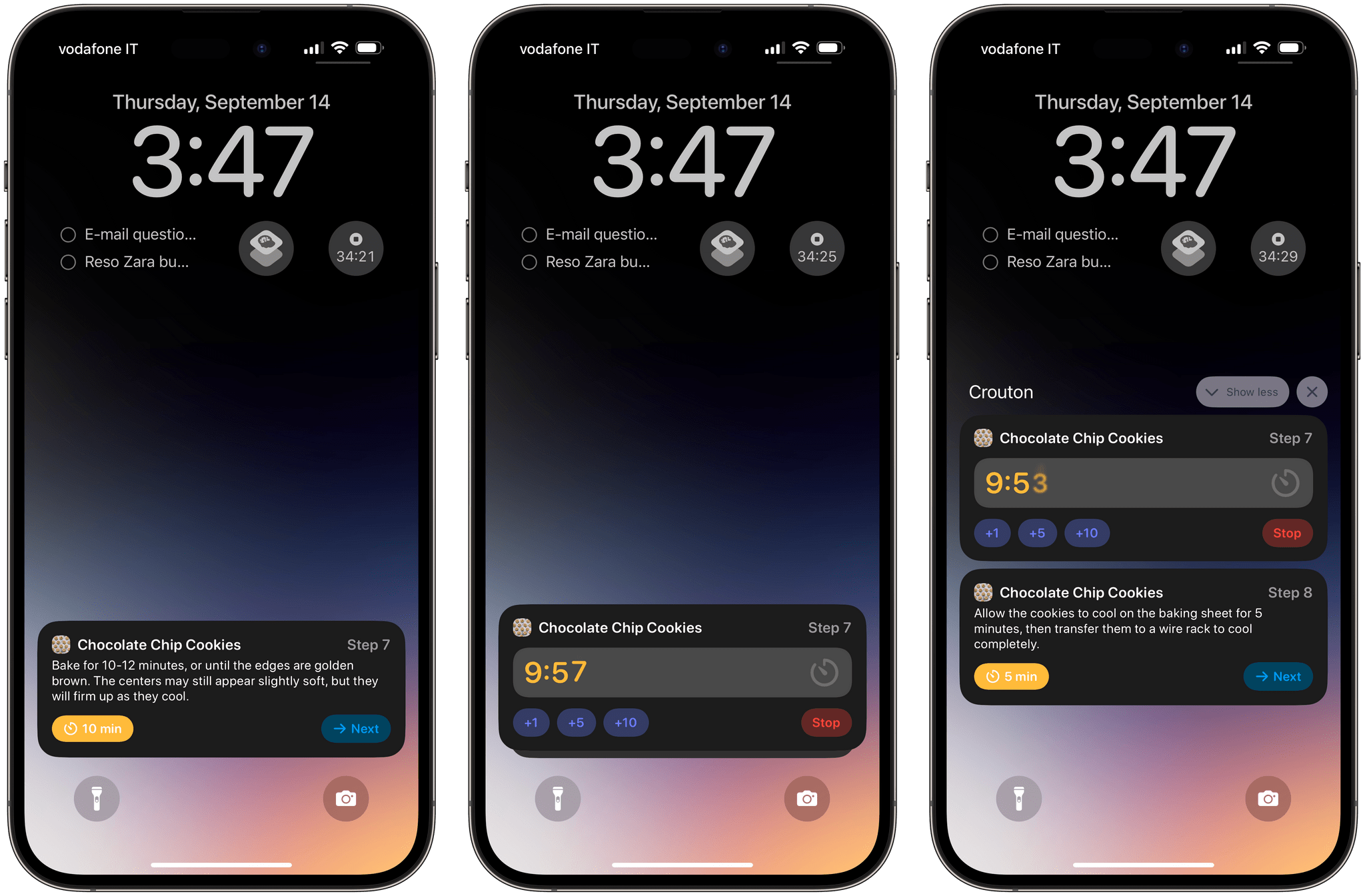
Crouton’s Live Activity is one of the best examples of interactivity I’ve seen so far. It supports starting timers as separate activities, has multiple buttons, and its performance is terrific.
Crouton’s Live Activity is a remarkable example of what I mean when I say that interactive widgets, App Intents, and SwiftUI are modularizing apps and turning app features into components available throughout the operating system.
There’s still one missing piece from the puzzle: the all-new StandBy mode.