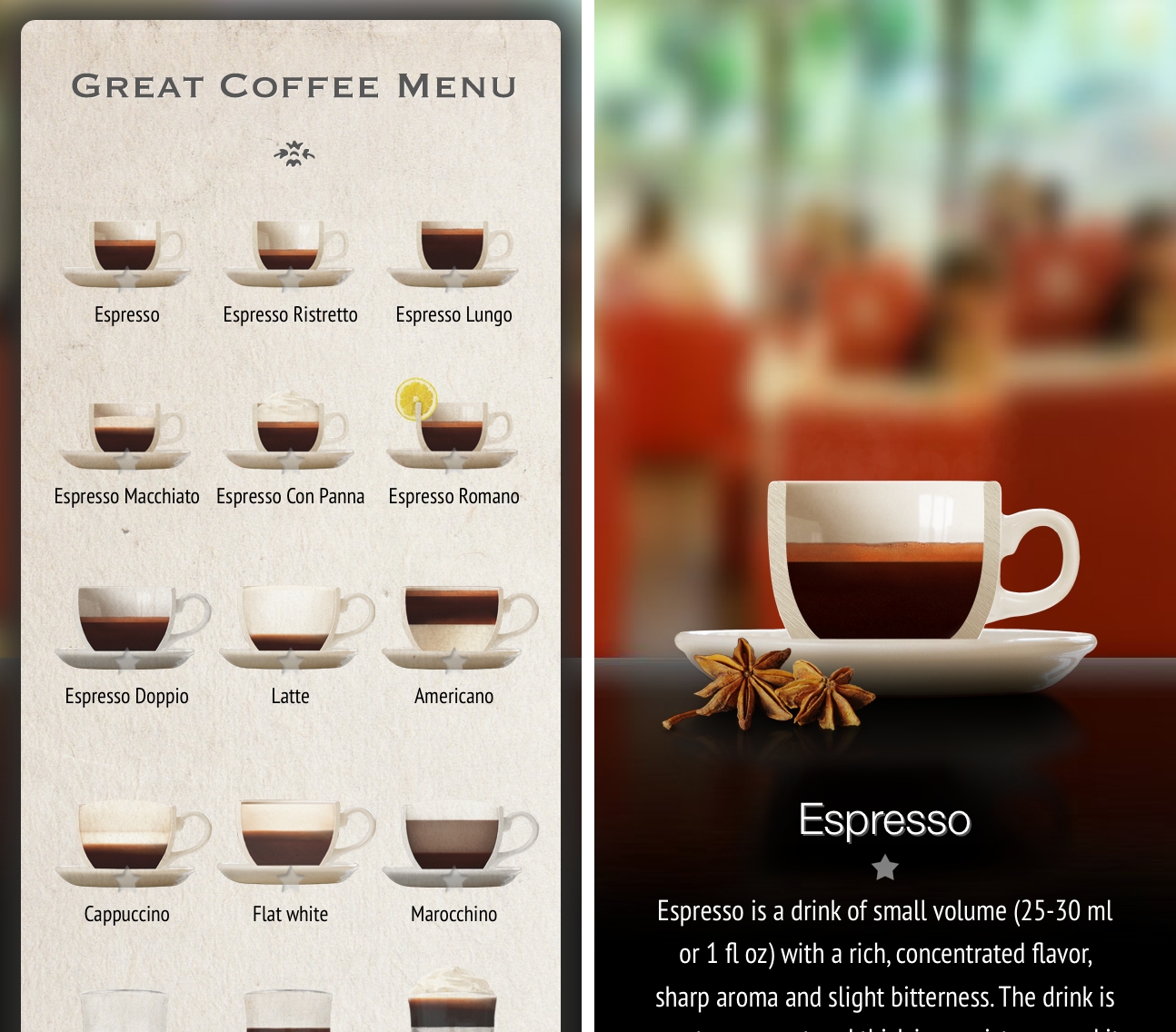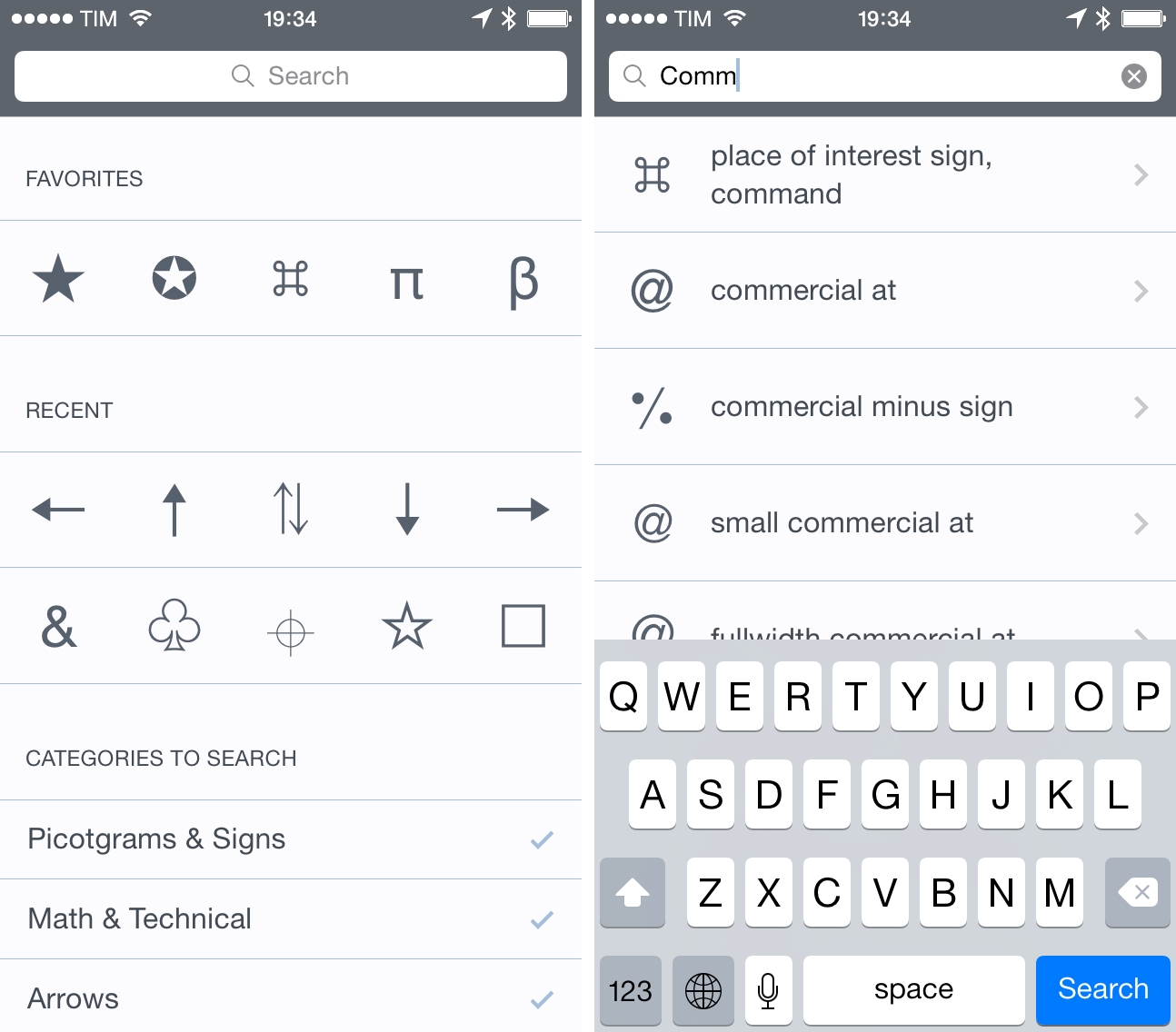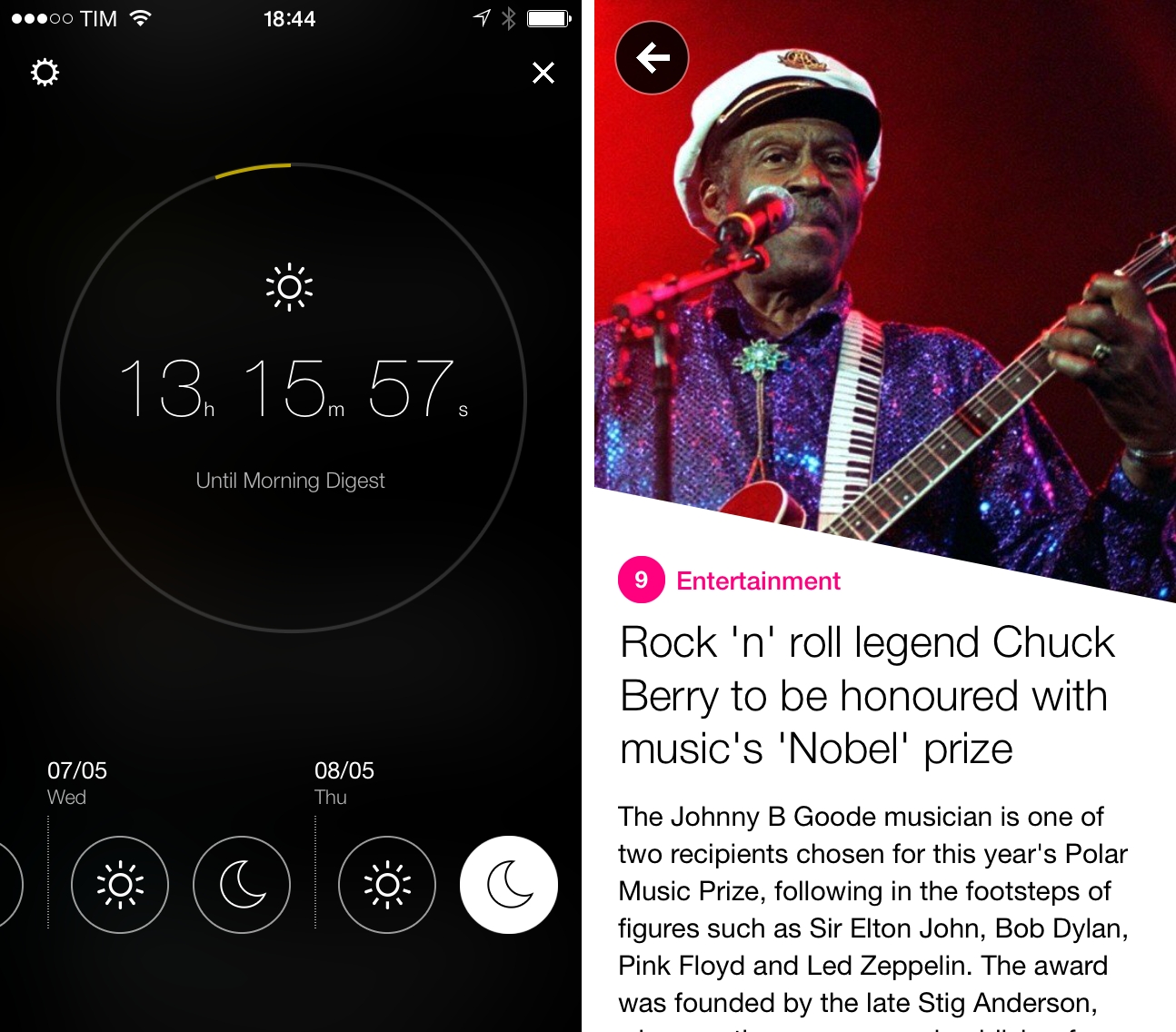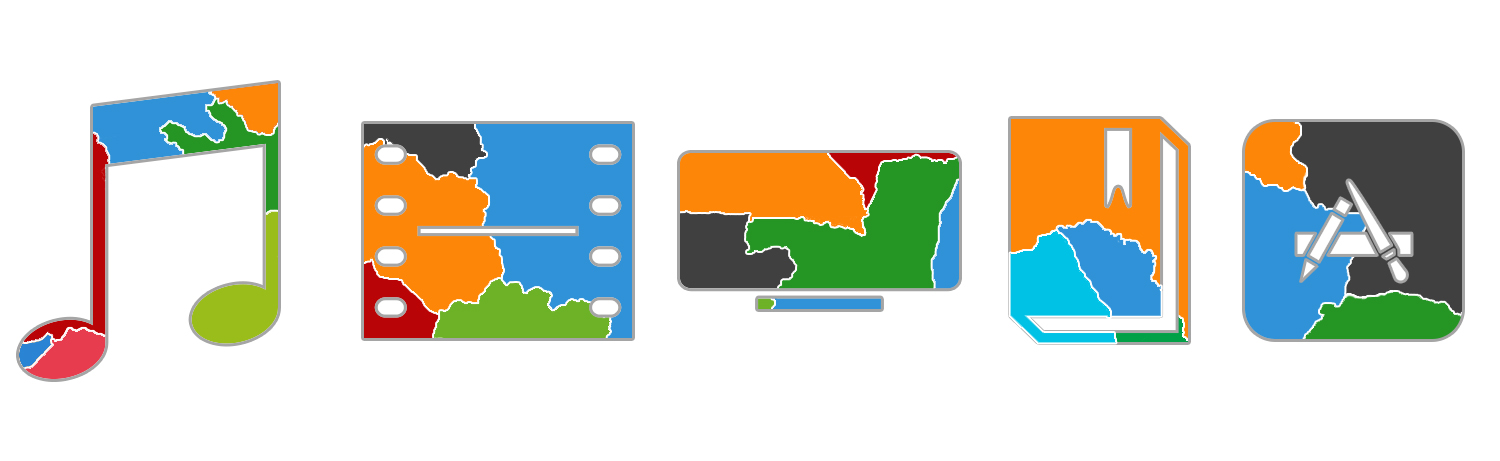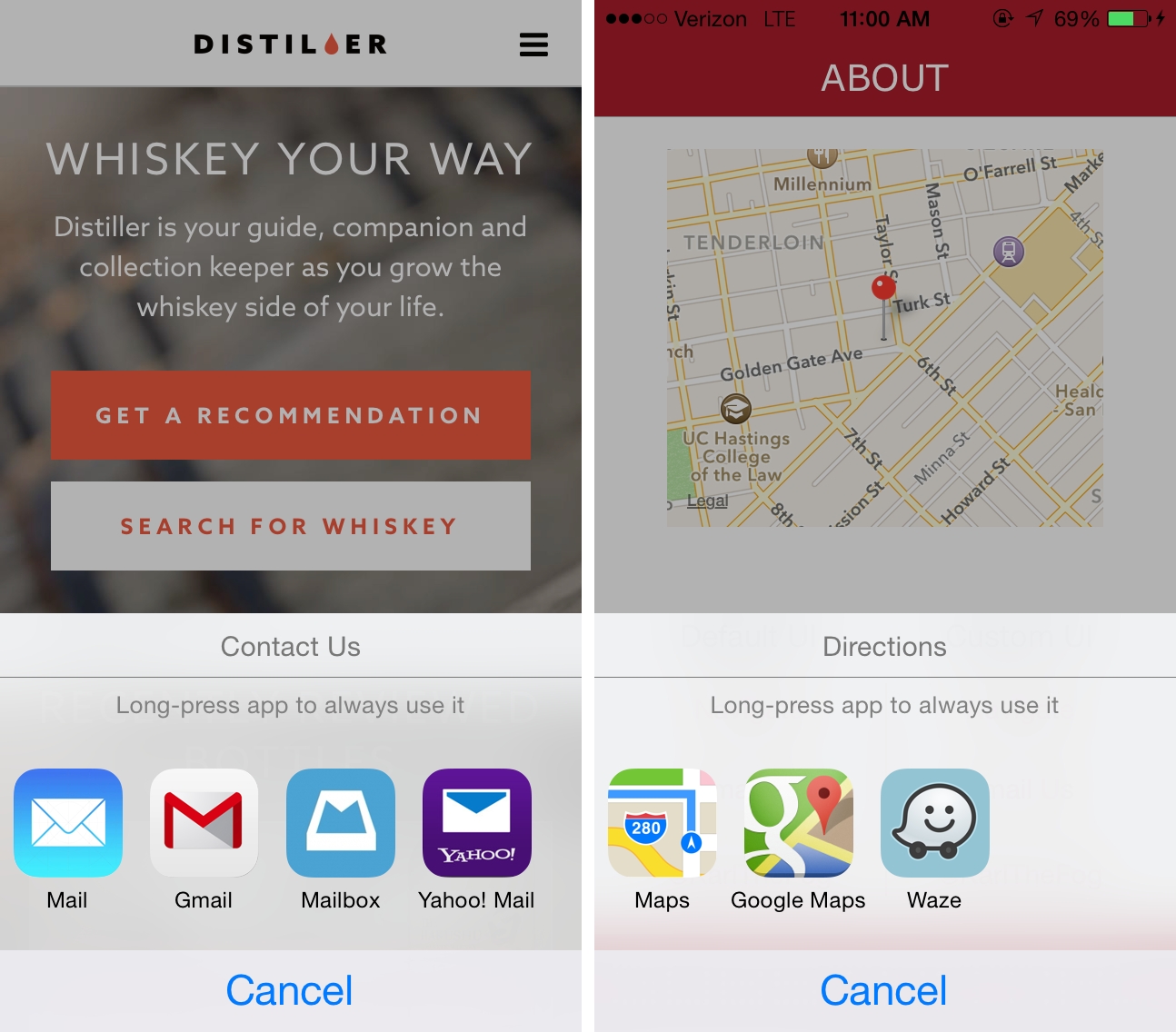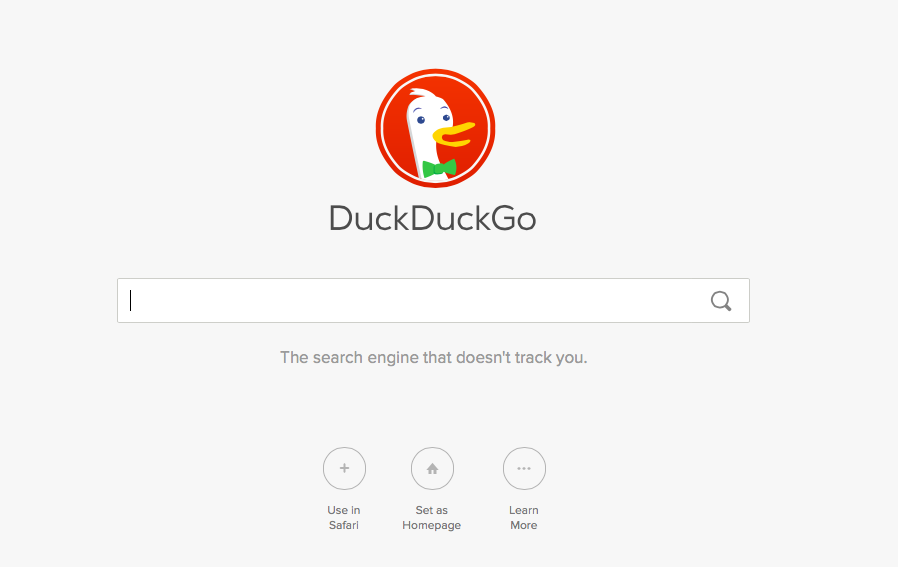It is 2014 and we live in a rapidly globalizing world. Unfortunately, that is not always apparent from the technology press, which focuses primarily on developments in the US. That is not meant as a slight against others who write about technology – it is just the reality. But thanks to our global and interconnected world, companies increasingly need to be able to do well in more than just one geographical market to succeed and grow. Additionally, customers outside the US are more aware than ever (thanks to the Internet and technology press) of new products available in the US and will place loyalty in the companies that bring those products to their country too.
It was this train of thought that led me to write a trilogy of so-called ‘Mapping’ posts in 2012 which covered three main topics: the availability of entertainment services across the world, the expansion of Apple Stores internationally and the rollout of various iPhones and iPads after their US launch. All are still available to be viewed, but as significant time has passed, please bear in mind that they are no longer current.
Today I am back to revisit the topic of entertainment services. The purpose, as was the case last time, is to see the international availability of entertainment services from Apple, Google, Microsoft and Amazon. Not only have we updated the information on all of these, but we have also added data about the availability of Rdio, Spotify, Deezer, Netflix, Hulu, Kobo, and Nook. Hopefully, with the aid of new maps and graphs included, you will get a better picture of how these entertainment services fare in catering to today’s global market of consumers.
Technical notes on the interactive content
This article is a bit different to most others we run on MacStories as it includes interactive graphs and maps. Most importantly, if you are reading this from an RSS reader or read-it-later service such as Pocket or Instapaper, we would suggest you read this article in a web browser as those interactive elements form a big part of this article and will unfortunately not be visible in those services. If you are on an iPhone or iPad, don’t worry, we have made sure they work and look perfectly fine on those devices as well.
When you come across the interactive maps, there are a few things to be aware of. Firstly, they are interactive in the sense that you can zoom in (pinch to zoom on iOS, buttons in the top-left for Macs/PCs) and take the map full screen (button in the top-right corner). In order to compare the worldwide availability of various services, you simply need to click or tap on the service names that are listed directly below the map and the map will update with relevant countries shaded to indicate availability.
Read more