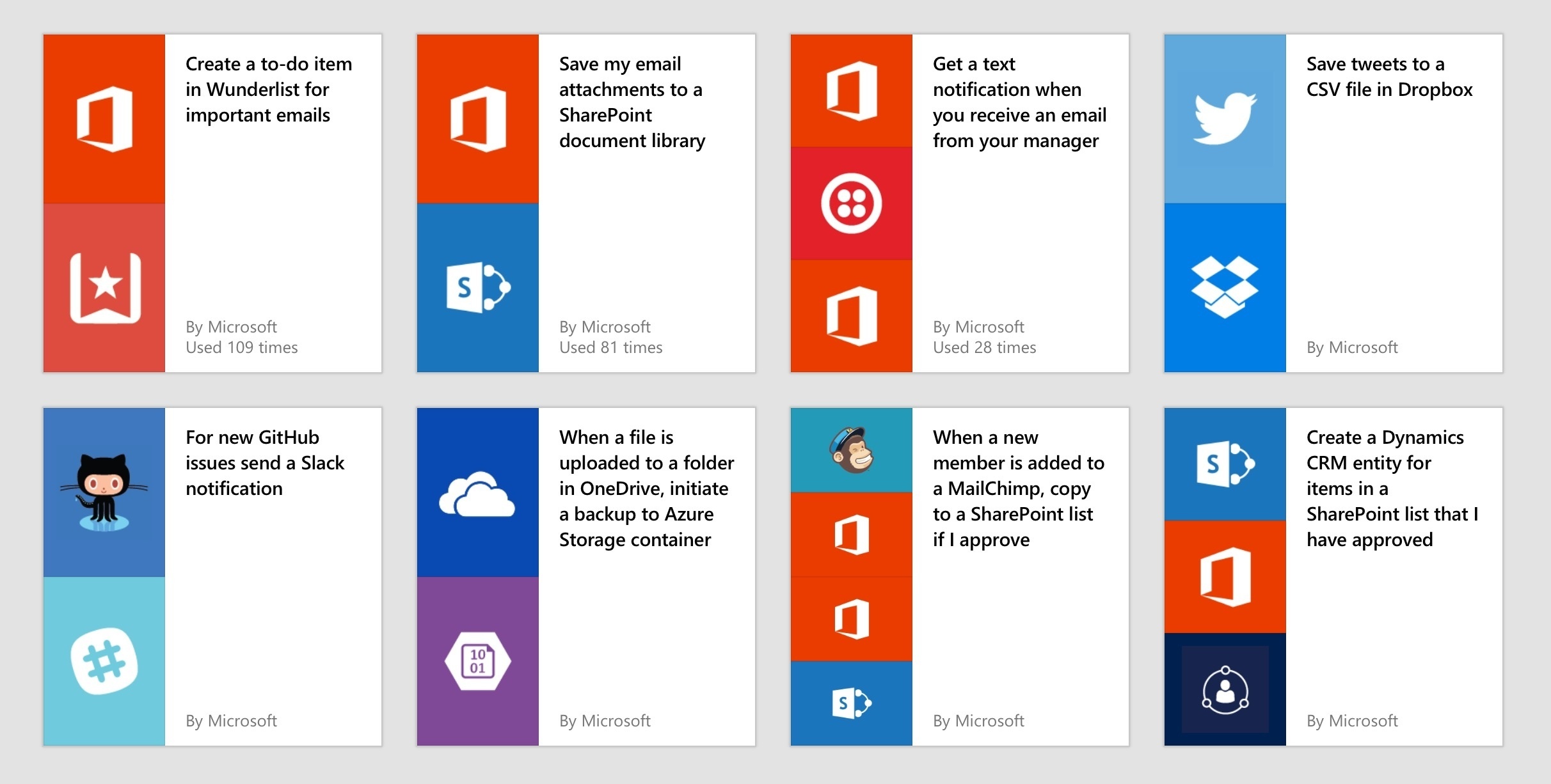Marco Arment on the latest update to Overcast:
In the last few Overcast releases, I’ve been optimizing the sync protocol and decreasing the burden of each sync to both sides (my servers and your iPhones). In 2.5.2, we’ll reap some of the benefits with the first version of what I’ve been informally calling “quicksync”.
In short, syncing Overcast between multiple devices — say, an iPhone and an iPad — is now much faster and more accurate, making multi-device usage much more practical and compelling.
“I’ve been testing this for a few weeks…”, the saying goes, but it’s true. In my tests during the beta, quicksync made switching between podcast episodes on two devices faster and less annoying than before.
Quicksync worked well in my typical use case: I’m washing dishes and Overcast is playing through the iPad Pro’s speakers, which are louder; then, I have to go out and connect my iPhone to my car’s audio, resuming Overcast to the same episode. With quicksync, I no longer have to skip ahead to catch up with the iPad’s progress. Marco did good work here and I hope the servers hold up well.