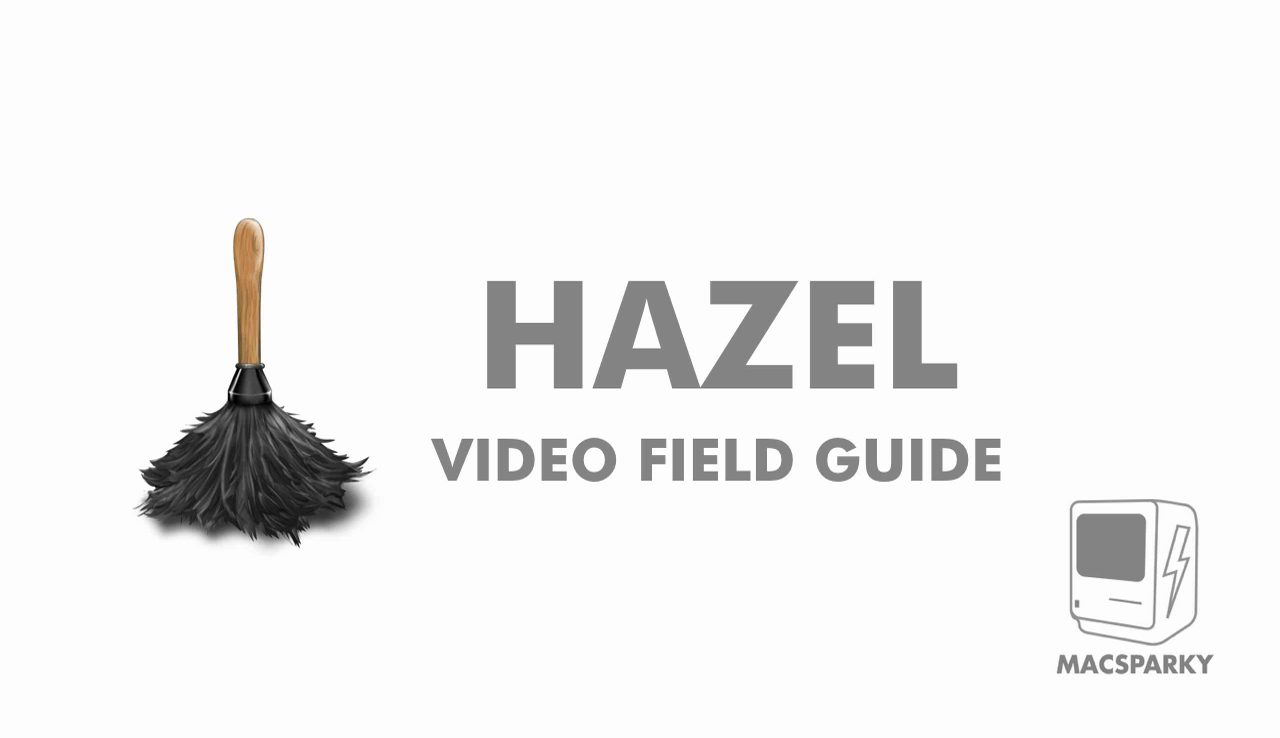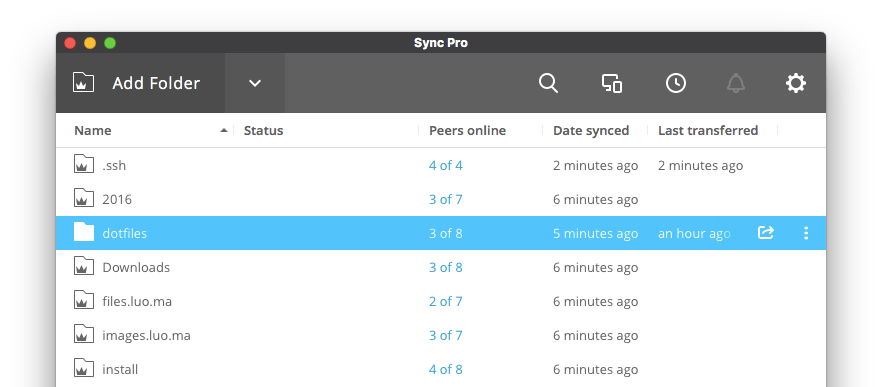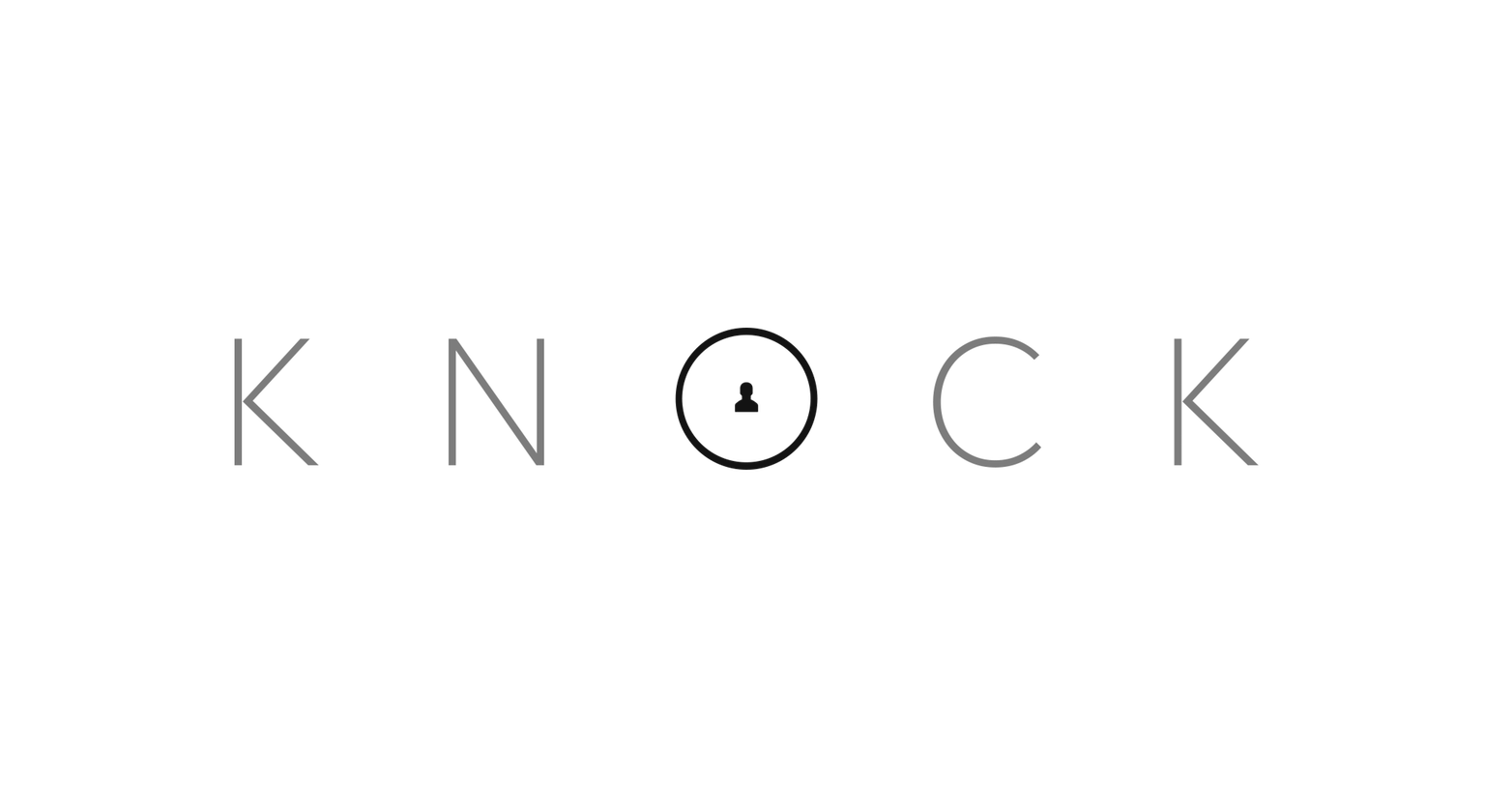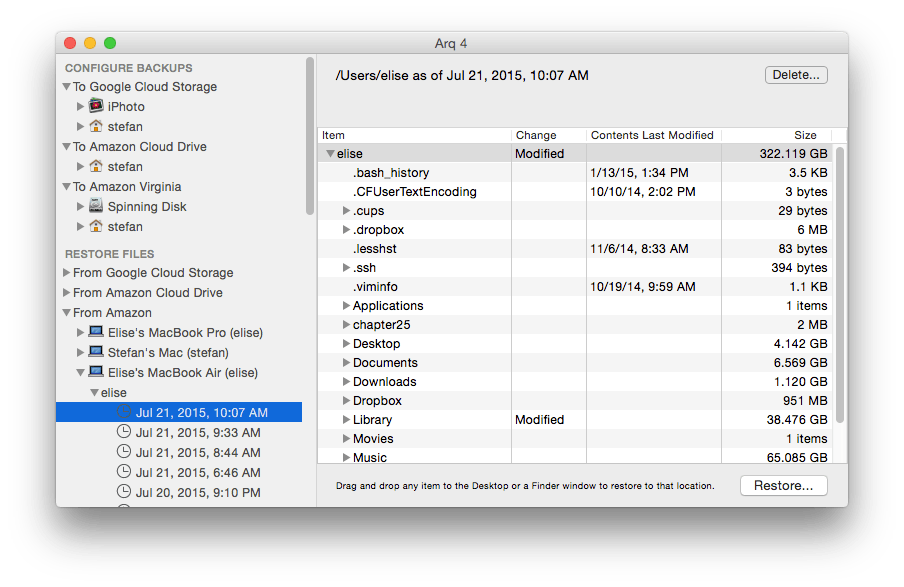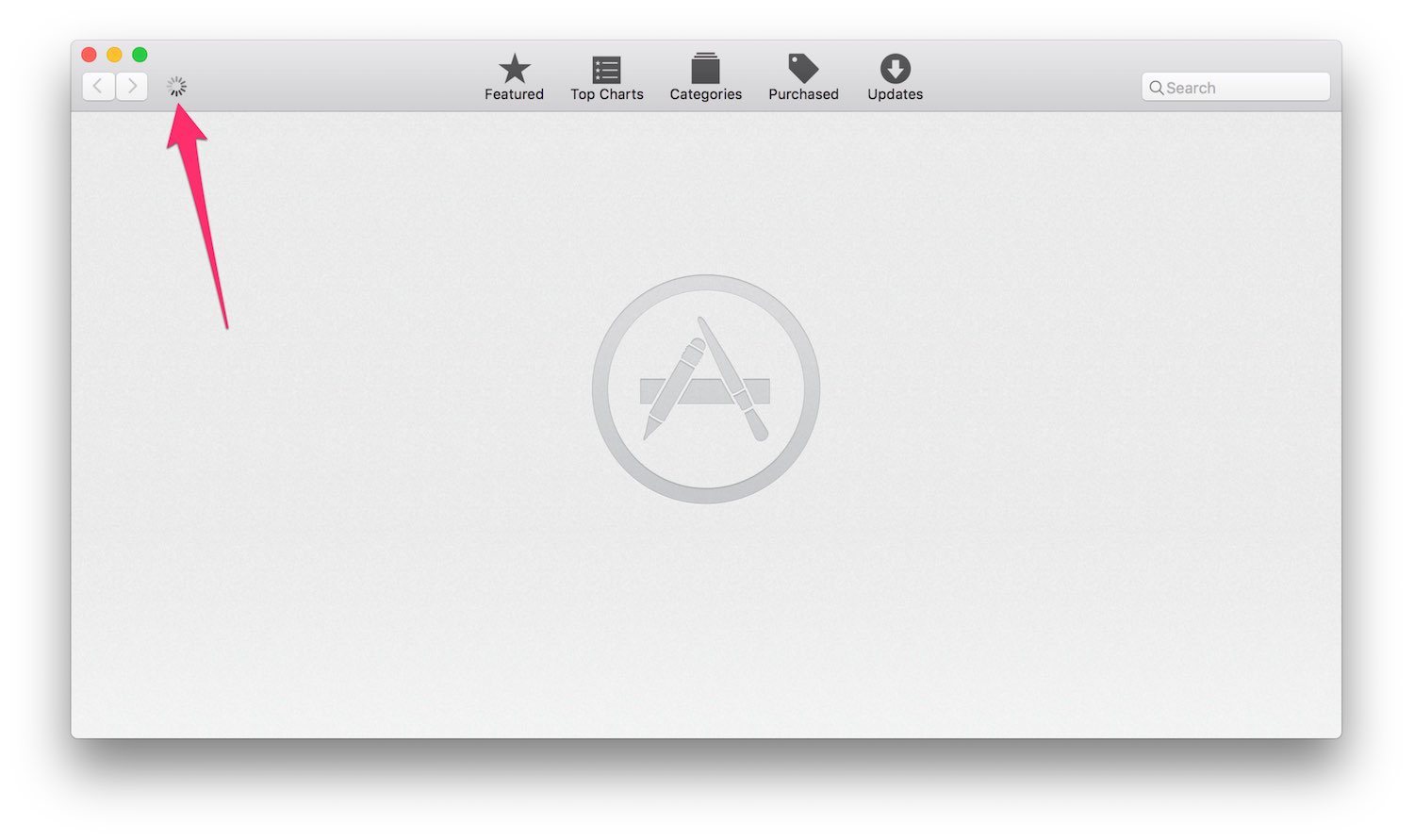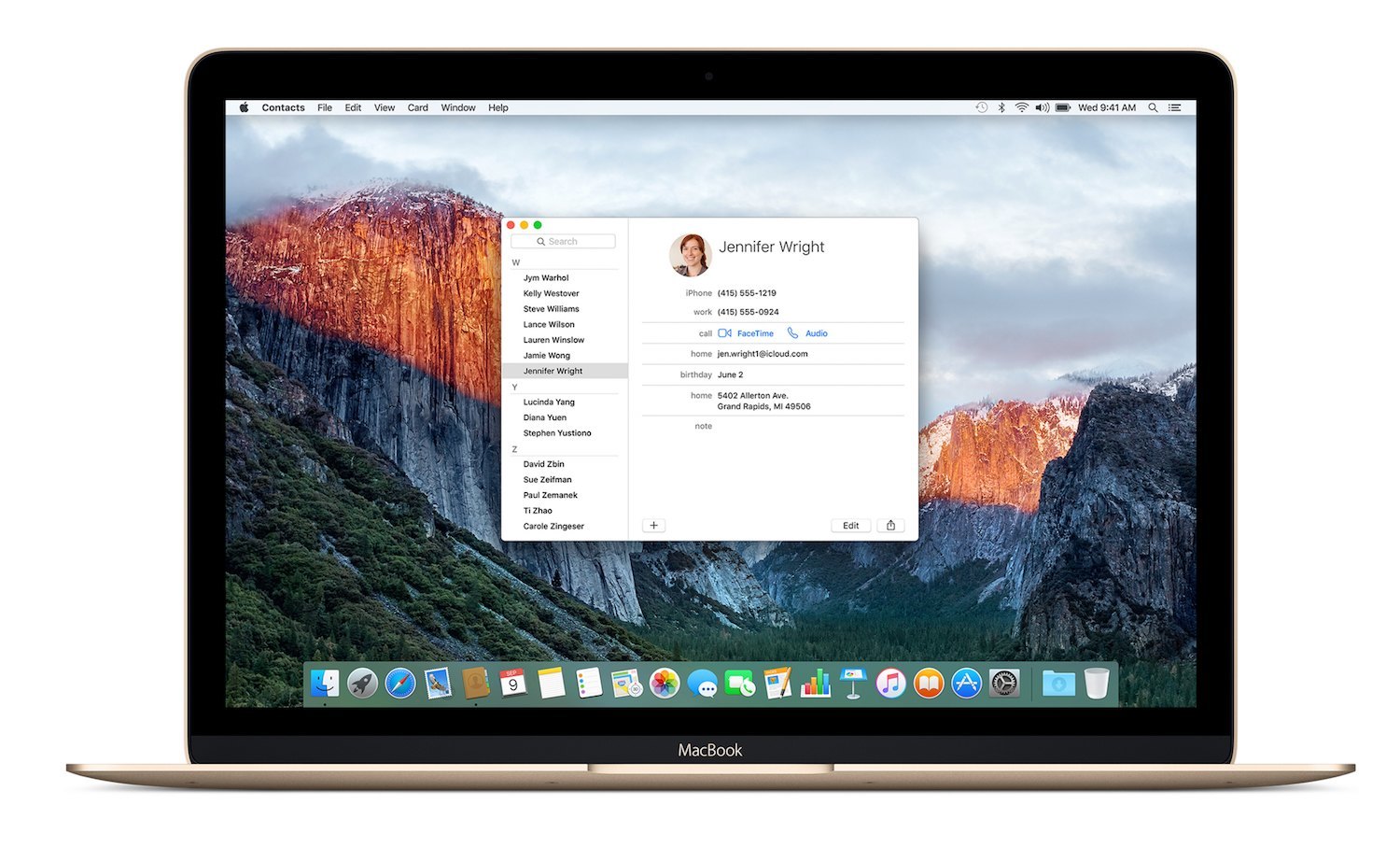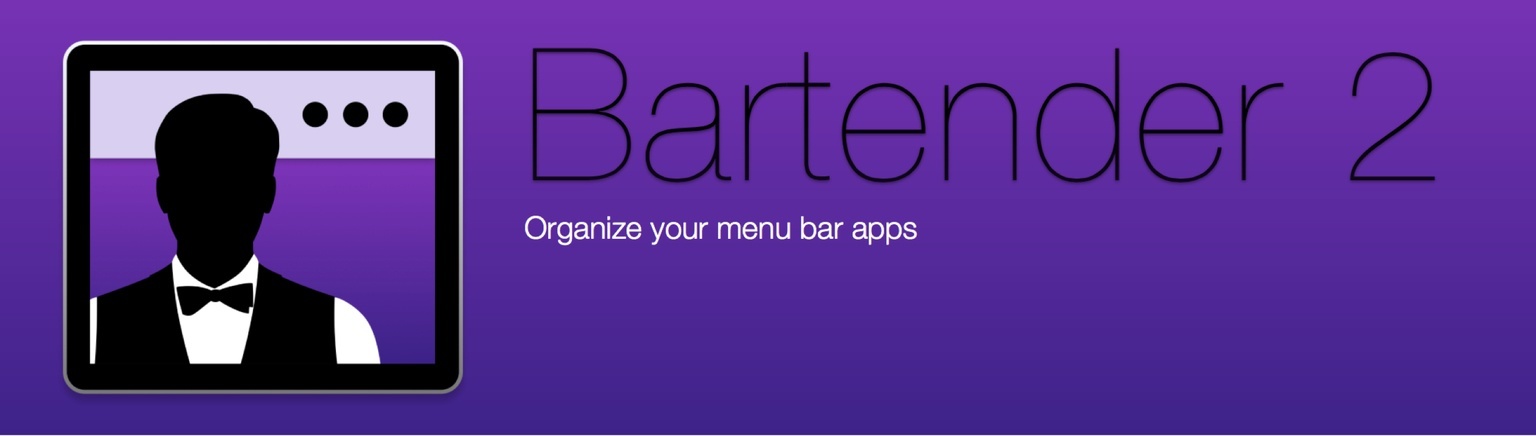Mac Power Users co-host David Sparks has released his latest MacSparky publication:
The Hazel Video Field Guide. Hazel is one of my favorite automation tools, and was recently updated to version 4. I bought it before I even downloaded the new version. That’s how great of a tool it is.
As David says: “The thing I love about Hazel is the way it can turn mere mortals into automation gods. Anybody can do this. You don’t need a lick of programming knowledge.” He’s right. Hazel is easier than Folder Actions, and a lot more powerful too. If you can write Mail.app rules, you can automate your Mac with Hazel.
But what if you’ve never used Hazel and want to jump right in and learn the best of what it has to offer? That’s where David comes in. In almost 2.5 hours of video, David will walk you through Hazel, showing you everything from the basics to more advanced features using AppleScript. I’ve been using Hazel for years and would call myself a power user, but I learned some new tricks from David in this guide.