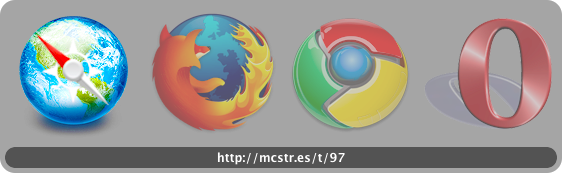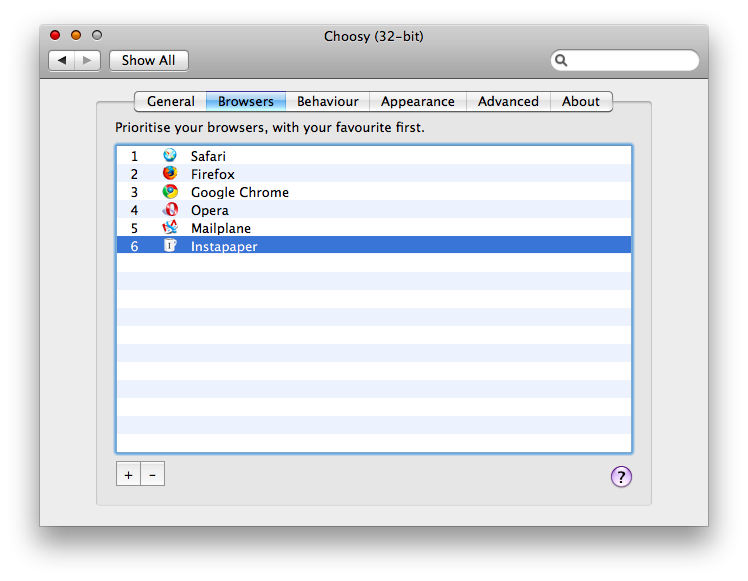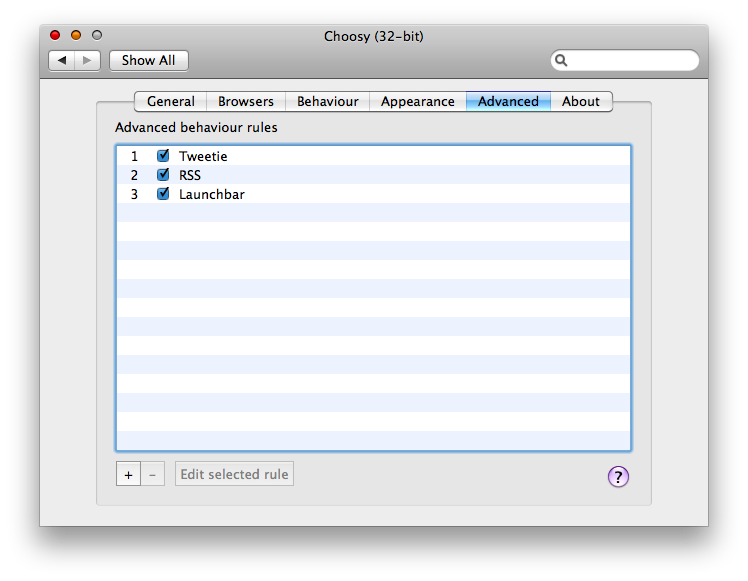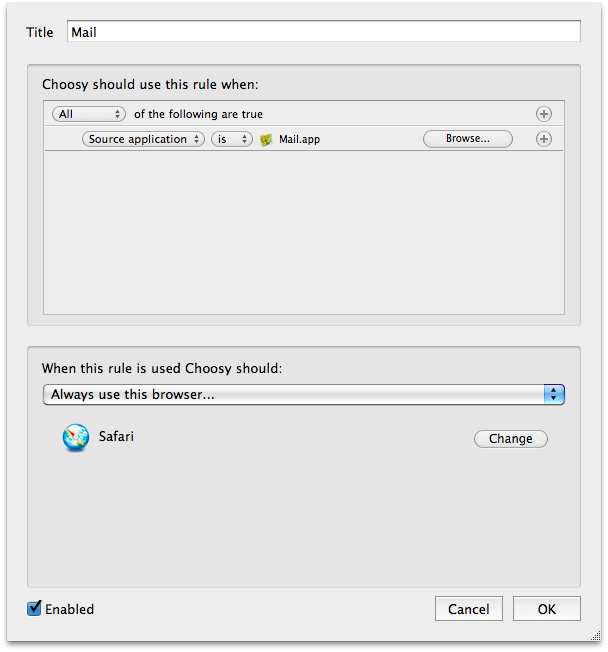Though a few months ago I wrote a huge roundup about the ultimate list of browsers for Mac which featured more than 40 of them, there are actually 4 main browers: Safari, Firefox, Opera and Chrome. The rest is either made of variations / beta versions or just shit. That said, if you’re a designer or a developer it’s very likely that you need to test the websites you’re creating under different rendering engines. But what a pain can be to manually open overtime a different link in a different browser? A huge pain.
Here’s where Choosy comes in.
Choosy (developed by George Brocklehurst ) is a preference pane that will install itself in the System Preferences under the Other tab. Basically, Choosy lets you specify a default browser for any link from any application on your Mac and enables you to choose the browser for that link every single time. But before I take this thing more in-depth, let me clarify that Choosy is not for everyone: keep reading only if you really need to open links in different browsers for your work purposes. And as I said, this is very common between web developers.
So, the first thing you’ll notice after the installation of Choosy (it’s a prefpane, you only need a double click to install it) is that whenever you’ll try to open a link from an app a HUD-ish panel will overlay your screen asking you to choose between some browsers. To find out why, and adjust the settings in order to prevent Choosy to be another pain in the neck, you need to open the Preferences.
And here comes the biggest flaw of Choosy: it doesn’t support 64-bit mode. To actually open the settings the whole System Preferences app needs to be re-launched in 32 bit, which is terrible nowadays. Come on developers, I know you can make this thing 64 bit compatible. However, once you’ve managed to open the Preferences you’ll be able to choose some cool options, including the browsers list and advanced rules which I’ll talk about later. As for the browsers list, Choosy automatically scans your Mac’s hard drive and finds out all the Gecko / Webkit / Presto instances. Which means browsers, you may think. Not exactly. I’ve seen Choosy identifying as “browsers” all my Fluid apps, Mailplane and even Cyberduck: it’s ok that they’re based on Webkit, but why on earth should I want to open a link in Cyberduck? And you know what happens if you try to open a link in Mailplane? Nothing, of course.
Moving on, after this scanning thing the developer should seriously improve (but you can obviously manually remove those browsers, it’s just I wanted the process to be magic on its own) it’s time to effectively set up the behavior of Choosy. First, choose what it should do when multiple browsers are running at once: should it fire up the best running browser, use your favorite browser or just prompt to select from all of them? The choice it’s up to you, but I don’t really use this option that much. Indeed, in case I don’t have an advanced rule for that application, I opted for the all browsers prompt menu.
Yeah, rules. Possibly the greatest feature of Choosy. You can create an unlimited number of rules based on 6 different fields: Web address, source application, link type, number of running browsers, modifier keys and custom API method. So, for example, if you want to make sure that every link from Mail.app goes straight to Safari just create a rule like this: Source application is Mail.app, Always use Safari.app. Dead simple. As you can guess the possibilities are truly endless, you can even tell Choosy to open every Facebook link in a say Facebook Fluid app you’ve created. Just test it yourself, it works perfectly.
So, should you try this Choosy utility? Yes and no. No, because you’re a normal user who usually has one browser running (Safari?) and doesn’t care about opening that link anywhere else. Yes, if you’re a web designers or a web developer, you have a testing environment which involves running 4 browsers at time and you often find yourself manually copying links into each browser.
Choosy comes as a free trial for 45 days. Go download.