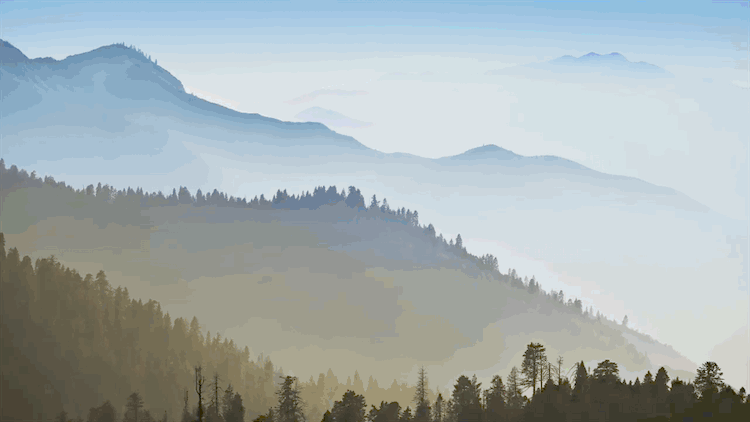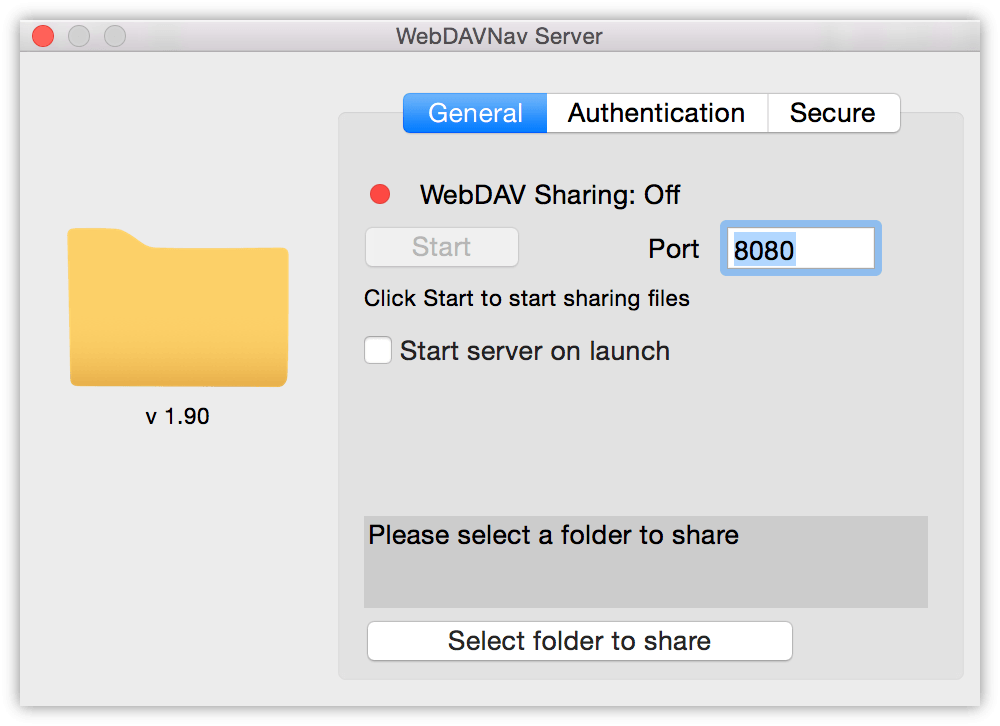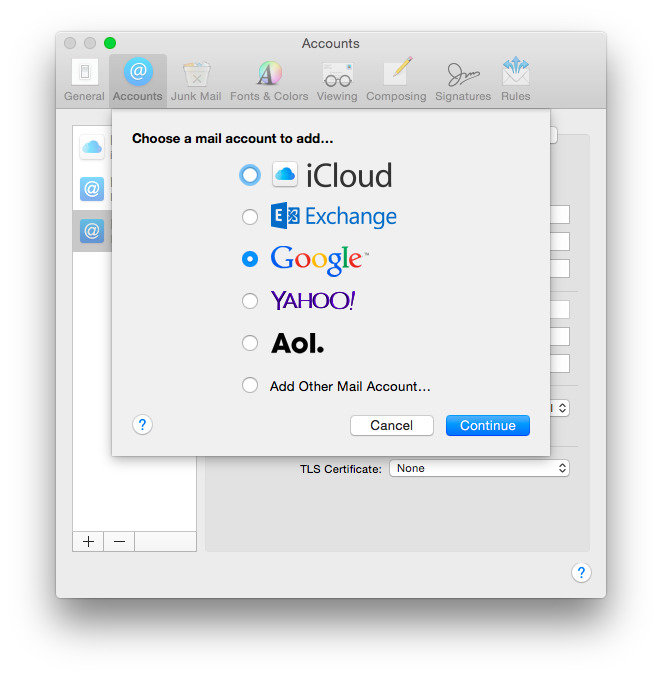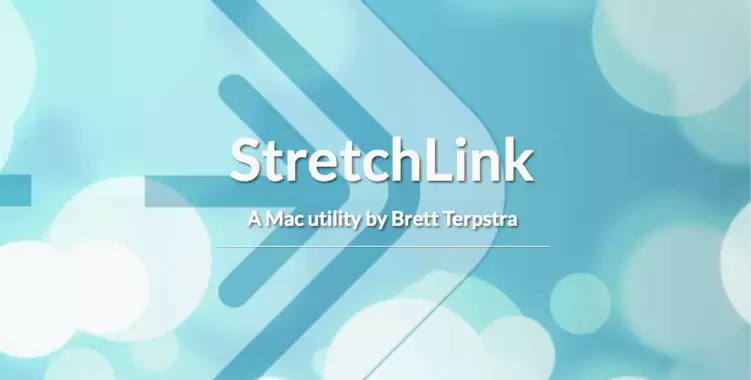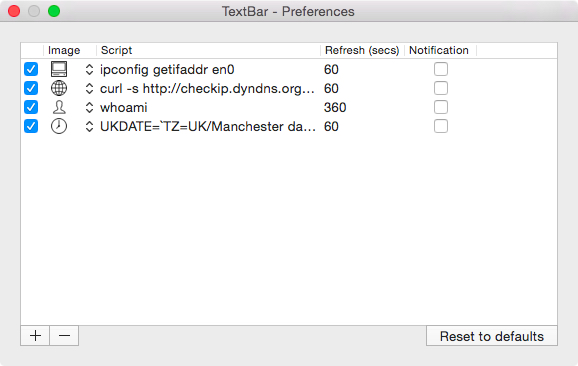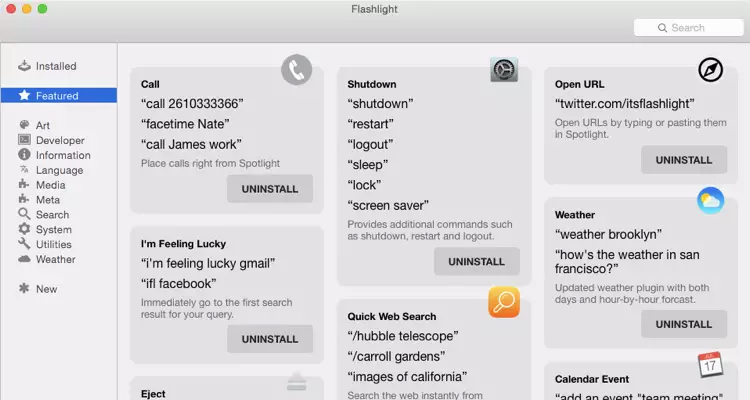Resolutionator is a handy new utility from the great team at Many Tricks which is the best and easiest way that I have found to quickly switch between different screen resolutions.
Why would I need to do this? Well, one of the things I have started doing with my my new 12” Retina MacBook is adjusting the resolution between its “native” size (1280x800) and the “more space” (1440x900) options, depending on what I am doing.
I also need to adjust the resolution on my Dell UltraWide U2913WM 29” Monitor when I connect to it via screen-sharing, because 2560x1080 is a lot of pixels, and 1280x960 is a lot easier to manage over VNC.
My favorite feature is a keyboard shortcut which brings up a quick list of the available resolutions:
If I had one feature request it would be the ability to exclude resolutions that I don’t use or somehow easily select between just options that I do use. That Dell UltraWide has a myriad of resolution options, but I only ever use about two.
Download Resolutionator (requires 10.8 or later) and check out the free trial, and then you can buy it for $3.