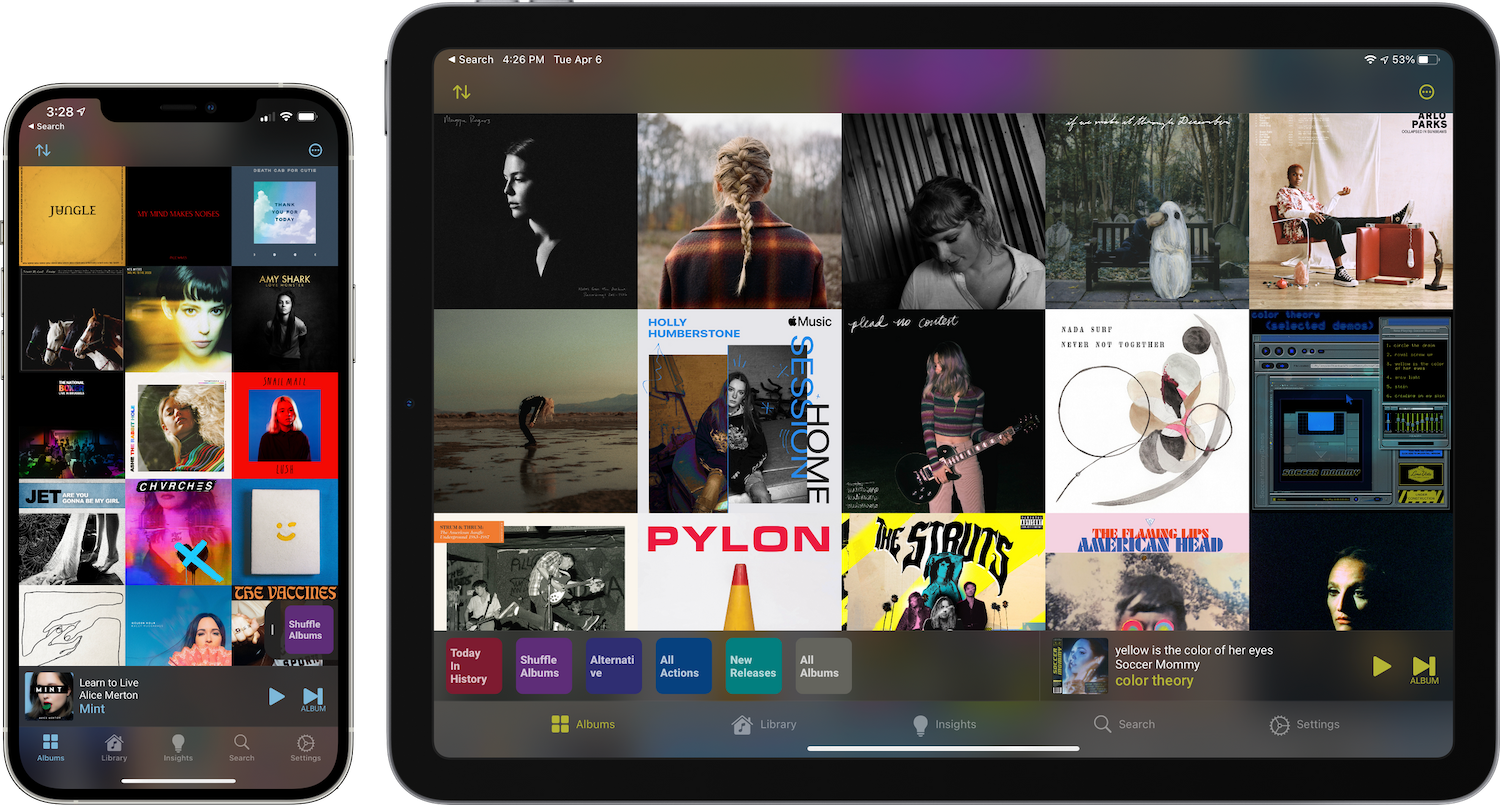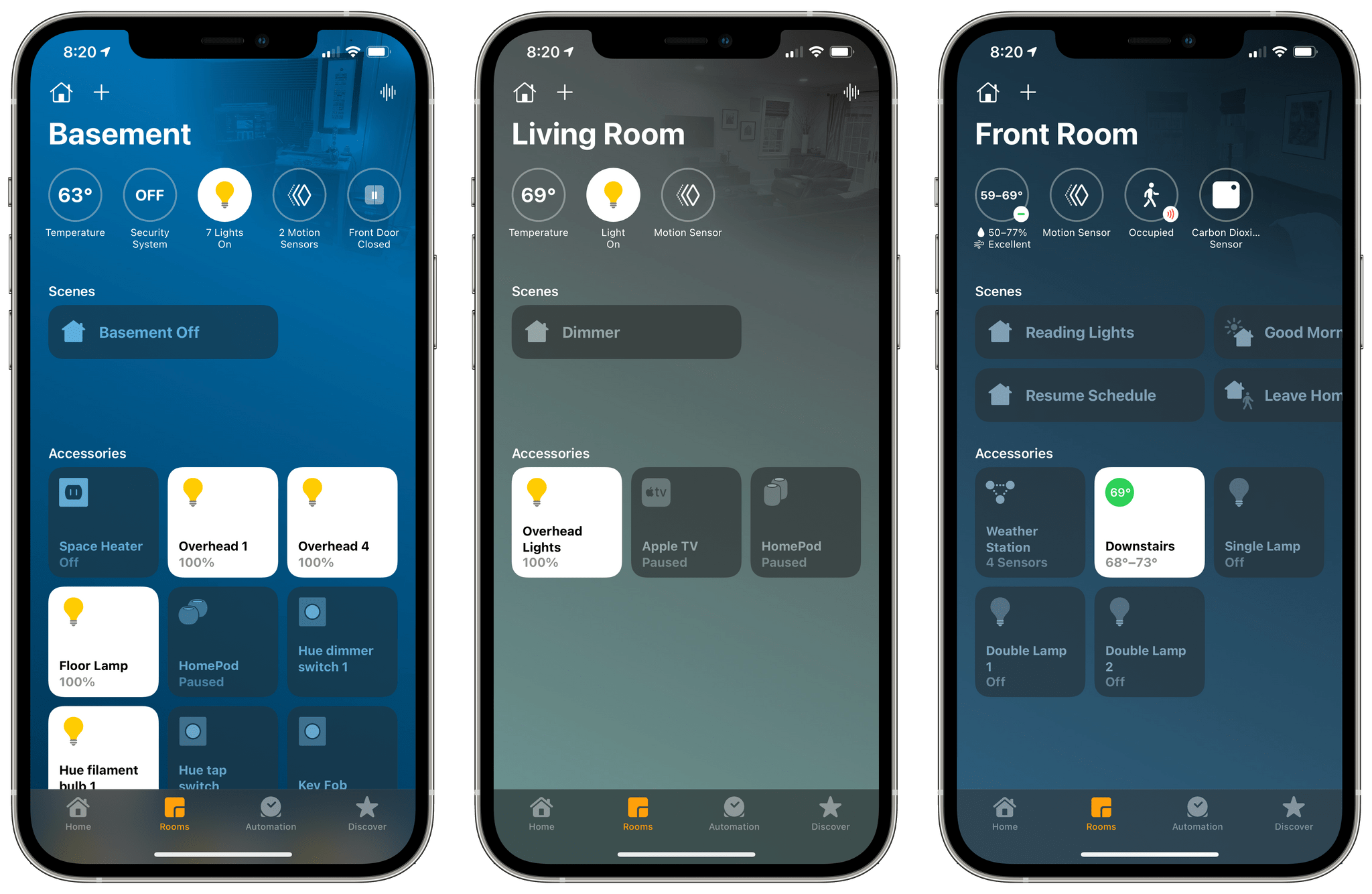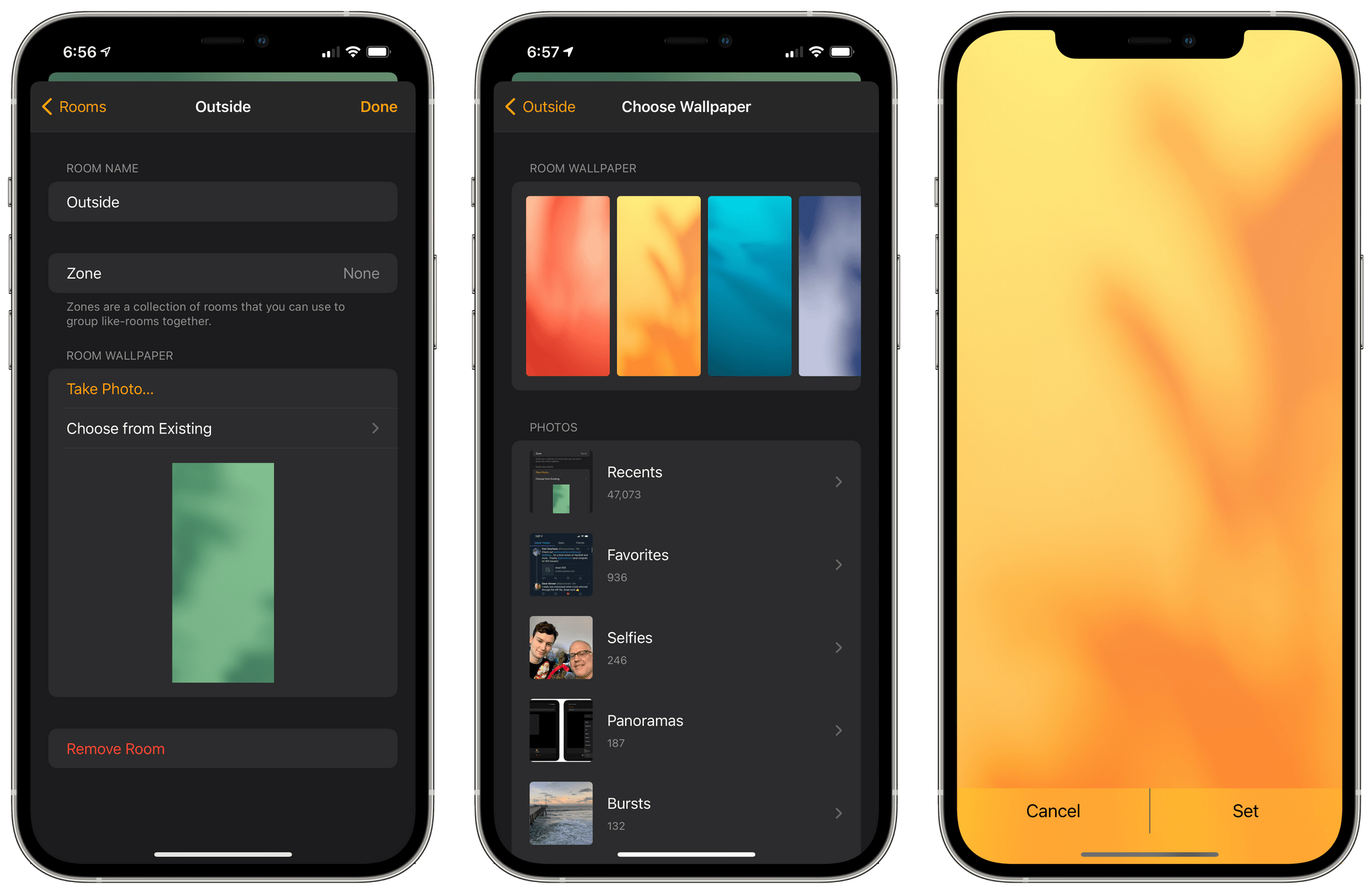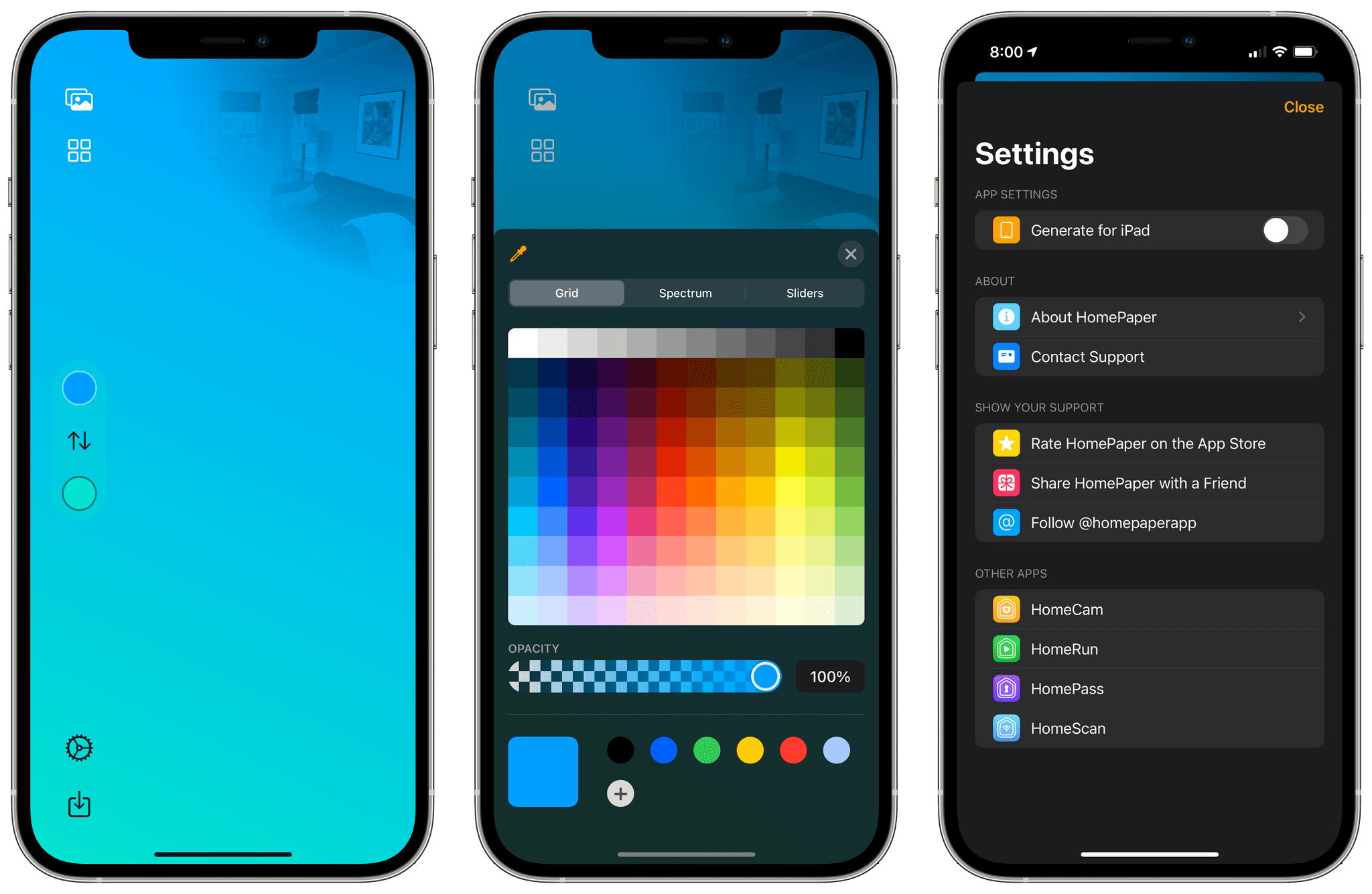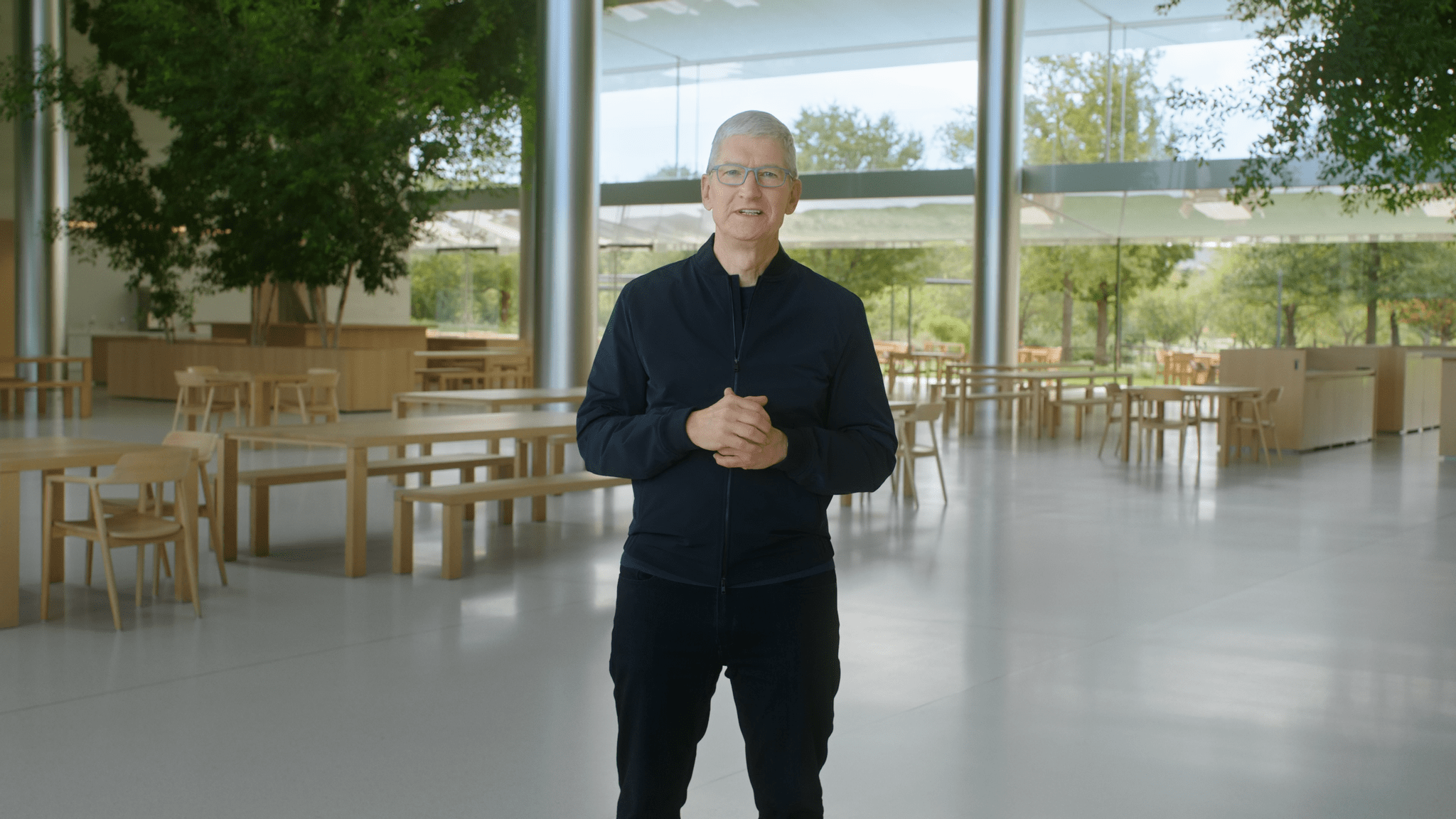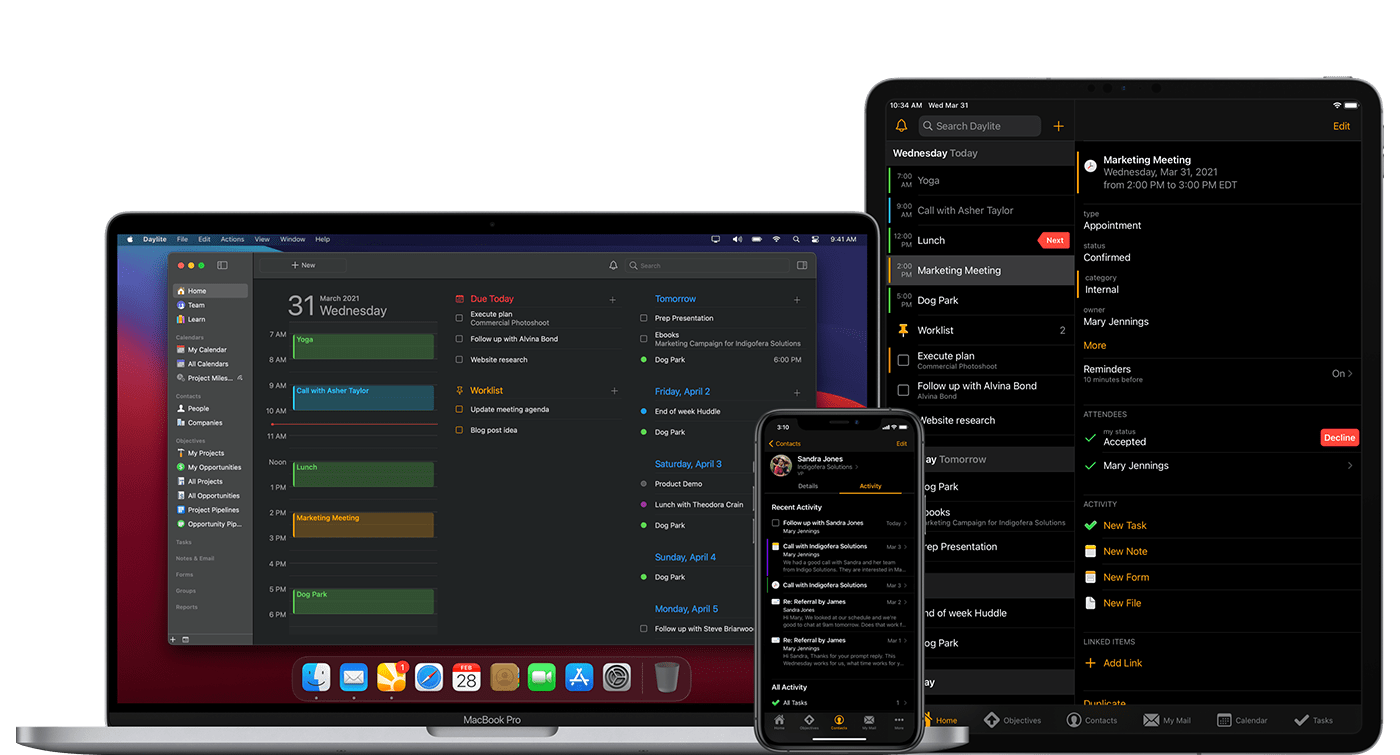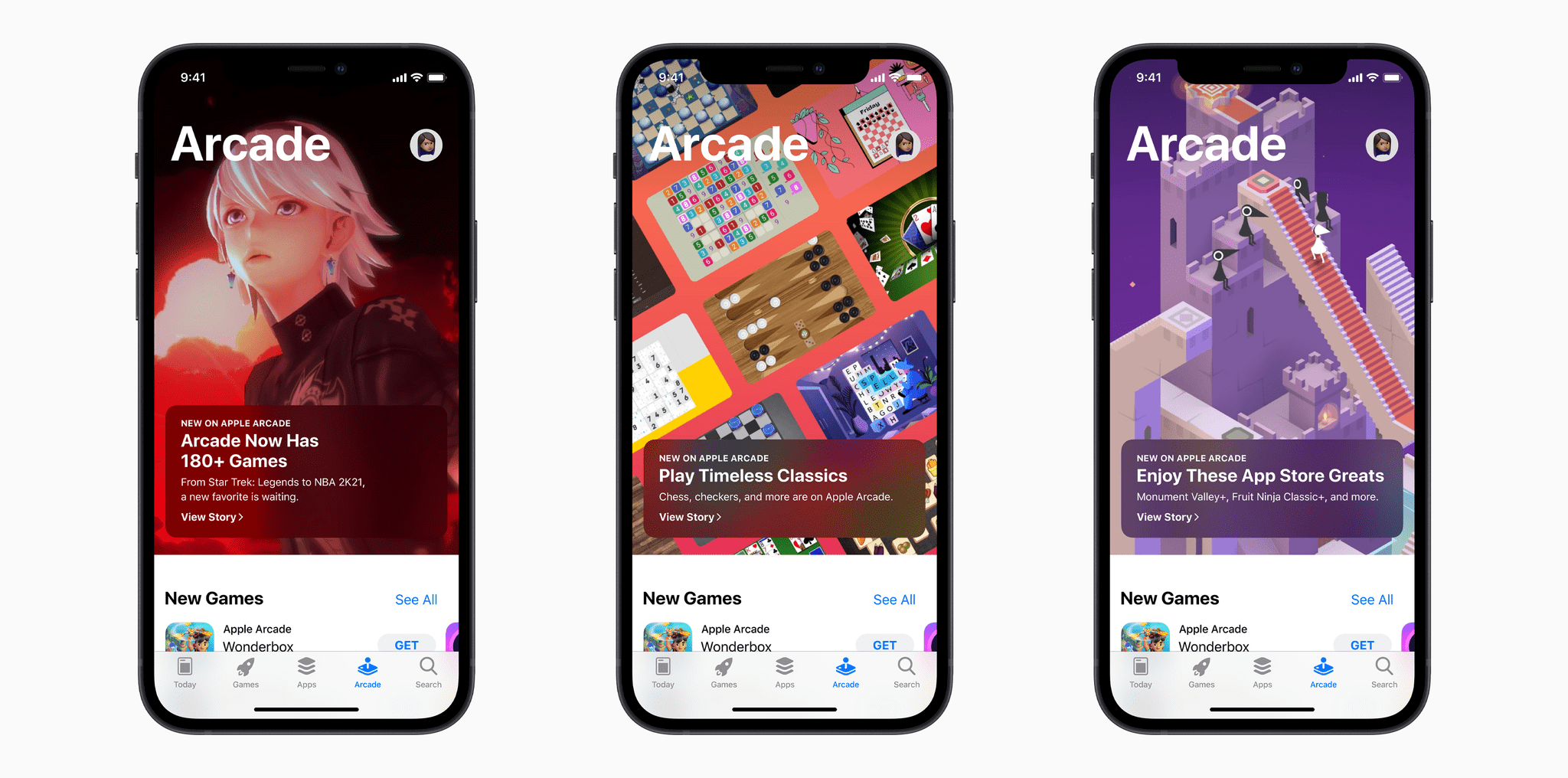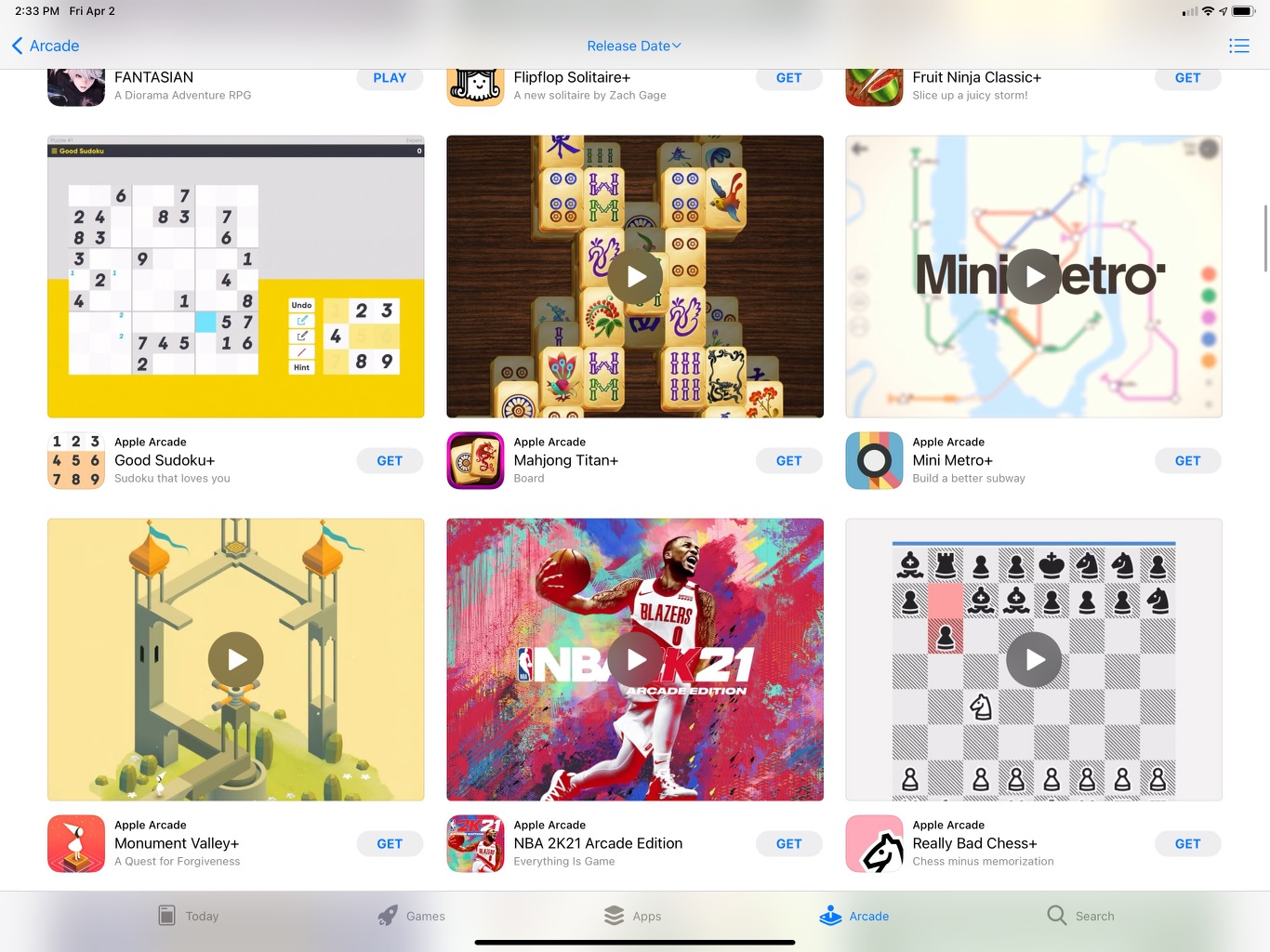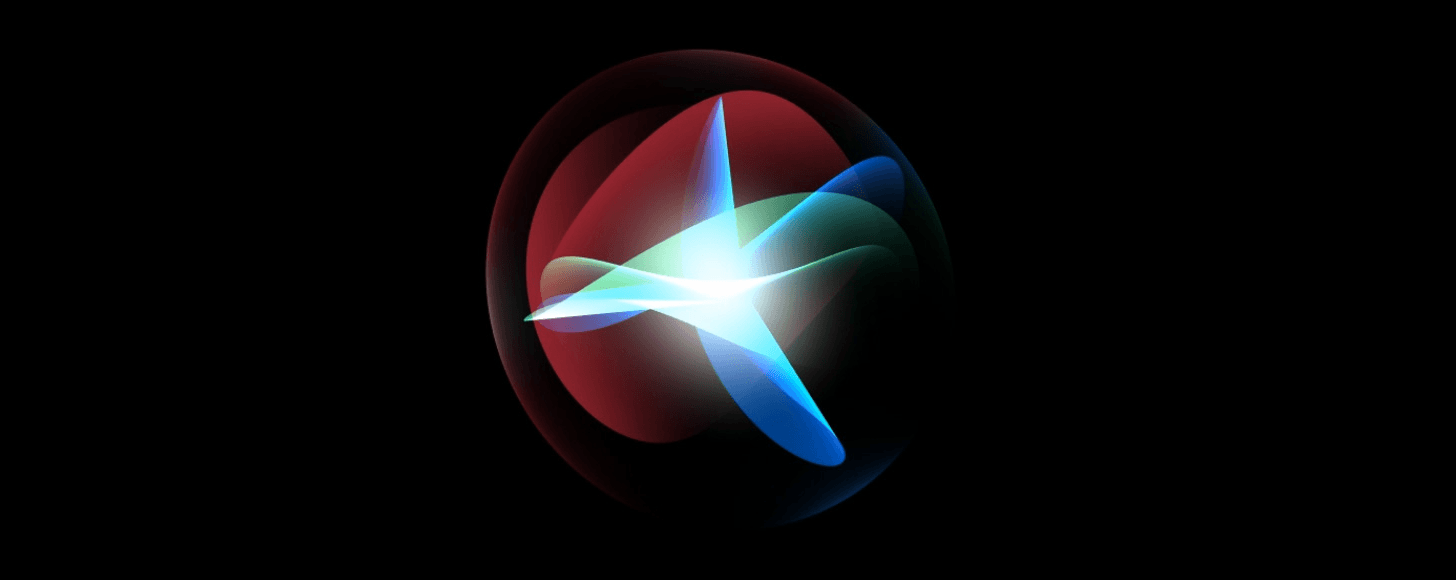Apple CEO Tim Cook was interviewed on Sway, The New York Times’ podcast hosted by Kara Swisher, in an episode released today. Swisher asked Cook about a wide range of topics, including privacy, iOS 14.5, Parler’s removal from the App Store, autonomous vehicles, AR, its upcoming court case with Epic Games, and more.
On privacy and the reaction to App Tracking Transparency, Cook said he was shocked by the degree of pushback the feature has caused. Asked whether he thought ATT will harm businesses that rely on digital advertising, Cook said:
I think that you can do digital advertising and make money from digital advertising without tracking people when they don’t know they’re being tracked. And I think time will prove that out. I’ve heard this about other things we’ve done in the past that it’s almost existential and it wasn’t. I don’t buy that.
Regarding Parler’s removal from the App Store, Cook explained that can return to the App Store when they comply with its rules:
Well, in some ways, it was a straightforward decision, because they were not adhering to the guidelines of the App Store. You can’t be inciting violence or allow people to incite violence. You can’t allow hate speech and so forth. And they had moved from moderating to not being able to moderate. But we gave them a chance to cure that. And they were unable to do that or didn’t do that. And so we had to pull them off. Now, having said that, Kara, I hope that they come back on. Because we work hard to get people on the store, not to keep people off the store. And so, I’m hoping that they put in the moderation that’s required to be on the store and come back, because I think having more social networks out there is better than having less.
Cook also made the case that human curation on the App Store is a crucial element of the marketplace’s security model, rejecting the notion that users should be able to sideload apps and elaborating:
I think curation is important as a part of the App Store. In any given week, 100,000 applications come into the app review. 40,000 of them are rejected. Most of them are rejected because they don’t work or don’t work like they say that they work. You can imagine if curation went away, what would occur to the App Store in a very short amount of time.
Regarding new products, Cook wouldn’t confirm whether Apple is planning to offer augmented reality hardware or an autonomous car. Still, his excitement about those underlying technologies was evident, noting that AR, in particular, is critical to Apple’s future.
Also of note was Cook’s comment that iOS 14.5 is ‘just a few weeks’ away, which is longer than I expected and perhaps a sign that an April product event will occur.
The interview, which is just under 36 minutes long, touches on other topics, including Apple’s role in policy issues like voting rights, working with the US government, and Cook’s role as the first openly gay CEO of a Fortune 500 company. The episode is available in Apple Podcasts as well as third-party podcast players, and The New York Times has published a transcript of the entire interview.