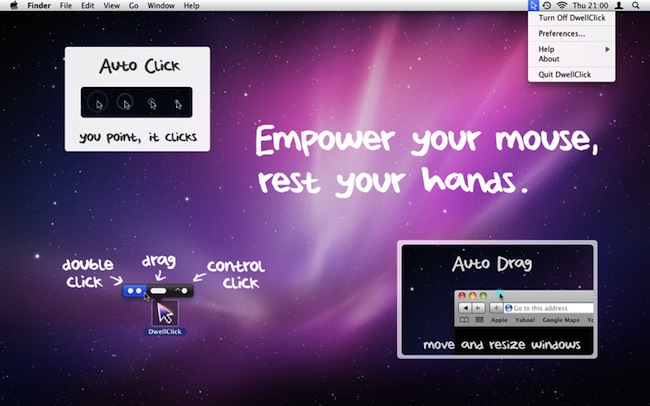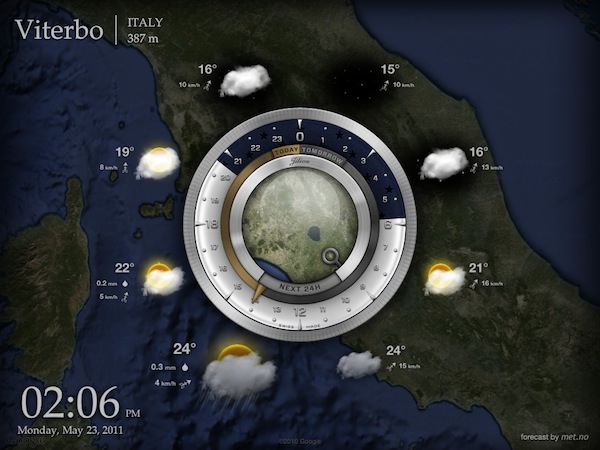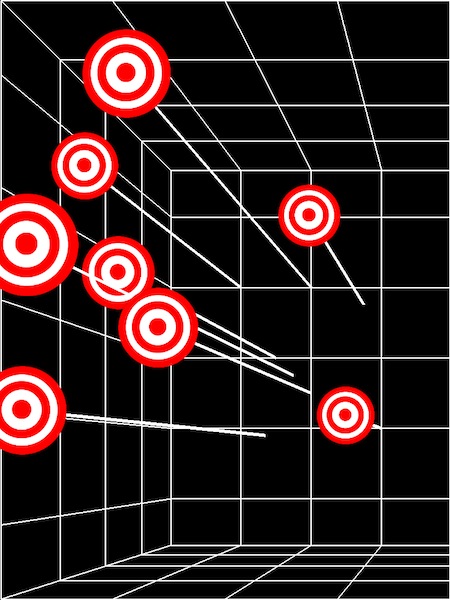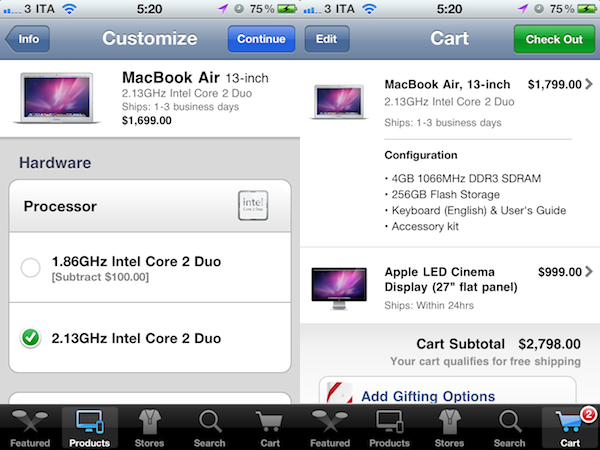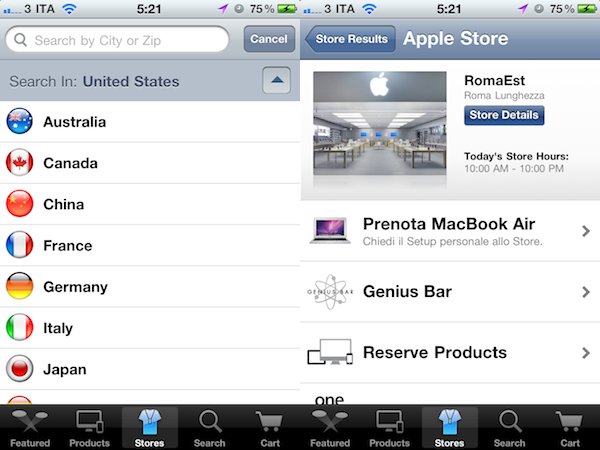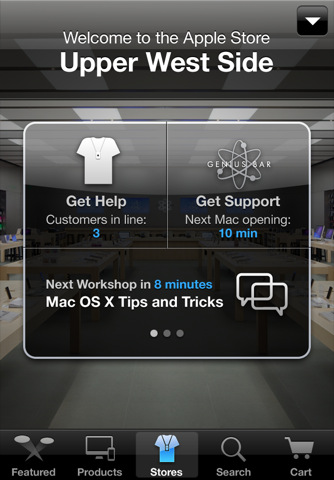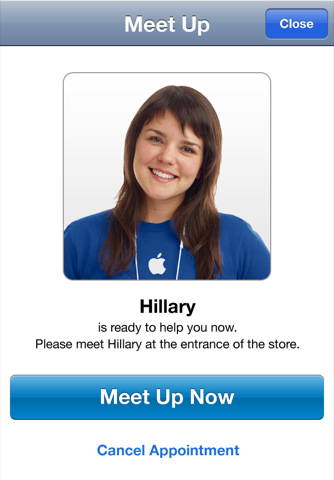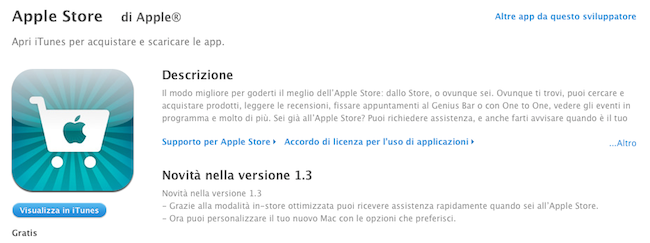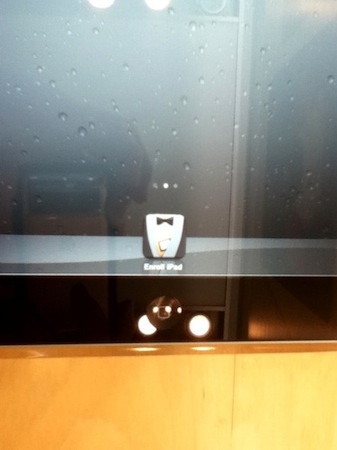Whether your main desktop setup consists of an iMac rocking a Magic Trackpad or Magic Mouse or you’re more of a MacBook user relying on the built-in glass trackpad, input methods on OS X machines don’t change. In fact, moving the cursor on screen and clicking and selecting and dragging stuff around hasn’t changed for decades. In the same way Steve Jobs saw the first mouse device almost thirty years ago and was impressed by the concept of interacting with items on screen, today’s pointing devices retain the original concept of a user’s hand and fingers touching an external or embedded surface / buttons to perform actions like scrolling, selection, clicks and drags. Of course iOS devices have changed this: with multi-touch gestures and displays, the user no longer moves something on screen, he touches the screen. Many say Lion is going the way of iOS with the addition of gestures and iOS-like commands, but as long as computers have non-touch displays the fundamental concept of indirect clicking and controls will live. DwellClick, a new app available on the Mac App Store, provides a way to change the default behavior of clicking and dragging on OS X by enhancing the experience with less clicks and button pressing.
DwellClick basically enables clickless operations on a computer. Instead of clicking you move and point, and DwellClick will take care of the actual clicking for you. Same applies for dragging windows and files or scrolling a page: as DwellClick is smart enough to recognize whether you’re hovering over an app window, a folder or a scrollbar, the utility will understand what you want to do and contextually change its functionality to let you move a window, scroll without releasing you hand from the trackpad, and so forth. DwellClick wants you to save hundreds of clicks every day, but it’s clearly not an app for everyone. Those who are used to clicks and scrolling after years of computing won’t probably appreciate the new ideas brought along by DwellClick. In fact, I had a hard time trying not to click everything on screen in my first tests when I was just moving the cursor with DwellClick enabled – as you move and stop the cursor, DwellClick clicks. You can set a click delay time in the settings, as well as disable automatic clicking and dragging, or customize the color of the blinking light that tells you DwellClick has clicked something on screen or started dragging an element around.
DwellClick also plays well with modifier keys and control-clicking: when the app’s turned on, you can hit keys like Cmd, Option or Control to tell DwellClick they should go with the next click. Or, you can simply double-press one of those keys to “lock it” with a visual cue displayed on screen. Similarly, hitting the Fn key when DwellClick’s running will activate an iOS-like popup menu to double-lick, drag and control-click. It sounds complicated but it’s actually very intuitive once you’ve found your perfect delay time. You can read more to get the hang of it in DwellClick’s online User Guide.
At $11.99 in the App Store, DwellClick doesn’t come cheap but it’s undoubtedly an app that dramatically changes the way you control your computer. For users who don’t mind change and innovation, this utility will probably make using a Mac even easier; for people like me, change will be difficult especially when you’re really used to the standard way of clicking and selecting files. But you should give it a try if you’re looking for something new.