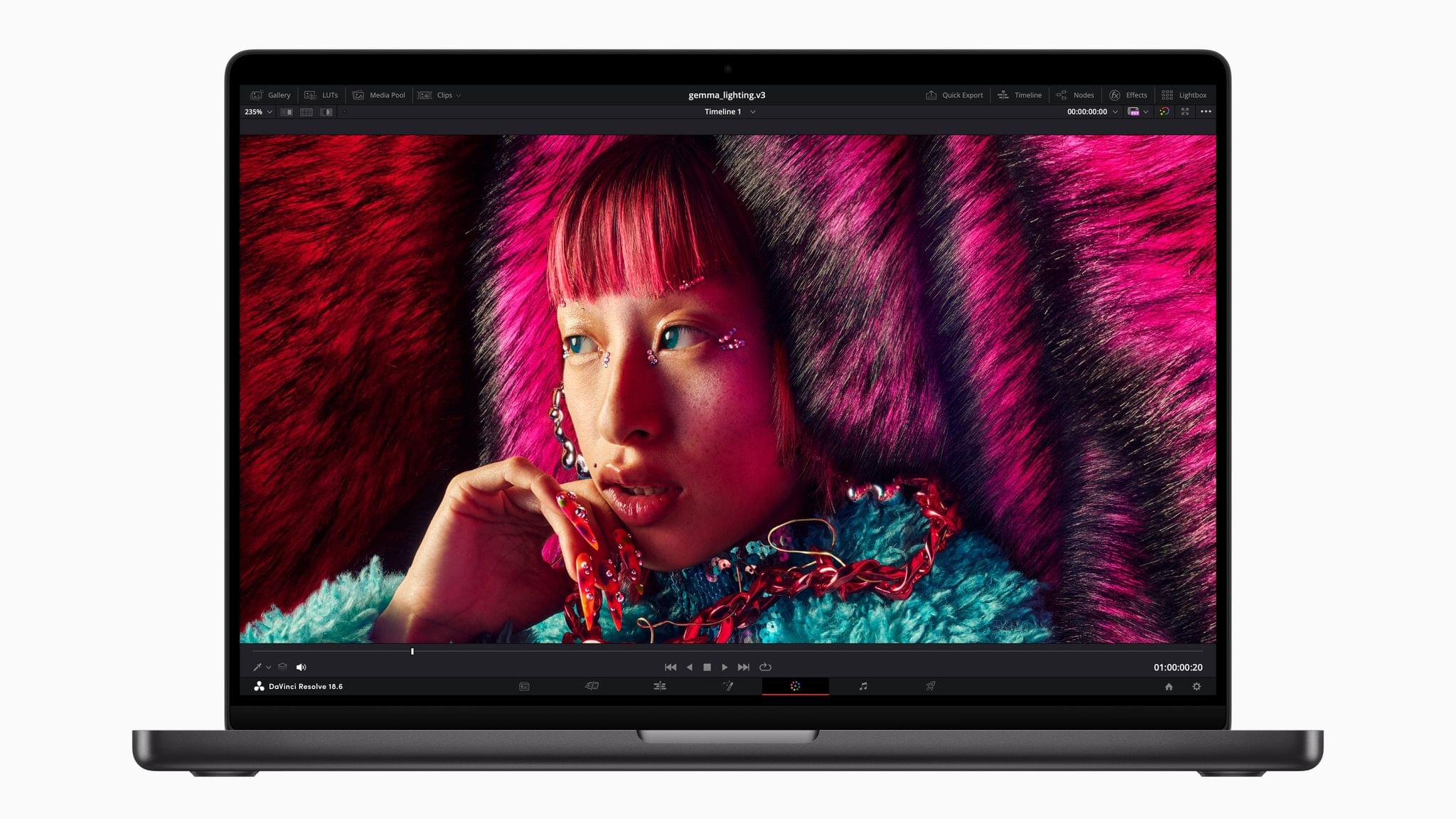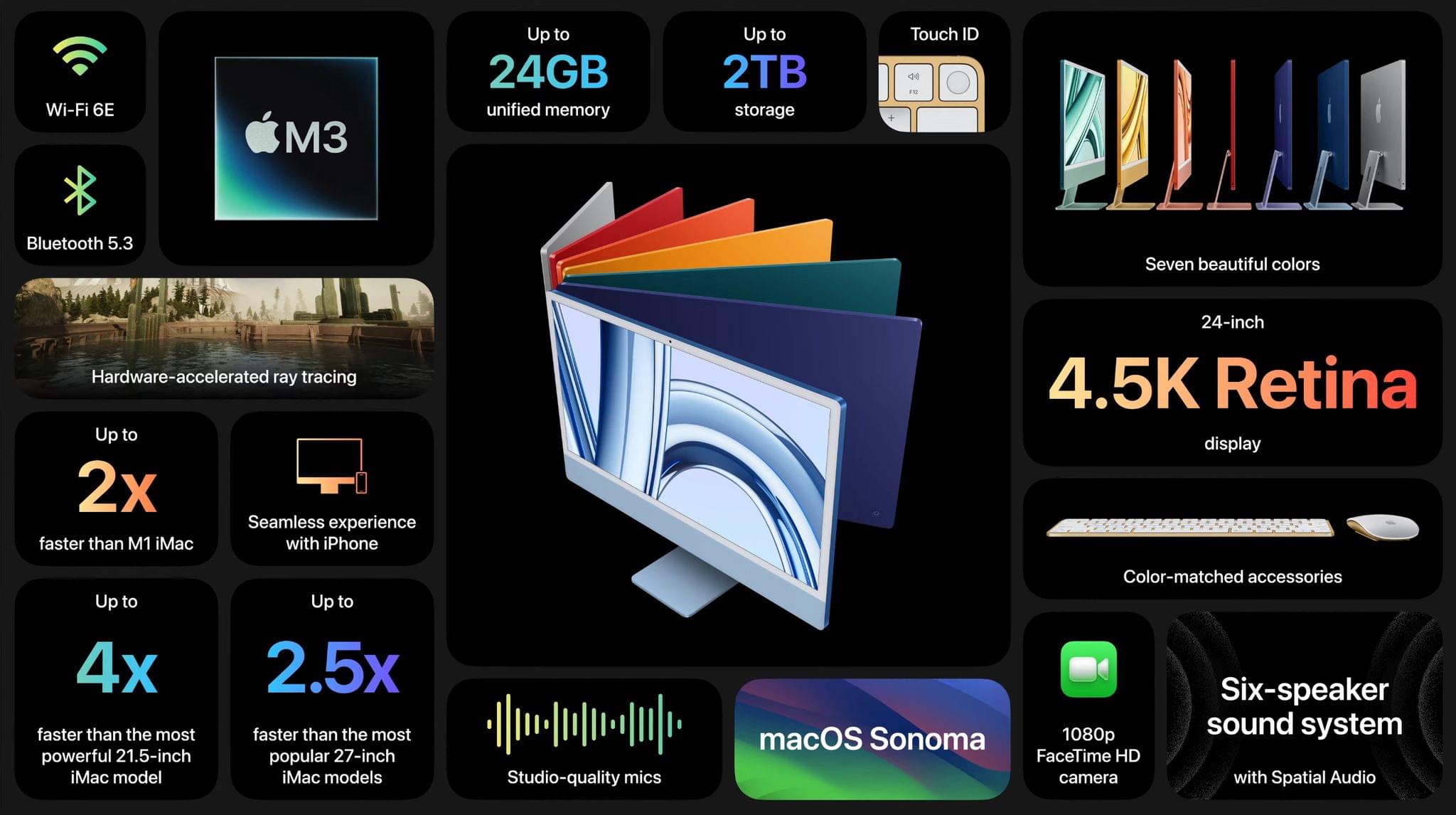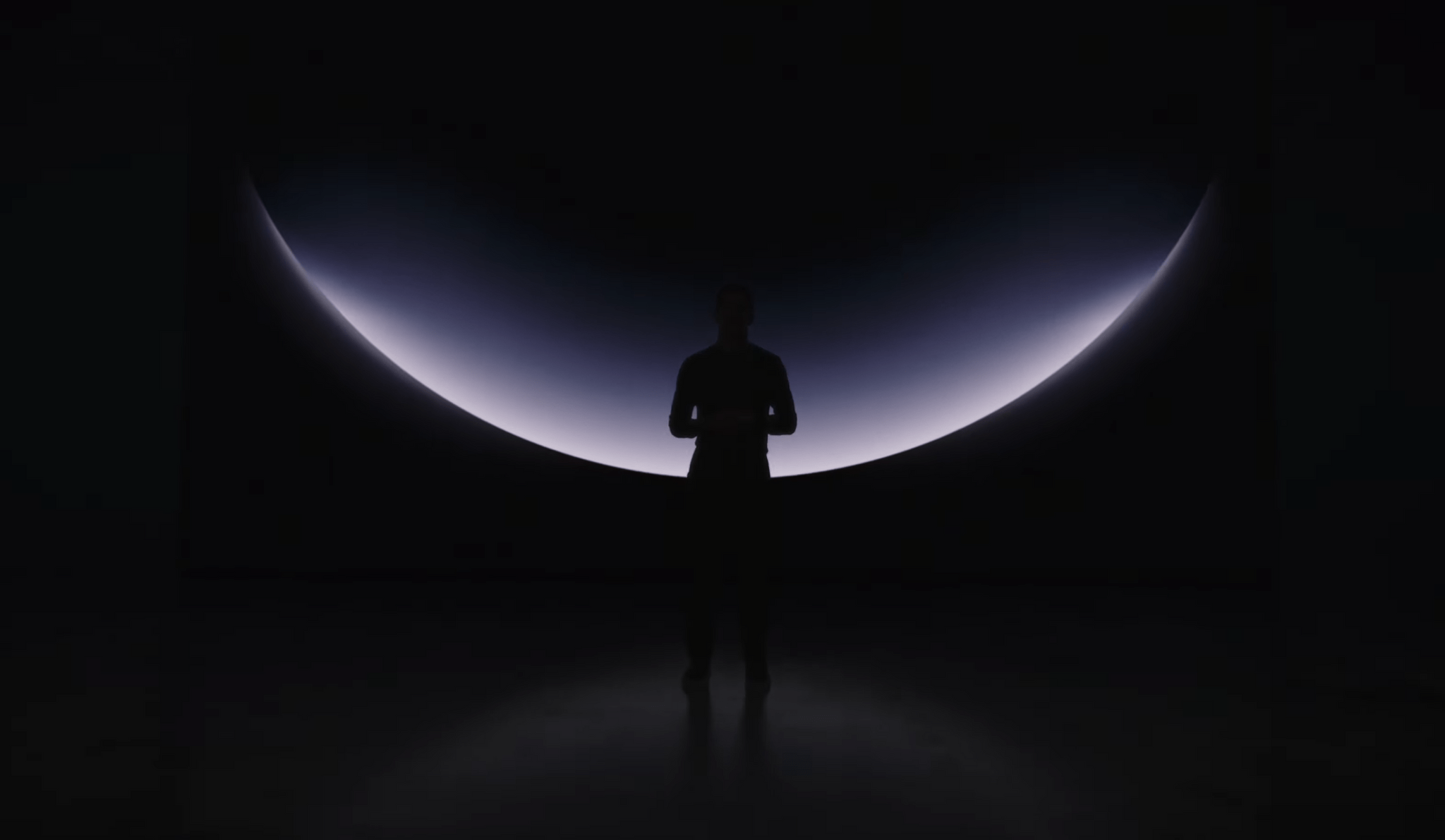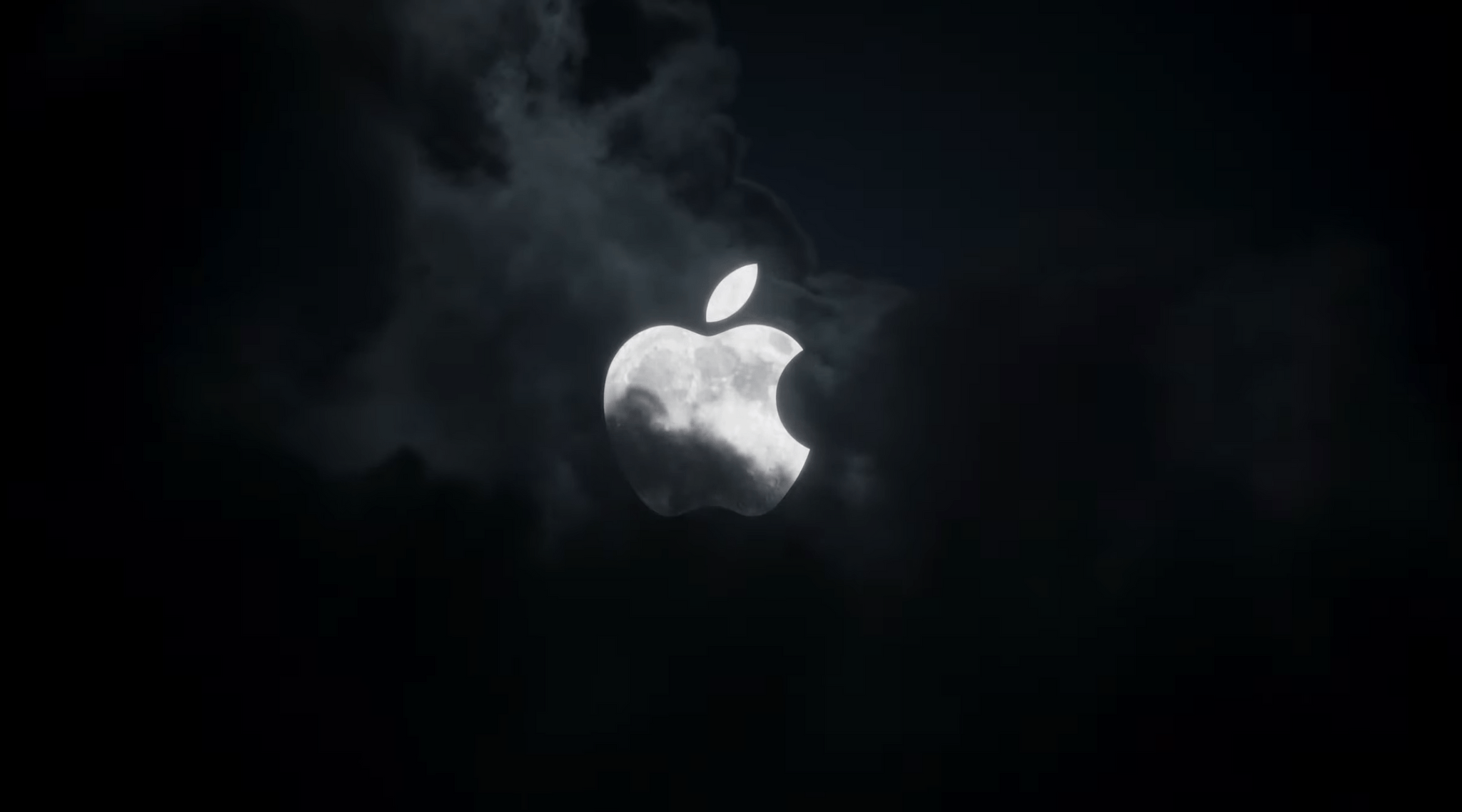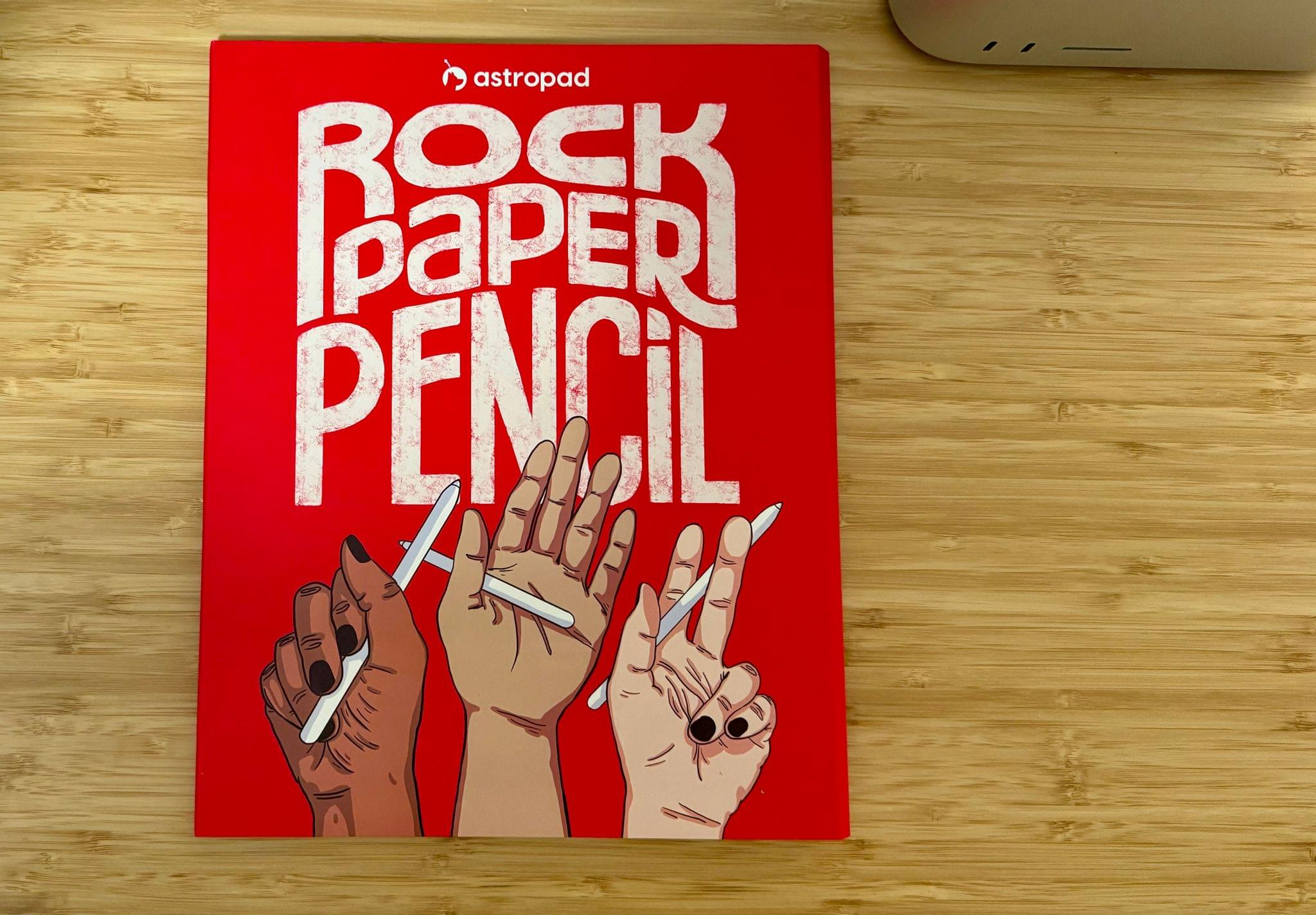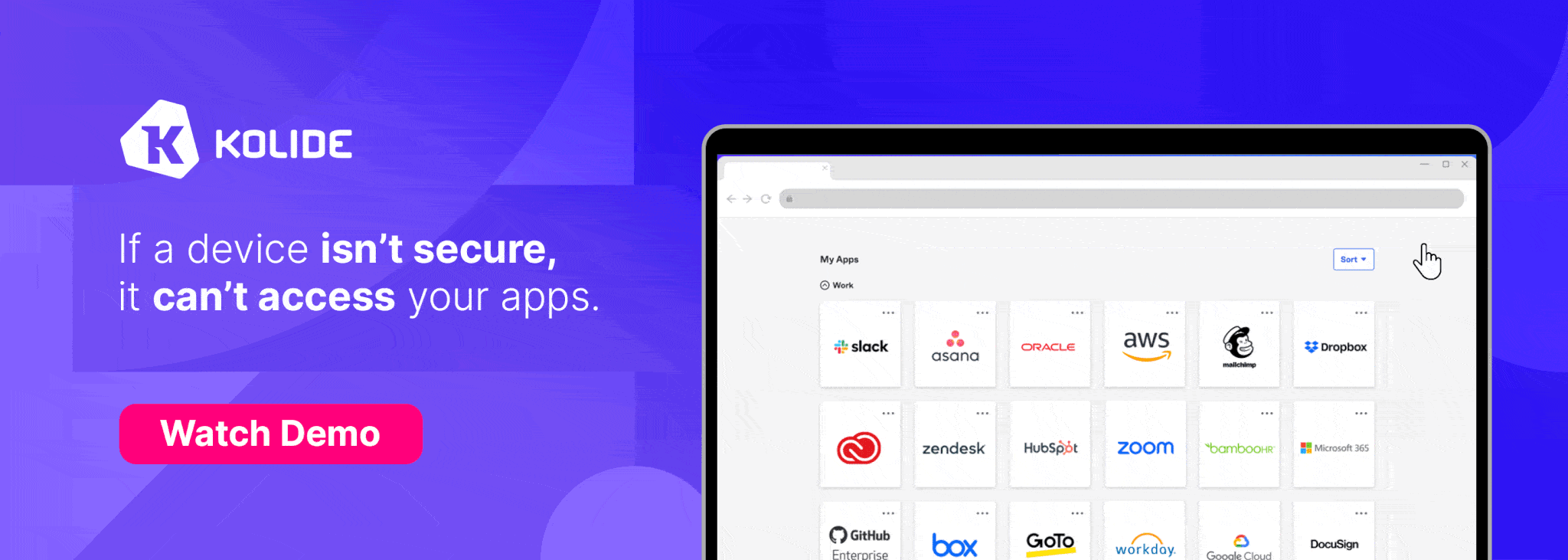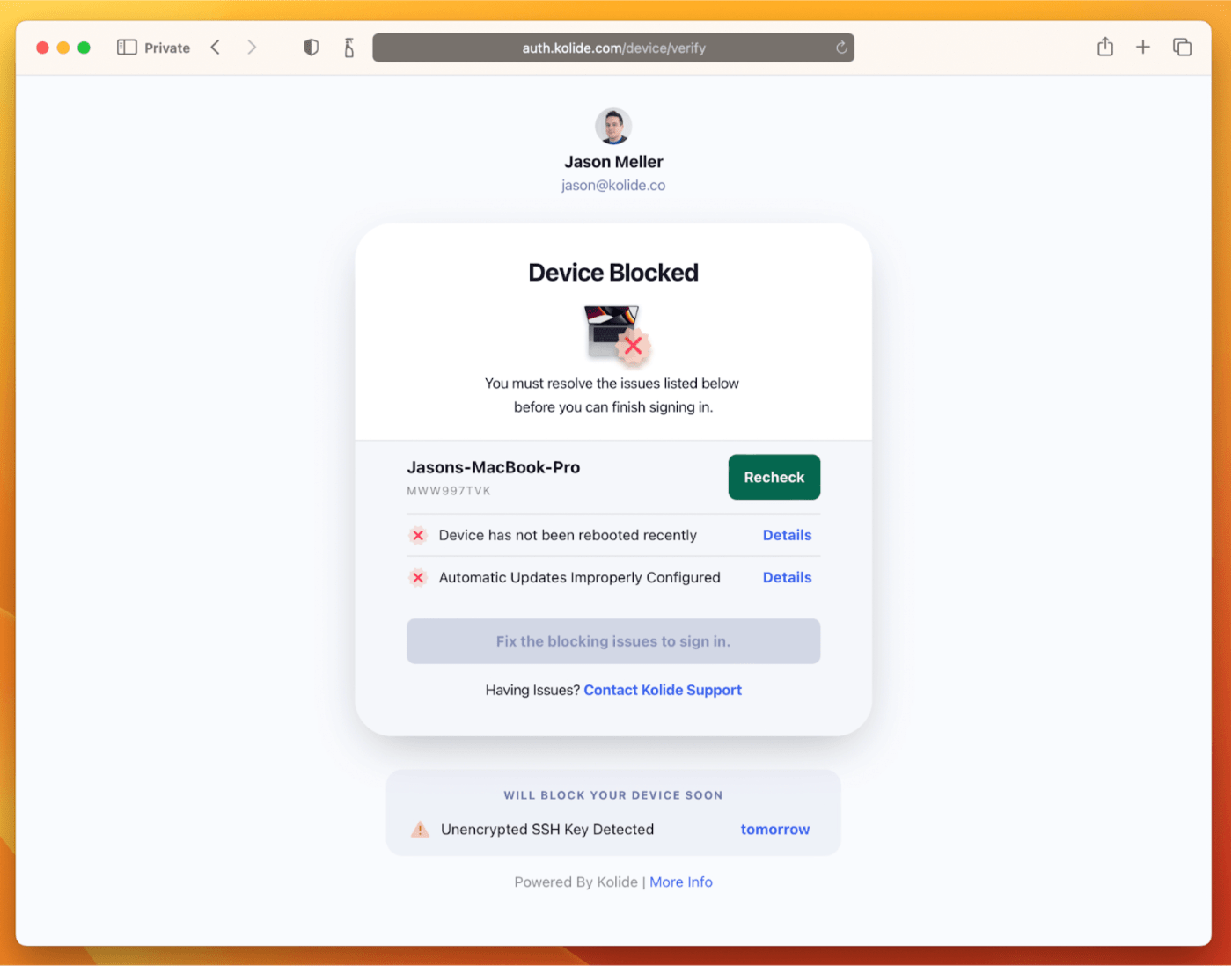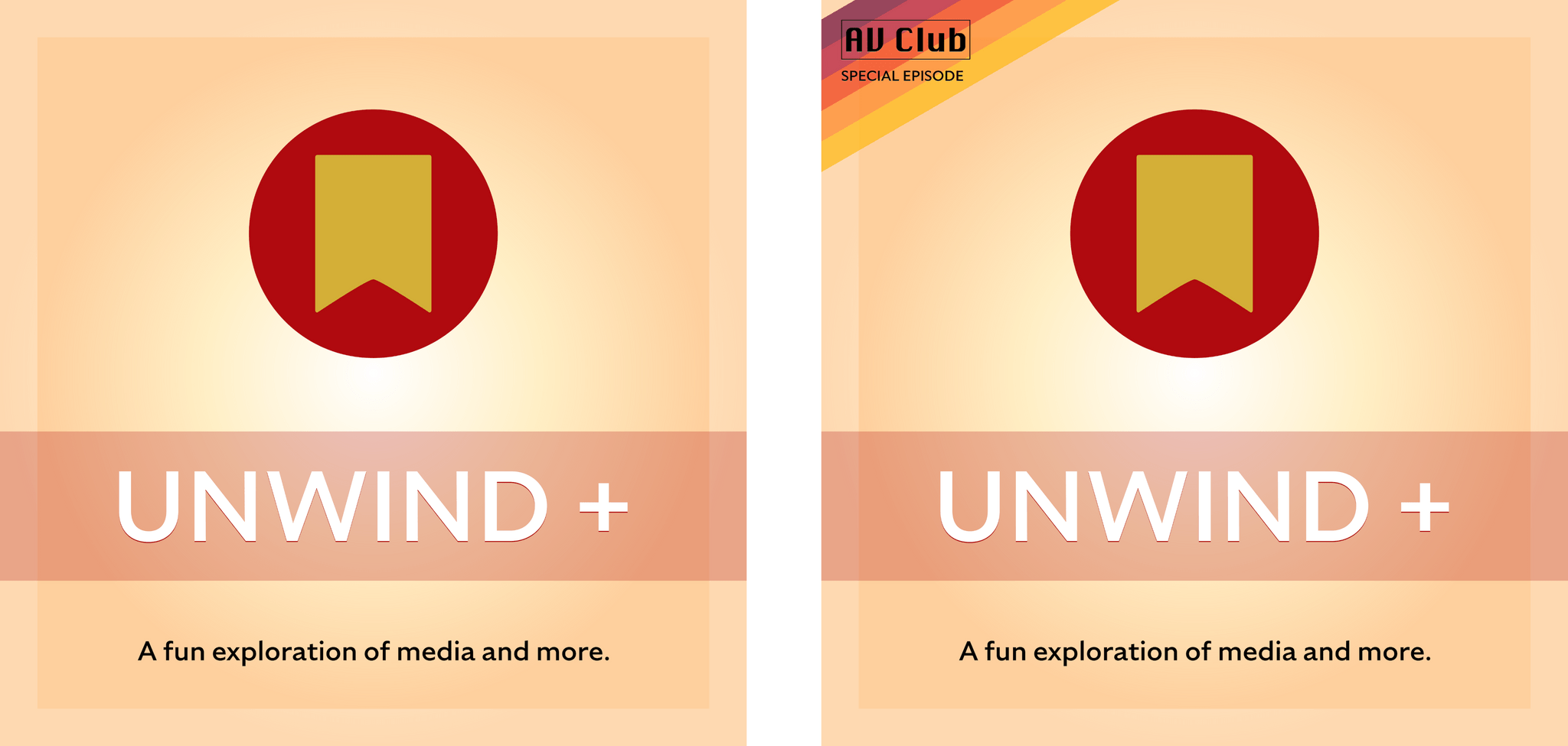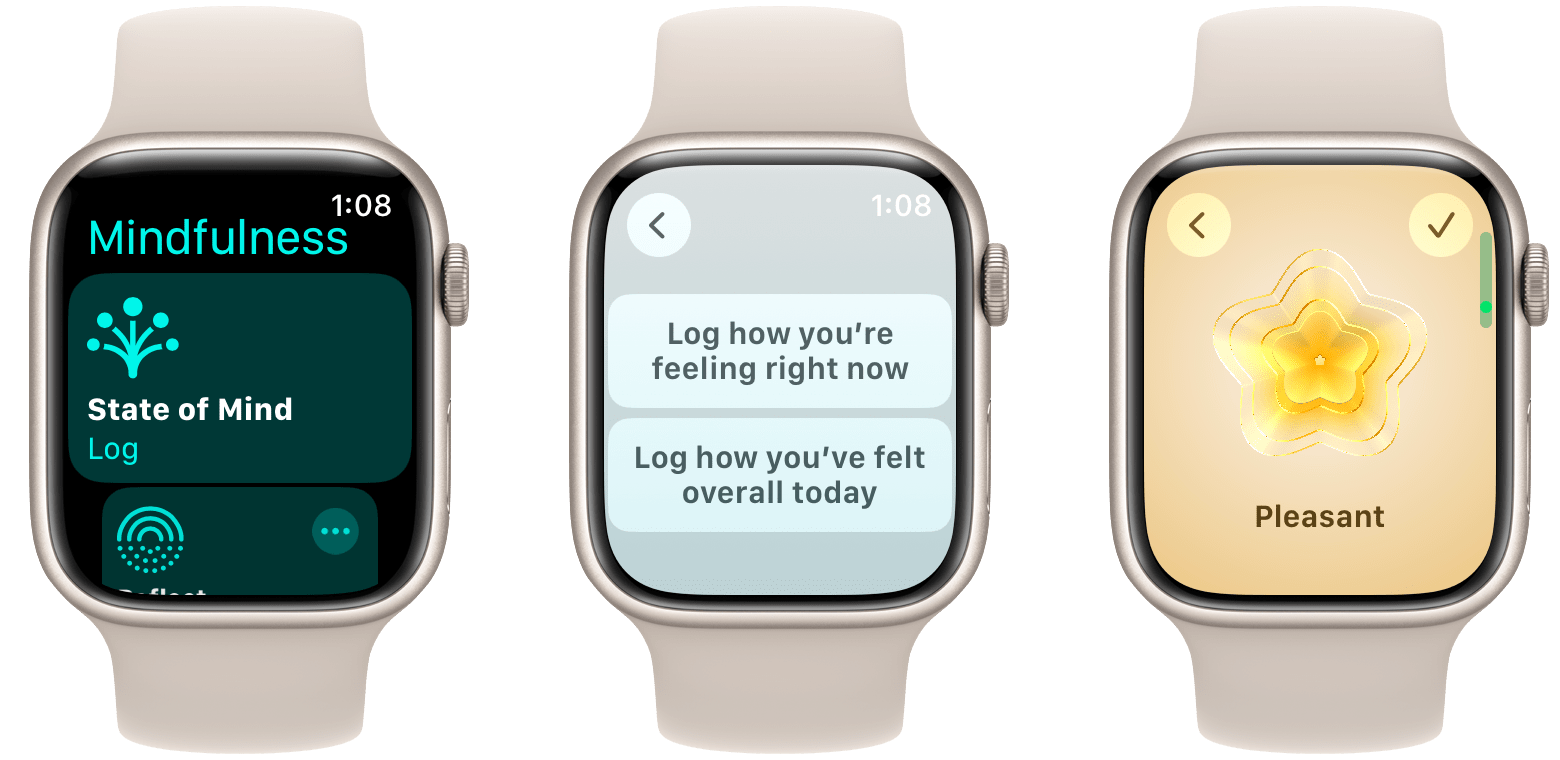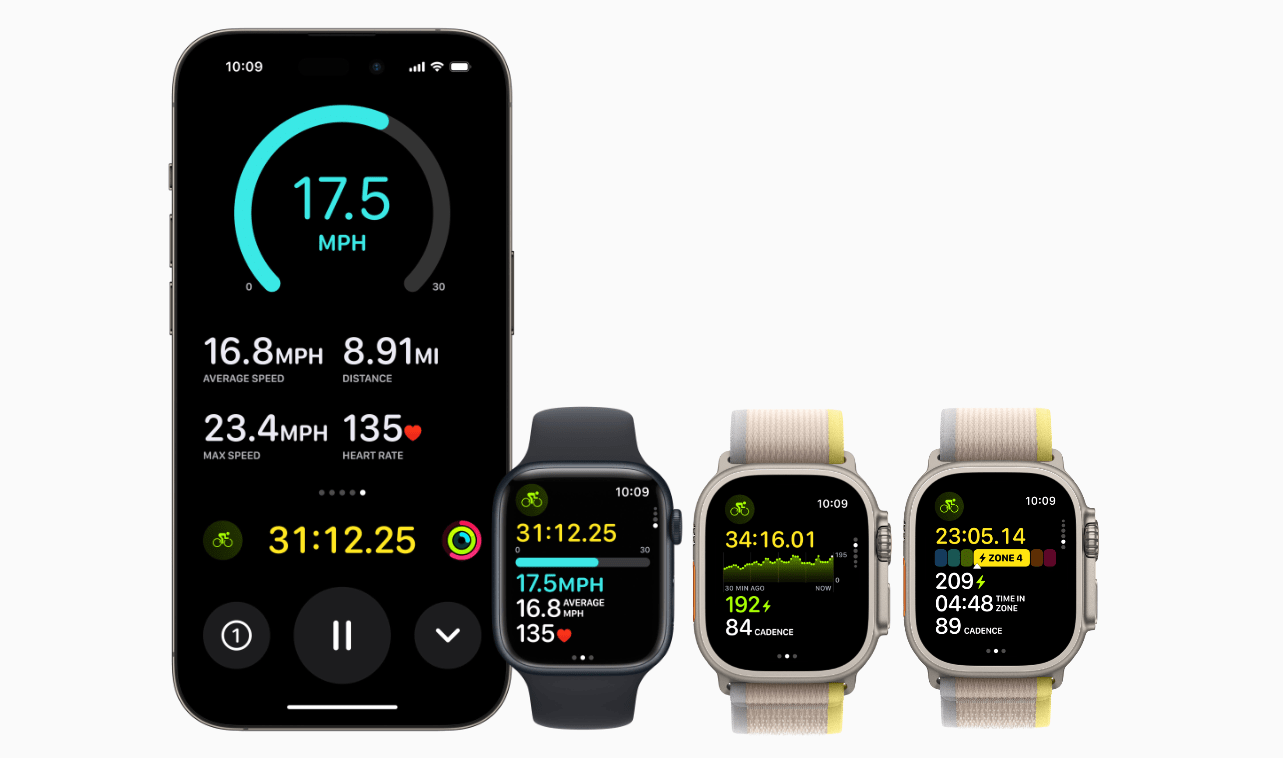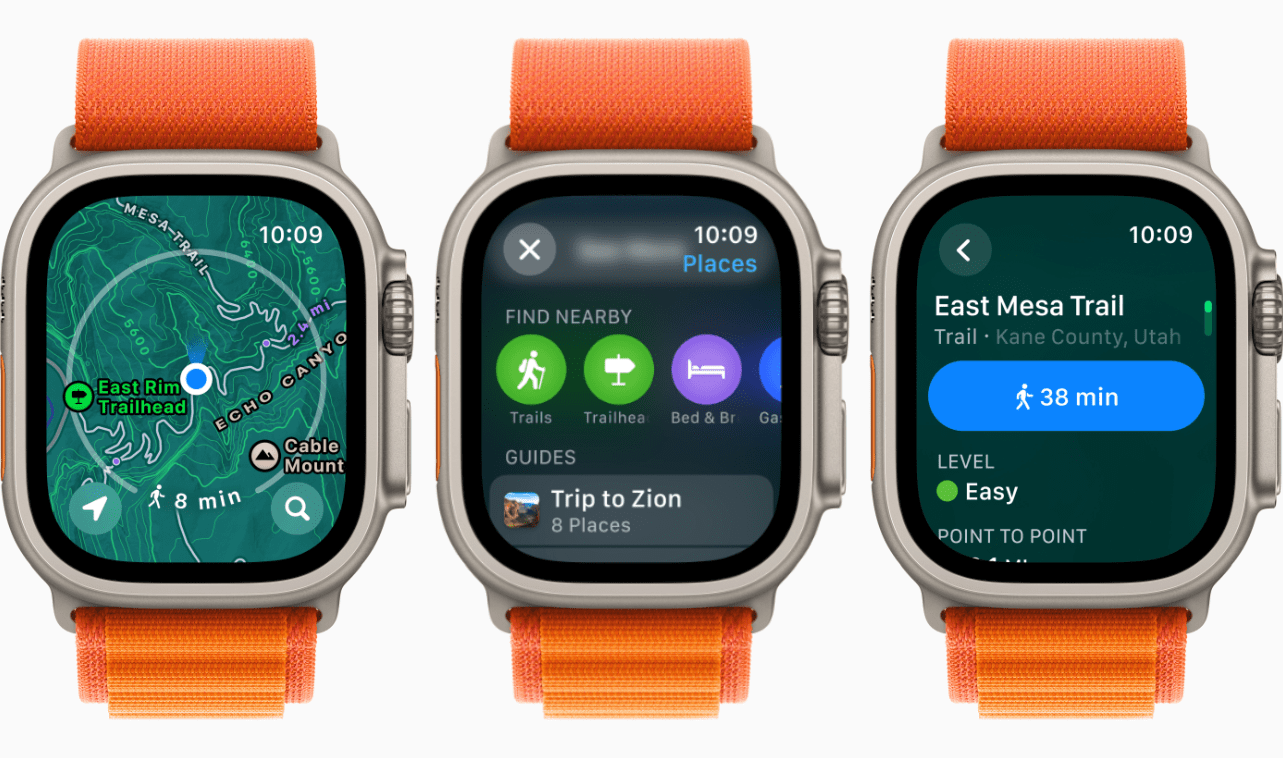One of the things I’ve enjoyed about the rollout of Apple silicon Macs is that the old rules don’t apply, and the new ones are still being written. The cadence of releases is still settling in, and today, in the face of speculation that Apple was struggling to release M3 Macs, Apple made it clear that not one, but three 3 nanometer process-based chips are ready to ship. Along with the M3 iMac, the company refreshed its entire lineup of MacBook Pros, computers that gained the M2 chip less than a year ago.
Apple Introduces the New MacBook Pro in Three M3 Chip Configurations
Apple Reveals New M3 iMac
Just over two years ago, I spent the summer with a 24” M1 iMac on my desk and loved it. The elegant simplicity of an all-in-one Mac with just a couple of cables trailing off the back side of the computer is wonderful. The all-in-one design of the M1 iMac wasn’t new, but it was a stunning departure from its predecessor, with a slim, flat design that wasn’t possible in the Intel era. Plus, it came in a variety of vibrant, fun colors, which is all too rare in Apple’s product lineup.
Today, Apple announced the successor to that iMac that features an all-new M3 chip that, by Apple’s account, is ‘scary fast.’ Just how fast the new iMac is compared to other models will require hands-on testing, but from the specs alone, the new iMac is impressive.
Let’s take a look.
Apple Announces Pricing and Availability Dates for New MacBook Pros and iMac with M3 Chips
At this evening’s ‘Scary Fast’ Apple event, the company announced the new generation of M3 chips – M3, M3 Pro, and M3 Max – that will power three new models of MacBook Pro and the updated iMac, which is getting a refresh for the first time since its redesign featuring the M1 chip was introduced in 2021.
We’ll have more detailed overviews of the new computers up on MacStories soon, but in the meantime, here’s a breakdown of when you can expect to be able to get your hands on these new machines:
Apple’s October 2023 Scary Fast Event: Replay Today’s Keynote
If you didn’t follow the livestream of today’s ‘Scary Fast’ Apple event, you can replay it on Apple’s Events site or YouTube.
The keynote video can be streamed here and on the Apple TV using the TV app. A high-quality version will also be available through Apple Podcasts as a video and audio podcast. An American Sign Language version of the event keynote is available on the Apple Events page too.
You can watch the videos for the new MacBook Pros and ‘You Think That’s Hard Work?’ opening sequence after the break.
Astropad’s Rock Paper Pencil Delivers A No-Compromise, Simple Paper-like Experience on iPad
It’s been years since I took a serious run at handwritten notes on the iPad. However, that changed with my recent experiments with the Boox Tab Ultra, which led me back to the benefits of jotting down handwritten notes as a quick capture system while I work. That’s why Aspropad’s new Rock Paper Pencil bundle of a nano-textured iPad screen protector and replacement Apple Pencil tips that mimic the feel of paper caught my eye. I’ve had bad luck with screen covers that feel like paper in the past, but as I’ll explain below, Astropad has created a unique package that offers the closest experience to writing or drawing on paper that I’ve ever tried while also being easy to use.
The Dirty Secret of OS Updates [Sponsor]
Getting OS updates installed on end user devices should be easy. After all, it’s one of the simplest yet most impactful ways that every employee can practice good security.
On top of that, every MDM solution promises that it will automate the process and install updates with no user interaction needed.
Yet in the real world, it doesn’t play out like that. Users don’t install updates and IT admins won’t force installs via forced restart.
Let’s talk about the second problem first. Sure, you could simply schedule updates for all your users, and have them restart during non-work hours. But this inevitably leads to disruptions and lost work. This, in turn, leads to users (especially executives) who simply demand to be left out of your update policy. The bottom line is: any forced restarts without user approval will lead to data loss events, and that makes them so unpopular that they are functionally unusable.
There is another class of tools that claim to get users to install updates themselves, through “nudges.” These reminders pop up with increasing frequency until users relent or the timer runs out. This is an improvement, since it involves users in the process, but users still tend to delay updating as long as possible (which for some tools can be indefinitely).
At Kolide, OS updates are the single most common issue customers want us to solve. They come to us because we have a unique (and uniquely effective) approach to device compliance.
With Kolide, when a user’s device–be it Mac, Windows, Linux, or mobile–is out of compliance, we reach out to them with instructions on how to fix it.
The user chooses when to restart, but if they don’t fix the problem by a predetermined deadline, they’re unable to authenticate with Okta. (At present, Kolide is exclusive to Okta customers, but we plan to integrate with more SSO providers soon.)
If your fleet is littered with devices that stubbornly refuse to update, then consider these two principles:
- You can’t have a successful patch management policy without involving users.
- You can’t get users to install patches unless you give them both clear instructions and real consequences.
Installing OS updates is a top priority for both security and IT, and when you make it part of conditional access, you can finally get it done without massive lists of exemptions or massive piles of support tickets.
To learn more about how Kolide enforces device compliance for companies with Okta, click here to watch an on-demand demo.
Our thank to Kolide for sponsoring MacStories this week.
MacStories Unwind: Don’t Bend the Fiber
19:19
This week on MacStories Unwind, Federico and I discuss the Ecobee HomeKit doorbell, an obscure USB-C adapter Federico discovered, and BBQ. Plus, with my Internet out for part of the week, we learn that my Internet service Plan B is rather ordinary compared to Federico’s, which involves a picnic table and getaway car.
Links and Show Notes
Gadgets
Food
We deliver MacStories Unwind+ to Club MacStories subscribers ad-free and early with high bitrate audio every week.
To learn more about the benefits of a Club MacStories subscription, visit our Plans page.
watchOS 10: The MacStories Review
Health and Fitness
Despite the sweeping changes across watchOS 10, Apple still found time to make its annual advancements to health and fitness features in watchOS. This year, they focused on several areas: mental health, vision health, cycling workouts, and hiking features.
Mental Health
Apple is continuing to expand the Apple Watch Mindfulness app in watchOS 10. This year they have added a new ‘State of Mind’ option to the app, which seeks to help users monitor their mental wellbeing over time.
Users who want to take advantage of this new feature will need to get in the habit of opening the Mindfulness app on regular basis to log how they’re currently feeling. Once you’ve done so for the first time, the Mindfulness app will prompt you to enable reminder notifications two times daily. Each time you return, you can choose between logging how you’re feeling right now, or how you’ve felt on this day overall.
Whichever option you choose, you’ll be taken to an interface with a horizontally scrolling list of feelings. Starting at ‘Neutral’, you can scroll upward into negative feelings (‘Slightly Unpleasant’, ‘Unpleasant’, or ‘Very Unpleasant’), or downward into positive feelings (‘Slightly Pleasant’, ‘Pleasant’, or ‘Very Pleasant’). After picking one of these high-level feelings, the app will then ask ‘What best describes this feeling?’, and provide a variety of more descriptive single-word options for you to choose from, such as ‘Calm’, ‘Content’, ‘Indifferent’, or ‘Drained’, among many others. Finally, you’ll be asked ‘What’s having the biggest impact on you?’, from which you can pick from a long list of categories, including ‘Work’, ‘Health’, ‘Fitness’, and ‘Family’.
As you record State of Mind data, it will be aggregated into the Health app on your iPhone. You can find it by opening Health, navigating to ‘Show All Health Data’, and tapping into the ‘State of Mind’ category. This view will display your historical data, including in the form of a nicely plotted chart, so that you can start to get a sense of how you are feeling over time, and what’s causing these feelings.
Vision Health
Apple Watches running watchOS 10 will now track how much time you’re spending in the sunlight. This data is logged in the Health app, and can be a helpful new way to ensure you’re spending enough time outside. According to Apple, not spending enough time outdoors is the leading cause of nearsightedness in children, so this new metric may be particularly helpful for parents to ensure that their kids are maintaining their vision health.
Cycling
For cyclists with both an Apple Watch and an iPhone, watchOS 10 and iOS 17 are pairing up this year to support a new Live Activity. Now when you start a cycling workout on your Apple Watch, a Live Activity for the workout will activate automatically on your iPhone. Tapping will open a new full-screen view of your workout metrics on your iPhone.
This feature has been specifically created for cyclists due to the prevalence of phone mounts on bikes. If you have your phone mounted to your handlebars, you can now keep open a huge, easily glanceable view of your current workout metrics.
watchOS 10 also allows the Apple Watch to automatically connect to various Bluetooth cycling accessories, such as power meters and speed and cadence sensors. If connected, these sensors will power a new slate of workout metrics, including cycling power (watts), cadence, and Functional Threshold Power (FTP). The FTP data drives the watchOS 10 workout app’s new Power Zones metric view, which is very similar to last year’s heart rate zones metric.
Hiking
While hiking in watchOS 10, the Compass app will automatically drop two new waypoints: the last place you had a cellular connection, and the last place you had a connection to make an emergency call. The former will of course give you access to all of your usual cellular capabilities, including calling anyone or sending text messages. The latter looks for the last known connection you had with any carrier’s network, such that you could make an emergency call.
In the watchOS 10 Maps app, maps will now display a topographic overlay with shading and contouring for hills and elevation details. Maps can also now search for nearby hiking trails and trailheads. Tapping into one of these will show information on trail length, type, and difficulty.
Miscellany
- Apple’s new NameDrop contact sharing feature is also coming to watchOS 10. Hold your Apple Watch close to someone else’s iPhone who doesn’t have your contact info to share it with them.
- Offline maps downloaded to your iPhone on iOS 17 can also be accessed on a paired watchOS 10 Apple Watch.
- FaceTime video messages can be viewed from Apple Watch, and Group FaceTime audio is now supported for the first time in watchOS 10.
- The Medications app can now send follow-up reminders when you fail to log a scheduled medication within 30 minutes.
Conclusion
Apple has been playing it safe with watchOS updates for the last several years. While none of these updates have been bad, and are often particularly great for health and fitness, the rest of the platform has remained mostly static. I’ve grown increasingly worried that Apple thought watchOS was “done” — that its final form was more a vehicle for health and fitness than a fully-fledged computer watch. This year, Apple made it decidedly clear that that is not the case.
I don’t want to return to the early years of watchOS, when huge parts of the operating system were changing every year; but I do believe that Apple has not yet made the Apple Watch the best that it can be. I’d like to see the company get there, and watchOS 10 includes some tremendously positive steps toward that goal.
Before we can address the positives, it’s still important to consider the negatives. I think the assignment of the hardware button to Control Center, without updating the Control Center interface at all, was downright lazy. It feels as though Apple knew they wanted to place the Smart Stack where Control Center was (a perfectly reasonable idea), but didn’t put in the work to think of a new place for Control Center to live where it would actually make sense. Perhaps the company has future plans to add functionality to Control Center that makes it deserving of this hardware accessibility, but if that’s the case then it’s still lazy to ship it as-is while knowing it’s not yet good enough.
I really hope Apple addresses this situation in next year’s update in one way or another. I can understand if it just didn’t have time to get to some planned Control Center improvements this year, but if so then let’s hope Apple feels the pressure to ship those improvements by watchOS 11. Alternatively, I wouldn’t mind at all if the company reconsiders Control Center again, making it a software button at the top of the Smart Stack, and changes the Side button into an Action button.
Speaking of the Smart Stack, this interface is such a great addition to watchOS. Many years of good watchOS ideas which just didn’t quite work out have finally been distilled into something that feels functional. watchOS apps have a new avenue to get glanceable information in front of users, and users can access this information no matter which watch face they choose to use.
The interface itself isn’t perfect yet. I’d love to see Apple rethink the placement of the enormous date and time at the top of it. Give us customizable complication slots up there, or add that button to open Control Center (why not both?). For a first shot though, I think that there’s a lot to love about the customizable scrolling list of widgets that make up the rest of this interface. The Smart Stack is already useful and useable as it is, and I’m excited to see Apple iterate on it going forward.
As for the rest of watchOS 10, Apple hasn’t missed a beat. Health and fitness have received their usual grouping of improvements. This time around it is cyclists and hikers getting some really nice new features. The new State of Mind tracker in the Mindfulness app is a potentially meaningful feature for anyone, and I encourage everyone to at least give it a try to see if it sticks. Finally, throughout all of Apple’s first-party apps, they found time to make upgrades to a beautiful new interface design language.
My qualms with Control Center aside, I think it’s clear that watchOS 10 is the best update to the Apple Watch operating system in years. It’s so great to see that Apple is still willing to rethink the Apple Watch in ways that don’t revolve around health and fitness. I’m more excited about this operating system than I’ve been in a long time, and I can’t wait too see Apple continue to iterate on these new foundations in the years to come.
watchOS 10 was released in September, and is available for all Apple Watches Series 4 and later. If you haven’t already, try the Snoopy watch face.
iOS 17.2 Beta’s Sticker Reactions Need a Different Approach→
The first developer beta of iOS 17.2 was released earlier today, and among a variety of new features (I’ve been sharing some of the highlights on my Mastodon), there’s the highly anticipated expansion of Tapbacks with custom sticker reactions.
The problem is that, put simply, this feature just isn’t good enough in this first version of iOS 17.2. And since I’m always told to “file feedback early in the process to make sure things get seen”, and since blogging about iOS feature requests on my website makes me feel better than begrudgingly filing actual feedbacks about them, here we are.
Jason Snell, writing for Six Colors:
This new feature has no connection at all with the fun double-tap gesture that’s synonymous with Tapbacks. I didn’t expect stickers to be a peer to Apple’s classic collection of six Tapback icons, but I did sort of assume that at the very least, performing the Tapback gesture would also give you the option of choosing a sticker. (And the right thing for Apple to do would be to display recently used stickers alongside the Tapback icons.)
Instead, to send a sticker response you have to tap and hold on a message and then choose Add Sticker from the resulting contextual menu, then choose a sticker or emoji. It’s an extra step that really shouldn’t be necessary and makes stickers feel like an afterthought, which they apparently are.
I get why Apple doesn’t want to let users customize the default roster of “official” Tapbacks. iMessage is used by hundreds of millions of people every day, and they don’t want to overcomplicate an established feature with too many options. However, I think a much better compromise would be the following:
- Align custom sticker reactions with regular Tapbacks in the message bubble so they don’t cover text;
- Make the ‘Add Sticker’ button appear when you double-tap a message instead of requiring a long-press.
That’s it. I really like this feature, but the design isn’t quite there yet. Hopefully, there’s enough time (and willingness on Apple’s part) to change it.