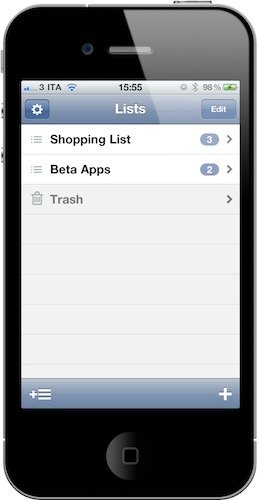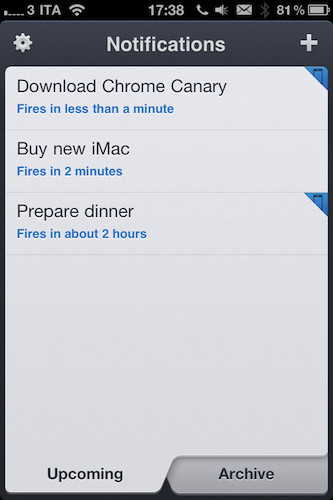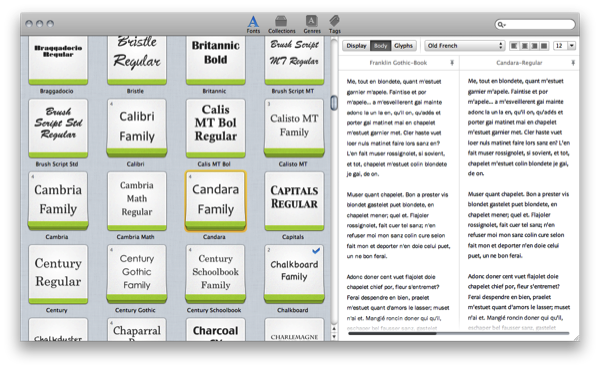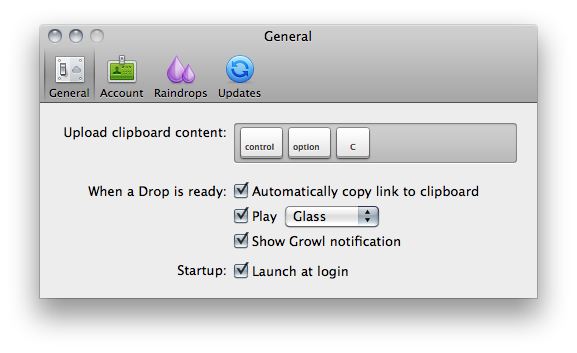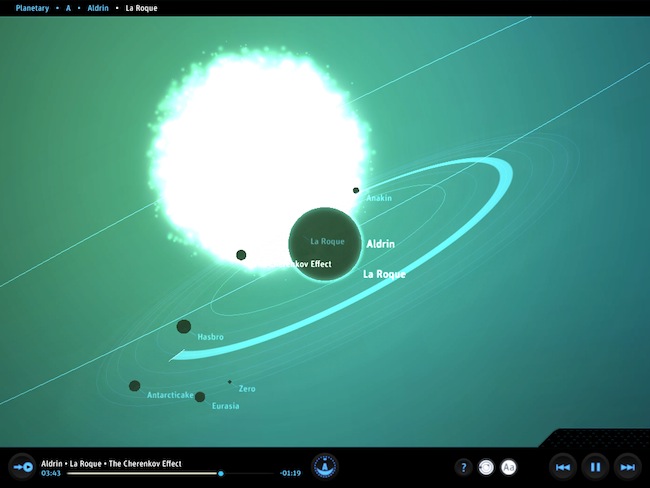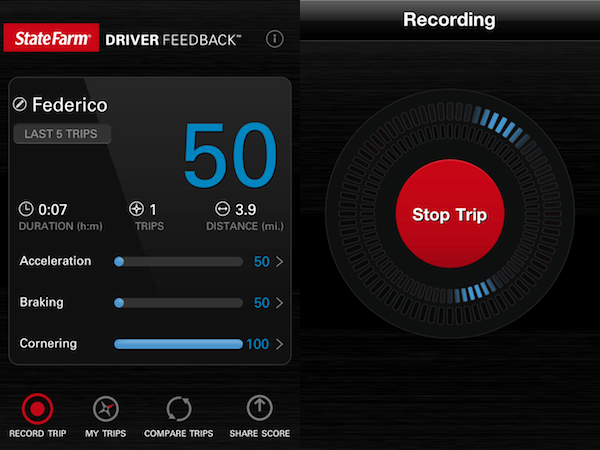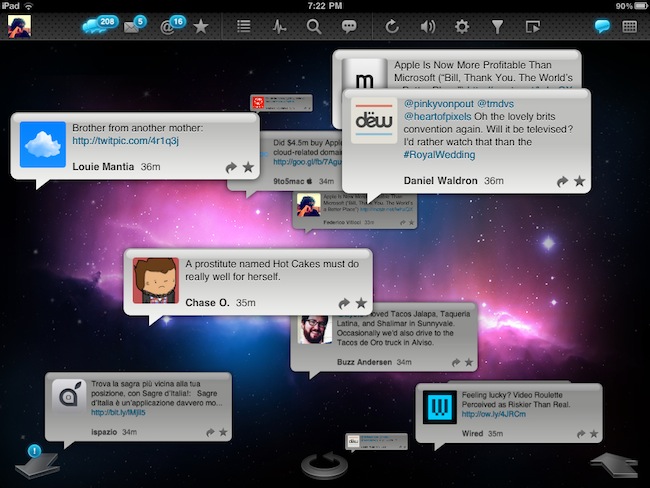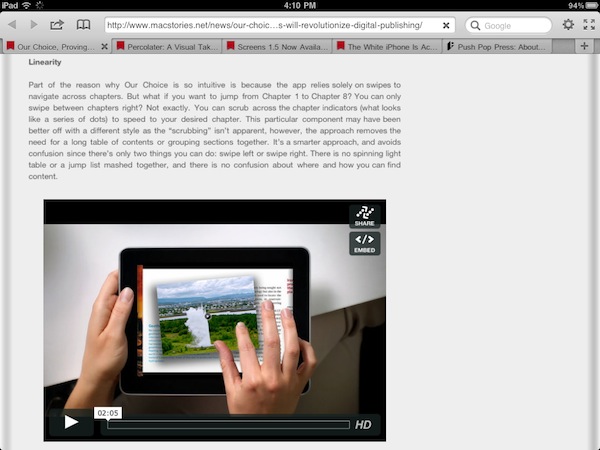Currently the #1 free app in the iPad App Store, Terra Web Browser is one of those apps I didn’t know if I should take for a spin at first. There’s no shortage of alternative browsers for iPad: from the excellent iCab Mobile (which I use on a daily basis) to more innovative solutions like Sleipnir, it’s very easy to achieve the perfect browsing experience on the tablet if you think Safari is too limited and you’re willing to spend a few extra bucks. It needs to be mentioned, however, that unofficial browsers don’t get access to the latest Nitro Javascript engine goodness, and there’s no way on iOS to set a default browser other than Safari. Still, many users like me feel like having a (perhaps slower as far as webpage rendering goes) browser companion to Safari is necessary for more complex tasks like saving files locally, or displaying open pages as tabs under the main app’s toolbar. Again, iCab is quite possibly the perfect app if you’re looking for desktop-like interactions on the iPad.
Back to Terra, it comes from the guys behind ReaddleDocs and Calendars, and it’s free. I was a little skeptical at first because I really don’t need another browser on my iPad, but for what it does and for its current price, I have to say Terra is a really good app. All those positive ratings in the App Store can’t be completely wrong, after all. The app’s got a minimal interface with tabs, and you can go fullscreen with the tap of a button. Unlike many, many other apps that try to replicate fullscreen mode with semi-transparent icons on top of a webpage, Terra places a single button in the upper right corner. If you want to focus on something you want to read, hit fullscreen and forget about it. Thanks to the implementation of multitouch gestures, you can switch between open tabs with a three-finger swipe. The top toolbar gives you access to the usual functionalities of an iOS browser, such as address bar, refresh button, Google search, settings, bookmarks and action button. In the settings you can set a passcode for the app, choose to navigate in incognito mode (your cookies and history won’t be saved), change the user agent and modify the selected search engine. You can also import bookmarks from your computers, but you’ll have to use iTunes File Sharing for that. Bookmarks, history and “saved files” are located in a bookmarks popover on the left, but I couldn’t figure out how to export my Chrome’s bookmarks bar to Terra. I guess I’ll have to properly edit my exported .html file to make it work. The action button has got some interesting features as well: you can create a new bookmark, AirPrint a page, save a page locally for offline access, mail a link or forward to Safari.
What most impressed me about Terra, though, is how it handles tabs. Not only the app is stable and can handle dozens of open pages just fine (tested last night, 13 open tabs and none of them reloaded after several minutes of navigation), it’s also got a nice popup menu that will show a webpage’s full title as you tap & hold a tab. If you have a lot of open tabs and you can only see the favicons, that’s quite handy. Switching between tabs is not as fast as iCab, but it’s more than acceptable. The animations are smooth and, overall, the system works well.
Terra for iPad was a surprise. The app is free, but it does a lot of things better than many apps priced at $2.99 and above, without sacrificing its minimal approach to UI and responsiveness. Get it here.