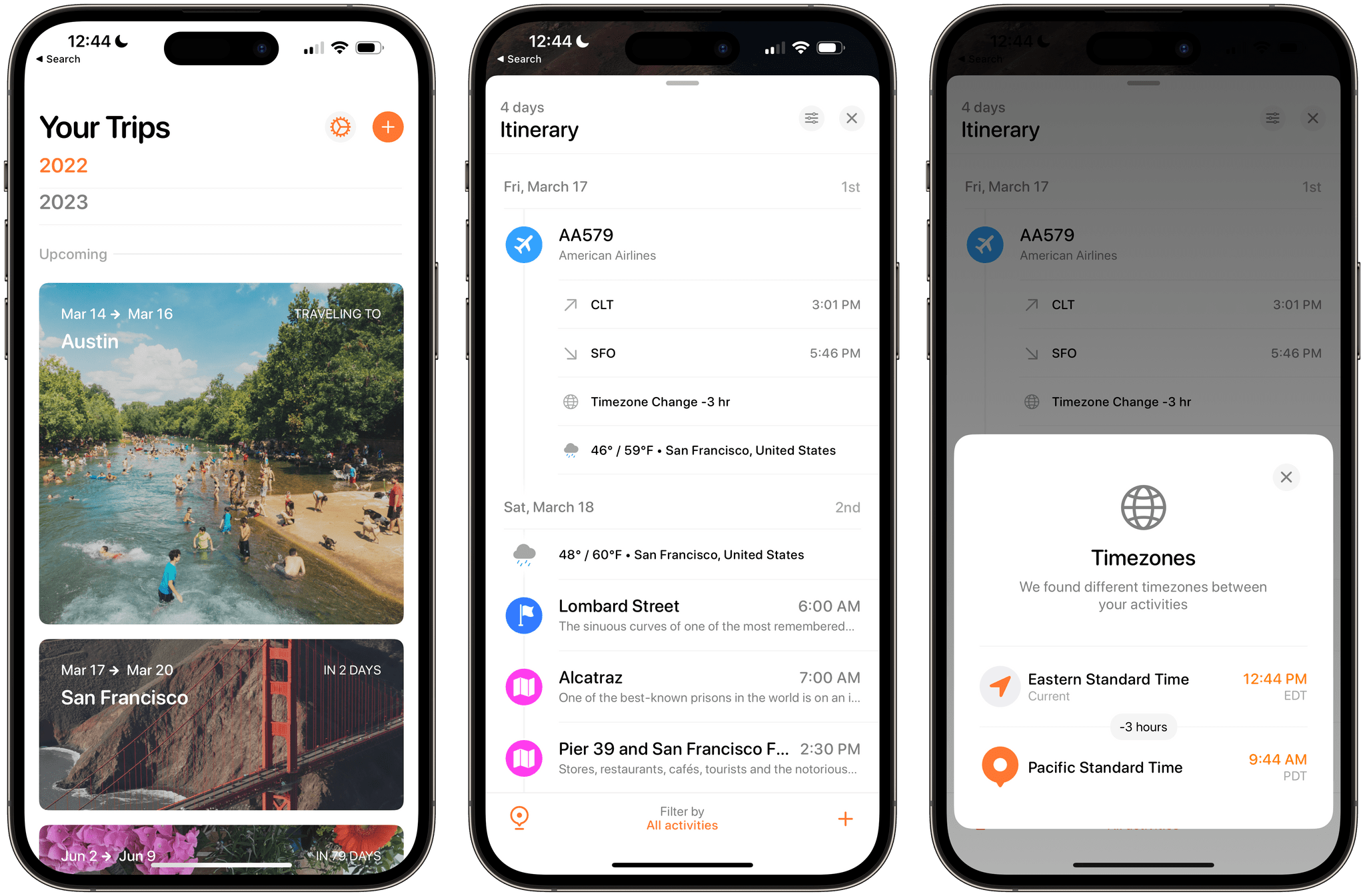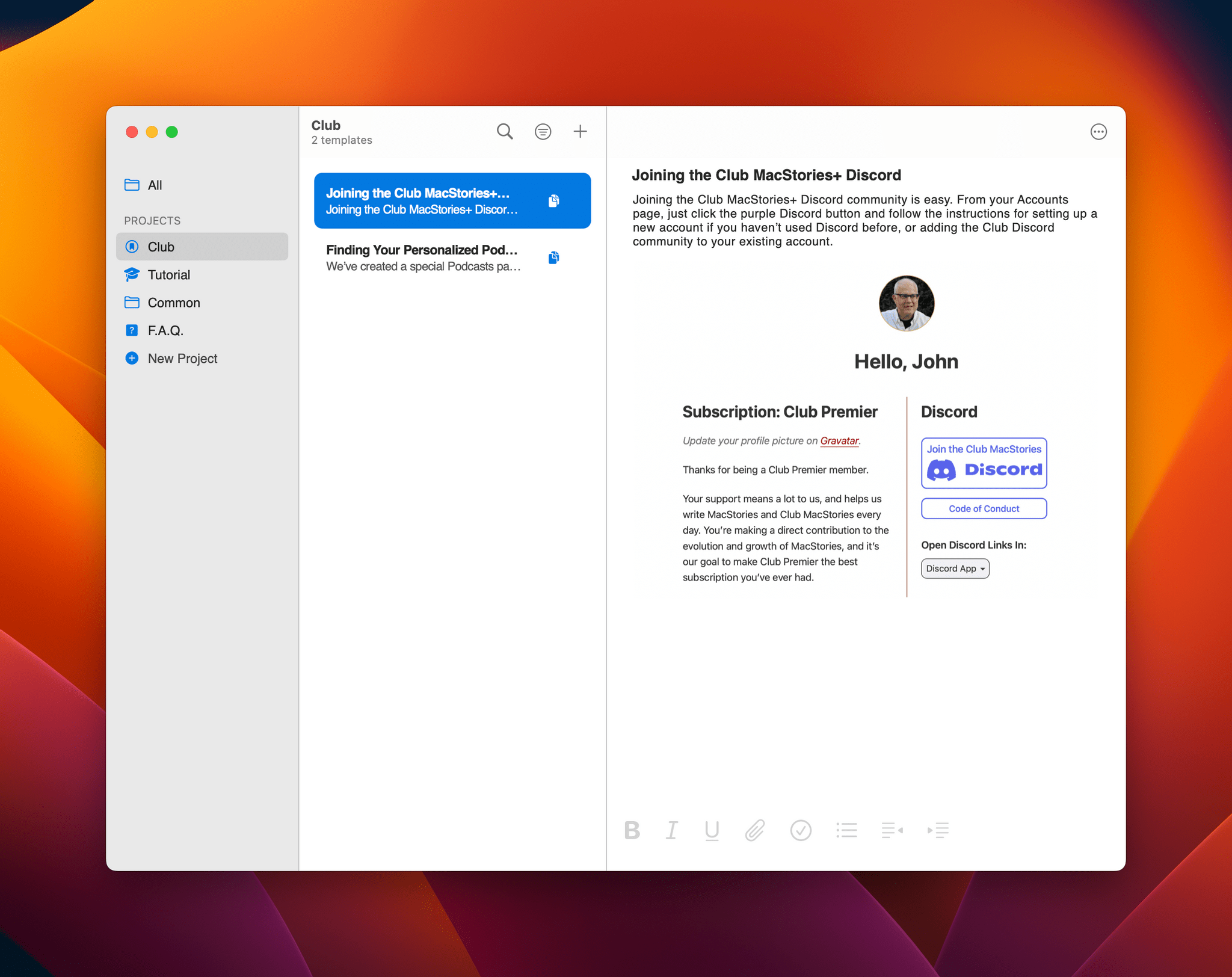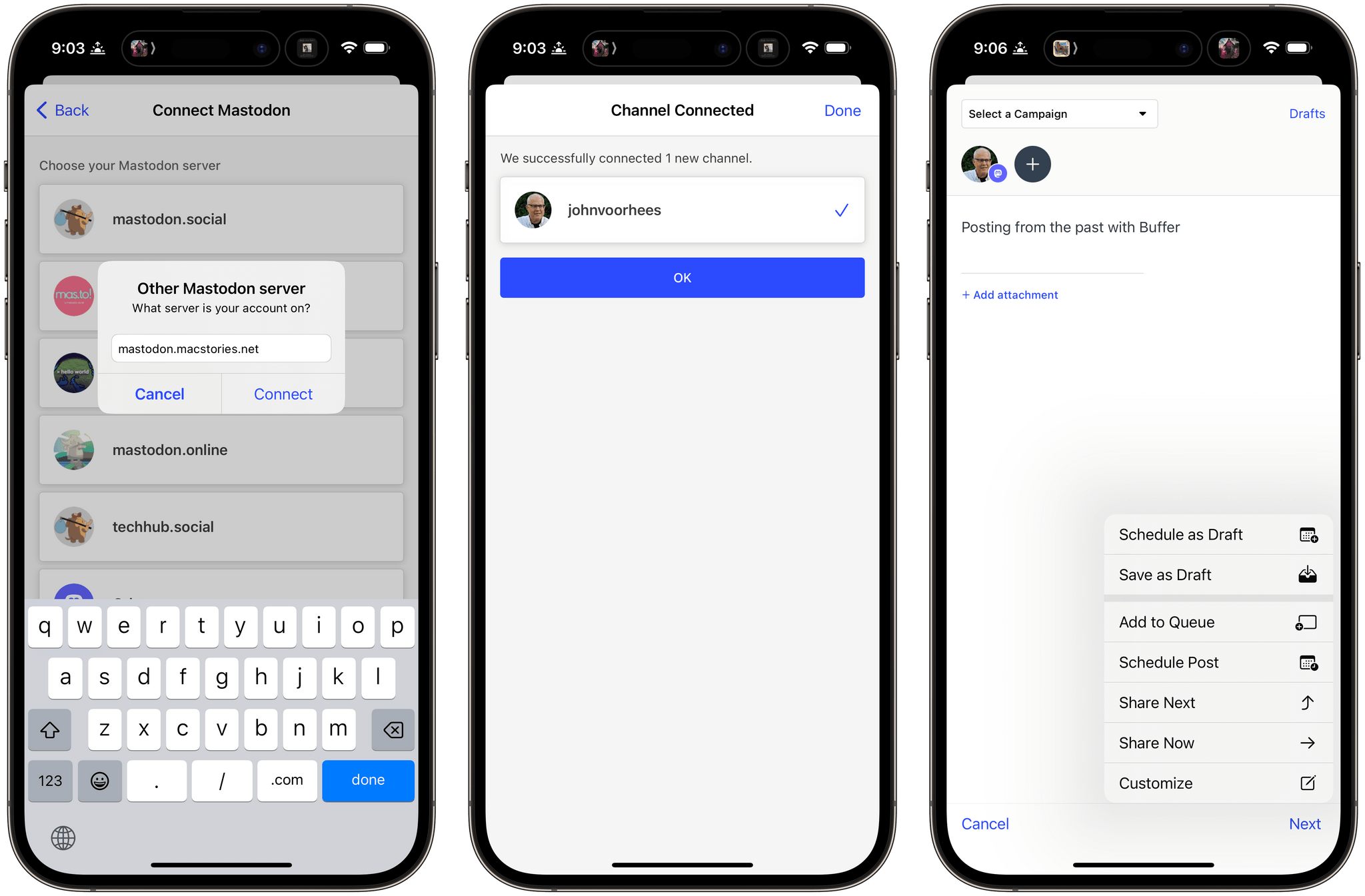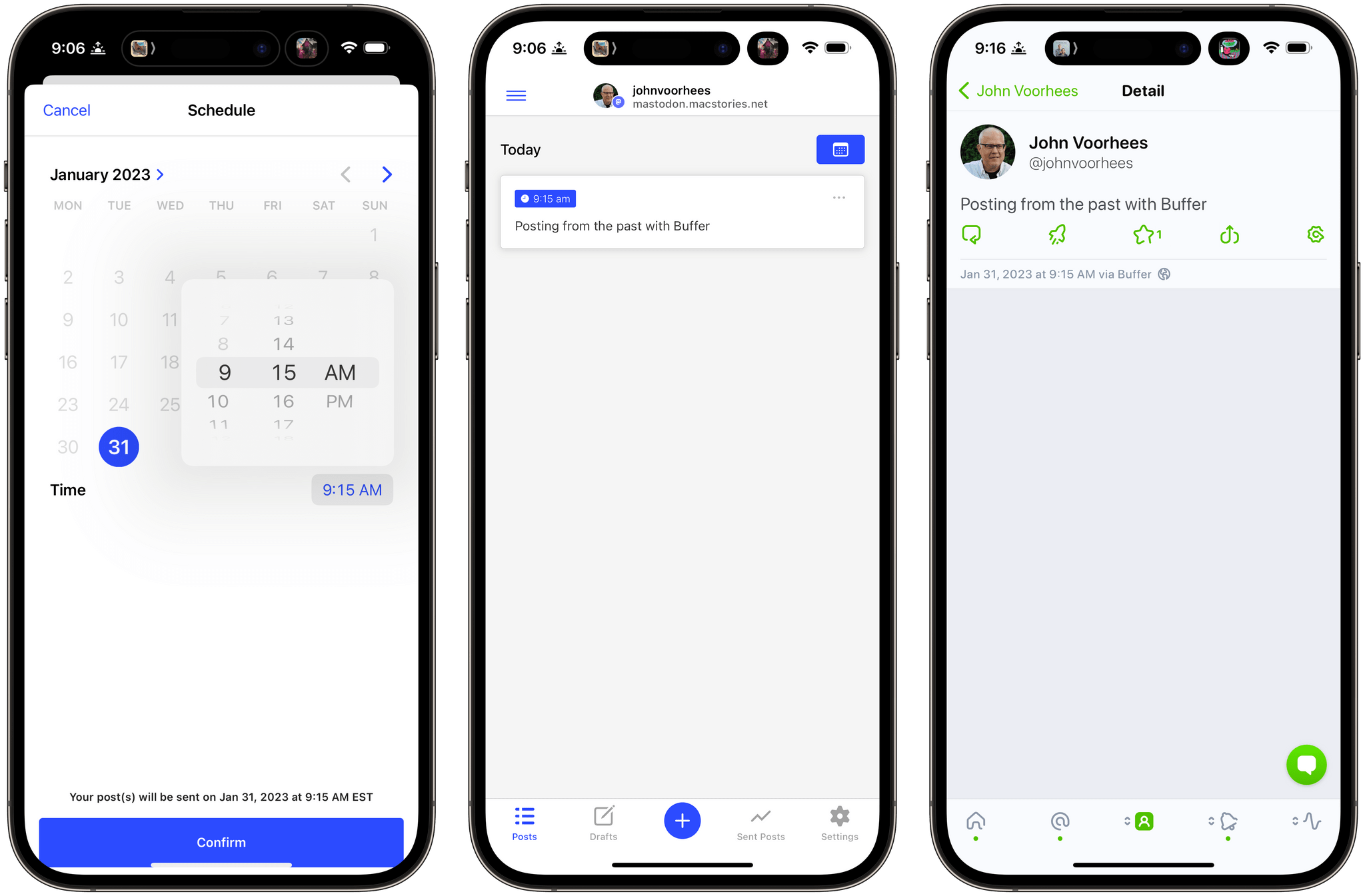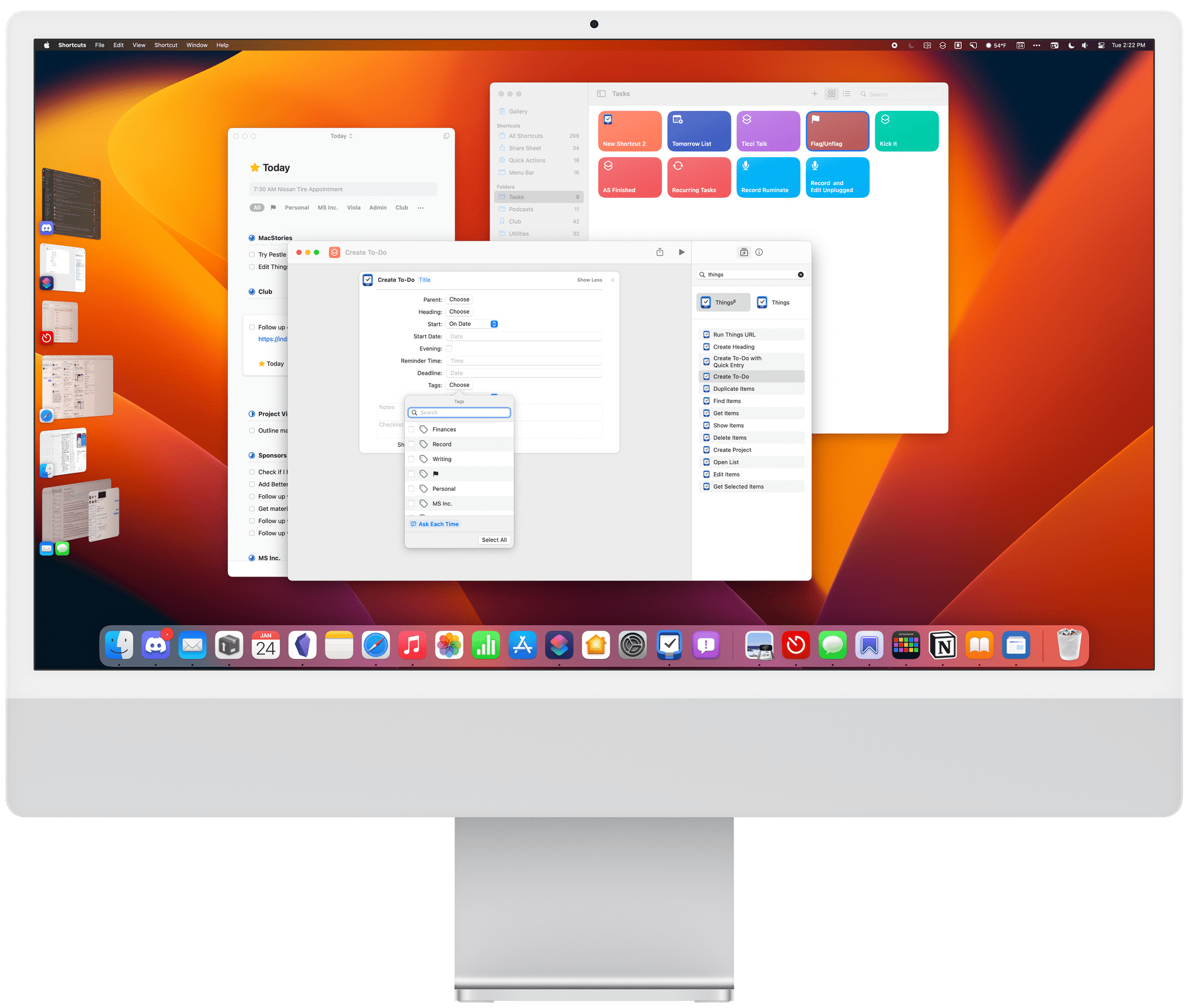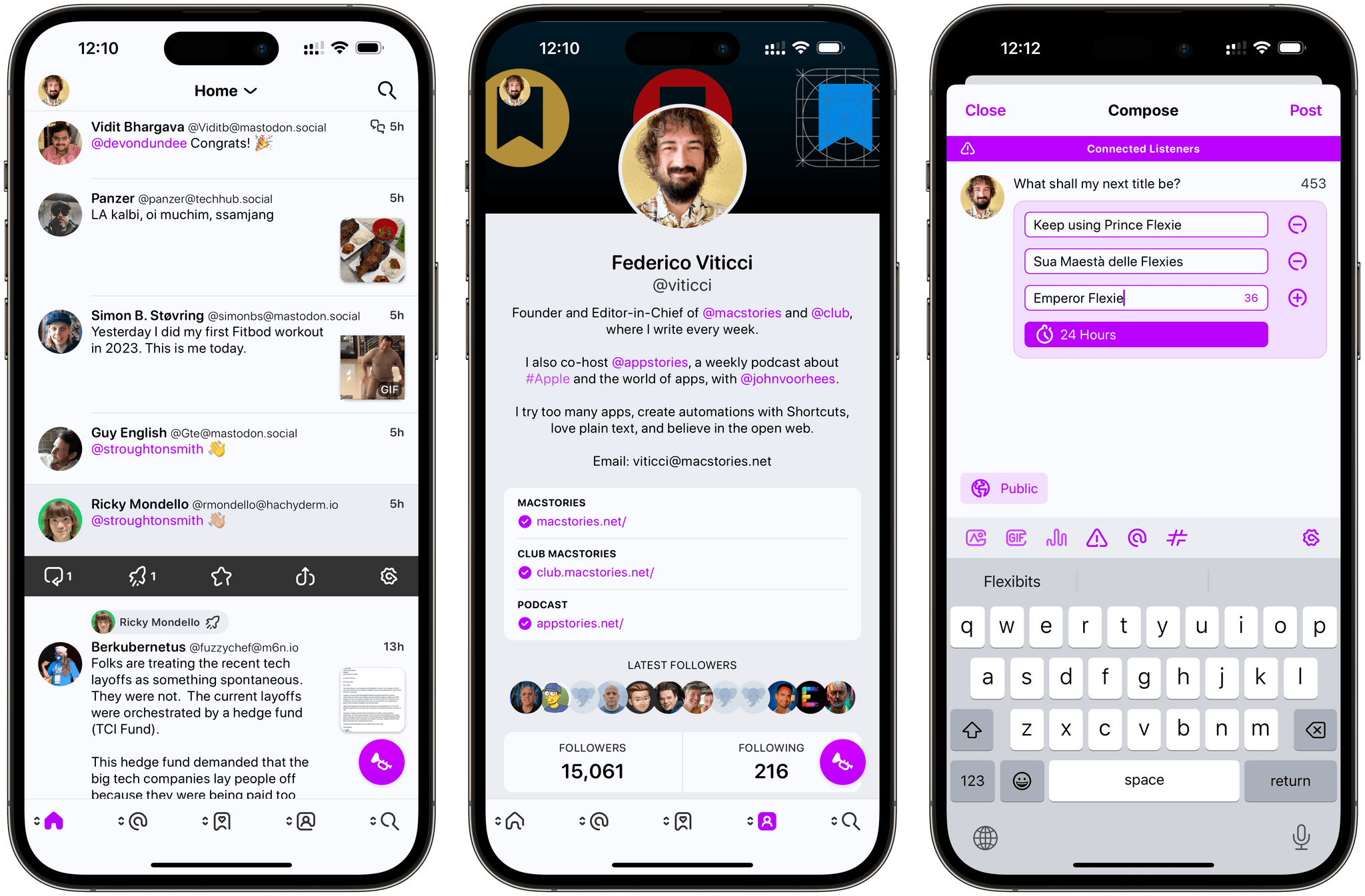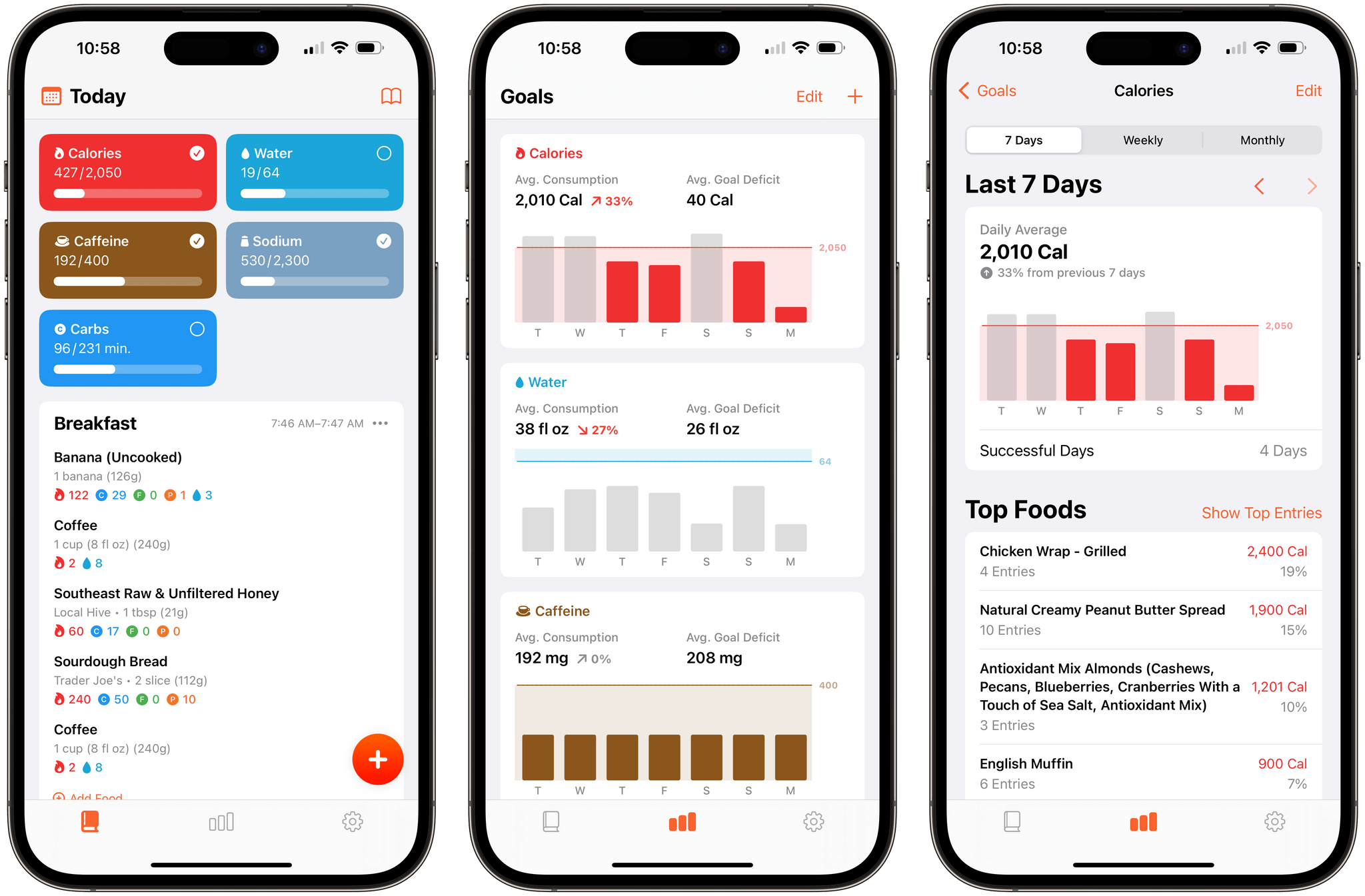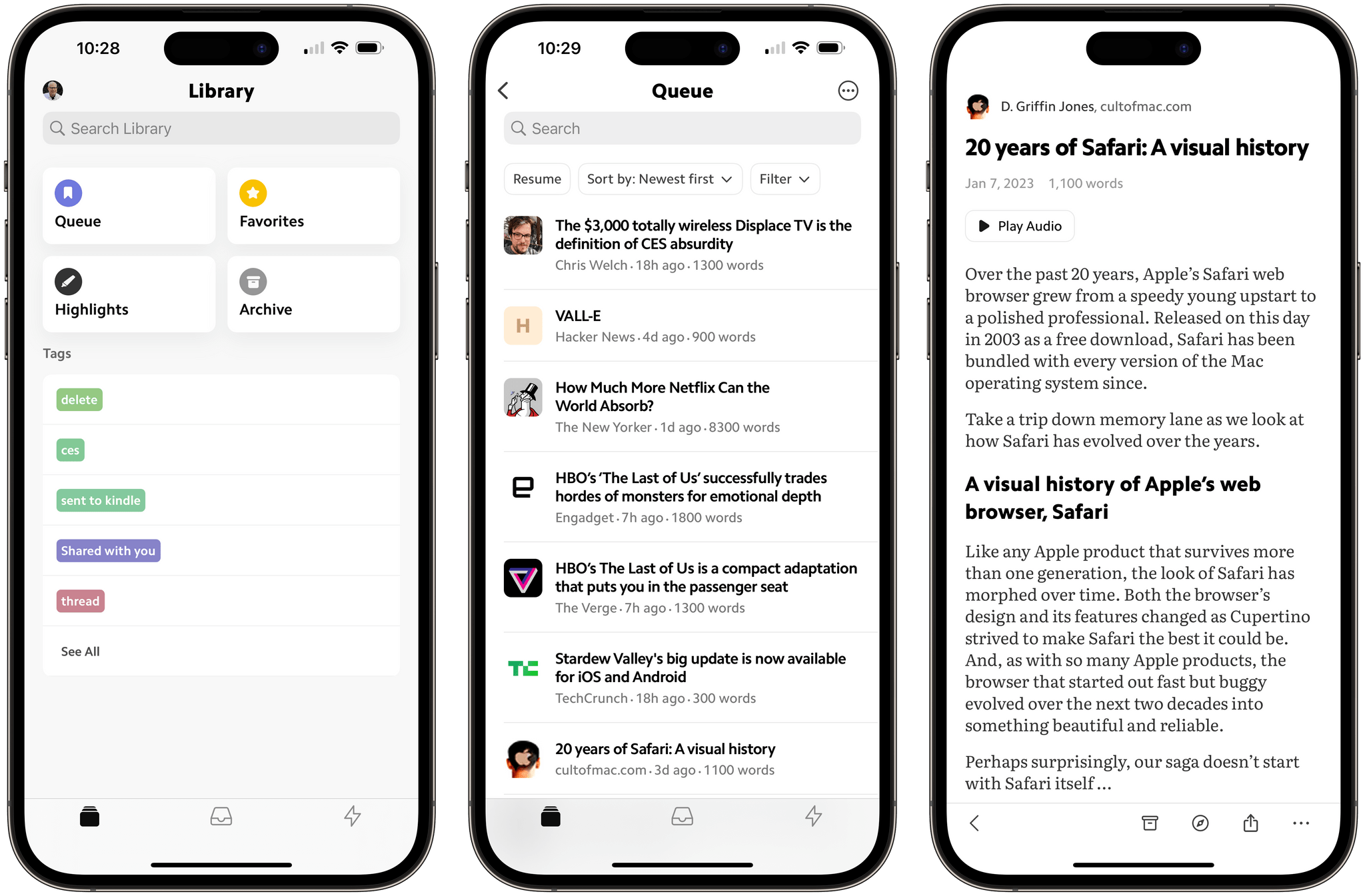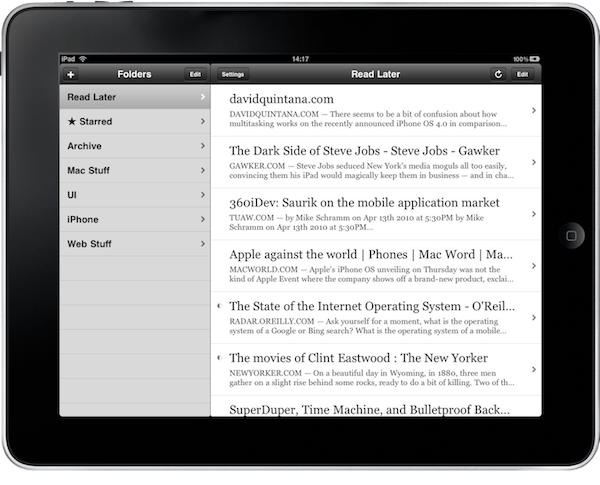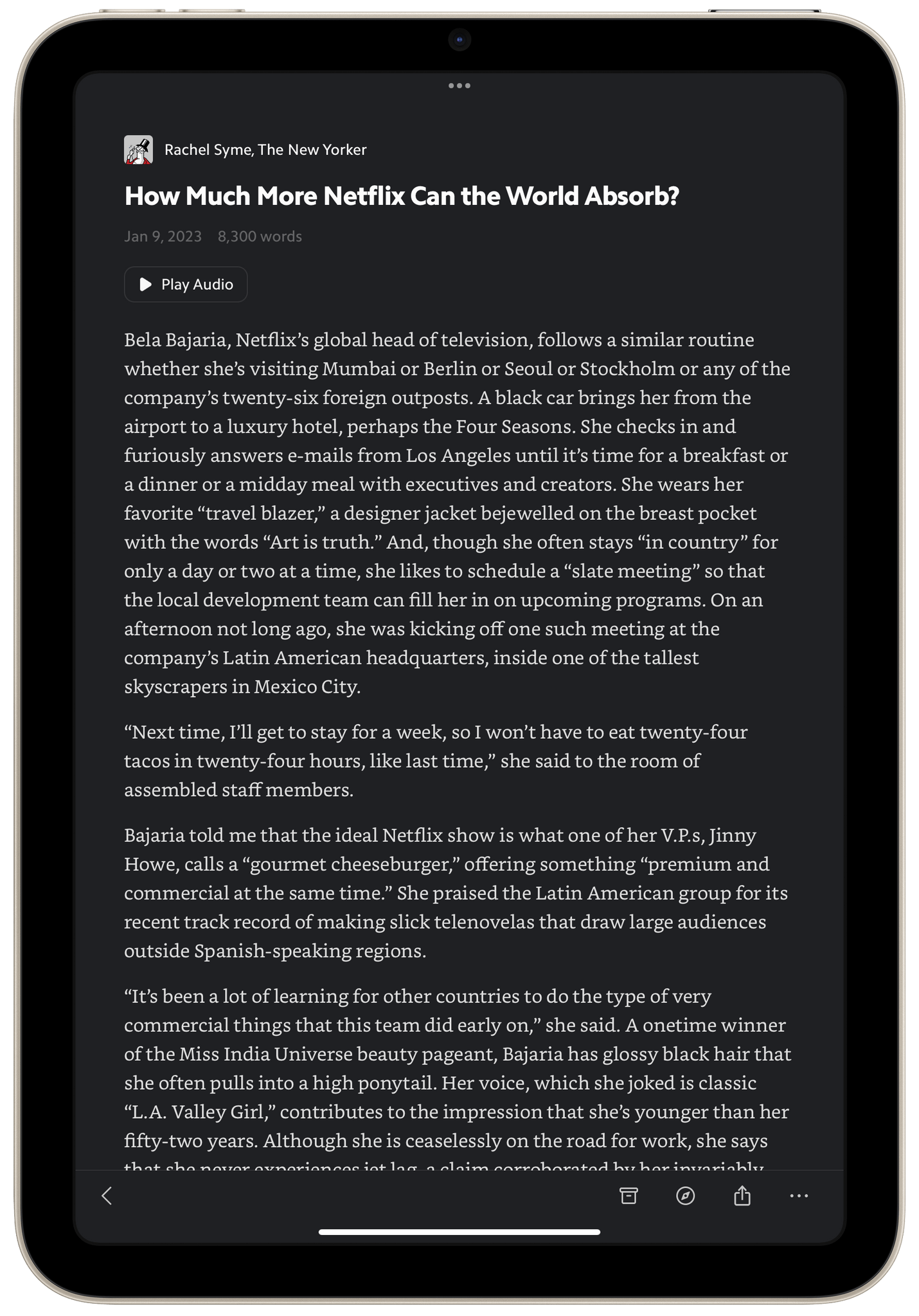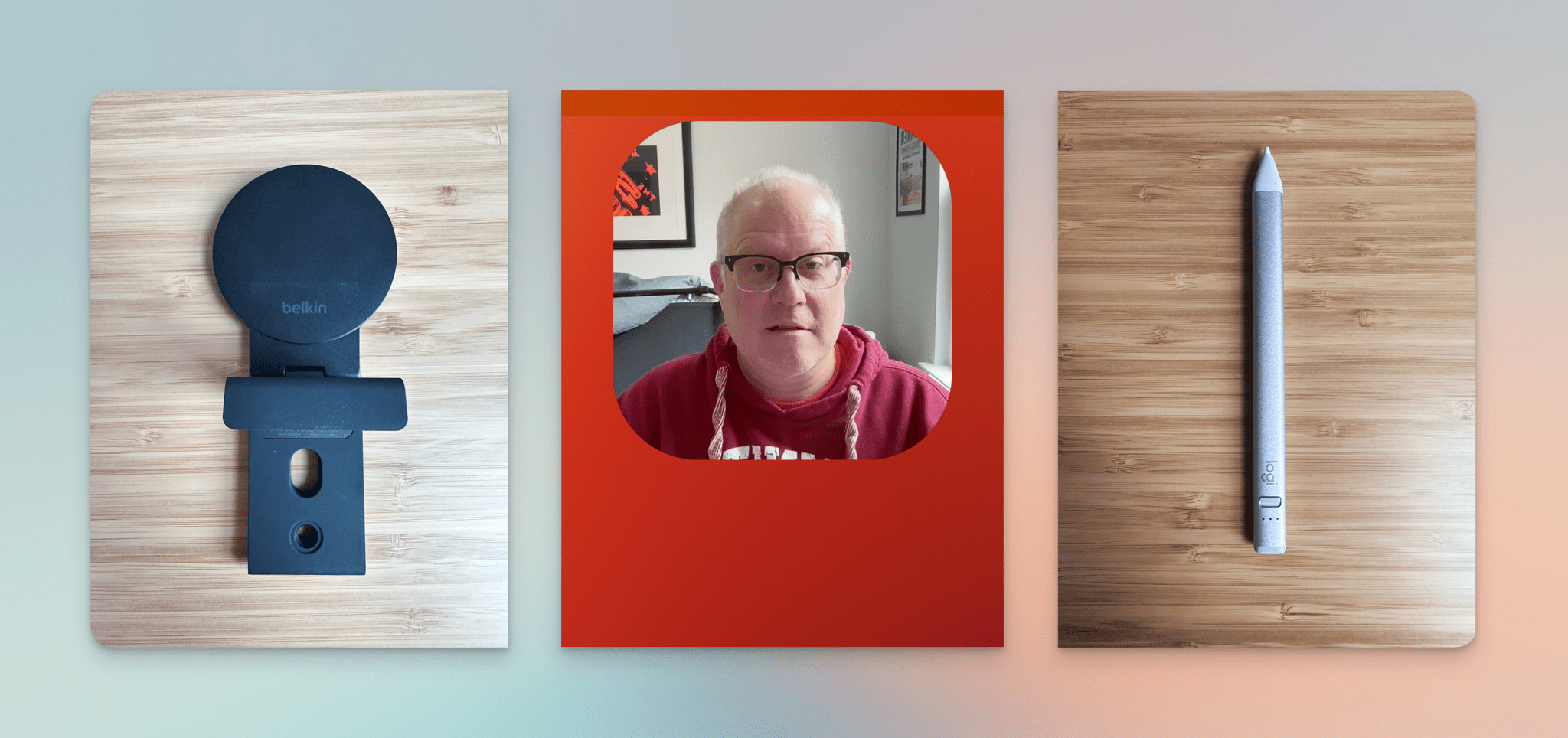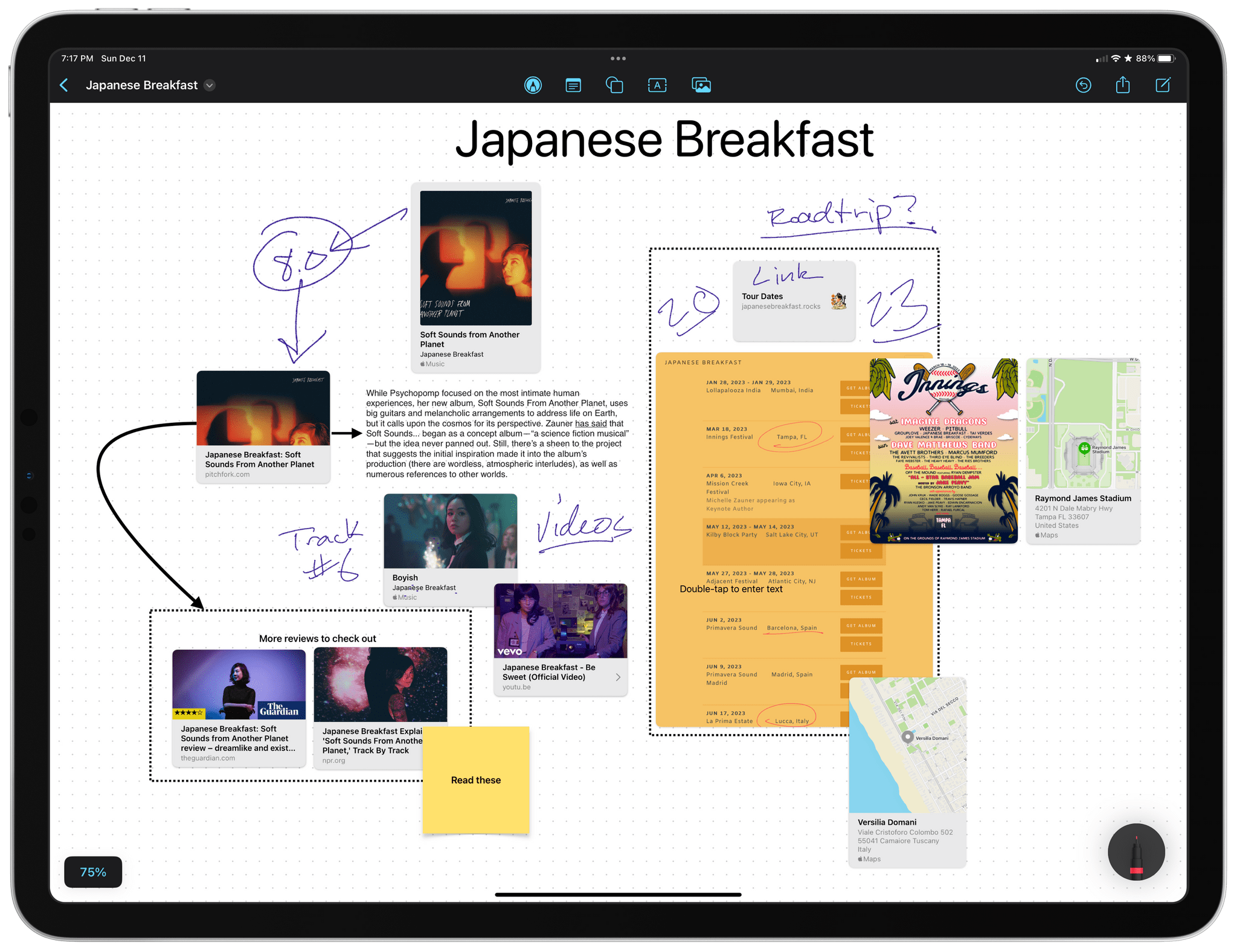Tripsy is more than just an app for storing details about your upcoming trips. It does that and does it well, but it’s also a great way to revisit old trips and get inspired about places you want to visit in the future. We’ve covered Tripsy before, so for more on what the app can do, I recommend checking out our reviews of version 2.10 and version 1.0. With version 2.15, which debuted this week, Tripsy is focused on trip itineraries, adding several ‘quality of life’ features along with better organization for multi-location trips, and improved customization.
Posts in reviews
Tripsy 2.15 Adds Weather Forecasts, Time Zone Support, and Other Customization Options
Funn Media’s ReplyCube Extension for Apple Mail Makes Sending Reusable Message Snippets Simple
When Apple released macOS Monterey in 2021, it introduced a new extension point for its Mail app. At the time I wrote my Monterey review, there were no Mail extensions on the Mac App Store. Over a year later, there is still only a handful. That’s why I was intrigued when Kriss Smolka of Funn Media contacted me about ReplyCube, the company’s first Mail extension.
Social Media Management Utility Buffer Adds Mastodon Support
One of the things I immediately missed when I moved to Mastodon was the ability to schedule posts. This isn’t something I do a lot. However, with a busy editorial calendar at MacStories, I’ve used a variety of services over the years, including Buffer, to allow me to set up draft posts in advance when we’ve got a big story or episode of AppStories coming up. Losing that convenience wasn’t the end of the world, but it introduced friction I hadn’t had to deal with in years.
That’s why I’m glad to see Buffer has added Mastodon support to its web and iOS apps today. I’ve been testing Buffer’s beta for the past day, and the best part of the update is that there’s not much to say about it because it’s so easy to use. If you’ve used Buffer before, the process is similar to any other scheduled post you’d create: draft the post, add any media and hashtags you want, and then schedule it. If you want, you can also use Buffer to cross-post to other services.
Managing posts for multiple accounts has always been the sort of thing that can disrupt my other work. It’s too easy for me to get distracted and wind up browsing my timeline after I post something from one of our company accounts. With Buffer’s new Mastodon integration, I’m looking forward to creating those posts as part of our production workflow and avoiding getting sucked into my timeline when I have more pressing tasks.
Things 3.17 Overhauls the App’s Shortcuts Actions
Things 3.17 is out for iPhone, iPad, and Mac with greatly expanded support for Shortcuts. That opens up a much wider variety of possible automations than ever before. It’s a lot to take in at once, but I’ve been playing with these actions since the end of last year, so I thought I’d highlight what each does and share a few shortcuts that I’ve built with them.
At the highest level, these are the kind of Shortcuts actions I like best. They work across all of Apple’s platforms and include parameters and predicate filtering, which allow users to build fine-tuned shortcuts that either weren’t possible before those features were added to Shortcuts or would have required users to jump through many more hoops to achieve.
When you start exploring Things’ Shortcuts actions keep in mind that they operate on more than just tasks. When you see ‘items’ referred to in the actions, that could any of the primary components of the app, including projects, headings, tasks, areas, or checklists. Not all actions support all item types, and each item has a unique set of properties that can be accessed depending on the action, so it’s worth experimenting to understand everything that can be accomplished.
Ivory for Mastodon Review: Tapbots Reborn
There’s an intangible, permeating quality about Tapbots apps that transcends features and specs: craftsmanship. With Ivory, launching today on the App Store for iPhone and iPad, you can instantly appreciate that level of care and refinement that the Texas-based duo is well known for after more than a decade on the App Store. But there’s something else, too: for the first time in a few years, it feels like Mark and Paul are having fun again.
Ivory is a Mastodon client, and it’s tricky to evaluate it right now because its version 1.0 is launching under extraordinary circumstances.
As we’ve documented on MacStories, Twitter’s idiotic new “leadership” recently decided to unceremoniously and crassly put an end to third-party clients such as Tweetbot with no warning, which forced Tapbots to scramble and figure out a solution on how to discontinue Tweetbot while dealing with subscription renewals while also accelerating the timeline for the launch of Ivory, which they’d been working on for months. I’ve been following the development of Ivory very closely (I’ve been using the app as my main Mastodon client since its first alpha in late November), and I know that the Ivory 1.0 launching today isn’t the debut version Mark and Paul were envisioning. By Tapbots’ own admission, there’s still a lot of work to do on Ivory, but given how the Twitter situation evolved, they had to ship something. There is already a roadmap on Tapbots’ website for Ivory, if you’re curious to know what the developers are planning for the foreseeable future.
As I was saying above, however, there’s something else about Ivory that, in many ways, makes today’s release an important milestone in our community worth documenting and celebrating. Ever since we at MacStories decided to abandon Twitter, we’ve gone all-in on Mastodon and, broadly speaking, we want to embrace the idea of decentralized and federated social media. Over the past few weeks, I’ve seen hundreds of other people I used to follow on Twitter do the same. I believe we’re witnessing the beginning of a new social networking era, and even though Mastodon has been around for a few years, many of us (myself included) are only realizing now that we should have paid attention to this kind of technology years ago.
For the second time since I started MacStories in 2009, I can observe developers imagining what interfaces for reading and posting status updates on the web should look like. New conventions are being created as we speak, and we are, once again, witnessing the rise of a vibrant ecosystem of third-party apps designed for different needs, platforms, and people. Only, this time, there is no single company that controls the fate of all this.
So that’s the something that makes the release of Ivory a special one in the Apple community. More than a reactionary “what if Tweetbot, but for Mastodon” move, Ivory marks a new beginning for Tapbots in a way that Netbot never was. (If you know, you know.) We’re living in new and exciting times for indie apps, and I think that you can feel it when the creator of an app feels the same way. Ivory exudes enthusiasm. Even though it’s not the most feature-rich client I’m testing right now, it’s the one I’m constantly drawn towards. Ivory is going to establish a baseline for quality and polish on iOS and iPadOS; it’s the app future Mastodon clients for iPhone and iPad (and, hopefully soon, Mac) will have to measure up against.
Ivory is the start of a new chapter for one of the most beloved indie studios in our community. So let’s take a look.
FoodNoms 2 Refreshes Its Design and Adds Refinements to Nutrition Logging and Goal Tracking Throughout
It’s been over two years since FoodNoms, the nutrition tracking app for the iPhone, iPad, Mac, and Apple Watch by Ryan Ashcraft, debuted on the App Store, and I reviewed it. Over the past two years, the app has steadily improved, refining its database of foods, adding Home Screen widgets, and a lot more. With version 2 out today, FoodNoms has taken its biggest step forward since its launch with a long list of new features and a refreshed design.
At its core, FoodNoms lets you set goals, track what you eat, and monitor your progress toward your goals. There are a lot of apps that do something similar, but what sets FoodNoms apart is its design, ease of use, and emphasis on privacy.
Matter: A Fresh Take on Read-Later Apps
Saving articles and links from the Internet for later isn’t new, but it’s something that has drawn renewed interest from developers over the past year or so, including the makers of Matter, who are reexamining the approaches of the past through a modern lens.
Apps like Instapaper and Read It Later, which became Pocket, pioneered saving web articles for later. The original iPhone ran on AT&T’s EDGE mobile network in the US and coverage was spotty. Read-later apps saved stripped-down versions of articles from the web that could be downloaded quickly and read offline when EDGE was unavailable. The need to save content offline because of slow and unreliable mobile networks is far less pressing today, but collecting links and time-shifting reading remains popular.
Today, classics like Instapaper and Pocket are joined by Matter, which I’m reviewing today, plus Readwise Reader, which is currently in public beta, and a long list of link organizer apps like GoodLinks, Anybox, and Cubox, all of which include their own reading modes and are the spiritual successors to web services like Delicious and Pinboard. The result is that users have more choices than ever. That’s fantastic because, as I’ve learned from MacStories readers, no two people take the same approach to what they save and how they read and process it.
Belkin’s MagSafe Mount for Desktops and Displays, Hand Mirror, and the Logitech Crayon
It’s the end of the year, and before I take a few days off to relax for the holidays, I have a few cool things to share that have been sitting on my desk and Mac for a little bit.
The Belkin Mount with MagSafe for Mac Desktops and Displays
One of macOS Ventura’s flagship features is Continuity Camera, which lets you use an iPhone’s camera as a webcam. I covered Continuity Camera in my Ventura review, and it works really well, especially with Center Stage turned off, so you get the full uncropped image from the iPhone’s camera.
Alongside Continuity Camera, Belkin introduced an excellent, compact MagSafe mount for Apple Laptops but left desktop and external display users hanging. Last week, desktop users got their wish for a similar solution, with a double-hinged MagSafe Mount that I expect will work on a work with a wide range of displays.
Belkin sent me its new mount to try last week, and I immediately gave it a try. The hardware has a nice, solid feel. The hinges are stiff, so your iPhone’s weight won’t affect your setup, and every surface that touches your display, front and back, as well as your iPhone, has a soft-touch finish that shouldn’t scratch your display or phone.
Freeform Leverages the Freedom and Flexibility of a Blank Canvas
Freeform is a brand new iPhone, iPad, and Mac app from Apple that lets users create multimedia boards on an infinite canvas that include text, images, drawings, links, files, and more. It’s an ambitious entry into a crowded category of apps that take overlapping approaches, emphasizing everything from note-taking to collaborative design to whiteboarding.
As is so often the case with Apple’s system apps, Freeform falls squarely in the middle of the landscape of existing apps. Freeform isn’t going to replace apps that are deeply focused on a narrow segment of apps in the blank canvas category. Instead, Freeform is targeted at a broader audience, many of whom have probably never even considered using this sort of app. For them, and for anyone who has felt constrained by more linear, text-based ways of exploring ideas, Freeform is a perfect solution.
At first blush, Freeform’s spare interface may give the impression that it’s a bare-bones 1.0 release, but that’s not the case. The app is easy to use and impressively feature-rich for a new release. So, let’s dig into the details to see what it can do.