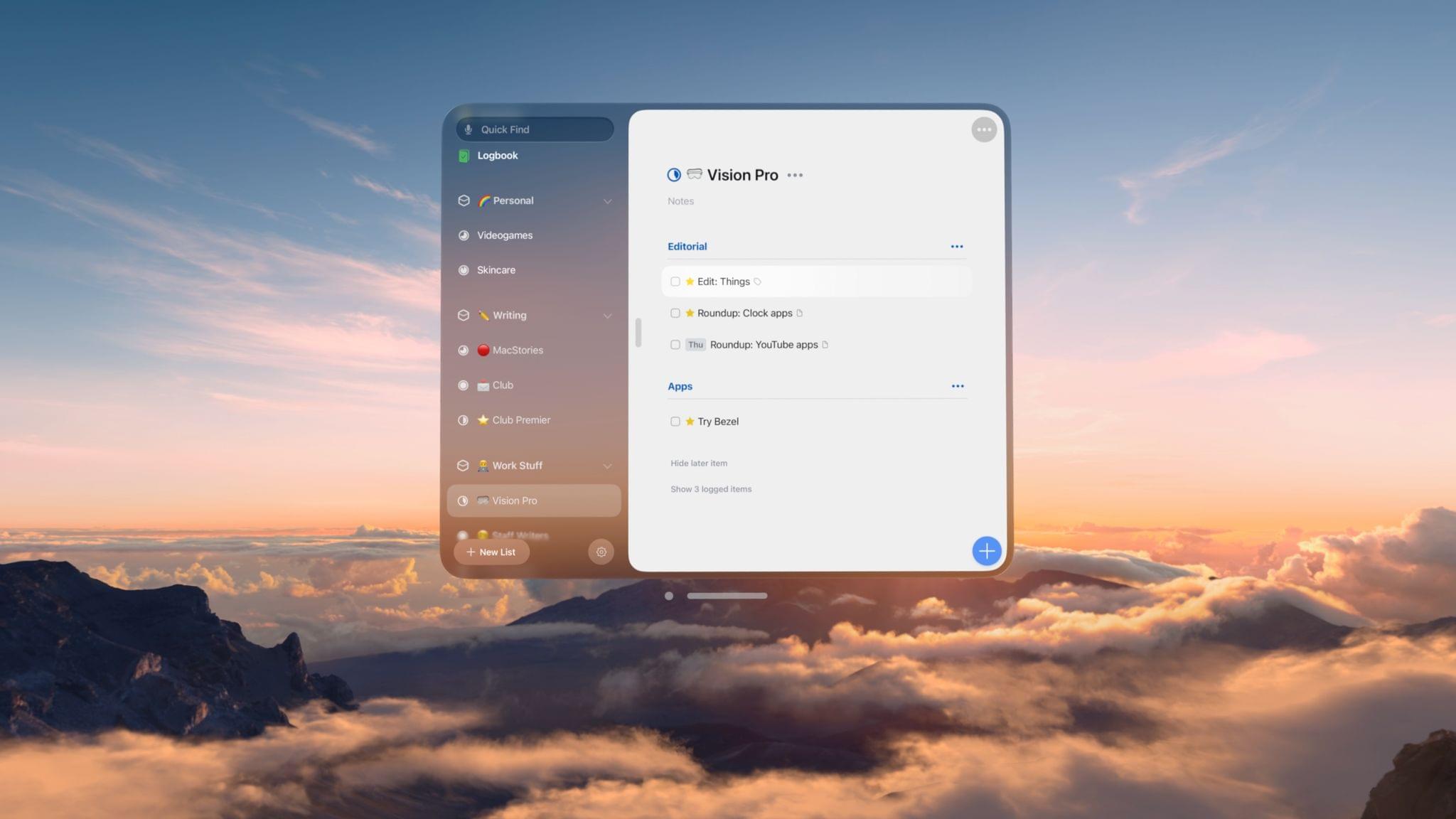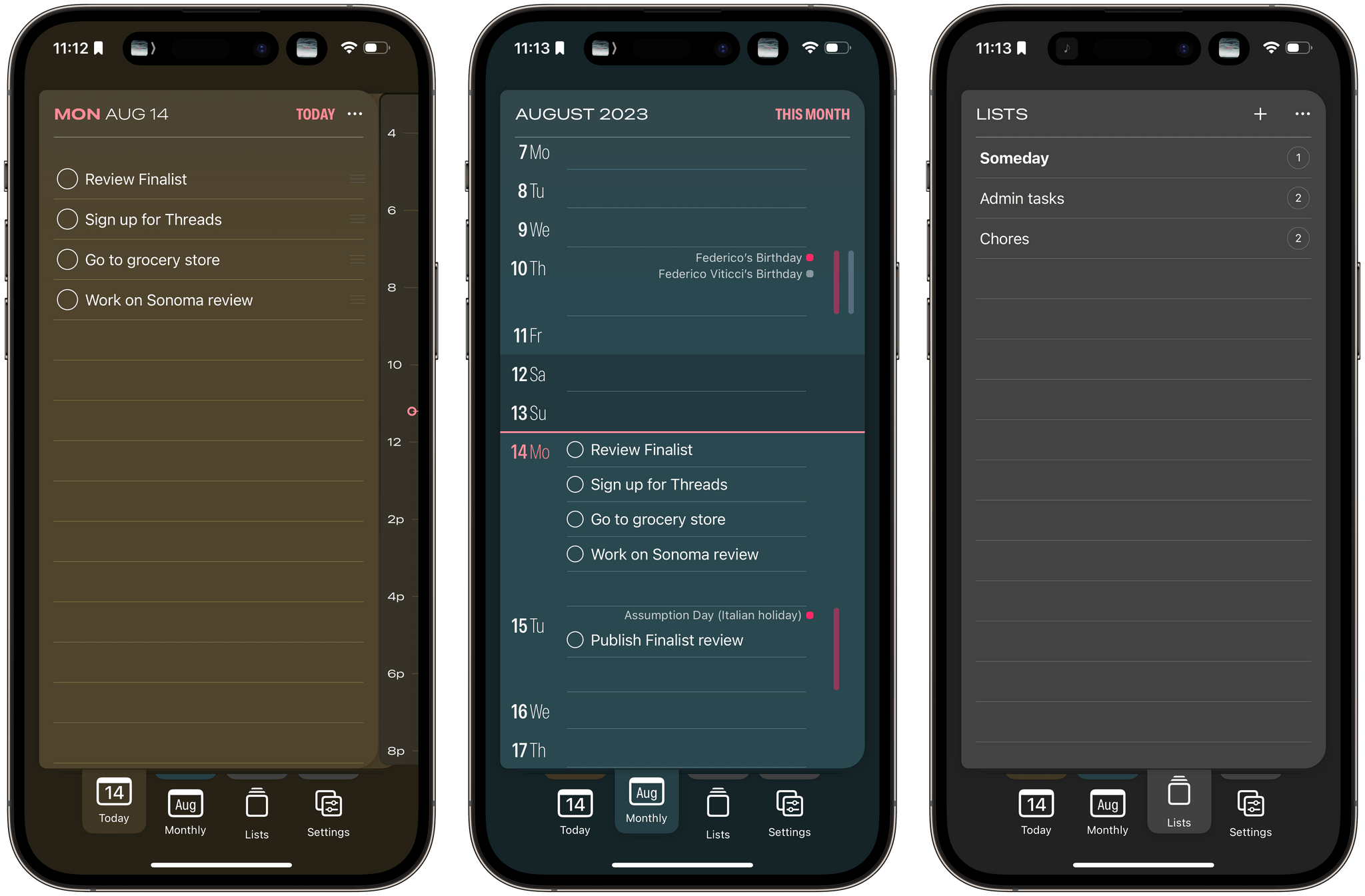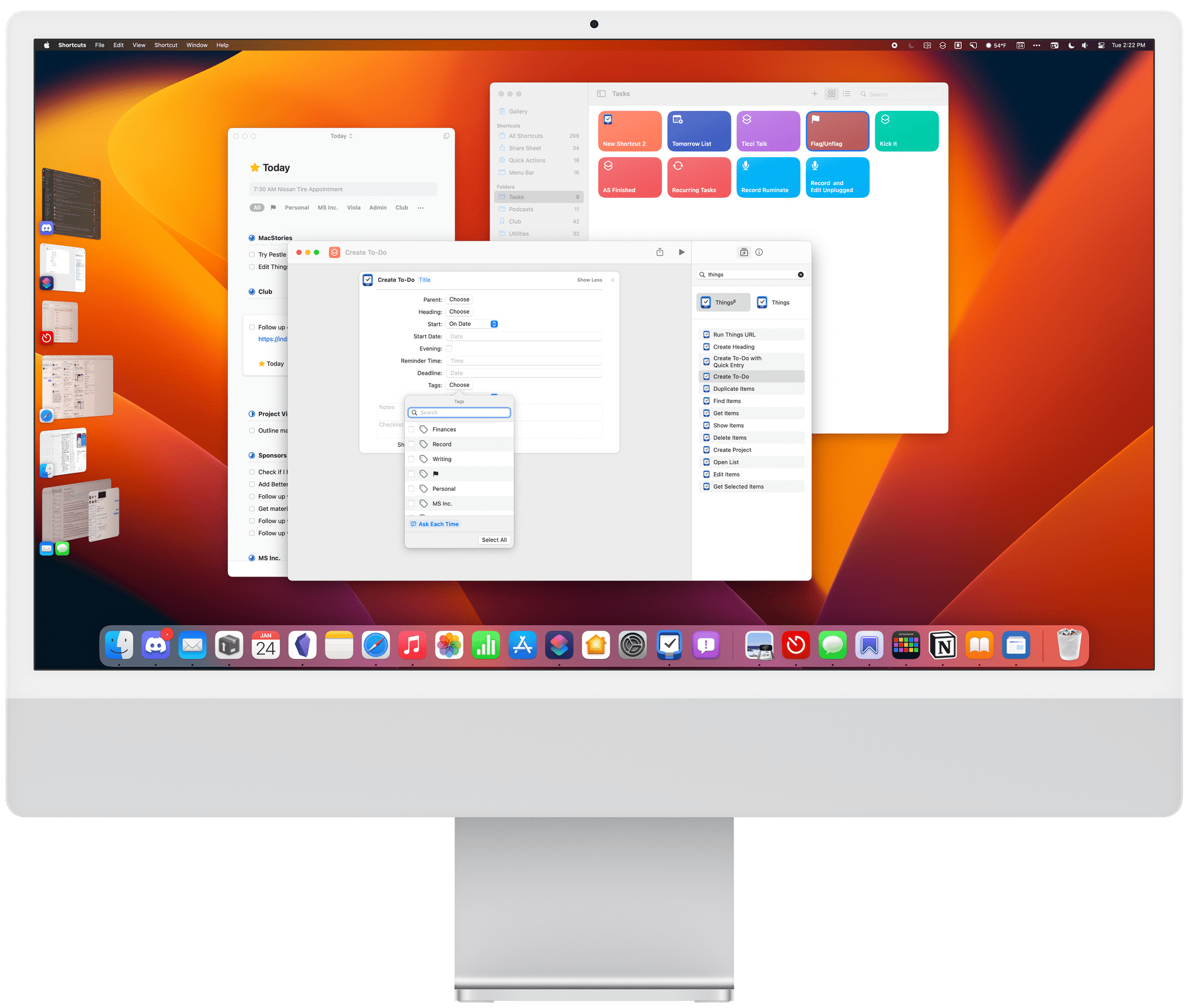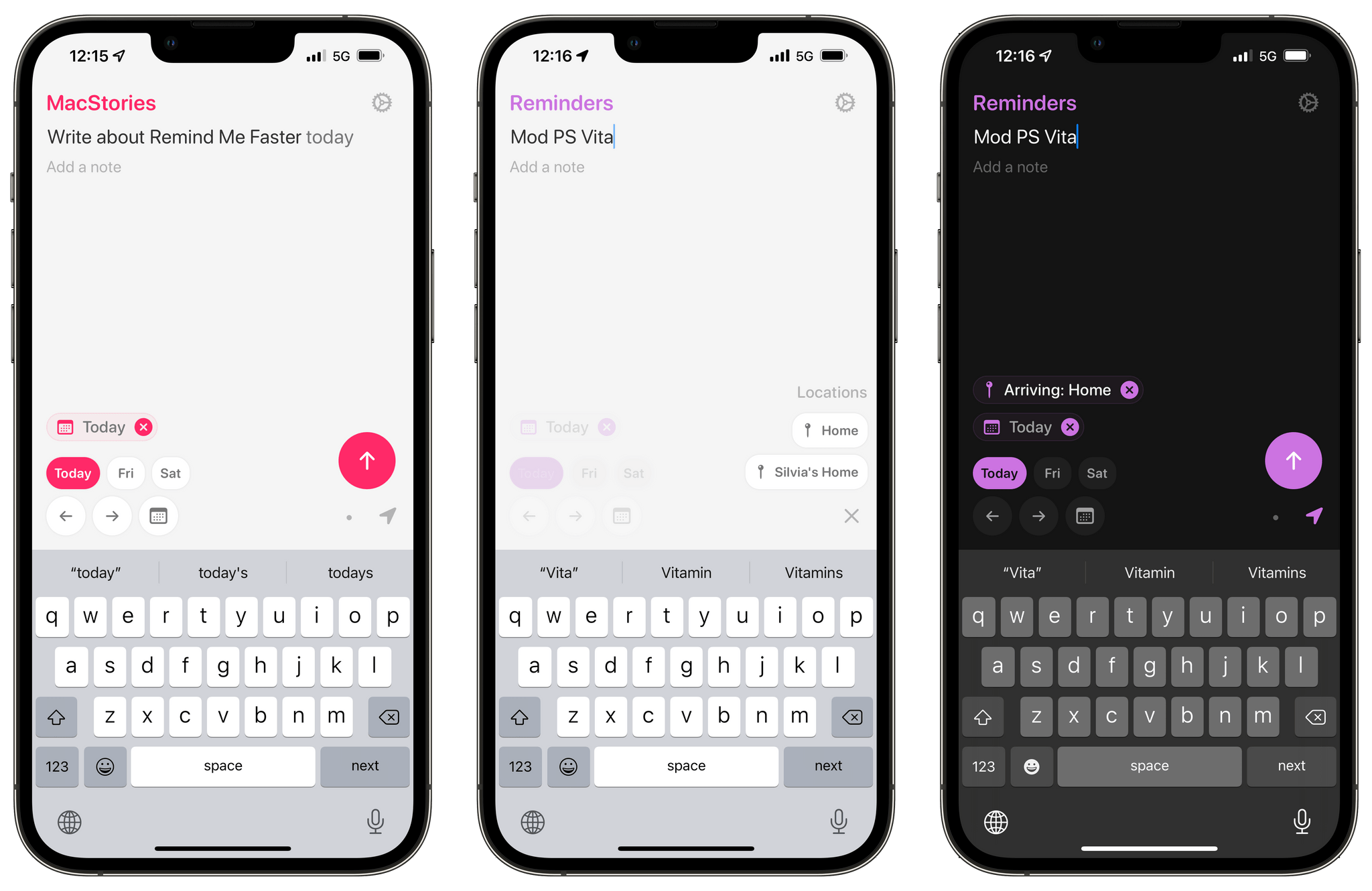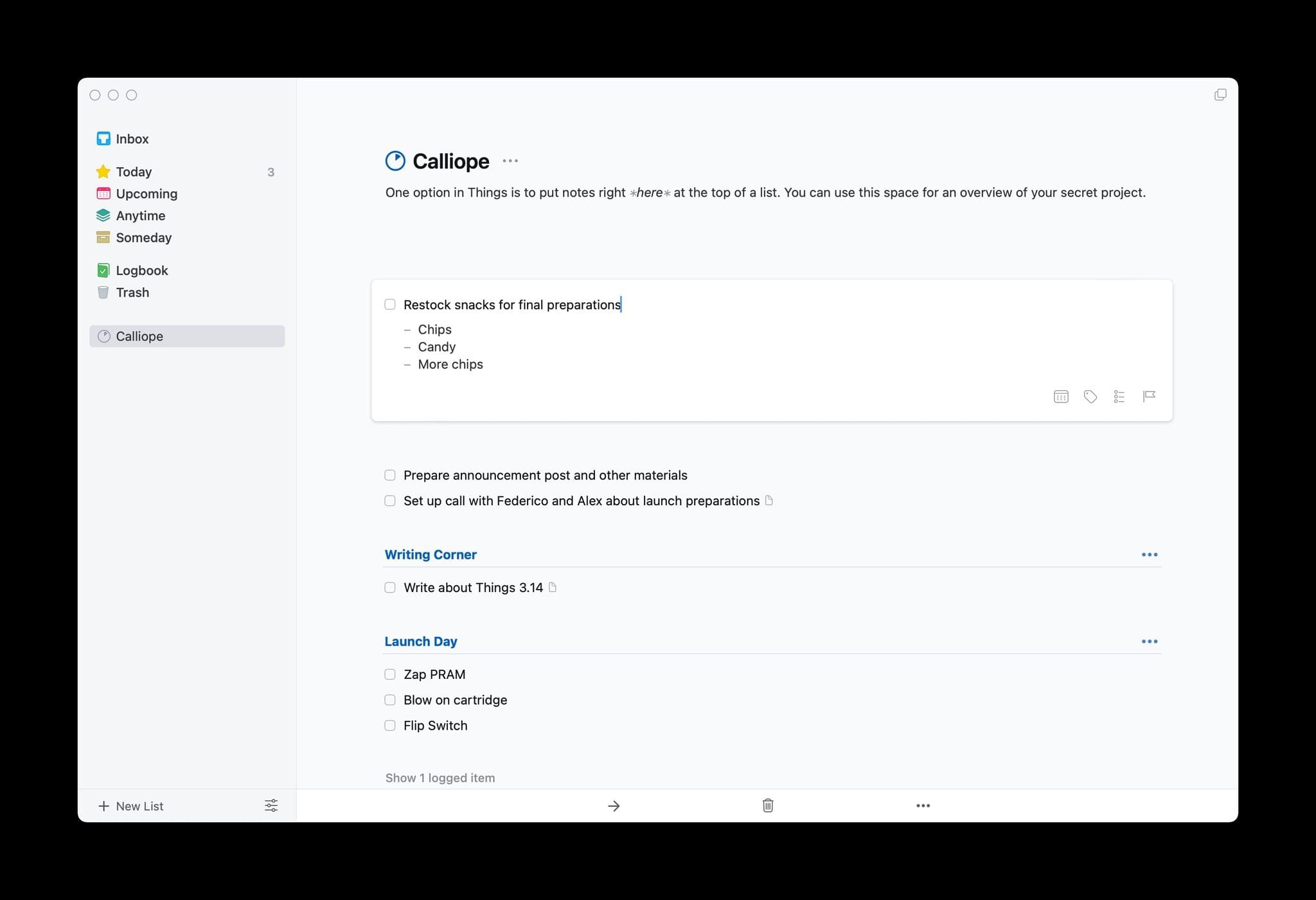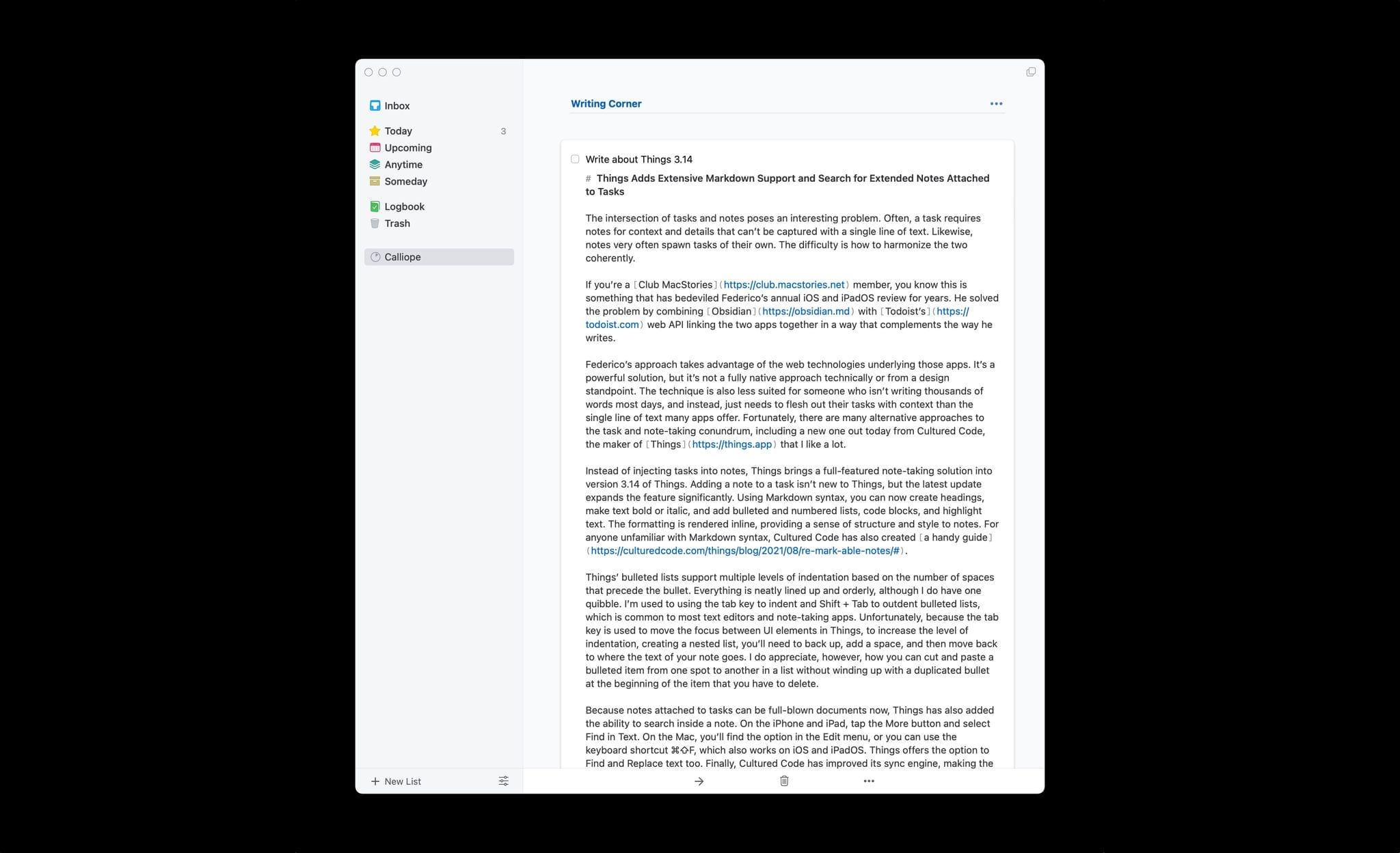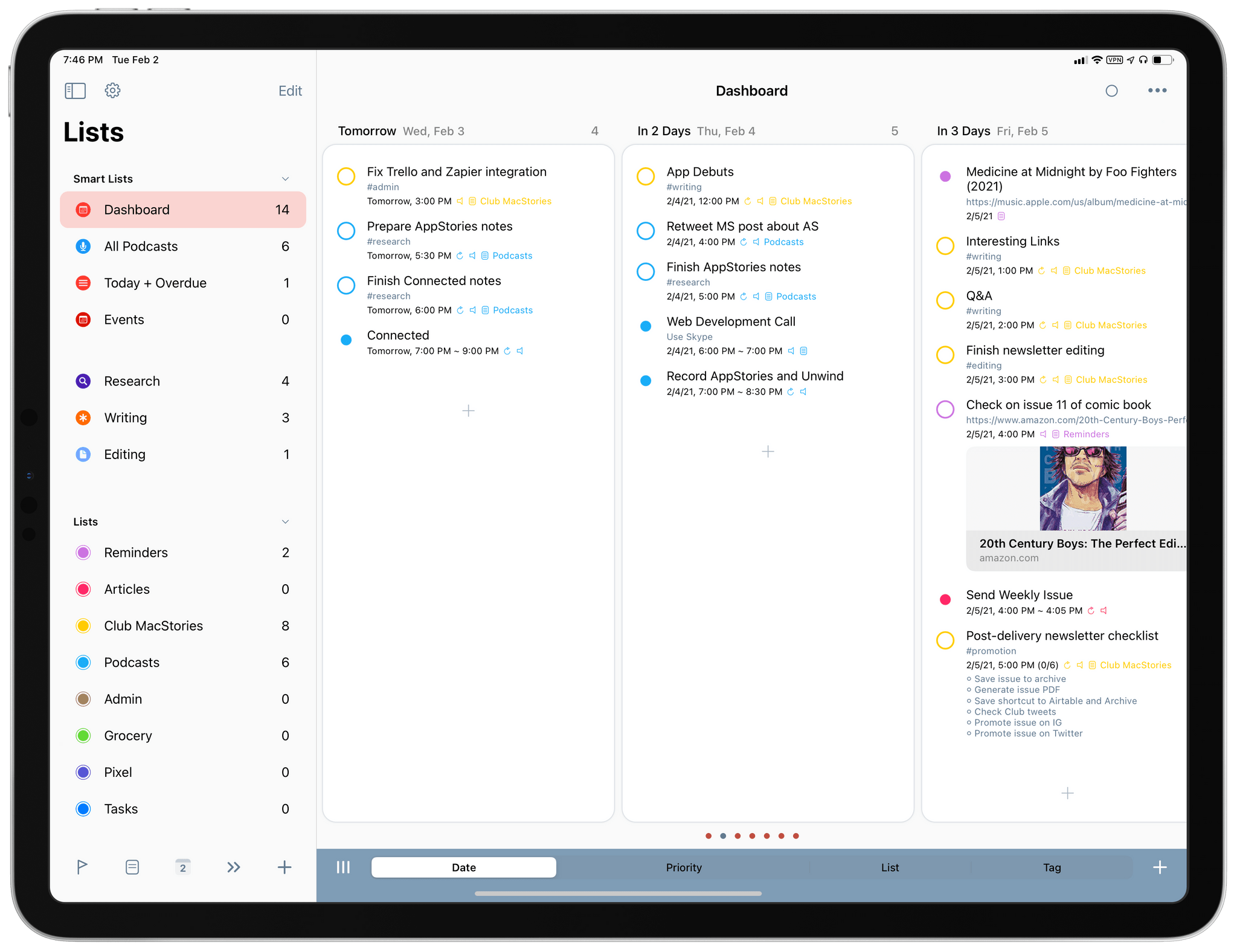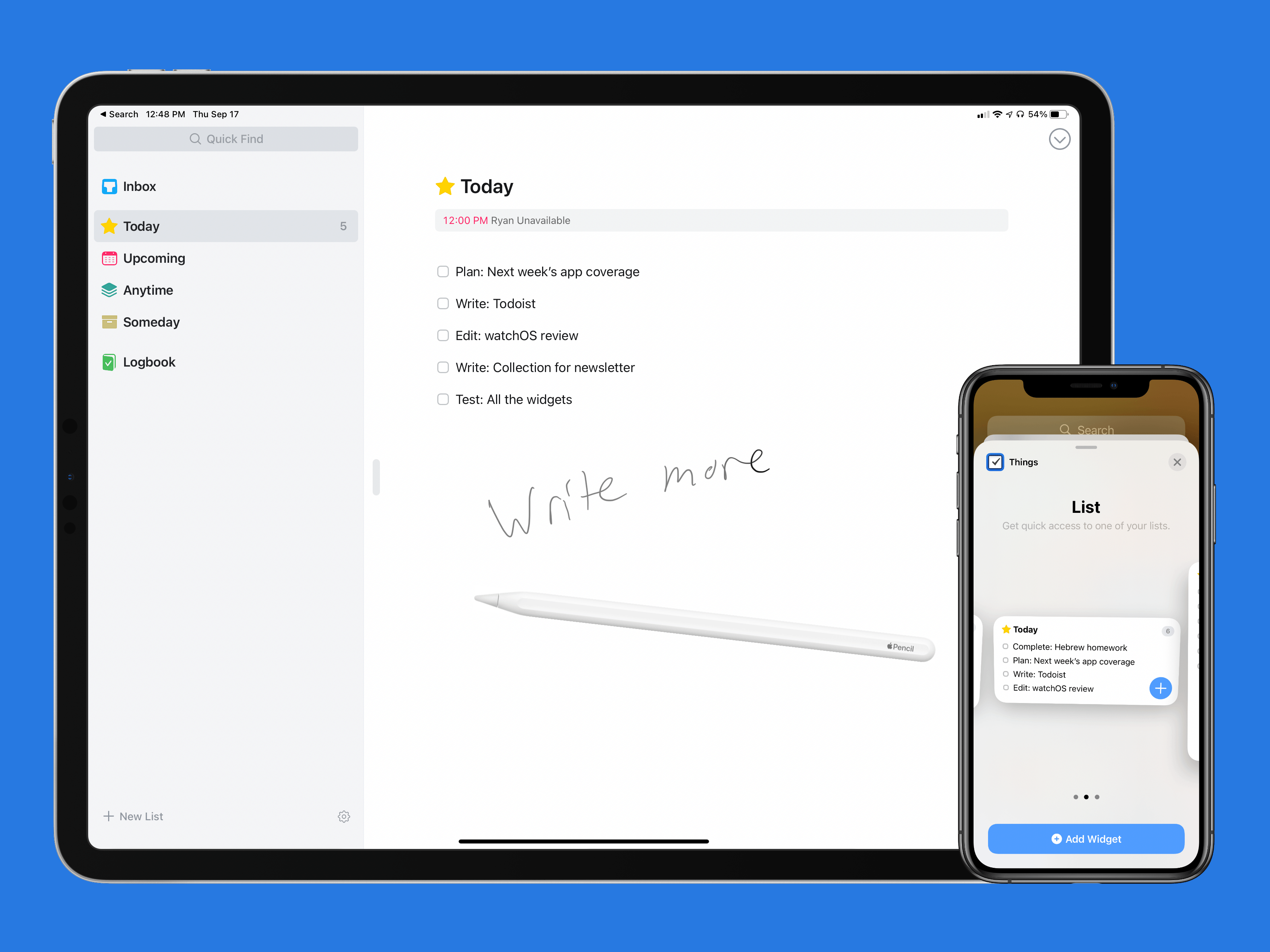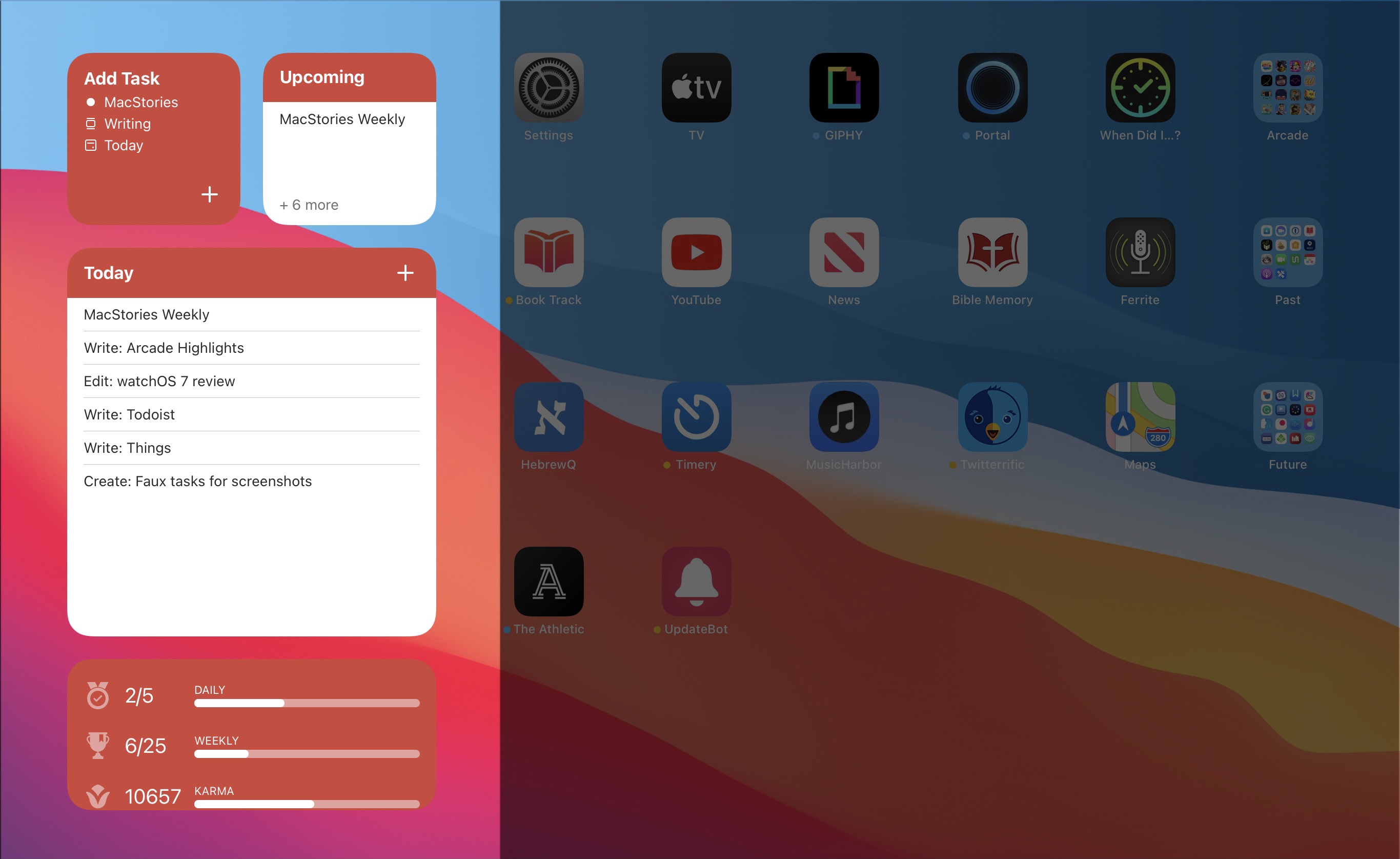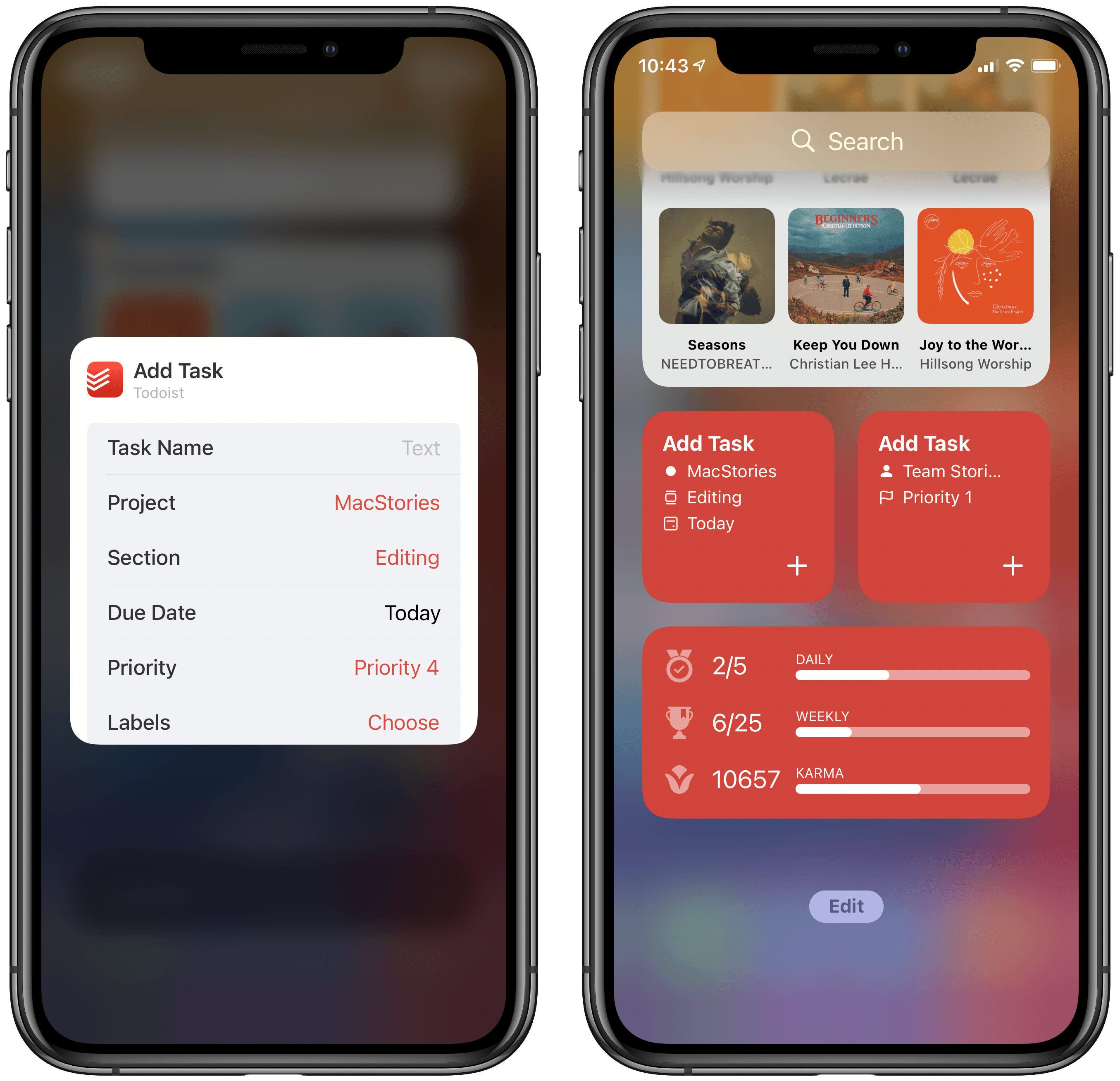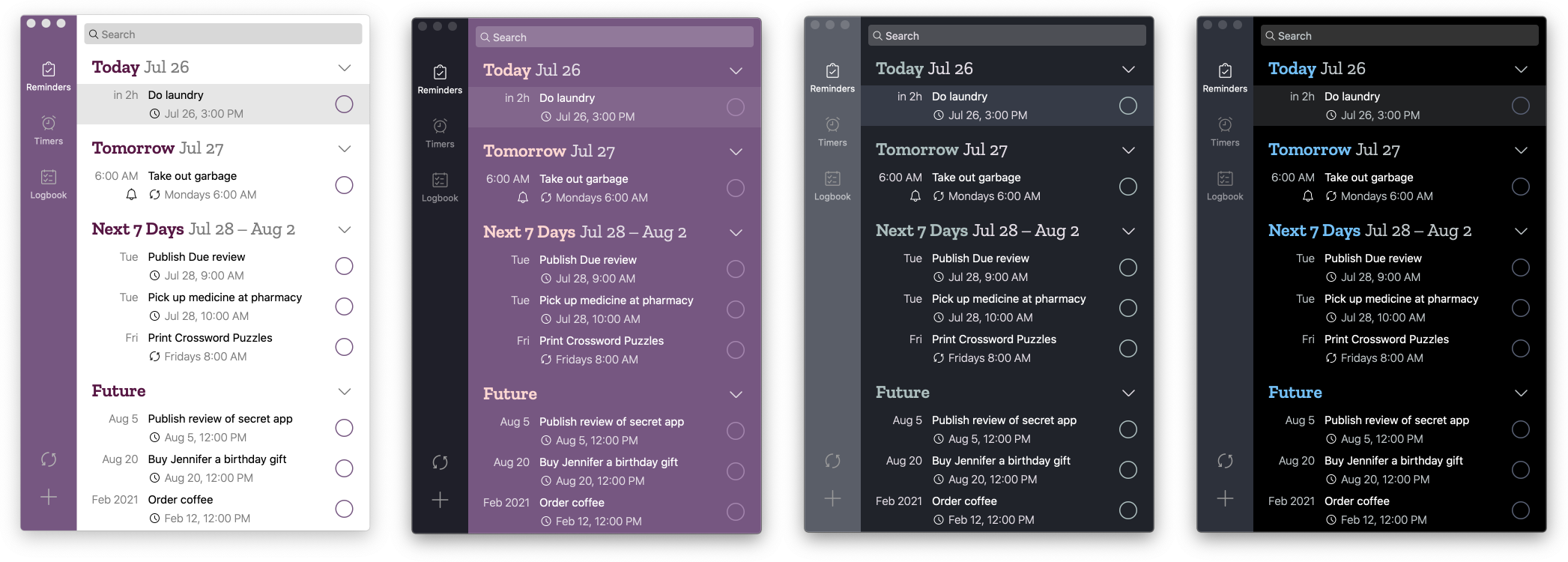The biggest compliment I can pay to Things for visionOS is that it doesn’t feel like a compromised version of the iPadOS experience at all. In fact, thanks to the spatial nature of multitasking on the Vision Pro, I’d venture to say that Things for visionOS is a better version of the iPad app, at this point second only to its Mac counterpart in terms of functionalities and overall flexibility.
Posts tagged with "task management"
Vision Pro App Spotlight: Things for visionOS Is a Familiar, Intuitive Task Management Experience
Finalist: A Notepad-Inspired Task Manager
Things 3.17 Overhauls the App’s Shortcuts Actions
Things 3.17 is out for iPhone, iPad, and Mac with greatly expanded support for Shortcuts. That opens up a much wider variety of possible automations than ever before. It’s a lot to take in at once, but I’ve been playing with these actions since the end of last year, so I thought I’d highlight what each does and share a few shortcuts that I’ve built with them.
At the highest level, these are the kind of Shortcuts actions I like best. They work across all of Apple’s platforms and include parameters and predicate filtering, which allow users to build fine-tuned shortcuts that either weren’t possible before those features were added to Shortcuts or would have required users to jump through many more hoops to achieve.
When you start exploring Things’ Shortcuts actions keep in mind that they operate on more than just tasks. When you see ‘items’ referred to in the actions, that could any of the primary components of the app, including projects, headings, tasks, areas, or checklists. Not all actions support all item types, and each item has a unique set of properties that can be accessed depending on the action, so it’s worth experimenting to understand everything that can be accomplished.
Remind Me Faster 4.0→
Remind Me Faster, my favorite app to create new reminders with support for natural language input and quick access to priorities and lists, received a major 4.0 update earlier this week. The app has become a staple of my iPhone and iPad dock in this final part of 2021, and it only felt right to mention its latest update now as many of us are (likely) reassessing our task managers over the holiday break.
I previously covered Nick Leith’s excellent Reminders utility in this issue of MacStories Weekly, so I won’t rehash the details again here. There are two key additions in version 4.0 worth your attention: like Apple’s Reminders app, Remind Me Faster can now create tasks with a due date, but without a due time. These reminders show up in the ‘Today’ view of the Reminders app and will match the default notification settings for all-day reminders you configured in Settings ⇾ Reminders, and it’s the first time I’ve seen a third-party Reminders client do this. You can cycle between due dates with and without times in Remind Me Faster by tapping the date button above the keyboard, and I especially like the animation Leith designed for this interaction.
The second addition is one I’m going to be using a lot: you can now create presets for locations you want to attach to reminders. Specifically, Remind Me Faster now lets you create custom presets for specific locations with an associated radius and leaving/arriving trigger; when you want to attach a location to a reminder, you just need to press a button and pick a preset without fiddling with additional buttons. This is the kind of feature that makes you wonder why Apple didn’t think of it in the first place for their Reminders app: it’s much faster to create location-based reminders this way, which is something I’ve never done on a regular basis because of all the taps required to add location alerts in Reminders.
Remind Me Faster continues to be a fantastic addition to Apple’s Reminders app when it comes to quick entry. I highly recommend checking it out if you use Reminders as a task management system but have always wished typing new tasks with dates, locations, priorities, and lists was quicker.
Things Adds Extensive Markdown Support and Search for Extended Notes Attached to Tasks
The intersection of tasks and notes poses an interesting problem. Often, a task requires notes for context and details that can’t be captured with a single line of text. Likewise, notes very often spawn tasks of their own. The difficulty is how to harmonize the two coherently.
If you’re a Club MacStories member, you know this is something that has bedeviled Federico’s annual iOS and iPadOS review for years. He solved the problem by combining Obsidian with Todoist’s web API linking the two apps together in a way that complements the way he writes.
Federico’s approach takes advantage of the web technologies underlying those apps. It’s a powerful solution, but it’s not a fully native approach technically or from a design standpoint. The technique is also less suited for someone who isn’t writing thousands of words most days, and instead, just needs to flesh out their tasks with context than the single line of text many apps offer. Fortunately, there are many alternative approaches to the task and note-taking conundrum, including a new one out today from Cultured Code, the maker of Things that I like a lot.
Instead of injecting tasks into notes, Things brings a full-featured note-taking solution into version 3.14 of Things. Adding a note to a task isn’t new to Things, but the latest update expands the feature significantly. Using Markdown syntax, you can now create headings, make text bold or italic, and add bulleted and numbered lists, links, code blocks, and highlight text. The formatting is rendered inline, providing a sense of structure and style to notes. For anyone unfamiliar with Markdown syntax, Cultured Code has also created a handy guide.
Things’ bulleted lists support multiple levels of indentation based on the number of spaces that precede the bullet. Everything is neatly lined up and orderly, although I do have one quibble. I’m used to using the tab key to indent and Shift + Tab to outdent bulleted lists, which is common to most text editors and note-taking apps. Unfortunately, because the tab key is used to move the focus between UI elements in Things, to increase the level of indentation, creating a nested list, you’ll need to back up, add a space, and then move back to where the text of your note goes. I do appreciate, however, how you can cut and paste a bulleted item from one spot to another in a list without winding up with a duplicated bullet at the beginning of the item that you have to delete.
Because notes attached to tasks can be full-blown documents now, Things has also added the ability to search inside a note. On the iPhone and iPad, tap the More button and select Find in Text. On the Mac, you’ll find the option in the Edit menu, or you can use the keyboard shortcut ⌘⇧F, which also works on iOS and iPadOS. Things offers the option to Find and Replace text too. Finally, Cultured Code has improved its sync engine, making the syncing of notes more efficient and faster, which should benefit anyone who uses it to take extended notes.
I wish every developer that offered notes functionality in their app would put as much care and attention into them as Cultured Code. Few apps provide formatting, let alone what is effectively a mini Markdown text editor just for notes. It’s the sort of flexibility that sets Things apart from other task managers. I expect the new notes functionality will be perfect for anyone who has felt constrained by the typical one-liner plain text notes found in most alternatives.
Things is is sold separately for the iPhone, iPad, and Mac for $9.99, $19.99, and $49.99 respectively.
GoodTask 6.4 Brings Kanban-Style Board View for Reminders Lists and Smart Lists
In our Workflows Revisited: Task Management episode of AppStories from December, I explained my decision to keep using GoodTask – the powerful third-party Reminders client – as my primary task manager. We’ve mentioned GoodTask several times on both MacStories and AppStories before; for those not familiar with it, GoodTask uses Reminders as its “database” for tasks, but it enhances the experience with power-user features such as smart lists, customizable quick actions for task templates, and a variety of view options that can be personalized and applied on a per-list basis. Essentially, if you like the convenience and system integrations of Reminders but find yourself wanting more flexibility from Apple’s Reminders app, you need to give GoodTask a try.
In that episode of AppStories, I mentioned how, in my experiments with other task managers, I came across a feature I would have liked to see in GoodTask: Todoist’s board view. Introduced last year, board view lets you visualize tasks in a Todoist project with a Kanban board reminiscent of Trello, and it comes with support for sections and multiple sorting options. You can read more about it here. I used Todoist for a couple months to keep track of tasks related to my iOS and iPadOS 14 review last year, and I found its board view a terrific way to visualize different groups of tasks within a project; Trello is also one of the services we use to manage Club MacStories, so the Kanban methodology resonates with me and I like the idea of dragging and dropping tasks across columns. For those reasons, as I detailed on AppStories, I believe that a board view is the kind of functionality that more task managers should implement in addition to standard list views.
Fortunately, GoodTask developer Hanbum Kim listened to my request (which was also followed by other helpful comments by AppStories listeners on Twitter) and brought board views to GoodTask 6.4, released today for iOS, iPadOS, and macOS. GoodTask’s new board view is exactly what I was hoping Kim would be able to ship in their powerful Reminders client, and it’s giving me the additional flexibility for visualizing tasks and due dates I’ve long sought in GoodTask.
Things Introduces New Widgets and Scribble for Task Creation on iPad
I’ve used Things off and on as my primary task manager for as long as I’ve used Apple devices, which is just over a decade now. During that time the app has been remarkably consistent at supporting new OS features as soon as Apple launches them, and this year is no exception. In its latest update, Things has added new widgets for iOS and iPadOS 14 as well as a unique implementation of Scribble for creating new tasks. Apple Watch users will find a couple useful new complication options too.
On the surface, the update may seem simple and straightforward: new widgets, Scribble support, and new complications. But as the team at Cultured Code has done time and time again, their implementation of new OS technologies is thoughtful and even innovative, especially on iPad.
Todoist’s iOS 14 Widgets Make Managing and Creating Tasks Easier than Ever
Even before iOS and iPadOS 14 brought a new form and function to widgets on Apple platforms, one of the tried and true widget use cases in previous years was task lists. Some of my most used widgets over the years have been those provided by my task manager, so I was excited to see the slate of new widgets Todoist has introduced in its latest update for iPhone and iPad.
Before detailing the new widgets, though, it’s important to state up front that for all the advantages of iOS 14’s new widgets, they bring a regression that negatively impacts task managers especially: widgets can no longer be fully interactive. In the iOS 13 widget for Todoist, you could check off tasks as you completed them without needing to open the full app. With the app’s new widgets that’s no longer possible, because the only interactions Apple currently allows in widgets is launchers into different parts of an app. The good news is that apps are allowed to offer both iOS 13 and iOS 14 widgets to users, so on iOS 14 Todoist users will find both options available. If you really need the old functionality it’s still available to you, there’s just no way to add a legacy widget to the Home screen.
That bad news out of the way, let me focus on how Todoist’s team has made the most of the new widget system in a couple key ways.
Let’s start with its basic Tasks widget. In iOS 14 you can configure a list of your tasks to appear in either a small, medium, or large widget. Each widget can be set to show tasks from your Today or Upcoming lists, or one of your projects, labels, or filters. Despite being unable to check off tasks from the widget, there are two advantages over Todoist’s previous widget: information density and the ability to create multiple widgets. Since Todoist’s developers no longer need to create large touch targets for users to check off tasks, the widget is able to display a bit more information than before. And you can now create separate widgets tied to separate lists of tasks, even stacking them if you’d like, offering a lot more flexibility than before.
Besides widgets for lists of tasks, Todoist offers two other widget types: Productivity and Add Task. The former displays stats relating to your task completion goals for the day and week, along with your karma score. I’ve never been big on tracking the number of tasks I complete in a given day, but the Productivity widget’s nice to have for users who care about those numbers. The Add Task widget, however, is exactly what I would want from every task manager.
Both the medium and large Tasks widgets already offer a button to quickly create a new task inside Todoist, but the dedicated Add Task widget is special because it can be customized to create tasks that have their metadata pre-filled. You can set which project and section the newly created task will have, its due date, priority, labels, and even the task name if there’s a specific task you commonly create. Once it’s set up for your preferences, the Add Task widget eliminates the monotony of filling in metadata over and over again for every new task. If you commonly create tasks assigned to a certain project and with a certain due date, the widget is now the quickest way to do that.
Add Task is only available as a small widget and as a result it can only have a single group of pre-sets for creating a single type of task, but that makes it a perfect candidate for stacking. Using a few different Add Task widgets for different types of common tasks you create and having them stacked will still provide a faster task creation method than having to enter the metadata over and over with every new task.
Todoist already offered the fastest task creation of any task manager I’ve used thanks to its natural language input system, but now with the Add Task widget it provides an even faster method. Todoist’s developers have clearly spent time considering the needs of their users and have built a suite of widgets that meet those needs well. The OS restriction against full interaction will hopefully be removed in the future, but even if it never is, Todoist has delivered value with its new widgets that more than makes up for what it lost.
Todoist is available on the App Store.
Due for Mac Modernized with New Design and Features
A full-fledged task manager is terrific for many projects, but if you dump your entire life into one, it can quickly become a cluttered mess. At the same time, if you’re focused on a big project, it’s easy to let everything that’s not in your task manager slip through the cracks. One strategy for attacking the problem that has worked well for me is using a separate, lightweight app for tasks like remembering to take out the garbage, pick up medicine at the pharmacy, or publish an article when an embargo lifts.
In the past, I’ve used Due on the iPhone and iPad for these sorts of tasks. There has been a Mac version of Due for years too, but it hadn’t been updated in about two years and was showing its age. However, with today’s update, Due for Mac joins the iOS version with a fully-modern design and slate of new features, putting it on par with the outstanding iOS version, which I’ve covered in the past.