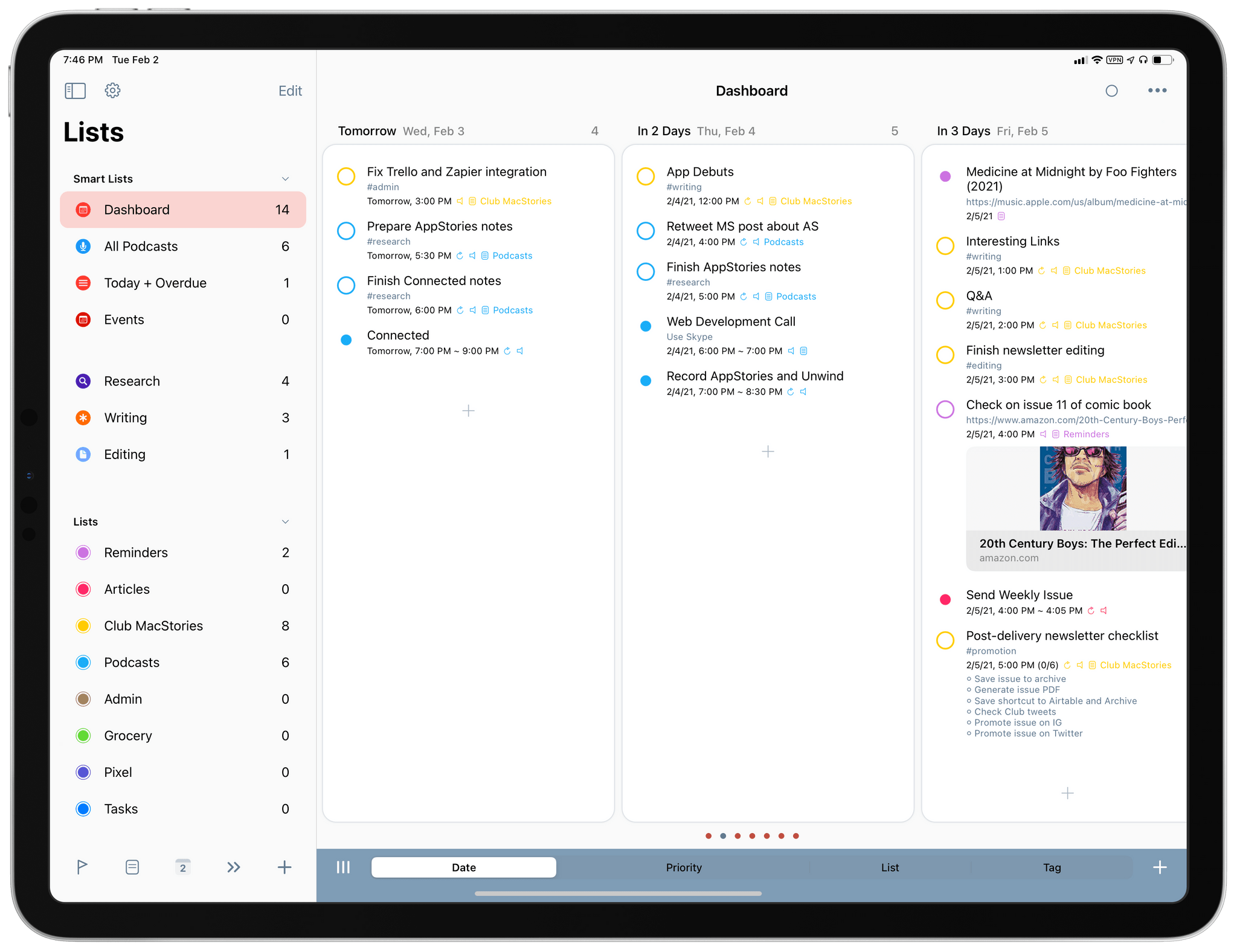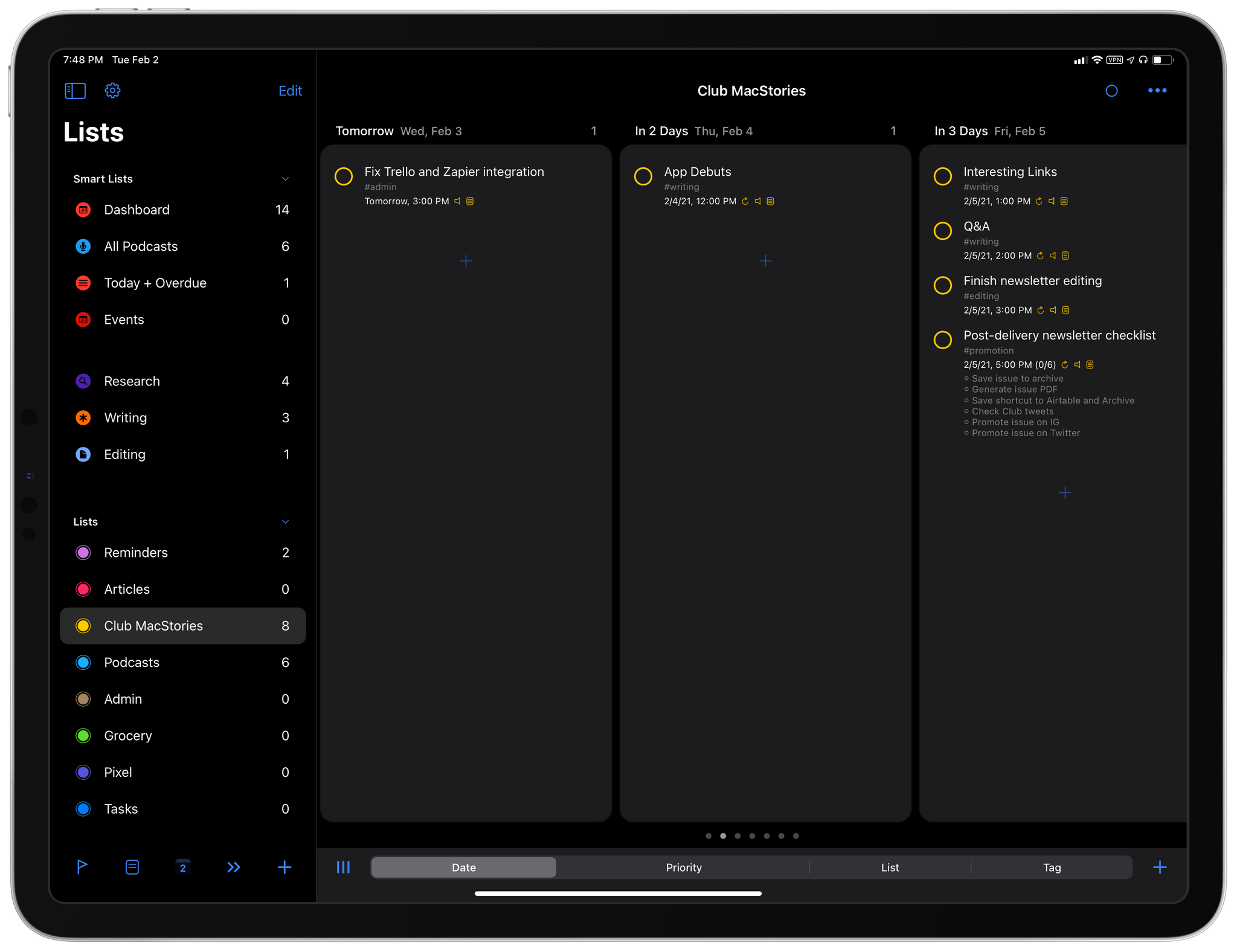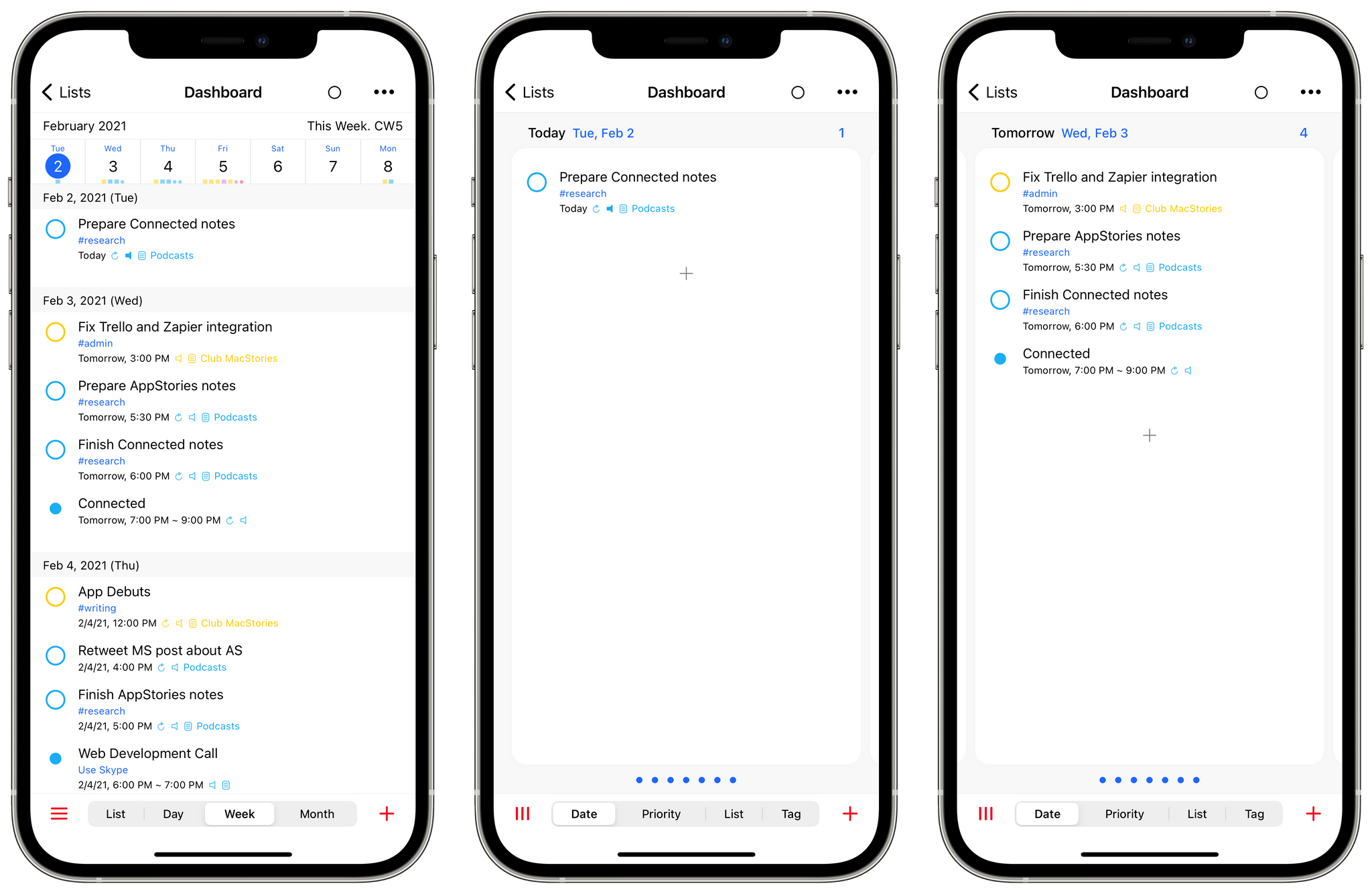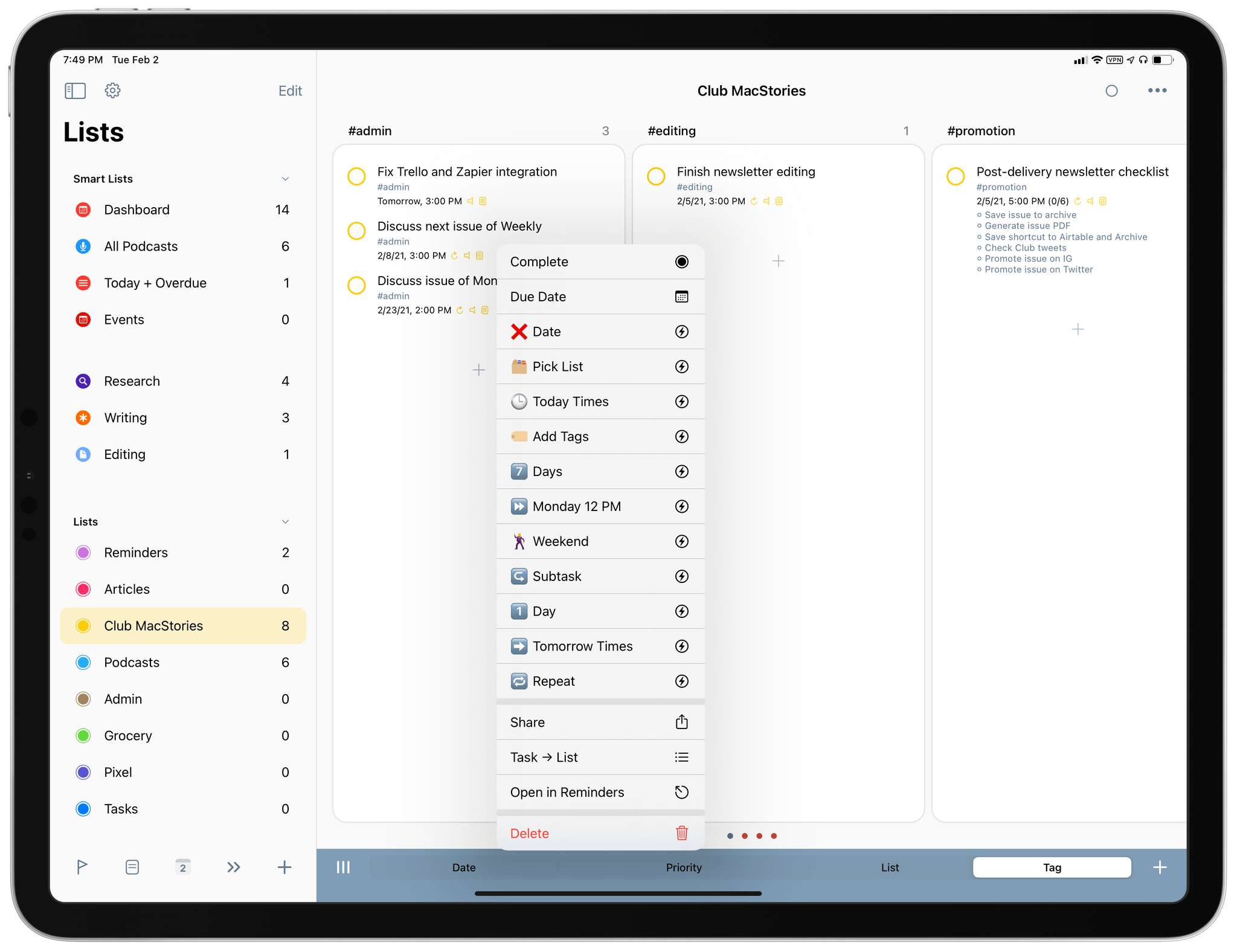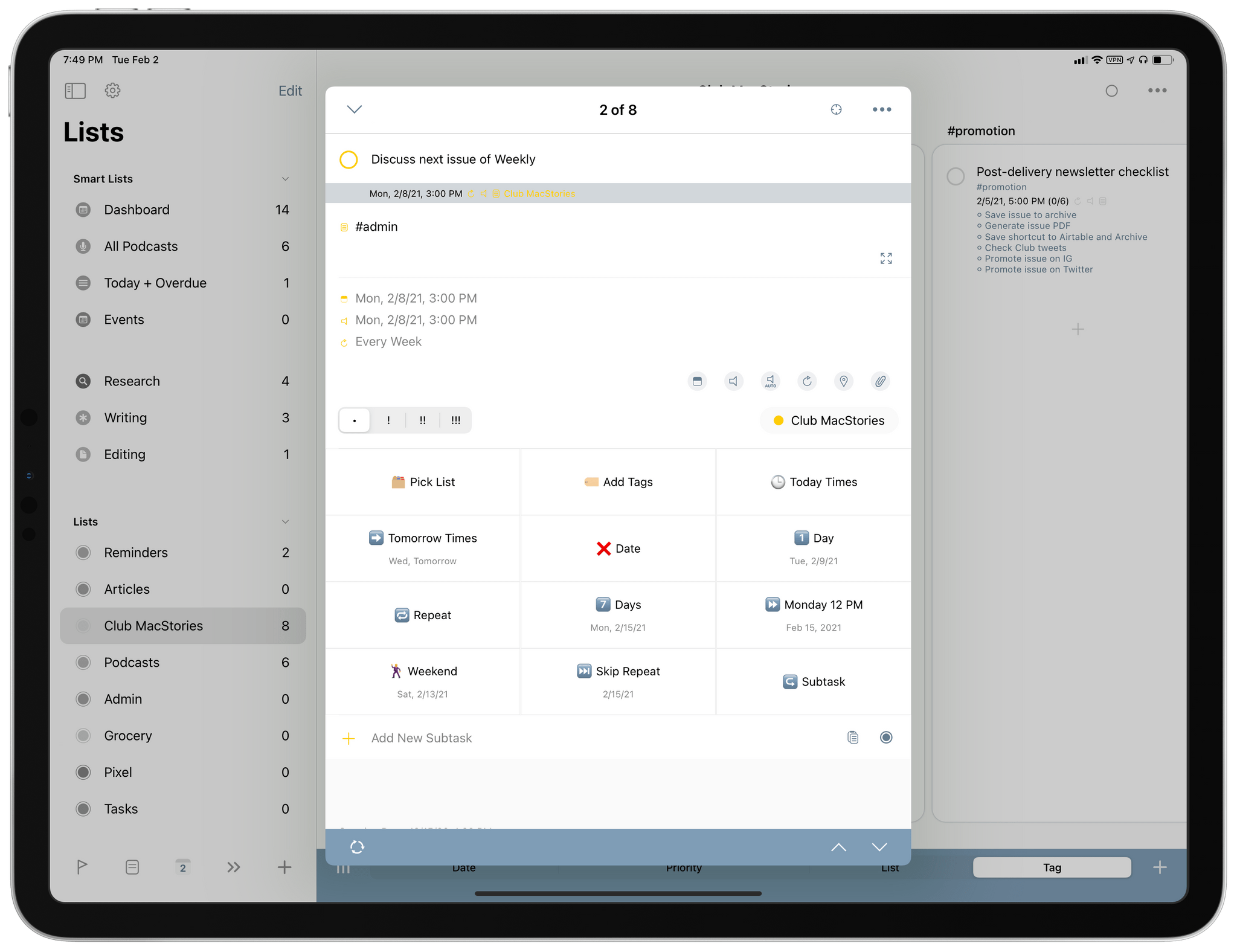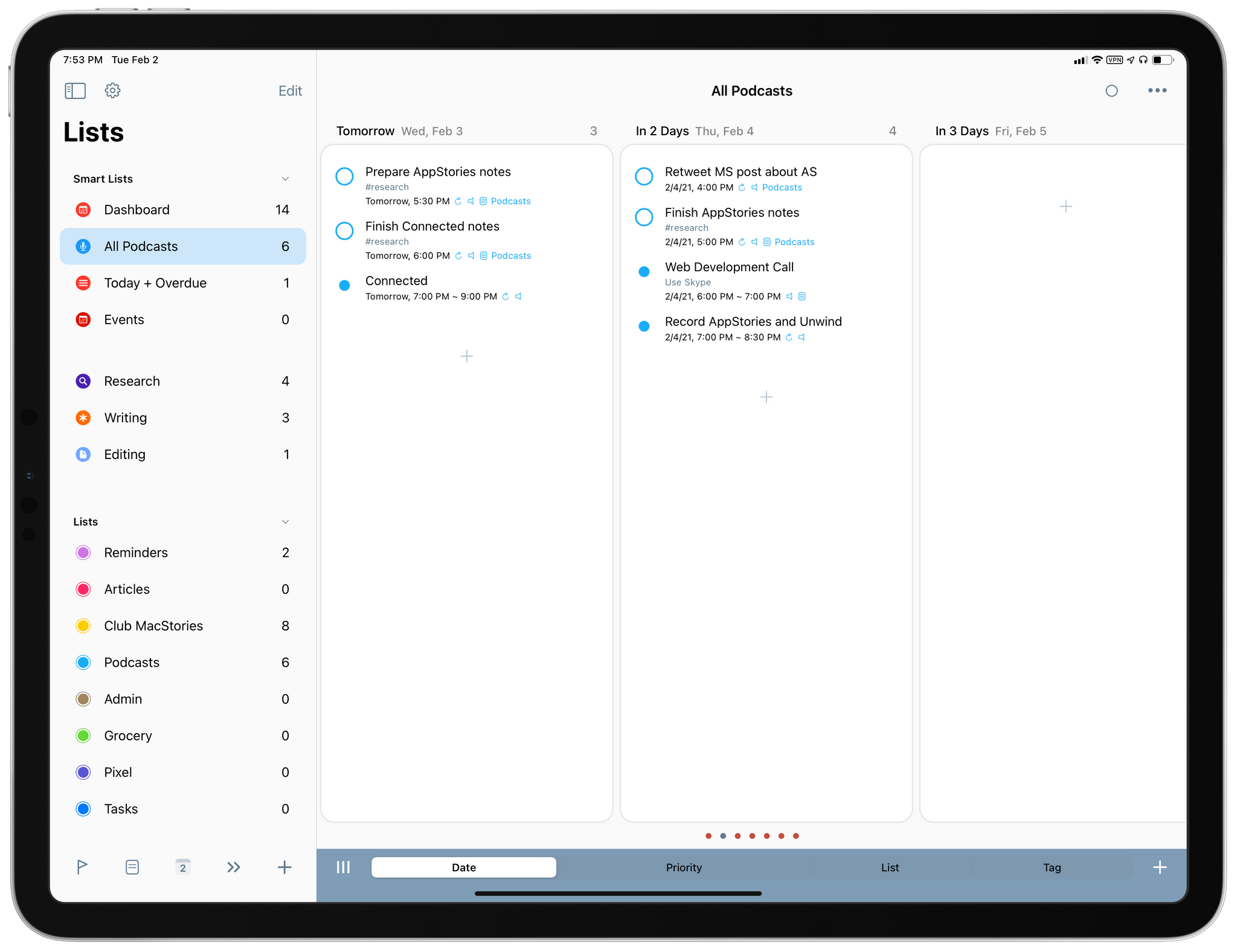In our Workflows Revisited: Task Management episode of AppStories from December, I explained my decision to keep using GoodTask – the powerful third-party Reminders client – as my primary task manager. We’ve mentioned GoodTask several times on both MacStories and AppStories before; for those not familiar with it, GoodTask uses Reminders as its “database” for tasks, but it enhances the experience with power-user features such as smart lists, customizable quick actions for task templates, and a variety of view options that can be personalized and applied on a per-list basis. Essentially, if you like the convenience and system integrations of Reminders but find yourself wanting more flexibility from Apple’s Reminders app, you need to give GoodTask a try.
In that episode of AppStories, I mentioned how, in my experiments with other task managers, I came across a feature I would have liked to see in GoodTask: Todoist’s board view. Introduced last year, board view lets you visualize tasks in a Todoist project with a Kanban board reminiscent of Trello, and it comes with support for sections and multiple sorting options. You can read more about it here. I used Todoist for a couple months to keep track of tasks related to my iOS and iPadOS 14 review last year, and I found its board view a terrific way to visualize different groups of tasks within a project; Trello is also one of the services we use to manage Club MacStories, so the Kanban methodology resonates with me and I like the idea of dragging and dropping tasks across columns. For those reasons, as I detailed on AppStories, I believe that a board view is the kind of functionality that more task managers should implement in addition to standard list views.
Fortunately, GoodTask developer Hanbum Kim listened to my request (which was also followed by other helpful comments by AppStories listeners on Twitter) and brought board views to GoodTask 6.4, released today for iOS, iPadOS, and macOS. GoodTask’s new board view is exactly what I was hoping Kim would be able to ship in their powerful Reminders client, and it’s giving me the additional flexibility for visualizing tasks and due dates I’ve long sought in GoodTask.
Board view is available on all platforms, and it can be enabled in any list or smart list within GoodTask by pressing the list/board button in the lower left column of the task list page (the three-line icon next to the segmented control for sorting). Personally, I prefer to use board view on my iPad Pro and Mac since the horizontal layout makes more sense for widescreen devices, but you can enable it on iPhone too. Because GoodTask’s view preferences sync between devices with iCloud, if you want to set specific lists to board view on some devices only, you’ll have to disable preferences sync manually in GoodTask’s settings.
Once enabled, board view takes whatever sorting option is currently set for a list and creates matching columns to display its tasks. For instance, if a list is sorted by date and you enable board view, GoodTask will create columns for different days; if you’re sorting tasks by tag, the app will create columns for each tag, and so forth. By default, each column comes with a ‘+’ button to create a new task within that column (therefore matching its properties, whether it’s a date, tag, list, or priority). You can long-press on tasks inside a column to show quick actions in a context menu as usual; the only difference from previous versions of GoodTask is that the app is no longer employing a three-column layout to display the inspector for a selected task, which is now a popup window instead. I can imagine that a three-column layout wouldn’t have worked well (if at all) with a Kanban view, but I don’t understand why the app’s standard list view had to lose the useful three-column layout too. This is my only complaint about this update; I hope Kim will find a way to bring back iPadOS 14’s three-column layout for list view soon.
Board view builds upon GoodTask’s existing array of view settings: in any list or smart list, you can choose to make ‘Board’ the default view for the list, so that every time you open it, your preferred flavor of board view (including its sorting options) will be set by default. In my case, I’ve chosen to set both my ‘Club MacStories’ list and ‘Dashboard’ smart list (pictured at the top of the story) to Board - Date; this view lets me flip through columns for each day of the week, which is the kind of visual, glanceable separation between days I’ve always wanted to have in my task manager. This type of board view lets me quickly visualize what’s coming up by just swiping across the page, and it also allows me to reschedule tasks by dragging and dropping them in different columns. In what shouldn’t come as a surprise given GoodTask’s history, you can fully tweak the behavior of board view (such as the number of days displayed by default or whether you want to see empty boards or not) in Settings ⇾ General ⇾ Board View.
Besides the intrinsic convenience of the Kanban system and its approach to presenting sections of projects (which, again, may or may not be what you’re looking for in a task manager), what I appreciate most about GoodTask’s implementation is how it works with both smart lists and regular Reminders lists. With smart lists in GoodTask (which I previously covered here), I’ve been able to create complex, personalized filters that display subsets of tasks and events based on filtering criteria chosen by me. With GoodTask 6.4, these smart lists work out of the box with board view, with no further tweaks involved. My ‘Writing’ smart list, which filters tasks from two specific lists with a specific tag attached, can now be displayed as a board with columns for the two lists it filters. Or consider my ‘All Podcasts’ smart list: this one filters both reminders and events from specific lists and calendars, and it can now display podcast-related tasks and events together within the same column in a board sorted by date, providing me with a one-stop solution to see everything coming up in my recording schedule and associated tasks.
Ultimately, this is why I’m a fan of GoodTask’s new board view: even though other apps have done it before, GoodTask’s implementation combines the qualities of traditional Kanban boards with a set of deep customization tools I can’t find in any other todo app at the moment. The result is an even more flexible task manager that now supports multiple views, which can be entirely personalized and configured for each list. If I ever had any doubts about GoodTask, board view is the confirmation I needed to continue using this excellent Reminders client in 2021.
GoodTask 6.4 is available on the App Store for iOS, iPad, and macOS.