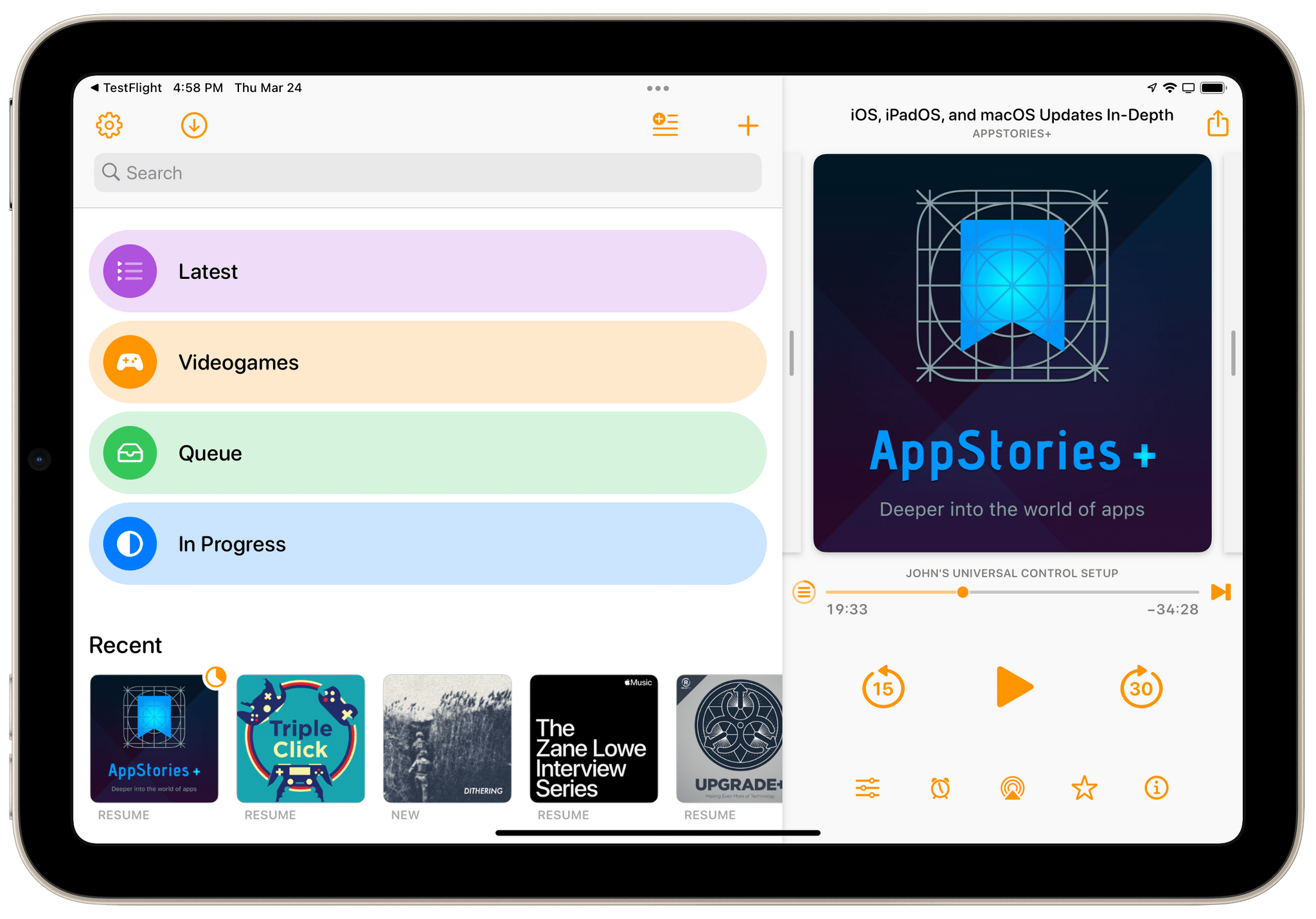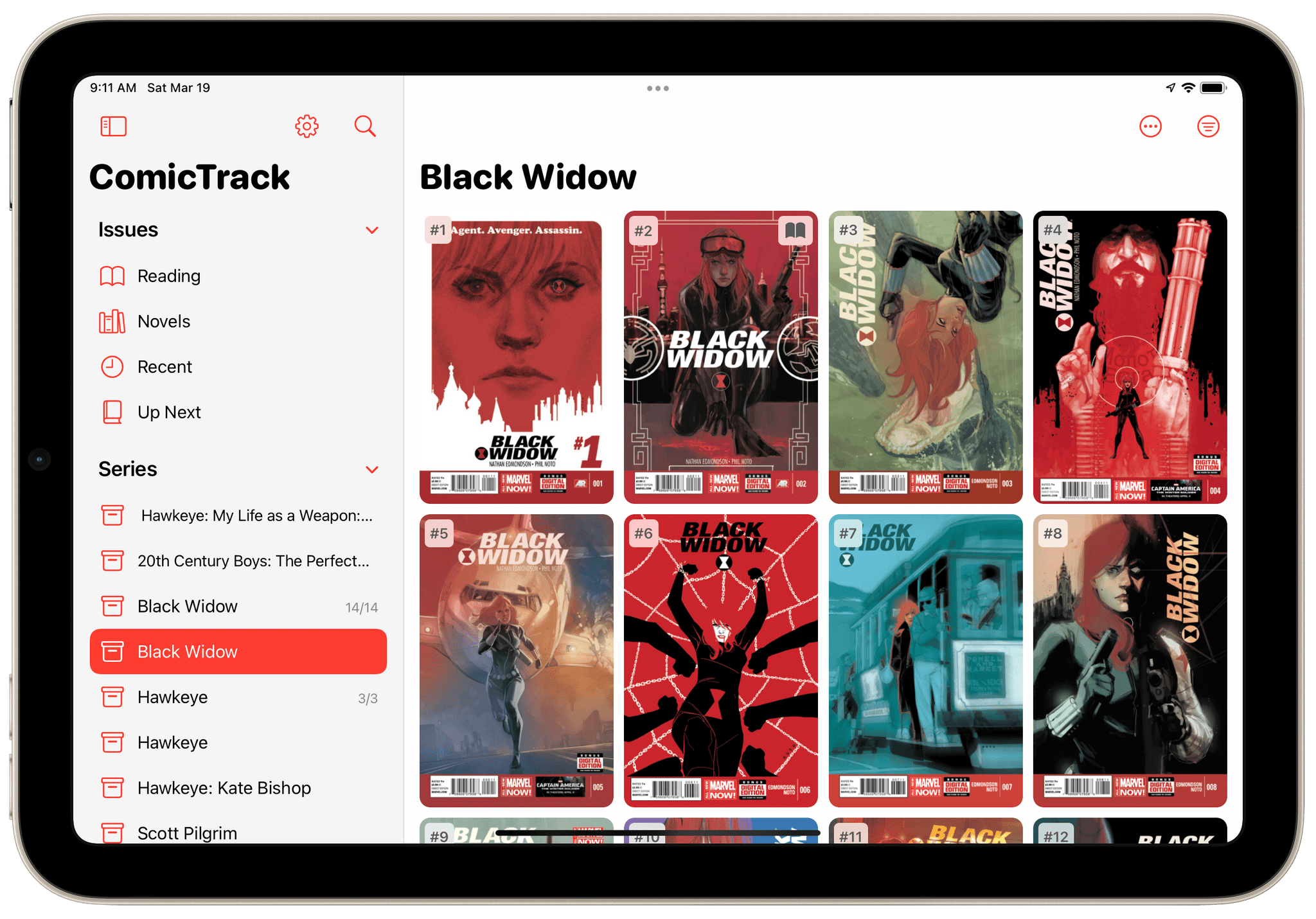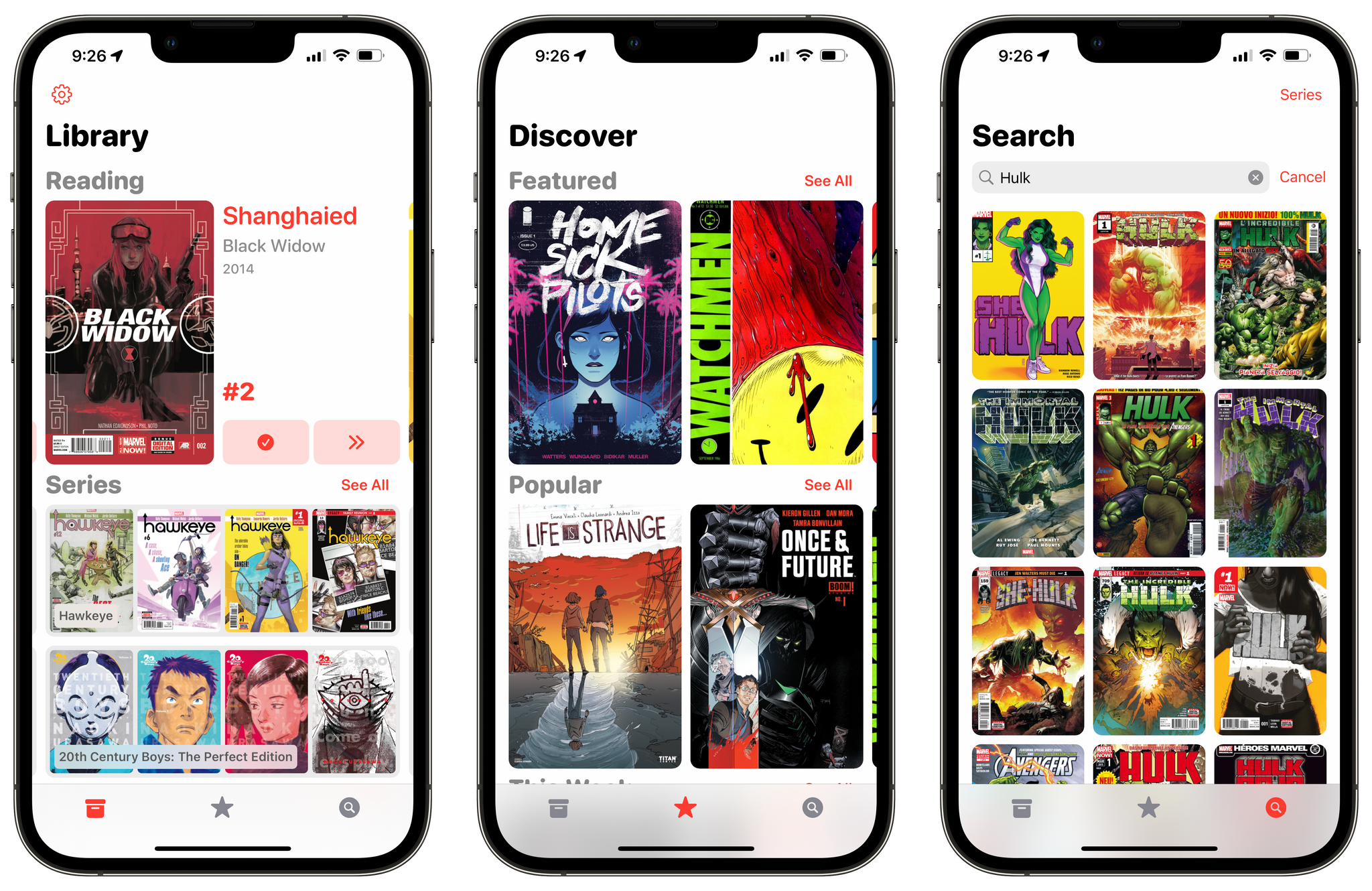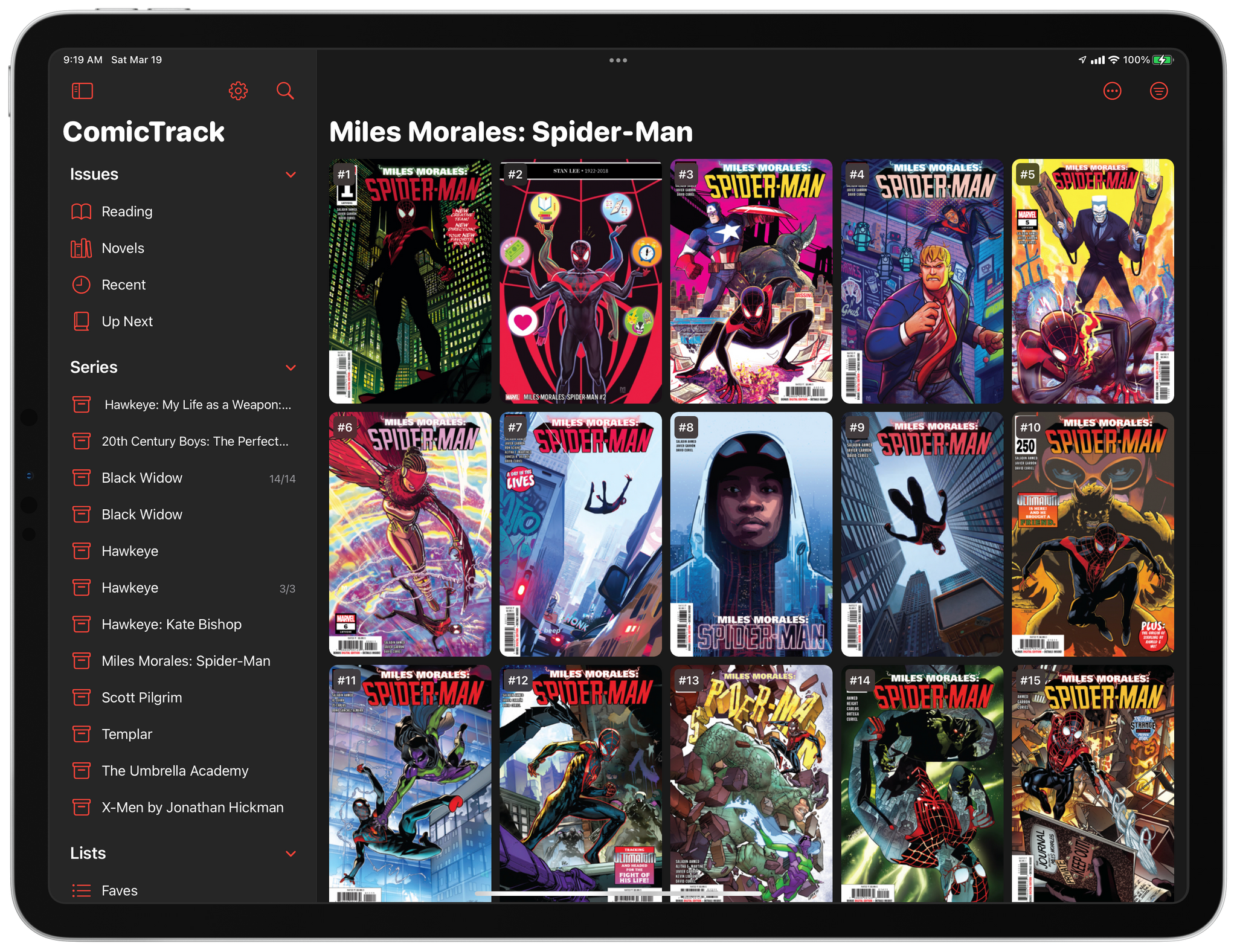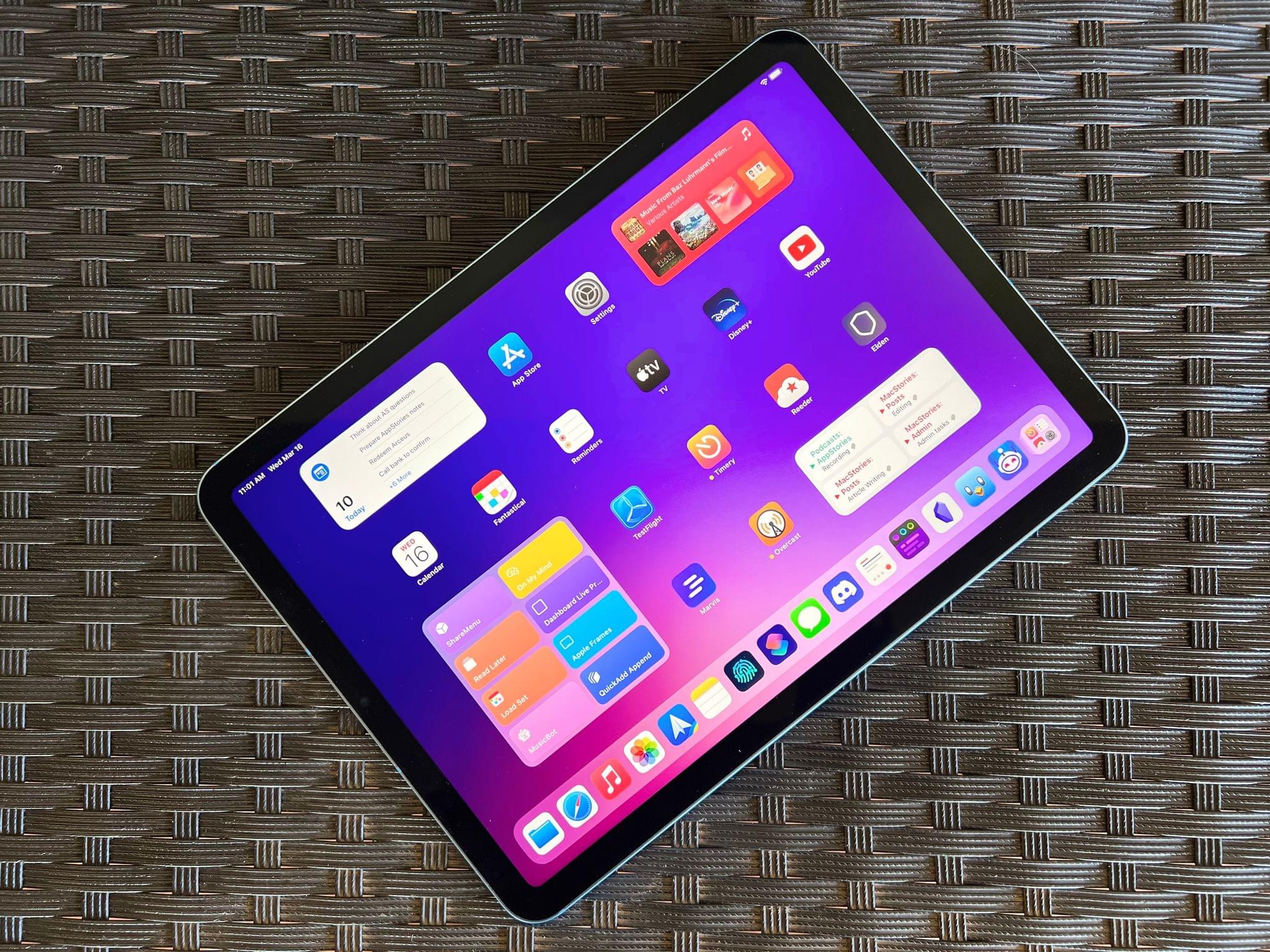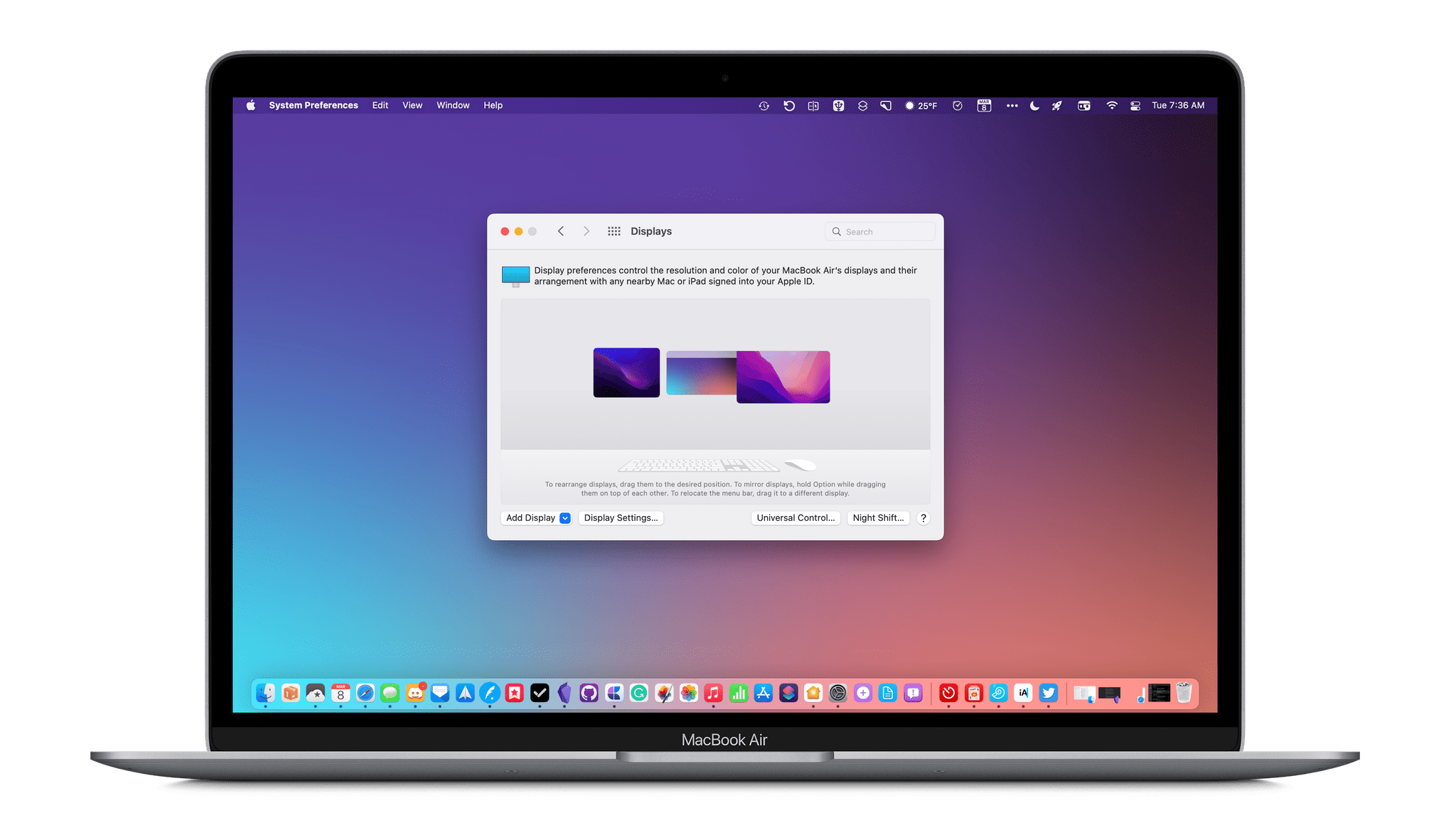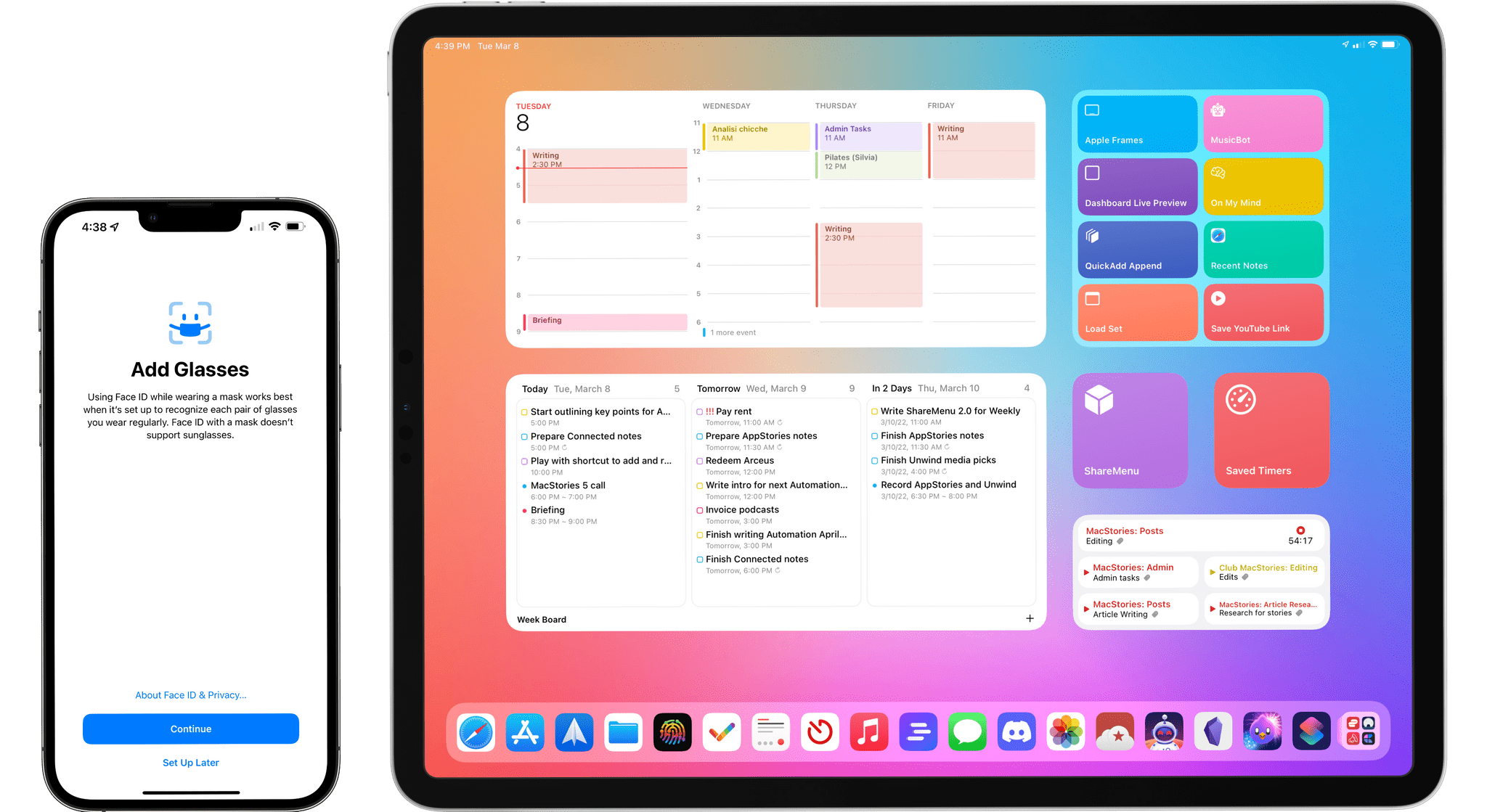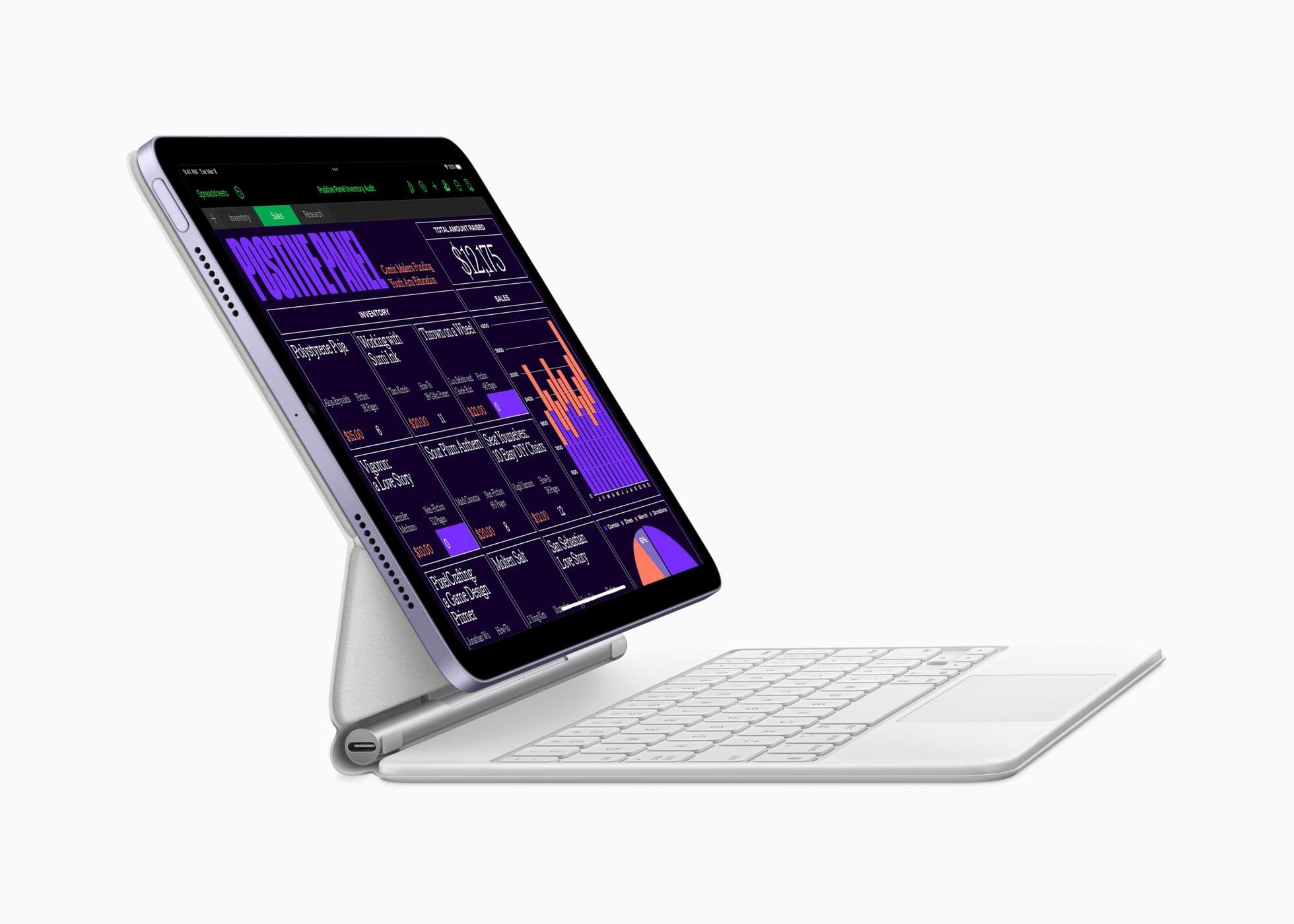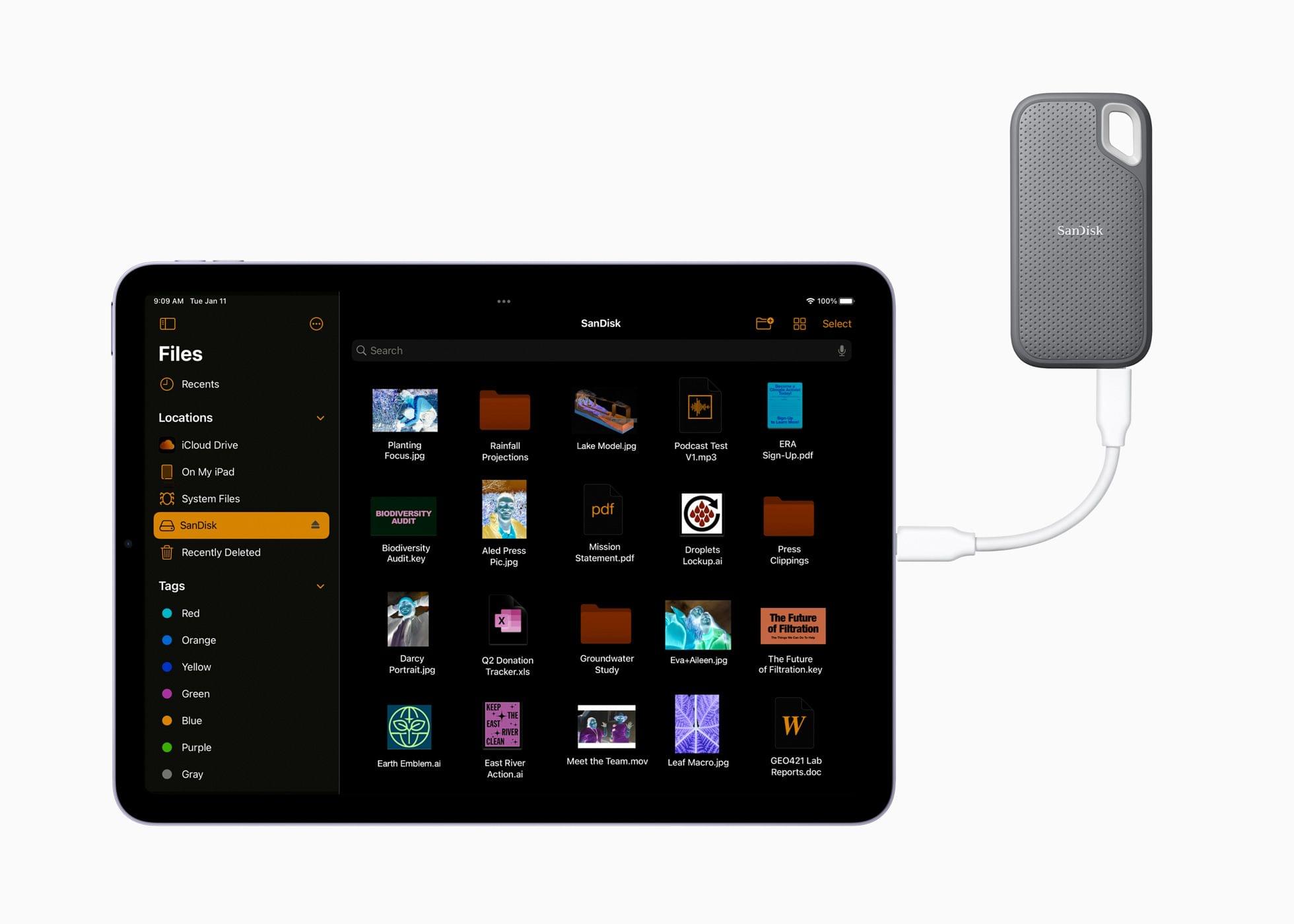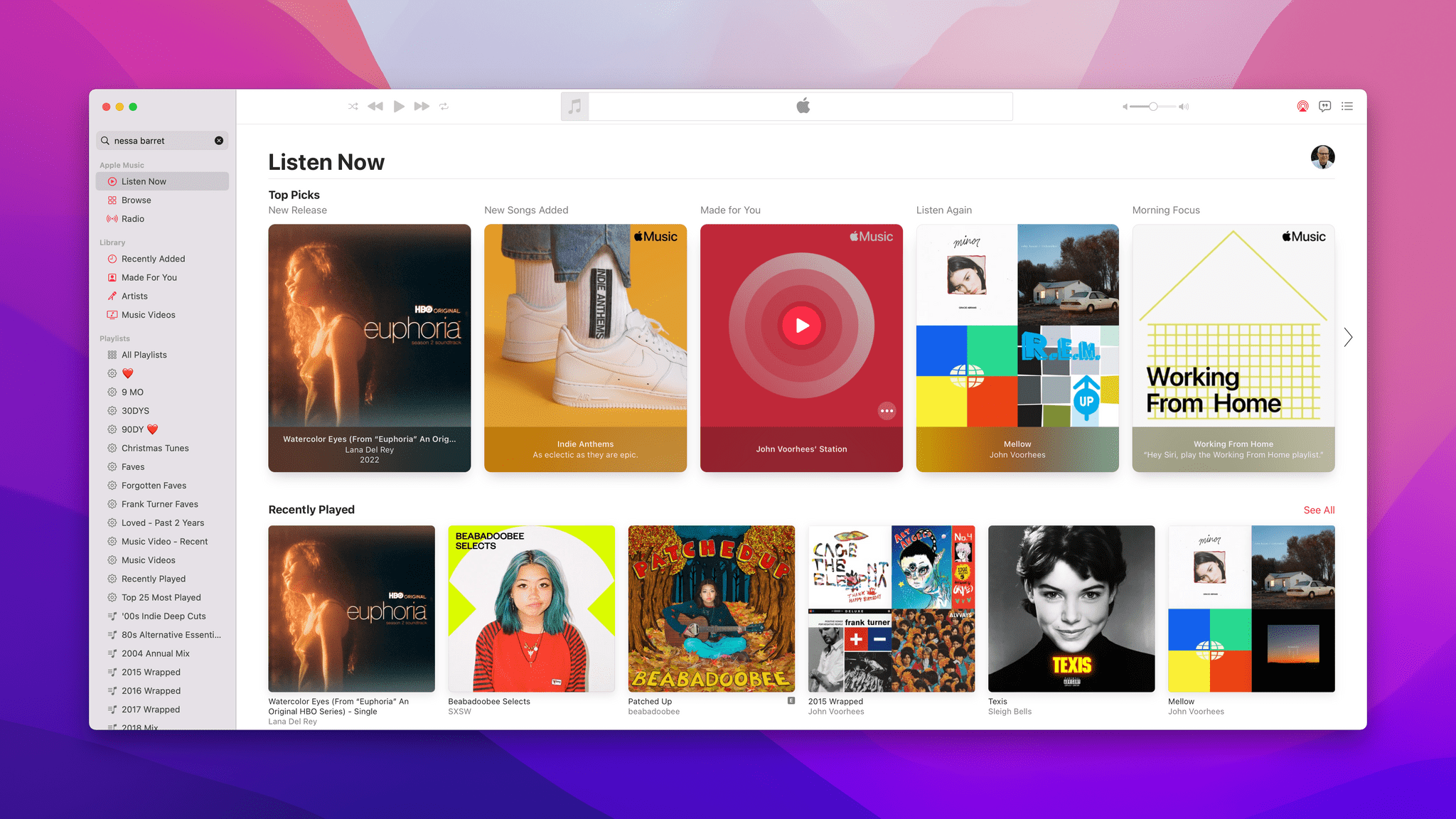I’ve used a lot of different podcast apps over the years, but the one I return to most often and have used the most is Overcast by Marco Arment. The app’s customizability, Smart Speed and Voice Boost audio enhancement technologies, and Shortcuts support are unrivaled among podcast players. I also appreciate that when episodes of the shows I love are published, they usually appear in Overcast first.
Posts tagged with "featured"
Overcast Redesign Enhances Podcast Navigation with an Emphasis on Playlists and Recent Episodes
ComicTrack: A Beautifully-Designed, Flexible Way to Organize Your Comic Book Reading
ComicTrack is a new app from Joe Kimberlin for tracking and organizing the comic books you’ve read, are currently reading, and want to read. The idea is similar to his excellent videogame tracking app, GameTrack, but applied to comics. I’ve been using ComicTrack for a couple of weeks now, and it’s excellent. Of course, you’ll also need a separate app to read your comics, but having a dedicated app to organize what I’m reading and plan to read has single-handedly gotten me back into reading comics more regularly.
For context, I’ve always been a very casual comic book fan. I have Comixology and Shonen Jump installed on my iPad mini, but I often go weeks or months without touching either. It’s not a lack of interest, so much as a combination of not knowing where to start and having limited free time. ComicTrack hasn’t magically granted me more free time, but it has made getting started much easier by reducing the friction of picking something to read.
I’m going to focus on the iPad version of ComicTrack because that’s where I read most of my comics, but the app also works and looks great on the iPhone and Mac, as you’ll see in the screenshots below. Everything syncs over iCloud too. Also, although I spend most of my time using the iPad version of ComicTrack, I find the iPhone and Mac apps indispensable for collecting new ideas of things to read. I run across comic books all the time via RSS, Twitter, podcasts, and friends’ recommendations. That doesn’t just happen when I’m using my iPad, but with ComicTrack on all the platforms I use, it’s easy to add something that catches my eye.
iPad Air 2022 Review: Refined Balance
The last time I wrote about the iPad Air in October 2020, I explained how its fourth-generation model intrigued me again. A year and a half later, here I am, once again fascinated by the iPad Air, captivated by its hybrid nature caught between a base model iPad and the aspirations of an iPad Pro.
Here’s why: while the new iPad Air, which goes on sale this Friday starting at $599, doesn’t break any ground for the Air line, I believe it has reached its most balanced state yet.
The new iPad Air catches up with the iPad Pro and iPad mini in supporting 5G networking; it’s the final iPad in the lineup to get Center Stage; like the iPad Pro, it now comes with an M1 chip and the same 8 GB of RAM. The 2022 iPad Air refines what Apple started with the relaunch of this model in 2020 and achieves a balance of features, size, and price that makes it the ideal iPad for most people.
The iPad Air and the features it adds compared to its previous-gen model are, at this point, known quantities. The design, 10.9” display, and implementation of Touch ID are unchanged from the 2020 version; I covered Center Stage (we even built a custom app for it), the M1, and 5G in my 2021 iPad Pro review; the Magic Keyboard, Apple Pencil, and Smart Folio covers are the same ones we’ve been using for years.
The same is true regarding how I see Apple’s pitch for the iPad Air as a product: it’s a distillation of the most essential traits of the Pro line, made accessible to more customers at a lower price point. I wrote this in 2020, and it still applies to the new iPad Air:
While the 10.9” Air won’t replace the 12.9” iPad Pro as my primary machine, I’ve been impressed by this iPad for a different reason: the iPad Air democratizes the notion of “pro iPad”, bringing key features of iPad Pro to more customers, while at the same time looking ahead toward the future of iPad with hardware not seen on the current iPad Pro lineup. The iPad Air sits at the intersection of old iPad Pro features trickling down to the rest of the iPad line and new ones appearing on this model first.
If the “new” features of the iPad Air aren’t new at all and if the strategy behind this product hasn’t changed since 2020, I could reasonably wrap up this story here, right?
Well, not quite. Something happened recently that allowed me to evaluate the new iPad Air from a fresh perspective: Silvia started using my iPad mini and fell in love with it. So when I received a review unit of the new iPad Air from Apple last week, I asked myself: could I use the iPad Air as my secondary iPad, replacing the iPad mini for reading, chatting on Twitter and Discord, and watching YouTube videos, plus doing the occasional note-taking and having a small extra monitor for Universal Control?
I had been feeling like the iPad mini was a bit too small for my hands anyway (hence why I was okay with Silvia taking it); perhaps the new iPad Air could be a good opportunity to reassess its capabilities as a general-purpose tablet for people who want just one iPad in their lives as well as folks who, like me, work on a 12.9” iPad Pro but also want to complement it with a smaller, more focused iPad.
So that’s the experiment I’ve been running for the past six days. Let’s see how it went.
macOS 12.3: The Magic of Universal Control and More
macOS 12.3 Monterey has arrived, delivering Universal Control, the long-awaited feature that allows users to transition between Macs and iPads with a single set of input devices. Federico is covering the feature from the perspective of iPadOS 15.4, so I’ll focus on the Mac. In addition to Universal Control, macOS 12.3 includes other smaller features, which I’ll cover at the end of this story.
I’ve been using macOS 12.3 as my daily OS throughout the current beta cycle for a couple of reasons. First, Shortcuts has been steadily improving ever since Monterey’s fall introduction, so I wanted to stay on top of those improvements in real-time. Second, I’ve been fascinated by the possibilities created by Universal Control since it was announced at WWDC last year. I’m pleased to report that the feature hasn’t disappointed me and has quickly found a place as part of my core computing setup.
iOS and iPadOS 15.4: Hands-On with Universal Control, Face ID with a Mask, and More
Today, Apple released iOS and iPadOS 15.4. The fourth major updates to iOS and iPadOS 15, originally released in September 2021, offer a long list of miscellaneous improvements and feature tweaks (which I will detail later in the story) as well as two major additions for iPad and iPhone users: the long-awaited Universal Control and the ability to use Face ID while wearing a mask, respectively.
I’ve been testing both iOS and iPadOS 15.4 since the first beta in late January, and I was able to spend some quality time with both of these features and everything else that is new and improved in these releases. Let’s take a look.
Mac Studio, M1 Ultra, and Apple Studio Display: The MacStories Overview
Yesterday during their Peek Performance keynote event, Apple unveiled the Mac Studio and Apple Studio Display. The former is an all-new computer joining the Mac lineup, with specs that are blowing away Apple’s previous offerings due to the introduction of a new top-of-the-line M-series chip: the M1 Ultra. The Apple Studio Display marks Apple’s true return to the consumer display market after a near decade-long hiatus.
Apple’s New iPad Air Adds the M1 Chip, Center Stage Support, and 5G Connectivity
Today’s Peek Performance Apple event included a new iPad Air that replaces the model that was released in the fall of 2020 and features an M1 chip, 5G connectivity, and an Ultra Wide front-facing camera.
The new Air comes in five colors: Space Gray, Starlight, pink, purple, and blue. The chip has been upgraded from the A15 to the M1, bringing it in line with the chip used in the iPad Pro. Apple also upgraded the front-facing Ultra Wide 12MP camera, so it now supports Center Stage, allowing the camera to keep participants in the camera frame during FaceTime and other video calls. The Air adds 5G connectivity and a USB-C port that’s two times faster than before too.
Other than the new colors, the design of the iPad Air remains the same with a Touch ID top button, 10.9” diagonal Liquid Retina display that features 264 pixels per inch and Apple’s True Tone technology, but not ProMotion. The iPad Air comes in 64GB and 256GB storage configurations like the model it replaces too.
With the move to an M1 chip and support for Center Stage, the gap between the iPad Air and the 11” iPad Pro is smaller than ever. Perhaps the narrowing of the gap is temporary and we’ll see it widen again when the iPad Pro is next updated. However, the two iPads are so close in specs now that the new Air is probably the better choice for most users, especially if they can get by with 64GB of storage.
You can follow all of our ‘Peek Performance’ Apple event coverage through our event hub, or subscribe to the dedicated RSS feed.
Apple Unveils the Latest Iteration of iPhone SE with an A15 Bionic Chip and 5G
Today, Apple updated its budget-model iPhone SE with a new A15 Bionic chip, 5G connectivity, better battery life, and other modern iPhone features.
As with the previous model, the new SE comes in three colors: Midnight, Starlight, and (Product)RED. With the new A15 Bionic chip, Apple says the new SE’s graphics are 1.2x faster than the 2nd generation model it replaces. The addition of the A15 Bionic means iPhone SE users can enjoy advanced features like Live Text too.
A combination of the new chip, different battery chemistry, and changes to the design also allows the SE to run for up to 2 hours longer on its battery in video playback tests. With a 20W charger, the SE can fast charge from 0-50% in 30 minutes too.
The iPhone SE has a 12MP camera with a sensor that is capable of Apple’s Deep Fusion technology. The update also supports Smart HDR 4 and photographic styles, which first appeared on the iPhone 13. Although the camera’s sensor and the hardware that drives it makes this a new camera system, the lens hardware itself appears to be unchanged.
The iPhone SE’s glass has received an upgrade too. It uses the same shatter-resistant type of glass as the iPhone 13 and 13 Pro lines.
Finally, the iPhone SE carries a $429 starting price tag. That’s $30 more than the prior generation.
Other features of the iPhone SE remain the same. The model uses Touch ID embedded in its Home button and has the same 4.7” display as the model it replaces. Like the previous model, the new SE is also IP67 rated for water resistance. The new SE offers 64, 128, and 256GB storage capacities too.
With an A15 Bionic chip, which powered the previous-generation iPad Air, the new iPhone SE is an excellent choice for anyone who wants a smaller iPhone. It would have been nice to see it adopt Touch ID in the power button, as the iPad Air did, but regardless, today’s announcement is a nice refresh of Apple’s most affordable iPhone.
You can follow all of our ‘Peek Performance’ Apple event coverage through our event hub, or subscribe to the dedicated RSS feed.p
MacStories Starter Pack: Taking Apple Music Discovery into Your Own Hands
Editor’s Note: Taking Apple Music Discovery into Your Own Hands is part of the MacStories Starter Pack, a collection of ready-to-use shortcuts, apps, workflows, and more that we’ve created to help you get the most out of your Mac, iPhone, and iPad.
Apple Music’s tools for discovering new music could be better. A lot has been written about the problems, which I’m not going to rehash here. Instead, I’ve got a long list of tips, apps, and workflows you can use to discover new music now.
I’ve collected these apps and tips over many thousands of hours of listening and written about some of them here and for Club MacStories members before. However, this is the first time I’ve gathered and expanded those tips and workflows in one comprehensive story.