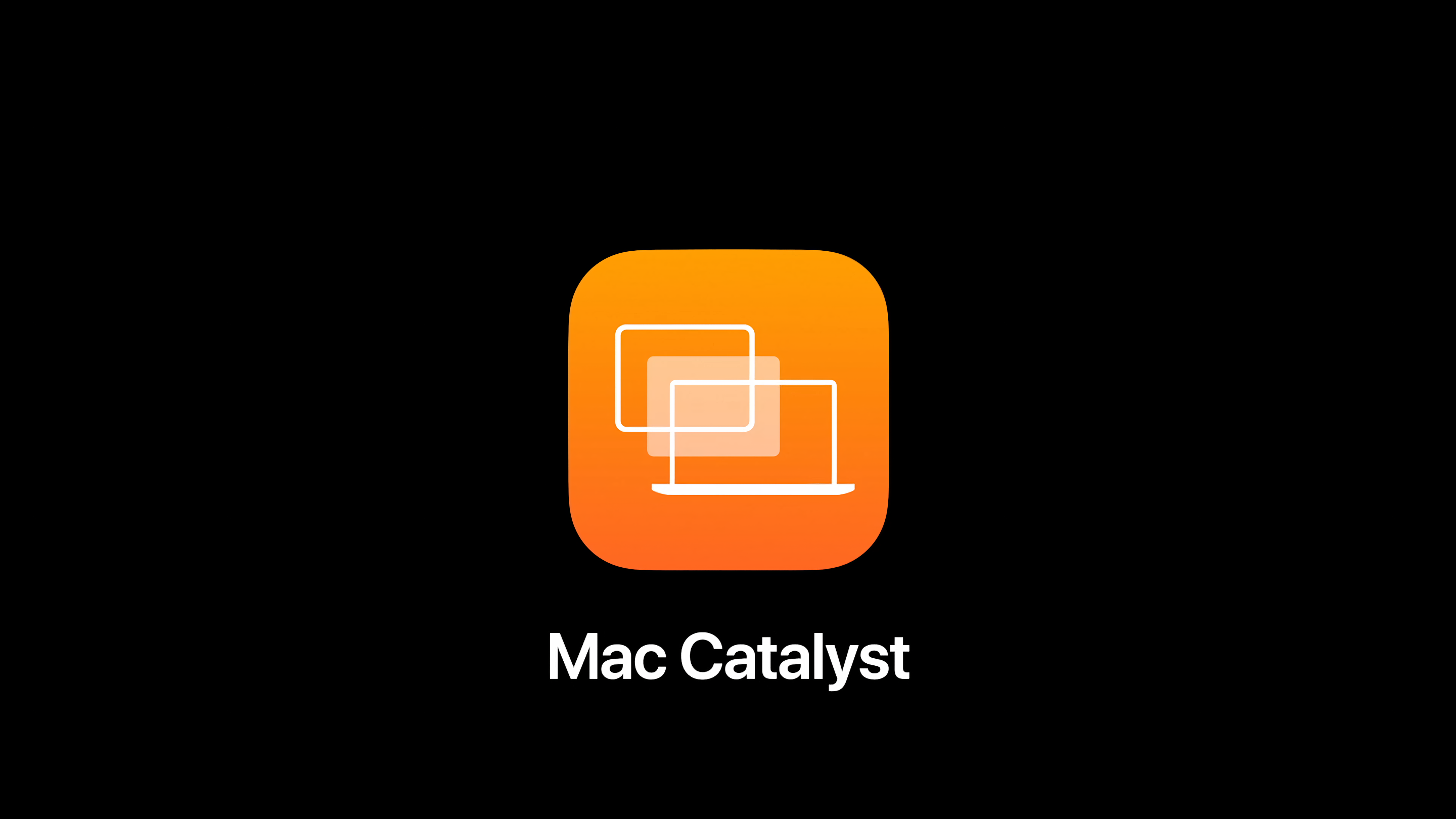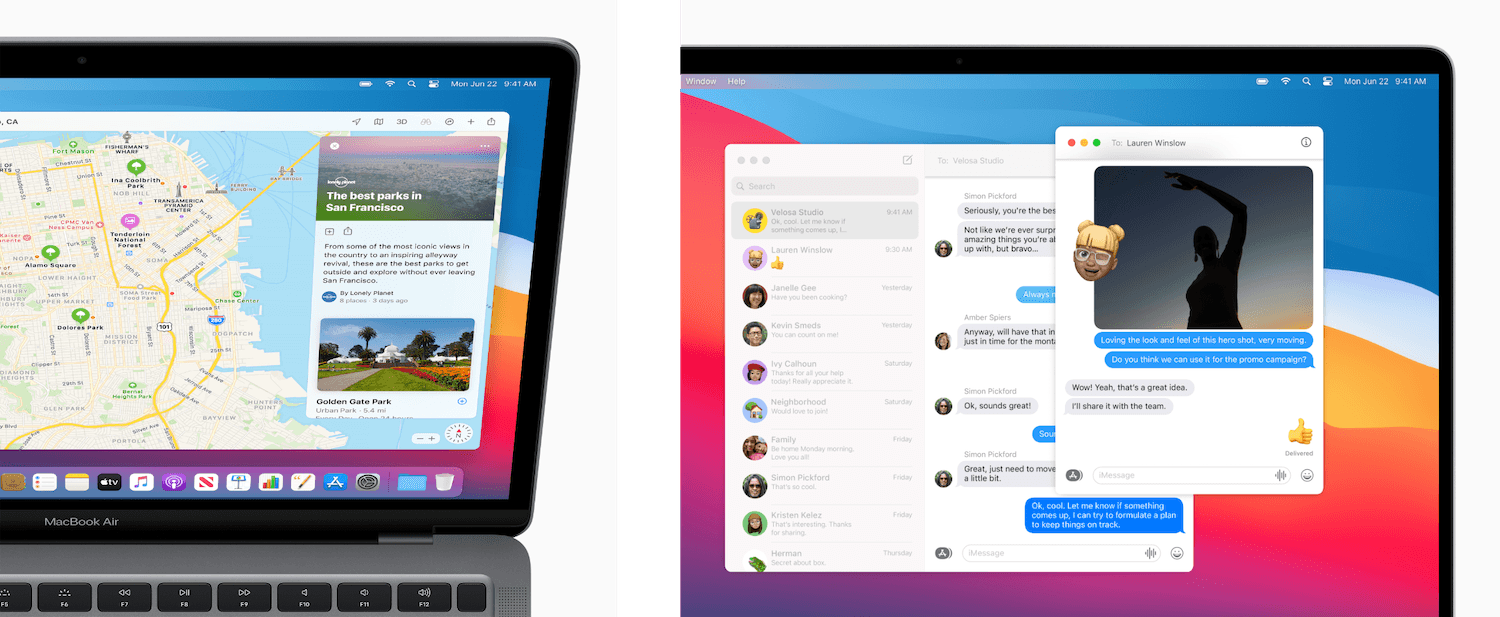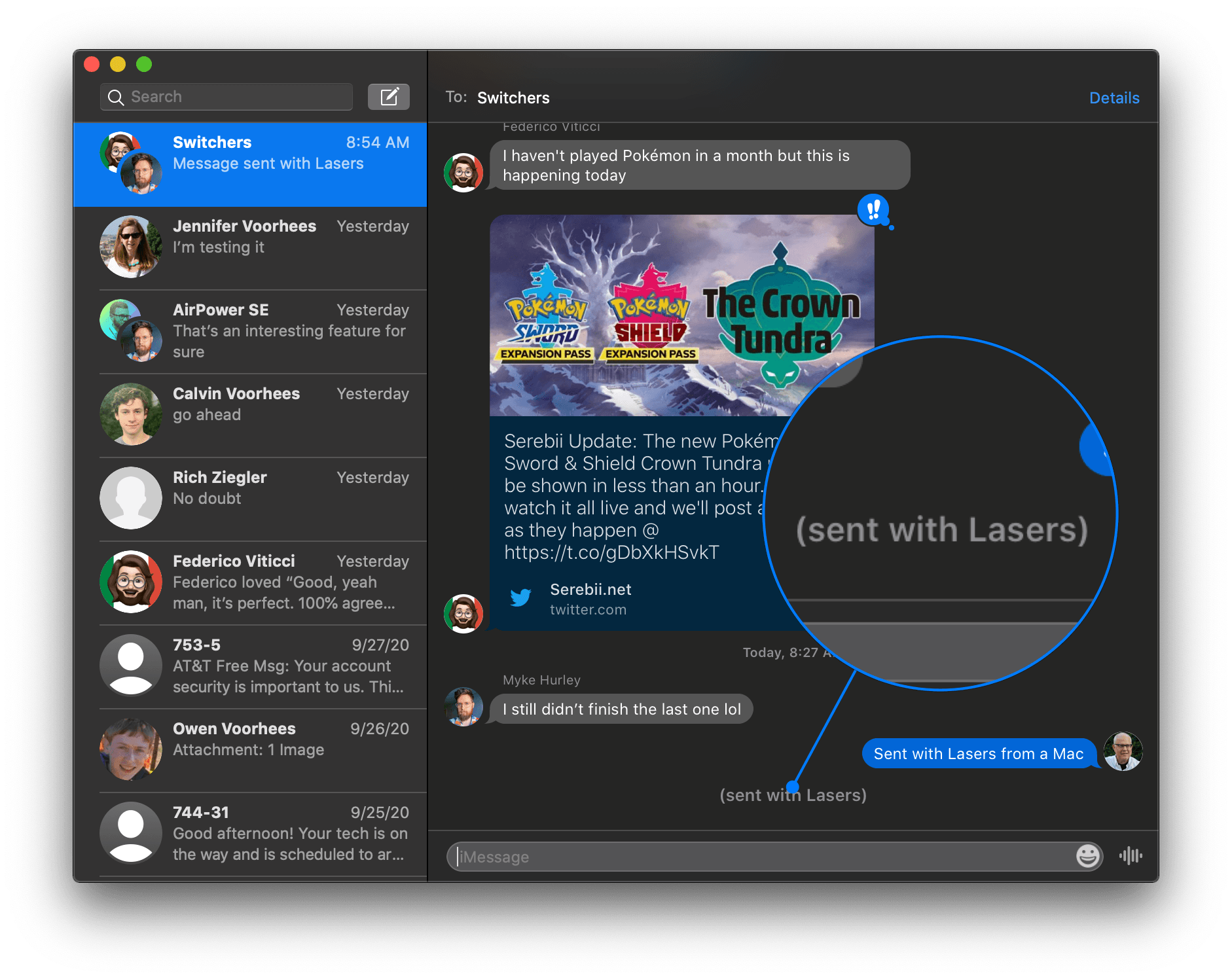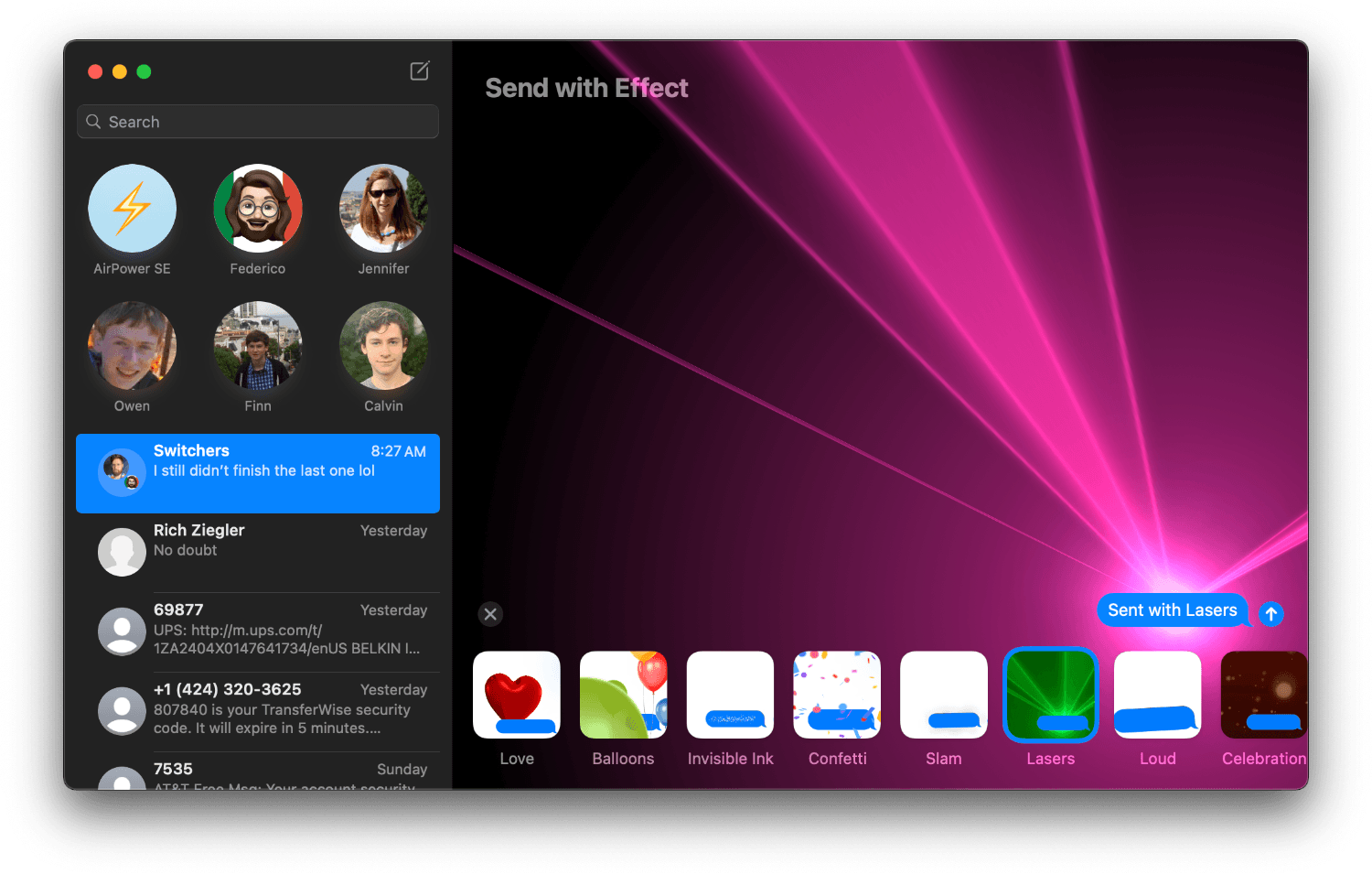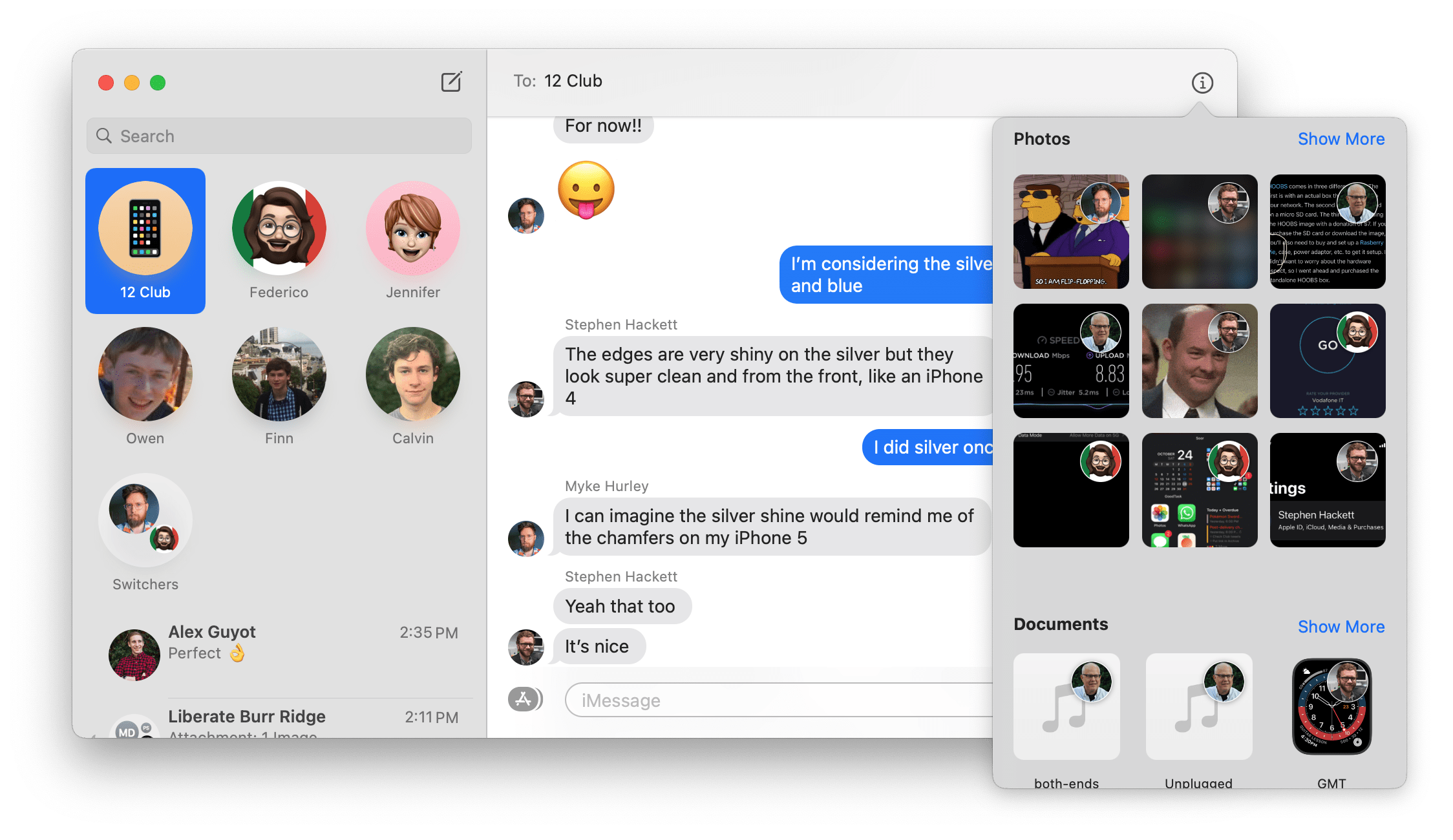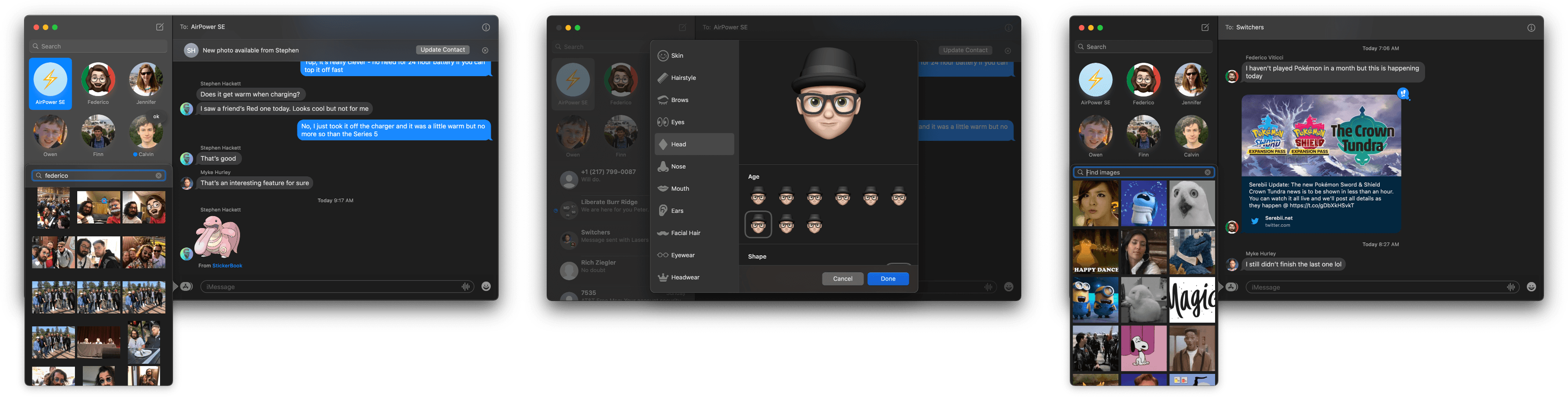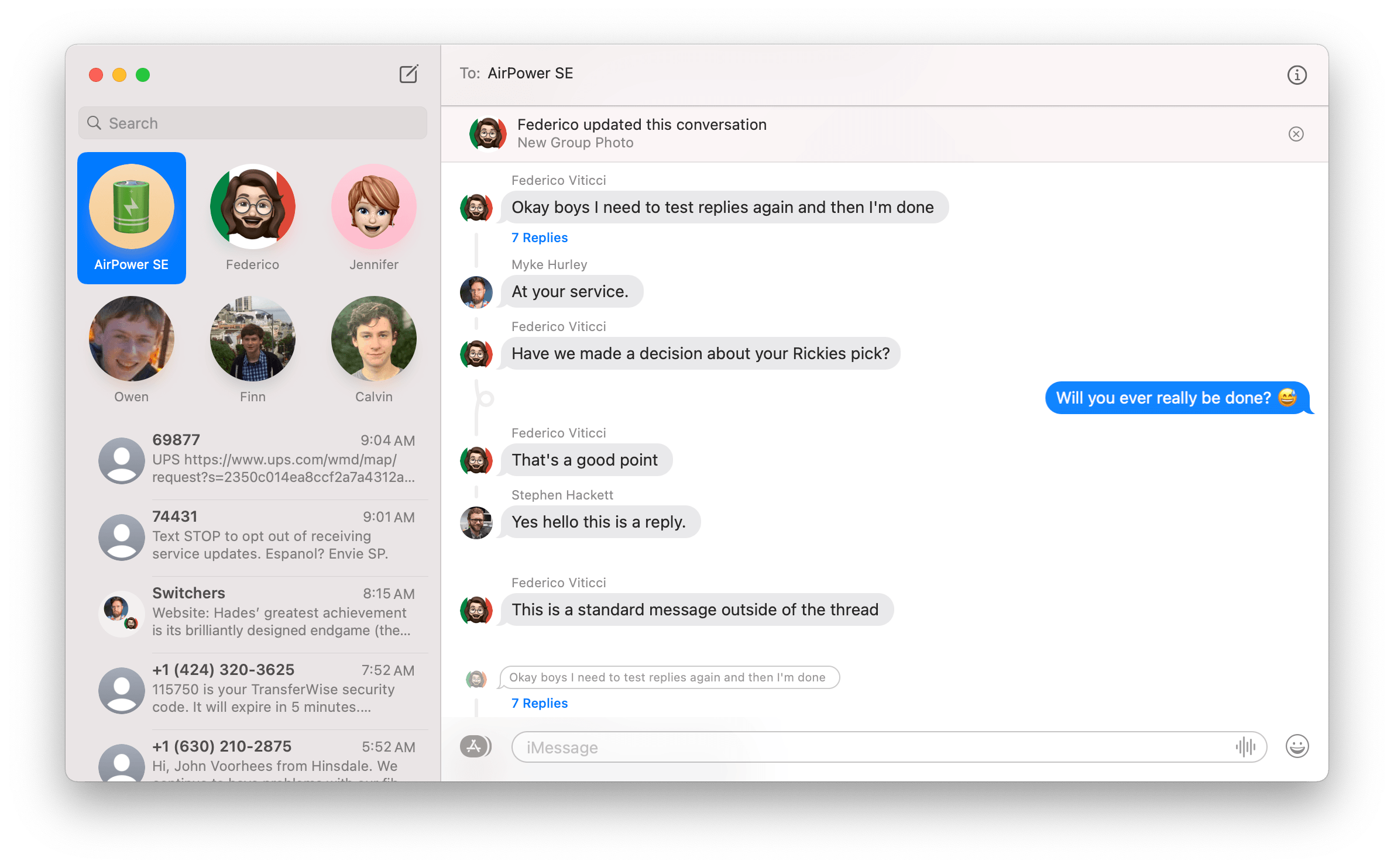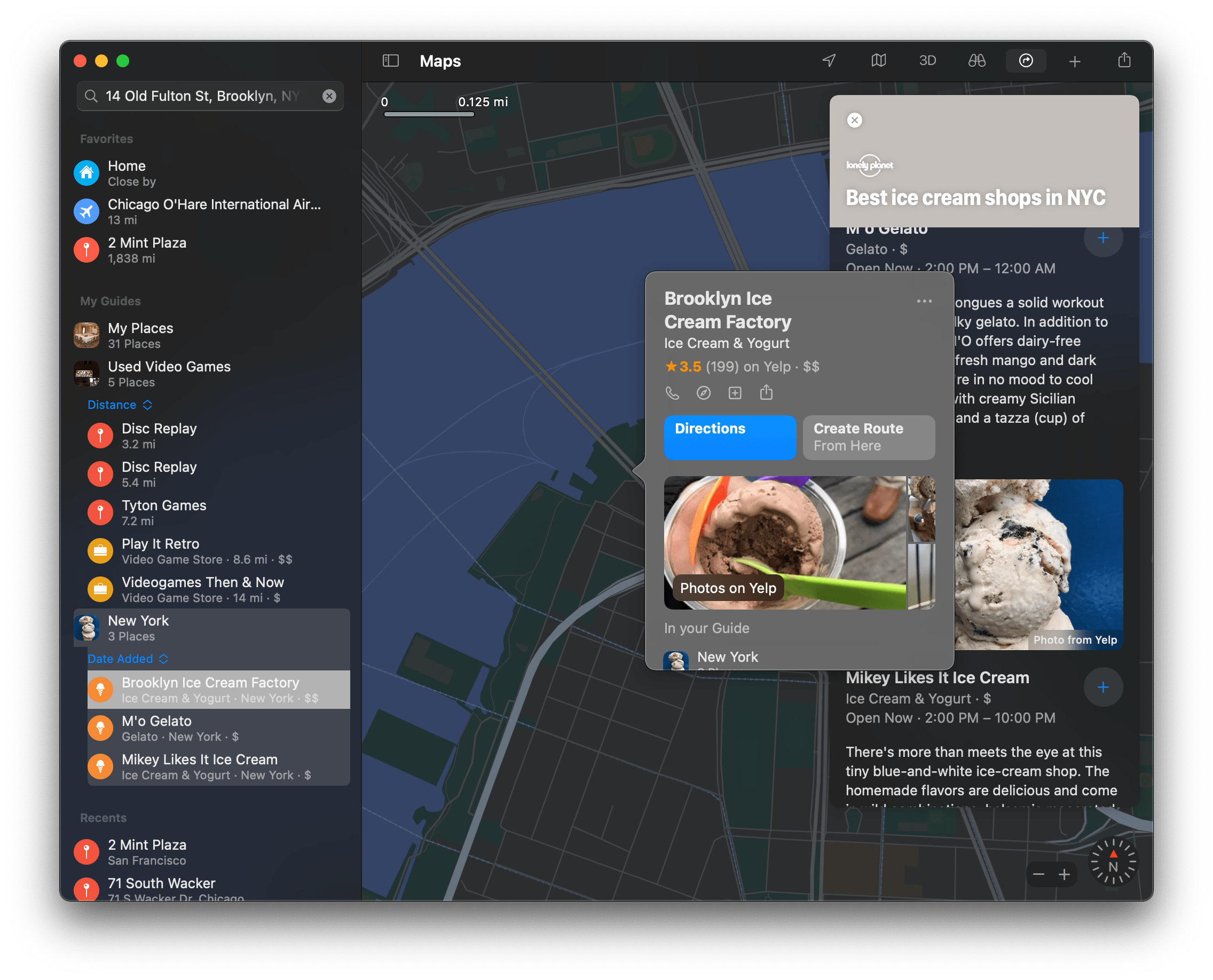Apps
Scanning the Mac app landscape, it’s evident that Apple is pursuing multiple internal and external goals with its system apps. Chief among the company’s objectives is a fundamental shift in perspective away from thinking of apps as software that runs on individual devices to apps that support its entire family of devices. It’s an ambitious, multi-year plan being pushed forward on several fronts that first became apparent at WWDC 2018 when Craig Federighi previewed Mac Catalyst. Today, those efforts are in full swing, underscored this year by Apple’s migration of Messages and Maps to Mac Catalyst.
However, there’s more to Apple’s app story in 2020. Competing for attention alongside Mac Catalyst is Safari. The company’s browser received a lot of attention this year, pushing Apple’s focus on privacy and security forward while also expanding the ability of users to customize their web experience and extend the app’s utility. After using the wide range of updates found in Safari, it’s readily apparent why Apple calls this update the biggest since the browser launched.
Big Sur also pushes many of Apple’s other system apps forward with new features and refinements. Some of the changes reveal a company still struggling to achieve feature parity across OSes for its apps, which also serves as a handy roadmap for predicting the apps that might receive a Mac Catalyst makeover next. Other changes are simply part of the natural iterative process of app development. There are hits and misses among Big Sur’s stock apps, but the breadth of attention they’ve received is nonetheless impressive given the simultaneous design refresh and migration to Apple M1 Macs.
Mac Catalyst Grows Up
This July I revisited Apple’s progress on Mac Catalyst. It’s been a bumpy road to get to where the technology stands today, but as I concluded at the time, the announcements made at WWDC renewed my optimism for where the technology is heading. In the months since, I’ve been testing betas of third-party Mac Catalyst apps, which has further reinforced my early impressions.
It’s important to keep in mind that Mac Catalyst is only part of a broader strategy. Apple is realigning how apps are developed for its platforms, especially where the iPad and Mac intersect. In 2019, Mac Catalyst’s role was unclear, but as I said in July:
Apple also did a better job at WWDC 2020 of articulating Mac Catalyst’s position among the company’s many developer tools. Developers with a mature AppKit version of an app are not being encouraged to abandon AppKit. Those frameworks may not be the long-term future of Mac development, but they aren’t being deprecated any time soon. Likewise, iPadOS developers with an established UIKit app aren’t being encouraged to leave UIKit behind. Instead, iPad developers have options that range from running their app directly on M1-based Macs with no changes to building standard Mac Catalyst apps and Optimized for Mac apps. It’s a practical, realistic acknowledgment that the economics of moving an app from the iPad to the Mac vary widely, so the development paths should too.
The point is that there isn’t one best way to bring an app to the Mac. Big Sur and the underlying technologies available to developers represent the most complete picture of Apple’s vision of a realigned computing lineup we’ve seen to date. Through a combination of SwiftUI, Mac Catalyst, AppKit, and native iOS and iPadOS apps running on M1 Macs, Apple has created an extensive menu of options for developers to add their apps to the Mac in a way that minimizes the technical and financial burdens.
The range of Mac Catalyst options is illustrated by Apple’s own apps. They run the gamut from standard Mac Catalyst apps like News and Stocks – relatively simple apps that hew closely to their iPad variants – to Maps and Messages which are virtually indistinguishable from the AppKit versions in Catalina. The result is that not all Mac Catalyst apps will be paragons of high design, but that’s never been the case with AppKit apps either: some are great; others not so much.
Instead of looking at the bottom end of the Mac Catalyst spectrum and seeing a glass half empty, I’m encouraged by Maps and Messages and the examples of early third-party Catalyst apps that adopt Optimized for Mac, which I discuss below. Mac Catalyst has come a long way since it was introduced and is becoming a realistic alternative development path for more developers than ever before, while also providing a better user experience than in the past.
Still, the story from the perspective of developers isn’t all rosy. I’ve been impressed with the apps produced by several developers who have gone the Optimized for Mac route. Unfortunately, those developers had to endure many bugs over the course of the betas that do not appear to have been fully resolved in the shipping version of Big Sur. I hope Apple addresses Catalyst’s outstanding issues quickly, because I would hate to see bugs slow the adoption of Optimized for Mac the same way they slowed the original introduction of Mac Catalyst.
Messages and Maps
No two Mac Catalyst apps released by Apple are more important to its adoption than Messages and Maps which adopt the company’s Optimized for Mac initiative. Both apps use standard Mac controls like checkboxes, and neither has scaled UIs, both of which are hallmarks of Optimized for Mac.
The results are striking. Messages and Maps look, feel, and behave in a manner that is far closer to traditional AppKit Mac apps than Apple’s early Catalyst lineup.
Messages
There’s a lot riding on Messages, which has served as a powerful means of locking customers to their Apple devices. On the Mac, Messages had become a bit of a Frankenstein’s monster. The app started life as iChat in 2002 with Mac OS X 10.2 and supported instant messaging platforms like AIM. The app became Messages in 2012, and slowly legacy chat technologies were left behind, but the app never kept up with advancements on iOS or iPadOS.
The core messaging functionality was solid on Catalina but lacked the fun and personality found on Apple’s other OSes. Mac users weren’t greeted with balloons when someone wished them a happy birthday, and what could be more lifeless and sad than a message ‘(sent with Lasers).’ Messages on Big Sur brings all the fun of the app to the Mac while retaining Mac-specific functionality and adding enhanced search, which also shows you who sent items and includes thumbnails of photos and rich links.
Lasers are available along with all eleven other effects found on iOS and iPadOS. The main difference is that on iOS, you access Bubble and Screen effects by long-pressing on Messages’ send button, whereas with Big Sur, Message Effects is one of four options when you click the oval app button to the left of the text entry field. I’m sure Apple stuck with the oval app button because it will be familiar to iOS and iPadOS users, even though Messages on the Mac doesn’t support iMessage apps.
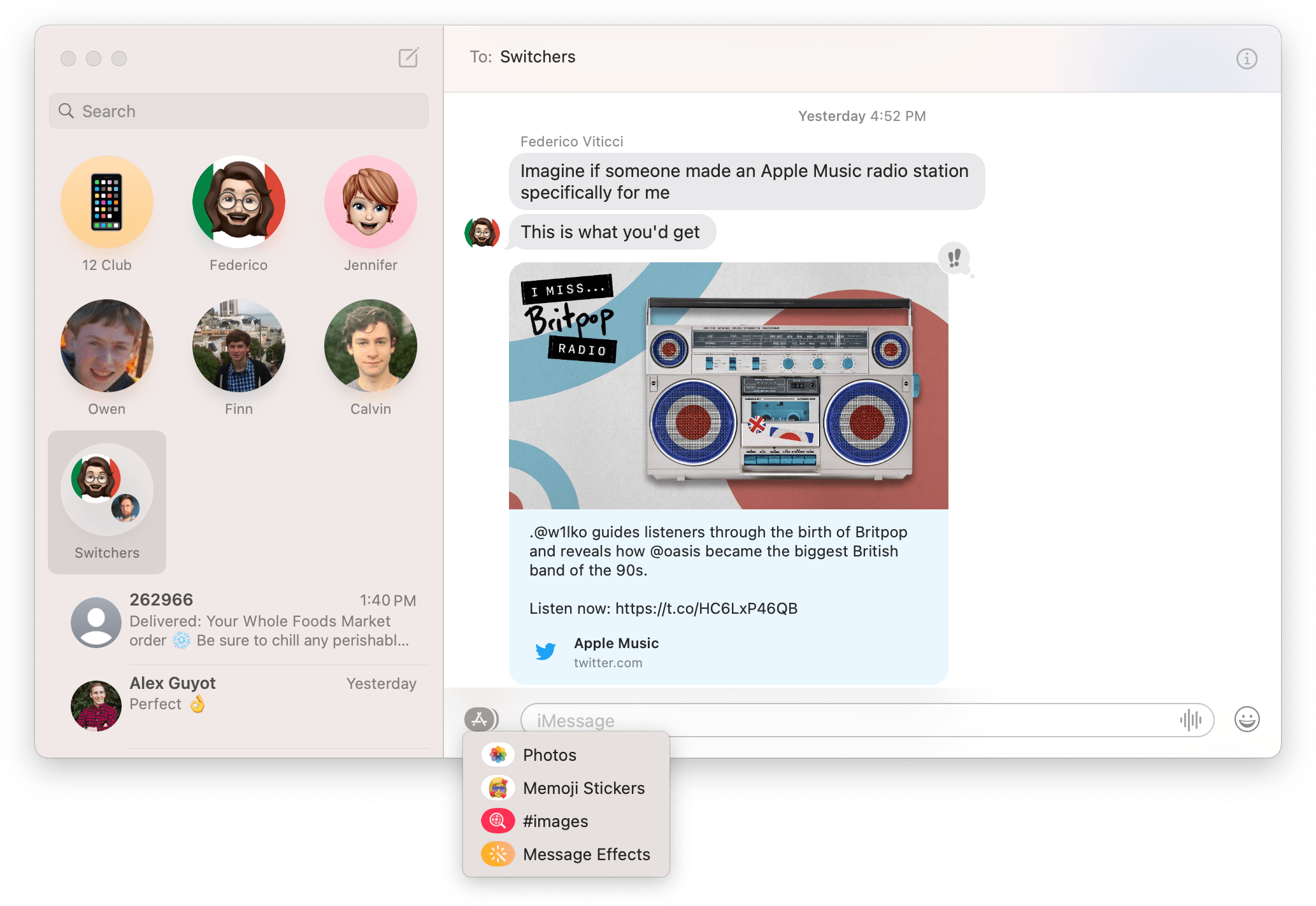
Message Effects, Photos, Memoji Stickers, and #images are all available from the app button next to Messages’ text input field.
The other Messages options on Big Sur are Photos, Memoji Stickers, and #images. Photos loads a popover image picker with search functionality that taps into the metadata associated with your iCloud Photo Library. Memoji Stickers make Apple’s emoji-style stickers available based on any Memoji you’ve created on your Mac or other platforms, plus the same set of emoji-inspired animals and other creatures available on iOS. There’s even an ellipsis button that reveals options to Edit, Duplicate, Delete, and Create new Memoji, which launches the entire Memoji editor available in a sheet that floats above the Messages window. Finally, with #images, you can search for the perfect GIF to send from your Mac.
What you won’t find on Big Sur are iMessage apps and stickers, which makes the App Store glyph on the app button feel out of place on the Mac. If a conversation includes a sticker or iMessage app, clicking on the link underneath it opens an iOS App Store preview and, in some cases, the Mac App Store. You can’t purchase iMessage apps and stickers on the Mac, but with iOS and iPadOS apps coming to the Mac with M1-based systems, it’s possible these previews have been put in place to permit purchases in the future.
Messages has added other features that are new to iOS and iPadOS this year too. Replies and mention notifications are supported. Replies can be accessed by clicking on a message and typing ⌘R or right-clicking on a message and picking ‘Reply.’ The command dims the conversation, except for the message to which you’re replying. After a reply has been sent, the original message gains a curved line that points to your reply, just like on iOS and iPadOS 14. However, in a thread with multiple people responding to different things, the reply UI can get unintelligible fast. Mention notifications work the same way as iOS, too, alerting you whenever someone mentions you by name in a group thread.
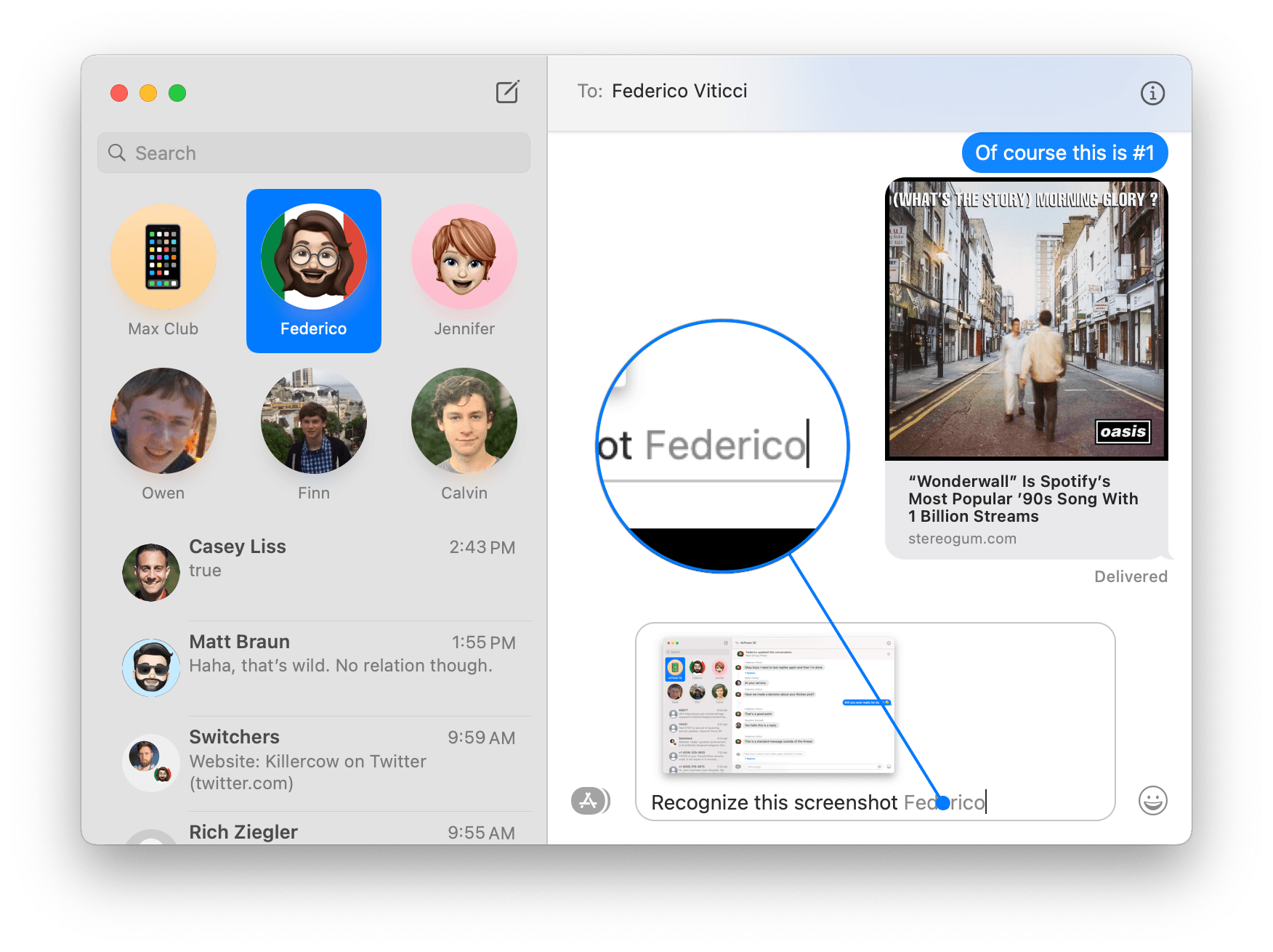
As on iOS and iPadOS 14, mentioning a person’s name grays it out as you’re typing, providing a hint that the system has recognized it for notification purposes.
You can also pin up to nine conversations in Messages by dragging them to the top of your conversation list, just like you can on iOS and iPadOS 14. Changes you make here are synced to all your devices, so you only have to set up your pin order once, which I appreciate. Another way to pin a conversation is to swipe right on it using a trackpad. In Catalina and prior, swiping right revealed an option to mute a conversation. That functionality has been moved to a left-swipe, which also includes an option to delete the conversation.
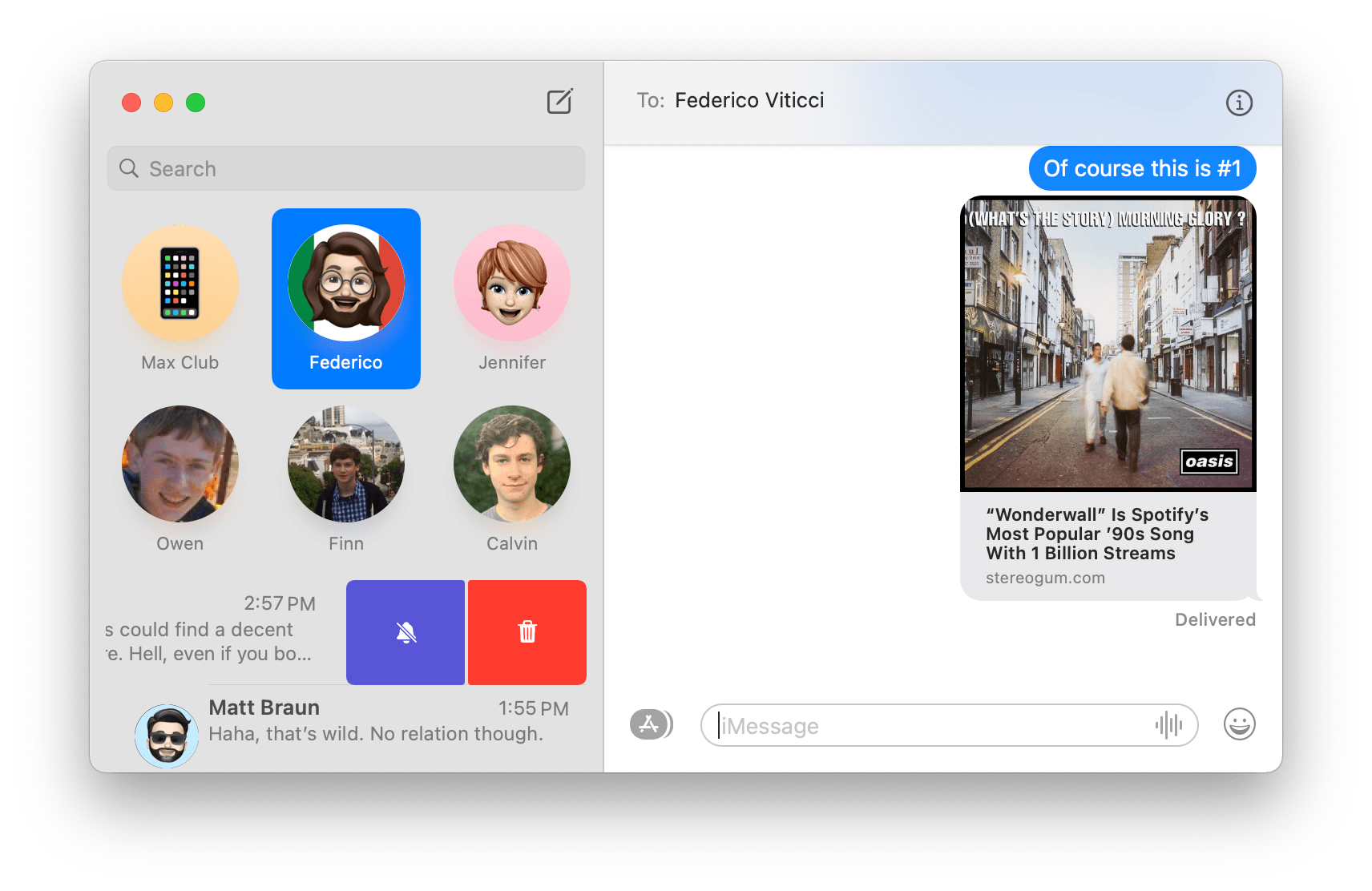
Mute and Delete are revealed by swiping left on a conversation, while swiping right uncovers an option to pin it.
You can share your name and image in Messages, picking a photo, Memoji, emoji, or your initials, and choose a background color for every option except when you use a photo. Another nice touch added when you right-click a conversation is an option to ‘Show Times,’ which displays timestamps next to every message in a conversation, something previously reserved for swiping left on a conversation on iOS and iPadOS.
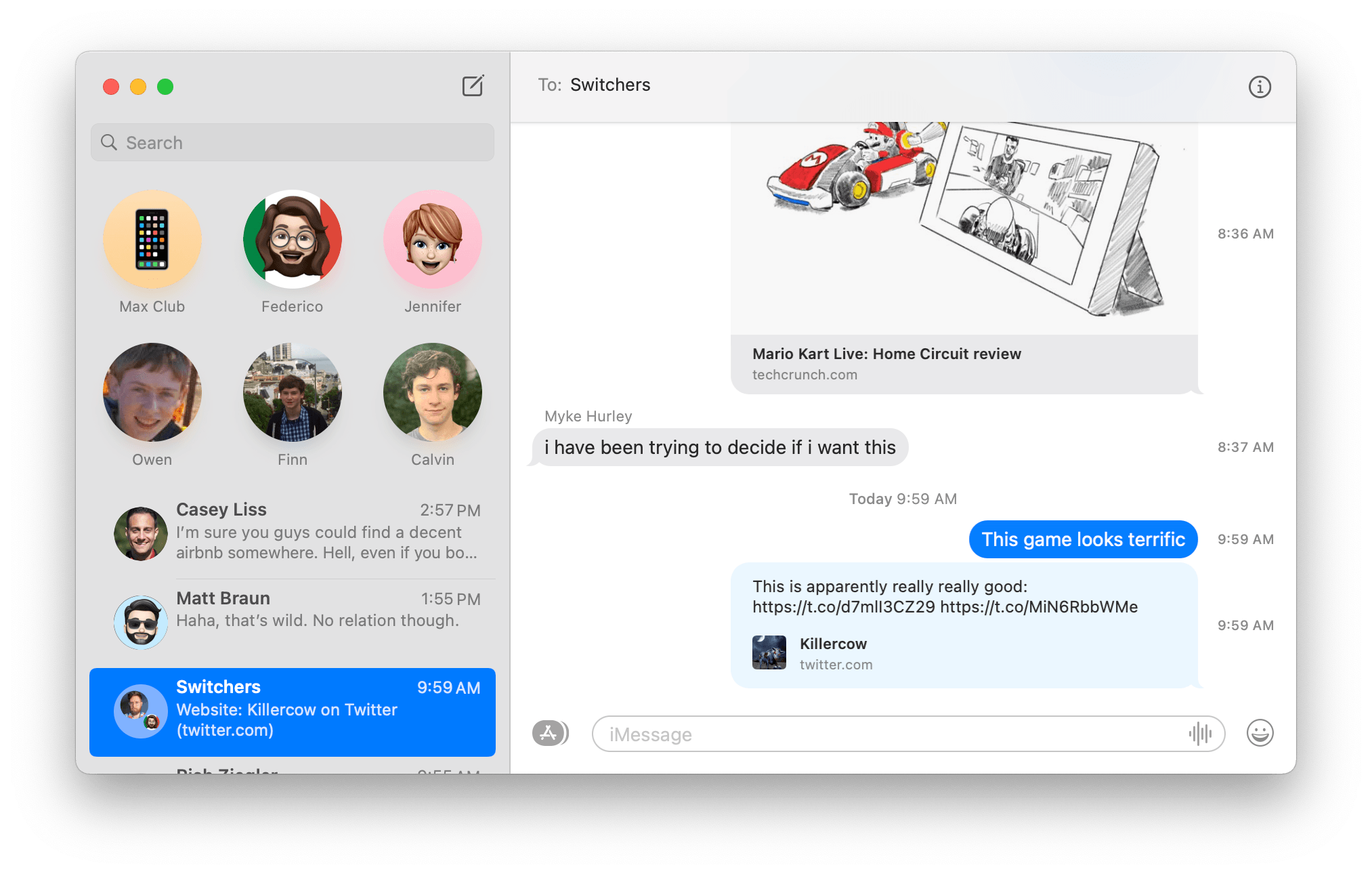
Right-click to turn on Show Times, which adds timestamps to messages in the right margin of a conversation.
Early betas of Big Sur dropped AppleScript support for Messages, but it returned late in the summer to the relief of fans of the scripting language. What was originally assumed to be a casualty of Messages’ move to Mac Catalyst turned out to be a good example of the fact that Mac Catalyst isn’t synonymous with the elimination of power user features.
Maps
Maps is Apple’s other marquee example of what’s possible with Mac Catalyst and illustrative of Big Sur’s new design direction. Gone are the big search field and buttons in Maps’ toolbar. They’ve been replaced by a sidebar with a search field at the top followed by three collapsable sections: Favorites, My Guides, and Recents.
However, it’s the fact that Maps has been rebuilt using Mac Catalyst more than its design that promises to have the most impact on Maps. As I said in my feature story on Maps this summer:
…Maps being rebuilt as a Mac Catalyst app means it now enjoys feature parity with the iOS and iPadOS versions of the app. For the first time, Maps on the Mac supports Favorites, Look Around, and indoor maps. You can also send routes to an iPhone or iPad and track arrival times for anyone who has shared their ETA with you. Maps on the Mac will support the new iOS and iPadOS 14 features that I covered above too. With a full sidebar on the left and toolbar across the top of the app’s window, Maps on macOS 11.0 remains unmistakably a Mac app, but with all the features users will expect.
I won’t belabor the features that have been added to Maps this year. If you’re interested in the details, it’s worth reading my overview from August, which covers Maps across all of Apple’s OSes. What’s notable is that instead of catching up on features from years gone by but falling behind on the latest features, Maps has caught up to and matched iOS and iPadOS. You’ll find the same curated and self-created Guides, Look Around, cycling routes, electric vehicle routing, congestion zone, and license plate restriction features added to Apple’s other platforms this year on the Mac too.
Perhaps Maps should have always been kept on a parallel track with the iOS and iPadOS versions, but the reality was that it wasn’t. Mac Catalyst promises to change that, not only for Apple but for third-party developers too.
Building for separate platforms using different frameworks and APIs, when an app like Maps is so clearly dominant on the iPhone, makes it hard to prioritize the other platforms no matter the size of the company. Maps on iPadOS benefitted from being built on the same code base as the iOS version, but without that same benefit, the macOS version lagged. We won’t know until we’ve been through a few more update cycles, but Mac Catalyst promises to provide Mac versions of apps with many of the same benefits that the iPad realized because of its close relationship to the iPhone.


.png)